- Computers & electronics
- Data storage
- Data storage devices
- NAS & storage servers
- IC Realtime
- NVR-8128K-DR
- Owner's manual
Multicast. IC Realtime NVR-8128K-DR
Add to My manuals208 Pages
IC Realtime NVR-8128K-DR is an advanced Network Video Recorder with enterprise-grade features and rich interfaces to meet the demanding requirements of professional surveillance systems. It supports up to 128 network cameras providing the ability to manage a large number of video feeds simultaneously. The NVR is equipped with powerful hardware including a high-performance processor and ample memory ensuring smooth operation and fast response times even under heavy loads. It supports various recording modes, video compression formats, and storage options providing flexibility and cost-effectiveness. With advanced features like motion detection, alarm management, and event notifications, it offers a comprehensive security solution for various applications like retail stores, offices, schools, and residential buildings.
advertisement
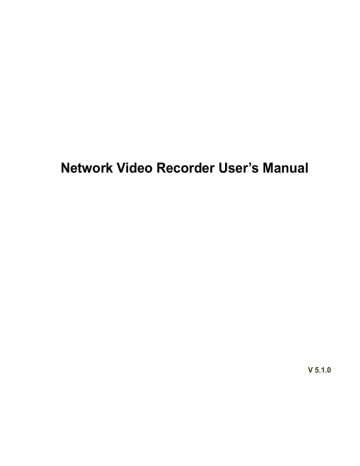
SNMP is an abbreviation of Simple Network Management Protocol. It provides the basic network management frame of the network management system. The SNMP widely used in many environments.
It is used in many network device, software and system.
You can set in the following interface. See Figure 3-107.
Figure 3-107
Please enable the SNMP function. Use the corresponding software tool (MIB Builder and MG-SOFT MIB
Browser. You still need two MIB file: BASE-SNMP-MIB, NVR-SNMP-MIB) to connect to the device. You can get the device corresponding configuration information after successfully connection.
Please follow the steps listed below to configure.
In Figure 3-107, check the box to enable the SNMP function. Input the IP address of the PC than is
running the software in the Trap address. You can use default setup for the rest items.
Compile the above mentioned two MIB file via the software MIB Builder.
Run MG-SOFT MIB Browser to load the file from the previous step to the software.
Input the device IP you want to manage in the MG-SOFT MIB Browser. Please set the corresponding version for your future reference.
Open the tree list on the MG-SOFT MIB Browser; you can get the device configuration. Here you can see the device has how many video channels, audio channels, application version and etc.
Note
Port conflict occurs when SNMP port and Trap port are the same.
3.11.1.9 Multicast
Multicast setup interface is shown as in Figure 3-108.
91
Figure 3-108
Here you can set a multiple cast group. Please refer to the following sheet for detailed information.
IP multiple cast group address
-224.0.0.0-239.255.255.255
-
“D” address space
The higher fourbit of the first byte=”1110”
Reserved local multiple cast group address
-224.0.0.0-224.0.0.255
-TTL=1 When sending out telegraph
-For example
224.0.0.1 All systems in the sub-net
224.0.0.2 All routers in the sub-net
224.0.0.4 DVMRP router
224.0.0.5 OSPF router
224.0.0.13 PIMv2 router
Administrative scoped addressees
-239.0.0.0-239.255.255.255
-Private address space
Like the single broadcast address of RFC1918
Can not be used in Internet transmission
Used for multiple cast broadcast in limited space.
Except the above mentioned addresses of special meaning, you can use other addresses. For example:
Multiple cast IP: 235.8.8.36
Multiple cast PORT: 3666.
After you logged in the Web, the Web can automatically get multiple cast address and add it to the multiple cast groups. You can enable real-time monitor function to view the view.
Please note multiple cast function applies to special series only.
92
3.11.1.10 Alarm Centre
This interface is reserved for you to develop. See Figure 3-109.
Figure 3-109
3.11.1.11 Auto register
This function allows the device to auto register to the proxy you specified. In this way, you can use the client-end to access the NVR and etc via the proxy. Here the proxy has a switch function. In the network service, device supports the server address of IPv4 or domain.
Please follow the steps listed below to use this function.
Please set proxy server address, port, and sub-device name at the device-end. Please enable the auto register function, the device can auto register to the proxy server.
1) The setup interface is shown as in Figure 3-110.
Important
Do not input network default port such as TCP port number.
93
Figure 3-110
2) The proxy server software developed from the SDK. Please open the software and input the global setup. Please make sure the auto connection port here is the same as the port you set in the previous step.
3) Now you can add device. Please do not input default port number such as the TCP port in the mapping
to complete the setup.
4) Now you can boot up the proxy server. When you see the network status is Y, it means your registration is OK. You can view the proxy server when the device is online.
Important
The server IP address can also be domain. But you need to register a domain name before you run proxy device server.
3.11.1.12 Cluster IP
About Cluster service: when master device is malfunction, the slave device can use the master device configuration and virtual IP address to replace the work (monitor or record) accordingly. When you use the virtual IP to access the device, he can still view the real-time video and there is no risk of record loss.
Once the master device becomes properly, the slave can still work until you use the WEB to fix manually.
During the whole process (the master device is working properly->master device is malfunction->master device becomes work properly again), you can use this virtual IP to access the device all the time.
It is for you to set IP address, subnet mask, gateway and etc of the Switch. See Figure 3-111.
Please check the box to enable this function and then input corresponding IP address, subnet mask, default gateway. Click OK button to complete the setup. The virtual IP here is for the master device.
Note
The IP in the TCP/IP interface is for cluster internal control (It is mainly for the mater device and slave device internal interactive). The virtual IP you set here is for cluster external control (It is for external network connection).
94
advertisement
Key Features
- Supports up to 128 IP cameras
- Up to 12 Megapixels resolution recording
- H.265+/H.265/H.264+/H.264 video compression
- Up to 16 SATA HDDs, up to 16TB capacity per HDD
- Dual OS design to ensure high reliability of system running
- Built-in redundancy to minimize the risk of data loss
- Various alarm input/output interfaces
- Mobile remote access via free app on iOS and Android
- ONVIF conformance ensuring compatibility with various IP cameras
- HDMI and VGA outputs for local monitoring
Related manuals
Frequently Answers and Questions
How many cameras can be connected to the NVR?
What is the maximum resolution supported by the NVR?
What video compression formats are supported by the NVR?
How many HDDs can be installed in the NVR?
What is the maximum capacity of each HDD supported by the NVR?
Does the NVR support mobile remote access?
Is the NVR ONVIF compliant?
advertisement
Table of contents
- 11 Features and Specifications
- 11 Overview
- 11 Features
- 12 Specifications
- 15 Front Panel and Rear Panel
- 15 Front Panel
- 16 Rear Panel
- 16 Alarm Connection
- 17 Alarm input and output details
- 18 Alarm input and output port
- 18 Alarm Output Port
- 18 Alarm relay specifications
- 19 Mouse Operation
- 22 Local Basic Operation
- 22 Boot up and Shutdown
- 22 Boot up
- 22 Shutdown
- 22 Startup Wizard
- 26 Navigation Bar
- 27 Main Menu
- 27 Dual-screen operation
- 27 Output Screen
- 27 Color
- 27 Search
- 27 Alarm Status
- 28 Channel Info
- 28 Network
- 30 Remote Device
- 30 Remote Device Connection
- 32 Short-Cut Menu
- 32 Image
- 34 Channel Name
- 35 Upgrade
- 36 Preview
- 36 Preview
- 37 Preview control interface
- 38 Right Click Menu
- 39 Preview Display Effect Setup
- 39 Display
- 40 Preview Tour Parameters
- 41 PTZ Settings
- 43 PTZ Control
- 45 PTZ Function Setup
- 47 Call PTZ Function
- 48 Record and Snapshot
- 48 Encode
- 49 Overlay
- 50 Schedule
- 50 Schedule Record
- 53 Schedule Snapshot
- 55 Motion detect record/snapshot
- 55 Motion detect record
- 57 Motion Detect Snapshot
- 58 Alarm Record/Snapshot
- 58 Alarm Record
- 59 Alarm Snapshot
- 59 Manual Record/Snapshot
- 59 Manual Record
- 60 Manual Snapshot
- 60 Holiday Record/Snapshot
- 60 Holiday Record
- 62 Holiday Snapshot
- 62 Other Record/Snapshot
- 62 Playback and Search
- 62 Real-time Playback
- 62 Search Interface
- 66 Accurate playback by time
- 67 Smart Search
- 68 Mark Playback
- 69 Picture Playback
- 69 Backup
- 69 File Backup
- 71 Import/Export
- 72 Backup Log
- 72 USB Device Auto Pop-up
- 73 Motion Detect
- 77 Video Loss
- 77 Tampering
- 78 Video diagnosis
- 89 TCP/IP
- 92 Connection
- 92 PPPoE
- 93 DDNS Setup
- 96 IP Filter
- 98 Email
- 101 Multicast
- 105 Network Test
- 106 Network Load
- 111 RAID Config
- 112 RAID Info
- 113 Hotspare disks
- 116 Version
- 118 Device Status
- 118 Online User
- 119 Remote Device Information
- 119 Remote
- 123 Add/Modify Group
- 124 Add/Modify User
- 128 Web Operation
- 128 General Introduction
- 128 Preparation
- 128 Log in
- 129 LAN Mode
- 131 Real-time Monitor
- 133 Image/Alarm-out
- 134 Image
- 134 Alarm output
- 134 Zero-channel Encode
- 135 WAN Login
- 136 Setup
- 136 Camera
- 136 Remote Device
- 138 Image
- 141 Encode
- 144 Camera Name
- 144 Network
- 144 TCP/IP
- 147 Connection
- 148 PPPoE
- 150 IP filter
- 151 Email
- 155 Multicast
- 155 Register
- 156 Alarm Centre
- 156 HTTPS
- 161 Event
- 161 Video detect
- 167 Face Detect
- 168 Audio Detect
- 169 Alarm
- 174 Abnormality
- 176 Alarm Output
- 176 Storage
- 176 Schedule
- 178 HDD Manager
- 179 Record Control
- 180 Advanced
- 181 RAID Manager
- 183 iSCSI
- 185 Setting
- 185 General
- 187 Display
- 190 Account
- 193 Auto maintain
- 194 Import/Export
- 194 Default
- 195 Upgrade
- 195 Cluster Service
- 195 Master Device
- 197 Slave Device
- 197 Record Transfer
- 198 Cluster control
- 198 DCS Log
- 199 Version
- 200 Online User
- 207 Appendix A HDD Capacity Calculation
- 208 Appendix B Toxic or Hazardous Materials or Elements