Installing your thermostat. Honeywell RTH6580, RTH6580WF, RTH6500WF Wi-Fi Series
Add to My manuals
140 Pages
Honeywell RTH6580 is a Wi-Fi programmable thermostat that can be controlled remotely via the Internet. It is easy to install and use, and it comes with many features that can help you save energy and money. With its Smart Response Technology, the thermostat learns your heating and cooling patterns and adjusts the temperature accordingly. It also has compressor protection, which helps to prevent damage to your air conditioner. The thermostat can be programmed with up to four different temperature settings per day, and it can be set to automatically switch between heating and cooling modes. It also has a permanent override button that allows you to temporarily override the programmed settings.
advertisement
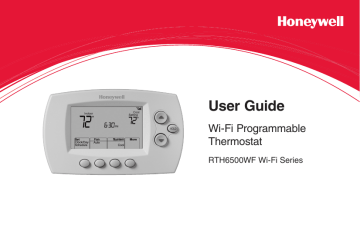
Installing your thermostat
You might need the following tools to install this thermostat:
• No. 2 Phillips screwdriver
• Small pocket screwdriver
• Pencil
• Level (optional)
• Drill and bits (3/16” for drywall,
7/32” for plaster) (optional)
• Hammer (optional)
• Electrical tape (optional)
1 Switch OFF power to your heating/cooling system.
Important!
To protect your equipment, switch OFF the power to your heating/ cooling system at the breaker box or the system switch.
or
Circuit breaker box
Heating/cooling system power switch
69-2718EF—01
8
Installing your thermostat
2 Remove old thermostat faceplate and leave wires connected.
2a Take a picture of the wire connections for later reference.
2b If no wire is connected to a terminal labeled C or no C terminal exists on the old thermostat, view the
Alternate Wiring videos at wifithermostat.com/videos
If you have an older thermostat with a sealed mercury tube, turn to page 2 for proper disposal instructions.
C
C
Important!
C wire is required and is the primary power source for your thermostat. Without a C wire, your thermostat will not power up.
Terminal designation
MCR33823
Installing your thermostat
3 Label wires.
Do not label by wire color.
Use the supplied sticky tags to label each wire as you disconnect it.
Label wires according to the old thermostat terminal designations, not by wire color.
Note:
If no tag matches a wire terminal label, write the terminal label on a blank tag.
4 Remove wallplate.
Remove the old wallplate from the wall after all wires have been labeled and disconnected.
69-2718EF—01
10
C
C
Sticky tags
Blank sticky tags
MCR31537
Terminal designation
Installing your thermostat
5 Separate Wi-Fi thermostat and its wallplate.
On your new thermostat, grasp the finger holds on the top and bottom of the wallplate with one hand and the thermostat (front) with the other hand.
Pull pieces apart.
Thermostat
PULL HERE
TO REMOVE
Finger holds
11
PULL HERE
TO REMOVE
Wallplate (back view)
M33856
69-2718EF—01
Installing your thermostat
6 Mount wallplate for Wi-Fi thermostat.
Mount your new wallplate using screws and anchors included with the thermostat.
If necessary:
Drill 3/16-in holes for drywall.
Drill 7/32-in holes for plaster.
Note:
You may be able to use your existing wall anchors. Hold the wallplate up to the existing anchors to check for alignment
Wallplate
69-2718EF—01
12
MCR33857
Installing your thermostat
Important!
The Wi-Fi thermostat requires a C wire to operate. The C, or common, wire brings 24 VAC power to the thermostat. Many older mechanical or battery operated thermostats do not require a C wire. If you don’t have a C wire, try:
• Looking for an unused wire that is pushed into the wall. Connect that wire to C and check that it is connected to the 24 VAC common at your heating/cooling system.
Note:
Not all heating/cooling systems label the 24 VAC common C. Check your system manual or contact the manufacturer to find out which terminal is the 24 VAC common.
View the Alternate Wiring videos at wifithermostat.com/videos
Wiring
For
conventional
heating/cooling systems (natural gas, oil or electric furnace, air conditioner), see page 14. See “Glossary” on page 64 for further definition.
For a
heat pump
system, see page 15. See “Glossary” on page 64 for further definition.
13
69-2718EF—01
Installing your thermostat
Wiring (conventional system)
7A Wire the Wi-Fi thermostat to your conventional system.
a Starting with the C Wire, match the sticky tag on the wire to the terminal labels.
You must have a C wire. See page 13.
b Loosen screw, insert wire on inside edge of terminal, then tighten screw.
c Verify wire is firmly secured by gently pulling on wire. d Repeat steps a–c for all other wires.
e Push any excess wire back into the wall opening after all wires are installed.
f Continue to page 20.
Labels don’t match?
See alternate wiring key on pages 16–17.
69-2718EF—01
14
Remove metal jumper
only
if you have both
R and RC wires
G W
K Y2 W2 G W
C
C
K L AUX/E
G O/B C
Y
R
Y R RC
CONVENTIONAL
Y R RC
HEAT PUMP
MCR33878
Note:
The wiring for your application might be different from the shown above.
Installing your thermostat
Wiring (heat pump system only)
Labels don’t match?
See alternate wiring key on pages 18–19.
7B Wire Wi-Fi thermostat to your heat pump.
a Starting with the C Wire, match the sticky tag on the wire to the terminal labels.
You must have a C wire. See page 13.
b Loosen screw, insert wire on inside edge of terminal, then tighten screw.
c Verify wire is firmly secured by gently pulling on wire. d Repeat steps a–c for all other wires.
e Push any excess wire back into the wall opening after all wires are installed
.
f Continue to page 20.
Aux
G O
K L
AUX/E
G O/B C
Y R
Y R RC
HEAT PUMP
MCR33877
Note:
If old thermostat has separate wires on
AUX and
E, place both wires into the E/AUX terminal.
If old thermostat has wire on
AUX with a jumper to E, place wire on
E/AUX terminal. No jumper is required.
15
Note:
The wiring for your application might be different from the wiring shown above.
69-2718EF—01
Installing your thermostat
Alternate wiring (conventional system)
Use this if your wire labels don’t match the terminal labels.
Note:
You must have a C wire or equivalent.
See page 13.
Y2 W2 G
F
W
W1
H
C
X
B
C1
Y
Y1
M
2
R
RH
4
V
RC
R
1
K Y2 W2 G W C Y R RC
3
CONVENTIONAL
MCR33885
See key to
1
–
3 on page 17.
69-2718EF—01
16
Installing your thermostat
Alternate wiring key (conventional system)
1
2
3
Do not use K terminal. For future use.
If your old thermostat had both R and RH wires, remove metal jumper.
Connect the R wire to the RC terminal, and the RH wire to the R terminal.
Remove metal jumper connecting R and RC only if you must connect both
R and RC.
17
69-2718EF—01
Installing your thermostat
Alternate wiring (heat pump system only)
Use this if your wire labels don’t match the terminal labels.
Note:
You must have a C wire or equivalent.
See page 13.
L
F
2
E AUX
X
X2
W
W1
W2
G
F
3
4
O
H
B
4
C
X
B
5
Y
Y1
M
6
R
V
VR
RC
R
1
7
K L
AUX/E
G O/B
C
69-2718EF—01
18
Y R RC
HEAT PUMP
MCR33886
See key to
1
–
7 on page 19.
Installing your thermostat
Alternate wiring key (heat pump system only)
3
4
1
2
5
6
7
Do not use
K terminal. For future use.
If old thermostat has separate wires on
AUX and E, place both wires into the E/AUX terminal. If old thermostat has wire on AUX with a jumper to E, place wire on E/AUX terminal. No jumper is required.
If your old thermostat had an
O wire and not a B wire, attach the O wire to the O/B terminal.
If your old thermostat had separate O and B wires, attach the B wire to the C terminal. If another wire is attached to the C terminal, check wifithermostat.com for help. Attach the O wire to the
O/B terminal.
If your old thermostat had separate Y1, W1 and W2 wires, check wifithermostat.com for help.
If your old thermostat had both V and VR wires, check wifithermostat.com for help.
Leave metal jumper between R and RC terminals in place.
19
69-2718EF—01
Installing your thermostat
8 Insert quick reference card.
Fold quick reference card along score lines, and slide it into the slot on the back of the thermostat.
MCR33916
Quick reference card
69-2718EF—01
20
Back of thermostat
MCR33858
Installing your thermostat
9 Attach thermostat to wallplate.
Align the thermostat to the wallplate and then snap into place.
21
HOLD
M33860
69-2718EF—01
Installing your thermostat
10 Switch heating/cooling system ON.
Important!
10a Verify that the C wire is connected at the thermostat and at the heating/cooling system.
10b Make sure the heating/ cooling system door is firmly secured.
10c Switch power back ON for your heating/cooling system at the breaker box or its power switch.
69-2718EF—01
22
or
Circuit breaker box system power switch
Installing your thermostat
11 Set clock to current day and time.
11a Press s
or t
to set clock.
11b Press
Set Day
.
11c Press s
or t
to select the day of week.
11d Press
Done
to save.
(Press and hold a st
button to quickly change a setting.)
23
HOLD
MCR33908
HOLD
MCR33909
69-2718EF—01
Installing your thermostat
12 Determine your heating/cooling system type.
Important!
Heating/cooling system type must be set so that your thermostat operates properly and does not damage your system.
12a If your system type is conventional single stage (natural gas-powered single stage with a/c), continue to “Connecting to your Wi-Fi network” on page 26.
12b
If your system is:
• Conventional multistage heat and cool
• Any type of heat pump
• Hydronic
If you are not sure of your heating/cooling system type or have other questions, go to wifithermostat.com/support
• Other
You MUST change the system type by setting system function 1. See page 48 to match your thermostat to your system type.
69-2718EF—01
24
Installing your thermostat
Congratulations! Your thermostat is operational.
13 Test your thermostat
13a Press the
System
button to change to heating or cooling and begin operation.
13b For remote access to your thermostat, continue to “Connecting to your Wi-Fi network” on page 26.
MCR33880
Heating/cooling system not turning on? Refer to page 62 or FAQ at wifithermostat.com/support
25
69-2718EF—01
advertisement
Key Features
- Remote access and control via the Internet
- Smart Response Technology learns your heating and cooling patterns
- Compressor protection helps to prevent damage to your air conditioner
- Programmable with up to four different temperature settings per day
- Can be set to automatically switch between heating and cooling modes
- Permanent override button allows you to temporarily override the programmed settings
Related manuals
Frequently Answers and Questions
How do I connect the thermostat to my Wi-Fi network?
How do I register my thermostat online?
How do I set the time and day on the thermostat?
How do I set the fan settings on the thermostat?
How do I select the system mode on the thermostat?
How do I adjust the program schedules on the thermostat?
How do I override the schedules temporarily on the thermostat?
advertisement
Table of contents
- 7 quick reference
- 8 Preset energy-saving schedules
- 10 Installing your thermostat
- 28 Connecting to your Wi-Fi network
- 33 Registering your thermostat online
- 38 Setting the the time and day
- 39 Setting the fan
- 40 Selecting system mode
- 41 Adjusting program schedules
- 42 Overriding schedules temporarily
- 43 Overriding schedules permanently
- 44 Unregistering thermostat
- 45 Disconnecting Wi-Fi
- 47 Special features
- 50 Setting functions and options
- 57 Frequently asked questions
- 63 Troubleshooting
- 69 Limited warranty
- 77 et l’écran d’accueil
- 78 d’énergie préconfigurés
- 80 Installation de votre thermostat
- 98 Connexion à votre réseau Wi-Fi
- 103 thermostat en ligne
- 108 Setting the time and day
- 109 Réglage du ventilateur
- 110 fonctionnement du système
- 111 Réglage des programmes
- 112 de la programmation
- 114 du thermostat
- 115 Déconnexion Wi-Fi
- 117 Caractéristiques spéciales
- 120 Fonctions et options de configuration
- 127 Questions fréquemment posées
- 133 Dépannage
- 139 Garantie limitée