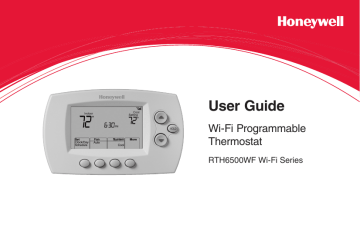Adjusting program schedules. Honeywell RTH6580, RTH6580WF, RTH6500WF Wi-Fi Series
Add to My manuals
140 Pages
advertisement
▼
Scroll to page 2
of
140
advertisement
Key Features
- Remote access and control via the Internet
- Smart Response Technology learns your heating and cooling patterns
- Compressor protection helps to prevent damage to your air conditioner
- Programmable with up to four different temperature settings per day
- Can be set to automatically switch between heating and cooling modes
- Permanent override button allows you to temporarily override the programmed settings
Related manuals
Frequently Answers and Questions
How do I connect the thermostat to my Wi-Fi network?
See pages 26–30 of the User Guide.
How do I register my thermostat online?
See pages 31–35 of the User Guide.
How do I set the time and day on the thermostat?
See page 36 of the User Guide.
How do I set the fan settings on the thermostat?
See page 37 of the User Guide.
How do I select the system mode on the thermostat?
See page 38 of the User Guide.
How do I adjust the program schedules on the thermostat?
See pages 39–41 of the User Guide.
How do I override the schedules temporarily on the thermostat?
See page 40 of the User Guide.
advertisement