- Computers & electronics
- Audio & home theatre
- TV set-top boxes
- Satellite antennas
- TracVision
- M5, M7 & M7SK Switchplate
- User's Guide
Programming the Antenna to Track Different Satellites. TracVision M5, M7 & M7SK Switchplate
Add to My manuals62 Pages
TracVision M5, M7 & M7SK Switchplate ensures that you can freely enjoy your favorite satellite TV programs anytime, anywhere. It automatically searches for and locks onto satellites, providing you with crystal-clear reception even while you're on the move. You can easily change channels and switch between satellites with the switchplate, and you can also set it up to track different satellites at different locations.
advertisement
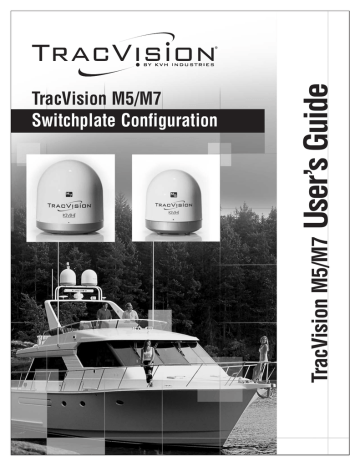
TracVision M5/M7 User’s Guide
Chapter 3 - Settings
Programming the Antenna to Track Different Satellites
You can change which satellites your TracVision M5/M7 system tracks by choosing up to two satellites from the appropriate satellite library (your TracVision M5/M7 system is configured for either circular satellite reception or linear satellite reception). This procedure requires a PC with Windows HyperTerminal and a straight serial data cable.
NOTE: If the satellite you wish to track is not listed, you can set up one or two special user-defined satellites. See
“Appendix C” on page 53
for details.
TIP: Be sure to only install satellites that your TracVision M5/M7 can track in your geographic location. For your convenience, KVH provides links to several websites that offer satellite coverage information. Simply visit our website at
www.kvh.com/footprint
.
Figure 3-3 Circular Satellite Library
Satellite Service
AsiaSat 4
Satellite
Location
122.2° E
Installation Name
ASIASAT*
72.0° W DSS_72
101.0° W DSS_101
DIRECTV
110.0° W DSS_110*
119.0° W DSS_119
DIRECTV Latin
America
95.0° W GALAXY3CN*
DISH Network
61.5° W ECHO_61
110.0° W ECHO_110
119.0° W ECHO_119
ExpressVu
148.0° W ECHO_148
82.0° W EXPRESSVU
91.0° W EXPRESSTV
*NOTE: Reception of these satellites requires additional hardware. Please contact your local KVH-authorized dealer or KVH Technical Support for details.
23
24
TracVision M5/M7 User’s Guide
Chapter 3 - Settings
30.0° W
13.0° E
13.0° E
7.0° W
160.0° E
156.0° E
58.0°W
110.5° E
Figure 3-4 Linear Satellite Library
Satellite
Location
26.0° E
Installation Name
ARABSAT
19.2° E
28.2° E
28.2° E
7.0° E
ASTRA1
ASTRA2N
ASTRA2S
EUTEL_W3A
5.0° E
0.8° W
42.0° E
HISPASAT
HOTBIRD
HOTBIRDWB
NILESAT
OPTUSB1*
OPTUSC1
PAS_9
SINOSAT*
SIRIUS
THOR
TURKSAT1C
*NOTE: Reception of these satellites requires additional hardware. Please contact your local KVH-authorized dealer or KVH Technical Support for details.
IMPORTANT!
Linear Systems Only - For optimal performance, you might need to adjust the skew angle if you change satellites. For
information on setting the skew angle, see
Skew Angle (Linear Version Only)” on page 26
TracVision M5/M7 User’s Guide
Chapter 3 - Settings
Program the New Satellites to be Tracked
1. Connect a PC to the maintenance port, as described in
“Connecting a PC to the Maintenance Port” on page 19
.
Then type the following commands in the
HyperTerminal window.
2. Type
HALT
then press Enter.
3. Type the following
Enter.
SATINSTALL
command then press
SATINSTALL,
X,Y
Field Description
X The installation name of your choice for Satellite A
Y The installation name of your choice for Satellite B
IMPORTANT!
(Linear systems only) To ensure proper operation, the receiver(s) must be set up for the same satellites, and in the same order, they are set up in the antenna:
Antenna
Satellite
Sat. A
Sat. B
Receiver
Satellite
Alternative 1 or A
Alternative 2 or B
DiSEqC
Setting
DiSEqC 1
DiSEqC 2
4. Type
ZAP
then press Enter to restart the antenna. Wait one minute for the antenna to initialize.
Example
To select EUTELW3A (as your choice for Satellite A) and
HOTBIRD (as your choice for Satellite B) for tracking, you would enter the following commands into the antenna via your
HyperTerminal connection:
HALT
SATINSTALL,EUTEL_W3A,HOTBIRD
ZAP
25
advertisement
Key Features
- Automatic satellite acquisition and tracking
- Easy channel and satellite switching
- Compact and lightweight design
- Weather-resistant construction
- Multiple receiver support
- Sleep mode for power saving
- User-defined satellite programming
- PC connectivity for advanced control
Related manuals
Frequently Answers and Questions
How do I connect my receiver to the switchplate?
How do I change the satellite that I'm watching?
How do I set the sleep mode?
How do I troubleshoot a problem with my switchplate?
advertisement
Table of contents
- 7 Using this Manual
- 7 Who Should Use This Manual
- 7 Notifications Used in this Manual
- 8 Typographical Conventions
- 8 Related Documentation
- 9 System Overview
- 10 System Features
- 11 Circular and Linear Versions
- 11 LNB Skew Angle
- 14 Receiving Satellite TV Signals
- 15 Turning the System On/Off
- 15 Turning On the System
- 15 Turning Off the System
- 16 Changing Channels and Switching Between Satellites
- 16 Using the Receiver Remote Control to Switch Between Satellites
- 17 Using the TV/SAT Switch to Switch Between Satellites - Optional
- 19 Product Care
- 21 Connecting a PC to the Maintenance Port
- 23 Setting Sleep Mode
- 24 Setting Latitude and Longitude
- 25 Programming the Antenna to Track Different Satellites
- 27 Program the New Satellites to be Tracked
- 28 Setting the LNB Skew Angle (Linear Version Only)
- 28 Determining the Skew Angle
- 29 Adjusting the Skew Angle
- 34 Five Simple Checks
- 34 Can the antenna see the satellite?
- 34 Is there excessive dirt or moisture on the antenna dome?
- 34 Is it raining heavily?
- 34 Is everything turned on and connected properly?
- 34 Is the antenna’s LNB set to the correct skew angle? (Linear Systems Only)
- 35 Troubleshooting Matrix
- 36 Causes and Remedies for Operational Issues
- 36 Receiver Fault or Improper Receiver Configuration
- 37 Satellite Coverage Issue
- 37 Satellite Signal Blocked
- 38 Radar Interference
- 38 Satellite Frequency Data Changed
- 38 Vessel Turning During Startup
- 38 Insufficient Power
- 38 Improper Wiring
- 39 Loose RF Connectors
- 39 Type of Multiswitch Used
- 39 Cable Unwrap
- 40 Technical Support
- 41 Field Replaceable Units
- 44 TracVision M5 Wiring Diagram for One or Two Receivers
- 45 TracVision M5 Wiring Diagram for Three or Four Receivers (Circular Version Only)*
- 47 TracVision M7 Wiring Diagram for One or Two Receivers
- 48 TracVision M7 Wiring Diagram for Three or Four Receivers (Circular Version Only)*
- 49 TracVision M7 Wiring Diagram for Three or Four Receivers (Linear Quad-output Version Only)
- 51 Connecting a PC to the Maintenance Port
- 53 Programming Your User-defined Satellite(s)
- 56 Example - Linear Satellite
- 57 Example - Circular Satellite
- 58 Using a PC to Switch Between Satellites
- 60 European Position Grid
- 61 North American Position Grid