- Computers & electronics
- Audio & home theatre
- TV set-top boxes
- Satellite antennas
- TracVision
- M5, M7 & M7SK Switchplate
- User's Guide
Programming Your User-defined Satellite(s). TracVision M5, M7 & M7SK Switchplate
Add to My manuals62 Pages
TracVision M5, M7 & M7SK Switchplate ensures that you can freely enjoy your favorite satellite TV programs anytime, anywhere. It automatically searches for and locks onto satellites, providing you with crystal-clear reception even while you're on the move. You can easily change channels and switch between satellites with the switchplate, and you can also set it up to track different satellites at different locations.
advertisement
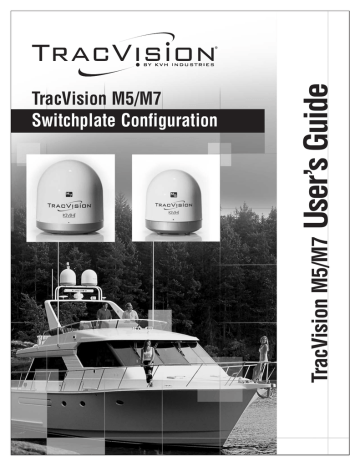
TracVision M5/M7 User’s Guide
Appendix C - Optional PC Functions
Programming Your User-defined Satellite(s)
To configure a user-defined satellite, you will need to program the following satellite information into the antenna:
• Satellite name
• Satellite longitudinal position
• Transponder information for all applicable combinations of polarization/band:
• Frequency
• Symbol rate
• FEC code
• Network ID
• Decoder type
TIP: Linear satellites use the following polarization/band combinations: vertical high, vertical low, horizontal high, and horizontal low. Circular satellites use the following polarizations: right and left.
NOTE: You can find satellite information on the web at
www.lyngsat.com
or
www.satcodx.com
(neither website is affiliated with KVH).
1. Connect a PC to the maintenance port, as described in
“Connecting a PC to the Maintenance Port” on page 55
.
Then type the following commands in the
HyperTerminal window.
2. Type
HALT
then press Enter.
57
58
TracVision M5/M7 User’s Guide
Appendix C - Optional PC Functions
3. Type the following
Enter:
SATCONFIG
command then press
C
D
A
B
SATCONFIG,
X,A,B,C,D
Field Description
X User-defined satellite stored in antenna library
(User1 = User-defined Satellite 1 or User2 =
User-defined Satellite 2)
Longitude (0-180)
E (East) or W (West)
Decoding type (2 = DSS, 3 = DVB)
Polarization (L = linear) (C = circular)
4. Type
@DEBUGON
then press Enter.
5. Type the following press Enter:
@SATCONFIG
command then
E
F
G
I
H
@SATCONFIG,
X,E,F,G,H,I,J,K
Field Description
X
J
K
User-defined satellite stored in antenna library
(User1 = User-defined Satellite 1 or User2 =
User-defined Satellite 2)
Frequency, MHz (00000 or 10700-12750)
Symbol rate, kilosymbols per second (10000-45000)
FEC code (12, 23, 34, 56, 67, or 78)
Network ID, hexadecimal (0x####)
Polarization (V = vertical; H = horizontal;
R = right; L = left)
LNB down conversion frequency
(U = USA [11250 MHz];
L = low [9750 MHz];
H = high [10600 MHz];
G = Latin America [10500 MHz];
S = Sinosat [11300 MHz])
Decoding type (2 = DSS, 3 = DVB)
TracVision M5/M7 User’s Guide
Appendix C - Optional PC Functions
6a. (Linear systems only) - Repeat Step 5 for each polarization/band:
• Vertical High
• Vertical Low
• Horizontal High
• Horizontal Low
6b. (Circular systems only) - Repeat Step 5 for each polarization:
• Right • Left
If your selected satellite does not have information for one or more of these transponder categories, you can enter the following defaults instead:
Transponder Data
Frequency
Symbol rate
FEC code
Network ID
Default Value
00000
27500
Same value as other transponders with valid data
0x0000
7. Type
ZAP
then press Enter. The antenna restarts. Wait one minute for system startup.
8. Follow the steps in
“Programming the Antenna to
Track Different Satellites” on page 24
to select your new user-defined satellite(s) for tracking. Be sure use the following installation names for your user-defined satellite(s):
Satellite
User-defined Satellite 1
User-defined Satellite 2
Installation Name
USER1
USER2
59
60
TracVision M5/M7 User’s Guide
Appendix C - Optional PC Functions
Example - Linear Satellite
The following is an example of programming the fictional
“YOURSAT 7” as the USER1 user-defined satellite.
YOURSAT 7 at 7ºW, DVB decoder, linear polarization
Transponder Data Value
Horizontal High
Frequency
Symbol rate
FEC code
Network ID
11.966 GHz
27500
3/4
2048 (dec) = 0x0800
Vertical High
Frequency
Symbol rate
FEC code
Network ID
Vertical Low
No data listed
Horizontal Low
No data listed
11.823 GHz
27500
3/4
2048 (dec) = 0x0800
Based on the above information, you would enter the following commands into the HyperTerminal window:
HALT
SATCONFIG,USER1,7,W,3,L
@DEBUGON
@SATCONFIG,A,11966,27500,34,0x0800,H,H,3
@SATCONFIG,A,11823,27500,34,0x0800,V,H,3
@SATCONFIG,A,00000,27500,34,0x0000,V,L,3
@SATCONFIG,A,00000,27500,34,0x0000,H,L,3
ZAP
TracVision M5/M7 User’s Guide
Appendix C - Optional PC Functions
Example - Circular Satellite
The following is an example of programming the fictional
“YOURSAT 122” as the USER2 user-defined satellite.
YOURSAT 122 at 122ºW, DVB decoder, circular polarization
Transponder Data Value
Right
Frequency
Symbol rate
FEC code
Network ID
12.225 GHz
20000
5/6
4100 (dec) = 0x1004
Left
Frequency
Symbol rate
FEC code
Network ID
12.456 GHz
20000
5/6
4100 (dec) = 0x1004
Based on the above information, you would enter the following commands into the HyperTerminal window:
HALT
SATCONFIG,USER2,122,W,3,C
@DEBUGON
@SATCONFIG,B,99,12225,20000,56,0x1004,R,U,3
@SATCONFIG,B,99,12456,20000,56,0x1004,L,U,3
ZAP
61
advertisement
Key Features
- Automatic satellite acquisition and tracking
- Easy channel and satellite switching
- Compact and lightweight design
- Weather-resistant construction
- Multiple receiver support
- Sleep mode for power saving
- User-defined satellite programming
- PC connectivity for advanced control
Related manuals
Frequently Answers and Questions
How do I connect my receiver to the switchplate?
How do I change the satellite that I'm watching?
How do I set the sleep mode?
How do I troubleshoot a problem with my switchplate?
advertisement
Table of contents
- 7 Using this Manual
- 7 Who Should Use This Manual
- 7 Notifications Used in this Manual
- 8 Typographical Conventions
- 8 Related Documentation
- 9 System Overview
- 10 System Features
- 11 Circular and Linear Versions
- 11 LNB Skew Angle
- 14 Receiving Satellite TV Signals
- 15 Turning the System On/Off
- 15 Turning On the System
- 15 Turning Off the System
- 16 Changing Channels and Switching Between Satellites
- 16 Using the Receiver Remote Control to Switch Between Satellites
- 17 Using the TV/SAT Switch to Switch Between Satellites - Optional
- 19 Product Care
- 21 Connecting a PC to the Maintenance Port
- 23 Setting Sleep Mode
- 24 Setting Latitude and Longitude
- 25 Programming the Antenna to Track Different Satellites
- 27 Program the New Satellites to be Tracked
- 28 Setting the LNB Skew Angle (Linear Version Only)
- 28 Determining the Skew Angle
- 29 Adjusting the Skew Angle
- 34 Five Simple Checks
- 34 Can the antenna see the satellite?
- 34 Is there excessive dirt or moisture on the antenna dome?
- 34 Is it raining heavily?
- 34 Is everything turned on and connected properly?
- 34 Is the antenna’s LNB set to the correct skew angle? (Linear Systems Only)
- 35 Troubleshooting Matrix
- 36 Causes and Remedies for Operational Issues
- 36 Receiver Fault or Improper Receiver Configuration
- 37 Satellite Coverage Issue
- 37 Satellite Signal Blocked
- 38 Radar Interference
- 38 Satellite Frequency Data Changed
- 38 Vessel Turning During Startup
- 38 Insufficient Power
- 38 Improper Wiring
- 39 Loose RF Connectors
- 39 Type of Multiswitch Used
- 39 Cable Unwrap
- 40 Technical Support
- 41 Field Replaceable Units
- 44 TracVision M5 Wiring Diagram for One or Two Receivers
- 45 TracVision M5 Wiring Diagram for Three or Four Receivers (Circular Version Only)*
- 47 TracVision M7 Wiring Diagram for One or Two Receivers
- 48 TracVision M7 Wiring Diagram for Three or Four Receivers (Circular Version Only)*
- 49 TracVision M7 Wiring Diagram for Three or Four Receivers (Linear Quad-output Version Only)
- 51 Connecting a PC to the Maintenance Port
- 53 Programming Your User-defined Satellite(s)
- 56 Example - Linear Satellite
- 57 Example - Circular Satellite
- 58 Using a PC to Switch Between Satellites
- 60 European Position Grid
- 61 North American Position Grid