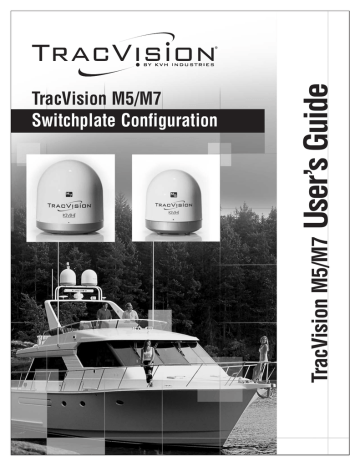Connecting a PC to the Maintenance Port. TracVision M5, M7 & M7SK Switchplate
Add to My manuals62 Pages
advertisement
▼
Scroll to page 2
of
62
advertisement
Key Features
- Automatic satellite acquisition and tracking
- Easy channel and satellite switching
- Compact and lightweight design
- Weather-resistant construction
- Multiple receiver support
- Sleep mode for power saving
- User-defined satellite programming
- PC connectivity for advanced control
Related manuals
Frequently Answers and Questions
How do I connect my receiver to the switchplate?
Refer to the wiring diagrams in Appendix A or B of the user's guide.
How do I change the satellite that I'm watching?
Use the switchplate to select the desired satellite.
How do I set the sleep mode?
Refer to the 'Settings' chapter of the user's guide.
How do I troubleshoot a problem with my switchplate?
Refer to the 'Troubleshooting' chapter of the user's guide.