advertisement
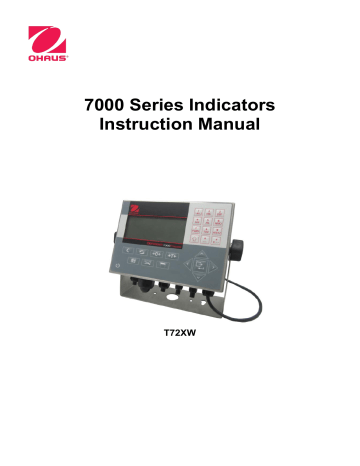
7000 SERIES INDICATORS EN 29
Traditional: Press the UP-DOWN-RIGHT navigation keys to move focus to the desired branch, then press
ENTER.
Shortcut: On the numeric keypad, press the number shown to the left of the desired branch.
3.4.2 Setup Page
Whichever navigation mode is used, the selected setup page will display. The setup page provides access to menus with data fields, where parameters can be viewed, entered or modified, to configure the terminal to meet specific application function needs.
either an entry box or selection box for entry of a parameter value. The shortcut method of navigation is not supported on setup pages so traditional navigation must be used. Navigate from parameter to parameter by using the DOWN and UP keys then press ENTER to move focus into the entry or selection box.
Figure 3-5: Typical Setup Page
Each setup page can display up to four parameters. When a menu includes more than four parameters, a second page is used, indicated by a scroll bar at right. In this case, when focus is on the last parameter, press DOWN to display the next set of parameters. Figure 3-6 illustrates a two-page menu.
Field label with focus
Scroll bar indicating first setup screen
Field label with focus
Scroll bar indicating second setup screen
Figure 3-6: Example of Multiple Setup Pages
Data Entry
Press the ENTER key to move the focus from the parameter label to either the selection box or data entry box
current selection will have focus when the ENTER key is pressed.
EN 30 7000 SERIES INDICATORS
Data entry box with focus
Insertion point for new text
Figure 3-7: Setup Screen: Field Contents Select (top) and New Data Entered (bottom)
To change the field value in a selection box:
1. Press the UP and DOWN navigation keys to scroll through the list and place the focus on the value to be selected.
2. Press the ENTER key to accept the selection as the value for the field. The selection displays as the value for the field and the focus moves to the next parameter label.
3. Note that if the DOWN navigation key is pressed at the end of a list or the UP navigatin key is pressed at the beginning of a list, the list will “wrap around” to the opposite end of the list.
When focus moves into an entry box, the numeric/alpha indicator at the far right of the system line will indicate the current entry mode. If another entry mode is desired, press the SHIFT key and the numeric/alpha indicator will change.
To change the field value using alphanumeric characters:
1. When a data entry box is first entered, the previous data (if present) is in focus. To replace previous data, use the numeric keypad to enter the desired alphanumeric value. For details, refer to the Entering Alphanumeric
Data section of Chapter 2.
OR
Press the LEFT and RIGHT navigation keys to move the cursor into position if the value needs to be edited from a specific point rather than replaced. Position the cursor at the end of the data to be deleted and press the
CLEAR key once for each character to be deleted.
2. Press the ENTER key to accept the entered alphanumeric characters for the field. The entry displays as the value for the field and the focus moves to the next field label.
To exit a setup screen, with focus on one of the parameter labels and not inside an entry or selection field, press the LEFT navigation key. The previous level of the setup menu displays with the focus on the branch for the setup screen that was exited.
3.5 Configuration
An overview of the setup menu structure is provided in. This shows all setup pages in the terminal’s configuration, except branches that application specific, which are described in Chapter 4.
Details for each of the five major branches in setup are provided in the sections following the overview. Use this information to program the T72XW for the required application.
Graphic elements in the structure are shown as follows:
advertisement
Related manuals
advertisement
Table of contents
- 7 INTRODUCTION
- 11 COM2 Serial Port
- 11 Discrete I/O
- 11 Ethernet
- 12 SD Memory Option
- 18 NSTALLATION
- 18 Display Layout
- 18 Front Panel Keys
- 19 OPERATION: TERMINAL
- 19 Display Elements
- 20 Keypad Operation
- 22 Language Selection – F Codes
- 22 Menu Navigation
- 24 Alibi Memory
- 25 Adjust Contrast
- 25 Transaction Counter
- 25 Totals Memory
- 26 Expand x
- 26 Information Recall
- 27 Setup Access
- 30 Unit Switching
- 31 Expand By
- 31 Print
- 31 Information Recall
- 31 ID Entry
- 32 Time and Date
- 32 Totalization
- 32 Alibi Memory
- 33 Animal Weighing
- 33 Checkweighing
- 33 Counting
- 34 CONFIGURATION: TERMINAL
- 34 Navigation
- 35 Setup Page
- 37 Scale
- 45 Application
- 49 Terminal
- 54 Communication
- 60 Maintenance
- 65 APPLICATIONS: CONFIGURATION AND OPERATION
- 65 Overview
- 65 Operational Features
- 66 Configuration
- 67 Operating Sequence
- 68 Serial Input Commands
- 69 Print Formats
- 70 Overview
- 70 Operational Features
- 71 Configuration
- 74 Operating Sequence
- 78 Print Formats
- 79 Overview
- 79 Operational Features
- 80 Configuration
- 82 Operating Sequences
- 85 Print Formats
- 87 SERVICE AND MAINTENANCE
- 87 Blank Display
- 88 Power Test
- 88 Problem Diagnosis
- 88 Error Codes and Error Messages
- 89 Internal Diagnostics
- 92 Backup to SD Memory Card
- 93 Restore from SD Memory Card
- 95 COMPLIANCE
- 97 APPENDIX A DEFAULT TEMPLATES
- 99 APPENDIX B ALIBI MEMORY
- 102 APPENDIX C COMMUNICATIONS
- 128 APPENDIX D GEO CODES