- Computers & electronics
- Audio & home theatre
- TV set-top boxes
- Satellite antennas
- TracVision
- M5, M7 & M7SK
- User's Guide
advertisement
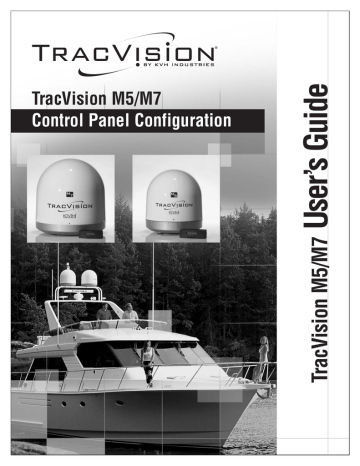
TracVision M5/M7
Control Panel Configuration
Tracking <SAT NAME>
Menu
Install Satellite?
Yes Next Return
Set Sat Switch Type?
Yes Next Return
Restart Antenna?
Yes Next Return
Operations Mode?
Yes Next Return
Return to "Install Satellite"
Circular or Linear?
Cir Lin Cancel
2005-2008, KVH Industries, Inc.
Auto or Manual?
Auto Manual Cancel
Automatic
Satellite
Switching
Manual
Satellite
Switching
Service=DIRECTV?
Yes Next Cancel
Select a DIRECTV mode
Service=DISH?
Yes Next Cancel
Select a DISH Network mode
Service=ExpressVu?
Yes Next Cancel
Select ExpressVu
Service=Custom?
Yes Next Cancel
Select 1 or 2 satellites from the library
Trisat Mode?
Yes No Cancel
Select 1 or 2 satellites from the library
Install Europe WB?
Yes Next Cancel
Select Hotbird WB,
Astra1, Astra2S
Install Europe?
Yes Next Cancel
Select Hotbird,
Astra1, Astra2S
Install Scandinavia?
Yes Next Cancel
Select Hotbird WB,
Sirius, Thor
Antenna restarted
Get antenna status?
Yes Next Return
Control antenna?
Yes Next Return
Upgrade software?
Yes Next Return
Set brightness?
Yes Next Return
Return to
"Get Antenna
Status"
Get system errors?
Yes Next Return
Errors Detected *
Get version?
Yes Next Return
Antenna Software Versions *
Get serial number?
Yes Next Return
Antenna Serial Number *
Get thres/sig level?
Yes Next Return
Threshold and Signal Levels *
Get skew angle?
Yes Next Return
LNB Skew Angle *
Get bit error rate?
Yes Next Return
Bit Error Rate *
Yes
Get state?
Next Return
Current State *
* Press any button to return
Man control antenna?
Yes Next Return
Adjust Azimuth/Elevation
Set sleep on/off?
Yes Next Return
Sleep Mode On/Off
Set instant on/off?
Yes Next Return
Set Instant On Mode On/Off
Set lat/long?
Yes Next Return
Set Latitude/Longitude
Sat frequency scan?
Yes Next Return
Update Frequency Data
‡
Configure satellite?
Yes Next Return
Set Frequency, Symbol Rate,
FEC Code, and Network ID
‡
Reset to factory?
Yes Next Return
Reset system to factory default satellites/brightness
‡
‡
TracVision M5/M7/M9 only
^RF Use Jack Main^
HALT Return
System halted
RF Flash Port
Min Bright Max
*************
Set Display Brightness
Main Flash Port
Use the latest version of the KVH Flash
Update Wizard to upgrade the software
TracVision M5/M7
MultiSat Control Panel Configuration
User’s Guide
This user’s guide provides all of the basic information you need to operate, set up, and troubleshoot the TracVision M5/M7 satellite
TV antenna system. For detailed installation information, please refer to the TracVision M5/M7 Installation Guide.
TracVision M5/M7 User’s Guide
Please direct questions, comments, or suggestions to:
KVH Industries, Inc.
50 Enterprise Center
Middletown, RI 02842-5279 USA
Tel: +1 401 847-3327
Fax: +1 401 849-0045
E-mail: [email protected]
Internet: www.kvh.com
KVH Europe A/S
Kokkedal Industripark 2B
2980 Kokkedal, Denmark
Tel: +45 45 160 180
Fax: +45 45 160 181
E-mail: [email protected]
Internet: www.kvh.com
If you have any comments regarding this manual, please e-mail them to [email protected]. Your input is greatly appreciated!
KVH Part # 54-0419-02 Rev. C
© 2007-2008, KVH Industries, Inc., All rights reserved.
U.S. Patents Pending
TracVision and KVH are registered trademarks of KVH Industries, Inc.
The unique light-colored dome with dark contrasting base is a registered trademark of KVH Industries, Inc.
DVB (Digital Video Broadcasting) is a registered trademark of the DVB Project.
DIRECTV is an official trademark of DIRECTV, Inc.
DISH Network is an official trademark of EchoStar Communications Corporation.
ExpressVu is a property of Bell ExpressVu, a wholly owned subsidiary of Bell Satellite Services.
All other trademarks are the property of their respective owners.
Table of Contents
TracVision M5/M7 User’s Guide
Table of Contents
1 Introduction
Using this Manual..............................................................................3
System Overview...............................................................................5
Circular and Linear Versions..............................................................8
2 Operation
Receiving Satellite TV Signals .........................................................13
Turning the System On/Off ..............................................................14
Changing Channels and Switching Between Satellites
(Circular Versions) ...........................................................................15
Changing Channels and Switching Between Satellites
(Linear Versions)..............................................................................22
Receiver Requirements ...................................................................25
Product Care....................................................................................27
3 Settings
Updating Latitude and Longitude Data ............................................31
Displaying the Calculated Skew Angle ............................................32
Adjusting the Skew Angle (Linear Versions)....................................33
Setting Sleep Mode .........................................................................37
Setting Instant On............................................................................38
Adjusting Display Brightness...........................................................39
DISH Network/ExpressVu Setup ......................................................40
DIRECTV Dual-Sat Mode Setup ........................................................46
Circular Custom Dual-Sat Setup......................................................47
i
ii
TracVision M5/M7 User’s Guide
Table of Contents
European Tri-Sat Mode Setup..........................................................50
Linear Dual-Sat Mode Setup............................................................52
Selecting Automatic or Manual Satellite Switching.........................55
Resetting to Factory Default Settings ..............................................56
Restarting the TracVision System....................................................57
4 Troubleshooting
Five Simple Checks..........................................................................61
Troubleshooting Matrix....................................................................62
Causes and Remedies for Operational Issues..................................63
Technical Support............................................................................67
A Advanced Settings and Functions
Manually Controlling the Antenna....................................................71
Updating Satellite Frequency Data ..................................................72
Configuring Satellite Settings ..........................................................74
Displaying Software Version Information.........................................75
Displaying the Antenna Serial Number ............................................76
B Position Grids
European Position Grid.....................................................................79
North American Position Grid...........................................................80
C TracVision M5 Wiring Diagrams
TracVision M5 Wiring Diagram for One or Two Receivers ..............83
TracVision M5 Wiring Diagram for Three or Four Receivers
(Circular Versions Only)....................................................................84
TracVision M5/M7 User’s Guide
Chapter 1 -
D TracVision M7 Wiring Diagrams
TracVision M7 Wiring Diagram for One or Two Receivers...............87
TracVision M7 Wiring Diagram for Three or Four Receivers
(Circular Versions Only) ...................................................................88
TracVision M7 Wiring Diagram for Three or Four Receivers
(Linear Quad-output Versions Only).................................................89
iii
TracVision M5/M7 User’s Guide
Chapter 1 - Introduction
1. Introduction
This chapter provides a basic overview of this manual and your
TracVision system.
Contents
Using this Manual.............................................................. 3
System Overview............................................................... 5
Circular and Linear Versions.............................................. 8
1
TracVision M5/M7 User’s Guide
Chapter 1 - Introduction
Using this Manual
This manual provides complete operation, setup, and troubleshooting information for your TracVision system, as well as wiring diagrams for various TracVision M5/M7 system configurations.
Who Should Use This Manual
The user should refer to the “Operation” chapter to learn how to operate the system.
The user, installer, or servicing technician should refer to the
“Settings” chapter for information on configuring the system and the
“Wiring Diagrams” appendices for information on connecting additional receivers.
The user and/or servicing technician should refer to the
“Troubleshooting” chapter to help identify the cause of a system problem.
Notifications Used in this Manual
This manual uses the following notifications to call attention to important information:
CAUTION
This is a danger, warning, or caution notice. Be sure to read these carefully to avoid injury!
IMPORTANT!
This is an important notice. Be sure to read these carefully to ensure proper operation and configuration of your TracVision system.
NOTE: Notes contain useful information about system settings.
TIP: Tips contain helpful information, allowing you to get the most out of your TracVision system.
3
4
TracVision M5/M7 User’s Guide
Chapter 1 - Introduction
Typographical Conventions
This manual uses the following typographical conventions:
Text Example
<SAT NAME>
###
Description
Text in brackets or the pound sign (#) indicates a variable portion of the MultiSat Control Panel
(MCP) display
MultiSat Control Panel (MCP) Interface Conventions
When instructions indicate to select a specific MCP menu option, press the MCP button located directly beneath the menu option.
Figure 1-1 Example of MCP Menu Option and Corresponding Button
Tracking DISH 119
110 Menu 61
Related Documentation
In addition to this User’s Guide, the following documents are provided with your TracVision system:
Document Description
Installation Guide Complete product installation instructions
Product Registration Form Details on registering the product
Warranty Statement
Contents List
Warranty terms and conditions
List of every part supplied in the kit
TracVision M5/M7 User’s Guide
Chapter 1 - Introduction
System Overview
Your TracVision M5/M7 system is a state-of-the-art, actively stabilized antenna system that delivers live satellite TV to your vessel’s audio/video entertainment system. A basic system is illustrated below.
Figure 1-2 TracVision System Diagram (Typical Installation)
TracVision Antenna
Vessel Power
12 - 16 VDC
Switchplate
Satellite Receiver(s) TV(s)
Purchased Separately
MCP
TIP: TracVision M5 receiver wiring diagrams are provided in
Appendix C on page 81. TracVision M7 receiver wiring diagrams are
provided in Appendix D on page 85.
5
6
TracVision M5/M7 User’s Guide
Chapter 1 - Introduction
System Components
The TracVision M5/M7 system includes the following components:
Antenna Unit
The antenna unit houses the antenna positioning mechanism, LNB (low noise block), and control elements within a radome. Weathertight connectors join the power, signal, and control cabling from the belowdecks units.
Switchplate
The switchplate controls power to the antenna via the On/Off switch.
MCP (MultiSat Control Panel)
The MCP is the system’s user interface, providing access to the system and its functions through an
LCD with three buttons. The MCP serves as the system’s junction box, and allows you to configure and operate the antenna.
MAINTENANCE
TracVision M5/M7 User’s Guide
Chapter 1 - Introduction
System Features
Your TracVision M5/M7 system uses integrated DVB technology to quickly acquire and track the correct satellite, switch between your selected satellites, and send TV signals to the receiver.
In-motion Tracking
The TracVision system uses a state-of-the-art actively stabilized antenna. Once the satellite is acquired, the antenna’s internal gyros and control system continuously measure the heading, pitch, and roll of your vessel, keeping the antenna pointed at the satellite at all times - even while you’re on the move!
Tri-Sat Capability
Your system can track up to three satellites of your choice, as long as the antenna is located within the satellite’s coverage area. During installation, your TracVision system should have been set up to track your desired satellites, allowing you to switch between them quickly and easily.
HD (High-Definition) Compatibility
The TracVision M5/M7 system’s MCP enables Ku-band HDTV, including DISH Network HDTV, and the Ku-band portion of the overall DIRECTV HDTV programming available on the 101, 110, 119, and 72 satellites.
Satellite Library
The TracVision M5/M7 system includes a pre-programmed satellite library of the most popular satellite services, offering a wide variety of satellite services to choose from. For complete information on the
satellite library, see Chapter 3 ”Settings” on page 29.
TIP: You can add two more satellites of your choice to the satellite library. For complete information on adding satellites to the library, refer to the associated
Application Note on the KVH Partner Portal (KVH-authorized technicians only).
7
TracVision M5/M7 User’s Guide
Chapter 1 - Introduction
Circular and Linear Versions
Your TracVision system is configured to receive either circularly polarized satellite signals (e.g., North America) or linearly polarized
satellite signals (e.g., Europe or Latin America). Figure 1-3 illustrates
the difference between these two polarizations.
Figure 1-3 Polarizations of Satellite Signals
Circular Linear
8
Signals transmitted in two
“corkscrew” patterns, one running clockwise and one running counter-clockwise
Signals transmitted in vertical and horizontal “waves” offset exactly 90º from each other
LNB Skew Angle
Since linear satellite signals are oriented in a precise cross pattern, the
TracVision antenna’s receiving element, called an LNB (low-noise block), must be oriented in the same way to optimize reception. This orientation adjustment is referred to as the LNB’s “skew angle.”
Figure 1-4 illustrates how skew determines the amount of a linear
signal that the LNB collects. The more signal, the better the reception.
Figure 1-4 How Skew Works
Bad Skew Good Skew Ideal Skew
= Satellite Signal = LNB "Signal Collector"
TracVision M5/M7 User’s Guide
Chapter 1 - Introduction
The correct skew setting varies depending on your geographic location, since the orientation of your antenna to the satellite changes as you move. For example, if your antenna is tracking the PAS 9 satellite for Sky Mexico programming, the ideal skew setting ranges from +30 to +70, depending upon your location within the satellite’s
coverage area (see Figure 1-5).
Figure 1-5 Approximate Skew Settings for the PAS 9 Satellite
+50 +45 +40 +35 +30
+55
+60
+65
+70
9
TracVision M5/M7 User’s Guide
Chapter 2 - Operation
2. Operation
This chapter explains everything you need to know to operate the
TracVision system.
Contents
Receiving Satellite TV Signals ......................................... 13
Turning the System On/Off .............................................. 14
Changing Channels and Switching Between
Satellites (Circular Versions) ........................................... 15
Changing Channels and Switching Between
Satellites (Linear Versions).............................................. 22
Receiver Requirements ................................................... 25
Product Care.................................................................... 27
11
TracVision M5/M7 User’s Guide
Chapter 2 - Operation
Receiving Satellite TV Signals
Television satellites are located in fixed positions above the Earth’s equator and beam TV signals down to certain regions of the planet
(not worldwide). To receive TV signals from a satellite, you must be located within that satellite’s unique coverage area.
TIP: For your convenience, KVH provides links to several websites that offer satellite coverage information. Simply visit our website at www.kvh.com/
footprint.
Figure 2-1 Location and Coverage Area of DIRECTV 101 Satellite
Equator
In addition, since TV satellites are located above the equator, the
TracVision antenna must have a clear view of the sky to receive satellite TV signals. Anything that stands between the antenna and the satellite can block the signal, resulting in lost reception. Common causes of blockage include boat masts, trees, buildings, and bridges.
Heavy rain, ice, or snow might also temporarily interrupt satellite signals.
Figure 2-2 Example of Satellite Blockage
Blocked!
TracVision
13
14
TracVision M5/M7 User’s Guide
Chapter 2 - Operation
Turning the System On/Off
You can turn the system on or off using the switchplate.
Turning On the System
Follow the steps below to turn on your TracVision system.
IMPORTANT!
Avoid turning the vessel or changing channels for one minute after turning on the system.
1. Make sure the antenna has a clear view of the sky.
2. Turn on your satellite TV receiver and TV.
3. Set the switchplate’s Power switch to the On (|) position.
Figure 2-3 Switchplate Power Switch
ON
OFF
MAINTENANCE
4. Wait one minute for system startup.
DIRECTV Subscribers Using the Tri-Sat AutoSwitch - Please Note
Once you turn on the TracVision system, the antenna automatically begins tracking the DIRECTV 101 satellite to download the program guide for the 101, 110, and 119 satellites. The receiver might take 30 minutes or more to fully load the program guide for all three of these satellites. Be sure to select only channels carried on the 101 satellite until the program guide is fully loaded.
Turning Off the System
Follow the steps below to turn off your TracVision system.
1. Set the switchplate’s Power switch to the Off (O) position.
2. Turn off your satellite TV receiver and TV.
TracVision M5/M7 User’s Guide
Chapter 2 - Operation
Changing Channels and Switching Between Satellites
(Circular Versions)
During installation, your TracVision system should have been set up to track the satellite(s) of your choice and the channel guides for your selected satellite service should have been downloaded.
Since some channels might be located on another satellite, changing channels might require switching between satellites. With most
TracVision configurations, satellite switching occurs automatically while you change channels using the primary receiver’s remote control. Find your selected service and configuration in the following sections for complete details.
TIP: The primary receiver is the receiver connected to the antenna’s RF1 connector.
DISH 1000
When the TracVision M5/M7 system is configured for DISH 1000, you can view the DISH HDTV programming for your geographic area. The system can be configured for either DISH 1000/61 or DISH 1000/129 use.
Figure 2-4 DISH 1000 Configurations
Configuration Satellites Tracked
DISH 1000/61 DISH 110, 119, and 61
DISH 1000/129 DISH 110, 119, and 129
During installation, your TracVision system should have been set to the DISH 1000 configuration that best suits your geographic location
(see Figure 2-5). If you change satellite coverage areas, refer to “DISH
Network/ExpressVu Setup” on page 40 to change your DISH 1000
configuration.
Figure 2-5 Regional DISH 1000 Configuration Recommendations
= DISH 1000/129 Recommended
= DISH 1000/61 Recommended
15
16
TracVision M5/M7 User’s Guide
Chapter 2 - Operation
DISH 1000 Automatic Mode - Preferred for One or Two Receivers
The antenna switches between satellites automatically as you change channels using the primary receiver’s remote control. The primary
receiver is the receiver connected to RF1 (see Figure 2-6 and
Figure 2-7). If an optional secondary receiver is connected, you can use
its remote control to switch between the channels on the currently selected satellite.
Figure 2-6 DISH 1000 Automatic Mode - Receiver Controls
Antenna
Switchplate
RF2 RF1
Grounding
Block
RF1
RF2
Changes
channels on current satellite
Secondary
Receiver
(optional)
MCP
Primary Receiver
Automatically
switches satellites/channels
Figure 2-7 DISH 1000 Automatic Mode - MCP Displays
DISH 1000/61
Tracking DISH 119
110 Menu 61
OR
DISH 1000/129
Tracking DISH 119
110 Menu 129
Available Satellites
(Buttons Not Used)
Satellite Being
Tracked
Available Satellites
(Buttons Not Used)
Satellite Being
Tracked
TracVision M5/M7 User’s Guide
Chapter 2 - Operation
DISH 1000 Manual Mode - Required for Three or More Receivers
Since multiswitches interfere with communications between the receivers and the antenna, the system must be set up in Manual mode when three or more receivers are installed. When Manual mode is enabled, you can switch between your selected satellites using the
buttons on the front of the MCP (see Figure 2-8 and Figure 2-9). You
can use the receivers’ remote controls to switch between the channels on the currently selected satellite.
Figure 2-8 DISH 1000 Manual Mode - Receiver/MCP Controls
Antenna
RF2 RF1
Switchplate
Grounding
Block
MCP
Buttons used to switch satellites
All Receivers
Multiswitch
Changes
channels on current satellite
Figure 2-9 DISH 1000 Manual Mode - MCP Displays
DISH 1000/61
Tracking DISH 119
110 Menu 61
OR
DISH 1000/129
Tracking DISH 119
110 Menu 129
Press for 110
Press for 61
Satellite Being
Tracked
Press for 110
Press for 129
Satellite Being
Tracked
17
18
TracVision M5/M7 User’s Guide
Chapter 2 - Operation
DIRECTV Tri-Sat Automatic Mode - Tri-Sat AutoSwitch Kit Users Only
When the KVH Tri-Sat AutoSwitch Kit (KVH Part #72-0301-07, purchased separately) is installed, you can switch automatically among the Ku-band portion of the overall programming on the
DIRECTV 101, 110, and 119 satellites when using a DIRECTV H21-200 or H20-600 receiver. Simply use the receiver’s remote control to switch channels and satellites. Refer to the instructions provided in the Tri-Sat
AutoSwitch Kit for more information.
Figure 2-10 DIRECTV Tri-Sat Automatic Mode - Receiver Controls
MCP
Switchplate
Antenna
Grounding
Block
Tri-Sat
AutoSwitch
DIRECTV H21-200/
H20-600 Receiver
Tri-Sat
AutoSwitch
DIRECTV H21-200/
H20-600 Receiver
Automatically
switches satellites/channels
Automatically
switches satellites/channels
Figure 2-11 DIRECTV Tri-Sat Automatic Mode - MCP Display
Tracking DTV 101
110 Menu 119
Available Satellites
(Buttons Not Used)
Satellite Being
Tracked
TracVision M5/M7 User’s Guide
Chapter 2 - Operation
Dual-Sat Mode - Required for all DISH 500, ExpressVu, DIRECTV, and Custom
Dual-Sat Setups
Dual-Sat Mode is used with several service configurations. Figure 2-12
lists each Dual-Sat service configuration, the satellites tracked for each service, and available satellite switching modes.
Figure 2-12 Dual-Sat Modes
Service
DIRECTV
Satellites Tracked
DIRECTV 101 and 119
DISH 500 DISH 119 and 110
ExpressVu ExpressVu 91 and 82
Custom Selected by user
Available
Switching Mode(s)
Auto or Manual
Auto or Manual
Auto or Manual
Manual
19
20
TracVision M5/M7 User’s Guide
Chapter 2 - Operation
Dual-Sat Automatic Mode - Preferred Mode for One or Two Receivers*
The antenna switches between satellites automatically while you change channels using the primary receiver’s remote control. The primary receiver is the receiver connected to the antenna’s RF1 cable
(see Figure 2-13 and Figure 2-14). If an optional secondary receiver is
connected, you can use its remote control to switch between the channels on the currently selected satellite.
*NOTE: Custom Dual-Sat configurations must use Manual mode.
Figure 2-13 Dual-Sat Automatic Mode - Receiver Controls
Antenna
Switchplate
RF2 RF1
Grounding
Block
RF1
RF2
Changes
channels on current satellite
Secondary
Receiver
(optional)
MCP
Primary Receiver
Automatically
switches satellites/channels
Figure 2-14 Dual-Sat Automatic Mode - MCP Display
Tracking <Sat A>
<Sat B> Menu
Available Satellite
(Button Not Used)
Satellite Being
Tracked
TracVision M5/M7 User’s Guide
Chapter 2 - Operation
Dual-Sat Manual Mode - Required for Three or More Receivers and All
Custom Dual-Sat Setups
Circular TracVision M5/M7 systems with three or more receivers require the use of a multiswitch. Since multiswitches interfere with communications between the receivers and the antenna, the system must be set up in Manual mode. When manual mode is enabled, you can use the receiver’s remote control to change channels on the currently selected satellite. If you need to switch satellites, simply use
the buttons on the front of the MCP (see Figure 2-15 and Figure 2-16).
You can use the receivers’ remote controls to switch between the channels on the currently selected satellite.
Figure 2-15 Dual-Sat Manual Mode - Receiver/MCP Controls
Antenna
RF2 RF1
Switchplate
Grounding
Block
MCP
Buttons used to switch satellites
All Receivers
Multiswitch
Changes
channels on current satellite
Figure 2-16 Dual-Sat Manual Mode - MCP Display
Tracking <Sat A>
<Sat B> Menu
Press for
Sat B
Satellite Being
Tracked
21
22
TracVision M5/M7 User’s Guide
Chapter 2 - Operation
Changing Channels and Switching Between Satellites
(Linear Versions)
During installation, your TracVision system should have been set up to track the satellite(s) of your choice and the channel guides for your selected satellite service should have been downloaded.
Since some channels might be located on another satellite, changing channels might require switching between satellites. Switching satellites occurs automatically with most TracVision system configurations. However, if the TracVision system includes a multiswitch, manual satellite switching is required.
NOTE: To enable automatic switching, the receiver must be properly
configured (see “Linear Receiver Configuration” on page 26 for more
information).
TracVision M5/M7 User’s Guide
Chapter 2 - Operation
Automatic Satellite Switching
Most TracVision system configurations switch between satellites automatically while you change channels using the primary receiver’s remote control. The primary receiver is the receiver connected to the
antenna’s RF1 cable (see Figure 2-17 and Figure 2-18 on page 23). If an
optional secondary receiver is connected, you can use its remote control to switch between the channels on the currently selected satellite
Figure 2-17 Primary/Secondary Receiver Control (Dual-output version shown)
Antenna
Switchplate
RF2 RF1
Grounding
Block
RF1
RF2
Changes
channels on current satellite
Secondary
Receiver
(optional)
MCP
Primary Receiver
Automatically
switches satellites/channels
Figure 2-18 Automatically Switching Between Satellites - MCP Displays
Three Satellites Installed
Tracking <Sat A>
<Sat B> Menu <Sat C>
OR
Two Satellites Installed
Tracking <Sat A>
<Sat B> Menu
Available Satellites
(Buttons Not Used)
Satellite Being
Tracked
Available Satellite
(Button Not Used)
Satellite Being
Tracked
23
24
TracVision M5/M7 User’s Guide
Chapter 2 - Operation
Manual Satellite Switching
If the TracVision system includes a multiswitch, you can use the receivers’ remote controls to change channels on the currently selected satellite. If you need to switch satellites, simply use the buttons on the
front of the MCP (see Figure 2-19 and Figure 2-20).
Figure 2-19 Manual Satellite Switching - Receiver/MCP Controls (M7 Quad-output version shown)
Antenna
Switchplate
MCP
Multiswitch
Buttons used to switch satellites
All Receivers
Changes
channels on current satellite
Figure 2-20 Manually Switching Between Satellites - MCP Displays
Three Satellites Installed
Tracking <Sat A>
<Sat B> Menu <Sat C>
OR
Two Satellites Installed
Tracking <Sat A>
<Sat B> Menu
Press for Sat B
Press for Sat C
Satellite Being
Tracked
Press for Sat B
Satellite Being
Tracked
TracVision M5/M7 User’s Guide
Chapter 2 - Operation
Receiver Requirements
This section lists U.S. and Canadian circular receiver models that are compatible with the TracVision M5/M7 system and explains linear and circular receiver setup requirements.
Circular Receiver Compatibility
To ensure compatibility with your TracVision M5/M7 system, be sure to use a KVH-validated receiver for your selected service type (see
Figure 2-21).
Figure 2-21 KVH-Validated U.S. and Canadian Receivers
Standard-definition receivers
DIRECTV
D12
D11
D10
DISH
311
ExpressVu
4100
3100
High-definition receivers
DIRECTV DISH
H21
H20
211k
211
ExpressVu
6100
NOTE: For information on connecting different receiver models, contact
KVH Technical Support at 1-401-847-3327.
25
26
TracVision M5/M7 User’s Guide
Chapter 2 - Operation
DISH Network/ExpressVu Receiver Configuration
If your TracVision M5/M7 system is set up for DISH Network or
ExpressVu service, your receiver(s) should have also been configured during installation. In most cases, you do not need to reconfigure your
receiver(s). However, Figure 2-22 lists special scenarios that require
DISH Network/ExpressVu receiver configuration.
Figure 2-22 Receiver Configuration Requirements
Receiver Configuration is Required When...
• DISH 1000 only - You change satellite coverage
areas (see Figure 2-5 on page 15)
• You add a receiver
• You have reconfigured a receiver for home use
If you need to configure a receiver(s) for DISH Network/ExpressVu use, follow the instructions for configuring the receiver for your
selected service type in Chapter 3 ”Settings” on page 29.
Linear Receiver Configuration
If the TracVision system does not include a multiswitch, you can configure the receiver(s) to enable automatic satellite switching.
TracVision systems with a multiswitch installed require switching satellites using the MCP, which does not require receiver configuration.
To configure the receivers for automatic switching, the satellites must be set up in the receiver in the same order they were set up in the
TracVision system (see Figure 2-23).
Figure 2-23 Antenna/Receiver Synchronization Settings
TracVision Satellite Receiver Satellite DiSEqC Setting
Satellite A
Satellite B
Satellite C*
Alternative 1 or A
Alternative 2 or B
Alternative 3 or C
DiSEqC 1
DiSEqC 2
DiSEqC 3
*NOTE: Only European Tri-Sat configurations track three satellites.
TracVision M5/M7 User’s Guide
Chapter 2 - Operation
Product Care
Please consider the following antenna care guidelines for maintaining peak performance:
• Periodically wash the exterior of the antenna dome with fresh water and mild detergent. Avoid harsh cleansers and volatile solvents (such as acetone) and do not spray the dome directly with high-pressure water.
• If you wish to paint the dome, use only non-metallic automotive paint without a primer coat. Any paint that contains metal will block satellite signals and impair reception.
27
TracVision M5/M7 User’s Guide
Chapter 3 - Settings
3. Settings
This chapter contains information on system settings and how to modify them.
Contents
Updating Latitude and Longitude Data ............................ 31
Displaying the Calculated Skew Angle ............................ 32
Adjusting the Skew Angle (Linear Versions).................... 33
Setting Sleep Mode ......................................................... 37
Setting Instant On............................................................ 38
Adjusting Display Brightness........................................... 39
DISH Network/ExpressVu Setup ...................................... 40
DIRECTV Dual-Sat Mode Setup........................................ 46
European Tri-Sat Mode Setup ......................................... 50
Linear Dual-Sat Mode Setup............................................ 52
Circular Custom Dual-Sat Setup ..................................... 47
Setting Manual or Automatic Switching .......................... 55
Resetting to Factory Default Settings.............................. 56
Restarting the TracVision System ................................... 57
29
TracVision M5/M7 User’s Guide
Chapter 3 - Settings
Updating Latitude and Longitude Data
Use the flowchart in Figure 3-1 if you wish to update your latitude and
longitude data.
TIP: For your convenience, you can determine your approximate latitude and
longitude using the Position Grids provided in Appendix B on page 77.
Figure 3-1 Updating Latitude and Longitude Data
<Default Display>
Menu
Man Control Antenna?
Yes Next Return
Install Satellite?
Yes Next Return
Select Next until “Operations
Mode?” is displayed.
Operations Mode?
Yes Next Return
Get Antenna Status?
Yes Next Return
Control Antenna?
Yes Next Return
Select Next Until “Set
Lat/Long?” is displayed.
Set Lat/Long?
Yes Next Return
Press - or + to toggle each digit to the desired value, then press Enter to accept each digit.
Latitude:
- Enter
##N
+
Press - or + to toggle each digit to the desired value, then press Enter to accept each digit.
Longitude:
- Enter
###E
+
Restarting Antenna
31
32
TracVision M5/M7 User’s Guide
Chapter 3 - Settings
Displaying the Calculated Skew Angle
Use the flowchart in Figure 3-2 to display the average skew angle for
your selected satellites. If just one satellite is configured for tracking, that satellite’s skew angle is displayed.
IMPORTANT!
An accurate skew angle reading requires current latitude and longitude data. If necessary, be sure to update the latitude and
longitude data before proceeding (see “Updating Latitude and
Longitude Data” on page 31 for more information).
Figure 3-2 Displaying the Calculated Skew Angle
<Default Display>
Menu
Install Satellite?
Yes Next Return
Select Next until “Operations
Mode?” is displayed.
Operations Mode?
Yes Next Return
Get Antenna Status?
Yes Next Return
Get system errors?
Yes Next Return
Select Next until “Get skew angle?” is displayed.
Get skew angle?
Yes Next Return
Skew Angle
OK
##.#
TracVision M5/M7 User’s Guide
Chapter 3 - Settings
Adjusting the Skew Angle (Linear Versions)
Once you have determined the proper skew angle, follow the steps below to adjust the antenna’s LNB skew angle.
TIP: Refer to “Displaying the Calculated Skew Angle” on page 32 to
determine the skew angle for the currently selected satellite. If you wish to
determine the average skew angle for two or three satellites, see “European
Tri-Sat Mode Setup” on page 50 or “Linear Dual-Sat Mode Setup” on page 52.
TIP:
For information on how skew works, see
CAUTION
To avoid bodily injury, be sure to turn off the antenna and disconnect power to all wired components.
1. Using a Phillips-head screwdriver, remove the screws securing the radome. Then remove the radome and set it aside in a safe place.
2. Locate the LNB assembly on the back of the antenna reflector.
Figure 3-3 Location of LNB on Back of Antenna Reflector
Reflector
LNB
Assembly
33
34
TracVision M5/M7 User’s Guide
Chapter 3 - Settings
3. Using a 2 mm allen hex key, loosen the two M4 socket set screws securing the LNB. The location of the screws varies according to TracVision model; refer to
Figure 3-4 or Figure 3-5.
Figure 3-4 TracVision M5 Set Screws
Reflector
M4 Socket
Set Screws
Figure 3-5 TracVision M7 Set Screws
M4 Socket
Set Screws
LNB
Reflector
TracVision M5/M7 User’s Guide
Chapter 3 - Settings
4a. TracVision M5 Only - Adjust the LNB clockwise or counter-clockwise, until the skew arrow on the LNB points to the skew angle that you determined earlier.
Due to label constraints, if the skew angle is greater than +15°, you need to subtract 180 to get the equivalent negative skew angle and set the LNB to that angle instead. For example, if the skew angle is determined to be +30°, set the skew to -150°.
IMPORTANT!
Be sure to keep the LNB fully inserted in the choke feed to ensure optimum performance.
Figure 3-6 TracVision M5 LNB Skew Angle Adjustment
LNB
SKEW
Negative
Skews
0 Skew
Positive
Skews
Choke Feed
35
36
TracVision M5/M7 User’s Guide
Chapter 3 - Settings
4b. TracVision M7 Only - Adjust the LNB clockwise or counter-clockwise, until the skew arrow on the LNB points to the skew angle that you determined earlier.
IMPORTANT!
Be sure to keep the LNB fully inserted in the choke feed to ensure optimum performance.
Figure 3-7 TracVision M7 LNB Skew Angle Adjustment
LNB
SKEW
90
85
75
80
65
70
55
60
50
45
40
35
30
25
20
10
15
5
0
5
10 20
15
30
25
90
80
40
50
45
35
60
55
70
65
75
85
Negative
Skews
0˚ Skew
Positive
Skews
Choke Feed
5. Tighten the two M4 socket set screws to secure the LNB in place. Apply 9 in-lbs (1 Nm) of torque, if possible.
6. Reinstall the radome.
7. Restore power to the TracVision system.
TracVision M5/M7 User’s Guide
Chapter 3 - Settings
Setting Sleep Mode
When the vessel has come to a stop and holds its position for one minute (e.g., at a dock), the antenna unit enters Sleep Mode, which locks the antenna in place to conserve power. As soon as the vessel moves beyond a 1° - 2° window or the signal level changes significantly, Sleep Mode automatically turns off and the system begins tracking the satellite again (or enters Search Mode to find the satellite).
Use the flowchart in Figure 3-8 if you wish to disable Sleep Mode, or if
you wish to restore the original Sleep Mode setting.
Figure 3-8 Setting Sleep Mode On/Off
<Default Display>
Menu
Install Satellite?
Yes Next Return
Select Next until “Operations
Mode?” is displayed.
Operations Mode?
Yes Next Return
Get Antenna Status?
Yes Next Return
Control Antenna?
Yes Next Return
Man Control Antenna?
Yes Next Return
Set Sleep on/off?
Yes Next Return
Sleep Mode: ON
On Enter Off
Select On or Off as required, then select Enter.
37
38
TracVision M5/M7 User’s Guide
Chapter 3 - Settings
Setting Instant On
When Instant On is enabled, the antenna can immediately receive signals if the vessel has not moved since the antenna was last shut off.
However, if the system is turned off, and then the vessel moves after last acquiring the satellite via Instant On, the antenna will undergo its standard initialization process once it is turned back on. This results in a brief delay.
NOTE: Instant On is disabled by default and is not recommended for DISH
Network and ExpressVu configurations.
Use the flowchart in Figure 3-9 if you wish to enable Instant On, or if
you wish to restore the original setting.
Figure 3-9 Enabling/Disabling Instant On
<Default Display>
Menu
Install Satellite?
Yes Next Return
Select Next until “Operations
Mode?” is displayed.
Operations Mode?
Yes Next Return
Get Antenna Status?
Yes Next Return
Control Antenna?
Yes Next Return
Select Next until “Set instant on/off?” is displayed.
Set instant on/off?
Yes Next Return instant mode: ON
On Enter Off
Select On or Off as required, then select Enter.
TracVision M5/M7 User’s Guide
Chapter 3 - Settings
Adjusting Display Brightness
You can adjust the brightness of the MCP’s LCD screen to suit your
preferences. Use the flowchart in Figure 3-10 if you wish to adjust the
display brightness.
Figure 3-10 Setting Display Brightness
<Default Display>
Menu
Install Satellite?
Yes Next Return
Select Next until “Operations
Mode?” is displayed.
Operations Mode?
Yes Next Return
Get Antenna Status?
Yes Next Return
Select Next until “Set
Brightness?” is displayed.
Set Brightness?
Yes Next Return
Min Bright Max
**********
Press to
Dim
Press to
Accept
Press to
Brighten
39
40
TracVision M5/M7 User’s Guide
Chapter 3 - Settings
DISH Network/ExpressVu Setup
This section explains how to configure the TracVision system for
DISH 1000, DISH 500, or ExpressVu use. For operation instructions
and additional information on DISH modes, refer to “Changing
Channels and Switching Between Satellites (Circular Versions)” on page 15.
Step 1 - Configure the TracVision System
Use the flowchart in Figure 3-11 on page 41 to configure the
TracVision system for DISH Network service. If you need to configure
the system for ExpressVu service, see Figure 3-12 on page 42.
IMPORTANT!
This procedure must be performed while the vessel is docked in calm water.
NOTE: For your convenience, you can determine your approximate latitude
and longitude using the Position Grids provided in Appendix B on page 77.
TracVision M5/M7 User’s Guide
Chapter 3 - Settings
Figure 3-11 Configuring DISH Network
<Default Display>
Menu
Circular or Linear?
Cir Lin Return
Service= DIRECTV?
Yes Next Cancel
Service= DISH?
Yes Next Cancel
Mode= DISH 1000/61?
Yes Next Cancel
Press Next until your desired
DISH mode is displayed, then press Next.
Mode= DISH 1000/129?
Yes Next Cancel
Mode= DISH 500?
Yes Next Cancel
Set Lat/Long?
Yes Next Return
Press - or + to toggle each digit to the desired value, then press Enter to accept each digit.
Latitude:
- Enter
##N
+
Press - or + to toggle each digit to the desired value, then press Enter to accept each digit.
Longitude:
- Enter
###E
+
Installing DISH sats
Restarting Antenna
Please Run
Check Switch
IMPORTANT: Choose Auto for configurations if 1 or 2 receivers are connected; choose Manual if 3 or more receivers are connected.
Set Sat Switch Type
Auto Manual Cancel
41
42
TracVision M5/M7 User’s Guide
Chapter 3 - Settings
Figure 3-12 Configuring ExpressVu
<Default Display>
Menu
IMPORTANT: Choose Auto for configurations if 1 or 2 receivers are connected; choose Manual if 3 or more receivers are connected.
Set Sat Switch Type
Auto Manual Cancel
Circular or Linear?
Cir Lin Return
Service= DIRECTV?
Yes Next Cancel
Service= DISH?
Yes Next Cancel
Service= ExpressVu?
Yes Next Cancel
Set Lat/Long?
Yes Next
Latitude:
- Enter
Return
Press - or + to toggle each digit to the desired value, then press Enter to accept each digit.
##N
+
Press - or + to toggle each digit to the desired value, then press Enter to accept each digit.
Longitude:
- Enter
###E
+
Installing EXVU sats
91 and 82
Restarting Antenna
Please Run
Check Switch
TracVision M5/M7 User’s Guide
Chapter 3 - Settings
Step 2 - Configure the Receiver(s)
NOTE: If you are connecting multiple receivers, repeat this process for each additional receiver. You will need to connect each receiver, one at a time, to the RF1 cable and perform the steps below. Then, once you have completed this process for each receiver, you can reconnect them as desired.
1. Ensure the receiver you wish to configure is connected to the TracVision system’s RF1 cable.
2. Turn on the TV(s) and receiver(s).
3. Using the receiver’s remote, go to the “Point Dish/
Signal Strength” screen (press MENU, 6, 1, 1 on most models).
4. Choose Check Switch, then press SELECT.
5. Choose Test, then press SELECT. The MCP displays the
“Check Switch Running” screen (see Figure 3-13).
Figure 3-13 Check Switch Running Screen
Finding Satellites
Check Switch Running
6. After waiting 15 minutes, check the MCP display. If the
“Please Run Check Switch” screen is displayed, repeat
Steps 3-5.
IMPORTANT!
Please be patient. The Check Switch test takes approximately 15 minutes to complete. Disregard any messages on the TV stating the test is complete; the antenna must perform additional operations before proceeding.
Figure 3-14 Please Run Check Switch Screen
Please Run
Check Switch
43
44
TracVision M5/M7 User’s Guide
Chapter 3 - Settings
7. Refer to the tables in Figures 3-15 through
Figure 3-18 (on the following page) to verify the values
on your TV screen match those required for your selected satellite TV service. If your values do not match, turn off the TracVision system, then turn it back on and repeat Steps 3-6.
Figure 3-15 DISH 1000/61 Expected Check Switch Results on TV Screen
Port
1
Satellite
119
Trans
OK
Status
2
110
OK
Reception Verified
3
61
OK
Switch
SW64
Figure 3-16 DISH 1000/129 Expected Check Switch Results on TV Screen
Port
1
Satellite
119
Trans
OK
Status
2
110
OK
Reception Verified
3
129
OK
Switch
SW64
Figure 3-17 DISH 500 Expected Check Switch Results on TV Screen
Port
1
Satellite
119
Trans
Odd
Status
1
119
Even
Reception Verified
2
110
Odd
Switch
SW42
2
110
Even
TracVision M5/M7 User’s Guide
Chapter 3 - Settings
Figure 3-18 ExpressVu Expected Check Switch Results on TV Screen*
Port
1
Satellite
91
Trans
Odd
Status
1
91
Even
Reception Verified
2
82
Odd
Switch
SW21
2
82
Even
*NOTE: If you installed just one ExpressVu satellite, the TV screen will display an error message instead; this is normal.
8. Exit the menu and allow the receiver to download the program guide.
NOTE: You do not need to configure the receiver again unless you add another receiver, you reconfigure a receiver for home use, or you move to a
different DISH 1000 satellite coverage area (see “DISH 1000” on page 15).
45
46
TracVision M5/M7 User’s Guide
Chapter 3 - Settings
DIRECTV Dual-Sat Mode Setup
This section explains how to configure the TracVision system to track
the DIRECTV 101 and 119 satellites. Use the flowchart in Figure 3-19 to
configure the TracVision system for DIRECTV Dual-Sat Mode. For
operation instructions, refer to “Changing Channels and Switching
Between Satellites (Circular Versions)” on page 15.
NOTE: If your TracVision system includes the Tri-Sat AutoSwitch Kit, please refer to the instructions provided in the kit for configuration and operation instructions.
NOTE: For your convenience, you can determine your approximate latitude
and longitude using the Position Grids provided in Appendix B on page 77.
Figure 3-19 Configuring DIRECTV Dual-Sat Mode
<Default Display>
Menu
Set Lat/Long?
Yes Next Return
Circular or Linear?
Cir Lin Cancel
Press - or + to toggle each digit to the desired value, then press Enter to accept each digit.
Latitude:
- Enter
##N
+
Service= DIRECTV?
Yes Next Cancel
Press - or + to toggle each digit to the desired value, then press Enter to accept each digit.
Longitude:
- Enter
###E
+
Mode= Dual-Sat?
Yes Next Cancel
IMPORTANT: Choose Auto for setups with 1 or 2 receivers. Choose
Manual for setups with 3 or more receivers.
Set Sat Switch Type
Auto Manual Cancel
Installing DTV sats
101 and 119
Restarting Antenna
TracVision M5/M7 User’s Guide
Chapter 3 - Settings
Circular Custom Dual-Sat Setup
The following instructions explain how to configure the TracVision system to track any two satellites of your choice from the circular antenna’s circular satellite library (shown in Figure 3-20 on page 48).
For operation instructions, refer to “Changing Channels and
Switching Between Satellites (Circular Versions)” on page 15.
IMPORTANT!
Most DIRECTV, DISH Network, and ExpressVu subscribers should refer the previous sections for setup information. The
TracVision system should only be configured for Custom Dual-
Sat Mode if you wish to install just one satellite or install different satellites than those specified for your satellite service.
Refer to “DISH Network/ExpressVu Setup” on page 40 or
“DIRECTV Dual-Sat Mode Setup” on page 46 for more
information.
NOTE: Be sure to only install satellites that your TracVision M5/M7 system can track in your geographic location. For your convenience, KVH provides links to several websites that offer satellite coverage information. Simply visit our website at www.kvh.com/footprint.
47
48
TracVision M5/M7 User’s Guide
Chapter 3 - Settings
Figure 3-20 Circular Satellite Library
Satellite Service
Satellite
Location
AsiaSat 4
DIRECTV
122.2° E
72.0° W
Installation Name
ASIASAT*
DSS_72
101.0° W DSS_101
110.0° W DSS_110*
119.0° W DSS_119
DIRECTV Latin
America
95.0° W GALAXY3CN*
DISH Network
ExpressVu
61.5° W ECHO_61
110.0° W ECHO_110
119.0° W ECHO_119
129.0° W ECHO_129
91.0° W
82.0° W
EXPRESSTV
EXPRESSVU
*NOTE: Reception of these satellites requires special hardware. Please contact your local KVH-authorized dealer or KVH Technical Support for details.
TracVision M5/M7 User’s Guide
Chapter 3 - Settings
Use the flowchart in Figure 3-21 to configure the TracVision system for your custom pair of satellites (or single satellite).
Figure 3-21 Configuring Custom Dual-Sat Mode
<Default Display>
Menu
Install <SAT NAME>
Yes Next Cancel
Press Next until your choice for Satellite A is displayed, then press Yes.
Install <SAT NAME>
Yes Next Cancel
Circular or Linear?
Cir Lin Cancel
Service= DIRECTV?
Yes Next Cancel
Press Next until
Service= Custom? is displayed.
Service= Custom?
Yes Next Cancel
Press Next until your choice for Satellite B is displayed, then press Yes. (Choose “NONE” as your choice for Satellite B if you wish to install just one satellite.)
Set Lat/Long?
Yes Next Return
Manual Switching Only
Press - or + to toggle each digit to the desired value, then press Enter to accept each digit.
Latitude:
- Enter
##N
+
Press - or + to toggle each digit to the desired value, then press Enter to accept each digit.
Longitude:
- Enter
###E
+
<SAT A> and
<SAT B> installed
Restarting Antenna
49
50
TracVision M5/M7 User’s Guide
Chapter 3 - Settings
European Tri-Sat Mode Setup
This section explains how to configure the TracVision system to track three satellites within predefined linear satellite groups for use in
European locations. Each group includes three satellites (see
Figure 3-22 European Tri-Sat Groups - Satellites/TracVision Position
Group Name Satellites Position
Hotbird WB A
Europe WB
Europe
Scandinavia
Astra 1
Astra 2S
Hotbird
Astra 1
Astra 2S
Hotbird WB
Sirius
Thor
B
C
C
A
A
B
B
C
NOTE: To enable automatic switching, the receiver must be set up to match the TracVision system’s satellite position settings (A, B, or C). Refer to
“Linear Receiver Configuration” on page 26 for more information.
Step 1 - Configure the European Tri-Sat Group
Use the flowchart in Figure 3-23 on page 51 if you need to configure
the TracVision system for European Tri-Sat Mode.
NOTE: Be sure to record the skew angle (the average skew for all three satellites) that is displayed during this procedure. You will need this
information to adjust the TracVision system’s skew angle. See “Adjusting the
Skew Angle (Linear Versions)” on page 33 for more information on setting
the skew angle.
TracVision M5/M7 User’s Guide
Chapter 3 - Settings
Figure 3-23 Configuring European Tri-Sat Mode
<Default Display>
Menu
Circular or Linear?
Cir
Yes
Yes
Lin Cancel
Trisat Mode?
No Cancel
Install Europe WB?
Next Cancel
Press Next until your desired
Trisat Group is displayed, then press Yes.
Install Europe?
Yes Next Cancel
Install Scandinavia?
Yes Next Cancel
Set Lat/Long?
Yes Next Cancel
Latitude:
- Enter
##N
+
Press - or + to toggle each digit to the desired value, then press Enter to accept each digit.
Longitude:
- Enter
###E
+
Press - or + to toggle each digit to the desired value, then press Enter to accept each digit.
Latitude:
Longitude:
##N
###E
<SAT A>, <SAT B>,
and <SAT C> installed
Restarting Antenna
Record the skew angle for later use, then press OK.
Skew Angle
OK
##.#
IMPORTANT: Choose Auto if you don’t have a multiswitch installed; choose Manual if you do have a multiswitch installed.
Set Sat Switch Type
Auto Manual Cancel
Step 2 - Adjust the LNB Skew Angle
Now that you have installed the desired Tri-Sat group and recorded the skew angle for the Tri-Sat group, you need to adjust the antenna’s
LNB skew angle to optimize signal reception. Follow the instructions
in “Adjusting the Skew Angle (Linear Versions)” on page 33 to adjust
the skew angle.
51
52
TracVision M5/M7 User’s Guide
Chapter 3 - Settings
Linear Dual-Sat Mode Setup
This section explains how to configure the TracVision system to track any two satellites from the antenna’s linear satellite library (shown in
Figure 3-24 Linear Satellite Library
13.0° E
13.0° E
7.0° W
160.0° E
156.0° E
58.0°W
110.5° E
5.0° E
0.8° W
42.0° E
Satellite
Location
26.0° E
19.2° E
28.2° E
28.2° E
7.0° E
30.0° W
Satellite Installation Name
Arabsat
Astra 1
Astra 2N
Astra 2S
ARABSAT
ASTRA1
ASTRA2N
ASTRA2S
Eutelsat W3A EUTEL_W3A
Hispasat HISPASAT
Hotbird
Hotbird WB
HOTBIRD
HOTBIRDWB
Nilesat
Optus D1
Optus C1
Pas 9
Sinosat 1
Sirius
Thor
Turksat 1C
NILESAT
OPTUSD1*
OPTUSC1
PAS_9
SINOSAT*
SIRIUS
THOR
TURKSAT1C
*NOTE: Reception of these satellites requires special hardware. Please contact your local KVH-authorized dealer/distributor or KVH Technical Support for details.
TracVision M5/M7 User’s Guide
Chapter 3 - Settings
Step 1 - Configure the Satellites
Use the flowchart in Figure 3-25 to configure the TracVision system for
linear Dual-Sat Mode.
NOTE: Be sure to record the skew angle (the average skew for both satellites) reported during this procedure. You will need this information to adjust the
TracVision system’s skew angle.
Figure 3-25 Configuring Linear Dual-Sat Mode
<Default Display>
Menu
Set Lat/Long?
Yes Next Cancel
Circular or Linear?
Cir Lin Cancel
Yes
Trisat Mode?
No Cancel
Install <SAT NAME>
Yes Next Cancel
Press Next until your choice for Satellite A is displayed, then press Yes.
Install <SAT NAME>
Yes Next Cancel
Press Next until your choice for Satellite B is displayed, then press Yes. (Choose “NONE” as your choice for Satellite B if you wish to install just one satellite.)
IMPORTANT: Choose Auto for setups without a multiswitch installed; choose Manual for setups with a multiswitch installed.
Set Sat Switch Type
Auto Manual Cancel
Latitude:
- Enter
##N
+
Press - or + to toggle each digit to the desired value, then press Enter to accept each digit.
Longitude:
- Enter
###E
+
Press - or + to toggle each digit to the desired value, then press Enter to accept each digit.
Latitude:
Longitude:
##N
###E
<SAT B> installed
Restarting Antenna
Record the skew angle for later use, then press OK.
Skew Angle
OK
##.#
53
54
TracVision M5/M7 User’s Guide
Chapter 3 - Settings
Step 2 - Adjust the LNB Skew Angle
Now that you have installed the desired satellites and recorded the skew angle, you need to adjust the antenna’s LNB skew angle to
optimize signal reception. Follow the instructions in “Adjusting the
Skew Angle (Linear Versions)” on page 33 to adjust the skew angle.
NOTE: To enable automatic satellite switching, the receiver must be set up to
match the TracVision system’s satellite settings. Refer to “Linear Receiver
Configuration” on page 26 for more information.
TracVision M5/M7 User’s Guide
Chapter 3 - Settings
Selecting Automatic or Manual Satellite Switching
When your TracVision system was configured, the satellite switching method (automatic or manual) was also selected. However, you can
use the flowchart in Figure 3-26 to change the satellite switching
method for your selected service, if desired.
NOTE: While most TracVision configurations support automatic switching,
Custom Dual-Sat configurations and any configurations with a multiswitch installed require manual switching. For more information on satellite switching options for your selected configuration, refer to the applicable service setup instructions in this chapter.
Figure 3-26 Setting the Satellite Switching Method
<Default Display>
Menu
Set Sat Switch Type?
Yes Next Return
Sat Switch: Auto
Auto Enter Manual
Choose your satellite switching method, then press Enter.
55
56
TracVision M5/M7 User’s Guide
Chapter 3 - Settings
Resetting to Factory Default Settings
Use the flowchart in Figure 3-27 if you wish to reset the TracVision
system to the factory default satellite service (DIRECTV Dual-Sat
Mode) and LCD brightness settings.
Figure 3-27 Resetting to Factory Default Settings
<Default Display>
Menu
Install Satellite?
Yes Next Return
Select Next until “Operations
Mode?” is displayed.
Operations Mode?
Yes Next Return
Get Antenna Status?
Yes Next Return
Control Antenna?
Yes Next Return
Select Next until “Reset to
Factory?” is displayed.
Reset to Factory?
Yes Next Return
TracVision M5/M7 User’s Guide
Chapter 3 - Settings
Restarting the TracVision System
Use the flowchart in Figure 3-28 if you wish to restart the TracVision
system.
Figure 3-28 Restarting the TracVision System
<Default Display>
Menu
Install Satellite?
Yes Next Return
Select Next until “Restart
Antenna?” is displayed.
Restart Antenna?
Yes Next Return
Antenna Restarted
57
TracVision M5/M7 User’s Guide
Chapter 4 - Troubleshooting
4. Troubleshooting
This chapter identifies potential basic problems along with their possible causes and solutions. It also explains how to get technical support.
Contents
Five Simple Checks ......................................................... 61
Troubleshooting Matrix.................................................... 62
Causes and Remedies for Operational Issues ................. 63
Technical Support............................................................ 67
59
TracVision M5/M7 User’s Guide
Chapter 4 - Troubleshooting
Five Simple Checks
If you are experiencing a problem receiving satellite TV with your
TracVision system, perform the five simple checks below.
TIP: You can also try resetting the satellite TV receiver. Turn off and unplug the receiver, wait one minute, then plug it back in and turn it back on.
Can the antenna see the satellite?
The antenna requires an unobstructed view of the sky to receive satellite TV signals. Common causes of blockage include trees, buildings, bridges, and mountains.
Is there excessive dirt or moisture on the antenna dome?
Dirt buildup or moisture on the dome can reduce satellite reception.
Clean the exterior of the dome periodically.
Is it raining heavily?
Heavy rain or snow can weaken satellite TV signals. Reception should improve once the inclement weather subsides.
Is everything turned on and connected properly?
Make sure your TV and receiver are both turned on and set up for the satellite input. Finally, check any connecting cables to ensure none have come loose.
(Linear Versions Only) Is the antenna’s LNB set to the correct skew angle?
To optimize reception, the antenna’s LNB needs to be set to the correct
skew angle for the satellite(s) you want to track. See “Adjusting the
Skew Angle (Linear Versions)” on page 33 for details.
61
62
TracVision M5/M7 User’s Guide
Chapter 4 - Troubleshooting
Troubleshooting Matrix
The troubleshooting matrix in Figure 4-1 identifies potential
operational symptoms and their causes and remedies. “Causes and
Remedies for Operational Issues” on page 63 contains detailed
information on the causes and remedies listed below.
Figure 4-1 Troubleshooting Matrix ation
SYMPTOM
er configur er f
CA
USES AND REMEDIES
Receiv Satellite co rage issue loc ke d erence
V essel tur ning dur ing star
Insufficient po tup w e r
Improper wir ing ultis witch used ap
Cab le unwr
Antenna not switching satellites
No picture on TV set
Certain channels do not work x x x x x x x x x x x x x x x
Intermittent picture for short intervals x x x x x x x
System works at dock but not on the move x x
System will not find satellite
Snowy television picture x x x x x x x x x x x x x x x x x x x x x x x x x x x x x
TracVision M5/M7 User’s Guide
Chapter 4 - Troubleshooting
Causes and Remedies for Operational Issues
This section addresses the most common operational issues that can affect the performance of the TracVision M5/M7 system. If your
TracVision system requires service, you can visit any KVH-authorized dealer or distributor for assistance. To find a KVH-authorized dealer near you, visit www.kvh.com/wheretogetservice.
Receiver Fault or Improper Receiver Configuration
Receiver Fault
Your satellite TV receiver might be set up incorrectly or defective. First check the receiver’s configuration to ensure it is set up for the desired programming. In the case of a faulty receiver, refer to your selected receiver’s user manual for service and warranty information.
Improper Receiver Configuration (Linear Versions Only)
To enable automatic satellite switching, the receiver(s) must be set up for the same satellites, and in the same order, they are set up in the antenna.
NOTE:
Linear TracVision systems with a multiswitch installed require switching satellites using the MCP, which does not require receiver configuration.
TracVision Satellite Receiver Satellite DiSEqC Setting
Satellite A Alternative 1 or A DiSEqC 1
Satellite B
Satellite C
Alternative 2 or B
Alternative 3 or C
DiSEqC 2
DiSEqC 3
63
64
TracVision M5/M7 User’s Guide
Chapter 4 - Troubleshooting
Satellite Coverage Issue
Television satellites are located in fixed positions above the Earth’s equator and beam TV signals down to certain regions of the planet
(not worldwide). To receive TV signals from a satellite, you must be located within that satellite’s unique coverage area.
TIP: For your convenience, KVH provides links to several websites that offer satellite coverage information. Simply visit our website at www.kvh.com/
footprint.
Figure 4-2 Location and Coverage Area of DIRECTV 101 Satellite
Equator
Satellite Signal Blocked
Since TV satellites are located above the equator, the TracVision antenna must have a clear view of the sky to receive satellite TV signals. Anything that stands between the antenna and the satellite can block the signal, resulting in lost reception. Common causes of blockage include boat masts, trees, buildings, and bridges. Heavy rain, ice, or snow might also temporarily interrupt satellite signals.
Figure 4-3 Example of Satellite Blockage
Blocked!
TracVision
TracVision M5/M7 User’s Guide
Chapter 4 - Troubleshooting
Radar Interference
The TracVision M5/M7 antenna must be kept out of line with nearby radars, as their energy levels might overload the antenna’s front-end circuits. Refer to the TracVision M5/M7 Installation Guide for details, or visit any KVH-authorized dealer or distributor for assistance. To find a KVH-authorized dealer near you, visit www.kvh.com/
wheretogetservice.
Satellite Frequency Data Changed
If some channels work, while one or more other channels do not, or if the antenna cannot find the selected satellite, the satellite’s frequency data might have changed. You can visit any KVH-authorized dealer or distributor for assistance. To find a KVH-authorized dealer near you, visit www.kvh.com/wheretogetservice.
Vessel Turning During Startup
If you turn the vessel during the first minute after system startup, the gyro calibration that occurs during startup might be invalid, causing the TracVision M5/M7 system to track improperly. To solve this problem, simply turn off the TracVision M5/M7 system for at least ten seconds. Then turn on the TracVision system, ensuring the vessel is either motionless or traveling in a straight line for the first minute after startup.
Insufficient Power
If the power cable to the antenna unit is more than 50 ft (15 m) long, the power level can decrease over the length of the cable, resulting in a voltage level at the antenna that is too low to power the system. Refer to the TracVision M5/M7 Installation Guide for details on supplying adequate power to the antenna, or visit any KVH-authorized dealer or distributor for assistance. To find a KVH-authorized dealer near you, visit www.kvh.com/wheretogetservice.
Improper Wiring
If the system has been improperly wired, the antenna will not operate correctly. Refer to the TracVision M5/M7 Installation Guide for complete system wiring information, or visit any KVH-authorized dealer or distributor for assistance. To find a KVH-authorized dealer near you, visit www.kvh.com/wheretogetservice.
65
66
TracVision M5/M7 User’s Guide
Chapter 4 - Troubleshooting
Loose RF Connectors
KVH recommends periodically checking the system’s cable connections. A loose RF connector can reduce signal quality or prevent automatic satellite switching using the receiver’s remote control. Refer to the TracVision M5/M7 Installation Guide for complete system wiring information, or visit any KVH-authorized dealer or distributor for assistance. To find a KVH-authorized dealer near you, visit
www.kvh.com/wheretogetservice.
Type of Multiswitch Used
If your TracVision system’s configuration requires a multiswitch, an active (powered) multiswitch must be used to ensure proper antenna
performance. Refer to the M5 Wiring Diagrams in Appendix C on
page 81 or the M7 Wiring Diagrams in Appendix D on page 85 for
detailed information.
Cable Unwrap
If your vessel makes several consecutive circles in the same direction, the antenna will rotate 720° before reaching the end of its internal cable. If this occurs, the system will automatically unwrap the cable by quickly rotating the antenna dish in the opposite direction. During this time, your TV picture will freeze momentarily.
TracVision M5/M7 User’s Guide
Chapter 4 - Troubleshooting
Technical Support
The TracVision M5/M7 antenna is a sophisticated electronic device.
KVH-authorized technicians have the specialized tools and expertise necessary to diagnose and repair a system fault. Therefore, if you experience any operating problem or require technical assistance, please call or visit your local authorized TracVision dealer or distributor. To find a KVH-authorized dealer near you, visit
www.kvh.com/wheretogetservice.
If you need help finding an authorized technician, please contact KVH
Technical Support:
North American, South America, Australia, New Zealand:
Phone: +1 401 847-3327
E-mail: te[email protected]
Europe, Middle East, Asia:
Phone: +45 45 160 180
E-mail: support@kvh.dk
Please have your antenna serial number handy before you call (see
“Displaying the Antenna Serial Number” on page 76 for more
information).
67
TracVision M5/M7 User’s Guide
Appendix A - Advanced Settings and Functions
Appendix A
Advanced Settings and
Functions
This appendix contains information on advanced settings and functions.
This information should only be utilized by KVH-authorized technicians.
Contents
Manually Control the Antenna ......................................... 71
Updating Satellite Frequency Data .................................. 72
Configuring Satellite Settings.......................................... 74
Displaying Software Version Information ........................ 75
Displaying the Antenna Serial Number............................ 76
69
TracVision M5/M7 User’s Guide
Appendix A - Advanced Settings and Functions
Manually Controlling the Antenna
Use the flowchart in Figure A-1 if you wish to control the antenna
manually.
NOTE: If you are performing this procedure as part of the satellite frequency scan update procedure, be sure to select “NO” at the “Make Antenna Track?” screen.
NOTE: Azimuth is referenced to forward, not a true compass heading.
TIP: Once you have finished positioning the antenna, the system will revert to automatic control.
Figure A-1 Manually Controlling the Antenna
<Default Display>
Menu
Man Control Antenna?
Yes Next Return
Install Satellite?
Yes Next Return
Select Next until “Operations
Mode?” is displayed.
Operations Mode?
Yes Next Return
Get Antenna Status?
Yes Next Return
Select - or + as required, then select Azimuth to confirm the azimuth setting.
AZ= XXX.Xº EL= XX.Xº
- Azimuth +
Select - or + as required, then select Elevation to confirm the elevation setting.
AZ= XXX.Xº EL= XX.Xº
- Elevation +
Control Antenna?
Yes Next Return
Make antenna track?
Yes No Cancel
71
72
TracVision M5/M7 User’s Guide
Appendix A - Advanced Settings and Functions
Updating Satellite Frequency Data
If the antenna is unable to find a satellite, or if you are unable to receive certain channels, the satellite’s frequency data might have changed. The satellite frequency scan feature allows you to update the frequency data of any satellite stored in the system’s library.
With the desired satellite, band, and polarization selected, the system will automatically search for the frequency with the strongest signal.
The system will then update that satellite’s programmed data with the new frequency (and associated network ID) and store it in the satellite library.
You will need to enter the following information:
• Symbol rate
• FEC code
TIP: You can find satellite information on the web at www.lyngsat.com or
www.satcodx.com (neither website is affiliated with KVH).
To update the satellite frequency data, follow the steps below.
IMPORTANT!
The vessel must remain stationary throughout this procedure.
1. Track the satellite you wish to update by choosing a valid polarization/band.
2. Set your satellite receiver to signal meter mode. Refer to your selected receiver’s user manual for details.
3. Ensure your TV signal meter indicates that you have a strong signal.
4. Using the receiver, select the desired polarization and band you wish to update. Refer to your selected receiver’s user manual for details.
TracVision M5/M7 User’s Guide
Appendix A - Advanced Settings and Functions
5. Use the flowchart in Figure A-2 to scan the frequency
data of the selected satellites.
TIP: If you know the satellite configuration data, you can configure the
satellite without scanning frequency data (see “Configuring Satellite
TIP: Scanning satellite frequencies might take up to 10 minutes.
Figure A-2 Scanning Frequency Data
<Default Display>
Menu
Install Satellite?
Yes Next Return
Select - or + as required, then select Enter (valid range is 01000 - 39999 kilosymbols per second).
Symbol Rate: XXXXX
- Enter +
Select Next until “Operations
Mode?” is displayed.
Operations Mode?
Yes Next Return
Select - or + as required, then select Enter (valid codes are 1/2, 2/3, 3/4, 5/6, 6/7, and
7/8).
Set FEC Code: X/X
- Enter +
Get Antenna Status?
Yes Next Return
Control Antenna?
Yes Next Return
Updating frequency
Please wait
Restart antenna?
Yes No
Man Control Antenna?
Yes Next Return
Select Next until “Sat
Frequency Scan?” is displayed.
Sat frequency Scan?
Yes Next Return
73
74
TracVision M5/M7 User’s Guide
Appendix A - Advanced Settings and Functions
Configuring Satellite Settings
Use the flowchart in Figure A-3 to configure one of the satellites
selected for tracking.
TIP: Linear satellites use the following polarization/band combinations: vertical high, vertical low, horizontal high, and horizontal low. Circular satellites use the following polarization/band combinations: right and left.
Figure A-3 Configuring Satellite Settings
<Default Display>
Menu
Configure frequency?
Yes Next Cancel
Install Satellite?
Yes Next Return
Select Next until “Operations
Mode?” is displayed.
Operations Mode?
Yes Next Return
Select - or + as required, then select Enter (valid range is
10700 - 12750 MHz, or 00000).
Set freq: #####MHz
- Enter +
Get Antenna Status?
Yes Next Return
Control Antenna?
Yes Next Return
Configure symbol rate?
Yes Next Cancel
Select - or + as required, then select Enter (valid range is
01000 - 45000 kilosymbols per second).
Sym Rate: #####M/S
- Enter +
Man Control Antenna?
Yes Next Return
Select Next until “Configure
Satellite?” is displayed.
Configure Satellite?
Yes Next Return
Configure FEC Code?
Yes Next Cancel
Select - or + as required, then select Enter (valid codes are
1/2, 2/3, 3/4, 5/6, 6/7, 7/8).
Set FEC Code: #/#
- Enter +
Configure Satellite
Sat A Sat B Sat C
Configure <Sat Name>?
Yes Next Return
Select - or + as required, then select Enter (valid polarizations are LHC,
RHC, HH, HL, VH, and VL).
Polarization: ###
- Enter +
Configure Network ID?
Yes Next Cancel
Select - or + as required, then select Enter (valid range is
0X0000 - 0XFFFF hex).
Set ID: ######HEX
- Enter +
TracVision M5/M7 User’s Guide
Appendix A - Advanced Settings and Functions
Displaying Software Version Information
Use the flowchart in Figure A-4 if you wish to display software version
information.
Figure A-4 Displaying Software Version Information
<Default Display>
Menu
Install Satellite?
Yes Next Return
Select Next until “Operations
Mode?” is displayed.
Operations Mode?
Yes Next Return
Get Antenna Status?
Yes Next Return
Get system errors?
Yes Next Return
Get Version?
Yes Next Return
MCP
Version
CP Antenna RF
#.## #.## #
Main Board
Version
RF Board
Version
75
76
TracVision M5/M7 User’s Guide
Appendix A - Advanced Settings and Functions
Displaying the Antenna Serial Number
Use the flowchart in Figure A-5 if you wish to view the antenna serial
number.
Figure A-5 Displaying Antenna Serial Number
<Default Display>
Menu
Install Satellite?
Yes Next Return
Select Next until “Operations
Mode?” is displayed.
Operations Mode?
Yes Next Return
Get Antenna Status?
Yes Next Return
Get system errors?
Yes Next Return
Select Next until “Get serial number?” is displayed.
Get serial number?
Yes Next Return
Antenna serial #
#########
TracVision M5/M7 User’s Guide
Appendix B - Position Grids
Appendix B
Position Grids
This appendix contains European and North American position grids for determining your approximate latitude and longitude.
Contents
European Position Grid .................................................... 79
North American Position Grid .......................................... 80
77
TracVision M5/M7 User’s Guide
Appendix B - Position Grids
European Position Grid
If you wish to determine your approximate latitude and longitude, use
the position grid and table in Figure B-1.
Figure B-1 Approximate Latitude and Longitude
4
8
12
15
5
1
2 3
6
7
9
10
13 14
16
17
18
19
21 22 23
11
20
24
12
13
14
15
8
9
10
11
6
7
4
5
1
2
3
20
21
22
23
24
16
17
18
19
57° N
57° N
57° N
55° N
53° N
53° N
50° N
47° N
67° N
67° N
67° N
65° N
63° N
63° N
63° N
47° N
43° N
43° N
43° N
43° N
36° N
36° N
36° N
36° N
Grid # Latitude Longitude
7° E
22° E
40° E
7° W
7° E
22° E
7° W
7° E
7° W
7° E
22° E
45° E
7° W
7° E
22° E
7° W
7° W
7° E
22° E
37° E
7° W
7° E
22° E
37° E
79
80
TracVision M5/M7 User’s Guide
Appendix B - Position Grids
North American Position Grid
If you wish to determine your approximate latitude and longitude, use
the position grid and table in Figure B-2.
Figure B-2 Approximate Latitude and Longitude
12
13
14
15
8
9
10
11
16
17
18
19
20
6
7
4
5
1
2
3
45° N
45° N
45° N
40° N
40° N
40° N
40° N
32° N
55° N
55° N
55° N
55° N
55° N
45° N
45° N
32° N
32° N
32° N
27° N
27° N
Grid # Latitude Longitude
70° W
50° W
125° W
110° W
90° W
70° W
125° W
110° W
125° W
110° W
90° W
70° W
55° W
125° W
110° W
90° W
90° W
75° W
83° W
78° W
TracVision M5/M7 User’s Guide
Appendix C - TracVision M5 Wiring Diagrams
Appendix C
TracVision M5 Wiring
Diagrams
This appendix provides receiver wiring diagrams for basic TracVision M5 configurations. Wiring diagrams vary according to the number of receivers installed and the TracVision system configuration (circular/ linear and dual/quad-output). For installation instructions, refer to the
TracVision M5/M7 Installation Guide.
Contents
TracVision M5 Wiring Diagram for One or Two
Receivers ........................................................................ 83
TracVision M5 Wiring Diagram for Three or Four
Receivers (Circular Versions Only)................................... 84
81
TracVision M5/M7 User’s Guide
Appendix C - TracVision M5 Wiring Diagrams
TracVision M5 Wiring Diagram for One or Two
Receivers
Antenna
RF2 RF1
Data
Power
Switchplate
Power
+ –
RJ 22
+ –
Maintenance
Power
Terminal
Strip
Antenna
Unit
HDTV
CONTROL
ANTENNA UNIT
RF Port
RF PORT TONE
DETECT
FUSE
Power In
+ –
+ +
POWER IN
+ / –
MCP
+12 VDC
Vessel Power
Vessel
AC Ground
Grounding Block
(Circular/Sky Mexico
Systems Only)
RF2 RF1
Satellite In
OFF-AIR IN SATELLITE IN
C AU T I O N
USB
S-VIDEO OUT
Receiver #1
COMPONENT OUT
AC 120V, 60 Hz
AUDIO OUT
DIGITAL AUDIO
OUT OPTICAL
HDMI OUT
PHONE JACK
RF REMOTE
ANTENNA
Controls satellite selection
Satellite In
OFF-AIR IN SATELLITE IN
C AU T I O N
USB
S-VIDEO OUT
Receiver #2
COMPONENT OUT
AUDIO OUT
DIGITAL AUDIO
OUT OPTICAL
HDMI OUT
PHONE JACK
RF REMOTE
ANTENNA
AC 120V, 60 Hz
83
TracVision M5/M7 User’s Guide
Appendix C - TracVision M5 Wiring Diagrams
TracVision M5 Wiring Diagram for Three or Four Receivers
(Circular Versions Only)*
Antenna
RF2 RF1
Data
Power
Switchplate
Power
+ –
RJ 22
+ –
Maintenance
Power
Terminal
Strip
Antenna
Unit
HDTV
CONTROL
ANTENNA UNIT
RF Port
RF PORT TONE
DETECT
FUSE
Power In
+ –
+ +
POWER IN
+ / –
MCP
+12 VDC
Vessel Power
84
Vessel
AC Ground
RF2 RF1
Power
Supply
13V 18V
18V
SAT
DC
20V
ANT
IN
Multiswitch
13V
SAT
Rx1 Rx4
Rx2 Rx3
Rx1
Rx2 Rx3
Rx4
Satellite In
OFF-AIR IN SATELLITE IN
C AU T I O N
USB
S-VIDEO OUT
Receiver #4
COMPONENT OUT
AUDIO OUT
DIGITAL AUDIO
OUT OPTICAL
HDMI OUT
PHONE JACK
RF REMOTE
ANTENNA
AC 120V, 60 Hz
Satellite In
OFF-AIR IN SATELLITE IN
C AU T I O N
USB
S-VIDEO OUT
Receiver #3
COMPONENT OUT
AUDIO OUT
DIGITAL AUDIO
OUT OPTICAL
HDMI OUT
PHONE JACK
RF REMOTE
ANTENNA
AC 120V, 60 Hz
Satellite In
OFF-AIR IN SATELLITE IN
C AU T I O N
USB
S-VIDEO OUT
Receiver #2
COMPONENT OUT
AUDIO OUT
DIGITAL AUDIO
OUT OPTICAL
HDMI OUT
PHONE JACK
RF REMOTE
ANTENNA
AC 120V, 60 Hz
Satellite In
OFF-AIR IN SATELLITE IN
C AU T I O N
USB
S-VIDEO OUT
Receiver #1
COMPONENT OUT
AUDIO OUT
DIGITAL AUDIO
OUT OPTICAL
HDMI OUT
PHONE JACK
RF REMOTE
ANTENNA
AC 120V, 60 Hz
*NOTE: Only the Eagle Aspen multiswitch (KVH Part #72-0310) is approved for this configuration.
TracVision M5/M7 User’s Guide
Appendix D - TracVision M7 Wiring Diagrams
Appendix D
TracVision M7 Wiring
Diagrams
This appendix provides receiver wiring diagrams for basic TracVision M7 configurations. Wiring diagrams vary according to the number of receivers installed and the TracVision system configuration (circular/ linear and dual/quad-output). For installation instructions, refer to the
TracVision M5/M7 Installation Guide.
Contents
TracVision M7 Wiring Diagram for One or Two
Receivers......................................................................... 87
TracVision M7 Wiring Diagram for Three or Four
Receivers (Circular Versions Only)................................... 88
TracVision M7 Wiring Diagram for Three or Four
Receivers (Linear Quad-output Versions Only) ................ 89
85
TracVision M5/M7 User’s Guide
Appendix D - TracVision M7 Wiring Diagrams
TracVision M7 Wiring Diagram for One or Two
Receivers
Antenna
RF2 RF1
Data
Power
Switchplate
Power
+ –
RJ 22
+ –
Maintenance
Power
Terminal
Strip
Antenna
Unit
HDTV
CONTROL
ANTENNA UNIT
RF Port
RF PORT TONE
DETECT
FUSE
Power In
+ –
+ +
POWER IN
+ / –
MCP
+12 VDC
Vessel Power
Vessel
AC Ground
Grounding Block
(Circular/Sky Mexico
Systems Only)
RF2 RF1
Satellite In
OFF-AIR IN SATELLITE IN
C AU T I O N
USB
S-VIDEO OUT
Receiver #1
COMPONENT OUT
AC 120V, 60 Hz
AUDIO OUT
DIGITAL AUDIO
OUT OPTICAL
HDMI OUT
PHONE JACK
RF REMOTE
ANTENNA
Controls satellite selection
Satellite In
OFF-AIR IN SATELLITE IN
C AU T I O N
USB
S-VIDEO OUT
Receiver #2
COMPONENT OUT
AUDIO OUT
DIGITAL AUDIO
OUT OPTICAL
HDMI OUT
PHONE JACK
RF REMOTE
ANTENNA
AC 120V, 60 Hz
87
TracVision M5/M7 User’s Guide
Appendix D - TracVision M7 Wiring Diagrams
TracVision M7 Wiring Diagram for Three or Four Receivers
(Circular Versions Only)*
Antenna
RF2 RF1
Data
Power
Switchplate
Power
+ –
RJ 22
+ –
Maintenance
Power
Terminal
Strip
Antenna
Unit
HDTV
CONTROL
ANTENNA UNIT
RF Port
RF PORT TONE
DETECT
FUSE
Power In
+ –
+ +
POWER IN
+ / –
MCP
+12 VDC
Vessel Power
88
Vessel
AC Ground
RF2 RF1
Power
Supply
13V 18V
18V
SAT
DC
20V
ANT
IN
Multiswitch
13V
SAT
Rx1 Rx4
Rx2 Rx3
Rx1
Rx2 Rx3
Rx4
Satellite In
OFF-AIR IN SATELLITE IN
C AU T I O N
USB
S-VIDEO OUT
Receiver #4
COMPONENT OUT
AUDIO OUT
DIGITAL AUDIO
OUT OPTICAL
HDMI OUT
PHONE JACK
RF REMOTE
ANTENNA
AC 120V, 60 Hz
Satellite In
OFF-AIR IN SATELLITE IN
C AU T I O N
USB
S-VIDEO OUT
Receiver #3
COMPONENT OUT
AUDIO OUT
DIGITAL AUDIO
OUT OPTICAL
HDMI OUT
PHONE JACK
RF REMOTE
ANTENNA
AC 120V, 60 Hz
Satellite In
OFF-AIR IN SATELLITE IN
C AU T I O N
USB
S-VIDEO OUT
Receiver #2
COMPONENT OUT
AUDIO OUT
DIGITAL AUDIO
OUT OPTICAL
HDMI OUT
PHONE JACK
RF REMOTE
ANTENNA
AC 120V, 60 Hz
Satellite In
OFF-AIR IN SATELLITE IN
C AU T I O N
USB
S-VIDEO OUT
Receiver #1
COMPONENT OUT
AUDIO OUT
DIGITAL AUDIO
OUT OPTICAL
HDMI OUT
PHONE JACK
RF REMOTE
ANTENNA
AC 120V, 60 Hz
*NOTE: Only the Eagle Aspen multiswitch (KVH Part #72-0310) is approved for this configuration.
TracVision M5/M7 User’s Guide
Appendix D - TracVision M7 Wiring Diagrams
TracVision M7 Wiring Diagram for Three or Four
Receivers (Linear Quad-output Versions Only)
Antenna
Data
RF4
RF3
RF2
RF1
Power
Switchplate
Power
+ –
RJ 22
+ –
Maintenance
Power
Terminal
Strip
Antenna
Unit
HDTV
CONTROL
ANTENNA UNIT
RF Port
RF PORT TONE
DETECT
FUSE
Power In
+ –
+ +
POWER IN
+ / –
MCP
+12 VDC
Vessel Power
Satellite In
OFF-AIR IN SATELLITE IN
C AU T I O N
USB
S-VIDEO OUT
Receiver #1
COMPONENT OUT
AUDIO OUT
DIGITAL AUDIO
OUT OPTICAL
HDMI OUT
PHONE JACK
RF REMOTE
ANTENNA
AC 120V, 60 Hz
Controls satellite selection
Satellite In
OFF-AIR IN SATELLITE IN
C AU T I O N
USB
S-VIDEO OUT
Receiver #2
COMPONENT OUT
AUDIO OUT
DIGITAL AUDIO
OUT OPTICAL
HDMI OUT
PHONE JACK
RF REMOTE
ANTENNA
AC 120V, 60 Hz
Satellite In
OFF-AIR IN SATELLITE IN
C AU T I O N
USB
S-VIDEO OUT
Receiver #3
COMPONENT OUT
AUDIO OUT
DIGITAL AUDIO
OUT OPTICAL
HDMI OUT
PHONE JACK
RF REMOTE
ANTENNA
AC 120V, 60 Hz
Satellite In
OFF-AIR IN SATELLITE IN
C AU T I O N
USB
S-VIDEO OUT
Receiver #4
COMPONENT OUT
AUDIO OUT
DIGITAL AUDIO
OUT OPTICAL
HDMI OUT
PHONE JACK
RF REMOTE
ANTENNA
AC 120V, 60 Hz
NOTE: If you wish to connect more than four receivers, you will need to install an active
(powered) multiswitch, such as Spaun model 5602NF. You can purchase this multiswitch from KVH (KVH Part #19-0413).
89
KVH Industries, Inc.
50 Enterprise Center Middletown, RI 02842-5279 U.S.A.
Phone: +1 401 847-3327 Fax: +1 401 849-0045
E-mail: [email protected] Internet: www.kvh.com
© Copyright 2006 KVH Industries Inc.
KVH Europe A/S
Kokkedal Industripark 2B 2980 Kokkedal Denmark
Phone: +45 45 160 180 Fax: +45 45 160 181
E-mail: [email protected] Internet: www.kvh.com
KVH and TracVision are registered trademarks of KVH Industries Inc.
advertisement
* Your assessment is very important for improving the workof artificial intelligence, which forms the content of this project
Related manuals
advertisement
Table of contents
- 9 Using this Manual
- 11 System Overview
- 14 Circular and Linear Versions
- 17 Receiving Satellite TV Signals
- 18 Turning the System On/Off
- 19 Changing Channels and Switching Between Satellites (Circular Versions)
- 26 Changing Channels and Switching Between Satellites (Linear Versions)
- 29 Receiver Requirements
- 31 Product Care
- 33 Updating Latitude and Longitude Data
- 34 Displaying the Calculated Skew Angle
- 35 Adjusting the Skew Angle (Linear Versions)
- 39 Setting Sleep Mode
- 40 Setting Instant On
- 41 Adjusting Display Brightness
- 42 DISH Network/ExpressVu Setup
- 48 DIRECTV Dual-Sat Mode Setup
- 49 Circular Custom Dual-Sat Setup
- 52 European Tri-Sat Mode Setup
- 54 Linear Dual-Sat Mode Setup
- 57 Selecting Automatic or Manual Satellite Switching
- 58 Resetting to Factory Default Settings
- 59 Restarting the TracVision System
- 61 Five Simple Checks
- 62 Troubleshooting Matrix
- 63 Causes and Remedies for Operational Issues
- 67 Technical Support
- 69 Manually Controlling the Antenna
- 70 Updating Satellite Frequency Data
- 72 Configuring Satellite Settings
- 73 Displaying Software Version Information
- 74 Displaying the Antenna Serial Number
- 76 European Position Grid
- 77 North American Position Grid
- 79 TracVision M5 Wiring Diagram for One or Two Receivers
- 80 TracVision M5 Wiring Diagram for Three or Four Receivers (Circular Versions Only)*
- 82 TracVision M7 Wiring Diagram for One or Two Receivers
- 83 TracVision M7 Wiring Diagram for Three or Four Receivers (Circular Versions Only)*
- 84 TracVision M7 Wiring Diagram for Three or Four Receivers (Linear Quad-output Versions Only)