- Computers & electronics
- Audio & home theatre
- TV set-top boxes
- Satellite antennas
- TracVision
- M5, M7 & M7SK
- User's Guide
advertisement
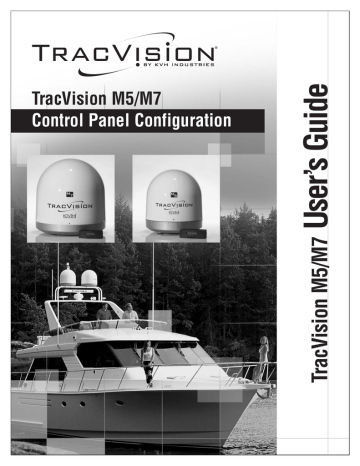
74
TracVision M5/M7 User’s Guide
Appendix A - Advanced Settings and Functions
Configuring Satellite Settings
Use the flowchart in Figure A-3 to configure one of the satellites
selected for tracking.
TIP: Linear satellites use the following polarization/band combinations: vertical high, vertical low, horizontal high, and horizontal low. Circular satellites use the following polarization/band combinations: right and left.
Figure A-3 Configuring Satellite Settings
<Default Display>
Menu
Configure frequency?
Yes Next Cancel
Install Satellite?
Yes Next Return
Select Next until “Operations
Mode?” is displayed.
Operations Mode?
Yes Next Return
Select - or + as required, then select Enter (valid range is
10700 - 12750 MHz, or 00000).
Set freq: #####MHz
- Enter +
Get Antenna Status?
Yes Next Return
Control Antenna?
Yes Next Return
Configure symbol rate?
Yes Next Cancel
Select - or + as required, then select Enter (valid range is
01000 - 45000 kilosymbols per second).
Sym Rate: #####M/S
- Enter +
Man Control Antenna?
Yes Next Return
Select Next until “Configure
Satellite?” is displayed.
Configure Satellite?
Yes Next Return
Configure FEC Code?
Yes Next Cancel
Select - or + as required, then select Enter (valid codes are
1/2, 2/3, 3/4, 5/6, 6/7, 7/8).
Set FEC Code: #/#
- Enter +
Configure Satellite
Sat A Sat B Sat C
Configure <Sat Name>?
Yes Next Return
Select - or + as required, then select Enter (valid polarizations are LHC,
RHC, HH, HL, VH, and VL).
Polarization: ###
- Enter +
Configure Network ID?
Yes Next Cancel
Select - or + as required, then select Enter (valid range is
0X0000 - 0XFFFF hex).
Set ID: ######HEX
- Enter +
advertisement
Related manuals
advertisement
Table of contents
- 9 Using this Manual
- 11 System Overview
- 14 Circular and Linear Versions
- 17 Receiving Satellite TV Signals
- 18 Turning the System On/Off
- 19 Changing Channels and Switching Between Satellites (Circular Versions)
- 26 Changing Channels and Switching Between Satellites (Linear Versions)
- 29 Receiver Requirements
- 31 Product Care
- 33 Updating Latitude and Longitude Data
- 34 Displaying the Calculated Skew Angle
- 35 Adjusting the Skew Angle (Linear Versions)
- 39 Setting Sleep Mode
- 40 Setting Instant On
- 41 Adjusting Display Brightness
- 42 DISH Network/ExpressVu Setup
- 48 DIRECTV Dual-Sat Mode Setup
- 49 Circular Custom Dual-Sat Setup
- 52 European Tri-Sat Mode Setup
- 54 Linear Dual-Sat Mode Setup
- 57 Selecting Automatic or Manual Satellite Switching
- 58 Resetting to Factory Default Settings
- 59 Restarting the TracVision System
- 61 Five Simple Checks
- 62 Troubleshooting Matrix
- 63 Causes and Remedies for Operational Issues
- 67 Technical Support
- 69 Manually Controlling the Antenna
- 70 Updating Satellite Frequency Data
- 72 Configuring Satellite Settings
- 73 Displaying Software Version Information
- 74 Displaying the Antenna Serial Number
- 76 European Position Grid
- 77 North American Position Grid
- 79 TracVision M5 Wiring Diagram for One or Two Receivers
- 80 TracVision M5 Wiring Diagram for Three or Four Receivers (Circular Versions Only)*
- 82 TracVision M7 Wiring Diagram for One or Two Receivers
- 83 TracVision M7 Wiring Diagram for Three or Four Receivers (Circular Versions Only)*
- 84 TracVision M7 Wiring Diagram for Three or Four Receivers (Linear Quad-output Versions Only)