- Computers & electronics
- Audio & home theatre
- TV set-top boxes
- Satellite antennas
- TracVision
- M5, M7 & M7SK
- User's Guide
advertisement
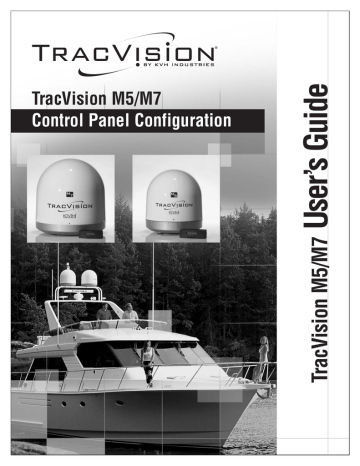
72
TracVision M5/M7 User’s Guide
Appendix A - Advanced Settings and Functions
Updating Satellite Frequency Data
If the antenna is unable to find a satellite, or if you are unable to receive certain channels, the satellite’s frequency data might have changed. The satellite frequency scan feature allows you to update the frequency data of any satellite stored in the system’s library.
With the desired satellite, band, and polarization selected, the system will automatically search for the frequency with the strongest signal.
The system will then update that satellite’s programmed data with the new frequency (and associated network ID) and store it in the satellite library.
You will need to enter the following information:
• Symbol rate
• FEC code
TIP: You can find satellite information on the web at www.lyngsat.com or
www.satcodx.com (neither website is affiliated with KVH).
To update the satellite frequency data, follow the steps below.
IMPORTANT!
The vessel must remain stationary throughout this procedure.
1. Track the satellite you wish to update by choosing a valid polarization/band.
2. Set your satellite receiver to signal meter mode. Refer to your selected receiver’s user manual for details.
3. Ensure your TV signal meter indicates that you have a strong signal.
4. Using the receiver, select the desired polarization and band you wish to update. Refer to your selected receiver’s user manual for details.
TracVision M5/M7 User’s Guide
Appendix A - Advanced Settings and Functions
5. Use the flowchart in Figure A-2 to scan the frequency
data of the selected satellites.
TIP: If you know the satellite configuration data, you can configure the
satellite without scanning frequency data (see “Configuring Satellite
TIP: Scanning satellite frequencies might take up to 10 minutes.
Figure A-2 Scanning Frequency Data
<Default Display>
Menu
Install Satellite?
Yes Next Return
Select - or + as required, then select Enter (valid range is 01000 - 39999 kilosymbols per second).
Symbol Rate: XXXXX
- Enter +
Select Next until “Operations
Mode?” is displayed.
Operations Mode?
Yes Next Return
Select - or + as required, then select Enter (valid codes are 1/2, 2/3, 3/4, 5/6, 6/7, and
7/8).
Set FEC Code: X/X
- Enter +
Get Antenna Status?
Yes Next Return
Control Antenna?
Yes Next Return
Updating frequency
Please wait
Restart antenna?
Yes No
Man Control Antenna?
Yes Next Return
Select Next until “Sat
Frequency Scan?” is displayed.
Sat frequency Scan?
Yes Next Return
73
advertisement
Related manuals
advertisement
Table of contents
- 9 Using this Manual
- 11 System Overview
- 14 Circular and Linear Versions
- 17 Receiving Satellite TV Signals
- 18 Turning the System On/Off
- 19 Changing Channels and Switching Between Satellites (Circular Versions)
- 26 Changing Channels and Switching Between Satellites (Linear Versions)
- 29 Receiver Requirements
- 31 Product Care
- 33 Updating Latitude and Longitude Data
- 34 Displaying the Calculated Skew Angle
- 35 Adjusting the Skew Angle (Linear Versions)
- 39 Setting Sleep Mode
- 40 Setting Instant On
- 41 Adjusting Display Brightness
- 42 DISH Network/ExpressVu Setup
- 48 DIRECTV Dual-Sat Mode Setup
- 49 Circular Custom Dual-Sat Setup
- 52 European Tri-Sat Mode Setup
- 54 Linear Dual-Sat Mode Setup
- 57 Selecting Automatic or Manual Satellite Switching
- 58 Resetting to Factory Default Settings
- 59 Restarting the TracVision System
- 61 Five Simple Checks
- 62 Troubleshooting Matrix
- 63 Causes and Remedies for Operational Issues
- 67 Technical Support
- 69 Manually Controlling the Antenna
- 70 Updating Satellite Frequency Data
- 72 Configuring Satellite Settings
- 73 Displaying Software Version Information
- 74 Displaying the Antenna Serial Number
- 76 European Position Grid
- 77 North American Position Grid
- 79 TracVision M5 Wiring Diagram for One or Two Receivers
- 80 TracVision M5 Wiring Diagram for Three or Four Receivers (Circular Versions Only)*
- 82 TracVision M7 Wiring Diagram for One or Two Receivers
- 83 TracVision M7 Wiring Diagram for Three or Four Receivers (Circular Versions Only)*
- 84 TracVision M7 Wiring Diagram for Three or Four Receivers (Linear Quad-output Versions Only)