advertisement
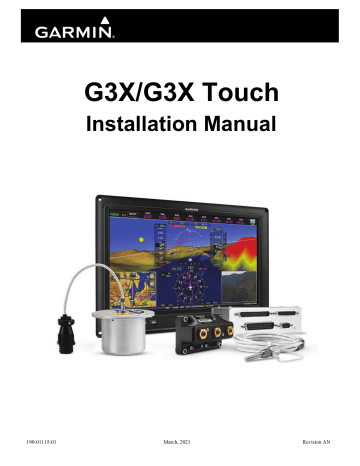
G3X/G3X Touch
Installation Manual
190-01115-01 March, 2021 Revision AN
© 2021
Garmin Ltd. or its subsidiaries
All Rights Reserved
Except as expressly provided herein, no part of this manual may be reproduced, copied, transmitted, disseminated, downloaded or stored in any storage medium, for any purpose without the express prior written consent of Garmin. Garmin hereby grants permission to download a single copy of this manual and of any revision to this manual onto a hard drive or other electronic storage medium to be viewed and to print one copy of this manual or of any revision hereto, provided that such electronic or printed copy of this manual or revision must contain the complete text of this copyright notice and provided further that any unauthorized commercial distribution of this manual or any revision hereto is strictly prohibited.
Garmin International, Inc.
1200 E. 151st Street
Olathe, KS 66062 USA
Garmin (Europe) Ltd.
Liberty House, Hounsdown Business Park
Southampton, Hampshire SO40 9LR U.K.
Garmin aviation product support information can be found at www.flygarmin.com
or contacted via email at [email protected]
.
RECORD OF REVISIONS
Revision
AJ
AK
AL
AM
AN
Revision
Date
04/29/19
07/18/19
11/05/19
04/29/20
03/29/21
Description
Update per latest software version, various updates
Updated info in GDU 4XX configuration Section 35, various updates
Updated per latest software version, various updates
Added jackscrew backshell assembly instructions, various updates
Updated non-Garmin installation materials
190-01115-01
Rev. AN
G3X/G3X Touch Installation Manual
Page A
Revision
AN
CURRENT REVISION DESCRIPTION
Page Number(s) iii
1-5–1-7
1-9
2-2
2-4
2-4
2-6
18-5
18-41
19-6
23-1
24-7, 24-9
24-24
24-28
24-29
25-21
26-37
27-8, 27-12, 27-16,
27-25, 27-27–27-30,
27-32, 27-36–27-40,
27-43
Section Number
Front
2.1.1
18.7
27.1, 27.2
Description of Change
Added note defining GPN
Updated non-Garmin installation materials
Updated non-Garmin installation materials
Updated
Corrected G5 IM part number
Added AOA connection info
Updated Engine Information section
Added Warning regarding crank arm attachments
Corrected reference numbers in
Updated Mounting Requirements info
Added required materials section
Updated sensor descriptions in Tables 24-2, 24-3, 24-4
Updated note regarding use of restrictor
Added P-Lead RPM Sensing section
Added Caution statement regarding proper grounding
Added P-Lead Resistor Installation section
Added Caution statement regarding proper grounding
28-7–28-13, 28-15
30-2, 30-3
31-5
34-141
35-126, 35-127
35-136, 35-137
35-139, 35-140
35-149
35-168
35-190
35-195
35-197
C-1–C-4, C-6, C-7,
C-11–C-13
28.2
31.2
35.4.27
,
,
,
,
,
,
Updated Figure 30-2.1, p. 1 and 2
Added P-Lead Resistor Wiring Example
Added note regarding formatting SD cards
Added EIS/Engine Page Layout info
Updated ARINC 429 Config Page info
Added Miscompare Monitoring info
Added GTX Xi unit info to COM Supported Function
Added Note regarding use of in-line resistors
Updated Engine Time Config info
Updated Light Priority info
Added note regarding formatting SD cards
Updated/added RS-232 Text Output Format info
190-01115-01
Rev. AN
G3X/G3X Touch Installation Manual
Page i
INFORMATION SUBJECT TO EXPORT CONTROL LAWS
This document may contain information which is subject to the Export Administration Regulations
(“EAR”) issued by the United States Department of Commerce (15 CFR, Chapter VII Subchapter C) and which may not be exported, released or disclosed to foreign nationals inside or outside the United States without first obtaining an export license. The preceding statement is required to be included on any and all reproductions in whole or in part of this manual.
DEFINITIONS OF WARNINGS, CAUTIONS, AND NOTES
WARNING
This product, its packaging, and its components contain chemicals known to the State of
California to cause cancer, birth defects, or reproductive harm. This Notice is being provided in accordance with California's Proposition 65. If you have any questions or would like additional information, please refer to our website at www.garmin.com/prop65 .
NOTE
The Garmin G3X system includes non-TSO certified products that have received no FAA approval or endorsement. Consequently the G3X system is not type-certificated and is not suitable for installation in type-certificated aircraft.
NOTE
Unless otherwise noted all installation guidance, requirements, and instructions apply to one-display, two-display, three-display, and four-display G3X systems.
NOTE
References to the GDU 37X throughout this manual apply equally to the GDU 370 and
GDU 375 except where specifically noted.
NOTE
References to the GDU 45X throughout this manual apply equally to the GDU 450 and
GDU 455 except where specifically noted.
190-01115-01
Rev. AN
G3X/G3X Touch Installation Manual
Page ii
NOTE
References to the GDU 46X throughout this manual apply equally to the GDU 460 and
GDU 465 except where specifically noted.
NOTE
References to the GDU 4XX throughout this manual apply equally to the GDU 45X,
GDU 46X, and GDU 47X except where specifically noted.
NOTE
References to the GMC Mode Controller throughout this manual apply equally to the
GMC 305, GMC 307, and GMC 507 except where specifically noted.
NOTE
References to the GSU 25 throughout this manual apply equally to the GSU 25B,
GSU 25C, and GSU 25D except where specifically noted.
NOTE
The term LRU, as used throughout this manual is an abbreviation for Line Replaceable
Unit. LRU is used generically in aviation for a product (such as a GDU 37X or GTP 59) that can be readily “swapped out” (usually as a single component) for troubleshooting/ repair.
NOTE
All GMU 22 information in this Installation Manual also applies to the GMU 44. The
GMU 44 had previously been used as the G3X magnetometer but has been replaced by the
GMU 22.
NOTE
Connector references JXXX(X) and PXXX(X) are used throughout this document. The letter “J” or “P” designates the connector (whether on the LRU or wiring harness). “J”
(Jack) refers to the connector on the LRU, and “P” (Plug) refers to the connector on the wiring harness. “J” or “P” designate the connector only, regardless of contact type (pin or socket). However GDU 4XX connectors on the LRU are designated as P4X0X.
NOTE
The GDU 37X/4XX products contain a lithium battery that must be recycled or disposed by professional services according to applicable governing laws. Only Garmin-authorized service facilities are permitted to perform maintenance on this product.
NOTE
The Bluetooth® word mark and logos are registered trademarks owned by Bluetooth SIG,
Inc. and any use of such marks by Garmin is under license.
NOTE
Throughout this document, “GPN” refers to Garmin Part Number.
190-01115-01
Rev. AN
G3X/G3X Touch Installation Manual
Page iii
SOFTWARE LICENSE AGREEMENT
BY USING THE DEVICE, COMPONENT OR SYSTEM MANUFACTURED OR SOLD BY GARMIN
(“THE GARMIN PRODUCT”), YOU AGREE TO BE BOUND BY THE TERMS AND CONDITIONS
OF THE FOLLOWING SOFTWARE LICENSE AGREEMENT. PLEASE READ THIS AGREEMENT
CAREFULLY. Garmin Ltd. and its subsidiaries (“Garmin”) grants you a limited license to use the software embedded in the Garmin Product (the “Software”) in binary executable form in the normal operation of the Garmin Product. Title, ownership rights, and intellectual property rights in and to the
Software remain with Garmin and/or its third-party providers. You acknowledge that the Software is the property of Garmin and/or its third-party providers and is protected under the United States of America copyright laws and international copyright treaties. You further acknowledge that the structure, organization, and code of the Software are valuable trade secrets of Garmin and/or its third-party providers and that the Software in source code form remains a valuable trade secret of Garmin and/or its third-party providers. You agree not to reproduce, decompile, disassemble, modify, reverse assemble, reverse engineer, or reduce to human readable form the Software or any part thereof or create any derivative works based on the Software. You agree not to export or re-export the Software to any country in violation of the export control laws of the United States of America.
190-01115-01
Rev. AN
G3X/G3X Touch Installation Manual
Page iv
TABLE OF CONTENTS
Section 3 GAD 27 (Flaps/Lights/Trim Controller) Installation ...................3-1
Section 4 GAD 29/29B (ARINC 429 Adapter) Installation ..........................4-1
Section 5 GAP 26 (Pitot/AOA Probe) Installation.........................................5-1
190-01115-01
Rev. AN
G3X/G3X Touch Installation Manual
Page v
Section 6 GDU 37X (Display Unit) Installation .............................................6-1
Section 7 GDU 45X (Display Unit) Installation .............................................7-1
Section 8 GDU 46X (Display Unit) Installation .............................................8-1
Section 9 GDU 470 (Display Unit) Installation ..............................................9-1
Section 10 GEA 24 (EIS Interface) Installation.............................................10-1
190-01115-01
Rev. AN
G3X/G3X Touch Installation Manual
Page vi
Section 11 GI 260 (AOA Indicator) Installation............................................11-1
Section 12 GMC 305 (AFCS Mode Controller) Installation ........................12-1
Section 13 GMC 307 (AFCS Mode Controller) Installation ........................13-1
Section 14 GMC 507 (AFCS Mode Controller) Installation ........................14-1
Section 15 GMU 11 (Magnetometer) Installation..........................................15-1
Section 16 GMU 22 (Magnetometer) Installation..........................................16-1
190-01115-01
Rev. AN
G3X/G3X Touch Installation Manual
Page vii
Section 17 GPS 20A (WAAS GPS Position Source) Installation .................17-1
Section 18 GSA 28 (Autopilot Servo) Installation .........................................18-1
Section 19 GSU 25/25B/25C/25D (AHRS/Air Data Sensor Unit)
Section 20 GSU 73 (Sensor Unit) Installation ................................................20-1
Section 21 GTP 59 (Temperature Probe) Installation ..................................21-1
Section 22 GTR 20 (VHF Communications Radio) Installation..................22-1
190-01115-01
Rev. AN
G3X/G3X Touch Installation Manual
Page viii
Section 23 GPS/XM Antenna Installation......................................................23-1
23.5 Teardrop Footprint Antenna Installation (GA 35, GA 55, and GA 56)....................... 23-9
23.6 ARINC 743 Footprint Antenna Installation (GA 36, GA 37, GA 55A, GA 57X) .... 23-16
Section 24 Engine/Airframe Sensor Installation ...........................................24-1
Section 25 Connector Installation Instructions .............................................25-1
190-01115-01
Rev. AN
G3X/G3X Touch Installation Manual
Page ix
Section 27 G3X w/GSU 25 and/or GAD 29 Interconnect Drawings ............27-1
Section 28 G3X w/GSU 73 Interconnect Drawings .......................................28-1
Section 29 G3X w/GTR 20 Interconnect Drawings.......................................29-1
Section 31 Lycoming/Continental Sensor Wiring Examples........................31-1
Section 32 Rotax Sensor Wiring Examples....................................................32-1
Section 33 Jabiru Sensor Wiring Examples..................................................33-1
Section 34 GDU 37X Configuration and Post Installation Checkout..........34-1
190-01115-01
Rev. AN
G3X/G3X Touch Installation Manual
Page x
Section 35 GDU 4XX Configuration and Post Installation Checkout.........35-1
35.8 Sharing G3X Touch Flight Plans (Crossfill) with External IFR Navigators........... 35-207
Appendix A Flight Test Plan for Autopilot Tuning........................................A-1
Appendix B Airframe Specific Installation Guidance ...................................B-1
Appendix C RS-232 Text Output Format .......................................................C-1
190-01115-01
Rev. AN
G3X/G3X Touch Installation Manual
Page xi
Appendix D LRU Performance Specifications/Licensing/Compliance ........D-1
190-01115-01
Rev. AN
G3X/G3X Touch Installation Manual
Page xii
1 INVENTORY OF MATERIALS
This manual provides all of the mechanical and electrical information required for the installation of the
G3X system. This manual is intended to be a step-by-step guide to the installation, therefore it is important that the steps in all sections be performed in order. All materials that are required/optional for the installation of the G3X are listed in this section (as such, some of the information in this section is repeated in following sections).
Before beginning the G3X installation, it is recommended that the installer perform a complete inventory of all materials listed in this section (some materials are optional and may not be applicable to the installation). Section 1 should be used to verify that all components ordered from Garmin have been delivered correctly, and to identify any required materials that are not provided by Garmin.
1.1 Unpacking Unit
Carefully unpack the equipment and make a visual inspection of all contents for evidence of damage incurred during shipment. If any component of the G3X is damaged, notify the carrier and file a claim. To justify a claim, save the original shipping container and all packing materials. Do not return any equipment to Garmin until the carrier has authorized the claim.
Retain the original shipping containers for storage. If the original containers are not available, a separate cardboard container should be prepared that is large enough to accommodate sufficient packing material to prevent movement.
1.2 Required Garmin Equipment
1.2.1 Garmin LRU (Line Replaceable Unit) List for G3X systems
Table 1-1 and Table 1-2 list the two available G3X System LRU kits. The standard kit includes the
GSU 25 and GMU 11, the performance kit includes the GSU 25 and the GMU 22. Available GDU Display
Units are listed in Table 1-3 . All other G3X LRUs (listed in
Table 1-7 ) are ordered separately.
Table 1-1 Contents of High Performance G3X LRU Kit* (K10-00016-03)
GSU 25D, Unit Only
GMU 22, Unit Only
Item
Configuration Module, EEPROM, Temp
GTP 59 OAT Probe Kit
Part Number
010-01071-51
010-01196-00
010-12253-00
011-00978-00
Quantity
1
1
1
1
The High Performance Kit must be used if the aircraft performance exceeds that specified for the
GSU 25, see
190-01115-01
Rev. AN
Table 1-2 Contents of G3X Standard LRU (K10-00016-04)
Item
GSU 25C, Unit Only
GMU 11, Unit Only
Configuration Module, EEPROM, Temp
GTP 59 OAT Probe Kit
Part Number
010-01071-50
010-01788-00
010-12253-00
011-00978-00
Quantity
1
1
1
1
G3X/G3X Touch Installation Manual - Inventory of Materials
Page 1-1
Table 1-3 Available GDU Display Units
Item
G3X - GDU 370, 7" Portrait Non-Touch Display**
G3X Touch - GDU 460, 10.6" Display
G3X Touch - GDU 465, 10.6" Display with SXM Receiver
Part Number
010-00667-15
010-01057-00
010-01057-10
G3X Touch - GDU 470, 7" Portrait Display
G3X Touch - GDU 450, 7" Landscape Display
010-01765-00
010-01056-00
G3X Touch - GDU 455, 7” Landscape Display with SXM Receiver 010-01056-10
*Any combination of G3X Touch displays can be installed in a single system (maximum of four displays)
**Not compatible with G3X Touch displays
1.3 Optional Garmin Equipment
1.3.1 Garmin Optional LRU Installation Kits
Table 1-4 LRU Connector/Installation Kits
LRU
Connector/Installation
Kit Part Number
GAD 27 Flaps/Lights/Trim
Controller
GAD 29 ARINC 429 Adapter
GAP 26 Air Data Probe
GDU 37X Display
GDU 45X Display
GDU 46X Display
GDU 470 Display
GDL 39R (9 Pin Connector)
GDL 5XR Data Link
GEA 24 EIS
GMC 305 Mode Controller
GMC 307 Mode Controller
GMC 507 Mode Controller
GMU 11 Magnetometer
GMU 22 Magnetometer
GPS 20A
GSA 28 Servo Actuator
GSU 25 ADAHRS
011-03877-00 (
011-03271-00 (
N/A
011-01921-00 (
010-12150-01 (
010-12150-00 (
010-12150-02 (
010-11825-20 (
010-12498-60 (
)
)
)
)
011-04349-90, Install Kit ( Table 15-3 )
011-00871-10, Conn Kit ( Table 16-3 )
)
011-02950-00, Conn Kit ( Table 18-6 )
011-02950-01, 90° Conn Kit (
)
K10-00181-00, Conn Kit (
Installation Kit
Included with LRU?
N
N
Y
N
N
N
N
N
N
N
N
N
N
N
Y
N
N
N
190-01115-01
Rev. AN
G3X/G3X Touch Installation Manual - Inventory of Materials
Page 1-2
LRU
Table 1-4 LRU Connector/Installation Kits
GSU 73 ADAHRS/EIS
GTP 59 Temperature Probe
GTR 20
Garmin GPS and/or XM Antennas
Connector/Installation
Kit Part Number
NA
)
)
NA
Installation Kit
Included with LRU?
Y
Y
Y
N
Table 1-5 Contents of GDL 39R Connector Kit (010-11825-20)
Item
Backshell w/Hdw, Jackscrew, 9/15 pin
Conn, Receptacle, d-Sub, Crimp Socket, Commercial,
9 CKT
Contact, Sckt, Mil Crimp, size 20, 20-24 AWG
Part Number
011-01855-00
330-00625-09
336-00022-02
Quantity
1
1
9
Table 1-6 Contents of GDL 5XR Connector Kit (010-12498-60)
Item
Backshell w/Hdw, Jackscrew, 15/26 pin
Conn, Receptacle, d-Sub, Crimp Socket, Commercial,
15 CKT
Contact, Sckt, Mil Crimp, size 20, 20-24 AWG
Part Number
011-01855-01
330-00625-15
336-00022-02
Quantity
1
1
16
1.3.2 GPS/XM Antenna(s)
A Garmin or non-Garmin GPS antenna is required for a G3X installation. A Garmin or non-Garmin XM
for antenna installation including mounting brackets, doubler plates, rivets, hardware, cables, connectors, and sealant.
190-01115-01
Rev. AN
G3X/G3X Touch Installation Manual - Inventory of Materials
Page 1-3
1.4 Optional Garmin LRUs
to be used in this installation, verify that all required installation materials such as connector kits have been acquired. Installation information for LRUs not documented in this manual can be found in the Installation
Manual for each respective LRU.
Table 1-7 Optional Garmin LRUs
LRU
GAD 27 Flaps/Lights/Trim Controller
GAD 29 ARINC 429 Adapter
GAP 26 Air Data Probe
GDL 39/GDL 39R Data Link
GDL 5XR Data Link
GDU 37X* Display
(if installing more than one)
GDU 45X* Display
(if installing more than one)
GDU 46X* Display
(if installing more than one)
GDU 470* Display
(if installing more than one)
GEA 24 EIS
GI 260
GMC 305 Mode Controller
GMC 307 Mode Controller
GMC 507 Mode Controller
GMU 11 Magnetometer
GNS 4XX/5XX Series Units
GNS 480 GPS/Comm Navigator
GSA 28 Servo Actuator
GSU 25** ADAHRS
GSU 73** ADAHRS/EIS
GTN 6XX/7XX Series Units
GTR 20
GTR 200
GTX Transponder
*One GDU 37X or one GDU 4XX are required
**One GSU 25 and/or GSU 73 is required
All Install Info Included
In This Manual?
Yes
Yes
Yes
No
No
Yes
Yes
Yes
Yes
Yes
Yes
Yes
No
Yes
No
No
Yes
Yes
No
No
Yes
Yes
Yes
Yes
Section
NA
NA
NA
NA
NA
NA
NA
190-01115-01
Rev. AN
G3X/G3X Touch Installation Manual - Inventory of Materials
Page 1-4
Table 1-7 Optional Garmin LRUs
LRU
SL30 Nav/Comm Transceiver
SL40 Comm Transceiver
All Install Info Included
In This Manual?
No
No
*One GDU 37X or one GDU 4XX are required
**One GSU 25 and/or GSU 73 is required
Section
NA
NA
1.5 Required non-Garmin Equipment
The following items may be required for system installation.
1.5.1 Wiring/Cabling Considerations
BNC/TNC Coaxial Connectors May be required to terminate the antenna cable, depending upon which antenna is used. Check the antenna installation instructions for detailed information. Example below:
• Connector, BNC/TNC Coaxial, male, crimp (MIL-PRF-39012)
CAN Bus Wire, 120Ω:
• GigaFlight Connectivity P/N GF120-24CANB-1:
GigaFlight Connectivity Inc.
6180 Industrial Ct.
Greendale, WI 53129
United States
Toll Free: +1 (844) 303-1093
Phone: +1 (414) 488-6320
Email: [email protected]
• Carlisle IT P/N CAN24TST120(CIT), (must be ordered from the following Carlisle IT facility):
Carlisle Interconnect Technologies
5300 W. Franklin Drive
Franklin, WI 53132
United States
Toll Free: +1 (800) 327-9473
Phone: +1 (414) 421-5300
Fax: +1 (414) 421-5301
Cable Ties (MS3367) or lacing cord A-A-52080 (MIL-T-43435)
190-01115-01
Rev. AN
G3X/G3X Touch Installation Manual - Inventory of Materials
Page 1-5
Cabling and Wiring: (all are provided by the installer unless otherwise noted)
• MIL-W-22759/16 (or other approved wire) AWG #22 or larger wire for all connections unless otherwise specified. The supplied standard pin contacts are compatible with up to AWG #22 wire.
• Shielded wire (MIL-C-27500 cable utilizing M22759/34 wire (SD) and ETFE jacket or
MIL-C-27500 cable utilizing M22759/16 wire (TE) and ETFE jacket)
• HSDB (Ethernet) connections may use either aviation grade Category 5 Ethernet cable, or
MIL-C-27500 shielded twisted-pair cable.
• RG-400 or RG-142 coaxial cable with 50 Ω nominal impedance and meeting applicable aviation regulations should be used for the installation.
Circuit Breakers - Circuit breakers (MS26574), replaceable fuses, or other circuit protection devices, sized appropriately for the wire gauges used.
Clamps (Adel Clamp) - Various sizes for routing new wiring in the engine cowl (MS21919WDGXX).
Coaxial Cable, 50Ω - MIL-DTL-17 (i.e. RG-400)
Current Shunts - Qualified to AA55524
Environmental Splice - AS81824/1-X (where X=size) or equivalent
Fiberglass Sleeving - Qualified to MIL-I-3190/6
Flat or Tubular Braid:
• 1/16” for the GMU (AA59569F36T0062, AA59569R36T0062, or equivalent)
• 0.171” and to be round or tubular for fuel flow transducer overbraid if required
(e.g. QQB575R36T171, AA59569R36N171, or equivalent).
Fuse Holders - Qualified to MIL-PRF-19207 (FHN series holders) or GPN 330-01791-10
(P/O kit 330-01791-00)
Fuses : Qualified to MIL-F-15160 size 3AG (i.e. F02A, F03A, F03B)
Heat Shrink Tubing: (M23053/5, X=color)
• M23053/5-104-X for single conductor wire
• M23053/5-105-X for insulating twisted-pair wire
• M23053/5-106-X for insulating triple conductor wire or RG-400 coax
Heat Shrink Tubing, Self-Sealing - Qualified to AMS-DTL-23054/4:
• P/N M23053/4-103
• Tyco P/N SCL-1/4-0-STK
• Alpha wire FIT-300-1/4
190-01115-01
Rev. AN
G3X/G3X Touch Installation Manual - Inventory of Materials
Page 1-6
Lamps, Master Warning/Caution Indicator :
• MS25041-2 (red)
• MS25041-4 (amber)
• MS25237-327 (GE or JKL lamp number 327, 28VDC)
• MS25237-330 (GE or JKL lamp number 330, 14VDC)
Resistors :
• 400kΩ (±10%), 0.5W minimum resistors qualified to MIL-R-10509 or MIL-PRF-26
(i.e. RN70C4023BB14)
• 1 kΩ (±1%), 0.5W resistors qualified to MIL-R-10509 or MIL-PRF-26
(i.e. RN70C1001FRE5, RN65E1001FB14)
• 390Ω (±5%), 0.25W minimum resistors qualified to MIL-R-10509 or MIL-PRF-26
(i.e. RN60D3900FB14, RN60D3920FB14, RN65C3900FB14). (For GMA 245R)
Ring Terminals - MS25036 or M7928 (for GAD 27)
Shield Terminators:
• AS83519/1-X, AS83519/2-X or equivalent
• AS83519/X-2 for single conductor wire
• AS83519/X-3 for twisted-pair and triple conductor wire
• AS83519/X-4 for RG-400 coax
Silicone Fusion Tape - A-A-59163 (MIL-I-46852C or equivalent)
Switches - Wig-wag installation, high current (>5A) MIL-DTL-3950 (i.e. Honeywell P/N 2TL1-10).
Switches (GAP 26 installation) : Conform to MIL-DTL-3950 (i.e. Honeywell P/N 1TL1-2)
Thermocouple Extension Wire, K-type or J-type Non-shielded :
150°C or higher - Stranded AWG 24-20, colored per ASTM E 230, and tested in accordance with at least one of the following STDS:
• ASTM E 207
• ASTM E 220
• AMS 2750 (e.g. Watlow, SERV-RITE P/Ns K24-3-507 and J20-3-507)
190-01115-01
Rev. AN
G3X/G3X Touch Installation Manual - Inventory of Materials
Page 1-7
1.5.2 Contact and Crimp Tools
Table 1-8 lists recommended crimp tools used to build the wiring harnesses for the G3X LRUs, other
equivalent tooling may also be used.
Table 1-8 Pin Contact and Crimp Tools Part Numbers
LRU Contact Type
Socket, Size 20
Garmin
Contact Part
Number
336-00022-02 or 336-00094-00
Recommended
Positioner
M22520/2-08,
Daniels K13-1
Recommended
Insertion/
Extraction Tool
Recommended
Hand
Crimping Tool
GDU 37X
GDU 4XX
GMC 305/
307/507
GSU 73
GTP 59
011-00979-20
(Config module w/
EEPROM kit)
011-00981-00
(thermocouple kit)
Pin, Size 22D
336-00021-00
(MIL P/N
M39029/58-360)
M22520/2-09
Positronic P/N
9502-4,
Daniels P/N K42
GMU 22 Socket, Size 20
Socket, Size 20,
26-30 AWG
336-00022-00
(MIL P/N
M39029/63-368)
336-00022-01
M22520/2-08,
Daniels K13-1
M22520/2-08,
Daniels K13-1
Use crimp setting 6 for 28
AWG
M81969/1-04 for size 22D pins and
M81969/1-02 for size 20 pins
M22520/2-01
011-00979-22
(Config module w/
Sockets &
Jackscrew kit)
GAD 27/29
GEA 24
(J241, J243,
J244)
GMU 11
GSA 28
GSU 25
GTR 20/200
GAD 29
GEA 24
(J242 only)
Socket, Size 20,
20-24 AWG
Pin, Size 20
336-00022-02
336-00024-00
(MIL P/N
M39029/64-369)
M22520/2-08,
Daniels K13-1
NOTE
Non-Garmin part numbers shown are not maintained by Garmin and consequently are subject to change without notice.
1.5.3 Hex Driver
A 3/32” hex drive tool is required to secure the GDU to the panel as described in
Unit Installation,
GDU 45X Unit Installation,
GDU 46X Unit Installation, or
GDU 470 Unit Installation.
190-01115-01
Rev. AN
G3X/G3X Touch Installation Manual - Inventory of Materials
Page 1-8
1.5.4 SD Card
An SD Card is required to be used as a DataCard. Garmin recommends a 2 GB SanDisk® brand SD card for GDU 37X units, and an 8 GB SanDisk® brand SD card for GDU 4XX units. SD or SDHC cards up to
32 GB using the FAT32 file format are supported, SDXC cards are not supported. See
,
1.5.5 Non-Magnetic Tools (GMU Units)
Use of non-magnetic tools (e.g. beryllium, copper, or titanium) is recommended when installing or servicing the GMU magnetometer. Do not use a screwdriver that contains a magnet when installing or servicing a magnetometer.
1.5.6 Pneumatic Hoses and Connectors
Air hoses and fittings are required to connect pitot and static air to the ADAHRS (GSU 25/73). The
ADAHRS (GSU 25/73) has a female 1/8-27 ANPT fitting for each pitot and static port. Use appropriate aircraft fittings to connect to pitot, static, and Angle of Attack (AOA on GSU 25 only) system lines.
1.5.7 GAD 27/GAD 29/GEA 24/GPS 20A/GSU 25 Mounting Hardware
If the installer does not use the applicable installation kit, an example of alternate mounting hardware is:
(4 ea.) #10-32 pan or hex head screws.
1.5.8 GAP 26 Mounting Hardware
The materials listed in Table 1-9 are required to assemble and mount the GAP 26:
Table 1-9 GAP 26 Mounting Hardware
Quantity
4
2
2
2
4
4
4
Item Part Number
MS51957-26
Screw #6
MS51957-32
Washer #6 NAS1149CN632R
Nut #6
Screw #8
MS21044C06
MS24693-CXX (Countersunk) OR
MS51957-XX (Pan Head)
Washer #8 NAS1149CN832R
Nut #8 MS21044C08
Notes
Mount tube to probe
Mount tube to mount bracket
Mount bracket to inspection panel
1.5.9 GMU 11 Mounting Materials
The following materials (or equivalents) required to install the GMU 11 in a non-metallic wingtip:
• Tinned copper flat braid, 1/4”, QQB575F36T0250
• Electrical tie-down strap, adjustable, MS3367- (1, 2, or 7)-X
• Terminal lug, #10, uninsulated, MS25036-108
• Terminal stud, #10
• Terminal lug, #8, uninsulated, MS25036-153
1.5.10 GSU 73 Mounting Hardware
An example of GSU 73 mounting hardware is: #10-32 pan or hex head screw (4 ea.) and #10-32 selflocking nut (4 ea). (see
)
190-01115-01
Rev. AN
G3X/G3X Touch Installation Manual - Inventory of Materials
Page 1-9
1.6 Optional Garmin Equipment (non-LRU)
1.6.1 Optional GMU 22 Mounting Racks
The Universal Mounting Rack is an optional mounting rack for the GMU 22, refer to the AHRS
Magnetometer Installation Considerations (190-01051-00) document available from www.garmin.com
.
Refer to
Appendix B for airframe specific GMU 22 mounting racks and related mounting hardware.
1.6.2 Antenna Brackets/Doubler Plates
See
Section 23 for detailed information.
1.6.3 Silicon Fusion Tape
Garmin Part Number 249-00114-00 or similar, used to wrap the wiring/cable bundles.
1.7 Optional non-Garmin Equipment
1.7.1 Engine/Airframe Sensors
See
for a list of compatible sensors, and
for a list of available sensor kits.
1.7.2 Mounting Hardware
Some sensors may require a torque screwdriver, copper crush gasket, #10 screws, or #8 ring terminals for installation.
1.8 Optional 3rd Party Sensors/LRUs
for wiring/configuration guidance of supported third party equipment.
1.9 Garmin Software and Documents
The below are available for free download from www.garmin.com
.
• AHRS Magnetometer Installation Considerations
• Aviation Checklist Editor (ACE) software
• Flightlog Conversion Software
• GDU 37X Cockpit Display Unit Software
• GDU 4XX Cockpit Display Unit Software
• GSU 73 Data Logger Software
• GSU 73 Field Calibration Tool
• Panel Cut-out DXF Files (GDU 37X/4XX, GMC 30X)
190-01115-01
Rev. AN
G3X/G3X Touch Installation Manual - Inventory of Materials
Page 1-10
2 INSTALLATION PREPARATION
This section provides electrical and mechanical information needed for planning the physical layout of the
G3X system installation. This information is applicable to all items comprising the G3X installation. Each
LRU/Sensor has unique installation requirements. These requirement are detailed in the Installation
portion of Section 4 through Section 24.
physical installation of any equipment into the aircraft. Some information from this section is repeated in following sections of this document.
Garmin recommends that the installer become familiar with all sections of this document before beginning the installation. The sections of this document are (as much as possible) in the order that should be followed for most installations. In general terms, the below steps are recommended to be followed in order.
1. Inventory of all needed parts
2. Planning/layout of the installation
3. Installation of LRUs, antennas, and sensors
4. Construction of wiring harness, cables, and connectors
5. Software installation/configuration
6. Post-installation checkout procedure and calibration
2.1 System Overview
NOTE
G3X refers to both the legacy GDU 37X system and GDU 4XX systems. For items only applicable to the GDU 4XX systems, the system name is referred to as G3X Touch
The G3X is an advanced technology avionics suite designed to integrate pilot/aircraft interaction into one central system. The system combines primary flight instrumentation, aircraft systems instrumentation, and navigational information, all displayed on one, two, three, or four displays. The G3X system is composed of several sub-units or Line Replaceable Units (LRUs). LRUs have a modular design and can be installed directly behind the instrument panel (or mounted to the panel in the case of a GDU display or GMC control panel) or in a separate avionics bay if desired. This design greatly eases troubleshooting and maintenance of the G3X system. A failure or problem can be isolated to a particular LRU, which can be replaced quickly and easily. Each LRU has a particular function, or set of functions, that contributes to the system’s operation. For additional information on LRU functions, see the applicable section (3-22) of this manual.
190-01115-01
Rev. AN
G3X/G3X Touch Installation Manual - Installation Preparation
Page 2-1
2.1.1 System Architecture and Interface Capabilities
The functionality of the G3X system is distributed between multiple interconnected devices, some of which are located in the instrument panel and some of which are remote-mounted elsewhere. An individual device in the G3X system is often referred to as a “Line Replaceable Unit”, or LRU. This term is used generically in aviation for devices that can be readily “swapped out” for troubleshooting or repair.
LRUs in the G3X system are interconnected via RS-232 interfaces and a shared CAN bus network (see
). The G3X system can interface to a variety of other devices using RS-232 and ARINC 429 connections.
RS-232
GAP 26
Pitot/AOA
(Optional)
Static
Source
RS-232/
RS-485
GMU 22
Magnetometer
GMC 305/307
A/P Controller
(Optional)
RS-232
Static
GTP 59
Temp Probe
GDU 370
PFD1
Pitot
AOA
RS-232
(Optional)
GSU 25
ADAHRS 1
GI 260
(Optional)
GSU 25
ADAHRS 2
(Optional)
GSU 25
ADAHRS 3
(Optional)
GSA 28
Pitch Servo
(Optional)
GSA 28
Yaw Servo
(Optional)
GSA 28
Roll Servo
(Optional)
RS-232
GAD 29
Data
Concentrator
(Optional)
Third-party
Autopilot
(Optional)
CAN BUS
RS-232
RS-232
GTX
Transponder
(Optional)
GDU 375
PFD2
(Optional)
GDU 370
MFD
(Optional)
GEA 24
Engine Analyzer
(Optional)
A429
(NAV)
A429
(GPS)
A429
(Air Data)
RS-232
(ADS-B)
No. 1 GPS/Com
(Optional*)
RS-232 RS-232
Engine/Airframe
Sensors
GDL 39/39R
ADS-B Traffic and
Weather Receiver
(Optional)
Stereo/
Mono
GTR 200 (Optional)
A429
(NAV)
A429
(GPS)
No. 2 GPS/Com
(Optional*)
RS-232
G5 Standby Flight
Display (Optional)
GMA 240
Audio Panel
(Optional) A429
(Autopilot)
Notes:
*Maximum of two (2) COM/NAV units installed.
**Same as (*) plus GDU to SL40 is TX-only.
GARMIN COM OR
NAV/COM
(Optional**)
Figure 2-1 G3X Interconnect Example (GDU 37X)
GPS 20A Position
Source (Optional)
GMU 11 Magnetometer
(Optional)
GMC 507
A/P Controller
(optional)
190-01115-01
Rev. AN
G3X/G3X Touch Installation Manual - Installation Preparation
Page 2-2
GDL 39/5XR
Traffic/Weather
Receiver (optional)
RS-232
GDU 4XX
PFD1
GAP 26
Pitot/AOA
(Optional)
Pitot
AOA
RS-232
(Optional)
Static
Source
Static
RS-232
RS-232/
RS-485
GMU 22
Magnetometer
GTP 59
Temp Probe
GMC 305/307
A/P Controller
(Optional)
GMU 11
Magnetometer
RS-232
GMA 245/245R
Audio Panel
(Optional)
G5 Standby
Flight Display
(Optional)
GSU 25
ADAHRS 1
GSU 25 GSU 25
ADAHRS 2
(Optional)
ADAHRS 3
(Optional)
GSA 28
Pitch Servo
(Optional)
GSA 28
Yaw Servo
(Optional)
GSA 28
Roll Servo
(Optional)
GSA 28
Pitch Trim
Servo
(Optional)
GSA 28
Roll Trim
Servo
(Optional)
GAD 27
Elec System
Controller
(Optional)
GI 260
AOA Indicator
(Optional)
GTR 20/200
COM Radio
(Optional)
GTR 20/200
COM Radio
(Optional)
CAN BUS
RS-232
GDU 4XX
MFD2
(Optional)
GDU 4XX
MFD1
(Optional)
GPS 20A
Position
Source
(Optional)
GMC 507
A/P Controller
(Optional)
RS-232
GAD 29(B)
Data
Concentrator
(Optional)
GTX
Transponder
(Optional)
GDU 4XX
PFD2
(Optional)
A429
(NAV)
A429
(GPS)
A429
(Air Data)
RS-232
(ADS-B)
RS-232 (GPS/COM)
RS-232 (Connext) No. 1 GPS/Com
(Optional*)
RS-232
GEA 24
Engine Analyzer
(Optional)
GEA 24
Engine Analyzer
(Optional)
Engine #1/
Airframe Sensors
Engine #2
Sensors
No. 2 GPS/Com
(Optional*)
A429
(NAV)
A429
(GPS)
Analog Output From
GAD 29B Only
RS-232
Third-party
Digital Autopilot
(Optional)
A429
(Autopilot)
Third-party
Analog Autopilot
(Optional)
GARMIN COM OR
NAV/COM
(Optional*)
Notes:
*Maximum of two (2) COM/NAV units installed.
Figure 2-2 G3X Interconnect Example (GDU 4XX)
2.1.1.1 Displays
The foundation of a G3X system is one or more GDU display units. A GDU display is configured via wiring connections as either a primary flight display (PFD) or multi-function display (MFD), with options for arranging display layouts and combining different types of data on a single display. In the event that power is removed from a GDU display, important flight data can still be accessed on the remaining display(s).
A legacy (non-Touch) G3X system can have between one and three GDU 37X displays.
some of the various interface options for a GDU 37X-based system. For GDU 37X installation
information, refer to Section 6 .
A G3X Touch system can have between one and four GDU 4XX displays, with any combination of 10.6”
(GDU 46X) and 7” (GDU 45X or GDU 470) display sizes. Figure 2-2 shows some of the various interface
options for a GDU 4XX-based system. For GDU 4XX installation information, refer to Section 7 ,
190-01115-01
Rev. AN
G3X/G3X Touch Installation Manual - Installation Preparation
Page 2-3
NOTE
GDU 37X and GDU 4XX displays may not be combined in the same system.
A G3X system can have up to two G5 standby flight displays. For G5 installation information, refer to the
G5 installation manual (190-02072-01).
GDU displays communicate with other LRUs via the CAN bus (with optional RS-232 backup paths supported for some LRUs) and with other devices via RS-232.
A G3X Touch system installed with no ADAHRS units can display MFD data, including engine information, on up to four GDU 4XX displays. This system configuration can also support Garmin autopilot functionality when paired with one or more G5 flight displays.
A single GDU display, installed without any other G3X system components, may be configured as a standalone MFD. A standalone GDU 37X MFD does not support flight or engine instruments, or advanced interface capabilities, and is intended for applications where only basic mapping and navigation features are required.
2.1.1.2 ADAHRS
The GSU 25 is the ADAHRS (air data, attitude, and heading reference system) unit for the G3X system.
An ADAHRS senses the aircraft’s attitude, measures all air data parameters, and calculates aircraft heading.
Up to three ADAHRS units are supported. In a system with multiple GDU displays and multiple ADAHRS units, each display can present data from a separate ADAHRS, and any GDU display may also be switched to display data from any ADAHRS. Data from multiple ADAHRS units is also automatically crosscompared, and disagreements are noted on the PFD display.
Each GSU 25 ADAHRS is connected to pneumatic pressure inputs for pitot, static, and angle of attack
(AOA). Connection of the AOA input is only required for GSU 25 #1, and is optional for GSU 25 #2 and
#3. For aircraft capable of indicated airspeeds greater than 300 knots, the GSU 25D is used.
The GSU 25 communicates with other LRUs via the CAN bus, and can optionally be connected to the
PFD1 GDU via RS-232 for redundancy. For GSU 25 installation information, refer to
.
The older GSU 73 ADAHRS is also supported. The GSU 73 does not provide AOA data, but a system that includes a GSU 73 may also include additional GSU 25 units. For GSU 73 installation information, refer to
.
In a system installed with one or more dedicated ADAHRS units and one or more G5 standby flight displays, attitude and air data from the G5 will also be displayed on the GDU displays, in the event that valid data is not available from any dedicated ADAHRS unit.
In a G3X Touch system installed with no dedicated ADAHRS units, attitude and air data from the G5 will be used throughout the system, including for autopilot functionality, but will not be visible on the GDU
4XX displays.
190-01115-01
Rev. AN
G3X/G3X Touch Installation Manual - Installation Preparation
Page 2-4
2.1.1.3 Magnetometer
The G3X system requires a minimum of one magnetometer (magnetic field sensor) to provide the
ADAHRS unit(s) and/or G5 standby display(s) with magnetic field information. In an installation with multiple ADAHRS units, magnetometer data is shared via the CAN bus. When multiple ADAHRS units are installed, additional magnetometers may be installed for redundancy, although this is not commonly done. In a G3X Touch system with a G5 but no ADAHRS units, only a single magnetometer is supported.
Several different magnetometers are supported:
The GMU 11 magnetometer connects to the G3X system via the CAN bus. Refer to
GMU 11 installation information. The GSU 73 does not support the GMU 11.
The GMU 22 magnetometer connects to the ADAHRS LRU via RS-232 and RS-485 interfaces. Refer to
for GMU 22 installation information. The GMU 44 is also supported and is functionally identical to the GMU 22.
Refer to
Appendix B for magnetometer placement information.
2.1.1.4 Outside Air Temperature
The outside air temperature (OAT) probe used in the G3X system is the GTP 59. A minimum of one OAT probe is required, and is connected to the #1 ADAHRS. In an installation with multiple ADAHRS units, air temperature data is shared via the CAN bus. Additional OAT probes may be connected to the other
ADAHRS LRUs for redundancy, although this is not commonly done. Refer to Section 21
for GTP 59 installation information.
In a G3X Touch system with one or more G5 displays but no ADAHRS units, a GTP 59 can optionally be connected via the GAD 13 temperature probe adapter. If the system is later expanded with the addition of one or more ADAHRS units, the GAD 13 may be retained, or the GAD 13 may be removed and the
GTP 59 connected to the #1 GSU 25 ADAHRS unit. Refer to the G5 installation manual (190-02072-01) for GAD 13 information.
2.1.1.5 Pitot/Static
The ADAHRS units (and optional G5 displays) in the G3X system must be connected to the aircraft’s pitot/static system. The airframe manufacturer’s guidance should be followed to ensure proper location of the pitot tube and static port.
The GAP 26 pitot/AOA probe is a combination pitot tube and angle of attack (AOA) probe. It is available in several configurations, including heated and unheated versions. Refer to
installation information.
G3X ADAHRS units and G5 displays may also be used with any other pitot tube, if AOA is not required.
Refer to
Section 37 for information on conducting periodic tests of the static system.
2.1.1.6 Angle of Attack
The G3X system is capable of sensing and displaying the aircraft’s current angle of attack (AOA) when installed with a GSU 25 ADAHRS and a GAP 26 pitot/AOA probe. The GDU displays present on-screen
AOA information, and also generate AOA audio alerts.
The optional GI 260 AOA indicator can also be added to provide a separate heads-up indication of AOA.
Refer to
Section 11 for GI 260 installation information.
190-01115-01
Rev. AN
G3X/G3X Touch Installation Manual - Installation Preparation
Page 2-5
2.1.1.7 Engine Information
The G3X system includes highly flexible capabilities for monitoring numerous engine sensors and parameters, and can support most piston and turbine engines, including twin-engine installations. Airframe sensors such as voltage, fuel quantity, and discrete (switch/contact) inputs are also supported. Refer to
for engine application and sensor installation information, and
,
for engine/airframe sensor wiring information.
The engine information system (EIS) unit for the G3X system is the GEA 24. The GEA 24 provides the ability to monitor numerous analog, digital, and discrete signals from a variety of engine and airframe sensors. Multiple GEA 24 units may be installed in order to monitor large piston engines, or for twinengine applications. The GEA 24 also supports a digital interface to a number of FADEC (Full Authority
Digital Engine Control) engines. The GEA 24 communicates with other LRUs via the CAN bus, and can optionally be connected to the MFD GDU via RS-232 for redundancy. For GEA 24 installation
information, refer to Section 10
. For information on EIS sensor configuration and calibration, refer to
.
The GSU 73 also supports EIS inputs. Alternatively, a system that includes a GSU 73 may instead use a
GEA 24 for EIS, if the GEA 24 is wired as EIS LRU #2.
The GEA 24 and GSU 73 can drive external annunciator lamps for Master Caution and Master Warning, to provide additional notification of abnormal engine indications. Refer to
for information on connecting annunciator lamps to GEA 24 or GSU 73 discrete output pins.
2.1.1.8 GPS
Each GDU display includes an internal VFR GPS receiver, and a connection for an external antenna. GPS position data is shared between GDU displays via the CAN bus. For a list of GPS antennas supported by the GDU display, refer to
The GPS 20A is a TSO-compliant WAAS GPS position source that is compatible with the G3X system.
The GPS 20A provides GPS data to the G3X system via the CAN bus, and can send ADS-B position data to a transponder via RS-232. For GPS 20A installation information and a list of supported GPS antennas, refer to
.
GPS data is used for ADAHRS performance monitoring, so at least one source of GPS data is required.
This requirement can be met by installing a GPS 20A, or by connecting a GPS antenna to at least one GDU
GPS receiver. In a system with multiple GDU displays, additional GPS antennas may be connected to the other displays for redundancy, if desired.
The G3X system is capable of displaying basic position data from an external IFR GPS navigator, but this data is not used for ADAHRS monitoring and thus does not satisfy the above requirement.
For general GPS antenna installation information, refer to
2.1.1.9 ARINC 429
ARINC 429 is an industry-standard data bus format that is primarily used with IFR GPS or GPS/NAV receivers (see below). The GAD 29 is the primary ARINC 429 data adapter for the G3X system; the
GSU 73 also supports ARINC 429 input/output. ARINC 429 data is relayed to and from the rest of the
G3X system via the CAN bus. For GAD 29 installation information, refer to
190-01115-01
Rev. AN
G3X/G3X Touch Installation Manual - Installation Preparation
Page 2-6
2.1.1.10 Navigation
Basic VFR GPS navigation with the G3X system is performed by the GDU displays, using their internal navigation databases in conjunction with GPS data from GDU GPS receivers or the GPS 20A. Flight plan entry and modification is also performed via the GDU displays. For VFR operations, no other source of navigation data is required.
The G3X system also supports up to two external navigation sources. Supported external navigation sources include IFR GPS, VHF NAV, and GPS/NAV receivers.
Lateral and vertical deviation (CDI/VDI) and status data from external navigators is displayed on the GDU displays, as well as external GPS navigator flight plan information. On-screen controls allow switching the current source of navigation data between multiple external sources, as well as to the G3X system’s internal flight plan for VFR navigation.
The Garmin GNC 355, GNS 4XX/5XX, GNX 375, GPS 175, and GTN 6XX/7XX IFR GPS navigators are supported by the G3X system, including WAAS approach capability. This integration requires the use of a
GAD 29 ARINC 429 interface module. GPS navigation data is provided to the G3X system via one
RS-232 input and one ARINC 429 input for each GNC 355, GNS 4XX/5XX, GNX 375, GPS 175, and
GTN 6XX/7XX IFR GPS navigator unit. The G3X system sends flight data and selected course information back to the external GPS navigator via an ARINC 429 output.
The G3X system uses an additional ARINC 429 input to receive VOR, localizer, and glideslope deviation information from a Garmin GTN 650/750 or GNS 430/480/530 IFR GPS/NAV receiver.
VOR, localizer, and glideslope information from a Garmin GNC 255 or SL30 VHF NAV receiver is also supported. These radios connect to the G3X system via an RS-232 connection to a GDU display.
When two external navigation sources are connected to the G3X system, the determination of which source is #1 and which is #2 is determined by the ordering of the RS-232 connections to the GDU displays.
The #1 navigation source should be connected to a lower-numbered RS-232 port on the PFD1 GDU, and the #2 navigation source should be connected either to a higher-numbered RS-232 port on the PFD1 GDU, or to any RS-232 port on the MFD1 GDU. For additional information, refer to
The G3X Touch system can send basic flight plan data to a GNC 355, GNS 4XX/5XX, GNX 375,
GPS 175, or GTN 6XX/7XX IFR GPS navigator, allowing VFR flight plans to be created on the G3X system and uploaded to the IFR navigator. The GDU 4XX display in a G3X Touch system can also act as a relay between the GNC 355, GNS 4XX/5XX, GNX 375, GPS 175, and GTN 6XX/7XX IFR GPS
navigator and a tablet computer, via Bluetooth (see Section 2.1.1.23
). Flight plan transfer capability requires a second RS-232 connection between the PFD1 GDU and the #1 GNC 355, GNS 4XX/5XX,
GNX 375, GPS 175, or GTN 6XX/7XX IFR GPS navigator, using the “Connext” RS-232 format. The
Connext interface and Bluetooth are not supported by the legacy G3X system and GDU 37X display.
If a G5 standby display instrument is installed, data from the external navigation source selected on the
G3X PFD is also displayed on the G5. This requires an ARINC 429 connection between the navigator,
GAD 29, and G5.
For detailed information on connecting external navigators to a G3X system, refer to
190-01115-01
Rev. AN
G3X/G3X Touch Installation Manual - Installation Preparation
Page 2-7
2.1.1.11 COM Radios
The G3X Touch system is capable of displaying and controlling up to two VHF COM radios. Supported
COM radios include:
• GNC 255 (software version 2.10 or later)
• GNC 355
• GTN 635/650/750 (software version 6.11 or later)
• GTR 20
• GTR 200/200B
• GTR 225 (software version 2.10 or later)
• SL30
• SL40
Supported Garmin panel-mount COM radios can be controlled either via the GDU displays or via their own front-panel controls.
The GTR 20 is a remote-mounted COM radio that is entirely controlled via the G3X Touch display, with
no front-panel interface. For GTR 20 installation information, refer to Section 22
and
.
The interface between the G3X Touch system and the COM radio portion of a GTN, GNC 255, or SL30 uses the same RS-232 connection described above for navigation data. Interface to an SL40 COM radio requires a dedicated RS-232 connection to a GDU display. The GTR 20 and GTR 200 connect to the G3X
Touch system via the CAN bus.
For information on connecting and configuring COM radios with the G3X Touch system, refer to
.
The legacy G3X system and GDU 37X displays do not support on-screen display or control of COM radios, and are not compatible with the GTR 20. However, GDU 37X displays do have the ability to send a
COM frequency via RS-232 to the standby position of connected radio.
2.1.1.12 NAV Radios
NAV Tuning
The G3X Touch system is capable of displaying and controlling up to two VHF NAV radios. Supported
NAV radios include:
• GNC 255 (software version 2.20 or later)
• GTN 650/750 (software version 6.70 or later)
• SL30
Supported Garmin panel-mount NAV radios can be controlled either via the GDU displays or via their own front-panel controls.
The interface between the G3X Touch system and the NAV radio portion of a GTN, GNC 255, or SL30 uses the same RS-232 connection described above for navigation data.
For information on connecting and configuring NAV radios with the G3X Touch system, refer to
The legacy G3X system and GDU 37X displays do not support on-screen display or control of NAV radios. However, GDU 37X displays do have the ability to send a NAV frequency via RS-232 to the standby position of a connected radio.
190-01115-01
Rev. AN
G3X/G3X Touch Installation Manual - Installation Preparation
Page 2-8
2.1.1.13 ADS-B
When equipped with a Mode S transponder with extended squitter capability, and a GPS position source that meets TSO performance requirements, the G3X system provides full ADS-B Out capability. Refer to
for additional information.
The G3X system also supports full ADS-B In capabilities, including FIS-B weather and dual-frequency traffic data reception. In a legacy G3X system with GDU 37X displays, ADS-B In is provided by the
GDL 39R receiver. A G3X Touch system with GDU 4XX displays supports ADS-B In via the
GTX 45R/345/345R transponders, the GDL 39R, or the GDL 52R.
.
For information on interfacing a GDL 39R or GDL 52R ADS-B receiver, see the appropriate installation guide (190-11110-00 or 190-02087-10).
2.1.1.14 Transponder
The G3X system can interface to any Garmin transponder with a digital interface (all models except the
GTX 320). The transponder code, operating mode, and flight ID can all be displayed and controlled via the
GDU displays.
A panel-mount transponder such as the GNX 375, GTX 327, 328, 330, 335 and 345 can be controlled either from the GDU displays or via the transponder’s front-panel interface. Remote-mount transponders such as the GTX 23ES, 32, 33, 35R/45R and GTX 335R/345R lack front-panel controls, and are controlled only via the GDU displays.
The transponder connects via RS-232 to the #1 ADAHRS unit, which relays transponder data to the rest of the G3X system via the CAN bus. The ADAHRS provides pressure altitude data to the transponder, so a separate altitude encoder is not required. A G3X Touch system installed with no ADAHRS units does not support transponder integration.
In a G3X system with a transponder and a GTN, the transponder is typically controlled by the G3X system, not the GTN. Note that the GTX 23ES and GTX 35R/45R can only be controlled by the G3X system, not by the GTN.
The GTX 23ES, 33ES, 35R, 45R, 330ES, 335/335R and GTX 345/345R are Mode S transponders with extended squitter capability. When provided with a GPS position source that meets the TSO performance requirements specified in 14 CFR 91.227, these transponders are an acceptable method of complying with the requirements for ADS-B Out. Compliant GPS position sources include the GPS 20A, GTN, GNS
WAAS units, or the internal WAAS GPS contained in certain models of the GTX 335/345. The GDU GPS receiver does not meet the TSO GPS requirements, thus it is not sufficient to provide position data to a transponder for ADS-B Out compliance.
Certain transponders support ADS-B or TIS-A traffic data, and/or FIS-B weather data. See below for
information on traffic ( Section 2.1.1.17
For information on connecting and configuring a transponder with the G3X system, refer to
. Refer to Section 37 for information on performing periodic tests of the
transponder.
For information on installing remote transponders, refer to 190-00906-01 for the GTX 23ES, or
190-01499-10 for the GTX 35R/45R. For all other transponders, refer to the appropriate installation manual.
190-01115-01
Rev. AN
G3X/G3X Touch Installation Manual - Installation Preparation
Page 2-9
2.1.1.15 Autopilot
The G3X system features an advanced digital flight director and autopilot, based around the GSA 28 smart autopilot servo. Servo installation kits are available for numerous popular aircraft, and universal installation brackets are available for other aircraft. Up to five GSA 28 servos are supported (pitch, roll, yaw damper, pitch trim, and roll trim). GSA 28 servos can optionally control aircraft electric trim motors; this keeps the aircraft in trim when the autopilot is engaged, and also provides trim motor speed control and stuck-switch protection when hand-flying. The GSA 28 can also be used as the trim actuator in the pitch and roll axes. The GSA 28 servos also support enhanced stability and protection features (ESP)
which increase safety when hand-flying. For GSA 28 installation information, refer to Section 18
and
. For G3X autopilot and ESP setup and adjustment information, refer to Section 34
or
and flight director operation.
The GMC mode control panels are a family of optional accessories that provide a convenient set of dedicated controls for the G3X autopilot and flight director. A G3X autopilot installation with a GMC mode control panel also has increased redundancy, allowing control of basic autopilot modes via the GMC even when power is removed from all GDU displays.
The GMC 307 supports all the features of the GMC 305, and adds dedicated control knobs for heading and altitude. Autopilot operation in a reversionary condition without operational GDU displays is provided by an RS-232 connection from the GMC 305/307 to the GSA 28 roll servo. For GMC 305/307 installation
information, refer to sections Section 12
The GMC 507 is physically similar to the GMC 307, but it connects to the G3X system via the shared
CAN bus. The GMC 507 adds an additional flight director mode button. For GMC 507 installation information, refer to section
.
In a G3X Touch system with GDU 4XX displays and one or more ADAHRS units, all autopilot and flight director functions can be controlled either from the GDU display or the optional GMC control panel. Refer to the G3X Touch Pilot’s Guide (190-01754-00) for more information.
In a G3X Touch system with no ADAHRS units, one or more G5 displays and a GMC control panel are required for autopilot and flight director operation using the G5. Refer to the G5 Pilot's Guide
(190-02072-00) for more information.
In a legacy G3X system with GDU 37X displays, a GMC control panel is required to enable certain advanced flight director modes; refer to the G3X Pilot’s Guide (190-01115-00) for more information.
Certain third-party autopilots that are designed to be integrated with the G3X system may also be used in conjunction with the G3X flight director and GMC control panel. Consult the third-party autopilot manufacturer for further information.
Third-party digital autopilots that are not integrated with the G3X system are typically connected either via a GDU display RS-232 output that provides NMEA 0183 format data, or via various connections to a
GTN/GNS navigator. Consult the autopilot manufacturer for further information.
The GAD 29B can provide analog heading and course error outputs to non-Garmin analog autopilots.
190-01115-01
Rev. AN
G3X/G3X Touch Installation Manual - Installation Preparation
Page 2-10
2.1.1.16 Weather Data
The G3X system supports a variety of airborne weather data sources:
FIS-B weather data can be provided to GDU displays from a GDL 39R remote-mounted ADS-B receiver.
The GDL 39R can be connected to a single GDU display via RS-232. In a G3X Touch system, the
GDL 39R may also be connected to additional GDU 4XX displays wirelessly using Bluetooth.
A G3X Touch system with GDU 4XX displays can receive FIS-B weather data from GTX 45R, and
GTX 345/345R transponders, via an RS-232 connection from the GTX to each GDU display. These transponders can also simultaneously provide FIS-B weather data to a GTN or GNS WAAS navigator. The legacy G3X system with GDU 37X displays does not support FIS-B weather data from GTX transponders.
The GDU 3X5 and GDU 4X5 displays contain a built-in XM satellite weather receiver. These displays require a separate antenna connection and active XM subscription in order to receive satellite weather data.
For XM antenna installation information, refer to
A G3X Touch system with GDU 4XX displays is also compatible with the GDL 51R SXM receiver and the GDL 52R dual ADS-B/SXM receiver. The GDL 51R/52R connect to each GDU 4XX display via an
RS-232 connection, or wirelessly via Bluetooth.
A WX-500 or similar lightning detector can be used with the G3X Touch system via an RS-232 connection to a GDU 4XX display. The G3X system displays lightning strike or cell data and provides heading data output to the lightning detector.
For any of the above data sources, weather data is displayed only on the GDU displays that are connected to the weather source (either via a RS-232 connection, wirelessly via Bluetooth, or from an internal XM receiver). Weather data is not shared between GDU displays via the CAN bus.
On a GDU display that has access to multiple sources of weather data simultaneously, the pilot may switch between available weather sources at any time.
When connected to a FIS-B weather receiver, the GDU 4XX can receive METARs, TAFs, Winds aloft,
NEXRAD, TFRs, AIRMETs, SIGMETs, PIREPs, and NOTAMs over either an RS-232 or Bluetooth connection. The GDU 4XX can additionally receive, process, and display the FIS-B features, Cloud Tops
Forecast, Icing Forecast, Lightning, and Turbulence Forecast over Bluetooth. An RS-232 connection to a
FIS-B weather receiver will not provide these features. For installations that use RS-232 connections,
Garmin recommends leaving that connection in place and adding a Bluetooth connection.
190-01115-01
Rev. AN
G3X/G3X Touch Installation Manual - Installation Preparation
Page 2-11
2.1.1.17 Traffic
The G3X system supports a variety of airborne traffic data sources:
ADS-B traffic data can be provided by a GDL 39R receiver, via the same connection method used for
FIS-B weather data.
A G3X Touch system with GDU 4XX displays can receive traffic data from a GDL 52R dual ADS-B/
SXM receiver, via the same connection method used for FIS-B weather data.
A G3X Touch system with GDU 4XX displays can receive ADS-B traffic data from GTX 45R and
GTX 345/345R transponders, via the same RS-232 connection used for FIS-B weather data. These transponders can also simultaneously provide ADS-B traffic data to a GTN or GNS WAAS navigator. The legacy G3X system with GDU 37X displays does not support ADS-B traffic data from GTX transponders.
The GTS 8XX active traffic system is compatible with the G3X system. The GTS interface to the G3X system requires an RS-232 connection to a GDU display. TCAS-capable GTS 8XX units also require a separate data connection to the GTX transponder.
TIS-A traffic data can be provided by GTX 23ES, 33, 330, and GTX 335/335R transponders. Traffic data is provided to the G3X system via the CAN bus from the #1 ADAHRS unit, to which the transponder is connected.
Traffic data from various third-party devices that emulate the Garmin TIS-A format is supported, via an
RS-232 connection from the traffic device to a GDU display.
For any of the above data sources, traffic data is shared between GDU displays via the CAN bus. If multiple sources of traffic data are available, the best source is selected automatically. Refer to the Pilot’s
Guide for further information on traffic data source selection.
In an installation that includes a GTN/GNS navigator and transponder with ADS-B or TIS-A traffic capability, traffic data is provided to the GTN/GNS via an ARINC 429 or HSDB (High Speed Data Bus) connection. For further information, refer to
Section 27 and the transponder installation manual.
2.1.1.18 Electrical System
The G3X system supports a variety of connections to the aircraft’s electrical system:
Most important LRUs support dual power inputs, allowing them to be powered from separate dual electrical busses. Alternatively, one of the power inputs may be connected to a backup battery to ensure adequate electrical power supply in the event of alternator failure, or during engine start. Backup batteries designed for the G3X system are available from third-party suppliers, or a backup battery can be integrated into the aircraft’s electrical system design in order to power additional devices.
In a G3X Touch system with GDU 4XX displays, the GAD 27 electrical control system provides lowvoltage protection during engine start, as well as control of the flaps, trim, external lighting, and cockpit lights. The GAD 27 is not compatible with legacy G3X systems that use GDU 37X displays. For further
GAD 27 installation information, refer to
If the aircraft is equipped with a cockpit light dimming system, the GDU displays and various other
Garmin panel-mount avionics support connection to the dimming bus to control display brightness.
The G3X system is compatible with Vertical Power products, via an RS-232 connection to a GDU display.
For further information on interfacing Vertical Power products to the G3X system, consult the manufacturer.
190-01115-01
Rev. AN
G3X/G3X Touch Installation Manual - Installation Preparation
Page 2-12
2.1.1.19 Audio
The G3X system interacts with the aircraft’s audio system in the following ways:
• Audio alerts are generated by the GDU displays for various events, including audio notification of abnormal conditions. Typically, alert audio from the PFD1 GDU is wired to the aircraft’s audio panel or intercom.
• Stereo audio for XM music is provided by the GDU 3X5 and GDU 4X5 displays, and can be connected to any stereo audio panel or intercom.
• A G3X Touch system with GDU 4XX displays may be connected via the CAN bus to the
GMA 245/245R audio panels, allowing full control of audio panel functionality from the GDU display. The GMA 245 is a panel-mounted digital audio panel with intercom and Bluetooth input; the GMA 245R has the same capabilities but is remote-mounted with no front-panel controls. For further information, refer to
, the GMA 245/245R Pilot’s Guide (190-01879-10), and Installation Manual (190-01879-11).
• The GTR 20 and GTR 200 COM radios contain a built-in two-place intercom with alert audio and stereo music inputs. For simple two-place VFR aircraft, the GTR 20 or GTR 200 can provide all audio functionality, with no separate audio panel required. For installations with more complex audio switching requirements, including multiple COM radios, NAV radios, or 4+ seat aircraft, a separate audio panel is recommended.
2.1.1.20 Video
In a G3X Touch system with GDU 4XX displays, each display has a rear connector which supports composite (NTSC/PAL/SECAM) video. Video input to a GDU 4XX display can be used with various cameras or entertainment systems, with the video image displayed on a dedicated MFD page, or in an inset window on the GDU 46X PFD. Wireless remote control of Garmin Virb action cameras is also supported, allowing recording to be started or stopped from the GDU 4XX display.
2.1.1.21 Carbon Monoxide Detector
A CO Guardian or other compatible carbon monoxide detector can be connected to a GDU display via
RS-232, and its data relayed to other displays via the CAN bus. Alerts will appear on the PFD display for excessive carbon monoxide levels, and the current CO level can be displayed in a data field. CO detectors with pulse oximeter functions are also supported. For installation information, consult the CO detector manufacturer.
2.1.1.22 Emergency Locator Transmitter (ELT)
The G3X system can provide NMEA 0183 formatted GPS position data to an ELT, via an RS-232 output from a GDU display. In an installation with a GTN/GNS navigator, an RS-232 output from the IFR GPS using the “Aviation” data format may be preferred. For further ELT interface guidance, consult the ELT manufacturer.
190-01115-01
Rev. AN
G3X/G3X Touch Installation Manual - Installation Preparation
Page 2-13
2.1.1.23 Bluetooth
The GDU 4XX displays in a G3X Touch system include Bluetooth transceivers. This allows a wireless connection to a tablet computer, using Garmin Pilot or another application that supports the Garmin
Connext protocol. The tablet computer can receive GPS position and attitude data from the G3X Touch system, and can exchange flight plan information with the GDU 4XX or with a connected GTN navigator.
In an installation with multiple GDU 4XX displays, the Bluetooth connection to the tablet computer should be made to the PFD1 GDU only. Refer to the G3X Touch Pilot’s Guide (190-01754-00) for Bluetooth connection information.
A tablet computer can also establish a separate Bluetooth connection to a GDL 39R/51R/52R ADS-B receiver, or to a GTX 45R/345/345R transponder. This allows the display of ADS-B traffic and weather data on the tablet computer, using Garmin Pilot or another application that supports the Garmin Connext protocol.
In a G3X Touch system with a GDL 39R ADS-B receiver, the primary connection between the GDL and a single GDU 4XX display is via RS-232. However, Bluetooth may also be used to connect additional
GDU 4XX displays to the GDL 39R, in order to view FIS-B weather data on multiple displays.
2.1.1.24 Standby Instruments
Although there is no regulatory requirement to equip the aircraft with backup flight instruments, Garmin strongly recommends the installation of backup instruments for aircraft that will be flown in other than
Day VFR conditions. In case of an electrical system failure, or in the unlikely event of an issue with the
G3X system, backup instruments should at minimum provide a secondary reference for aircraft attitude, airspeed, and altitude.
The G5 standby flight display is designed as a complementary backup instrument for the G3X system. It features dissimilar hardware and software design to eliminate common-mode failures, supports an optional built-in backup battery, and synchronizes data such as baro setting and selected heading with the G3X system. In conjunction with a GMC mode control panel, the G5 is also capable of driving the GSA 28 autopilot servos even if power is removed from all GDU displays. A G3X Touch system with no
ADAHRS units can also operate the GSA 28 autopilot servos if a G5 and a GMC mode control panel are present. For further information, refer to the G5 installation/operation manual (190-02072-00).
2.2 Electrical Considerations
This section presents information required for planning the electrical layout of the G3X installation.
CAUTION
To avoid damage to the LRUs, take precautions to prevent Electro-Static
Discharge (ESD) when handling connectors and associated wiring. ESD damage can be prevented by touching an object that is of the same electrical potential as the LRU before handling the LRU itself.
2.2.1 Power Specifications
All G3X LRUs are capable of operating at either 14 or 28 VDC (except the GAD 27 which is 14 VDC only, and the GAP 26, see
in Section 5). Table 2-1 and Table 2-2 list supply voltage and current draw
info for the G3X LRUs, use this information when determining power supply requirements. All installed electrical appliances must be considered when determining total power requirements.
190-01115-01
Rev. AN
G3X/G3X Touch Installation Manual - Installation Preparation
Page 2-14
2.2.1.1 GAP 26 Power Requirements
The 010-01074-00 version of the GAP 26 does not require power as it does not have a heater. The initial current vs temperature requirements for the 010-01074-10 and 010-01074-20 are listed in Table 2-1. See
for acceptable wiring configurations.
CAUTION
Do not connect the heated/regulated version of the GAP 26 (010-01074-20) to 28 VDC.
The heated/non-regulated version of the GAP 26 (010-01074-10) may be connected to
either 14V or 28V. See Section 5
for wiring information.
Table 2-1 GAP 26 Initial Current Draw vs Probe Temperature (-10, -20 units only)
Probe Temperature -40°C (-40°F) 0°C (32°F) 50°C (122°F) 100°C (212°F) 175°C (347°F)
Amps 12 Amp 9.25 Amp 7.3 Amp 5.85 Amp 4.36 Amp
Table 2-1 refers to probe temperature at initial turn-on. For example, upon turn-on at -40°C, the standard
(-10) or regulated (-20) heated probes will initially draw 12 amps, but will draw less current as they warm up.
The -10 non-regulated probe draws current proportional to the probe temperature as shown in Table 2-1.
The -20 heated regulated probe uses similar power to the -10 probe when airborne, but will limit the current to regulate the probe temperature to ~75°C (167°F) when the probe temperature reaches this value.
2.2.1.2 Other LRU Power Requirements
Table 2-2 G3X LRU Power Requirements
LRU
GAD 27
GAD 29
GDL 39/39R
Supply Voltage
14 Vdc
28 Vdc
14 Vdc
28 Vdc
14 Vdc
28 Vdc
0.2 Amp
0.1 Amp
0.25 Amp
0.125 Amp
Current Draw
0.2 Amp (varies with connected devices)
Not supported, do not use in 28V installations
GDL 51R
GDL 52R
14 Vdc
28 Vdc
14 Vdc
28 Vdc
0.16 Amp
0.09 Amp
0.29 Amp
0.15 Amp
*Garmin recommends using Mod 1 level GSU 73 in aircraft that use a +28 V supply voltage and intend to monitor current on high voltage devices such as the aircraft alternator.
**The specified current draw is measured with the display backlight set to 100%
190-01115-01
Rev. AN
G3X/G3X Touch Installation Manual - Installation Preparation
Page 2-15
Table 2-2 G3X LRU Power Requirements
LRU
GDU 37X**
Supply Voltage
14 Vdc
28 Vdc
14 Vdc
1.10 Amp
0.540 Amp
1.25 Amp
Current Draw
GDU 45X**
GDU 46X**
28 Vdc
14 Vdc
28 Vdc
14 Vdc
0.7 Amp
2.0 Amp
1.0 Amp
1.25 Amp
GDU 470**
GEA 24
28 Vdc
14 Vdc
28 Vdc
14 Vdc
0.7 Amp
0.43 Amp max (typical external sensor loading)
0.21 Amp max (typical external sensor loading)
0.4 Amp
GI 260
GMC 305
28 Vdc
14 Vdc
28 Vdc
14 Vdc
0.2 Amp
0.050 A (50 mA)
0.028 A (28 mA)
0.120 A (120 mA)
GMC 307
GMC 507
28 Vdc
14 Vdc
28 Vdc
14/28 Vdc
0.067 A (67 mA)
0.20 A (200 mA)
0.11 A (110 mA)
0.1 A (100 mA) GMU 11
GMU 22
12 Vdc
(from GSU 25/GSU 73) Included in GSU 25/GSU 73 Current Draw
14 Vdc 0.2 Amp
GPS 20A
28 Vdc
14 Vdc
0.1 Amp
0.36 Amp (typical)
1.80 Amp (max)
2.80 Amp (max with 1 Amp trim motor at full load)
GSA 28
28 Vdc
14 Vdc
0.20 Amp (typical)
0.90 Amp (max)
1.40 Amp (max with 1 Amp trim motor at full load)
0.2 Amp (includes GMU 22 load)
GSU 25
28 Vdc 0.11 Amp (includes GMU 22 load)
*Garmin recommends using Mod 1 level GSU 73 in aircraft that use a +28 V supply voltage and intend to monitor current on high voltage devices such as the aircraft alternator.
**The specified current draw is measured with the display backlight set to 100%
190-01115-01
Rev. AN
G3X/G3X Touch Installation Manual - Installation Preparation
Page 2-16
Table 2-2 G3X LRU Power Requirements
LRU Supply Voltage
14 Vdc
14 Vdc
1.75 Amp (max)
Current Draw
GSU 73*
28 Vdc 0.80 Amp (max)
0.6 Amp, Typical when receiving
3.0 Amp, Typical when transmitting
7.50Amp, Maximum, 90% modulated into 3:1
VSWR and 11V power input voltage
GTR 20
GTR 200**
28 Vdc
0.30 Amp, Typical when receiving
1.40 Amp, Typical when transmitting
3.75 Amp, Maximum, 90% modulated into 3:1
VSWR and 22 V power input voltage
*Garmin recommends using Mod 1 level GSU 73 in aircraft that use a +28 V supply voltage and intend to monitor current on high voltage devices such as the aircraft alternator.
**The specified current draw is measured with the display backlight set to 100%
190-01115-01
Rev. AN
G3X/G3X Touch Installation Manual - Installation Preparation
Page 2-17
2.3 Wiring/Cabling Considerations
configuration modules) installation information. Section 27 through Section 33 contain interconnect
LRUs/sensors be installed prior to constructing the wiring harnesses and cables.
Use MIL-W-22759/16 (or other approved wire) AWG #22 or larger wire for all connections unless otherwise specified. The supplied standard pin contacts are compatible with up to AWG #22 wire. In cases where some installations have more than one LRU sharing a common circuit breaker, sizing and wire gauge is based on aircraft circuit breaker layout, length of wiring, current draw on units, and internal unit protection characteristics. Do not attempt to combine more than one unit on the same circuit breaker.
Use MIL-C-27500 (or other approved cable) for all shielded cable connections unless otherwise specified.
HSDB (Ethernet) connections may use either aviation grade Category 5 Ethernet cable, or MIL-C-27500 shielded twisted-pair cable.
RG-400 or RG-142 coaxial cable with 50 Ω nominal impedance and meeting applicable aviation regulations should be used for the installation.
2.3.1 Wiring Harness Installation
Use cable meeting the applicable aviation regulation for the interconnect wiring. Any cable meeting specifications is acceptable for the installation. When routing cables, observe the following precautions:
• All cable routing should be kept as short and as direct as possible.
• Check that there is ample space for the cabling and mating connectors.
• Avoid sharp bends in cabling.
• Avoid routing near aircraft control cables.
• Avoid routing cables near heat sources, RF sources, EMI interference sources, power sources (e.g.,
400 Hz generators, trim motors, etc.) or near power for fluorescent lighting.
• Route the GPS antenna cable as far as possible away from all COM transceivers and antenna cables.
• Analog Input wires routed too close to spark plugs, plug wires, or magnetos may result in erratic readings.
The installer shall supply and fabricate all of the cables. Required connectors, pins, etc. are provided with
LRU Installation Kits. Electrical connections for the GMU 22 are made through a round 9-pin connector, and are made through D subminiature connectors for all other LRUs.
defines the electrical characteristics of all input and output signals. Required connectors and associated hardware are supplied with the connector kit.
Contacts for the connectors must be crimped onto the individual wires of the aircraft wiring harness.
Table 1-8 lists contact part numbers (for reference) and recommended crimp tools.
CAUTION
Check wiring connections for errors before connecting any wiring harnesses.
Incorrect wiring could cause internal component damage.
190-01115-01
Rev. AN
G3X/G3X Touch Installation Manual - Installation Preparation
Page 2-18
2.3.1.1 Backshell Assemblies
Connector kits include backshell assemblies. The backshell assembly houses the configuration module and a thermocouple reference junction. Garmin’s backshell connectors give the installer the ability to quickly and easily terminate shield grounds at the backshell housing. The instructions needed to install the
Jackscrew Backshell, Configuration Module, Shield Block Ground, and Thermocouple are located in
.
NOTE
The GDU 37X rear connector (J3701) is electrically isolated. For installations using shielded cables, a ground pin must be tied to the connector shell (
).
2.3.1.2 Configuration Module
The G3X system is designed to store configuration and calibration data in multiple locations to retain the
installed in the connector backshell of the PFD1 display to store important configuration data. Only the
PFD1 display uses a configuration module; in systems using a GSU 73, an additional configuration module
is installed in the GSU 73 connector backshell. See Section 25
for installation instructions.
Figure 2-3 Original Green Configuration Module P/N 011-00979-20
190-01115-01
Rev. AN
G3X/G3X Touch Installation Manual - Installation Preparation
Page 2-19
Figure 2-4 shows the Apple® iOS compatible configuration module that installs on the GDU 4XX (PFD 1)
connector backshell. This configuration module is required for using Connext capability with Apple products. Contact Garmin Aviation Product Support if the GDU 4XX unit was sold with an original green configuration module. See
for installation instructions.
NOTE
Please refer to the G3X Touch Pilot’s Guide (190-01754-00) for guidance in using
Connext Bluetooth connections to Garmin Pilot device(s).
To test for the installation of the Apple iOS compatible configuration module, enter config mode, select the
System Information page, highlight PFD1, press Menu, and run the Apple compatibility test.
Figure 2-4 Apple iOS Compatible Black Configuration Module P/N 010-12253-00
2.3.1.3 CAN Bus
The primary digital interface used to exchange data between LRUs in the G3X system is the Controller
Area Network, also known as the CAN bus. CAN was developed by Bosch GmbH in the 1980s, and its specifications are currently governed by ISO 11898-2. CAN is widely used in aviation, automotive, and industrial applications due to its simplicity and reliability.
2.3.1.3.1 CAN Bus Architecture
The electrical architecture of the CAN bus takes the form of a linear “backbone” consisting of a single
CAN bus from end to end should be 20 meters (66 feet) or less. At each of the two extreme ends of the
CAN bus, a 120 Ω resistor is installed to “terminate” the bus. In the G3X system, termination resistors are provided either within the LRUs themselves, or via termination adapters that plug into an LRUs CAN
connection (see Section 2.3.1.3.3
).
CAN BUS BACKBONE: CONSISTS OF TWISTED, SHIELDED PAIR
WIRING CONNECTED TO CAN HI AND CAN LO OF EACH LRU, AND
PROPERLY TERMINATED LRUs ON BOTH ENDS OF BUS.
LRU LRU
190-01115-01
Rev. AN
TERMINATION CONNECTIONS
Figure 2-5 CAN Bus Backbone
G3X/G3X Touch Installation Manual - Installation Preparation
Page 2-20
Multiple LRUs may be connected in a daisy-chain manner along the backbone of the CAN bus
DAISY-CHAINED LRUs
LRU LRU
LRU LRU
LRU
TERMINATED BACKBONE LRUs
Figure 2-6 Daisy-chained LRUs on Backbone
Daisy-chained LRUs (LRUs not at the extreme ends of the CAN bus) connect to the CAN backbone
kept as short as possible, and should not exceed 0.3 meters (1 foot). The best way to connect devices between the ends of the CAN bus while maintaining short stub node lengths is to splice the connections as close to the device as practical (
). Unshielded wire sections should be kept as short as practical.
Multiple devices must not connect to the CAN bus backbone at the same point. Rather than splicing two or more stub node connections together, the CAN bus should instead be daisy chained from one device to the
LRU
Max. node length
0.3 meter (1 ft)
LRU
LRU LRU
LRU
Figure 2-7 Node Connections
190-01115-01
Rev. AN
G3X/G3X Touch Installation Manual - Installation Preparation
Page 2-21
The layout of the CAN bus must be a single linear backbone with exactly two distinct end points
LRU LRU
LRU LRU
LRU
LINEAR CAN BACKBONE, DAISY-CHAINED CONNECTIONS WITH SHORT STUB
NODE LENGTHS. MULTIPLE LRUs ARE NOT CONNECTED TO BACKBONE AT
THE SAME LOCATION.
Figure 2-8 Correct CAN Wiring Example
LRU LRU LRU LRU LRU
LRU
HUB
DEVICE
LRU LRU LRU LRU LRU
AVOID “T” OR “Y” SHAPE AVOID STAR SHAPE DO NOT USE THIRD-PARTY
HUB DEVICES
Figure 2-9 Incorrect CAN Wiring Examples
190-01115-01
Rev. AN
G3X/G3X Touch Installation Manual - Installation Preparation
Page 2-22
2.3.1.3.2 CAN Bus Wiring
Wiring used for the CAN bus should be shielded twisted-pair cable, MIL-C-27500 or equivalent. 22 AWG or larger wire is recommended for physical robustness and ease of installation. The shields for each CAN bus wire segment should be interconnected, forming a continuously connected shield from one end of the
CAN bus to the other (Figure 2-10 and
). At minimum, the CAN bus shield should always be grounded to the device connector backshells at the two extreme ends of the bus, but it is acceptable to also ground the shield at any or all other devices on the CAN bus.
Figure 2-10 CAN Bus Shield Grounding
For proper CAN bus operation, it is important for all devices on the CAN bus to share a common power ground reference. Connect all LRU power ground pins to a single common ground point - do not use local ground points or use the aircraft structure as a ground return path.
190-01115-01
Rev. AN
G3X/G3X Touch Installation Manual - Installation Preparation
Page 2-23
2.3.1.3.3 CAN Bus Termination
At each of the two extreme ends of the CAN bus backbone, a 120 Ω resistor is installed to terminate the bus. In the G3X system, separate resistors are not required. Instead, termination resistors are provided either within the LRUs themselves, or via termination adapters that plug into an LRU’s CAN connection.
• The GAD 29, GEA 24, GMA 245, GMU 11, GPS 20A, GSU 25, and G5 installation kits provide a
9-pin termination adapter that provides termination when attached to the device’s main connector.
The termination adapter contains a 120 Ω resistor that is connected between pins 1 and 2 ( Figure
).
• The GDU 37X, GDU 4XX, GAD 27, and GSU 73 contain a 120 Ω resistor inside the unit that provides termination when the CAN LO pin is connected externally to the CAN TERM pin
• The GMC 507, GSA 28, and GTR 20/200 contain a 120 Ω resistor inside the unit that provides termination when the two CAN TERM pins are connected together (
).
• The GI 260 does not have provisions for CAN termination, and cannot be installed at the end of the CAN bus. The total amount of extra wire length added to the CAN HI and CAN LO wires on the GI 260 pigtail harness should not exceed 0.4 meters (15 inches).
GARMIN CAN TERMINATOR
Figure 2-11 CAN Bus Termination (011-02887-00) for GAD 29, GEA 24, GMA 245, GMU 11,
GPS 20A, GSU 25, and G5
1
2
3
Figure 2-12 CAN Bus Termination for GAD 27, GDU 37X/4XX, and GSU 73
190-01115-01
Rev. AN
Figure 2-13 CAN Bus Termination for GSA 28
G3X/G3X Touch Installation Manual - Installation Preparation
Page 2-24
Figure 2-14 CAN Bus Termination for GTR 20/200
CAN bus should not be terminated (Figure 2-16).
LRU LRU
LRU LRU
LRU
CORRECT - CAN BUS TERMINATED AT EACH END OF BACKBONE
Figure 2-15 Correct CAN Bus Termination Example
LRU
TERM
LRU
LRU
LRU
INCORRECT - ONE OF THE TERMINATIONS IS NOT AT END OF BACKBONE
LRU
LRU LRU
LRU LRU
LRU
190-01115-01
Rev. AN
INCORRECT - ONLY ONE END OF BACKBONE IS TERMINATED
Figure 2-16 Incorrect CAN Bus Termination Examples
G3X/G3X Touch Installation Manual - Installation Preparation
Page 2-25
2.3.1.3.4 CAN Bus LRU Removal Guidelines
The following should be considered when removing an LRU from the ends of G3X CAN network:
• GEA 24, GSU 25, GAD 29, GPS 20A, G5, or other devices that uses the 9-pin CAN termination adapter: The CAN bus will remain terminated as long as the CAN termination adapter is left connected.
• GDU 37X, GDU 4XX, GAD 27, GMC 507, or GSU 73: The CAN bus will be unusable until the
LRU is reconnected, or the bus is properly terminated at both ends of the CAN backbone.
• GSA 28: A removal adapter (part number 011-03158-00) is provided with each GSA 28 connector kit. This adapter can be used when a GSA 28 is removed from the aircraft. The removal adapter keeps the node on the CAN bus in the same state as when the servo was installed (either terminated or un-terminated). The removal adapter also allows trim signals to pass through when no servo is installed.
2.3.1.3.5 CAN Bus Installation Guidelines
For maximum reliability of the CAN bus, the following guidelines should be followed:
• The CAN bus backbone must be a single linear path with exactly two distinct ends. CAN bus connections should be “daisy chained” from device to device. Avoid “star” and “Y” topologies, and do not use a hub device (see
).
• The overall length of the bus should not exceed 20 meters (66 feet).
• Keep all stub node connections as short as practical. The maximum length of any stub node connection is 0.3 meters (1 foot).
• Avoid connecting more than one device to the CAN bus backbone at the same point. Instead, daisy chain the CAN bus backbone from one device to the next.
• Observe proper wiring, shielding, and grounding requirements described in section
.
• Terminate the CAN bus at the two extreme ends of the bus, as described in
.
• When adding a new device to the CAN bus, evaluate proposed modifications to the CAN bus wiring connections to ensure compliance with all above requirements.
2.3.1.3.6 CAN Bus Troubleshooting
CAN is very simple, and a properly installed CAN bus is normally very reliable. If problems are occurring, there is a good reason and the following steps can help to identify the issue.
1. Review the status LED of devices on the CAN bus such as the GSU25, GEA24, and GSA 28 servos (see
). The status indications are listed in Table 2-3.
No Light
Steady Green
Flashing Green
Red
LED Indication
Alternating Red/Green
Table 2-3 Status LED Indications
Description
No Power
On, but not communicating via CAN Bus
On and communicating via CAN Bus
Hardware Fault
CAN bus network error two similar devices are configured with the same unit ID
190-01115-01
Rev. AN
G3X/G3X Touch Installation Manual - Installation Preparation
Page 2-26
2. Make sure that the CAN bus is daisy-chained between CAN device around the system, and that
CAN devices are not connected via a single point like a star or routed through a hub device. This can cause unwanted signal reflections and “orphan” some devices on the bus and prevent their communication.
3. Make sure the CAN bus is terminated in only two locations, and only at the extreme ends of the
CAN bus.
4. With power removed, remove a connector from one of the devices that is not located at either of the extreme ends of the CAN bus. a) Using an ohm meter, verify that the resistance between the CAN HI and CAN LO pins on the con nector is 60 ohms. This will verify that the CAN backbone is properly terminated at each end (two
120 ohm terminating resistors in parallel). b) A resistance of 120 ohms indicates that one of the two required CAN terminations is missing.
c) A resistance of 40 ohms or less indicates that too many terminations are installed.
5. Verify that the CAN HI and CAN LO signals are not swapped, shorted together, or open-circuited at any LRU connector.
6. Verify that the CAN HI and CAN LO signals are not shorted to ground (this can happen when shielded wire is installed incorrectly).
7. Highlight each device on the configuration mode system information page (
verify that the value displayed for Network Error Rate is a steady 0% (Figure 2-17).
Figure 2-17 Network Error Rate (configuration mode)
8. Power up only the PFD1 display and one other CAN device at a time, and verify the connection quality for each device. Sometimes a device will communicate with PFD1 only when it is the only powered device on the CAN bus, if one or more of the above issues is present. Evaluating each
CAN device in turn can help narrow down a problem.
9. It is very important for each device on the CAN bus to share a common power/signal ground.
Ground potential differences between devices on the CAN bus can cause communication errors.
Ground devices to a common ground bus, not to the airframe or to multiple grounding buses.
190-01115-01
Rev. AN
G3X/G3X Touch Installation Manual - Installation Preparation
Page 2-27
2.4 Mechanical Considerations
This section presents all information required for planning the physical layout of the G3X installation.
2.4.1 Physical Specifications
Use Table 2-4 to determine panel requirements. All width, height, and depth measurements are taken with unit rack (if applicable) and connectors. LRU dimensions are listed in each LRU section. Panel cutout templates are available for the GDU 37X, GDU 45X, GDU 46X, GDU 470, GMC 305, and GMC 307 in the respective LRU sections of this document. Cutout templates for the GDU 37X/4XX displays and the
GMC 507 are also available in digital form (.DXF files) from the G3X manuals download page on www.garmin.com
.
Table 2-4 G3X LRU Physical Specifications
LRU Width Height Depth Unit Weight
Weight of Unit and Connector(s)
GAD 27
(Flaps/
Lights/Trim
Controller)
3.78 inches
[96.01 mm]
1.954 inches
[49.63 mm] no connector
3.569 inches
[90.65 mm] with connector
5.204 inches
[132.18 mm] no connector
6.533 inches
[165.93 mm] with connector
0.64 lbs
(0.29 kg)
0.97 lbs
(0.44 kg)
GAD 29
(ARINC
429
Adapter)
6.10 inches
[154.9 mm]
1.48 inches
[37.6 mm]
3.23 inches [82.0 mm] no connector
5.10 inches [129.4 mm] w/connector
5.54 inches 140.7 mm] w/connector and CAN terminator
GAD 29 0.38 lbs
(0.172 kg)
GAD 29
0.63 lbs
(0.285 kg)
GAP 26
-00, -10
(Air Data
Probe)
0.82 inches
[20.9 mm]
16.0 inches
[406.4 mm]
6.12 inches [157.7 mm]
-00 probe:
0.33 lbs
(0.15 kg)
-10 probe:
0.39 lbs
(0.18 kg)
NA
*weight includes nut plate
190-01115-01
Rev. AN
G3X/G3X Touch Installation Manual - Installation Preparation
Page 2-28
LRU
GAP 26
-20
(Air Data
Probe and
Heater
Control
Box)
GDL 39R
GDL 51R
GDL 52R
GDU 370
(Display)
GDU 375
(Display)
GDU 450
(Display)
GDU 455
(Display)
GDU 460
(Display)
Table 2-4 G3X LRU Physical Specifications
Width
Probe
.82 inches
[20.9 mm]
Control Box
2.25 inches
[57.0 mm]
(includes wiring grommet and screw heads, but not harness)
5.00 inches
(127.0 mm)
Height
Probe
16.0 inches
[406.4 mm]
Control Box:
1.11 inches
[28.2 mm]
1.63 inches
(41.35 mm)
Depth
6.12 inches
[157.7 mm]
Control Box:
4.55 inches
[115.6 mm]
6.17 inches
(156.7 mm)
Unit Weight
-20 probe:
0.39 lbs
(0.18 kg)
-20 control box
0.36 lbs
(0.16 kg)
6.10 inches
(154.9 mm)
1.60 inches
(40.6 mm)
6.04 inches
(153.4 mm)
6.04 inches
(153.4 mm)
7.83 inches
(198.8 mm)
7.83 inches
(198.8 mm)
5.00 inches
(127.0 mm)
3.41 inches
(86.6 mm)
17.7 oz
(502 g)
0.78 lbs
(0.35 kg)
0.83 lbs
(0.38 kg)
1.6 lbs
(0.71 kg)
8.00 inches
(203.0 mm)
5.93 inches
(150.5 mm)
8.00 inches
(203.0 mm)
5.93 inches
(150.5 mm)
10.85 inches
(275.5 mm)
7.82 inches
(198.6 mm)
GDU 465
(Display)
10.85 inches
(275.5 mm)
*weight includes nut plate
7.82 inches
(198.6 mm)
Depth behind panel including recommended backshell 3.68 inches
(93.4 mm)
Depth behind panel including recommended backshell 3.68 inches
(93.4 mm)
3.57 inches
(90.7 mm)
2.71 lbs
(1.23 kg)
2.84 lbs
(1.29 kg)
4.60 lbs
(2.09 kg)
3.57 inches
(90.7 mm)
4.73 lbs
(2.15 kg)
Weight of Unit and Connector(s)
NA
19.5 oz
(552 g)
0.904 lbs
(0.41 kg)
0.954 lbs
(0.43 kg)
1.8 lbs*, (0.803 kg)
1.9 lbs*, (0.862 kg)
2.98 lbs*, (1.35 kg)
3.11 lbs*, (1.41 kg)
4.81 lbs*, (2.18 kg)
4.94 lbs*, (2.24 kg)
190-01115-01
Rev. AN
G3X/G3X Touch Installation Manual - Installation Preparation
Page 2-29
LRU
GDU 470
(Display)
Width
Table 2-4 G3X LRU Physical Specifications
Height
6.01 inches
(152.6 mm)
7.82 inches
(198.6 mm)
Depth
Depth behind panel including recommended backshell 3.68 inches
(93.4 mm)
3.0 inches (76.2 mm)
5.0 inches (127.0 mm) w/connectors
Unit Weight
2.66 lbs
(1.21 kg)
0.71 lbs
(0.322 kg)
GEA 24
(EIS)
6.5 inches
(165.1 mm)
1.9 inches
(48.3 mm)
GI 260
(AOA
Indicator)
Including
Socket
Mount
GMC 305
(Mode
Controller)
GMC 307
(Mode
Controller)
GMC 507
(Mode
Controller)
GMU 11
(Magnetom eter)
GMU 22
(Magnetom eter)
1.36 inches
(34.6 mm)
6.25 inches
(158.8 mm)
6.25 inches
(158.8 mm)
6.25 inches
(158.8 mm)
2.74 inches
(6.96 mm)
N/A
3.19 inches
(81.0 mm)
1.85 inches
(47.0 mm)
2.10 inches
(53.3 mm)
2.10 inches
(53.3 mm)
0.93 inches
(2.36 mm)
2.10 inches
(53.3 mm)
GPS 20A
5.06 inches
(128.5 mm)
1.76 inches
(44.7 mm)
GSA 28
(Servo
Actuator)
2.5 inches
(63.5 mm)
4.0 inches
(101.6 mm)
GSU 25
(ADAHRS)
4.0 inches
(101.6 mm)
*weight includes nut plate
2.12 inches
(53.8 mm)
2.61 inches
(66.2 mm) w/conn
3.37 inches (85.6 mm)
Diameter
3.49 inches (88.65 mm)
0.35 lbs
(0.158 kg)
0.56 lbs
(0.254 kg)
2.8 inches (71.1 mm)
1.40 lbs
(0.635 kg)
2.5 inches (63.5 mm)
0.48 lbs
(0.217 kg)
Weight of Unit and Connector(s)
2.93 lbs (1.33 kg)
1.6 lbs, (0.725 kg)
NA
0.60 lbs, (0.272 kg)
0.72 lbs, (0.327 kg)
0.78 lbs, (0.354 kg)
0.302 lbs
(0.1368 kg)
0.50 lbs, (0.226 kg)
0.67 lbs
(0.304 kg)
for connector/ accy weights
0.68 lbs, (0.310 kg)
190-01115-01
Rev. AN
G3X/G3X Touch Installation Manual - Installation Preparation
Page 2-30
LRU
GSU 73
(ADAHRS/
EIS)
GTP 59
GTR 20
GTX
23ES
GTX 35R
GTX 45R
-
Width
6.15 inches
(156.2 mm)
1.28 inches
(32.4 mm)
Modular
Rack
1.72 inches
(44 mm)
Remote
Rack
1.78 inches
(45 mm)
6.3 inches
(160 mm)
6.3 inches
(160 mm)
Table 2-4 G3X LRU Physical Specifications
5.50 inches
(139.7 mm)
3.96 inches
(100.6 mm)
-
Height
Modular
Rack
6.30 inches
(160 mm)
Remote
Rack
6.92 inches
(176 mm)
1.7 inches
(43 mm)
1.7 inches
(43 mm)
Depth
5.50 inches (139.8 mm)
7.33 inches (186.2 mm) w/connectors
-
8.80 inches (223.5 mm)
10.22 inches (259.5 mm) w/connectors
11.05 inches (281 mm)
Including Connectors
(measured from front face of unit to rear of connector backshells)
Unit Weight
3.1 lbs
(1.406 kg)
0.3 lbs
(0.136 kg)
1.23 lbs
(0.560 kg)
3.1 lbs
(1.41 kg)
9.9 inches (252 mm)
(unit, mount, and connector backshells)
9.9 inches (252 mm)
(unit, mount, and connector backshells)
-
Weight of Unit and Connector(s)
3.5 lbs, (1.587 kg)
1.34 lbs, (0.608 kg)
Modular Rack, Unit
, and Connectors
3.9 lbs (1.77 kg)
1.7 lbs (0.77 kg)
2.0 lbs (0.91 kg)
Remote Rack, Unit
, and Connectors
4.4 lbs (2.00 kg)
Unit, Standard
Mouting Tray,
Backplate, and
Connectors
2.5 lbs (1.13 kg)
Unit, Standard
Mouting Tray,
Backplate, and
Connectors
2.9 lbs (1.32 kg)
*weight includes nut plate
190-01115-01
Rev. AN
G3X/G3X Touch Installation Manual - Installation Preparation
Page 2-31
2.4.2 Cooling Requirements
While no forced cooling air is required for the G3X system, it is highly recommended that the air behind the panel be kept moving (by ventilation or a fan). Units tightly packed in the avionics stack heat each other through radiation, convection, and sometimes by direct conduction. Even a single unit operates at a much higher temperature in still air than in moving air. Fans or some other means of moving the air around electronic equipment are usually a worthwhile investment.
No cooling air is required for most G3X LRUs, with the following exceptions:
• No cooling air is required for the GSU 73, however the GSU 73 should be mounted in a location that provides adequate airflow to comply with the maximum outer case temperature listed in
.
• No cooling air is required for the GTR 20/200, however, as with all electronic equipment, lower operating temperatures extends equipment life. Reducing the operating temperature by 15° to
20°C (27° to 36°F) reduces the mean time between failures (MTBF).
NOTE
Avoid installing the G3X LRUs near heat sources. If this is not possible, ensure that additional cooling is provided. Allow adequate space for installation of cables and connectors. The installer will supply and fabricate all of the cables. All wiring should be in accordance with FAA AC 43.13
1B and AC 43.13
2B.
2.4.3 Compass Safe Distance
After reconfiguring the avionics in the cockpit panel, if the unit is mounted less than 12 inches from the compass, recalibrate the compass and make the necessary changes for noting correction data.
2.5 LRU/Sensor Installation Information
Each LRU/sensor has unique considerations that the installer should be familiar with before beginning the physical installation. Become familiar with all installation information by studying sections 3-18 of this document before actually beginning the installation of the LRUs/sensors.
2.5.1 External Navigator Connection/Configuration
External Navigators are connected LRUs that can be used for GPS navigation, as well as providing a backup source of position data in the event that all other sources of GPS data are unavailable. For installations without a GPS 20A, failure of a single GDU or GPS antenna (in a multi-display/multi-antenna installation) would cause the system to use GPS information from the remaining functional GDU. If no
GPS data is available from any operating GDU, the remaining GDUs will use GPS position data from an external GPS navigator (GNS 4XX/5XX, GNS 480, or GTN 6XX/7XX series unit, see
or
) if installed/configured (accuracy will be degraded when using an external GPS navigator).
The G3X automatically assigns the hierarchy of any connected external navigation devices. The first device found (by software) with GPS capability becomes the #1 external navigator. If two equal devices are found (as in dual GTN/GNS installations), the RS-232 serial port number of the GDU 4XX/37X determines the hierarchy. GTN #1 should always be connected to a lower numbered port on the PFD.
GTN #2 can be connected to a higher numbered port on the PFD or to any port in the MFD. In the case of an SL 30 or GNC 255 being added to a system with a GTN, the SL 30 or GNC 255 gets assigned as the #2 external navigator. The hierarchy applies to the entire navigation radio even if only the GPS source is in use. So, in a system with a GTN 625 and a GNC 255, GPS1 and NAV2 (respectively) would be available as external navigation sources.
190-01115-01
Rev. AN
G3X/G3X Touch Installation Manual - Installation Preparation
Page 2-32
3 GAD 27 (FLAPS/LIGHTS/TRIM CONTROLLER) INSTALLATION
This section contains general information as well as installation information for the GAD 27. Use this section to mount the GAD 27 unit.
Figure 3-1 GAD 27 Unit View
3.1 Equipment Description
The GAD 27 is a small, compact, all solid state (no relays) integrated controller that provides a solution to many of the typical airframe interfacing needs of G3X-equipped aircraft. Configuration of the GAD 27 is conveniently handled through the PFD without requiring the use of a laptop or other external device. The following is a summary of the functionality provided by the GAD 27.
CAUTION
The GAD 27 is not intended for 28V installations.
Flap Controller
The Flap Controller interfaces directly to the flap motor and uses flap position measured by the GEA 24 from an external position sensor to support up to 8 pre-programmed flap settings. The GAD 27 can automatically move the flaps between pre-programmed positions in response to a momentary press of the flap control switch by the pilot. Each momentary press of the flap switch causes the flaps to move by one step in the specified direction, stopping at the next pre-programmed position.
For example, Up, Middle, and Down pre-programmed flap positions can be defined. By "bumping" the momentary flap switch downward, the GAD 27 will automatically move the flaps from the Up position to the Middle position in the downwind. Similarly, after turning final, the pilot can bump the switch downward again and the GAD 27 will automatically extend the flaps to the full down position. Since the
GAD 27 receives airspeed from the G3X Touch system, it can also prevent flap extension when the
190-01115-01
Rev. AN
G3X/G3X Touch Installation Manual - GAD 27 Installation
Page 3-1
airspeed is above user-defined limits.
Optional flap limit switches can also be used with the GAD 27, which will cause the flap motor to stop upon reaching the extreme ends of its travel.
If the flap switch is held longer than 1 second, the flaps will run in the specified direction until the flap switch is released or the flap limit switch is triggered. This method of manually moving the flaps is not affected by user-defined airspeed limits. This behavior can also be used in conjunction with a nonmomentary switch in order to fully retract the flaps with a single pilot action. Note that if any of the preprogrammed flap positions are negative (i.e. "reflexed") the flaps will still stop at the pre-programmed
"zero" position during manual flap retraction.
Aircraft Trim
Aircraft Trim provides trim mixing of pilot and copilot trim switches to provide a combined single interface to the trim motors or autopilot servos. Switches used on pilot/copilot control sticks do not supply trim motor power or control relays (just provide ground to discrete inputs) which improves switch reliability. No external relays are needed, the stick switches can be wired directly to the GAD 27.
Discrete Inputs
Provides 9 additional user configurable discrete inputs (in addition to the 4 provided by the GEA 24).
Lighting Bus Outputs
One to three external panel mounted potentiometers (dimmer controls) can be mapped to any of the six lighting bus outputs with configurable lighting curves to meet all the typical lighting bus needs of the aircraft.
There are two types of lighting bus outputs:
• A voltage output which can be used as a reference voltage. This input cannot source current to drive lights.
• A PWM designed to dim LED or incandescent bulbs.
Light Control with Flashing
Controls up to two external lights using simple low power switches to ground discrete inputs. An alternating flash (wig-wag) function can either be switch activated or automatically turned on/off based on a user-selected airspeed.
Voltage Stabilizer
Provides a 12V power bus output to keep essential avionics online during engine start when battery voltage drops.
3.1.1 Status LED
The GAD 27 has an LED on its outer case that indicates its current status. See Section 36.1.1
for details.
190-01115-01
Rev. AN
G3X/G3X Touch Installation Manual - GAD 27 Installation
Page 3-2
3.2 Equipment Available
3.2.1 Required Equipment
Model
GAD 27
Table 3-1 GAD 27 Part Numbers
Assembly Part
Number
010-01525-00
Unit Only Part
Number
011-03876-00
3.2.2 Additional Equipment Required
Table 3-2 Contents of GAD 27 Connector Kit (011-03877-00)
Item
Backshell w/Hdw, Jackscrew, 15/26 Pin
Backshell w/Hdw, Jackscrew, 50/78 Pin
Terminal Block Label Flags
Ring Terminal, Insulated, 14-16 AWG, #6
D-Sub Connector Receptacle, Crimp Socket, 15 pin
D-Sub Connector Receptacle, Crimp Socket, 50 pin
Military Crimp Socket Contact, Size 20, 20-24 AWG
Garmin P/N
011-01855-01
011-01855-04
161-04025-00
235-00094-00
330-00625-50
330-00625-50
336-00022-02
Quantity
1
1
1
12
1
1
70
3.3 General Specifications
See
for power/current specifications, and Section 2.4.1
for dimension/weight specifications.
3.4 Mounting Requirements
The GAD 27 is remotely mounted and is secured to the airframe using four screws supplied by the installer. Refer to
for outline and installation drawings.
3.5 Unit Installation
Fabrication of a wiring harness is required. Sound mechanical and electrical methods and practices are recommended for installation of the GAD 27. Refer to
for wiring considerations, and to
for pinouts.
1. Mount the unit to a suitable mounting location using (4) #10-32 pan or hex head screws.
2. Assemble the connector backshells and wiring harness.
3. Connect backshell connectors.
4. Screw down ring terminals to terminal block. The screws in the terminal block should be removed, the ring terminal inserted, and then the screw replaced.
190-01115-01
Rev. AN
G3X/G3X Touch Installation Manual - GAD 27 Installation
Page 3-3
3.6 Outline and Installation Drawings
.390 9.91
3.000 76.20
.277 7.04
1.831 46.51
CENTER OF GRAVITY
6.533 165.93
4.650 118.11
NOTES:
1.
DIMENSIONS: INCHES [MM].
2.
DIMENSIONS ARE SHOWN FOR REFERENCE ONLY.
3.780 96.01
.100 2.54
.984 24.99
CENTER OF GRAVITY
3.215 81.66
CENTER OF GRAVITY
4.687 119.05
5.204 132.18
3.569 90.65
1.723 43.77
.040 1.02
TYPICAL THICKNESS
BENEATH FASTENER HEAD
190-01115-01
Rev. AN
Figure 3-2 GAD 27 Outline Drawing
G3X/G3X Touch Installation Manual - GAD 27 Installation
Page 3-4
GAD 27
CONNECTOR KIT
011-03877-00
P271
GAD 27
CONNECTOR KIT
011-03877-00
GAD 27
011-03876-00
TB273
J272
J271
P272
011-01855-01
330-00625-15
011-01855-04
330-00625-50
190-01115-01
Rev. AN
Figure 3-3 GAD 27 Installation Drawing
G3X/G3X Touch Installation Manual - GAD 27 Installation
Page 3-5
4 GAD 29/29B (ARINC 429 ADAPTER) INSTALLATION
This section contains general information as well as installation information for the GAD 29. Use this section to mount the GAD 29 unit.
NOTE
A GAD 29 cannot be installed in a system that also includes a GSU 73. For ARINC
429 I/O, use the appropriate pins on the GSU 73 instead.
NOTE
All information for the GAD 29 is applicable to the GAD 29B unless explicitly noted.
Figure 4-1 GAD 29 Unit View
4.1 Equipment Description
The GAD 29 allows the G3X system to interface to IFR navigators such as the GNC, GNS, GNX, GPS and
GTN series. The GAD 29 has a 25 pin D-sub connector and a 9 pin D-sub connector. These connectors will provide the following functionality:
• 2 Low Speed ARINC 429 Transmitters
• 4 Low Speed ARINC 429 Receivers
• 1 CAN Network Port
• *Analog Outputs
• *Excitation Pass Through
*GAD29B only
190-01115-01
Rev. AN
G3X/G3X Touch Installation Manual - GAD 29 Installation
Page 4-1
4.1.1 Status LED
The GAD 29 has an LED on its outer case that indicates its current status. See Section 36.1.1
for details.
4.2 Equipment Available
4.2.1 Required Equipment
Model
GAD 29
Table 4-1 GAD 29 Part Numbers
Assembly Part
Number
010-01172-00
Unit Only Part
Number
011-03236-00
4.2.2 Additional Equipment Required
Table 4-2 Contents of GAD 29 Connector Kit (011-03271-00)
Item
Backshell w/Hdw, Jackscrew, 9 Pin
Backshell w/Hdw, Jackscrew, 25 Pin
Conn, Plug,D-Sub, Crimp Pin, Commercial, 25 CKT
Conn, Rcpt, D-Sub, Crimp Socket, Commercial, 09 CKT
Contact, Socket, Military Crimp, Size 20
Contact ,Pin, Military Crimp, Size 20
Garmin P/N
011-01855-00
011-01855-02
330-00624-25
330-00625-09
336-00022-02
336-00024-00
Quantity
1
1
1
1
11
27
4.3 General Specifications
See
for power/current specifications, and Section 2.4.1
for dimension/weight specifications.
4.4 Mounting Requirements
The GAD 29 will mount remotely. The GAD 29 will be secured to the airframe using four screws supplied by the installer. Refer to
for outline and installation drawings.
4.5 Unit Installation
Fabrication of a wiring harness is required. Sound mechanical and electrical methods and practices are recommended for installation of the GAD 29. Refer to
for wiring considerations, and to
for pinouts.
1. Mount the unit to a suitable mounting location using (4) #10-32 pan or hex head screws.
2. Assemble the connector backshells and wiring harness.
3. Connect CAN terminator to unit if required (
4. Connect backshell connectors.
190-01115-01
Rev. AN
G3X/G3X Touch Installation Manual - GAD 29 Installation
Page 4-2
4.6 Outline and Installation Drawings
190-01115-01
Rev. AN
Figure 4-2 GAD 29 Outline Drawing
G3X/G3X Touch Installation Manual - GAD 29 Installation
Page 4-3
190-01115-01
Rev. AN
Figure 4-3 GAD 29 Installation Drawing (no CAN terminator)
G3X/G3X Touch Installation Manual - GAD 29 Installation
Page 4-4
190-01115-01
Rev. AN
Figure 4-4 GAD 29 Installation Drawing (with CAN terminator)
G3X/G3X Touch Installation Manual - GAD 29 Installation
Page 4-5
5 GAP 26 (PITOT/AOA PROBE) INSTALLATION
This section contains information for the GAP 26 Pitot/AOA (Angle of Attack) probe. Use this section to install the GAP 26.
5.1 Equipment Description
The GAP 26 Pitot/AOA (Angle of Attack) probe is an air data probe intended for use in non FAA certified aircraft, including light sport and home-built aircraft. This air data probe is intended to be used as part of the G3X system.
The function of the GAP 26 is to provide pitot and AOA pressures to the GSU 25 for the purpose of displaying airspeed and AOA to the pilot as part of the G3X system. The GAP 26 does not provide a static pressure source to the GSU 25. There are three different versions of the GAP 26, the -00 (unheated), the
-10 (heated, for ice protection), and the -20 (heated, with ice protection and regulated temperature limit).
All versions of the GAP 26 have identical aerodynamic performance including identical internal water separation/baffling chambers, drain holes, pressure port locations and pneumatic tubing. The -20 version of the GAP 26 includes a heater control box, that is mounted separately from the probe
.
5.1.1 Moisture Protections
Both pitot and AOA pressure chambers have internal baffling and dedicated drain holes to provide moisture protection.
5.1.2 Ice Protection
The heated version of the GAP 26 (010-01074-10) has dual internal electro-thermal heating elements to provide ice protection to the areas of the probe where surface impingement of icing elements is expected to occur. In addition to the same level of ice protection (as the -10 probe), the heated/regulated version of the
GAP 26 (010-01074-20) limits the maximum tip temperature to make the probe safer if powered on the ground and to provide a discrete output that indicates when the heater is powered and providing sufficient heat.
NOTE
The pneumatic tubing for pitot pressure is the longer of the two tubes extending out of the
190-01115-01
Rev. AN
Figure 5-1 GAP 26 Unit View (-10 version shown)
G3X/G3X Touch Installation Manual - GAP 26 Installation
Page 5-1
5.2 Equipment Available
Model
Table 5-1 GAP 26 Part Numbers
Assembly Part
Number
010-01074-00
Unit Only Part
Number
011-02964-00 GAP 26 Probe Only
GAP 26 Probe Only,
Heated
GAP 26 Probe Only,
Heated, Regulated
010-01074-10
010-01074-20
011-02964-10
011-02964-20
Heater Control Box
Part Number
N/A
N/A
011-02965-00
5.3 Required Equipment
• GAP 26 Pitot/AOA Probe (010-01074-00, 010-01074-10, or 010-01074-20)
• Electrical and pneumatic connectors per installer preference. For heated probe installations where the installer desires to shorten the provided aluminum tubing, a minimum of 8 inches of aluminum tubing should remain between the probe and any transition to non-metallic tubing to protect the non-metallic tubing from excessive heat.
• Mount: Standard AN5812 pitot tube mount.
• #6-32 screws (4 pcs), required length (.218” min - .312” max), recommend screws with nylon patch on threads for thread locking for mounting probe.
• #4 or #6 (4 pcs) pan or hex head screws for mounting heater control box.
5.4 General Specifications
See
for power/current specifications, and Section 2.4.1
for dimension/weight specifications.
5.5 Unit Installation
Fabrication of a wiring harness is required. Sound mechanical and electrical methods and practices are recommended for installation of the GAP 26. Refer to
for wiring considerations (-10 and -20
units only).
5.5.1 Mounting Location
• The GAP 26 is an under-wing mounted pitot/AOA probe, it is not intended for fuselage mount applications. For proper functionality, the GAP 26 should be mounted in a location where airflow over the probe is relatively undisturbed (typically mid-wing span).
• The tip of the GAP 26 should be located at least 4” from, but not more than 10” below the bottom surface of the wing. The probe tip may protrude up to 2” max in front of the leading edge of the wing.
• Viewed from the side, the GAP 26 probe bayonet centerline should be mounted within ±5° from parallel to the wing chord line.
• Viewed from the top, the GAP 26 bayonet centerline should be mounted within ±5° from parallel with the aircraft centerline.
• Consider using the aircraft designer/manufacturer’s recommended mounting location (if specified). Optimal AOA functionality results when the tip of the GAP 26 probe is located no
further back than 25% of the wing chord length from the leading edge. (See Figure 5-2
)
• The 3/16” diameter aluminum pneumatic tubing is intended to be hand bendable to suit various mounting configurations. Minimum allowable bend radius is 1.5”. It is recommended to bend any given section only once to prevent work hardening and cracking of the aluminum tubing.
• Garmin recommends that the GAP 26 not be used on aircraft where the ship static pressure port is located under the wing (due to the likelihood that the AOA measurement will be significantly
190-01115-01
Rev. AN
G3X/G3X Touch Installation Manual - GAP 26 Installation
Page 5-2
impacted). If the static port is located under the wing, it is recommended that the port be moved to an alternate location as part of the GAP 26 installation. If port relocation is required, obtain guidance from the aircraft designer regarding acceptable alternate static port locations.
• Route all GAP 26 power and ground wires away from any audio wires.
• To avoid magnetic interference, do not use the airframe to ground the GAP 26 or any other highcurrent device. See
for further magnetometer installation considerations.
CHORD LENGTH
25%
OF CHORD LENGTH
CHORD LINE
2" MAX ALLOWABLE TIP LOCATION
AHEAD OF WING LEADING EDGE
5° MAX
ANGLE BETWEEN CHORD
LINE AND PROBE CENTERLINE
WING LEADING EDGE
4" MIN CENTERLINE
DISTANCE
10" MAX CENTERLINE
DISTANCE
PROBE CENTERLINE
GARMIN RECOMMENDED
FARTHEST AFT PROBE TIP LOCATION
GARMIN RECOMMENDED
FARTHEST FORWARD PROBE TIP LOCATION
Figure 5-2 GAP 26, Mounting Location Guidance
5.5.2 Heater Wiring Configuration
The GAP 26 uses two internal heaters that may be powered by 14 or 28 volt systems. Each of the heaters
heaters can be connected to a power source as shown in Figure 5-4 and Figure 5-5
.
190-01115-01
Rev. AN
“Banded” Wire
Figure 5-3 GAP 26 Banded Wire
G3X/G3X Touch Installation Manual - GAP 26 Installation
Page 5-3
CAUTION
Do not use the heated/regulated version of the GAP 26 (010-01074-20) in 28V installations. The heated/non-regulated version of the GAP 26 (010-01074-10)
may be used in either 14V or 28V installations when connected as per Figure 5-4
or
.
CAUTION
Do not connect the heaters in parallel to 28V. See
aircraft. The heaters will be damaged if connected incorrectly to 28V.
Figure 5-4 GAP 26, 14V Installation Configuration (010-01074-10 only)
Figure 5-5 GAP 26, 28V Installation Configuration (010-01074-10 only)
190-01115-01
Rev. AN
G3X/G3X Touch Installation Manual - GAP 26 Installation
Page 5-4
5.5.3 Control Box Installation (-20 version only)
Mount the control box (
) to a suitable mounting location within two feet of the GAP 26 using (4)
#4 or #6 pan or hex head screws (choose screw length that is appropriate to mounting location).
Connect the white connector from the probe to the white connector from the control box (this allows the control box to sense probe temperature). Connect the red connectors from the probe to the red connectors from the control box, (
Figure 5-7 ) this provides power and ground to the heaters. The red wires with red
connectors from the control box connect to the plain wires with red connectors from the heater and the black wires with red connectors from the control box connect to the banded wires with red connectors from
discrete input (
).
Figure 5-6 011-02964-20 Probe Wiring
-
+
190-01115-01
Rev. AN
Figure 5-7 011-02964-20 Probe to Control Box Connectors
G3X/G3X Touch Installation Manual - GAP 26 Installation
Page 5-5
5.5.4 Discrete Output Specification (-20 version only)
The discrete output (bare blue wire) from the control box (011-02965-00) can be connected to any available discrete input. The discrete output is floating (open-circuit) when the probe is powered off, or when powered on and below 25° C. When the probe is above 25° C and powered on, the discrete output will be shorted to ground. See
GAP 26 Alert Configuration (-20 version only)
(for GDU 37X versions) or
configuration.
5.5.5 System Leak Considerations
The AOA pitot system leak test is not a regulatory requirement. If the system experiences inconsistent performance or an inability to calibrate the AOA System, leak testing may be performed to provide assurance that any leakage is within an acceptable range.
If a pitot/static tester is used to perform this test, the recommended airspeed input applied to the probe pressure ports is 150 knots. The leak rate should be less than 5 knots/min with the probe removed from the aircraft. If the leak rate is less than 5 knots/min with the probe removed, attach the probe and perform the test with the GAP 26 in line (ensuring drain holes are fully sealed).
The guidance for pitot system tests listed in AC 43.13-1B, Section 4 are not directly applicable to this
AOA pitot system. However, using it as a reference, it specifies that the system shall be tested per the manufacturer’s instructions but further states that if the manufacturer does not provide instructions, the default test is to apply 150 knots pressure to the system and measure the pressure loss over one minute.
This loss is not to exceed 10 knots/min. While some GAP 26 probes will pass a test of this type, some may not. Garmin has determined that a leak rate of 250 knots/min or less is allowable and still ensures proper functionality.
NOTE
Both pressure chambers on the GAP 26 probe have drain holes that when open during normal operation would constitute a “designed-in” leak that is several times higher than
250 knots/min but does not add significant error.
CAUTION
When the GSU 25 is used in conjunction with the GAP 26 pitot/AOA probe to perform Part 43 Appendix E altimeter tests, the probe adapter from the pitot-static tester must completely cover the pitot and AOA ports and drain holes on the GAP
26 to avoid over-pressuring (and causing damage to) the internal AOA sensor of the GSU 25. If the GAP 26 is installed but AOA is unused (i.e., the AOA port of the
GAP 26 is not connected to the AOA port of the GSU 25) then the GAP 26 AOA port must be connected to the same pressure port as the pitot port during pitotstatic testing.
*Note: If the AOA is unused and connected to the static port (as described in the preceding Caution statement) it can remain connected to the static port for the pitot-static test.
After the leak test is completed, ensure that all pressure ports and drain holes on the GAP 26 are open and clear of debris.
190-01115-01
Rev. AN
G3X/G3X Touch Installation Manual - GAP 26 Installation
Page 5-6
5.6 Outline and Installation Drawings
190-01115-01
Rev. AN
Figure 5-8 GAP 26 Outline Drawing
G3X/G3X Touch Installation Manual - GAP 26 Installation
Page 5-7
.250
0
.389
1.639
1.500
1.776
2X 1.250
190-01115-01
Rev. AN
Figure 5-9 GAP 26 Heater Control Box (used with -20 unit only)
G3X/G3X Touch Installation Manual - GAP 26 Installation
Page 5-8
6 GDU 37X (DISPLAY UNIT) INSTALLATION
This section contains general information as well as installation information for the GDU 37X. Use this section to mount the GDU 37X unit(s).
Figure 6-1 GDU 37X Unit View
6.1 Equipment Description
NOTE
There is no TSO/ETSO applicable to the GDU 37X.
NOTE
GPS data is used for ADAHRS sensor drift correction, so at least one source of GPS data is required. This requirement can be met by installing a GPS 20A, or by connecting a GPS antenna to at least one GDU GPS receiver. In a system with multiple GDU displays, additional GPS antennas may be connected to the other displays for redundancy, if desired.
The GDU 37X provides a central display and user interface for the G3X system. The display is mounted flush to the aircraft instrument panel using four #6 captured screws with a 3/32” hex head. The GDU 37X is available in two models, GDU 370 and GDU 375. The GDU 370 is a Garmin Display Unit with a VFR
WAAS-GPS receiver. The GDU 375 provides these same features plus an SiriusXM ® receiver.
190-01115-01
Rev. AN
G3X/G3X Touch Installation Manual - GDU 37X Installation
Page 6-1
6.1.1 Navigation Functions
• Display of position and ground speed
• Display of stored navigation and map databases
• Area navigation functions using the determined position/velocity and stored navigation data
• Advisory approach navigation functions and associated databases
• Display of flight plan and navigation from an external GPS navigator
• Display of navigation data from an external VOR/ILS NAV radio
6.1.2 Interface Summary
NOTE
A G3X system installation can use either GDU 37X or GDU 4XX displays, but a G3X system installation cannot use GDU 37X and GDU 4XX displays.
The GDU 37X uses CAN and RS-232 interfaces to communicate with Garmin LRUs and other devices.
Refer to
, and
for interconnect and configuration information.
6.2 General Specifications
See
for power/current specifications, and Section 2.4.1
for dimension/weight specifications.
6.3 Installation Information
6.3.1 Required Equipment
Each of the following accessories is provided with the GDU 37X unit (010-00667-15). The connector kit is required to install the unit (
Figure 6-2 ). The GDU 37X Nut Plate ( Figure 6-2
) is included in the installation kit for use when it is not possible to tap the instrument panel for 6-32 screw threads.
installed.
Table 6-1 Contents of GDU 37X Connector Kit (011-01921-00)*
Item
Sub-Assy, bkshl w/Hdw, Jackscrew
Conn, Rcpt, D-Sub, Crimp Socket
Contact, Sckt, D-Sub, Crimp, Size 20
Garmin P/N
011-01855-04
330-00625-50
336-00094-00
Quantity
1
1
20
190-01115-01
Rev. AN
G3X/G3X Touch Installation Manual - GDU 37X Installation
Page 6-2
6.3.1.1 GDU 37X PFD Configuration Module
The GDU 37X PFD 1 display uses a configuration module designated as the master system configuration module. The master system configuration module stores configuration data identical to the PFD configuration data stored in the PFD memory. The PFD cross-checks the configuration module data against internal PFD memory and self-configures to match the master system configuration module. The
PFD also maintains control of other LRUs’ configuration and calibration settings except for GSU 73
AHRS calibration settings which are stored in the GSU 73 configuration module. This allows critical data to be retained with the airframe even if the PFD 1 display is replaced.
6.3.2 Additional Equipment Required
A 3/32” hex drive tool is required to secure the GDU 37X to the panel as described in
Installation.
190-01115-01
Rev. AN
Figure 6-2 GDU 37X Mounting Accessories
G3X/G3X Touch Installation Manual - GDU 37X Installation
Page 6-3
6.4 Unit Installation
Fabrication of a wiring harness is required. Sound mechanical and electrical methods and practices are
recommended for installation of the GDU 37X. Refer to Section 2.3
for wiring considerations, and to
for pinouts.
Connector kits include backshell assemblies. Garmin’s backshell connectors give the installer the ability to quickly and easily terminate shield grounds at the backshell housing. The instructions needed to assemble the backshell connector w/Shield Block grounding system are located in
NOTE
The GDU 37X rear connector (J3701) is electrically isolated. For installations using
shielded cables, a ground pin must be tied to the connector shell (Figure 6-3).
Figure 6-3 Grounded Connector Shell
6.5 Antennas
Refer to
Section 23 for antenna information.
NOTE
GDU 37X units cannot be used with GA 35, GA 36, or GA 37 antennas.
6.6 Mounting Requirements
Refer to
for outline and installation drawings.
6.6.1 Unit Installation
The GDU 37X is installed by holding the unit flush with the instrument panel and fastening the four captured 3/32” hex socket head screws to the panel as shown in
6.6.2 Panel Cutout Template
can be used as a template when marking the panel for cutout. Dimensions on the figure are to verify accuracy of printout only, see
for complete cutout dimensions. A .dxf version of the drawing is also available for download at https://support.garmin.com/support/manuals .
190-01115-01
Rev. AN
G3X/G3X Touch Installation Manual - GDU 37X Installation
Page 6-4
GDU 37X PANEL CUTOUT TEMPLATE
IMPORTANT!
Ensure the Page Scaling setting is set to NONE when printing this page. Verify dimensions of printed template are accurate before cutting panel.
Cut out panel to inside line
7.33 in
[186.2 mm]
190-01115-01
Rev. AN
5.57 in
[141.4 mm]
For corner holes, center punch and drill
(#36) / tap (6/32) to create threaded holes
OR drill out with 25 drill bit and use Garmin nut-plate P/N 115-01054-00
Figure 6-4 GDU 37X Panel Cutout Template
G3X/G3X Touch Installation Manual - GDU 37X Installation
Page 6-5
6.7
Outline and Installation Drawings
190-01115-01
Rev. AN
Figure 6-5 GDU 37X Outline Drawing
G3X/G3X Touch Installation Manual - GDU 37X Installation
Page 6-6
DIMENSIONS SHOWN FOR REFERENCE ONL
190-01115-01
Rev. AN
Figure 6-6 GDU 37X Assembly/Panel Cutout Drawing
G3X/G3X Touch Installation Manual - GDU 37X Installation
Page 6-7
7 GDU 45X (DISPLAY UNIT) INSTALLATION
This section contains general information as well as installation information for the GDU 45X. Use this section to mount the GDU 45X unit(s). If upgrading from a GDU 37X to a GDU 45X display, refer to
upgrade instructions in Section 37.2.1.5
for information pertaining to preserving/transferring stored system
calibration information.
7.1 Equipment Description
Figure 7-1 GDU 45X Unit View
NOTE
There is no TSO/ETSO applicable to the GDU 45X.
NOTE
GPS data is used for ADAHRS sensor drift correction, so at least one source of GPS data is required. This requirement can be met by installing a GPS 20A, or by connecting a GPS antenna to at least one GDU GPS receiver. In a system with multiple GDU displays, additional GPS antennas may be connected to the other displays for redundancy, if desired.
NOTE
Make sure that no dust or grit accumulates at the bottom of the display glass. The
GDU 45X display uses invisible infrared beams for touch detection, this makes it very important to keep the screen clean, especially along the edges.
NOTE
See
for information on replacing a GDU 37X display with a GDU 4XX display.
The GDU 45X is not suitable for installation in a type-certificated aircraft.
The GDU 45X is mounted flush to the aircraft instrument panel using four #6 screws. The GDU 45X is
190-01115-01
Rev. AN
G3X/G3X Touch Installation Manual - GDU 45X Installation
Page 7-1
available in two models, GDU 450 and GDU 455. The GDU 450 is a Garmin Display Unit with a GPS receiver and video input. The GDU 455 provides these same features plus a SiriusXM ® receiver.
7.1.1 Navigation Functions
• Display of position and ground speed
• Display of stored navigation and map databases
• Area navigation functions using the determined position/velocity and stored navigation data
• Advisory approach navigation functions and associated databases
• Display of flight plan and navigation from an external GPS navigator
• Display of navigation data from an external VOR/ILS NAV radio
7.1.2 Interface Summary
NOTE
A G3X system installation can use either GDU 37X or GDU 4XX displays, but a G3X system installation cannot use GDU 37X and GDU 4XX displays.
NOTE
Please refer to the G3X Touch Pilot’s Guide (190-01754-00) for guidance in using
Connext Bluetooth connections to Garmin Pilot device(s).
The GDU 45X uses CAN and RS-232 interfaces to communicate with Garmin LRUs and other devices.
Refer to sections
,
, and
Section 35 for interconnect and
configuration information.
The GDU 45X supports video input via a wired connection (see
The GDU 45X includes a wireless Bluetooth transceiver than can communicate with tablet computers and other Garmin devices that support the Connext interface protocol. Refer to the G3X Touch Pilot’s Guide
(190-01754-00) for guidance in using Connext Bluetooth connections.
7.2 General Specifications
See
for power/current specifications, and Section 2.4.1
for dimension/weight specifications.
7.3 Installation Information
7.3.1 Required Equipment
installed. The GDU 45X Nut Plate (
Figure 7-4 ) is included in the installation kit for use when it is not
possible to tap the instrument panel for 6-32 screw threads. The installation kits are not included with the
GDU 45X.
Table 7-1 Contents of GDU 45X Installation Kit (010-12150-01)*
Item
GDU 45X Connector Kit*
Nut Plate Kit
Machine Screw for Panel Mounting, 0.550”, Black
*Contents of the connector kit are listed in
Garmin P/N
011-01921-10
115-01725-00
211-00169-01
Quantity
1
1
4
190-01115-01
Rev. AN
G3X/G3X Touch Installation Manual - GDU 45X Installation
Page 7-2
Table 7-2 Contents of GDU 45X Connector Kit (011-01921-10)
Item
Sub-Assy, bkshl w/Hdw, Jackscrew
Conn, Rcpt, D-Sub, Crimp Socket
Contact, Sckt, D-Sub, Crimp, Size 20
Garmin P/N
011-01855-04
330-00625-50
336-00022-02
Quantity
1
1
30
7.3.1.1 GDU 45X PFD Configuration Module
The GDU 45X PFD 1 display uses a configuration module designated as the master system configuration module. The master system configuration module stores configuration data identical to the PFD configuration data stored in the PFD memory. The PFD cross-checks the configuration module data against internal PFD memory and self-configures to match the master system configuration module. The
PFD also maintains control of other LRUs’ configuration and calibration settings except for GSU 73
AHRS calibration settings which are stored in the GSU 73 configuration module (the GSU 25 does not have a configuration module). This allows critical data to be retained with the airframe even if the PFD 1 display is replaced.
7.3.2 Additional Equipment Required
A 3/32” hex drive tool is required to secure the GDU 45X to the panel as described in
Installation and shown in Figure 7-3
.
7.4 Unit Installation
Fabrication of a wiring harness is required. Sound mechanical and electrical methods and practices are
recommended for installation of the GDU 45X. Refer to Section 2.3
for wiring considerations, and to
for pinouts.
Connector kits include backshell assemblies. Garmin’s backshell connectors give the installer the ability to quickly and easily terminate shield grounds at the backshell housing. The instructions needed to assemble the backshell connector w/Shield Block grounding system are located in
Replacement cursor knobs (part number K00-00578-00) for the GDU 45X are available from a Garmin dealer.
190-01115-01
Rev. AN
G3X/G3X Touch Installation Manual - GDU 45X Installation
Page 7-3
7.5 Antennas
Refer to
Section 23 for antenna information.
NOTE
GDU 45X units cannot be used with GA 35, GA 36, or GA 37 antennas.
7.6 Mounting Requirements
Refer to
for outline and installation drawings.
7.6.1 Unit Installation
The GDU 45X is installed by holding the unit flush with the instrument panel and fastening the four 3/32”
hex socket head screws to the panel as shown in Figure 7-3
.
7.6.2 Panel Cutout Template
The GDU 45X Nut Plate (115-01725-00) can be used as a template when marking the panel for cutout
) (dimensions on the figure are to verify accuracy of printout only). See
cutout dimensions. A .dxf version of the drawing is also available for download at https://support.garmin.com/support/manuals .
190-01115-01
Rev. AN
G3X/G3X Touch Installation Manual - GDU 45X Installation
Page 7-4
7.7
Outline and Installation Drawings
190-01115-01
Rev. AN
Figure 7-2 GDU 45X Outline Drawing
G3X/G3X Touch Installation Manual - GDU 45X Installation
Page 7-5
190-01115-01
Rev. AN
Figure 7-3 GDU 45X Assembly Drawing
G3X/G3X Touch Installation Manual - GDU 45X Installation
Page 7-6
C L
C L
0.0
0
95.7
2X3.77
94.8
3.73
190-01115-01
Rev. AN
Figure 7-4 GDU 45X Panel Cutout Drawing (not to scale)
G3X/G3X Touch Installation Manual - GDU 45X Installation
Page 7-7
95.7
2X3.77
94.8
3.73
GDU 45X Panel Cutout Drawing
IMPORTANT!
Ensure the Page Scaling setting is set to NONE when printing this page. Verify dimensions of printed template are accurate before cutting panel.
For corner holes, center punch and drill
(#36) / tap (6/32) to create threaded holes
OR drill out with #25 drill bit and use Garmin nut-plate P/N 115-01725-00.
The outline in this drawing is identical to the outline of the actual bezel.
Cut out panel to inside line
190-01115-01
Revision AN
Figure 7-6 GDU 45X Panel Cutout Drawing
G3X/G3X Touch Installation Manual - GDU 45X Installation
Page 7-8
8 GDU 46X (DISPLAY UNIT) INSTALLATION
This section contains general information as well as installation information for the GDU 46X. Use this section to mount the GDU 46X unit(s). If upgrading from a GDU 37X to a GDU 46X display, refer to
upgrade instructions in Section 37.2.1.5
for information pertaining to preserving/transferring stored system
calibration information.
8.1 Equipment Description
Figure 8-1 GDU 46X Unit View
NOTE
There is no TSO/ETSO applicable to the GDU 46X.
NOTE
GPS data is used for ADAHRS sensor drift correction, so at least one source of GPS data is required. This requirement can be met by installing a GPS 20A, or by connecting a GPS antenna to at least one GDU GPS receiver. In a system with multiple GDU displays, additional GPS antennas may be connected to the other displays for redundancy, if desired.
NOTE
Make sure that no dust or grit accumulates at the bottom of the display glass. The GDU
46X display uses invisible infrared beams for touch detection, this makes it very important to keep the screen clean, especially along the edges.
NOTE
See
for information on replacing a GDU 37X display with a GDU 4XX display.
The GDU 46X is not suitable for installation in a type-certificated aircraft.
190-01115-01
Rev. AN
G3X/G3X Touch Installation Manual - GDU 46X Installation
Page 8-1
The GDU 46X is mounted flush to the aircraft instrument panel using four #6 screws. The GDU 46X is available in two models, GDU 460 and GDU 465. The GDU 460 is a Garmin Display Unit with a GPS receiver and video input. The GDU 465 provides these same features plus a SiriusXM ® receiver.
8.1.1 Navigation Functions
• Display of position and ground speed
• Display of stored navigation and map databases
• Area navigation functions using the determined position/velocity and stored navigation data
• Advisory approach navigation functions and associated databases
• Display of flight plan and navigation from an external GPS navigator
• Display of navigation data from an external VOR/ILS NAV radio
8.1.2 Interface Summary
NOTE
A G3X system installation can use either GDU 37X or GDU 4XX displays, but a G3X system installation cannot use GDU 37X and GDU 4XX displays.
NOTE
Please refer to the G3X Touch Pilot’s Guide (190-01754-00) for guidance in using
Connext Bluetooth connections to Garmin Pilot device(s).
The GDU 46X uses CAN and RS-232 interfaces to communicate with Garmin LRUs and other devices.
Refer to sections
,
, and
Section 35 for interconnect and
configuration information.
The GDU 46X supports video input via a wired connection (see
The GDU 46X includes a wireless Bluetooth transceiver than can communicate with tablet computers and other Garmin devices that support the Connext interface protocol. Refer to the G3X Touch Pilot’s Guide
(190-01754-00) for guidance in using Connext Bluetooth connections.
8.2 General Specifications
See
for power/current specifications, and Section 2.4.1
for dimension/weight specifications.
8.3 Installation Information
8.3.1 Required Equipment
installed. The GDU 46X Nut Plate (
) is included in the installation kit for use when it is not possible to tap the instrument panel for 6-32 screw threads. The installation kits are not included with the
GDU 46X.
Table 8-1 Contents of GDU 46X Installation Kit (010-12150-00)
Item
GDU 46X Connector Kit*
Nut Plate Kit
Machine Screw for Panel Mounting, 0.550”, Black
*Contents of the connector kit are listed in
Garmin P/N
011-01921-10
115-01725-01
211-00169-01
Quantity
1
1
4
190-01115-01
Rev. AN
G3X/G3X Touch Installation Manual - GDU 46X Installation
Page 8-2
Table 8-2 Contents of GDU 46X Connector Kit (011-01921-10)*
Item
Sub-Assy, bkshl w/Hdw, Jackscrew
Conn, Rcpt, D-Sub, Crimp Socket
Contact, Sckt, D-Sub, Crimp, Size 20
Garmin P/N
011-01855-04
330-00625-50
336-00022-02
Quantity
1
1
30
8.3.1.1 GDU 46X PFD Configuration Module
The GDU 46X PFD 1 display uses a configuration module designated as the master system configuration module. The master system configuration module stores configuration data identical to the PFD configuration data stored in the PFD memory. The PFD cross-checks the configuration module data against internal PFD memory and self-configures to match the master system configuration module. The
PFD also maintains control of other LRUs’ configuration and calibration settings except for GSU 73
AHRS calibration settings which are stored in the GSU 73 configuration module (the GSU 25 does not have a configuration module). This allows critical data to be retained with the airframe even if the PFD 1 display is replaced.
8.3.2 Additional Equipment Required
A 3/32” hex drive tool is required to secure the GDU 46X to the panel as described in
Installation and shown in Figure 8-3
.
8.4 Unit Installation
Fabrication of a wiring harness is required. Sound mechanical and electrical methods and practices are
recommended for installation of the GDU 46X. Refer to Section 2.3
for wiring considerations, and to
for pinouts.
Connector kits include backshell assemblies. Garmin’s backshell connectors give the installer the ability to quickly and easily terminate shield grounds at the backshell housing. The instructions needed to assemble the backshell connector w/Shield Block grounding system are located in
Replacement cursor knobs (part number K00-00578-00) for the GDU 46X are available from a Garmin dealer.
8.5 Antennas
Refer to
Section 23 for antenna information.
NOTE
GDU 46X units cannot be used with GA 35, GA 36, or GA 37 antennas.
8.6 Mounting Requirements
Refer to
for outline and installation drawings.
8.6.1 Unit Installation
The GDU 46X is installed by holding the unit flush with the instrument panel and fastening the four 3/32”
hex socket head screws to the panel as shown in Figure 8-3
.
8.6.2 Panel Cutout Template
The GDU 46X Nut Plate (115-01725-01) can be used as a template when marking the panel for cutout
) (dimensions on the figure are to verify accuracy of printout only). See Figure 8-4 for complete
cutout dimensions. A.dxf version of the drawing is also available for download at https://support.garmin.com/support/manuals .
190-01115-01
Rev. AN
G3X/G3X Touch Installation Manual - GDU 46X Installation
Page 8-3
8.7
Outline and Installation Drawings
7.237.23 183.57183.57
.30.30 7.527.52
3.573.57 90.7590.75
10.2510.25 260.47260.47
.30.30 7.517.51
.41.41 10.3010.30
7.827.82 198.60198.60
4.054.05 102.86102.86
3.563.56 90.4690
2.772.77 70.4670
.87.87 22.1022.10
2.132.13 54.1054.10
1.571.57 39.9039.90
.58.58 14.6914.69
4.324.32 109.63109.63
6.966.96 176.73176.73
1.531.53 38.7438.74
190-01115-01
Rev. AN
2.592.59 65.9065.90
Figure 8-2 GDU 46X Outline Drawing
G3X/G3X Touch Installation Manual - GDU 46X Installation
Page 8-4
190-01115-01
Rev. AN
Figure 8-3 GDU 46X Assembly Drawing
G3X/G3X Touch Installation Manual - GDU 46X Installation
Page 8-5
131.00
5.16
131.00
131.90 (2X)
5.19
.00
5.16
5.16
131.00
131.90 (2X)
5.19
190-01115-01
Rev. AN
Figure 8-4 GDU 46X Panel Cutout Drawing (not to scale)
G3X/G3X Touch Installation Manual - GDU 46X Installation
Page 8-6
GDU 46X Panel Cutout Drawing
IMPORTANT
!
Ensure the Page Scaling setting is set to NONE when printing this page. Verify dimensions of printed template are accurate before cutting panel.
For corner holes, center punch and drill
(#36) / tap (6/32) to create threaded holes
OR drill out with #25 drill bit and use Garmin nut-plate P/N 115-01725-01.
The outline in this drawing is identical to the outline of the actual bezel.
7.35 mm (4X)
Cut out panel to inside line
R7.35 mm (4X)
7.35 mm (4X)
190-01115-01
Revision AN
Figure 8-6 GDU 46X Panel Cutout Drawing
G3X Installation Manual - GDU 46X Installation
Page 8-8
9 GDU 470 (DISPLAY UNIT) INSTALLATION
This section contains general information as well as installation information for the GDU 470. Use this section to mount the GDU 470 unit(s). If upgrading from a GDU 37X to a GDU 470 display, refer to
upgrade instructions in Section 37.2.1.5
for information pertaining to preserving/transferring stored system
calibration information.
9.1 Equipment Description
Figure 9-1 GDU 470 Unit View
NOTE
There is no TSO/ETSO applicable to the GDU 470.
NOTE
GPS data is used for ADAHRS sensor drift correction, so at least one source of GPS data is required. This requirement can be met by installing a GPS 20A, or by connecting a GPS antenna to at least one GDU GPS receiver. In a system with multiple GDU displays, additional GPS antennas may be connected to the other displays for redundancy, if desired.
190-01115-01
Rev. AN
G3X/G3X Touch Installation Manual - GDU 470 Installation
Page 9-1
NOTE
Make sure that no dust or grit accumulates at the bottom of the display glass The
GDU 470 display uses invisible infrared beams for touch detection, this makes it very important to keep the screen clean, especially along the edges.
NOTE
See
for information on replacing a GDU 37X display with a GDU 4XX display.
The GDU 470 is not suitable for installation in a type-certificated aircraft.
The GDU 470 is mounted flush to the aircraft instrument panel using four #6 screws. The GDU 470 is a
Garmin Display Unit with a GPS receiver and video input.
9.1.1 Navigation Functions
• Display of position and ground speed
• Display of stored navigation and map databases
• Area navigation functions using the determined position/velocity and stored navigation data
• Advisory approach navigation functions and associated databases
• Display of flight plan and navigation from an external GPS navigator
• Display of navigation data from an external VOR/ILS NAV radio
9.1.2 Interface Summary
NOTE
A G3X system installation can use either GDU 37X or GDU 4XX displays, but a G3X system installation cannot use GDU 37X and GDU 4XX displays.
NOTE
Please refer to the G3X Touch Pilot’s Guide (190-01754-00) for guidance in using
Connext Bluetooth connections to Garmin Pilot device(s).
The GDU 470 uses CAN and RS-232 interfaces to communicate with Garmin LRUs and other devices.
Refer to sections
,
, and
Section 35 for interconnect and
configuration information.
The GDU 470 supports video input via a wired connection (see
).
The GDU 470 includes a wireless Bluetooth transceiver than can communicate with tablet computers and other Garmin devices that support the Connext interface protocol. Refer to the G3X Touch Pilot’s Guide
(190-01754-00) for guidance in using Connext Bluetooth connections.
9.2 General Specifications
See
for power/current specifications, and Section 2.4.1
for dimension/weight specifications.
190-01115-01
Rev. AN
G3X/G3X Touch Installation Manual - GDU 470 Installation
Page 9-2
9.3 Installation Information
9.3.1 Required Equipment
installed. The installation kits are not included with the GDU 470.
The GDU 470 Nut Plate (
Figure 9-4 ) is included in the installation kit for use when it is not possible to tap
the instrument panel for 6-32 screw threads. A separate drilling guide is included to aid the installation of a
GDU 470 in a panel that formerly contained a GDU 37X display.
Table 9-1 Contents of GDU 470 Installation Kit (010-12150-02)*
Item
GDU 4XX Connector Kit*
Nut Plate Kit
GDU 47X Drill Guide
Machine Screw for Panel Mounting, 0.550”, Black
*Contents of the connector kit are listed in Table 9-2
Garmin P/N
011-01921-10
115-01725-03
115-01725-04
211-00169-01
Quantity
1
1
1
4
Table 9-2 Contents of GDU 4XX Connector Kit (011-01921-10)
Item
Sub-Assy, bkshl w/Hdw, Jackscrew
Conn, Rcpt, D-Sub, Crimp Socket
Contact, Sckt, D-Sub, Crimp, Size 20
Garmin P/N
011-01855-04
330-00625-50
336-00022-02
Quantity
1
1
30
9.3.1.1 GDU 470 PFD Configuration Module
The GDU 470 PFD 1 display uses a configuration module designated as the master system configuration module. The master system configuration module stores configuration data identical to the PFD configuration data stored in the PFD memory. The PFD cross-checks the configuration module data against internal PFD memory and self-configures to match the master system configuration module. The
PFD also maintains control of other LRUs’ configuration and calibration settings except for GSU 73
AHRS calibration settings which are stored in the GSU 73 configuration module (the GSU 25 does not have a configuration module). This allows critical data to be retained with the airframe even if the PFD 1 display is replaced.
9.3.2 Additional Equipment Required
A 3/32” hex drive tool is required to secure the GDU 470 to the panel as described in
Unit
Installation and shown in Figure 9-3
.
190-01115-01
Rev. AN
G3X/G3X Touch Installation Manual - GDU 470 Installation
Page 9-3
9.4 Unit Installation
Fabrication of a wiring harness is required. Sound mechanical and electrical methods and practices are recommended for installation of the GDU 470. Refer to
for wiring considerations, and to
for pinouts.
Connector kits include backshell assemblies. Garmin’s backshell connectors give the installer the ability to quickly and easily terminate shield grounds at the backshell housing. The instructions needed to assemble the backshell connector w/Shield Block grounding system are located in
Replacement cursor knobs (part number K00-00578-00) for the GDU 470 are available from a Garmin dealer.
9.5 Antennas
Refer to
Section 23 for antenna information.
NOTE
GDU 470 units cannot be used with GA 35, GA 36, or GA 37 antennas.
9.6 Mounting Requirements
Refer to
Figure 9-3 for outline and installation drawings.
9.6.1 Unit Installation
The GDU 470 is installed by holding the unit flush with the instrument panel and fastening the four 3/32”
hex socket head screws to the panel as shown in Figure 9-3
.
9.6.2 Panel Cutout Template
The GDU 470 Nut Plate (115-01725-03) can be used as a template when marking the panel for cutout
) (dimensions on the figure are to verify accuracy of printout only). See
cutout dimensions. A .dxf version of the drawing is also available for download at https://support.garmin.com/support/manuals .
9.6.3 Panel Drilling Guide
The GDU 470 Drill Guide (115-01725-04) can be used as a template when marking the panel for cutout
( Figure 9-6,
dimensions on the figure are to verify accuracy of printout only). See Figure 9-4
for complete dimensions. The drill guide is especially useful when updating from the GDU 37X to the GDU 470, as the rivet holes on the GDU 470 drill guide and nut plate match the GDU 37X nut plate rivet holes. The drill guide is attached to the panel using the existing GDU 37X nutplate holes, and is used to make the panel modifications and drill the new mounting holes. The corners of the existing GDU 37X panel cutout must be slightly enlarged using the drilling guide as a template. The nut plate is then used to mount the GDU
470 to the updated panel opening.
190-01115-01
Rev. AN
G3X/G3X Touch Installation Manual - GDU 470 Installation
Page 9-4
9.7
Outline and Installation Drawings
190-01115-01
Rev. AN
Figure 9-2 GDU 470 Outline Drawing
G3X/G3X Touch Installation Manual - GDU 470 Installation
Page 9-5
190-01115-01
Rev. AN
Figure 9-3 GDU 470 Assembly Drawing
G3X/G3X Touch Installation Manual - GDU 470 Installation
Page 9-6
2X 3.68 93.5
3.65 92.8
2X 3.31 84.0
0 0.0
2X 3.35 85.2
3.65 92.8
2X 3.68 93.5
4X .29 7.4
4X R.29 7.4
4X .29 7.4
5.48 139.1
CL
CL
7.30 185.5
190-01115-01
Rev. AN
Figure 9-4 GDU 470 GDU 47X Nut Plate Drawing (not to scale)
G3X/G3X Touch Installation Manual - GDU 470 Installation
Page 9-7
GDU 470 Panel Cutout Drawing
190-01115-01
Revision AN
4X .29 7.4
5.48 139.1
IMPORTANT!
Ensure the Page Scaling setting is set to NONE when printing this page. Verify dimensions of printed template are accurate before cutting panel.
7.30 185.5
For corner holes, center punch and drill
(#36) / tap (6/32) to create threaded holes
OR drill out with #25 drill bit and use Garmin nut-plate P/N 115-01725-03.
The outline in this drawing is identical to the outline of the actual bezel.
Cut out panel to inside line
4X R.29 7.4
4X .29 7.4
Figure 9-6 GDU 470 Panel Cutout Drawing
G3X/G3X Touch Installation Manual - GDU 470 Installation
Page 9-8
10 GEA 24 (EIS INTERFACE) INSTALLATION
This section contains general information as well as installation information for the GEA 24. Use this section to mount the GEA 24 unit.
GEA 24 UNIT
011-02848-00
J243
J242
J244
J241
Figure 10-1 GEA 24 Unit View
10.1 Equipment Description
The GEA 24 is an input/output system used to monitor and power engine and airframe sensors for the
Experimental – Amateur Built (E-AB) and Light Sport Aircraft (LSA) markets. In a G3X Touch system, two GEA 24 units may be installed to monitor and display engine data for twin-engine aircraft, or singleengine aircraft with more than six cylinders. The second GEA 24 must be configured as EIS #2 as
.
• 9 pin network-power connector
• 50 pin miscellaneous connector for airframe sensors
• 25 pin thermocouple input connector
• 37 pin miscellaneous connector (for airframe sensors) will provide for the following input/output functionality:
◦ Configure analog, digital, and discrete I/O capability
◦ Output digital measurement of analog input resistive sensors
◦ Output digital measurement of analog input voltages
◦ Output digital state of discrete input sources
◦ Output frequency measurement of digital input sources
◦ Control of discrete annunciator outputs
NOTE
If a GEA 24 is installed in a system that also includes a GSU 73, the GEA 24 must be
configured as EIS #2 as described in Section 26.5.16
.
190-01115-01
Rev. AN
G3X/G3X Touch Installation Manual - GEA 24 Installation
Page 10-1
10.1.1 Status LED
The GEA 24 has an LED on its outer case that indicates its current status. See
10.2 Equipment Available
10.2.1 Required Equipment
Model
GEA 24
Table 10-1 GEA 24 Part Numbers
Assembly Part
Number
010-01042-00
Unit Only Part
Number
011-02848-00
10.2.2 Additional Equipment Required
CAN Termination Kit is detailed in Section 2.3.1.3.3
.
Table 10-2 Contents of GEA 24 Connector Kit (011-02886-00)
Item
Backshell w/Hdw, Jackscrew, 9/15 Pin
Backshell w/Hdw, Jackscrew, 25/44 Pin
Backshell w/Hdw, Jackscrew, 37/62 Pin
Backshell w/Hdw, Jackscrew, 50/78 Pin
CAN termination kit
Conn, Plug,D-Sub, Crimp Pin, Commercial, 25 CKT
Conn, Rcpt, D-Sub, Crimp Socket, Commercial, 09 CKT
Conn, Rcpt, D-Sub, Crimp Socket, Commercial, 37 CKT
Conn, Rcpt, D-Sub, Crimp Socket, Commercial, 50 CKT
Contact, Socket, Military Crimp, Size 20
Contact ,Pin, Military Crimp, Size 20
Garmin P/N
011-01855-00
011-01855-02
011-01855-03
011-01855-04
011-02887-00
330-00624-25
330-00625-09
330-00625-37
330-00625-50
336-00022-02
336-00024-00
Quantity
1
1
1
1
1
1
1
1
1
100
30
190-01115-01
Rev. AN
G3X/G3X Touch Installation Manual - GEA 24 Installation
Page 10-2
10.3 General Specifications
See
for power/current specifications, and Section 2.4.1
for dimension/weight specifications.
10.4 Unit Installation
Fabrication of a wiring harness is required. Sound mechanical and electrical methods and practices are
recommended for installation of the GEA 24. Refer to Section 2.3
for wiring considerations, and to Section
The GEA 24 connects to other LRUs in the G3X system using the CAN bus. To provide an optional redundant path for engine data, a secondary RS-232 connection to a single GDU display is also supported.
See
for wiring and configuration information.
1. Mount the unit to a suitable mounting location using (4) #10-32 pan or hex head screws.
2. Assemble the connector backshells and wiring harness.
3. Connect CAN terminator to unit if required (
4. Connect backshell connectors.
10.5 Mounting Requirements
The GEA 24 will mount remotely. The GEA 24 will be secured to the airframe using four #10-32 pan or hex head screws supplied by the installer.
CAUTION
Do not mount the GEA 24 on the ‘hot’ side (engine side) of the firewall, or in any location where it would be exposed to radiated heat from the engine.
190-01115-01
Rev. AN
G3X/G3X Touch Installation Manual - GEA 24 Installation
Page 10-3
10.6 Outline and Installation Drawings
190-01115-01
Rev. AN
Figure 10-2 GEA 24 Outline Drawing
G3X/G3X Touch Installation Manual - GEA 24 Installation
Page 10-4
190-01115-01
Rev. AN
Figure 10-3 GEA 24 Assembly Drawing (no CAN terminator)
G3X/G3X Touch Installation Manual - GEA 24 Installation
Page 10-5
190-01115-01
Rev. AN
Figure 10-4 GEA 24 Assembly Drawing (with CAN terminator)
G3X/G3X Touch Installation Manual - GEA 24 Installation
Page 10-6
11 GI 260 (AOA INDICATOR) INSTALLATION
This section contains general information as well as installation information for the GI 260. Use this section to mount the GI 260 unit.
Figure 11-1 GI 260 Unit View
11.1 Equipment Description
The GI 260 is a remote mount Angle of Attack (AOA) indication. The GI 260 has a pigtail harness for network communication and power connections.
11.2 Equipment Available
11.2.1 Required Equipment
Model
GI 260
Table 11-1 GI 260 Part Numbers
Assembly Part
Number
010-01287-00
Unit Only Part
Number
011-03458-00
11.2.2 Additional Equipment Required
The GI 260 Socket Mount (011-03562-00) is included with the unit. The Socket Mount is secured using (3)
#6-32 100º flat head screws that are to be supplied by the installer.
190-01115-01
Rev. AN
G3X/G3X Touch Installation Manual - GI 260 Installation
Page 11-1
11.3 General Specifications
See
for power/current specifications, and Section 2.4.1
for dimension/weight specifications.
11.4 Unit Installation
Fabrication of a wiring harness is required. Sound mechanical and electrical methods and practices are
recommended for installation of the GI 260. Refer to Section 2.3
for wiring considerations, and to
for pinouts.
1. Select a mounting location where the GI 260 is easily visible, but does not impede the pilot’s field of view, typically the glareshield.
2. If needed, make a hole in the glareshield to run the pigtail harness through.
3. Secure the Socket Mount to a suitable mounting location (glareshield) using (3) #6-32 100º flat head screws.
4. Insert the GI 260 into the Socket Mount, adjust for best viewing angle.
5. Make connections (
) to the pigtail harness by either splicing wires or adding a D-sub connector to the end of the pigtail (after it has run through glareshield or mounting surface) and connect to another D-sub connector on harness.
6. Shields should be continued through any splices by grounding your shield to the spare shield ground drain wires.
7. If applicable, assemble the connector backshells and connect backshell connectors.
11.5 Unit Calibration
An in-flight AOA calibration is required for GI 260 installations, see
(for GDU 37X installations) or Section 35.4.9.1
11.6 Unit Operation
See Figure 11-2 for AOA display descriptions.
The GI 260 has two buttons below the display labeled as TEST and MUTE. When the TEST button is pressed, the GI 260 performs a self test. During the self test, all indicators on the display will be illuminated to signal that the unit passes the test. The red chevrons on the display will flash on and off to indicate a failure. Releasing the TEST button restores normal operation.
Pressing the MUTE button mutes any currently playing audio. The audio will then remain muted until any
Stall Warning (red) or Caution Alert (yellow) conditions have returned to a Minimum Visible (green) condition. The mute operation is then reset, and audio is unmuted.
Stall Warning
AOA
190-01115-01
Rev. AN
Approach
Target AOA
Caution Alert
AOA
Minimum
Visible AOA
Figure 11-2 GI 260 Display
G3X/G3X Touch Installation Manual - GI 260 Installation
Page 11-2
11.7 Outline and Installation Drawings
190-01115-01
Rev. AN
Figure 11-3 GI 260 Outline/Assembly Drawing
G3X/G3X Touch Installation Manual - GI 260 Installation
Page 11-3
12 GMC 305 (AFCS MODE CONTROLLER) INSTALLATION
NOTE
References to the GMC Mode Controller throughout this manual apply equally to the
GMC 305, GMC 307, and GMC 507 except where specifically noted.
This section contains general information as well as installation information for the GMC 305. Use this section to mount the GMC 305 unit.
Figure 12-1 GMC 305 Unit View (-20 version shown, -00 version has no YD button)
12.1 Equipment Description
The GMC 305 is a Garmin Automatic Flight Control System (AFCS) Mode Controller that can be used in a G3X installation. The GMC 305 provides a user interface for the autopilot function of the G3X system.
The GMC 305 mounts flush to the aircraft instrument panel using four threaded cap screws.
12.2 Equipment Available
12.2.1 Required Equipment
Table 12-1 GMC 305 Part Numbers
Model
GMC 305
GMC 305 w/Yaw Damper
Assembly Part
Number
010-01169-00
010-01169-20
Unit Only Part
Number
011-03226-00
011-03226-20
190-01115-01
Rev. AN
G3X/G3X Touch Installation Manual - GMC 305 Installation
Page 12-1
12.2.2 Additional Equipment Required
Kit (
Table 12-2 Contents of GMC 305 Installation Kit (010-12034-00)
Item
Connector Kit, 15 Pin, Hi Density Male w/Jackscrews
Mounting Kit, GMC 305
Garmin P/N
011-01824-00
011-03242-00
Quantity
1
1
Table 12-3 Contents of Connector Kit (011-01824-00)
Item
Backshell w/Hdw, Jackscrew, 9/15 Pin
Connector, Male, High Density D-Sub,15 CKT
Contact, Pin, Military Crimp, Size 22D
Garmin P/N
011-01855-00
330-00366-15
336-00021-00
Quantity
1
1
12
Table 12-4 Contents of Mounting Kit (011-03242-00)
Item
Nut, Self-Locking, Plate, One Lug, 6-32
Screw, Machine, Panel Mounting, 0.550", Black
Garmin P/N
210-00104-04
211-00169-01
Quantity
4
4
12.3 General Specifications
See
for power/current specifications, and Section 2.4.1
for dimension/weight specifications.
12.4 Mounting and Wiring Requirements
12.4.1 Fasteners
The GMC 305 is installed using the four #6-32 threaded cap screws supplied in the GMC 305 installation kit using a 3/32” hex wrench. The instrument panel may be drilled and tapped for the #6-32 screws, or the four anchor nuts supplied in the installation kit may be installed using flush-mount rivets.
12.4.2 Panel Cutout Template
can be used as a template when marking the panel for cutout. Dimensions on the figure are to verify accuracy of printout only, see
for complete cutout dimensions. A .dxf version of the drawing is also available for download at https://support.garmin.com/support/manuals .
190-01115-01
Rev. AN
G3X/G3X Touch Installation Manual - GMC 305 Installation
Page 12-2
12.4.3 Unit Installation
Fabrication of a wiring harness is required. Sound mechanical and electrical methods and practices are recommended for installation of the GMC 305. Refer to
for wiring considerations, and to
for pinouts.
1. Drill holes in panel to locate nut plates and LRU (see Figure 12-5
,
).
2. Install nut plates using flush-mount rivets.
3. Hold the unit flush with the instrument panel.
4. Install the four mounting screws (Installation Kit 010-12034-00) through the four mounting holes in the GMC 305.
5. Use a 3/32” hex drive tool to turn each of the four mounting screws clockwise until tight
(10 in-lbs).
CAUTION
To remove the GMC from the instrument panel, turn each of the two pawl latches counterclockwise. After initially breaking the pawl latch loose, continue to loosen while not exceeding 15 in-lbs of torque.
12.4.4 Wiring
The 15 pin connector, pins, and backshell supplied in the GMC 305 installation kit are used to add wiring for the GMC 305.
It is recommended that a 2 Amp fuse or circuit breaker be used to supply power to the GMC 305
). Backup power is optional.
The GMC 305 is connected via RS-232 to any GDU 37X/4XX display ( Figure 27-1.7
RS-232 channel must be configured for “Garmin Instrument Data”.
If the installation includes a Garmin integrated autopilot using GSA 28 servos, the GMC 305 installation also includes an RS-232 connection to the GSA 28 roll servo (
must be connected to any one of the 3 available RS-232 channels on one of the GDU 37X/4XX units. The
GMC 305 RS-232 channel 2 must be connected to the GSA 28 roll servo RS-232 channel 1 if this roll servo is installed.
For installations using a non-Garmin autopilot with a GMC 305 controller, refer to Figure 27-2.25
.
190-01115-01
Rev. AN
G3X/G3X Touch Installation Manual - GMC 305 Installation
Page 12-3
12.5 Outline and Installation Drawings
190-01115-01
Rev. AN
Figure 12-2 GMC 305 Outline Drawing
G3X/G3X Touch Installation Manual - GMC 305 Installation
Page 12-4
190-01115-01
Rev. AN
Figure 12-3 GMC 305 Installation Drawing
G3X/G3X Touch Installation Manual - GMC 305 Installation
Page 12-5
2.69068.33
6X 2.860
3.125
79.38
72.64
00.00
3.12579.38
6X 2.86072.64
2.69068.33
190-01115-01
Rev. AN
Figure 12-4 GMC 305 Cutout Drawing (Not to Scale)
G3X/G3X Touch Installation Manual - GMC 305 Installation
Page 12-6
GMC 305 PANEL CUTOUT
IMPORTANT!
Ensure the Page Scaling setting is set to NONE when printing this page. Verify dimensions of printed template are accurate before cutting panel.
CUT OUT PANEL
TO INSIDE LINE
NOTES:
1.
2.
DIMENSIONS: INCHES[mm]. METRIC VALUES ARE FOR REFERENCE ONLY.
DIMENSIONS ARE NOMINAL AND TOLERANCES ARE NOT IMPLIED UNLESS
SPECIFICALLY STATED.
Figure 12-5 GMC 305 Panel Cutout Template
190-01115-01
Rev. AN
G3X/G3X Touch Installation Manual - GMC 305 Installation
Page 12-7
13 GMC 307 (AFCS MODE CONTROLLER) INSTALLATION
NOTE
References to the GMC Mode Controller throughout this manual apply equally to the
GMC 305, GMC 307, and GMC 507 except where specifically noted.
This section contains general information as well as installation information for the GMC 307. Use this section to mount the GMC 307 unit.
Figure 13-1 GMC 307 Unit View (-00 version shown, -20 version has no YD button)
13.1 Equipment Description
The GMC 307 is a Garmin Automatic Flight Control System (AFCS) Mode Controller that can be used in a G3X installation. The GMC 307 provides a user interface for the autopilot function of the G3X system.
The GMC 307 mounts flush to the aircraft instrument panel using two pawl latches.
13.2 Equipment Available
13.2.1 Required Equipment
Table 13-1 GMC 307 Part Numbers
Model
GMC 307 w/Yaw Damper
GMC 307 no Yaw Damper
Assembly Part
Number
010-01595-00
010-01595-20
Unit Only Part
Number
011-03993-00
011-03993-20
190-01115-01
Rev. AN
G3X/G3X Touch Installation Manual - GMC 307 Installation
Page 13-1
13.2.2 Additional Equipment Required
required to install the unit.
Table 13-2 Contents of GMC 307 Installation Kit (010-12421-00)
Item
Connector Kit, 15 Pin, Hi Density Male w/Jackscrews
Garmin P/N
011-01824-00
Quantity
1
Table 13-3 Contents of Connector Kit (011-01824-00)
Item
Backshell w/Hdw, Jackscrew, 9/15 Pin
Connector, Male, High Density D-Sub,15 CKT
Contact, Pin, Military Crimp, Size 22D
Garmin P/N
011-01855-00
330-00366-15
336-00021-00
Quantity
1
1
12
13.3 General Specifications
See
for power/current specifications, and Section 2.4.1
for dimension/weight specifications.
13.4 Mounting and Wiring Requirements
13.4.1 Panel Cutout Template
can be used as a template when marking the panel for cutout. Dimensions on the figure are to verify accuracy of printout only, see
for complete cutout dimensions. A .dxf version of the drawing is also available for download at https://support.garmin.com/support/manuals .
190-01115-01
Rev. AN
G3X/G3X Touch Installation Manual - GMC 307 Installation
Page 13-2
13.4.2 Unit Installation
Fabrication of a wiring harness is required. Sound mechanical and electrical methods and practices are recommended for installation of the GMC 307. Refer to
for wiring considerations, and to
for pinouts.
2. Hold the unit flush with the instrument panel.
3. Using a 3/32" hex drive tool turn each of the two pawl latches clockwise until tightened to
20 +/-2 in-lbs. When tightened, the pawl latches are in the horizontal position.
CAUTION
To remove the GMC from the instrument panel, turn each of the two pawl latches counterclockwise. After initially breaking the pawl latch loose, continue to loosen while not exceeding 15 in-lbs of torque.
Figure 13-2. Pawl Latch
13.4.3 Wiring
The 15 pin connector, pins, and backshell supplied in the GMC 307 installation kit are used to add wiring for the GMC 307.
It is recommended that a 2 Amp fuse or circuit breaker be used to supply power to the GMC 307
). Backup power is optional.
The GMC 307 is connected via RS-232 to any GDU 37X/4XX display ( Figure 27-1.7
RS-232 channel must be configured for “Garmin Instrument Data”.
If the installation includes a Garmin integrated autopilot using GSA 28 servos, the GMC 307 installation also includes an RS-232 connection to the GSA 28 roll servo (
must be connected to any one of the available RS-232 channels on one of the GDU 37X/4XX units. The
GMC 307 RS-232 channel 2 must be connected to the GSA 28 roll servo RS-232 channel 1 if this roll servo is installed.
For installations using a non-Garmin autopilot with a GMC 307 controller, refer to Figure 27-2.25
.
190-01115-01
Rev. AN
G3X/G3X Touch Installation Manual - GMC 307 Installation
Page 13-3
13.5 Outline and Installation Drawings
190-01115-01
Rev. AN
Figure 13-3 GMC 307 Outline Drawing
G3X/G3X Touch Installation Manual - GMC 307 Installation
Page 13-4
190-01115-01
Rev. AN
Figure 13-4 GMC 307 Installation Drawing
G3X/G3X Touch Installation Manual - GMC 307 Installation
Page 13-5
190-01115-01
Rev. AN
Figure 13-5 GMC 307 Cutout Drawing (Not to Scale)
G3X/G3X Touch Installation Manual - GMC 307 Installation
Page 13-6
GMC 307 PANEL CUTOUT
IMPORTANT!
ENSURE THE PAGE SCALING SETTING IS SET TO NONE
WHEN PRINTING THIS PAGE. VERIFY DIMENSIONS OF
PRINTED TEMPLATE ARE ACCURATE BEFORE CUTTING
PANEL.
1.98
50.3
6.015 152.78
CUT OUT PANEL
TO INSIDE LINE
BEZEL OUTLINE
(REF.)
NOTES:
1. DIMENSIONS: INCHES [mm]. METRIC VALUES ARE FOR REFERENCE ONLY.
2. TOLERANCES: INCH mm
.XX ±.02 .X ±0.5
.XXX ±.010 .XX ±0.25
Figure 13-6 GMC 307 Panel Cutout Template
190-01115-01
Rev. AN
G3X/G3X Touch Installation Manual - GMC 307 Installation
Page 13-7
14 GMC 507 (AFCS MODE CONTROLLER) INSTALLATION
NOTE
References to the GMC Mode Controller throughout this manual apply equally to the
GMC 305, GMC 307, and GMC 507 except where specifically noted.
This section contains general information as well as installation information for the optional GMC 507.
Use this section to mount the GMC 507 unit.
Figure 14-1 GMC 507 Unit View (-00 version)
14.1 Equipment Description
The GMC 507 is a Garmin Automatic Flight Control System (AFCS) Mode Controller that can be used in a G3X installation. The GMC 507 provides a user interface for the autopilot function of the G3X system.
The GMC 507 mounts flush to the aircraft instrument panel using two pawl latches or may be mounted in the radio stack using the optional mounting rack listed in Table 14-3 .
14.1.1 Equipment Available
The GMC 507 is available by the part numbers listed in Table 14-1.
GMC 507
LRU
Table 14-1 Available LRU Part Numbers
Assembly Part Number
010-01946-00
Unit Only Part Number
011-04548-00
14.1.2 Additional Equipment Required
The following accessories are not provided with the GMC 507 unit. The Connector Kit (Table 14-2) is required to install the unit.
Table 14-2 Contents of Connector Kit (011-01824-01)
Item
Backshell w/Hdw, Jackscrew, 9/15 Pin
Connector, Male, High Density D-Sub,15 CKT
Contact, Pin, Military Crimp, Size 22D
Garmin P/N
011-01855-00
330-00366-15
336-00021-00
Quantity
1
1
15
190-01115-01
Rev. AN
G3X/G3X Touch Installation Manual - GMC 507 Installation
Page 14-1
14.1.3 Optional Equipment
Table 14-3 GMC 507 Installation Rack Kit (010-12700-10)
GMC 507 Installation Rack
Item Garmin P/N
115-02774-00
Quantity
1
14.2 General Specifications
See
for power/current specifications, and Section 2.4.1
for dimension/weight specifications.
14.3 Mounting and Wiring Requirements
14.3.1 Panel Cutout Template
Figure 14-6 can be used as a template when marking the panel for cutout. Dimensions on the figure are to verify accuracy of printout only, see
for complete cutout dimensions. A .dxf version of the drawing is also available for download at https://support.garmin.com/support/manuals .
CAUTION
Exercise caution when installing the rack in the instrument panel. Deformation of the rack will make it difficult to install and remove the GMC 507.
NOTE
If the front edges of the installation rack are behind the front surface of the aircraft panel, the GMC 507 pawl latches may not fully engage.
NOTE
The GMC 507 install rack may be used as a template for drilling the mounting holes.
14.3.2 Unit Installation
Fabrication of a wiring harness is required. Sound mechanical and electrical methods and practices are recommended for installation of the GMC 507. Refer to
for wiring considerations, and to
for pinouts.
14.3.2.1 Panel Cutout Installation
1. Per Figure 14-2, ensure the pawl latch fasteners are fully retracted and in the vertical position.
2. Insert the unit into the instrument panel cutout so that the backside of the bezel rests against the instrument panel. Orient the install rack as shown in
.
3. Using a 3/32" hex drive tool turn each of the two pawl latches clockwise until tightened to
20 +/-2 in-lbs. When tightened, the pawl latches are in the horizontal position (see Figure 14-2 ).
190-01115-01
Rev. AN
G3X/G3X Touch Installation Manual - GMC 507 Installation
Page 14-2
14.3.2.2 Radio Stack Installation
The GMC 507 Install Rack (115-02774-00) is to be used when installing the GMC 507 unit into a radio
Rack.
1. Ensure the left and right front edges of the install rack are flush with the front surface of the instrument panel.
2. Secure the install rack to a rigid, primary aircraft structure using (qty. 4) #6 100° flat head machine
may be secured using self-locking hex nuts on the outside.
3. With the pawl latch fasteners retracted, insert the GMC 507 into the Install Rack until the bezel contacts the front edges of the Install Rack.
4. Using a 3/32" hex drive tool turn each of the two pawl latches clockwise until tightened to
20 +/-2 in-lbs. When tightened, the pawl latches are in the horizontal position (see Figure 14-2).
CAUTION
To remove the GMC from the instrument panel, turn each of the two pawl latches counterclockwise. After initially breaking the pawl latch loose, continue to loosen while not exceeding 15 in-lbs of torque.
Figure 14-2. Pawl Latch
14.3.3 Wiring
The 15 pin connector, pins, and backshell supplied in the GMC 507 installation kit are used to add wiring for the GMC 507.
See
for example interconnect drawing.
190-01115-01
Rev. AN
G3X/G3X Touch Installation Manual - GMC 507 Installation
Page 14-3
14.4 Outline and Installation Drawings
190-01115-01
Rev. AN
Figure 14-3 GMC 507 Outline Drawing (no installation rack)
G3X/G3X Touch Installation Manual - GMC 507 Installation
Page 14-4
190-01115-01
Rev. AN
Figure 14-4 GMC 507 Installation Drawing (no installation rack)
G3X/G3X Touch Installation Manual - GMC 507 Installation
Page 14-5
Figure 14-5 GMC 507 Cutout Drawing, No Installation Rack (Not to Scale)
190-01115-01
Rev. AN
G3X/G3X Touch Installation Manual - GMC 507 Installation
Page 14-6
GMC 507 PANEL CUTOUT
IMPORTANT!
ENSURE THE PAGE SCALING SETTING IS SET TO NONE
WHEN PRINTING THIS PAGE. VERIFY DIMENSIONS OF
PRINTED TEMPLATE ARE ACCURATE BEFORE CUTTING
PANEL.
1.930 49.0
CUT OUT PANEL
TO INSIDE LINE
6.020
152.9
BEZEL OUTLINE
(REF.)
NOTES:
1. DIMENSIONS: INCHES [mm]. METRIC VALUES ARE FOR REFERENCE ONLY.
2. TOLERANCES: INCH mm
.XX ±.02 .X ±0.5
.XXX ±.010 .XX ±0.25
Figure 14-6 GMC 507 Panel Cutout Template (no installation rack)
190-01115-01
Rev. AN
G3X/G3X Touch Installation Manual - GMC 507 Installation
Page 14-7
190-01115-01
Rev. AN
Figure 14-7 GMC 507 Outline Drawing with Installation Rack
G3X/G3X Touch Installation Manual - GMC 507 Installation
Page 14-8
190-01115-01
Rev. AN
Figure 14-8 GMC 507 Installation Drawing with Installation Rack
G3X/G3X Touch Installation Manual - GMC 507 Installation
Page 14-9
Figure 14-9 GMC 507 Panel Cutout Template for Installation with Installation Rack
190-01115-01
Rev. AN
G3X/G3X Touch Installation Manual - GMC 507 Installation
Page 14-10
15 GMU 11 (MAGNETOMETER) INSTALLATION
This section contains general information as well as installation information for the GMU 11. Use this section to mount the GMU 11 unit.
Figure 15-1 GMU 11 Unit View
15.1 Equipment Description
The GMU 11 magnetometer is a remote mounted device that provides magnetometer data to a Garmin
GSU 25 ADAHRS. The Garmin ADAHRS and magnetometer replace traditional rotating mass instruments.
An Attitude and Heading Reference System combines the functions of a Vertical Gyro and a Directional
Gyro to provide measurement of Roll, Pitch, and Heading angles. The Garmin ADAHRS and magnetometer replace traditional rotating mass instruments.
Using long-life solid-state sensing technology, the GMU 11 Magnetometer uses magnetic field measurements to create an electronically stabilized AHRS.
The GMU 11 magnetometer provides magnetic information to support the function of the ADAHRS
(GSU 25). The supply voltage for the GMU 11 Magnetometer comes from aircraft power (9-32 V
100mA.)
NOTE
The GSU 73 is not compatible with the GMU 11 magnetometer. Installations that include a
GSU 73 must also include a GMU 22 connected to the GSU 73.
15.2 General Specifications
See
for power/current specifications, and Section 2.4.1
for dimension/weight specifications.
190-01115-01
Rev. AN
G3X/G3X Touch Installation Manual - GMU 11 Installation
Page 15-1
15.3 Equipment Available
Model
GMU 11
Table 15-1 GMU 11 Part Numbers
Assembly Part
Number
010-01788-00
Unit Only Part
Number
011-04349-00
GMU 11, Installation Kit
Item
Table 15-2 GMU 11 Accessories
Garmin P/N
011-04349-90
Installation Rack
No
Quantity
1
Table 15-3 Contents of GMU 11 Installation Kit (011-04349-90)
Item
Connector Kit, 9 Pin, w/CAN Term
Nut, Hex, Nyl Locking, 316SS/P, 6-32
Screw, 6-32x.500, PHP, SS/P
Washer, Flat, SAE, SS, #6
Garmin P/N
011-03002-00
210-10008-08
211-60207-12
212-00024-06
Quantity
1
4
4
4
15.4 Unit Installation
The following guidelines describe proper mechanical installation of the Garmin GMU 11 Magnetometer.
The guidelines include requirements for proper location selection in the aircraft, requirements for supporting structure and mechanical alignment and restriction on nearby equipment.
Fabrication of a wiring harness is required. Sound mechanical and electrical methods and practices are required for installation of the GMU 11. Refer to
for wiring considerations and to Section 26.8
for pinouts.
The GMU 11 is an extremely sensitive three-axis magnetic sensor. It is more sensitive to nearby magnetic disturbances than a flux gate magnetometer. For this reason, when choosing a mounting location for the
GMU 11, observe the following distances from objects or devices that can disturb the magnetic field.
Table 15-4 specifies recommended distances from magnetic disturbances for GMU 11 location.
NOTE
If the requirements listed in
Table 15-4 cannot be met, a magnetometer interference test
must be performed to ensure proper operation of the G3X system. Refer to the AHRS/
Magnetometer Installation Considerations document (190-01051-00) available from the
Garmin website ( www.garmin.com
) .
190-01115-01
Rev. AN
G3X/G3X Touch Installation Manual - GMU 11 Installation
Page 15-2
Table 15-4 Recommended Distance from Magnetic Disturbances
Disturbance Source*
Minimum Distance from GMU 11
10 feet (3.0 meters) Electric motors and relays, including servo motors
Ferromagnetic structure greater than 1 kg total (iron, steel, or cobalt materials, especially landing gear structure)
Ferromagnetic materials less than 1 kg total, such as control cables
Any electrical device drawing more than 100 mA current
Electrical conductors passing more than 100 mA current [(should be twisted shielded pair if within 10 feet (3.0 meters)]
Electrical devices drawing less than 100 mA current
Magnetic measuring device other than another GMU 11 (e.g. installed flux gates, even if not powered)
Electrical conductors passing less than 100 mA current [(should be twisted shielded pair if within 10 feet (3.0 meters)]
*Disturbance sources listed in table do not apply to a second installed GMU 11
8.2 feet (2.5 meters)
3 feet (1.0 meter)
3 feet (1.0 meter)
3 feet (1.0 meter)
2 feet (0.6 meter)
2 feet (0.6 meter)
1.3 feet (0.4 meter)
Ensure that any electrical conductor that comes within 10 feet (3.0 meters) of the GMU 11 is installed as a twisted shielded pair, not a single-wire conductor. (If possible, the shield should be grounded at both ends.)
Use nonmagnetic materials to mount the GMU 11, and replace any magnetic fasteners within 0.5 meter with nonmagnetic equivalents (e.g. replace zinc-plated steel screws used to mount wing covers or wing tips with nonmagnetic stainless steel screws).
In general, wing mounting of the GMU 11 magnetometer is preferred (unless as noted in
Fuselage mounting is less desirable because of numerous potential disturbances that interfere with accurate operation. For installations with dual GMU 11 magnetometers, co-locating the two magnetometers close to each other in the tail or in one wing is recommended as this reduces the likelihood of heading splits or miscompares when operating on the ground in the vicinity of local magnetic anomalies.
Mechanical mounting fixtures for the GMU 11 must be rigidly connected to the aircraft structure. Use of typical aircraft-grade non-magnetic materials and methods for rigid mounting of components is acceptable, so long as adequate measures are taken to ensure a stiffened mounting structure.
Level the GMU 11 to within 3.0° of the in-flight level cruise attitude.
, align the GMU 11’s forward direction to within 0.5° of the any of the 4 cardinal directions with relation between its connector and the nose of the aircraft. Make sure that the bottom of the unit is facing downwards (towards earth) per
.
190-01115-01
Rev. AN
G3X/G3X Touch Installation Manual - GMU 11 Installation
Page 15-3
15.4.1 Consideration for Wing Grounded Lighting Fixtures
The following installation practices are recommended if the GMU 11 is mounted in the wing.
The wing tip lights should not have a power ground referenced to the chassis of the light assembly that would then be referenced back to the airframe ground via the light assembly mounting.
A dedicated power ground should be used and returned as a twisted pair with the power source back into the fuselage for a wing mounted GMU 11.
These installation practices will prevent magnetically interfering currents from flowing in the wing skin that encloses the GMU 11. Electrically isolating the light assembly should not be used as an alternative to the preceding consideration, unless the isolated light assembly has been analyzed for adequate protection against direct attachment of lightning.
Refer to
for outline and installation drawings.
15.4.2 Mounting Instructions
After evaluation of the mounting location has been completed and ensuring that requirements are met, install the unit assemblies.
Mount the GMU 11 in its mounting location, taking care to tighten the mounting screws firmly. Use of non-magnetic tools (e.g. beryllium copper or titanium) is recommended when installing or servicing the
GMU 11. Do not use a screwdriver that contains a magnet when installing or servicing the GMU 11.
Refer to
for outline and installation drawings.
190-01115-01
Rev. AN
G3X/G3X Touch Installation Manual - GMU 11 Installation
Page 15-4
15.5 Outline and Installation Drawings
2.74
2.28
1.37
0.93
0.38
190-01115-01
Rev. AN
Figure 15-2 GMU 11 Outline Drawing
G3X/G3X Touch Installation Manual - GMU 11 Installation
Page 15-5
190-01115-01
Rev. AN
Figure 15-3 GMU 11 Installation Drawing
G3X/G3X Touch Installation Manual - GMU 11 Installation
Page 15-6
190-01115-01
Rev. AN
Figure 15-4 GMU 11 Orientation Drawing
G3X/G3X Touch Installation Manual - GMU 11 Installation
Page 15-7
16 GMU 22 (MAGNETOMETER) INSTALLATION
NOTE
All GMU 22 information in this Installation Manual also applies to the GMU 44, which had previously been the G3X magnetometer but has been replaced by the GMU 22.
This section contains general information as well as installation information for the GMU 22. Use this section to mount the GMU 22 unit. Installers may also benefit from studying
guidance for installing the GMU 22 into specific experimental airframes.
Figure 16-1 GMU 22 Unit View
16.1 Equipment Description
The GMU 22 magnetometer is a remote mounted device that provides magnetometer data to Garmin
ADAHRS devices (GSU 25/73). The Garmin ADAHRS and magnetometer replace traditional rotating mass instruments.
An Attitude and Heading Reference System combines the functions of a Vertical Gyro and a Directional
Gyro to provide measurement of Roll, Pitch, and Heading angles. The Garmin ADAHRS and magnetometer replace traditional rotating mass instruments.
Using long-life solid-state sensing technology, the GMU 22 Magnetometer uses magnetic field measurements to create an electronically stabilized AHRS.
The GMU 22 magnetometer provides magnetic information to support the function of the ADAHRS
(GSU 25/73). The ADAHRS (GSU 25/73) provides operating voltage to the GMU 22 Magnetometer.
16.1.1 Interface Summary
The following is an interface summary for the GMU 22:
• GMU 22 to ADAHRS (GSU 25/73) Interface: Power, RS-232, RS-485 (19,200 baud)
16.2 General Specifications
See
for power/current specifications, and Section 2.4.1
for dimension/weight specifications.
190-01115-01
Rev. AN
G3X/G3X Touch Installation Manual - GMU 22 Installation
Page 16-1
16.3 Equipment Available
Model
GMU 22
Table 16-1 GMU 22 Part Numbers
Assembly Part
Number
010-01196-00
Unit Only Part
Number
011-03269-00
Installation Rack
No
Table 16-2 GMU 22 Accessories
GMU 22, Connector Kit
GMU 22 Universal Mount*
Item Garmin P/N
011-00871-10
011-01779-01
Quantity
1
1 (optional)
Installation Rack, GMU 22 115-00481-10 1
*Refer to AHRS Magnetometer Installation Considerations (190-01051-00) from www.garmin.com
Table 16-3 Contents of GMU 22 Connector Kit (011-00871-10)
Item
Modified Install Rack
Screw, 6-32x .250, Pan Head Phillips, Brass, w/Nylon
Circular Connector, Female, 9 Ckt
Circular non-Magnetic Backshell
Socket Contact Mil Crp, Size 20
Garmin P/N
115-00481-10
211-60037-08
330-00360-00
330-90005-01
336-00022-00
Quantity
1
3
1
1
10
16.4 Unit Installation
The following guidelines describe proper mechanical installation of the Garmin GMU 22 Magnetometer.
The guidelines include requirements for proper location selection in the aircraft, requirements for supporting structure and mechanical alignment and restriction on nearby equipment.
Fabrication of a wiring harness is required. Sound mechanical and electrical methods and practices are required for installation of the GMU 22. Refer to
for wiring considerations and to Section 26.8
for pinouts.
The GMU 22 is an extremely sensitive three-axis magnetic sensor. It is more sensitive to nearby magnetic disturbances than a flux gate magnetometer. For this reason, when choosing a mounting location for the
GMU 22, observe the following distances from objects or devices that can disturb the magnetic field.
Table 16-4 specifies recommended distances from magnetic disturbances for GMU 22 location.
NOTE
If the requirements listed in
Table 16-4 cannot be met, a magnetometer interference test
must be performed to ensure proper operation of the G3X system. Refer to the AHRS/
Magnetometer Installation Considerations document (190-01051-00) available from the
Garmin website ( www.garmin.com
) .
190-01115-01
Rev. AN
G3X/G3X Touch Installation Manual - GMU 22 Installation
Page 16-2
Table 16-4 Recommended Distance from Magnetic Disturbances
Disturbance Source*
Minimum Distance from GMU 22
10 feet (3.0 meters) Electric motors and relays, including servo motors
Ferromagnetic structure greater than 1 kg total (iron, steel, or cobalt materials, especially landing gear structure)
Ferromagnetic materials less than 1 kg total, such as control cables
Any electrical device drawing more than 100 mA current
Electrical conductors passing more than 100 mA current [(should be twisted shielded pair if within 10 feet (3.0 meters)]
Electrical devices drawing less than 100 mA current
Magnetic measuring device other than another GMU 22 (e.g. installed flux gates, even if unpowered)
Electrical conductors passing less than 100 mA current [(should be twisted shielded pair if within 10 feet (3.0 meters)]
*Disturbance sources listed in table do not apply to a second installed GMU 22
8.2 feet (2.5 meters)
3 feet (1.0 meter)
3 feet (1.0 meter)
3 feet (1.0 meter)
2 feet (0.6 meter)
2 feet (0.6 meter)
1.3 feet (0.4 meter)
Ensure that any electrical conductor that comes within 10 feet (3.0 meters) of the GMU 22 is installed as a twisted shielded pair, not a single-wire conductor. (If possible, the shield should be grounded at both ends.)
Use nonmagnetic materials to mount the GMU 22, and replace any magnetic fasteners within 0.5 meter with nonmagnetic equivalents (e.g. replace zinc-plated steel screws used to mount wing covers or wing tips with nonmagnetic stainless steel screws).
In general, wing mounting of the GMU 22 magnetometer is preferred (unless as noted in
Fuselage mounting is less desirable because of numerous potential disturbances that interfere with accurate operation. For installations with dual GMU 22 magnetometers, co-locating the two magnetometers close to each other in the tail or in one wing is recommended as this reduces the likelihood of heading splits or miscompares when operating on the ground in the vicinity of local magnetic anomalies.
Mechanical mounting fixtures for the GMU 22 must be rigidly connected to the aircraft structure. Use of typical aircraft-grade materials and methods for rigid mounting of components is acceptable, so long as adequate measures are taken to ensure a stiffened mounting structure.
Level the GMU 22 mounting rack to within 3.0° of the in-flight level cruise attitude.
Align the GMU 22 mounting rack’s forward direction to within 0.5° of the longitudinal axis of the aircraft.
In a system with more than one ADAHRS (GSU 25/73), ADAHRS 1 must be connected to a GMU22, but installing additional GMU 22 units for other GSU 25 ADAHRS units is optional. An ADAHRS without a
GMU 22 connected will use magnetometer data supplied by other ADAHRS as long as they are both communicating via CAN.
190-01115-01
Rev. AN
G3X/G3X Touch Installation Manual - GMU 22 Installation
Page 16-3
16.4.1 Consideration for Wing Grounded Lighting Fixtures
The following installation practices are recommended if the required GMU 22 mounting bracket is located in the wing.
The wing tip lights should not have a power ground referenced to the chassis of the light assembly that would then be referenced back to the airframe ground via the light assembly mounting.
A dedicated power ground should be used and returned as a twisted pair with the power source back into the fuselage for a wing mounted GMU 22.
These installation practices will prevent magnetically interfering currents from flowing in the wing skin that encloses the GMU 22. Electrically isolating the light assembly should not be used as an alternative to item 1 above, unless the isolated light assembly has been analyzed for adequate protection against direct attachment of lightning.
Refer to
for outline and installation drawings.
16.4.2 ADAHRS (GSU 25/73) to GMU 22 Interconnect Harness Fabrication Instructions
included in the GMU 22 Connector Installation Kit. Other parts are provided by the installer. Reference
numbers refer to item bubble numbers shown in Figure 16-7 .
Table 16-5 Parts Needed for GMU 22 Installation
Figure D-2.4 Ref
1
2
3, 4, 9
Description
Shield Termination
(method optional)
Shield Extension Wire
GMU 22 Connector Kit*
Qty. Included
5
6
3-Conductor Cable
2-Conductor Cable
*Included in G3X w/GSU 73 Installation Kit (K10-00017-00)
0
0
0
0
1
GPN or MIL Spec
Parts used depend on method chosen
M22759/16-22
011-00871-00
M27500-22TE3T14
M27500-22TE2T14
for the GMU 22 has female polarity.
Table 16-6 GMU 22 Connector Kit (011-00871-00)** Contents, Reference
Item
Screw,6-32x.250,PHP,BR,w/Nyl
Conn,Circular,Female,9 Ckt
Backshell,Circular,Kit,SS
Garmin P/N
211-60037-08
330-00360-00
330-90005-01
Cont,Sckt,Mil Crp,Size 20 336-00022-00
**Included in G3X w/GSU 73 Installation Kit (K10-00017-00)
Quantity
3
1
1
10
Ref
9
4
4
3
190-01115-01
Rev. AN
G3X/G3X Touch Installation Manual - GMU 22 Installation
Page 16-4
16.4.3 Mounting Instructions
After evaluation of the mounting location has been completed and ensuring that requirements are met, assemble the GMU 22 mounting plate kits according to the dimensions given in
unit assemblies.
Mount the GMU 22 to its mounting plate, taking care to tighten the mounting screws firmly. Use of nonmagnetic tools (e.g. beryllium copper or titanium) is recommended when installing or servicing the
GMU 22. Do not use a screwdriver that contains a magnet when installing or servicing the GMU 22.
The metal components in the GMU 22 connector may slightly affect the magnetic field sensed by the
GMU 22. Place the connector at least 2 inches from the body of the GMU 22 to minimize this effect. After attaching the GMU 22's connector to its mate in the aircraft wiring, secure the connector in place using good installation practices. This will ensure that any remaining magnetic effect can be compensated for
using the Magnetometer Calibration ( Section 34.4.4.3
for GDU 37X systems and
for
GDU 4XX systems).
See Figure 16-2 for minimum recommended clearance for bend radius of the GMU 22 cable.
NOTE
If the GMU 22 is ever removed, the anti-rotation properties of the mounting screws must be restored. This may be done by replacing the screws with new Garmin part number
211 60037 08. If original screws must be re-used, coat screw threads with Loctite 242
(blue) thread-locking compound, Garmin part number 291 00023 02, or equivalent.
Important: Mounting screws must be brass.
MINIMUM RECOMMENDED CLEARANCE
FOR MINIMUM BEND RADIUS OF THE
GMU 22 CABLE IS 1.57[40] FROM THE
GMU 22 SURFACE
1.57 40
190-01115-01
Rev. AN
Figure 16-2 GMU 22 Minimum Recommended Clearance
G3X/G3X Touch Installation Manual - GMU 22 Installation
Page 16-5
16.5 Outline and Installation Drawings
0
1.54
.061
65.33
63.79
2.511
2.572
31.90
1.256
190-01115-01
Rev. AN
Figure 16-3 GMU 22 Mounting Rack (115-00481-00)
G3X/G3X Touch Installation Manual - GMU 22 Installation
Page 16-6
190-01115-01
Rev. AN
Figure 16-4 GMU 22 Mounting Rack (115-00481-10)
G3X/G3X Touch Installation Manual - GMU 22 Installation
Page 16-7
190-01115-01
Rev. AN
Figure 16-5 GMU 22 Top Mounted Installation
G3X/G3X Touch Installation Manual - GMU 22 Installation
Page 16-8
190-01115-01
Rev. AN
Figure 16-6 GMU 22 Bottom Mounted Installation
G3X/G3X Touch Installation Manual - GMU 22 Installation
Page 16-9
NOTE:
1. BUBBLE NUMBERS IN THIS DRAWING REFER TO
REFERENCE NUMBERS LISTED IN TABLES 13-5 AND 13-6.
190-01115-01
Rev. AN
Figure 16-7 GMU 22 Wiring Details
G3X/G3X Touch Installation Manual - GMU 22 Installation
Page 16-10
17 GPS 20A (WAAS GPS POSITION SOURCE) INSTALLATION
This section contains general information as well as installation information for the GPS 20A. Use this section to mount the GPS 20A unit.
NOTE
The GPS 20A can only be used with GA 35, GA 36, or GA 37 antennas.
,
GPS STATUS LED
UNIT STATUS LED
J201
Figure 17-1 GPS 20A Unit View
17.1 Equipment Description
The GPS 20A provides an ADS-B Out position source. The WAAS/SBAS position information is compatible with a wide range of 1090 ES transponders to meet the position requirements of
14 CFR 91.227. The GPS 20A also provides position data to all G3X and G3X Touch displays.
NOTE
If a GPS 20A (and connected GA 35, GA 36, or GA 37 antenna) is used for GPS position, additional GPS antennas (connected to GDU 37X/4XX units) may be used for redundancy, but are not required.
NOTE
The GPS 20A is not an FAA-approved product and thus is not eligible for installation in certified aircraft.
190-01115-01
Rev. AN
G3X/G3X Touch Installation Manual - GPS 20A Installation
Page 17-1
17.1.1 Status LED
The GPS 20A has two LEDs on its outer case that indicate its current unit and GPS status (
The unit status LED is in the middle of the outer case between the coax and 9 pin connectors. See
for details.
GPS status indications.
Table 17-1 GPS Status LED Indications
Red
LED Indication
No Light
Slow Flashing Green
Fast Flashing Green
Steady Green
Alternating Red/Green
Description
GPS hardware failure
GPS acquiring, low signal to noise ratio or antenna not connected
GPS acquiring, good signal to noise ratio
GPS fix acquired
GPS WAAS fix acquired
CAN bus network error, two similar devices are configured with same unit ID
17.2 Statement of Compliance (per AC 90-114A CHG1)
The Garmin GPS 20A, while not TSO approved, meets the ADS-B Out position source performance requirements for FAR 91.227 compliance when used in combination with a Mode S ADS-B Out transponder meeting the requirements of TSO-C166b and installed in accordance with the instructions in this document. Example transponders which may be used in combination with the GPS 20A for FAR
91.227 compliance are the Garmin GTX 330ES, GTX 23ES, GTX 35R, GTX 45R, GTX 345/345R, and
GTX 335/335R.
17.3 Equipment Available
17.3.1 Required Equipment
Model
GPS 20A
Table 17-2 GPS 20A Part Numbers
Assembly Part
Number
010-01546-00
Unit Only Part
Number
011-03913-00
190-01115-01
Rev. AN
G3X/G3X Touch Installation Manual - GPS 20A Installation
Page 17-2
17.3.2 Additional Equipment Required
Table 17-3 Contents of GPS 20A Connector Kit (011-03914-00)
Item
Backshell w/Hdw, Jackscrew, 9 Pin
CAN Termination Kit
Conn, Rcpt, D-Sub, Crimp Socket, Commercial, 09 CKT
Contact, Socket, Military Crimp, Size 20
Garmin P/N
011-01855-00
011-02887-00
330-00625-09
336-00022-02
Quantity
1
1
1
10
17.4 General Specifications
See
for power/current specifications, and Section 2.4.1
for dimension/weight specifications.
17.5 Mounting Requirements
The GPS 20A will mount remotely. The GPS 20A will be secured to the airframe using four screws supplied by the installer. Refer to
for outline and installation drawings.
17.6 Unit Installation
Fabrication of a wiring harness is required. Sound mechanical and electrical methods and practices are
recommended for installation of the GPS 20A. Refer to Section 2.3
for wiring considerations, and to
1. Mount the unit to a suitable mounting location using (4) #10-32 pan or hex head screws.
2. Assemble the connector backshells and wiring harness.
3. Connect CAN terminator to unit if required (
4. Connect backshell connectors.
17.7 Antennas
information.
17.8 Antenna Cable Requirements
Cable loss from the GPS/SBAS antenna should be between 1.5 dB and 6.5 dB in order to maintain proper rejection to interference signals.
Coaxial connectors and adapters, such as TNC to BNC, add additional loss to the cable and should be considered when computing the cable loss. A typical loss of 0.2 dB can be used for each connection.
For RG-142B or RG-400, 1.5 dB equates to a length of approximately 6.5 feet of cable with a connector on each end.
For installations that require less than 6.5 ft of cable, the cable may be coiled, taking into account the minimum bend radius of the cable.
190-01115-01
Rev. AN
G3X/G3X Touch Installation Manual - GPS 20A Installation
Page 17-3
17.9 Outline and Installation Drawings
190-01115-01
Rev. AN
Figure 17-2 GPS 20A Outline Drawing
G3X/G3X Touch Installation Manual - GPS 20A Installation
Page 17-4
190-01115-01
Rev. AN
Figure 17-3 GPS 20A Installation Drawing (no CAN terminator)
G3X/G3X Touch Installation Manual - GPS 20A Installation
Page 17-5
190-01115-01
Rev. AN
Figure 17-4 GPS 20A Installation Drawing (with CAN terminator)
G3X/G3X Touch Installation Manual - GPS 20A Installation
Page 17-6
18 GSA 28 (AUTOPILOT SERVO) INSTALLATION
This section contains general information as well as installation information for the GSA 28 Servo
Actuator. Use this section to mount the GSA 28 unit.
Figure 18-1 GSA 28 Unit View
18.1 Equipment Description
NOTE
There is no TSO/ETSO applicable to the GSA 28.
The GSA 28 servo is an autopilot servo intended for use in non FAA certified aircraft, including light sport and home-built aircraft. The servo is intended to be used as part of the G3X system.
The function of the GSA 28 is to drive a flight-control axis (pitch, roll) of the aircraft. The servo can also be installed in the rudder control system to provide yaw damping. Trim drive support is available for any axis using various 3rd party (i.e. Ray Allen) trim motors. The GSA 28 can also be used as the trim actuator in the pitch and/or roll axis. All configurations can be used with or without auto-trim in each axis.
• Roll autopilot only
• Pitch/roll autopilot
• Pitch/roll autopilot with yaw damper
The GSA 28 servo features an advanced brushless DC motor and gearbox, with an engagement clutch to allow for very low-friction operation of the aircraft flight controls with clutch disengaged. The GSA 28 performs continuous internal monitoring and fault detection, and can also safely be back-driven by the pilot in the event of an engagement clutch fault condition. An advanced electronic slip clutch provides the ability for the pilot to overpower the servo at a configurable torque threshold without requiring use of a consumable shear pin or additional moving parts.
NOTE
The GSA 28 engagement clutch is actuated by an internal solenoid. An audible clicking sound when the servo is engaged or disengaged is normal and expected.
Under normal conditions, the GSA 28 servo operates based on flight director commands from the G3X display units (GDU 370/375/460/465). When used with an optional GMC Mode Controller, the GSA 28 maintains a reversionary capability to engage and fly the aircraft in basic wings-level and altitude-hold
190-01115-01
Rev. AN
G3X/G3X Touch Installation Manual - GSA 28 Installation
Page 18-1
modes even if all GDU displays in the aircraft are unavailable.
GSA 28 autopilot servos can be used to control the trim system in an aircraft. When the autopilot is disengaged, the servos can adjust the trim speed based on the current aircraft airspeed. This allows the trim to run slower at high airspeeds and faster at low airspeeds. When the autopilot is engaged in the air, the servos can adjust the trim control to minimize the force on the primary controls. This helps ensure the aircraft will be properly trimmed when the autopilot is later disengaged. This feature works the same whether using a 3rd party trim motor or a GSA 28 as the trim actuator. When using a GSA 28 as the trim actuator, the following must be considered:
• The GSA 28 cannot hold a fixed position when disengaged, as the shaft will turn freely. It can only be used in installations where the trim actuator does not need to hold a fixed position when powered off. An acceptable application is the GSA 28 driving a manual pitch trim system via capstan and bridle cables.
• When used as the trim servo, the GSA 28 communicates via the CAN bus (same as the other servos communicate), no RS-232 or other data connection is required. The GSA 28 needs to be ID
strapped appropriately for the pitch trim location (see Section 26.13.5
).
• The GSA 28 should be connected to the CWS/DISCONNECT input. For manual electric trim, trim inputs from the stick or relay should be wired directly to the GSA 28 being used as the trim actuator, as well as the main autopilot servo for that axis.
During the flight test phase, the trim system is configured and set up after the primary autopilot performance has been properly configured. This is done so the pilot can focus on properly adjusting the performance of the primary autopilot system without having the auto-trim functionality interfere.
NOTE
Ensure basic autopilot functionality is properly adjusted before enabling trim control for any servo.
18.1.1 Status LED
The GSA 28 has an LED on its outer case that indicates its current status. See Section 36.1.1
18.2 Equipment Available
Table 18-1 GSA 28 Part Numbers
Model
GSA 28 Servo Actuator, Unit Only
Assembly Part Number
010-01068-00
Unit Only Part Number
011-02927-00
18.3 General Specifications
Table 18-2 General Specifications
Characteristic
Height
Width
Depth
Weight
*Harness connector not included
**Accessories not included
Specification
4.0 inches (10.16 cm)
2.5 inches (6.35 cm)
2.8* inches (7.11 cm)
1.40** lbs, (0.635 kg)
190-01115-01
Rev. AN
G3X/G3X Touch Installation Manual - GSA 28 Installation
Page 18-2
18.3.1 Power Specifications
The GSA 28 trim outputs are capable of sourcing a maximum of 1A of current to drive a DC trim motor at
12V, or a maximum of 500 mA of current to drive a DC trim motor at 24V.
To use the GSA 28 to drive DC trim motors requiring higher current, a third-party interface may be used
(see
CAUTION
The DC trim motor connected to the GSA 28 should be rated for the full power supply voltage being used to power the GSA 28. If the GSA 28 is connected by a 24-28V power input, the trim motor must also be rated for 28V.
NOTE
The GSA 28 does not provide a voltage step-up service. To drive a 24V trim motor, the
GSA 28 must be to be supplied with 24V or higher.
Table 18-3 GSA 28 Power Specifications
Supply Voltage
14 Vdc without Auto-trim
28 Vdc without Auto-trim
14 Vdc with Auto-trim
Current Draw
0.36 Amp (typical), 1.80 Amp (max)
0.20 Amp (typical), 1.00 Amp (max)
0.36 Amp (typical), 2.80 Amp (max)
18.3.2 Torque Specifications
Table 18-4 GSA 28 Torque Specifications
Characteristic
Maximum Rated Torque
Specification
60 in-lbs
190-01115-01
Rev. AN
G3X/G3X Touch Installation Manual - GSA 28 Installation
Page 18-3
18.4 Required Equipment
Table 18-5 lists the kits available for the GSA 28.
Table 18-5 GSA 28 Available Equipment w/Weights
Item
GSA 28 Connector Kit
GSA 28 Connector Kit, 90°
GSA 28 Stop Bracket Kit
GSA 28 Mounting Kit, Generic, Push-Pull
GSA 28 Mounting Kit, Generic, W/Bracket
GSA 28 Mounting Kit, Generic, Capstan
GSA 28 Mounting Kit, RV-6 Roll
GSA 28 Mounting Kit, RV-4/8 Pitch
GSA 28 Mounting Kit, RV-7/8/10 Roll
GSA 28 Mounting Kit, RV-9 Roll
GSA 28 Mounting Kit, RV-6/7/9 Pitch
GSA 28 Mounting Kit, RV-10 Pitch
GSA 28 Mounting Kit, RV-10 Yaw
GSA 28 Removal Adapter
Garmin P/N
011-02950-00
011-02950-01
011-02951-00
011-02952-00
011-02952-01
011-02952-02
011-02952-10
011-02952-11
011-02952-12
011-02952-13
011-02952-14
011-02952-15
011-02952-16
011-03158-00
Weight
0.12 lb (0.054 kg)
0.13 lb (0.059 kg)
0.03 lb (0.014 kg)
0.26 lb (0.118 kg)
0.50 lb (0.227 kg)
0.14 lb (0.064 kg)
0.55 lb (0.250 kg)
0.51 lb (0.231 kg)
0.42 lb (0.191 kg)
0.42 lb (0.191 kg)
0.37 lb (0.168 kg)
0.48 lb (0.218 kg)
0.60 lb (0.272 kg)
0.03 lb (0.014 kg)
Table 18-6 Contents of Connector Kit (011-02950-00)
Item
Sub-Assy, Bkshl w/Hdw, Jackscrew, 15/26 Pin
GSA 28 Removal Adapter
Connector, Rcpt, D-SUB, Crimp Socket,Commercial,15 Ckt
Cont,Sckt,Mil Crp,Size 20,20-24 AWG,RoHS
Garmin P/N
011-01855-01
011-03158-00
330-00625-15
336-00022-02
Quantity
1
1
1
16
Table 18-7 Contents of Connector Kit, 90 ° (011-02950-01)
Item
Sub-Assy, Bkshl w/Hdw, Jackscrew, 90°,15/26 Pin
GSA 28 Removal Adapter
Connector, Rcpt, D-SUB, Crimp Socket,Commercial,15 Ckt
Cont,Sckt,Mil Crp,Size 20,20-24 AWG,RoHS
Garmin P/N
011-01959-01
011-03158-00
330-00625-15
336-00022-02
Quantity
1
1
1
16
18.4.1 Additional Equipment Required
• Cables: The installer will fabricate and supply all system cables.
• Mounting hardware is included in the available mounting kits.
190-01115-01
Rev. AN
G3X/G3X Touch Installation Manual - GSA 28 Installation
Page 18-4
18.5 Unit Installation
Fabrication of a wiring harness is required. Sound mechanical and electrical methods and practices should
be used for installation of the GSA 28. Refer to Section 2.3
for wiring considerations, and to Section 26.12
for pinouts.
Connector kits include backshell assemblies. Garmin’s backshell connectors give the installer the ability to quickly and easily terminate shield grounds at the backshell housing. The instructions needed to install the
Jackscrew Backshell are located in
18.5.1 Pinouts
See
for pinout information.
18.5.2 Mounting Requirements
WARNING
It is vital to ensure the autopilot servo and aircraft control linkage is free to move throughout its entire range of travel without binding or interference. Failure to ensure adequate clearance between the moving parts of the control system linkage and nearby structure could result in serious injury or death. If any control system binding or interference is detected during installation or preflight inspection, it must be corrected before flight.
CAUTION
Do not mount the GSA 28 on the ‘hot’ side (engine side) of the firewall, or in any location where it would be exposed to radiated heat from the engine.
18.5.2.1 Optional Attachments
The GSA 28 is supplied from the factory with a standard crank arm attachment (
,
). Also available are a long crank arm supplied in the
011-02952-10 RV-6 roll kit and a capstan attachment available in the 011-02952-02 Capstan Kit. If one of these optional attachments will be used, it is up to the installer to remove the standard crank arm and replace it with the optional attachment. When removing the standard arm, keep the castle nut, lock washer, and flat washer as these items will need to be re-used with the optional attachment. Discard cotter pin that was removed from the GSA 28 and replace with pin provided with optional attachment. Refer to
for more details and instructions for tightening the castle nut.
WARNING
Cotter pins supplied with GSA 28 are only intended for one time use. If removed from GSA
28 discard and use new cotter pin.
WARNING
Do not use crank arm attachments to actuate cable driven controls. A Capstan attachment should be used for this purpose.
190-01115-01
Rev. AN
G3X/G3X Touch Installation Manual - GSA 28 Installation
Page 18-5
CRANK ARM
Figure 18-2 Crank Arm Assembly
18.5.2.2 Stop Bracket Kit
Every GSA 28 is supplied with a 011-02951-00 stop bracket kit. The intention of this stop bracket is to create redundant stops for the servo control arm that prevents the servo’s arm from going over-center relative to the push rod connected to the servo’s arm. It is highly recommended this part gets installed with every push-pull application. The stops created by installing this bracket are redundant in the sense that the aircraft’s built-in stops should always be used as the primary means of limiting travel of the servo’s control arm. This stop bracket limits the motion of the standard control arm to 100° total travel. This bracket should be positioned such that the stop bracket flanges are as close as practical to being equal distance from the servo’s control arm while at the center of travel. Also, to prevent an over-center condition, the servo’s push rod should be as close as practical to perpendicular with the servo’s control arm while positioned at the center of travel. The position of this bracket can be adjusted in increments of 15°. If necessary, further adjustments can be made by changing the length of the push rod connected to the servo.
See
for more details.
After installation of the servo is complete, verify that the stop bracket does NOT impede the full movement of the associated control.
WARNING
An over-center position of the servo control arm relative to the attached push rod can cause the flight controls to jam. This could result in serious injury or death. Please be sure this is well understood prior to flying with the GSA 28 servo.
190-01115-01
Rev. AN
G3X/G3X Touch Installation Manual - GSA 28 Installation
Page 18-6
The 011-02951-00 stop bracket kit is supplied with four #4-40 screws used to attach the bracket to the front face of the servo. The screws provided are 0.25” long. This length of screw is appropriate if there is no bracket or spacers in-between the stop bracket and servo. If a mounting bracket or spacers of thickness
.040” or greater will be place in-between the stop bracket and servo, longer screws should be used to mount the stop bracket. It is recommended the thread engagement into the GSA 28, as measured from the front face of the servo shall be 0.112” – 0.25”. If screws other than what is provided will be used, be sure to use thread locking compound or a proper thread locking patch combined with the lock washers provided.
Also be sure to follow the recommended tightening torque specified in
CAUTION
If screws are being used to mount the stop bracket to the front face of the GSA 28 are different than the screws provided with the stop bracket kit, care must be taken to ensure these screws are not long enough to contact moving parts inside the GSA 28. Maximum screw insertion, as measured from the front of the
GSA 28, must be less than 0.25” to avoid contact with parts inside the GSA 28.
CAUTION
To avoid the possibility of contaminating the internal rotating mechanisms of the GSA 28, do not apply thread locking compound directly to the stop bracket attachment holes in the front face of the servo. Instead, apply a small amount of thread locking compound to the threads of the stop bracket screws before the screws are inserted. Thread locking compound is not required upon initial installation of the included stop bracket screws, which are supplied with thread locking compound already applied.
18.5.2.3 Trim Motor Interface to a 3rd Party Motor
The GSA 28 provides an optional interface between the pilot's electric trim switch and a 14 Vdc trim motor. This interface shall be used only when interfacing to a 3rd party trim motor. This interface is not to be used when a GSA 28 is being used as the trim actuator.When the GSA 28 servo is engaged (i.e. autopilot on) in the air, it automatically drives the connected trim motor as required to relieve control forces for the associated pitch, roll, or yaw axis. When the GSA 28 servo is not engaged (i.e. autopilot off), it provides manual electric trim (MET) functionality by running the trim motor in response to pilot input.
The GSA 28 can be configured to automatically reduce the speed of the trim motor at higher airspeeds, in order to provide finer control of trim tab position. In the event that power to the GSA 28 is removed, a failsafe system connects the trim input switch directly to the trim motor. In this condition, the trim switch powers the trim motor directly and the motor runs at its full speed when the switch is pressed. The same condition also occurs if a trim switch and motor are connected to the GSA 28, but the trim control function is disabled.
CAUTION
The GSA 28 can supply a maximum of 1 Amp of current to the trim motor. Do not connect a trim motor that requires higher current.
NOTE
The GSA 28 supports a single trim switch input only. For use with multiple trim switches
(e.g. pilot and co-pilot), a GAD 27 or other third-party device capable of mixing multiple
trim switches into one is required. See Figure 27-1.10
for additional details.
190-01115-01
Rev. AN
G3X/G3X Touch Installation Manual - GSA 28 Installation
Page 18-7
18.5.2.4 CWS/DISCONNECT
The CWS/DISCONNECT button is used to disengage the autopilot system. It can also optionally be used for autopilot engagement and control wheel steering (see section 9.14.1). The CWS/DISCONNECT input to all servos should be tied together and connected to a normally open momentary push button that
connects to ground when pressed (see Figure 27-1.7
).
NOTE
The CWS/DISCONNECT button must be mounted where it is easily accessible to the pilot during all phases of flight. The pilot must have ability to quickly disconnect the autopilot under all circumstances.
18.5.2.5 GSA 28 Removal Adapter
The GSA 28 connector kit is shipped with a GSA 28 removal adapter (011-03158-00). This part is not intended to be installed with the GSA 28, but is used to replace the GSA 28 when the harness connector is un-plugged. The removal adapter contains an internal 120 Ω resistor between pins 2 and 3 for CAN termination. It also contains shorts between pins 11 & 13 and 12 & 14 to pass through power for trim motors. The intention of this component is to allow operation of the CAN bus and trim motors when the servos are not plugged into the harness. It is recommended that a removal adapter is kept with each servo installation, in case the GSA 28 needs to be removed without losing functionality of the CAN bus and trim motors.
190-01115-01
Rev. AN
Figure 18-3 Wiring Diagram For GSA 28 Removal Adapter
G3X/G3X Touch Installation Manual - GSA 28 Installation
Page 18-8
18.5.2.6 GSA 28 Mounting Kits
Garmin currently provides the mounting kits listed in Table 18-8 for the GSA 28 Servo:
Table 18-8 Mounting Kits
Garmin P/N Description
011-02952-00 Sub-Assy, GSA 28 Mounting Kit, Generic, Push-Pull
011-02952-01 Sub-Assy, GSA 28 Mounting Kit, Generic, W/Bracket
011-02952-02 Sub-Assy, GSA 28 Mounting Kit, Generic, Capstan
Mounting
Bracket
Included
No
Yes
No
011-02952-10 Sub-Assy, GSA 28 Mounting Kit, RV-6 Roll
011-02952-11 Sub-Assy, GSA 28 Mounting Kit, RV-4/8 Pitch
011-02952-12 Sub-Assy, GSA 28 Mounting Kit, RV-7/8/10 Roll
011-02952-13 Sub-Assy, GSA 28 Mounting Kit, RV-9 Roll
011-02952-14 Sub-Assy, GSA 28 Mounting Kit, RV-6/7/9 Pitch
011-02952-15 Sub-Assy, GSA 28 Mounting Kit, RV-10 Pitch
011-02952-16 Sub-Assy, GSA 28 Mounting Kit, RV-10 Yaw
Yes
Yes
Yes
Yes
Yes
Yes
Yes
Install Manual
Figures
,
,
,
,
,
,
,
,
airframe specific kits (GPN 011-02952-10 through -16) are for use with the specified experimental aircraft.
The contents of each kit as well as specific instructions for their use are detailed in the figures listed in
190-01115-01
Rev. AN
G3X/G3X Touch Installation Manual - GSA 28 Installation
Page 18-9
18.5.2.7 Generic Push/Pull Kits
The 011-02952-00 and -01 kits are generic kits for push/pull applications. This kit is supplied with a 3/8”
the GSA 28 and the flight control system. It is the installer’s responsibility to cut this rod to the correct length and tap the ends for the male rod end bearings. It is recommended these push rods are tapped to a depth of at least 0.61” to accommodate the entire thread of the rod end bearing (minus the jam nut). The length of the push rod is adjustable by changing the thread engagement between the male rod end bearings and push rod. The acceptable range of thread engagement is 0.492” +/-0.117”. It is highly recommended the AN315-3R jam nuts are used and properly tightened. A push rod without a tightened jam nut will create backlash that can diminish autopilot performance.
WARNING
Thread engagement between the male rod end bearings supplied with GSA 28 mounting kits and push rod must not be less than 0.375”. This minimum engagement length is recommended to prevent push rod from coming apart.
.141
1.25
.75
USABLE
THREAD
.492±.117
THREAD
ENGAMENT
10-32 UNF-3A AN315-3R
JAM NUT
Figure 18-4 General Dimensions For Servo Push Rod And Rod End Bearings
190-01115-01
Rev. AN
G3X/G3X Touch Installation Manual - GSA 28 Installation
Page 18-10
18.5.2.8 Capstan Kit
The capstan kit is part number 011-02952-02. This kit contains a capstan, a cable guard, and fasteners used to attach these items.
The capstan is designed to accept a MS20663C2 double shank ball with a 1/16” diameter cable. This kit does not currently include a bridle cable or cable clamps necessary to link the capstan to the flight control
a 1/16” cable with a MS20663C2 ball and double shank fitting swaged onto the cable where it engages with the capstan drive wheel. The MS20664C2 ball and shank fittings on the ends keep the cable from fraying.
Several companies sell custom made cable assemblies suitable for this application, a few of these are:
McFarlane Aviation
Phone: 866-920-2741 www.mcfarlane-aviation.com
Aircraft Spruce
Customer Service: 1-800-861-3192 www.aircraftspruce.com/catalog/appages/cableassy.php
NOTE
When determining the length of the bridle cable to be ordered, be sure to allow for enough cable to make the required number of wraps around the capstan (see
).
Figure 18-5 Bridle Cable
190-01115-01
Rev. AN
G3X/G3X Touch Installation Manual - GSA 28 Installation
Page 18-11
side-loading the servo center shaft.
BOTH CABLES EXITING CAPSTAN IN SAME DIRECTION
CABLE EXITING IN OPPOSITE DIRECTION
SHOULD BE IN CENTER OF CABLE WRAP WHEN
IN EITHER
ROTATE A MAXIMUM OF 150 EITHER DIRECTION FROM
BALL
BALL
Figure 18-6 Cable in Capstan
WARNING
The ball must be located in the center of travel on the capstan when the flight control is in the neutral position. When the flight control is moved to the limits of its travel, the ball must not have any possibility of exiting the capstan groove.
The bridle cable must wrap around the capstan either 1 or 1.5 full turns, as shown in Figure
18-6, and must be routed in a way that avoids the possibility of binding.
If the installation would require more than +/- 150° of capstan rotation or more than +/- 2.6 inches of cable travel, the GSA 28 servo and capstan cannot be used.
Failure to closely follow the capstan installation guidance in this section could cause the aircraft flight controls to jam, resulting in serious injury or death
The 011-02952-02 capstan kit is provided with four #4-40 screws and lock washers for attaching the cable guard. The screws provided are 0.25” long. This length of screw is appropriate if there is no bracket or spacers in-between the cable guard and servo. If a mounting bracket or spacers of thickness .056” or greater will be place in-between the stop bracket and servo, longer screws should be used to attach the cable guard. It is recommended the thread engagement into the GSA 28, as measured from the front face of the servo shall be 0.112” – 0.25”. If screws other than what is provided will be used, be sure to use thread locking compound or a proper thread locking patch combined with the lock washers provided. Also be sure
to follow the recommended tightening torque specified in Figure 18-8.4
.
CAUTION
If screws are being used to mount the cable guard to the front face of the GSA 28 are different than the screws provided with the stop bracket kit, care must be taken to ensure these screws are not long enough to contact moving parts inside the GSA 28. Maximum screw insertion, as measured from the front of the GSA 28, must be less than 0.25” to avoid contact with parts inside the GSA 28.
190-01115-01
Rev. AN
G3X/G3X Touch Installation Manual - GSA 28 Installation
Page 18-12
18.5.2.9 Aircraft Specific Mounting Kits
GSA 28 mounting kits are available for several experimental airframes. These mounting kits are listed in
. All of these kits contain sheet metal mounting brackets that have been designed for the specific application and some contain push rods that have been designed for the specific application. The push rods are supplied cut to the appropriate length and tapped for the male rod end bearings provided. Overall push rod length as well as rod end bearing thread engagement length is provided on the drawings for each kit.
The lengths specified are considered nominal. This length should be adjusted to fit the specific application.
Ideal push rod length results in the push rod being perpendicular to the servo arm when it is at the center of travel.
It is recommended the stop bracket is installed with all push/pull applications. The drawings for each of these mounting kits shows the recommended orientation of this bracket. It is acceptable to deviate from these drawings if a better orientation has been determined by the installer. The best orientation results in the stop bracket flanges being equal distance from the servo arm when at the center of travel. See
on stop bracket kit for more details on mounting the stop bracket.
190-01115-01
Rev. AN
G3X/G3X Touch Installation Manual - GSA 28 Installation
Page 18-13
18.5.2.10 GSA 28 Installation Into a Non-Garmin Bracket
For installers who intend to fabricate their own brackets or use an existing bracket designed for a non-
Garmin servo, consider the following:
The geometry of the GSA 28 varies from other popular servo models.
While the GSA 28 has the same 2.5” x 4.0” footprint, the same mounting hole locations, and uses the same mounting bolts as several other popular brands of autopilot servo, it does not fit into all mounting brackets designed for other servos. Some of the key differences to consider are:
• The GSA 28 servo has a larger bushing protrusion on the front plane of the servo.
• The harness connector is larger and in a different location relative to the output shaft.
• The GSA 28 does not contain tapped holes for mounting, instead it uses through holes and a thinner mounting flange.
Brackets fabricated for other manufacturer’s servos may or may not have enough clearance for the large bushing protrusion. Modification to the bracket may be necessary to avoid interference with bushing protrusion. See
for details.
CAUTION
Damage may occur to the GSA 28 if the mounting bracket overlaps the bushing protrusion when tightening down the mounting bolts. The damage can occur when the bushing is displaced into the unit. To prevent damage, ensure there is clearance for the bushing protrusion and be sure the GSA 28 mounting plate is flush with the bracket when the mounting bolts are being tightened.
For RV-7/8/9/10 roll installations, the rear support bracket used with other popular servos is not compatible with the GSA 28. This is because of the difference in thickness of the GSA 28 mounting flange relative the other servos.
for GSA 28 outline dimensions. See Figure 18-8.5
for recommended bracket cutout
dimensions.
NOTE
Garmin cannot validate the structural integrity of non-Garmin brackets.
Mounting brackets provided in the Garmin GSA 28 mounting kits have been designed to withstand (and have been tested to) repetitive stress cycles endured during loads generated by the GSA 28 and aircraft vibrations. If using a non-Garmin mounting bracket, it is the installer’s responsibility to ensure the bracket is structurally adequate for the application. It is important to consider the detrimental effects of bracket displacement and potential for fatigue failures due to reaction forces created by the GSA 28 loading and aircraft vibration.
WARNING
If using a non-Garmin mounting bracket, it is the installer’s responsibility to ensure the bracket is structurally adequate for the application.
190-01115-01
Rev. AN
G3X/G3X Touch Installation Manual - GSA 28 Installation
Page 18-14
Figure 18-7 Non-Garmin GSA 28 Bracket
190-01115-01
Rev. AN
G3X/G3X Touch Installation Manual - GSA 28 Installation
Page 18-15
18.5.3 Unit Mounting
For final installation and assembly, refer to the outline and installation drawings Figure 18-8.1
through
WARNING
Unless otherwise specified, tighten all threaded fasteners in accordance with FAA advisory circular AC 43-13-1B section 7.40, including adjustment for friction drag torque.
18.6 Unit Wiring
Refer to the
interconnect drawing for connecting GSA 28 wiring.
18.7 Outline and Installation Drawings
Refer to the following figures for GSA 28 installation guidance.
190-01115-01
Rev. AN
G3X/G3X Touch Installation Manual - GSA 28 Installation
Page 18-16
190-01115-01
Rev. AN
Figure 18-8.1 GSA 28 Outline/Installation Drawing 011-02927-00
G3X/G3X Touch Installation Manual - GSA 28 Installation
Page 18-17
190-01115-01
Rev. AN
Figure 18-8.2 GSA 28 Accessory Installation Drawing
G3X/G3X Touch Installation Manual - GSA 28 Installation
Page 18-18
190-01115-01
Rev. AN
Figure 18-8.3 GSA 28 Crank Arm Attachments Drawing
G3X/G3X Touch Installation Manual - GSA 28 Installation
Page 18-19
Figure 18-8.4 GSA 28 with Capstan Kit and Cable Instructions (011-02952-02)
190-01115-01
Rev. AN
G3X/G3X Touch Installation Manual - GSA 28 Installation
Page 18-20
190-01115-01
Rev. AN
Figure 18-8.5 GSA 28 Recommended Bracket Cutout Dimensions
G3X/G3X Touch Installation Manual - GSA 28 Installation
Page 18-21
190-01115-01
Rev. AN
Figure 18-8.6 GSA 28 Recommended Mounting Hardware
G3X/G3X Touch Installation Manual - GSA 28 Installation
Page 18-22
Figure 18-8.7 GSA 28 Generic, Push-Pull Mounting Kit (No Bracket) 011-02952-00
190-01115-01
Rev. AN
G3X/G3X Touch Installation Manual - GSA 28 Installation
Page 18-23
Figure 18-8.8 GSA 28 Generic, Push-Pull Mounting Kit w/Bracket 011-02952-01
190-01115-01
Rev. AN
G3X/G3X Touch Installation Manual - GSA 28 Installation
Page 18-24
Figure 18-9.1 GSA 28 RV-6 Roll Mounting Kit 011-02952-10 (page 1 of 3)
190-01115-01
Rev. AN
G3X/G3X Touch Installation Manual - GSA 28 Installation
Page 18-25
Figure 18-9.1 GSA 28 RV-6 Roll Mounting Kit 011-02952-10 (page 2 of 3)
190-01115-01
Rev. AN
G3X/G3X Touch Installation Manual - GSA 28 Installation
Page 18-26
Figure 18-9.1 GSA 28 RV-6 Roll Mounting Kit 011-02952-10 (page 3 of 3)
190-01115-01
Rev. AN
G3X/G3X Touch Installation Manual - GSA 28 Installation
Page 18-27
Figure 18-10.1 GSA 28 RV-4/8 Pitch Mounting Kit 011-02952-11 (page 1 of 4)
190-01115-01
Rev. AN
G3X/G3X Touch Installation Manual - GSA 28 Installation
Page 18-28
Figure 18-10.1 GSA 28 RV-4/8 Pitch Mounting Kit 011-02952-11 (page 2 of 4)
190-01115-01
Rev. AN
G3X/G3X Touch Installation Manual - GSA 28 Installation
Page 18-29
D
AR
RW
FO
Figure 18-10.1 GSA 28 RV-4/8 Pitch Mounting Kit 011-02952-11 (page 3 of 4)
190-01115-01
Rev. AN
G3X/G3X Touch Installation Manual - GSA 28 Installation
Page 18-30
Figure 18-10.1 GSA 28 RV-4/8 Pitch Mounting Kit 011-02952-11 (page 4 of 4)
190-01115-01
Rev. AN
G3X/G3X Touch Installation Manual - GSA 28 Installation
Page 18-31
Figure 18-11.1 GSA 28 RV-7/8/10 Roll Mounting Kit 011-02952-12 (page 1 of 2)
190-01115-01
Rev. AN
G3X/G3X Touch Installation Manual - GSA 28 Installation
Page 18-32
INBOARD
Figure 18-11.1 GSA 28 RV-7/8/10 Roll Mounting Kit 011-02952-12 (page 2 of 2)
190-01115-01
Rev. AN
G3X/G3X Touch Installation Manual - GSA 28 Installation
Page 18-33
Figure 18-12.1 GSA 28 RV-9 Roll Mounting Kit 011-02952-13 (page 1 of 2)
190-01115-01
Rev. AN
G3X/G3X Touch Installation Manual - GSA 28 Installation
Page 18-34
INBOARD
Figure 18-12.1 GSA 28 RV-9 Roll Mounting Kit 011-02952-13 (page 2 of 2)
190-01115-01
Rev. AN
G3X/G3X Touch Installation Manual - GSA 28 Installation
Page 18-35
RD
A
RW
FO
Figure 18-13.1 GSA 28 RV-6/7/9 Mounting Kit 011-02952-14 (page 1 of 2)
190-01115-01
Rev. AN
G3X/G3X Touch Installation Manual - GSA 28 Installation
Page 18-36
Figure 18-13.1 GSA 28 RV-6/7/9 Pitch Mounting Kit 011-02952-14 (page 2 of 2)
190-01115-01
Rev. AN
G3X/G3X Touch Installation Manual - GSA 28 Installation
Page 18-37
Figure 18-14.1 GSA 28 RV-10 Pitch Mounting Kit 011-02952-15 (page 1 of 2)
190-01115-01
Rev. AN
G3X/G3X Touch Installation Manual - GSA 28 Installation
Page 18-38
Figure 18-14.1 GSA 28 RV-10 Pitch Mounting Kit 011-02952-15 (page 2 of 2)
190-01115-01
Rev. AN
G3X/G3X Touch Installation Manual - GSA 28 Installation
Page 18-39
Figure 18-15.1 GSA 28 RV-10 Yaw Mounting Kit 011-02952-16 (page 1 of 3)
190-01115-01
Rev. AN
G3X/G3X Touch Installation Manual - GSA 28 Installation
Page 18-40
Figure 18-15.1 GSA 28 RV-10 Yaw Mounting Kit 011-02952-16 (page 2 of 3)
190-01115-01
Rev. AN
G3X/G3X Touch Installation Manual - GSA 28 Installation
Page 18-41
Figure 18-15.1 GSA 28 RV-10 Yaw Mounting Kit 011-02952-16 (page 3 of 3)
190-01115-01
Rev. AN
G3X/G3X Touch Installation Manual - GSA 28 Installation
Page 18-42
19 GSU 25/25B/25C/25D (AHRS/AIR DATA SENSOR UNIT)
INSTALLATION
NOTE
References to the GSU 25 throughout this manual apply equally to the GSU 25B,
GSU 25C, and GSU 25D except where specifically noted.
The GSU 25 can be installed as part of the G3X system. This section contains general information as well as installation information for the GSU 25. Use this section to mount the GSU 25 unit.
NOTE
The GSU 25 was a prior version of the GSU 25C, all form, fit, and functions are identical for the two models.
NOTE
The GSU 25B was a prior version of the GSU 25D, all form, fit, and functions are identical for the two models.
19.1 Equipment Description
NOTE
There is no TSO/ETSO applicable to the GSU 25.
The GSU 25 is not supported for installations in type certificated aircraft using the guidance in this installation manual.
The GSU 25 is an LRU that provides AHRS and Air Data information in a single mechanical package. The
GSU 25 interfaces to a remote mounted GMU magnetometer for heading information and also computes
OAT and TAS from inputs provided by the GTP 59. Up to three GSU 25 units may be installed to provide redundancy and cross-checking of attitude, heading, and air data.
The GSU 25 provides the functions in Table 19-1.
Air Data
Table 19-1 GSU 25 Functions
Interfaces
Pressure Altitude
Density Altitude
Vertical speed
Mach Number
CAN (1)
RS-232 (2 TX/2 RX)
OAT Probe (GTP 59)
Magnetometer (GMU 22)
(1 RS-232 TX/ 1 RS-485 RX)
AHRS
Magnetic Heading (with input from GMU magnetometer )
Pitch Angle
Roll Angle
Linear Accelerations
Indicated Airspeed
True Airspeed
Angle of attack
Pitch, Roll, Yaw Rotation Rates
3 axis angular rates
3 axis accelerations
190-01115-01
Rev. AN
G3X/G3X Touch Installation Manual - GSU 25/25B/25C/25D Installation
Page 19-1
Air Data
Outside and total air temperature (via GTP 59)
Table 19-1 GSU 25 Functions
Interfaces AHRS
Figure 19-1 GSU 25 Unit View
19.1.1 Status LED
The GSU 25 has an LED on the outer case that indicates current status. See
190-01115-01
Rev. AN
G3X/G3X Touch Installation Manual - GSU 25/25B/25C/25D Installation
Page 19-2
19.2 General Specifications
See
for power/current specifications, and Section 2.4.1
for dimension/weight specifications.
GSU 25D (011-02929-51 only) HARDWARE MOD LEVEL HISTORY
The following table identifies hardware modification (Mod) Levels for the GSU 25D LRU. Mod Levels are listed with the associated service bulletin number, service bulletin date, and the purpose of the modification. The table is current at the time of publication of this manual (see date on front cover) and is subject to change without notice.
MOD
LEVEL
1
SERVICE
BULLETIN
NUMBER
N/A
SERVICE
BULLETIN
DATE
N/A
PURPOSE OF MODIFICATION
Changed Maximum Pressure Altitude from 30,000 feet to 55,000 feet
190-01115-01
Rev. AN
G3X/G3X Touch Installation Manual - GSU 25/25B/25C/25D Installation
Page 19-3
19.3 Required Equipment
Table 19-2 lists the kits available for the GSU 25.
Table 19-2 GSU 25 Available Equipment
Item
GSU 25C Unit Assembly
GSU 25D Unit Assembly
GSU 25 Connector Kit (contains all items in Table 19-3 and Table 19-4)
Garmin P/N
011-02929-50
011-02929-51
K10-00181-00
Quantity
1
1
1
Table 19-3 Contents of 9 Pin Connector Kit (011-03002-00)
Item
Backshell w/Hdw, Jackscrew, 9/15 pin
CAN Termination Kit
D-Sub, Crimp Socket Connector, 09 CKT
Contact Socket, Mil Crimp, Size 20, 20-24 AWG
Garmin P/N
011-01855-00
011-02887-00
330-00625-09
336-00022-02
Quantity
1
1
1
9
Table 19-4 Contents of 15 Pin Connector Kit (011-03002-01) contains mounting hardware
Item
Backshell w/Hdw, Jackscrew, 15/26 pin
AN3-7A, Bolt
AN960, Cad Plate, #10 Washer
Washer, Int Star, MS35334, #10
D-Sub, Crimp Socket Connector, 15 CKT
Contact Socket, Mil Crimp, Size 20, 20-24 AWG
Garmin P/N
011-01855-01
211-00090-05
212-00035-10
212-00081-03
330-00625-15
336-00022-02
Quantity
1
4
1
15
4
4
19.3.1 Additional Equipment Required
• Wiring: The installer will fabricate cables and supply all wire for system connector kits
011-03002-00 and 011-03002-01.
• Air hoses and fittings to connect pitot air, static air, and AOA air to the GSU 25. The GSU 25 uses a female 1/8 27 ANPT fitting for each of these ports. Use appropriate aircraft fittings to connect to pitot, static, and AOA system lines (per
190-01115-01
Rev. AN
G3X/G3X Touch Installation Manual - GSU 25/25B/25C/25D Installation
Page 19-4
19.4 Unit Installation
Fabrication of a wiring harness is required. Sound mechanical and electrical methods and practices should
be used for installation of the GSU 25. Refer to Section 2.3
for wiring considerations, and to Section 26.14
for pinouts.
The GSU 25 connects to other LRUs in the G3X system using the CAN bus. To provide an optional redundant path for attitude and air data, a secondary RS-232 connection to a single GDU display (typically
PFD1) is also supported. See
for wiring and configuration information.
Connector kits include backshell assemblies. Garmin’s backshell connectors give the installer the ability to quickly and easily terminate shield grounds at the backshell housing. The instructions needed to install the
jackscrew backshell are located in Section 25
.
NOTE
Connection to a GMU magnetometer and GTP 59 is required for ADAHRS 1 but optional for ADAHRS 2 & 3.
NOTE
Ensure that backshell connectors are fully tightened. Loose connectors may cause vibration-related performance issues that are difficult to troubleshoot.
19.4.1 Mounting/Calibration Overview
It is critical that the GSU 25 is mounted in alignment with the centerline of the aircraft. The GSU 25 must be mounted with the connectors aligned within 1.0 degree of either the longitudinal or lateral axis of the
aircraft. (see Section 19.4.1 for complete requirements)
The specification for mounting the GSU 25 such that it is level with respect to pitch/roll of the aircraft is not nearly as restrictive, and must only be within 30.0 degrees in each axis. In most installations, the
GSU 25 is mounted relatively level with respect to the zero waterlines of the aircraft (e.g. longerons), even
requirements
Calibrating the pitch/roll offsets is also a crucial part of the installation (see Section 35.4.7
calibration, while on the ground, the aircraft must be level in both pitch/roll such that it accurately represents the in-cruise attitude of the aircraft. This part of the calibration determines that the displayed measured attitude of the GSU 25 is zero degrees in pitch/roll when the aircraft is in level, coordinated cruise flight. (Note that the PFD allows +/- 5 degrees of pitch offset adjustment in flight. This allows the pilot to adjust the pitch offset while in flight to show a correct attitude indication on the PFD, even if the pitch attitude was slightly off when the on the ground pitch/roll offset calibration was performed.)
190-01115-01
Rev. AN
G3X/G3X Touch Installation Manual - GSU 25/25B/25C/25D Installation
Page 19-5
19.4.2 Mounting Requirements
The GSU 25 contains an extremely sensitive strap-down inertial measurement unit, consider the following when selecting a mounting location:
• The GSU 25 can be oriented remotely in any of 24 orientations ( Figure 19-6
), but must satisfy the mounting alignment requirements along the longitudinal/lateral axes of the aircraft. The unit can be mounted in any of the 4 cardinal directions with the connectors pointing up or down can also be mounted on a vertical surface, with the connectors facing up, down, forward, aft, left, or right.
NOTE
The “Tubes Up” mounting orientations are not recommended as any moisture in the pitot/static/AOA line could drain into the GSU 25 and damage the pressure sensors.
NOTE
Select the “Tubes Forward/Connectors Down” orientation when the GSU 25 is mounted to the back of the GDU 4XX unit.
• Although mounting the GSU 25 to the threaded holes on the back of the GDU 4XX display is not generally recommended due to instrument panel flexing, the “Tubes Forward/Connectors Down” configuration should be selected when this location is used.
• Mount the GSU 25 with the connectors aligned within 1.0 degree of either the longitudinal or lateral axis of the aircraft. The direction of the unit will be accounted for during the calibration procedure as shown in Figure 19-2 .
• The GSU 25 must be mounted rigidly to the aircraft primary structure through strong structural
members capable of supporting substantial loads, see torque specification listed on Figure 19-5 .
• The supporting plate must be rigidly connected.
• The GSU 25 should be mounted within 13 feet (4.0 meters) longitudinally and 6.5 feet (2.0 meters) laterally of the aircraft CG (center of gravity). In cases where the longitudinal distance from the
CG is planned to be greater than 6.5 feet (2.0 meters), it is preferable to mount the GSU 25 forward of the aircraft CG if possible, to enable better acceleration outputs for autopilot use.
• Avoid placing the GSU 25 near sources of vibration or audible noise. Example locations to be avoided include the engine firewall, near large motors or fans, and audible buzzers and speakers.
• Do not mount the GSU 25 in an enclosed area, it should be mounted in a location that provides adequate airflow.
• Avoid areas that are prone to severe vibration. Excessive vibration may result in degraded accuracy.
• Do not use shock mounting to mount the GSU 25. Shock mounts used for other types of inertial systems are not acceptable for the GSU 25 AHRS. The mounting system must have no resonance with the unit installed. The unit and mounting structure must not have any resonance with respect to the aircraft primary structure.
• The wing is not an ideal location to install the GSU 25. Installing a GSU 25 in the wing may exceed the lateral CG boundary for the unit, exposes the unit to potential wing flex (of which any amount is a problem), and may expose the unit to unacceptable levels of acoustic noise resulting from precipitation impacting the leading edge of the wing. These are potential sources of error in the determination of attitude and should be avoided.
190-01115-01
Rev. AN
G3X/G3X Touch Installation Manual - GSU 25/25B/25C/25D Installation
Page 19-6
• The GSU 25 must be leveled to within 30.0° of the in-flight level cruise attitude and an aircraft leveling and offset calibration procedure carried out prior to flight. (This procedure is described in
for GDU 37X systems and Section 35.4.7.2
for GDU 4XX systems.)
• The mounting location for the GSU 25 should be protected from rapid thermal transients, in particular, large heat loads from nearby high-power equipment.
• Avoid placing the GSU 25 within 1 inch of magnetically mounted antennas, speaker magnets, or other strongly magnetic items.
Figure 19-2 AHRS Orientation Selection
19.4.3 Unit Mounting
For final installation and assembly, refer to the outline and installation drawing
and
of this manual.
1. Mount the unit to a suitable mounting location using the hardware in the connector kit (
per the requirements in
.
2. Assemble the wiring harness and backshell connectors
3. Assemble the pneumatic hoses and connectors.
4. Connect backshell connector and hoses.
5. Connect CAN terminator to unit if required (see Section 2.3.1.3.3
NOTE
When mounting the GSU 25 to the airframe, it is important to ensure that fastening hardware is tight for proper unit operation.
190-01115-01
Rev. AN
G3X/G3X Touch Installation Manual - GSU 25/25B/25C/25D Installation
Page 19-7
19.4.4 Pneumatic Plumbing
The GSU 25 has three ports that are connected to the aircraft’s pitot pressure source, static pressure source,
27 ANPT female threads. The mating fitting must have 1/8-27 ANPT male threads.
NOTE
The temporary port plugs attached to the pressure ports on a new GSU 25 are not suitable for flight, remove prior to installation of GSU 25 into aircraft.
Figure 19-3 GSU 25 Air Hose Fitting Locations
Use appropriate air hoses and fittings to connect the pitot and static lines to the unit. Use colored (or well marked) tubing to avoid confusing pitot, static, and AOA plumbing per
. Avoid sharp bends and routing near aircraft control cables. The GSU 25 should not be at the low point of the pneumatic plumbing lines, to avoid moisture or debris collecting at or near the unit. Ensure that no deformations of the airframe surface have been made that would affect the relationship between static air pressure and true ambient static air pressure for any flight condition. Refer to part 43, Appendix E for approved practices while installing hoses and connections.
190-01115-01
Rev. AN
G3X/G3X Touch Installation Manual - GSU 25/25B/25C/25D Installation
Page 19-8
19.4.5 Pneumatic Connections
The following steps should be used to aid in the fabrication of pneumatic hose connections and in attaching the aircraft pitot pressure source and aircraft static pressure source to the GSU 25.
CAUTION
If the AOA port is unused, connect it to the static port to avoid overpressuring (and causing damage to) the internal AOA sensor.
CAUTION
When the GSU 25 is used in conjunction with the GAP 26 pitot/AOA probe to perform Part 43 Appendix E altimeter tests, the probe adapter from the pitot-static tester must completely cover the pitot and AOA ports and drain holes on the GAP
26 to avoid overpressuring (and causing damage to) the internal AOA sensor of the GSU 25. If the GAP 26 is installed but AOA is unused (i.e., the AOA port of the
GAP 26 is not connected to the AOA port of the GSU 25) then the GAP 26 AOA port must be connected to the same pressure port as the pitot port during pitotstatic testing.
*Note: If the AOA is unused and connected to the static port (as described in the preceding Caution statement) it can remain connected to the static port for the pitot-static test.
CAUTION
Use of different colored tubing is recommended for static, pitot, and AOA plumbing to avoid plumbing connection errors. Incorrect plumbing connections will result in erroneous air data information calculated by the GSU 25.
Observe the following cautions when connecting pneumatic lines:
1. Make sure the aircraft static pressure port is plumbed directly to the unit static pressure input port and the aircraft pitot pressure port is plumbed directly to the unit pitot pressure input port. The
AOA port must be plumbed directly to the AOA pressure port or, if unused, directly to the aircraft static port.
2. Seal the threads of pneumatic fittings at the connector ports. Use caution to ensure there are no pneumatic leaks.
3. Use care to avoid getting fluids or particles anywhere within the pneumatic lines connected to the
GSU 25.
The installer must fabricate any additional mounting equipment needed. Use outline and installation
for reference.
190-01115-01
Rev. AN
G3X/G3X Touch Installation Manual - GSU 25/25B/25C/25D Installation
Page 19-9
19.5 Outline and Installation Drawings
190-01115-01
Rev. AN
Figure 19-4 GSU 25 Outline Drawing
G3X/G3X Touch Installation Manual - GSU 25/25B/25C/25D Installation
Page 19-10
190-01115-01
Rev. AN
Figure 19-5 GSU 25 Installation Drawing
G3X/G3X Touch Installation Manual - GSU 25/25B/25C/25D Installation
Page 19-11
>
D
AR
>>>
RW
FO
D
>>
>>
AR
RW
FO
>
AR
>>>
D
RW
FO
>
D
AR
>>>
RW
FO
>
AR
>>>
D
RW
FO
>
D
AR
>>>
RW
FO
>
D
AR
>>>
RW
FO
>
D
AR
>>>
RW
FO
190-01115-01
Rev. AN
Figure 19-6 GSU 25 Orientation Drawings (page 1 of 3)
G3X/G3X Touch Installation Manual - GSU 25/25B/25C/25D Installation
Page 19-12
>
AR
>>>
D
RW
FO
>
AR
>>>
D
RW
FO
>
AR
>>>
D
RW
FO
>
AR
>>>
D
RW
FO
>
AR
>>>
D
RW
FO
>
AR
>>>
D
RW
FO
>
AR
>>>
D
RW
FO
>
AR
>>>
D
RW
FO
190-01115-01
Rev. AN
Figure 19-6 GSU 25 Orientation Drawings (page 2 of 3)
G3X/G3X Touch Installation Manual - GSU 25/25B/25C/25D Installation
Page 19-13
>
AR
>>>
D
RW
FO
>
AR
>>>
D
RW
FO
>
AR
>>>
D
RW
FO
>
AR
>>>
D
RW
FO
>
AR
>>>
D
RW
FO
>
AR
>>>
D
RW
FO
>
AR
>>>
D
RW
FO
>
AR
>>>
D
RW
FO
190-01115-01
Rev. AN
Figure 19-6 GSU 25 Orientation Drawings (page 3 of 3)
G3X/G3X Touch Installation Manual - GSU 25/25B/25C/25D Installation
Page 19-14
20 GSU 73 (SENSOR UNIT) INSTALLATION
The GSU 73 can be installed as part of the G3X system. This section contains general information as well as installation information for the GSU 73. Use this section to mount the GSU 73 unit.
20.1 Equipment Description
NOTE
There is no TSO/ETSO applicable to the GSU 73.
The GSU 73 is intended for the experimental aircraft and LSA (light sport aircraft) markets. The Garmin
GSU 73 Sensor Unit is not a TSO-certified product and has received no FAA approval or endorsement.
The GSU 73 is intended to be used as a part of the G3X system and it is not suitable for installation in typecertificated aircraft.
The GSU 73 is an LRU that provides AHRS and Air Data information as well as an interface to Engine/
Airframe sensors in a single mechanical package. The GSU 73 interfaces to a remote mounted GMU 22 for heading information and also computes OAT and TAS from inputs provided by the GTP 59.
NOTE
The GSU 73 is not compatible with the GMU 11 magnetometer. Installations with a
GSU 73 must also include a GMU 22 connected to the GSU 73.
NOTE
In installations using more than one ADAHRS, the GSU 73 will always be designated as
ADAHRS 1 and the GSU 25 units will be designated as ADAHRS 2, ADAHRS 3, etc.
190-01115-01
Rev. AN
Figure 20-1 GSU 73 Unit View
G3X/G3X Touch Installation Manual - GSU 73 Installation
Page 20-1
20.1.1 Features Summary
Air Data
Pressure Altitude
Density Altitude
Vertical Speed
Mach Number
Indicated Airspeed
True Airspeed
Interfaces
CAN (1)
RS-232 (2 TX/2 RX)
ARINC 429 (4 RX/2 TX)
OAT Probe (GTP 59)
Magnetometer (GMU 22) (1 RS-232 TX/ 1 RS-485 RX)
AHRS
Magnetic Heading
Pitch Angle
Roll Angle
Linear Accelerations
Pitch, Roll, Yaw Rotation Rates
Engine/Airframe
27 Analog Inputs
4 Digital Inputs
4 Discrete Inputs
2 Discrete Outputs
20.2 General Specifications
for power/current specifications, and
for dimension/weight specifications.
GSU 73 HARDWARE MOD LEVEL HISTORY
The following table identifies hardware modification (Mod) Levels for the GSU 73 LRU. Mod Levels are listed with the associated service bulletin number, service bulletin date, and the purpose of the modification. The table is current at the time of publication of this manual (see date on front cover) and is subject to change without notice.
MOD
LEVEL
1
2
SERVICE
BULLETIN
NUMBER
N/A
N/A
SERVICE
BULLETIN
DATE
N/A
N/A
PURPOSE OF MODIFICATION
Improved HSCM accuracy when using +28 V supply
Improved backup capacitor circuit to increase backup time in certain under-voltage conditions
190-01115-01
Rev. AN
G3X/G3X Touch Installation Manual - GSU 73 Installation
Page 20-2
20.3 Required Equipment
Table 20-1 lists the kits available for the GSU 73.
Table 20-1 GSU 73 Available Equipment
Item
Configuration Module w/EEPROM and Jackscrew, Kit
Thermocouple Kit
Unit Assembly, GSU 73
P731 Connector Kit, GSU 73
P732 Connector Kit, GSU 73
*Included in G3X w/GSU 73 LRU Kit (K10-00016-00)
**Included in G3X w/GSU 73 Installation Kit (K10-00017-00)
Garmin P/N
011-00979-20**
011-00981-00**
011-01817-00*
011-01818-00**
011-01818-01**
Quantity
1
1
1
1
1
Table 20-2 Contents of P731 Connector Kit (011-01818-00)**
Item
Sub-Assy,Backshell w/Hdw,Jackscrew
Connector ,Hi Dens, D-Sub, Mil Crimp 62ck
Contact Pin, Mil Crimp, Size 22D
**Included in G3X w/GSU 73 Installation Kit (K10-00017-00)
Garmin P/N
011-01855-03
330-00185-62
336-00021-00
Quantity
1
1
20
Table 20-3 Contents of P732 Connector Kit (011-01818-01)**
Item
Sub-Assy,Backshell w/Hdw,Jackscrew
Garmin P/N
011-01855-04
Connector ,Hi Dens, D-Sub, Mil Crimp 78ck
Contact Pin, Mil Crimp, Size 22D
**Included in G3X w/GSU 73 Installation Kit (K10-00017-00)
330-00185-78
336-00021-00
Quantity
1
1
30
20.3.1 GSU 73 Configuration Module
The GSU 73 configuration module stores a duplicate copy of the AHRS/Magnetometer calibration values which are recorded upon completion of post-installation calibration procedures. The GSU configuration module also provides a reference temperature measurement which is used for calculating thermocouple
temperatures. All thermocouple temperature readouts will be Red-x’d ( Section 36
) if the GSU configuration module is not present.
190-01115-01
Rev. AN
G3X/G3X Touch Installation Manual - GSU 73 Installation
Page 20-3
20.3.2 Additional Equipment Required
• Cables: The installer will fabricate and supply all system cables.
• An example of mounting hardware is: #10-32 pan or hex head screw (4 ea.) and #10-32 selflocking nut (4 ea)
• Air hoses and fittings to connect pitot and static air to the GSU 73. The GSU 73 has a female
1/8 27 ANPT fitting for each pitot and static port. Use appropriate aircraft fittings to connect to pitot and static system lines.
20.4 Unit Installation
Fabrication of a wiring harness is required. Sound mechanical and electrical methods and practices should
be used for installation of the GSU 73. Refer to Section 2.3
for wiring considerations, and to Section 26.15
for pinouts.
Connector kits include backshell assemblies. The backshell assembly houses the configuration module
(P732 only) and a thermocouple reference junction (if applicable). Garmin’s backshell connectors give the installer the ability to quickly and easily terminate shield grounds at the backshell housing. The instructions needed to install the Jackscrew Backshell, Configuration Module, and Thermocouple are located in
190-01115-01
Rev. AN
G3X/G3X Touch Installation Manual - GSU 73 Installation
Page 20-4
20.4.1 Pneumatic Plumbing
The GSU 73 has two ports that are connected to the aircraft’s pitot pressure source and static pressure
threads. The mating fitting must have 1/8-27 ANPT male threads.
Figure 20-2 GSU 73 Air Hose Fitting Locations
Use appropriate air hoses and fittings to connect the pitot and static lines to the unit. Avoid sharp bends and routing near aircraft control cables. The GSU 73 should not be at the low point of the pitot or static plumbing lines, to avoid moisture or debris collecting at or near the unit. Ensure that no deformations of the airframe surface have been made that would affect the relationship between static air pressure and true ambient static air pressure for any flight condition. Refer to part 43, Appendix E for approved practices while installing hoses and connections.
20.4.2 Pneumatic Connections
The following steps should be used to aid in the fabrication of pneumatic hose connections and in attaching the aircraft pitot pressure source and aircraft static pressure source to the GSU 73.
NOTE
Check pneumatic connections for errors before operating the GSU 73. Incorrect plumbing could cause internal component damage. Observe the following cautions when connecting pneumatic lines.
1. Make sure the aircraft static pressure port is plumbed directly to the unit static pressure input port and the aircraft pitot pressure port is plumbed directly to the unit pitot pressure input port.
2. Seal the threads of pneumatic fittings at the connector ports. Use caution to ensure there are no pneumatic leaks.
3. Use care to avoid getting fluids or particles anywhere within the pitot and static lines connected to the GSU 73.
The installer must fabricate any additional mounting equipment needed. Use outline and installation
for reference.
190-01115-01
Rev. AN
G3X/G3X Touch Installation Manual - GSU 73 Installation
Page 20-5
20.4.3 Mounting Requirements
Mount the GSU 73 with the connectors aligned within 1.0 deg of either the longitudinal or lateral axis of the aircraft. The direction of the unit will be accounted for during the calibration procedure as shown in
Figure 20-3 AHRS Orientation Selection
The GSU 73 includes an extremely sensitive strap-down inertial measurement unit. It must be mounted rigidly to the aircraft primary structure, preferably to a metallic structure to conduct heat away from the unit. Do not mount the GSU 73 in an enclosed area, it should be mounted in a location that provides
adequate airflow to comply with the maximum outer case temperature listed in Appendix D.12.1
Do not use shock mounting to mount the GSU 73. Shock mounts used for other types of inertial systems are not acceptable for the GSU 73 AHRS. The mounting system must have no resonance with the unit installed. Excessive vibration may result in degraded accuracy.
The supporting plate must be rigidly connected to the aircraft primary structure through strong structural members capable of supporting substantial loads. Avoid areas that are prone to severe vibration.
The GSU 73 should be mounted within 13 feet (4.0 meters) longitudinally and 6.5 feet (2.0 meters) laterally of the aircraft center of gravity. In cases where the longitudinal distance from the CG is planned to be greater than 6.5 feet (2.0 meters), it is preferable to mount the GSU 73 forward of the aircraft center of gravity if possible, to enable better acceleration outputs for autopilot use. The mounting location for the
GSU 73 should be protected from rapid thermal transients, in particular, large heat loads from nearby highpower equipment.
The GSU 73 must be leveled to within 3.0° of the in-flight level cruise altitude and an aircraft leveling and offset calibration procedure carried out prior to flight. (This procedure is described in
GDU 37X systems and
Avoid placing the GSU 73 within 1 inch of magnetically mounted antennas, speaker magnets, or other strongly magnetic items.
20.4.4 Unit Mounting
For final installation and assembly, refer to the outline and installation drawing Figure 20-4
of this manual.
1. Assemble the wiring harness and backshell connectors.
2. Assemble the pneumatic hoses and connectors.
3. Mount the unit to a suitable mounting location using (4 ea) #10-32 pan or hex head screws
(example) per the requirements in
.
4. Connect backshell connector and hoses.
NOTE
When mounting the GSU 73 to the airframe, it is important to ensure that fastening hardware is tight for proper unit operation.
190-01115-01
Rev. AN
G3X/G3X Touch Installation Manual - GSU 73 Installation
Page 20-6
20.5 Outline and Installation Drawings
190-01115-01
Rev. AN
Figure 20-4 GSU 73 Outline Drawing
G3X/G3X Touch Installation Manual - GSU 73 Installation
Page 20-7
190-01115-01
Rev. AN
Figure 20-5 GSU 73 Orientation Drawings
G3X/G3X Touch Installation Manual - GSU 73 Installation
Page 20-8
21 GTP 59 (TEMPERATURE PROBE) INSTALLATION
This section contains general information as well as installation information for the GTP 59. Use this section to mount the GTP 59.
NOTE
For installations using more than one ADAHRS, ADAHRS 1 must be connected to a
GTP 59, but installing additional GTP 59’s for other GSU 25 ADAHRS units is optional.
An ADAHRS not connected to a GTP 59 will use temperature data supplied by other
ADAHRS as long as both ADAHRS are communicating via the CAN bus.
Figure 21-1. GTP 59
21.1 Equipment Description
The Garmin GTP 59 is an outside mounted temperature probe that provides raw air temperature data. The temperature input device is a three-wire temperature probe interface. OAT Power Out and OAT High are connected internally at the OAT probe.
The GTP 59 is available per the following part number.
Table 21-1 GTP 59 Part Number
Item
GTP 59 OAT Probe Kit
*Included in G3X w/GSU 73 LRU (K10-00016-00)
Garmin Part Number
011-00978-00*
190-01115-01
Rev. AN
G3X/G3X Touch Installation Manual - GTP 59 Installation
Page 21-1
Table 21-2 contains a list of items found in the GTP 59 Outside Air Temperature (OAT) Probe kit
(011-00978-00). The GTP 59 probe has an attached pigtail.
Table 21-2 GTP 59 Outside Air Temperature Kit*
Item
Nut, 5/16”, Hex, Skirt
Screw, 4-40 x .250, PHP, SS/P, w/NYL
Garmin Part Number
210-00055-00
211-60234-08
Washer, Lock, Self-Sealing, 5/16
Contact, Pin, Mil Crimp, Size 22D
GTP 59 OAT Probe
*Included in G3X w/GSU 73 LRU Kit (K10-00016-00)
212-00026-00
336-00021-00
494-00022-XX
Quantity
1
2
1
5
1
21.1.1 Additional Equipment Required
• Cables - The installer will supply all system cables.
21.2 General Specifications
See
Section 21-2 for mounting dimensions.
21.3 Unit Installation
NOTE
The following instructions are general guidance.
NOTE
The GTP 59 is a Resistive Temperature Device (RTD) that detects changing temperature by monitoring small changes in resistance. For optimum accuracy, take care to avoid introducing extra resistance, such as loose, dirty, or corroded connections in the wiring path between the ADAHRS and GTP 59.
Consider the following recommendations when determining the mounting location for the GTP 59:
• Do not mount the GTP 59 where aircraft exhaust gases will flow over it.
• Do not mount the GTP 59 where it would be affected by heated air from the engine or exhaust. On most aircraft this includes any location downstream of the engine compartment.
• The GTP 59 must be exposed to the outside airflow. Do not mount the GTP 59 in a sheltered location where it is not exposed to outside airflow (for example, inside a wing or landing gear bay).
• For best results, do not mount the GTP 59 where it will be directly heated by the sun when the aircraft is parked.
190-01115-01
Rev. AN
G3X/G3X Touch Installation Manual - GTP 59 Installation
Page 21-2
Table 21-3 contains a list of parts needed for the GTP 59 installation and interconnect harness. Refer to
GTP 59 O.A.T. Probe Installation Drawing for wiring and mounting instructions.
Table 21-3 Parts Needed for GTP 59 Installation
Description
Nut
Screw
Washer
Qty. Included
1
2
1
GPN
210-00055-00
211-60234-08
212-00026-00
5 336-00021-00 Contact, Pin, Mil Crimp, Size 22D
Ring Terminal
3-Conductor Cable
OAT Sensor
1 494-00022-XX
1. Prepare the surface. The metal body of the OAT probe should be grounded to the aircraft. The installation requirements vary depending on the airframe material composition.
a) Aluminum airframe: When a mounting location has been found, prepare the inside surface of the aircraft. Remove all paint from the contacting area and clean with a degreaser.
b) Composite airframe: If possible, mount the OAT probe through a grounded metal strap or band. Otherwise, mount the OAT probe in an area of the airframe that has a significant amount of underlying metal foil or mesh. To ensure adequate conductivity, it may be necessary to mount the OAT probe through a metal doubler. Use fasteners that allow a conductive path to the airframe.
2. Mount the OAT probe on the prepared surface. Place the ring terminal (1) over the end of the OAT probe (3). Insert the probe and ring terminal into the hole in the skin of the aircraft. Place the washer (5) over the end of the OAT probe on the outside skin of the aircraft. Thread the nut (4) onto the OAT probe. Holding the OAT probe on the inside, tighten the nut (4) to 100 inch-lbs. 20 inch-lbs.
3. Route the OAT probe cable (2) to the GSU 25/GSU 73.
4. Cut the OAT Probe cable (2) to the required length. Strip back 2.0” to 3.5” of jacket while retaining the shield on the OAT Probe cable (2). Trim away enough to leave 0.5” of shield exposed.
5. Strip back 1/8” (0.125”) of insulation and crimp pins to each of the conductors in the shielded cable.
6. Cut an AWG #16 wire to 3” long. Strip back 0.5” of insulation from this cable. Connect the shield of the OAT Probe cable (2) to the AWG #16 wire.
7. Attach the ring terminal to the backshell, using the screw provided in the OAT Probe Kit and one of the tapped holes on the backshell termination area.
8. Insert newly crimped pins into the D-Sub connector and wires into the appropriate connector housing location as specified by the installation wiring diagrams.
9. Verify that all necessary pins for the GSU 25/GSU 73 have been attached to the cables and snapped into the proper slots of the 78 pin D-Sub connector.
10. Wrap the cable bundle with Silicone Fusion Tape (GPN: 249 00114 00 or similar) at the point where the backshell strain relief and cast housing contact the cable bundle. The smooth side of the backshell strain relief should contact the tape.
190-01115-01
Rev. AN
G3X/G3X Touch Installation Manual - GTP 59 Installation
Page 21-3
21.4 GTP 59 Icing
The GTP 59 OAT probe has no icing protection. If ice accumulates on the GTP 59 OAT probe, its accuracy is unknown. Consequently, air temperature measurements may be incorrect if ice accumulates on the probe. Furthermore, computations dependent upon air temperature measurements may be affected (e.g. true airspeed and delta-ISA).
190-01115-01
Rev. AN
G3X/G3X Touch Installation Manual - GTP 59 Installation
Page 21-4
21.5 Outline and Installation Drawings
190-01115-01
Rev. AN
Figure 21-2. GTP 59 O.A. T. Probe Installation Drawing
G3X/G3X Touch Installation Manual - GTP 59 Installation
Page 21-5
22 GTR 20 (VHF COMMUNICATIONS RADIO) INSTALLATION
This section contains general information as well as installation information for the GTR 20. Use this section to mount the GTR 20 unit. Careful planning and consideration of the suggestions in this section are required to achieve the desired performance and reliability from the GTR 20. The guidance of FAA advisory circulars AC 43.13-1B and AC 43.13-2B, where applicable, may be found useful for making retro-fit installations that comply with FAA regulations.
NOTE
A GTR 20 cannot be installed in a system that also includes a GDU 37X. The GTR 20 will only work with the G3X system that uses the new GDU 4XX displays. The GTR 20 is not supported with G3X installations using GDU 37X displays.
Figure 22-1 GTR 20 Unit View (shown with mounting brackets on ends)
22.1 Equipment Description
The GTR 20 is a transceiver that operates in the 118.000 to 136.975 MHz frequency range. The receiver sensitivity SINAD is greater than 6dB when the RF level is -107 dBm with 30% modulation. The transmitter power is 10 W carrier minimum.
Table 22-1 Available Units
Model
GTR 20
GTR 20
Part Number
011-03007-00
011-03007-10
TX Power (Watt) 8.33 KHz Spacing
10 N/A
10 N/A
25 KHz Spacing
Yes
Yes
190-01115-01
Rev. AN
G3X/G3X Touch Installation Manual - GTR 20 Installation
Page 22-1
CAUTION
The use of ground-based cellular telephones while aircraft are airborne is prohibited by
FCC rules. Due to potential interference with onboard systems, the use of ground-based cell phones while the aircraft is on the ground is subject to FAA regulation 14 CFR §91.21.
FCC regulation 47 CFR §22.925 prohibits airborne operation of ground-based cellular telephones installed in or carried aboard aircraft. Ground-based cellular telephones must not be operated while aircraft are off the ground. When any aircraft leaves the ground, all ground-based cellular telephones on board that aircraft must be turned off. Ground-based cell phones that are on, even in a monitoring state, can disrupt GPS/SBAS performance.
22.1.1 Status LED
The GTR 20 has an LED located in the hole to the right of the D-sub connector (J2001) that indicates its current status. See
for details.
22.2 Equipment Available
22.2.1 Unit Configurations
Model
Table 22-2 GTR 20 Part Numbers
Assembly Part
Number
010-01076-00 GTR 20 unit only
GTR 20 Standard (includes
GTR 20 (New) unit only
GTR 20 (New) Standard
(includes items in Table 22-3)*
*Includes 011-03241-00 connector kit
010-01076-01
010-01076-10
010-01076-11
Unit Only Part
Number
011-03007-00
011-03007-00
011-03007-10
011-03007-10
22.2.2 Additional Equipment Required
(010-01076-00, 010-01076-10).
Table 22-3 Contents of GTR 20 Connector Kit (011-03241-00)
Item
Backshell w/Hdw, Jackscrew,37 Pin
Screw, 8-32 x .312, PHP, SS/P
Washer, Split Lock, Size 8
Washer, Flat, Non-Std, SS, ID .195, OD .354
Conn, Rcpt, D-Sub, Crimp Socket, Commercial, 37 CKT
Contact, Socket, Military Crimp, Size 20
Garmin P/N
011-01855-03
211-60209-09
212-00018-04
212-20065-00
330-00625-37
336-00022-02
Quantity
1
5
5
5
1
37
190-01115-01
Rev. AN
G3X/G3X Touch Installation Manual - GTR 20 Installation
Page 22-2
22.3 General Specifications
See
for power/current specifications, and Table 2-4 for dimension/weight specifications.
22.3.1 COM Specifications
The GTR 20 transmitter meets the requirements of RTCA DO-186B section 2.3 for a class 4 transmitter.
Characteristic
Microphone Input
Modulation Capability
Modulation
Frequency Range
Frequency Tolerance
Output Power
Duty Cycle
Carrier Noise Level
Stuck Mic Time-Out
Demodulated Audio Distortion
Table 22-4 Transmitter Specifications
Specification
Two inputs, standard carbon or dynamic mic with integrated preamp.
The GTR 20 provides a 150 Ω AC input impedance and supplies the microphone with an 11 V bias through 470 Ω +/- 5%.
85% with 150 to 1500 mVRMS microphone input at 1000 Hz. Range can be extended from 20 mVrms to 2500 mVrms with mic gain adjustment.
AM Double sided Emission Designator: 6K00A3E (118 - 136.975 MHz)
118.000 to 136.975 MHz, 25 kHz channel spacing
+/-5 ppm from -20°C to +55°C
10 Watts carrier minimum
20%
At least 35 dB (SNR)
35 seconds time-out, reverts to receive
Less than 25% distortion when the transmitter is at 85% modulation at
350 to 2500 Hz
The GTR 20 receiver meets the requirements of RTCA DO-186B section 2.2 for a class C receiver.
Table 22-5 Receiver Specifications
Characteristic
Frequency Range
Specification
118.000 to 136.975 MHz, 25 kHz channel spacing
Headset Audio Output 60 mW minimum into a 150 Ω load
Audio Response
Audio Distortion
Sensitivity
Squelch
Less than 6 dB of variation between 350 and 2500 Hz
Less than 25% at rated output power
SINAD greater than 6 dB when the RF level is -107 dBm with 30% modulation
Automatic squelch with manual override
190-01115-01
Rev. AN
G3X/G3X Touch Installation Manual - GTR 20 Installation
Page 22-3
22.4 Installation Considerations
22.4.1 COM Antenna
A COM Antenna that meets TSO-C37( ) and C38( ) or TSO-C169( ), 50W, vertically polarized with coaxial cable is recommended but not provided.
CAUTION
To avoid damage to the GTR 20, take precautions to avoid transmitting when no antenna is connected.
22.4.2 Installation Materials
The GTR 20 is intended for use with the standard aviation accessories. The following items are recommended for installation, but not supplied:
• Wire (MIL-W-22759/16 or equivalent)
• Shielded Wire (MIL-C-27500 or equivalent)
• Mounting Hardware - #10 hardware recommended
• Push/Pull (that can be manually reset) Circuit Breaker
• Tie Wraps or Lacing Cord
• Ring Terminals (for grounding)
• Coaxial Cable (RG-400, RG-142B or coaxial cable with 50 Ω impedance meeting applicable aviation regulations should be used.
22.4.3 Cabling and Wiring
Refer to the interconnect examples in
Section 29 for wire gauge guidance.
Use wire and cable meeting the applicable aviation regulation. When routing wire and cable, observe the following precautions:
• Keep as short and as direct as possible
• Avoid sharp bends
• Avoid routing near power sources (e.g. 400 Hz generators, trim motors, etc.) or near power for fluorescent lighting
• Do not route cable near high voltage sources
CAUTION
To avoid damage to the GTR 20, take precautions to prevent Electro-Static Discharge
(ESD) when handling the GTR 20, connectors, and associated wiring. ESD damage can be prevented by touching an object that is of the same electrical potential as the GTR 20 before handling the GTR 20 itself.
NOTE
The GTR 20 connects to the G3X system using the CAN bus. If communication is lost or no
GDU displays are present, the GTR 20 will automatically tune the emergency frequency
(121.500 MHz) and set the COM radio volume to a pre-determined level. See Section
for information on configuring the emergency volume level.
190-01115-01
Rev. AN
G3X/G3X Touch Installation Manual - GTR 20 Installation
Page 22-4
22.5 Antenna Considerations
This section contains mounting location considerations for the antennas required for the GTR 20. For mounting the COM antenna, refer to the aircraft manufacturer’s data.
22.5.1 COM Antenna Location
The GTR 20 COM antenna should be well removed from all projections, engines and propellers. The ground plane surface directly below the antenna should be a flat plane over as large an area as possible (18 inch square, minimum). The antenna should be mounted a minimum of six feet from any DME or other
COM antennas, and four feet from any ADF sense antennas. The COM antenna should also be mounted as far as practical from the ELT antenna. Some ELTs have exhibited re-radiation problems that cause interference with other radios, including GPS. This can happen when the COM (GTR 20 or any other
COM) is transmitting on certain frequencies such as 121.15 or 121.175 MHz, which may cause the ELT output circuit to oscillate from the signal coming in on the ELT antenna coax.
If simultaneous use of two COM transceivers is desired (split-COM or simul-comm), the COM antennas should be spaced for maximum isolation. A configuration of one topside antenna and one bottom side antenna is recommended. The GTR 20 requires a transmit interlock.
Simultaneous COM performance varies significantly across installations and is affected by both the isolation between the COM antennas and the separation of the tuned frequencies. Each installation should be individually examined to determine the expected performance of simultaneous COM.
CAUTION
Garmin recommends the COM antenna be mounted a minimum of six feet from any other
COM antennas. For aircraft which cannot comply with the recommended separation,
COM antenna spacing should never be less than three feet to reduce the chance of damage to the COM receiver. All dual COM installations must use the GTR 20 interlock. An example of direct line of sight is both antennas mounted on the bottom or top surface of the aircraft. For metallic aircraft, it is recommended that one antenna is mounted on the bottom close to the front and the other on the top of the aircraft close to the tail such that the aircraft structure is between the two antennas. For composite aircraft, additional shielding may be needed between top and bottom mounted COM antennas.
NOTE
Canadian installations are required to meet Industry Canada specifications for maximum radiation as documented in Radio Specifications Standard 102 (RSS-102). For more information about RF exposure and related Canadian regulatory compliance, contact:
Manager, Radio Equipment Standards
Industry Canada
365 Laurier Avenue
Ottawa, Ontario
K1A 0C8
In accordance with Canadian Radio Specifications Standard 102 (RSS 102), an RF safety separation distance of 26 cm from the antenna should be maintained for an RF field strength exposure to persons of less than the 10W/m 2 occupational safety limit.
Under Industry Canada regulations, this radio transmitter may only operate using an antenna of a type and maximum (or lesser) gain approved for the transmitter by Industry
190-01115-01
Rev. AN
G3X/G3X Touch Installation Manual - GTR 20 Installation
Page 22-5
Canada. To reduce potential radio interference to other users, the antenna type and its gain should be so chosen that the equivalent isotropically radiated power (e.i.r.p.) is not more than that necessary for successful communication.
The GTR 20 has been approved by Industry Canada to operate with the antenna types listed below. Antenna types not included in this list, having a gain greater than the maximum gain indicated for that type, are strictly prohibited for use with this device.
A COM Antenna that meets TSO-C37( ) and C38( ) or TSO-C169( ), 50W, vertically polarized. Maximum gain of 1 dBi with an impedance of 50 Ω.
22.5.2 Interference of GPS
On some installations, VHF COM transceivers, Emergency Locator Transmitter (ELT) antennas, and
Direction Finder (DF) receiver antennas can re-radiate to the GPS antenna. Placement of the GPS antenna relative to a COM transceiver and COM antenna (including the GTR/ COM antenna), ELT antenna, and
DF receiver antenna is critical.
Use the following guidelines, in addition to others in this document, when locating the GTR 20 and its antenna.
• Locate the GTR 20 as far as possible from all GPS antennas.
• Locate the COM antenna as far as possible from all GPS antennas.
If a COM is found to be radiating, the following can be done:
• Replace or clean VHF COM rack connector to ensure good coax ground.
• Place a grounding brace between the GTR 20 and ground.
• Shield the GTR 20 wiring harness.
190-01115-01
Rev. AN
G3X/G3X Touch Installation Manual - GTR 20 Installation
Page 22-6
22.6 Mounting Considerations
The GTR 20 is designed to mount remotely.
22.6.1 Bracket Installation
The GTR 20 is shipped with the brackets positioned on the ends of the unit. The brackets can be removed from the bottom of the GTR 20 and repositioned by the installer. The GTR 20 mounting brackets can be positioned on the sides or the ends of the GTR 20. The installer determines the orientation and position of the brackets that best suits the installation. See
and Figure 22-3 for bracket positions.
22.6.2 Unit Mounting
Secure the GTR 20 to the airframe in a suitable mounting location using a minimum of four #10 fasteners
(not provided). Hardware is intended to be located in the 4 outermost mounting locations. The center locations in each bracket are additional locations provided for the installer’s convenience.
Do not mount the GTR 20 on the “hot” side (engine side) of the firewall. To reduce interference, route the
GTR 20 wiring harness separately from any COM radio or transponder antenna coax.
No cooling air is required for the GTR 20/200, however, as with all electronic equipment, lower operating temperatures extends equipment life. Reducing the operating temperature by 15° to 20°C (27° to 36°F) reduces the mean time between failures (MTBF).
For final installation and assembly, see Figure 22-2 ,
22.6.3 Antenna Installation and Connections
The GTR 20 requires a standard 50 vertically polarized antenna. Follow the antenna manufacturer’s installation instructions for mounting the antenna.
The antenna should be mounted on a metal surface or a ground plane with a minimum area of 18 inches x
18 inches. Refer to
for installation location considerations.
22.6.4 Antenna Coaxial Cable Installation
The antenna coax cable should be made of RG-142B, RG-400 or a comparable quality 50 coax. See
or follow the BNC connector manufacturer’s instructions for cable preparation/connector installation.
Check that there is ample space for the cabling and mating connectors. Avoid sharp bends in the antenna cable, and routing near aircraft control cables. Route the COM antenna cable as far as possible away from any GPS antenna cables.
Check for insertion loss and Voltage Standing Wave Ratio (VSWR). VSWR should be checked with an inline type VSWR/wattmeter inserted in the coaxial transmission line between the transceiver and the antenna. The VSWR meter should be inserted as close to the transceiver as possible. When rack and harness buildup is performed in the shop, the coax termination may be provisioned by using a 6-inch inline BNC connection. This would be an acceptable place to insert the VSWR meter. Any problem with the antenna installation is most likely seen as high reflected power. A VSWR of 3:1 may result in up to a 50% loss in transmit power. VSWR at the low, mid and high end of the tuning range should be less than 3:1, for best performance VSWR should be less than 2:1. A high VSWR decreases the amount of power radiated by the antenna and increases power supply current and heat dissipated by the radio when the radio is transmitting.
190-01115-01
Rev. AN
G3X/G3X Touch Installation Manual - GTR 20 Installation
Page 22-7
22.7 Mounting, Wiring, and Power Checks
Fabrication of a wiring harness is required. Sound mechanical and electrical methods and practices are
recommended for installation of the GTR 20. Refer to Section 2.3
for wiring considerations, and to Section
for pinouts.
Verify that all cables are properly secured and shields are connected to the shield block of the connectors.
Check the movement of the flight and engine controls to verify there is no interference between the cabling and control systems. Ensure that all wiring is installed as described in
Prior to powering up the unit, the wiring harness must be checked for proper connections to the aircraft systems and other avionics equipment. Point to point continuity must be checked to expose any faults such as shorting to ground. Any faults or discrepancies must be corrected before proceeding.
After accomplishing a continuity check, perform power and ground checks to verify proper power distribution to the GTR 20. Any faults or discrepancies should be corrected at this time. Remove power from the aircraft upon completion of the harness checkout.
The GTR 20 can be installed after completion of the continuity and power checks. The GTR 20 should be secured appropriately, as described in
. The GTR 20 must be connected to the wiring harness
and antenna.
22.7.1 Unit Ground Checks (Normal Mode)
22.7.1.1 TX Interlock Checkout
Connect pins 4 and 5 per Section 29
.
Table 22-6 TX Interlock Connections
Pin Pin Name
4 TX INTERLOCK OUT
5 TX INTERLOCK IN
Description
Active low output that indicates the GTR 20 is transmitting.
This output is normally connected to the TX INTERLOCK IN of other COM radios installed in the aircraft.
Active Low Input that ‘desenses’ (protects) the GTR 20 receiver when another communications radio is transmitting. This input comes from another communication radio's interlock output or MIC KEY line.
22.7.1.2 Antenna Check
If desired, the antenna VSWR can be checked using an inline wattmeter in the antenna coaxial using frequencies near both ends of the band. The VSWR should be less than 2:1. A VSWR of 2:1 will cause a drop in output power of approximately 12%.
22.7.1.3 Receiver/Transmitter Check
Tune the unit to a local VHF frequency and verify the receiver output produces a clear and understandable audio output. Verify the transmitter functions properly by contacting another station and getting a report of reliable communications.
190-01115-01
Rev. AN
G3X/G3X Touch Installation Manual - GTR 20 Installation
Page 22-8
22.7.2 Flight Checks
22.7.2.1 COM Flight Check
After the installation is complete, perform the following required flight checks to ensure satisfactory transceiver performance.
Check the communications transceiver at a range of at least 50 nautical miles: (This check verifies unit receiver sensitivity test and transmitter range)
1. Maintain an altitude of 5000 ft AGL.
2. Select the frequency of a ground station facility at a range of at least 50 nautical miles.
3. Verify that communication (RX and TX) can be established with that facility.
Check the communications receiver by receiving transmission from a ground station in close proximity
(range of less than 10 nautical miles): (This check verifies that the receiver has a high signal to noise ratio when receiving a strong signal.)
1. Select the frequency of a ground station facility at a range of less than 10 nautical miles.
2. Make sure the received audio from that station is clear (no background electrical noise).
3. If possible, perform the preceding steps 1 and 2 for frequencies in the high (~136.XXX MHz), mid
(~127.XXX MHz), and low (~118.XXX MHz) range of the GTR 20.
22.7.3 Noise
As audio signals are routed to and from the GTR 20 (Headset, Microphone, Music, AUX), care must be taken to minimize effects from coupled interference and ground loops.
Interference can be coupled into interconnecting cables when they are routed near large AC electric fields,
AC voltage sources, and pulse equipment (strobes, spark plugs, magnetos, EL displays, CRTs, etc).
Interference can also couple into interconnecting cables by magnetic induction when they are routed near large AC current-carrying conductors or switched DC equipment (heaters, solenoids, fans, autopilot servos, etc).
Ground loops are created when there is more than one path in which return currents can flow, or when signal returns share the same path as large currents from other equipment. These large currents create differences in ground potential between various equipment operating in the aircraft. These differences in potential can produce an additive effect at audio signal inputs.
The GTR 20 audio inputs may detect the desired input signal plus an unwanted component injected by ground differentials, a common cause of alternator-related noise. This can be minimized by isolating all audio jacks from ground.
Terminating shields at just one end (single-point grounding) eliminates another potential ground loop injection point. The single-point grounding method is critical for the installation of various avionics that produce and process audio signals. Single-point, in this context, means that the various pieces of equipment share a single common ground connection back to the airframe.
Good aircraft electrical/charging system ground bonding is important.
The wiring diagrams and accompanying notes in this manual should be followed closely to minimize noise effects.
190-01115-01
Rev. AN
G3X/G3X Touch Installation Manual - GTR 20 Installation
Page 22-9
22.8 Outline and Installation Drawings
Figure 22-2 GTR 20 Outline Drawing (Mounting Brackets on Ends)
190-01115-01
Rev. AN
G3X/G3X Touch Installation Manual - GTR 20 Installation
Page 22-10
Figure 22-3 GTR 20 Outline Drawing (Mounting Brackets on Sides)
190-01115-01
Rev. AN
G3X/G3X Touch Installation Manual - GTR 20 Installation
Page 22-11
190-01115-01
Rev. AN
Figure 22-4 GTR 20 Installation Drawing
G3X/G3X Touch Installation Manual - GTR 20 Installation
Page 22-12
23 GPS/XM ANTENNA INSTALLATION
This section contains general information as well as installation information for GPS, GPS/WAAS, and
XM antennas. Use this section to mount the antenna(s).
In an installation with multiple GDU 37X/4XX units, each GDU can be configured to use its own internal
GPS receiver, or to receive GPS data transmitted by another GDU. A minimum of one GPS antenna is required for installations using more than one GDU 37X/4XX unit, as the GDU will “share” the GPS information with all GDU units. Additional GPS antennas may be used for redundancy, but are not required. See
(for GDU 37X systems) or
(for GDU 4XX systems) for further information.
NOTE
The GPS 20A can only be used with GA 35, GA 36, or GA 37 antennas.
NOTE
GA 35, GA 36 and GA 37 antennas cannot be used with GDU 37X/4XX units.
NOTE
When a GPS 20A (and connected GPS/WAAS antenna) is installed, it can be used as the sole GPS for the system, however it is recommended to install a GPS antenna on at least one of the GDU 37X/4XX units for redundancy.
23.1 Non-Garmin Materials Required
BNC/TNC Coaxial Connectors May be required to terminate the antenna cable, depending upon which antenna is used. Check the antenna installation instructions for detailed information. Example below:
• Connector, BNC/TNC Coaxial, male, crimp (MIL-PRF-39012)
Coaxial Cable, 50Ω - MIL-DTL-17 (i.e. RG-400)
23.2 Non-Garmin Antennas
Table 23-1 lists non-Garmin antennas currently supported by the GDU 37X/4XX. For non-Garmin
antennas, follow the manufacturer’s installation instructions. It is the installer’s responsibility to ensure that their choice of antenna meets FAA standards according to the specific installation.
NOTE
The GPS antenna should provide a gain of 16 to 25 dB. The GDU 37X/4XX supplies power to the antenna at 4.5 V–5V with a maximum current of 50 mA.
190-01115-01
Rev. AN
G3X/G3X Touch Installation Manual - GPS/XM Antenna Installation
Page 23-1
Table 23-1 Supported Non-Garmin Antennas
Model
Comant
2480-201
VHF/GPS*
Comant
420-10 XM only Antenna
Mount Style
Screw Mount,
Teardrop
Footprint
Screw Mount,
ARINC 743
Footprint
Conn
Type
BNC
TNC
TNC
Antenna
Type
VHF
COM,
GPS
XM
Mfr
Comant
Comant
Antenna Part
Number
CI 2480-201
CI 420-10
Garmin Order
*The GPS antenna connector is TNC type. The VHF COM antenna connector is BNC type.
Number
N/A
N/A
23.3 Garmin Antennas
If using a Garmin GA 26C or GA 26XM, refer to the accompanying installation instructions
(190-00082-00 or 190-00522-03). For GA 35, GA 55/55A, or GA 56 or GA 57X antennas, refer to this
section and the outline and installation drawings in Section 23.8
.
Garmin recommends the antennas shown in Table 23-2. However, any equivalent GPS, GPS/WAAS, or
Table 23-2 Supported Garmin Antennas
Model
GA 26C
Part Number
011-00149-04
Description
GPS Antenna
Weight
NA
Mounting Configuration
Flange, Magnetic, or Suction Cup
Mount (for in-cabin mounting)
GA 35*
(used with
GPS 20A only)
GA 36*
(used with
GPS 20A only)
013-00235-00
013-00244-00
GPS/WAAS
Antenna
GPS/WAAS
Antenna
0.47 lbs
(0.21 kg)
0.47 lbs
(0.21 kg)
Thru-mount (Tear-drop form factor)
Thru-mount (ARINC 743 style mount)
GA 37*
(used with
GPS 20A only)
013-00245-00
GPS/WAAS
+ SiriusXM
Antenna
0.50 lbs
(0.23 kg)
Thru-mount (ARINC 743 style mount)
GA 55
GA 55A
GA 56
011-01033-00
011-01153-00
011-00134-00
XM Antenna
XM Antenna
GPS Antenna
0.25 lbs
(0.11 kg)
0.43 lbs
(0.20 kg)
0.24 lbs
(0.11 kg)
Stud mount (Tear-drop form factor)
Thru-mount (ARINC 743 style mount)
Stud mount (Tear-drop form factor)
GA 57X 011-01032-10
GPS/XM
Antenna
0.47 lbs
(0.21 kg)
Thru-mount (ARINC 743 style mount)
*For use with GPS 20A only, cannot be used with GDU 37X/4XX units
190-01115-01
Rev. AN
G3X/G3X Touch Installation Manual - GPS/XM Antenna Installation
Page 23-2
Table 23-3 GPS or GPS/WAAS Antenna Minimum Requirements
Characteristics
Frequency Range
Gain
Noise Figure
Nominal Output Impedance
Supply Voltage
Supply Current
Output Connector
Specifications
1565 to 1585 MHz
16 to 25 dB typical, 40 dB max.
<4.00 dB
50 Ω
4.5 to 5.5 VDC up to 50 mA
BNC or TNC
Table 23-4 XM Satellite Radio Antenna Minimum Requirements
Frequency Range
Gain (Typical)
Noise Figure
Characteristics Specifications
2332.5 to 2345 MHz
24 dB*
<1.2 dB
Nominal Output Impedance
Supply Voltage
Supply Current (maximum)
Operating Temperature Gain
50 Ω
3.6 to 5.5 VDC
55 mA
-50 to +85° C
*For each 1 dB gain over 24 dB, add 1 dB of attenuation into the antenna cable path between the antenna and the GDU.
It is the installer’s responsibility to ensure that their choice of antenna meets FAA standards according to
the specific installation. This installation manual discusses only the antennas listed in Table 23-2
. Other antennas may be acceptable but their installation is not covered by this manual.
There are several critical factors to take into consideration before installing an antenna for a satellite communications system. These factors are addressed in the following sections.
190-01115-01
Rev. AN
G3X/G3X Touch Installation Manual - GPS/XM Antenna Installation
Page 23-3
23.4 Antenna Mounting Considerations
The information in this section does not pertain to in-cabin (internal) mounted antennas such as the
GA 26C, refer to the accompanying installation instructions (190-00082-00).
No special precautions need be taken to provide an electrical bonding path between the GPS Antenna and the aircraft structure.
23.4.1 VHF COM/GPS Interference
On some installation VHF COM transceivers, Emergency Locator Transmitter (ELT) antennas, and
Direction Finder (DF) receiver antennas can re-radiate through the GPS antenna. The GDU does not interfere with its own GPS receiver. However, placement of the GPS antenna relative to a COM transceiver and COM antenna, ELT antenna, and DF receiver antenna is critical.
Use the following guidelines, in addition to others in this document, when locating the GDU and its antennas.
• GPS Antenna—Locate as far as possible from all COM antennas and all COM transceivers, ELT antennas, and DF antennas. The GPS antenna is less susceptible to harmonic interference if a
1.57542 GHz notch filter is installed on the COM transceiver antenna output.
• Locate the GDU as far as possible from all COM antennas.
If a COM antenna is found to be the problem, a 1.57542 GHz notch filter (Garmin P/N 330-00067-00) may be installed in the VHF COM coax, as close to the COM as possible.
If a COM is found to be radiating, the following can be done:
1. Replace or clean the VHF COM rack connector to ensure good coax ground.
2. Place grounding straps between the GDU unit, VHF COM, and a good ground.
3. Shield the VHF COM wiring harness.
190-01115-01
Rev. AN
G3X/G3X Touch Installation Manual - GPS/XM Antenna Installation
Page 23-4
23.4.2 GPS/XM Antenna Mounting Location
The GPS antenna is a key element in the overall system performance and integrity for a GPS navigation system. The mounting location, geometry, and surroundings of the antenna can affect the system performance and/or availability. The following guidance provides information to aid the installer in ensuring that the optimum location is selected for the installation of the GPS antenna. The installation guidelines presented here meet the intent of AC 20-138A section 16. The greater the variance from these guidelines, the greater the chance of decreased availability. Because meeting all of these installations guidelines may not be possible on all aircraft, these guidelines are listed in order of importance to achieve optimum performance. Items 4a - 4c below are of equal importance, and their significance may depend on the aircraft installation. The installer should use their best judgment to balance the installation guidelines.
1. Mount the antenna on top of the aircraft in a location with an unobstructed view of the sky, as close to level as possible with respect to the normal cruise flight attitude of the aircraft. If the normal flight attitude is not known, substitute the waterline, which is typically referenced as level while performing a weight and balance check.
2. The GPS antenna should be mounted in a location to minimize the effects of airframe shadowing during typical maneuvers. Typically mounting farther away from the tail section reduces signal blockage seen by the GPS antenna.
3. The GPS antenna should ideally be located at the opposite end of the aircraft from the COM unit in order to make the GPS less vulnerable to harmonics radiated from the COM itself.
4a. The GPS antenna should be mounted no closer than two feet (edge to edge) and ideally three feet from any VHF COM antenna or any other antenna which may emit harmonic (or other) interference at the L1 frequency of 1575.42 MHz. An aircraft EMC (Electromagnetic
Compatibility) check ( Section 34.4.15.1
for GDU 37X systems or Section 35.4.24.1
GDU 4XX systems) can verify the degradation of GPS in the presence of interference signals. If an EMC check reveals unacceptable interference, insert a GPS notch filter in line with the offending VHF COM or the (re-radiating) ELT transmitter.
NOTE
The separation requirement does not apply to GPS and COM combination antennas, provided the antenna has been tested to meet Garmin’s minimum performance standards.
The separating requirement includes the combination with an XM antenna element as well.
4b. The GPS antenna should be mounted no closer than two feet (edge to edge) and ideally three feet from any antennas emitting more than 25 watts of power. An aircraft EMC check can verify the degradation of GPS in the presence of interference signals.
4c. To minimize the effects of shadowing at 5° elevation angles, the GPS antenna should be mounted no closer than 6 inches (edge to edge) from other antennas, including passive antennas such as another GPS antenna or XM antenna.
5. To maintain a constant gain pattern and limit degradation by the windscreen, avoid mounting the antenna closer than 3 inches from the windscreen.
6. For multiple GPS installations, the antennas should not be mounted in a straight line from the front to the rear of the fuselage. Also varying the mounting location will help minimize any aircraft shading by the wings or tail section (in a particular azimuth, when one antenna is blocked the other antenna may have a clear view).
190-01115-01
Rev. AN
G3X/G3X Touch Installation Manual - GPS/XM Antenna Installation
Page 23-5
Figure 23-1 shows the recommended placement of antennas.
4
190-01115-01
Rev. AN
Figure 23-1 Recommended Antenna Placement
G3X/G3X Touch Installation Manual - GPS/XM Antenna Installation
Page 23-6
23.4.3 Buried Antenna (below the skin covering or glareshield) Mounting
There are potential performance issues related to buried antennas that the kit builder/installer should be aware of prior to electing to install a buried antenna. See also
, Non-structural Installation to
Glareshield.
• Some gain of the antenna may be lost as the signal needs to penetrate through the skin of the aircraft. The loss may not be apparent, but under the some of the worst case signal scenarios signal availability may be affected.
• The materials in some aircraft are not suitable for GPS signals to penetrate, care should be taken to properly modify the aircraft structure to accommodate this. Modifications of this sort are not recommended or inferred by Garmin or the installation of the GDU, and the installer should seek the guidance of the kit manufacture for such modifications.
• XM – FIS antennas may typically be buried without performance impact if the overlying material is fairly transparent to the satellite signal.
Figure 23-2 shows example areas of some mounting locations which have been used. Low satellite
reception and tracking are compromised in these installations due to fuselage and tail blockage. It is not possible to determine the full impact of these locations, however initial flight testing has not shown any significant impact to availability, your results may vary.
Figure 23-2 Carbon/Glass Buried Antenna Area
190-01115-01
Rev. AN
G3X/G3X Touch Installation Manual - GPS/XM Antenna Installation
Page 23-7
Mounting the antenna under the glare shield (Figure 23-3) is a good option for XM – FIS antennas,
although it is not typically the best option for a GPS antenna. This location results in the aft fuselage shading the antenna.
Figure 23-3 Glare Shield Buried Antenna Area
NOTE
Due to the excessive temperature environment and large areas of signal blockage caused by the fuselage, mounting the antenna under the engine cowling (forward of the firewall) is not recommended and likely will not provide adequate GPS reception.
23.4.4 Antenna Doubler/Backing Plate
The antenna installation must provide adequate support for the antenna considering a maximum drag load of 5 lbs. (at subsonic speed). When penetrating the skin with a large hole (i.e. for the coax connector) a doubler plate is required to re-instate the integrity of the aircraft skin. Never weaken the aircraft structure when choosing a mounting area. Make use of any available reinforcements where appropriate.
23.4.5 Antenna Grounding Plane
Although no ground plane is required, the antennas typically perform better when a ground plane is used.
The ground plane should be a conductive surface as large as practical, with a minimum diameter of 8 inches. To use an antenna in aircraft with fabric or composite skin, a ground plane is recommended. It is usually installed under the skin of the aircraft, below the antenna, and is made of either aluminum sheet or of wire mesh.
23.4.6 Antenna Grounding
The antenna is grounded through the mounting hardware and the coax connection. The mounting hardware
(washers and nuts) and doubler plate should make contact with an unpainted grounded surface ensuring proper antenna grounding. It is important to have good conductivity between the coaxial shield and the ground plane. The bottom of the antenna does not need to make contact with the ground plane (i.e. the surface may be painted). The antenna will capacitively couple to the ground plane beneath the paint or aircraft cover.
190-01115-01
Rev. AN
G3X/G3X Touch Installation Manual - GPS/XM Antenna Installation
Page 23-8
23.5 Teardrop Footprint Antenna Installation (GA 35, GA 55, and GA 56)
This section describes the structural mounting of the teardrop footprint antenna installation.
An acceptable installation method is to use Garmin P/N: 115-00846-10 doubler plate with the GA 35 through-hole, or GA 55/GA 56 stud mount antennas. Another acceptable method is to fabricate and install
one of three doublers ( Figure 23-4
,
, and Figure 23-6 ), depending on the thickness of the skin.
The three doubler designs vary only by number of rivets and hole preparation for installation with flush
antenna doubler/backplate.
shows an example of the doubler installed between stringers on the top fuselage skin, just off centerline. The location should be flat, with no gaps between the skin and doubler, to keep from deforming the skin during installation.
Table 23-5 Teardrop Footprint Antenna Doubler Design and Installation
Aircraft Skin Thickness
Doubler Design (Figure)
Number of Rivets Required
0.032” to 0.049”
12
0.049” to 0.051”
16
0.051” to 0.063”
16
Type of Rivets Required 1
Skin Preparation for Rivets
Doubler Preparation for Rivets
Skin Cutout Detail (Figure)
Doubler Installation (Figure)
MS20426AD4-x
Dimple
Countersink
MS20426AD4-x
Dimple
Countersink
MS20426AD4-x
Countersink
None
1 Rivet length determined at installation, dependent on thickness of material (rivet length = grip length +
1.5 * rivet diameter)
Refer to the drawings in Section 23.8
for Garmin Antenna installation drawings.
23.5.1 Preparation of Doubler
1. Use Garmin P/N: 115-00846-10, or refer to Table 23-5 for guidance on selecting the appropriate
doubler drawing based on the thickness of skin at the antenna location. Make the doubler from
2024-T3 Aluminum (AMS-QQ-A-250/5), 0.063” sheet thickness.
2. For installation in aircraft skins of thickness less than 0.051”, countersink the rivet holes in the doubler for use with flush head rivets (MS20426AD4-x).
3. When using Garmin P/N: 115-00846-10 doubler, sixteen rivet holes exist in the part. For installation of Garmin P/N: 115-00846-10 in skins of thickness between 0.032” and 0.049”, only
) are required.
190-01115-01
Rev. AN
G3X/G3X Touch Installation Manual - GPS/XM Antenna Installation
Page 23-9
23.5.2 Teardrop Antenna Installation Instructions
1. Refer to
and the outline and installation drawings in Section 23.8
guidance and selecting the appropriate mounting cutout. Drill or punch the holes to match the mating part (doubler).
2. Install a doubler plate to reinforce the aircraft skin, as required. Refer to Section 23.5.1
for doubler
preparation and Table 23-5 for additional guidance on the doubler installation. Dimple aircraft skin
when the skin thickness is less than 0.051” for installation of flush head rivets. Countersink aircraft skin when the skin thickness is between 0.051” and 0.063” for installation of flush head rivets.
3. For the GA 35, secure the O-ring in the O-ring groove on the underside of the antenna. Place the antenna over the mounting holes, using the four screw holes to align the antenna and insert the supplied four screws ( Figure 23-32 ).
CAUTION
GA 35 serial numbers below 110000 required screws with 80 degree countersink angle and most aviation fasteners (AN509) are NOT compatible. Serial numbers
110000 and higher, AN509 hardware is compatible. Antennas installed with incompatible hardware or screws that have been over tightened will void antenna warranty.
4. For a stud mount teardrop footprint antenna, place the install gasket on top of aircraft skin using
the four screw holes to align the gasket ( Figure 23-35 ,
5. Washers and locking nuts (not provided) are required to secure the antenna. Torque the four #8-32 stainless steel locking nuts 12-15 in-lbs. Torque should be applied evenly across all mounting studs or screws to avoid deformation of the mounting area.
6. Ensure that the antenna base and aircraft skin are in continuous contact with the gasket or o-ring, as appropriate to the antenna model.
7. Seal the antenna and gasket to the fuselage using Dow Corning 738 Electrical Sealant or equivalent. Run a bead of the sealant along the edge of the antenna where it meets the exterior aircraft skin. Use caution to ensure that the antenna connectors are not contaminated with sealant.
CAUTION
Do not use construction grade RTV sealant or sealants containing acetic acid.
These sealants may damage the electrical connections to the antenna. Use of these type sealants may void the antenna warranty.
190-01115-01
Rev. AN
G3X/G3X Touch Installation Manual - GPS/XM Antenna Installation
Page 23-10
23.5.3 Reference Figures
Figure 23-4 Doubler Design, Teardrop Footprint Antenna, Skin Thickness 0.032" to 0.049"
Figure 23-5 Doubler Design, Teardrop Footprint Antenna, Skin Thickness 0.049" to 0.051"
190-01115-01
Rev. AN
G3X/G3X Touch Installation Manual - GPS/XM Antenna Installation
Page 23-11
Figure 23-6 Doubler Design, Teardrop Footprint Antenna, Skin Thickness 0.051" to 0.063"
Figure 23-7 Sample Doubler Location, Teardrop Footprint Antenna, Metal Skin Aircraft
190-01115-01
Rev. AN
G3X/G3X Touch Installation Manual - GPS/XM Antenna Installation
Page 23-12
Figure 23-8 Skin Cutout Detail, Teardrop Footprint Antenna, Skin Thickness 0.032" to 0.049"
Figure 23-9 Skin Cutout Detail, Teardrop Footprint Antenna, Skin Thickness 0.049" to 0.051"
190-01115-01
Rev. AN
G3X/G3X Touch Installation Manual - GPS/XM Antenna Installation
Page 23-13
Figure 23-10 Skin Cutout Detail, Teardrop Footprint Antenna, Skin Thickness 0.051" to 0.063"
Figure 23-11 Doubler Installation, Teardrop Footprint Antenna, Skin Thickness 0.032" to 0.049"
190-01115-01
Rev. AN
G3X/G3X Touch Installation Manual - GPS/XM Antenna Installation
Page 23-14
Figure 23-12 Doubler Installation, Teardrop Footprint Antenna, Skin Thickness 0.049" to 0.051"
Figure 23-13 Doubler Installation, Teardrop Footprint Antenna, Skin Thickness 0.051" to 0.063"
190-01115-01
Rev. AN
G3X/G3X Touch Installation Manual - GPS/XM Antenna Installation
Page 23-15
23.6 ARINC 743 Footprint Antenna Installation (GA 36, GA 37, GA 55A, GA 57X)
This section describes the structural mounting of the ARINC 743 footprint antenna (GA 36, GA 37, GA
55A, GA 57X) installation. One acceptable method is to use Garmin P/N: 115-00846-00 doubler plate.
Another acceptable method is to fabricate and install one of three doublers, Figure 23-14 ,
, or
rivets and hole preparation for installation with flush rivets.
shows installation of the ARINC
743 footprint antenna.
Table 23-6 provides a summary of design and installation details for the antenna doubler.
shows an example of the doubler installed between stringers on the top fuselage skin, just off centerline.
The location should be flat, with no gaps between the skin and doubler, to keep from deforming the skin during installation.
Table 23-6 ARINC 743 Footprint Antenna Doubler Design and Installation
Skin Thickness
Doubler Design (Figure)
Number of Rivets Required
0.032” to 0.049”
12
0.049” to 0.051”
16
0.051” to 0.063”
16
Type of Rivets Required 1
Skin Preparation for Rivets
Doubler Preparation for Rivets
Skin Cutout Detail (GA 55A)
Doubler Installation (Figure)
MS20426AD4-x
Dimple
Countersink
MS20426AD4-x
Dimple
Countersink
MS20426AD4-x
Countersink
None
1 Rivet length determined at installation, dependent on thickness of material (rivet length = grip length +
1.5 * rivet diameter)
23.6.1 Preparation of Doubler
1. Use Garmin P/N: 115-00846-00, or refer to Table 23-6 for guidance on selecting the appropriate
doubler drawing based on the thickness of skin at the antenna location. Make the doubler from
2024-T3 Aluminum (AMS-QQ-A-250/5), 0.063” sheet thickness.
2. For installation in aircraft skins of thickness less than 0.051”, countersink the rivet holes in the doubler for use with flush head rivets (MS20426AD4-x).
3. When using Garmin P/N: 115-00846-00 doubler, sixteen rivet holes exist in the part. For installation of Garmin P/N: 115-00846-00 in skins of thickness between 0.032” and 0.049”, only
the rivets identified for use through the skin cutout detail ( Figure 23-18
) and doubler installation
) are required.
190-01115-01
Rev. AN
G3X/G3X Touch Installation Manual - GPS/XM Antenna Installation
Page 23-16
23.6.2 ARINC 743 Antenna Installation Instructions
1. Refer to
and the outline and installation drawings in Section 23.8
guidance and selecting the appropriate mounting cutout. Drill or punch the holes to match the mating part (doubler).
2. Install a doubler plate to reinforce the aircraft skin, as required. Refer to Section 23.6.1
for doubler
preparation and Table 23-6 for additional guidance on the doubler installation. Dimple aircraft skin
when the skin thickness is less than 0.051” for installation of flush head rivets. Countersink aircraft skin when the skin thickness is between 0.051” and 0.063” for installation of flush head rivets.
3. Secure the O-ring in the O-ring groove (if applicable, per Figure 23-33 ,
underside of the antenna.
4. Place the install gasket (if applicable, per Figure 23-36
or
Figure 23-38 ) on top of aircraft skin
using the four screw holes to align the gasket.
5. Locking nuts and washers (not provided) are required to secure the GA 36 and GA 37 per
(or may use locking nuts installed on doubler plate, if applicable).
GA 55A ( Figure 23-36 ) and GA 57X (
Figure 23-38 ) use locking nuts installed on doubler plate.
Torque the four supplied #10-32 stainless steel screws (Garmin P/N: 211-60212-20, MS51958-67, or equivalent) 20-25 in-lbs. Torque should be applied evenly across all mounting studs to avoid deformation of the mounting area.
6. Ensure that the antenna base and aircraft skin are in continuous contact with the gasket (if applicable).
7. Seal the antenna and gasket to the fuselage using Dow Corning 738 Electrical Sealant or equivalent. Run a bead of the sealant along the edge of the antenna where it meets the exterior aircraft skin. Use caution to ensure that the antenna connectors are not contaminated with sealant.
CAUTION
Do not use construction grade RTV sealant or sealants containing acetic acid.
These sealants may damage the electrical connections to the antenna. Use of these type sealants may void the antenna warranty.
190-01115-01
Rev. AN
G3X/G3X Touch Installation Manual - GPS/XM Antenna Installation
Page 23-17
23.6.3 Reference Figures
Figure 23-14 Doubler Design, ARINC 743 Footprint Antenna, Skin Thickness 0.032" to 0.049"
190-01115-01
Rev. AN
G3X/G3X Touch Installation Manual - GPS/XM Antenna Installation
Page 23-18
Figure 23-15 Doubler Design, ARINC 743 Footprint Antenna, Skin Thickness 0.049" to 0.051"
190-01115-01
Rev. AN
G3X/G3X Touch Installation Manual - GPS/XM Antenna Installation
Page 23-19
Figure 23-16 Doubler Design, ARINC 743 Footprint Antenna, Skin Thickness 0.051" to 0.063”
190-01115-01
Rev. AN
G3X/G3X Touch Installation Manual - GPS/XM Antenna Installation
Page 23-20
Figure 23-17 Sample Doubler Location, ARINC 743 Antenna, Metal Skin Aircraft
Figure 23-18 Skin Cutout Detail, ARINC 743 Footprint Antenna, Skin Thickness 0.032" to
0.049"
190-01115-01
Rev. AN
G3X/G3X Touch Installation Manual - GPS/XM Antenna Installation
Page 23-21
Figure 23-19 Skin Cutout Detail, ARINC 743 Footprint Antenna, Skin Thickness 0.049" to 0.051"
Figure 23-20 Skin Cutout Detail, ARINC 743 Footprint Antenna, Skin Thickness 0.051" to 0.063"
190-01115-01
Rev. AN
G3X/G3X Touch Installation Manual - GPS/XM Antenna Installation
Page 23-22
Figure 23-21 Doubler Installation, ARINC 743 Footprint Antenna, SkinThickness 0.032" to 0.049"
Figure 23-22 Doubler Installation, ARINC 743 Footprint Antenna, SkinThickness 0.049" to 0.051"
190-01115-01
Rev. AN
G3X/G3X Touch Installation Manual - GPS/XM Antenna Installation
Page 23-23
Figure 23-23 Doubler Installation, ARINC 743 Footprint, Skin Thickness 0.051" to 0.063"
190-01115-01
Rev. AN
Figure 23-24 Installation of ARINC 743 Footprint Antenna
G3X/G3X Touch Installation Manual - GPS/XM Antenna Installation
Page 23-24
23.7 Non-Structural Mount Installation
This section provides installation examples and considerations for non-structural mounting of teardrop and
ARINC 743 footprint antennas. Typical installations may be below a non-metallic glareshield, under the composite or fabric skin, or on an external, non-structural surface. Other non-structural installations may exist, but are not presented in this manual.
External mounting of the antenna is preferred, although the antenna can be mounted inside the aircraft.
When mounted internally, the antenna does not have to be aligned with the aircraft forward direction, but should be equal to the aircraft typical cruise attitude.
There should be a solid mechanical base in the mounting area for the antenna, and existing surfaces or brackets may be used with the doubler plate. Alternately, non-structural brackets may be fabricated in the field as necessary to mount the antenna. Brackets should be made of minimum 0.032” thickness aluminum and should span as short a distance as possible.
Some fabric aircraft include aluminum paste in the fabric finishing process, often referred to as “silver coats”. Presence of thick fabric and/or heavy “silver coats” may degrade the signal strength of the antenna.
23.7.1 Generic Non-structural Antenna Installation
GA 55A/GA 57X) antenna. The teardrop footprint antennas (GA 35, GA 55, GA 56 stud mount) can also be installed in this manner.
For mounting the teardrop style antenna (GA 35, GA 55, or GA 56), a doubler plate similar to
or P/N 115-00846-10 can be used with the mounting surface to support the antenna. Rivets used to secure the doubler plate to the mounting surface are optional in a non-structural installation. Screws, washers, and locking nuts as shown in the outline and installation drawings in
are required to secure the
Teardrop style antenna to the mounting surface. Torque the locking nuts to 12-15 in-lbs, torque should be applied evenly across all mounting studs.
A doubler plate similar to
, or P/N 115-00846-00 (ARINC 743 style) can be used with the mounting surface to support the antenna. Rivets used to secure the doubler plate to the mounting surface are optional in a non-structural installation. Locking nuts are required to secure the ARINC 743 antenna
(locking nuts installed on doubler). Torque the four supplied #10-32 stainless steel screws (Garmin P/N:
211-60212-20, MS51958-67, or equivalent) evenly across all mounting screws.
190-01115-01
Rev. AN
G3X/G3X Touch Installation Manual - GPS/XM Antenna Installation
Page 23-25
Figure 23-25 Generic Non-structural ARINC 743 Footprint Antenna Installation
190-01115-01
Rev. AN
G3X/G3X Touch Installation Manual - GPS/XM Antenna Installation
Page 23-26
23.7.2 Non-Structural Installation to Glareshield
Figure 23-26 Example Bracket Antenna Mounting Under Glareshield
Figure 23-27 Example Non-structural Antenna Mounting Under Glareshield
190-01115-01
Rev. AN
G3X/G3X Touch Installation Manual - GPS/XM Antenna Installation
Page 23-27
23.7.3 Non-structural Installation to Airframe
Internal Non-structural Installation
Figure 23-28 and Figure 23-29 show examples of under the fabric skin non-structural mounting of the
antenna to the airframe of a tube-and-fabric aircraft.
installation. The doubler plate and mounting hardware described in the generic installation (
)
the generic installation of the ARINC 743 footprint antenna. The doubler plate is optional for this type of installation with either the Teardrop or the ARINC 743 antenna.
Figure 23-28 Example Teardrop Antenna Installation In Airframe Under Fabric Skin
Figure 23-29 Example ARINC 743 Footprint In Airframe Under Fabric Skin
190-01115-01
Rev. AN
G3X/G3X Touch Installation Manual - GPS/XM Antenna Installation
Page 23-28
External Non-structural Installation
aircraft. The antenna support bracket shown should be made of 2024-T3 Aluminum with a minimum material thickness 0.032” and maximum distance between airframe tubes of 36”. The bracket is installed to the airframe under the fabric, and the antenna is mounted externally to the bracket. The generic installation of the (
) antenna is used, with the antenna support bracket as the mounting surface. Follow the applicable gasketing and sealant instructions in
(ARINC 743 style).
Figure 23-30 Example Non-structural Antenna Mounting On Airframe
190-01115-01
Rev. AN
G3X/G3X Touch Installation Manual - GPS/XM Antenna Installation
Page 23-29
Minimum Distance from Metal Tube Structure Requirements
and the antenna for cases where the antenna sits underneath the fabric in a metal-tube structure aircraft.
Figure 23-31 Example Teardrop Footprint Antenna Mounting Under Fabric Skin
.
Table 23-7 Minimum Distance Required Between Tube Structure and Antenna
Illustrated Case
Top of antenna at or above the center of the tube structure
Top of antenna between the center and bottom of the tube
structure (Figure 23-31, bottom)
Tube Diameter d (in)
0.625
0.75
1.00
1.25
0.625
0.75
1.00
1.25
Minimum
Distance l (in)
3.6
4.3
5.7
7.2
7.2
8.6
11.5
14.3
190-01115-01
Rev. AN
G3X/G3X Touch Installation Manual - GPS/XM Antenna Installation
Page 23-30
23.8 Outline and Installation Drawings
190-01115-01
Rev. AN
Figure 23-32 GA 35 Installation Drawing
G3X/G3X Touch Installation Manual - GPS/XM Antenna Installation
Page 23-31
R
A
D
W
R
O
F
S) 0] (2 HOLE
17.8] 0.70 [
0 [0.
0.80 [20.3]
[58.4] 2.30
2X 1.60 [40.6]
RD WA FOR
DO NOT PAINT
190-01115-01
Rev. AN
Figure 23-33 GA 36 Installation Drawing
G3X/G3X Touch Installation Manual - GPS/XM Antenna Installation
Page 23-32
R
A
D
W
R
O
F
] [58.4
2.30
2X 1.60 [40.6]
HOLES)
80 [20.3] 2X 0.
0 [0.0] (2
0.70 [17.8]
ARD FORW
DO NOT PAINT
190-01115-01
Rev. AN
Figure 23-34 GA 37 Installation Drawing
G3X/G3X Touch Installation Manual - GPS/XM Antenna Installation
Page 23-33
GA 55 STUD MOUNT
011-00134-00
ANTENNA, AVIATION,
GA 55
FORWARD
253-00002-00
GASKET, NEOPRENE
AIRCRAFT SKIN
ON TOP OF FUSELAGE
115-00031-00
BACKING PLATE
4X 210-10004-09
#8-32 SELF LOCKING NUT
1.91 48.5
.22 5.6
4X #8-32 STUD
FORWARD
4.23 107.4
SIDE VIEW
.50 12.7
2.59 65.8
FRONT VIEW
BNC CONNECTOR
3.00 76.2
2X 1.625 41.28
.813 20.64
4X .188 4.78
190-01115-01
Rev. AN
.625 15.88
2.59 [65.8]
BACKING PLATE
OUTLINE
MOUNTING CUTOUT
(ANTENNA OUTLINE)
Figure 23-35 GA 55 Installation Drawing
G3X/G3X Touch Installation Manual - GPS/XM Antenna Installation
Page 23-34
GA 55A FLANGE MOUNT
FORWAR
D
4X 211-60212-20
#10-32 PHP x 1.00[25.4]
TORQUE 20 TO 25 in-lbs
011-01153-00
GA 55A XM ANTENNA
253-00138-00
MOLDED GASKET
AIRCRAFT SKIN
.49 12.3
2.90 73.7
.60 15.2
.80
20.2
FABRICATE AND INSTALL DOUBLER PLATE
AS REQUIRED TO COMPLY WITH APPLICABLE
AIRWORTHINESS REGULATIONS
FORWARD
2.37 60.2
4.70 119.4
.25 6.4
XM
TNC CONNECTOR
190-01115-01
Rev. AN
.70 17.8
2X 0
011-01153-00
ANTENNA OUTLINE
.750
.625
19.05
15.88
2.350 59.69
2X 3.300 83.82
4X .220
5.59
MOUNTING CUTOUT
NOTES:
1. DIMENSIONS: INCHES[mm]
Figure 23-36 GA 55A Installation Drawing
G3X/G3X Touch Installation Manual - GPS/XM Antenna Installation
Page 23-35
GA 56 STUD MOUNT
011-00134-00
ANTENNA, AVIATION,
GA 56
FORWARD
AIRCRAFT SKIN
ON TOP OF FUSELAGE
115-00031-00
BACKING PLATE
4X 210-10004-09
#8-32 SELF LOCKING NUT
1.91 48.5
.22 5.6
4X #8-32 STUD
FORWARD
4.23 107.4
SIDE VIEW
.50 12.7
2.59 65.8
FRONT VIEW
BNC CONNECTOR
190-01115-01
Rev. AN
3.00 76.2
2X 1.625 41.28
.813 20.64
4X .188 4.78
.625 15.88
2.59 [65.8]
MOUNTING CUTOUT
(ANTENNA OUTLINE)
Figure 23-37 GA 56 Installation Drawing
G3X/G3X Touch Installation Manual - GPS/XM Antenna Installation
Page 23-36
FORWARD
4X 211-60212-20 #10-32 PHP x 1.00[25.4]
011-01032-10 GA 57X GPS/XM ANTENNA
FABRICATE AND INSTALL DOUBLER PLATE AS REQUIRED TO COMPLY WITH APPLICABLE AIRWORTHINESS REGULATIONS
011-01032-00 ANTENNA OUTLINE
19.05 15.88
.750 .625
20.3
40.64
2X.800
2X1.600
.6516.5
2X0
190-01115-01
Rev. AN
FORWARD
Figure 23-38 GA 57X Installation Drawing
G3X/G3X Touch Installation Manual - GPS/XM Antenna Installation
Page 23-37
24 ENGINE/AIRFRAME SENSOR INSTALLATION
24.1 Engine/Airframe Sensor Options
inputs. Many of these sensors are included in the Garmin G3X Sensor Kits ( Section 24.2
). Each of the sensors must be correctly installed and configured (
for GDU 4XX systems) prior to use.
NOTE
In addition to the engine sensors listed in Table 24-1, the G3X system can also work with
many other sensors (not listed) that output a compatible signal, refer to the sensor specifications to determine compatibility.
Table 24-1 Compatible Engine/Airframe Input Sensors
SENSOR TYPE
COMPATIBLE
SENSORS
10-29 Vdc input
Amploc KEY100 Hall effect sensor
UMA 1C4 shunt
GARMIN PART
N/A
N/A
NUMBER*
+/- 100 A
NOTES
Bus Current
Other ammeter shunt or
Hall effect sensor types
Rotax 965531
Rotax 966385
50-150C Thermistor (e.g.
VDO 320-XXX series)
909-D0000-00
N/A
N/A
N/A
N/A
+/- 100 A
Uses custom user-defined calibration (millivolts to amps)
Carburetor
Temperature
Type K Thermocouple
MS28034/
MIL-T-7990 RTD
N/A
N/A
UMA 1B10R RTD 494-70005-00
UMA temperature sensors without the "R" designation are not compatible
0-75 psiG
Coolant Pressure
Custom Analog
Parameter
Kavlico P4055-5020-3
Any voltage-output pressure transducer
Any voltage-output sensor
011-04202-20
N/A
N/A
Uses custom user-defined calibration (voltage to pressure)
Uses custom user-defined sensor calibration
*Items with a Garmin part number may be included in a G3X Sensor Kit (
individually from Garmin Dealers
190-01115-01
Rev. AN
G3X/G3X Touch Installation Manual - Engine/Airframe Sensor Installation
Page 24-1
Table 24-1 Compatible Engine/Airframe Input Sensors
SENSOR TYPE
COMPATIBLE
SENSORS
50-150C Thermistor (e.g.
VDO 320-XXX series)
GARMIN PART
N/A
NUMBER*
NOTES
RTD (e.g. UMA 1B3XR series)
N/A
UMA temperature sensors without the "R" designation are not compatible
Custom
Temperature
Rotax 965531 (thermistor) N/A
Rotax 966385 (thermistor) N/A
Type J thermocouple N/A
Type K thermocouple
MS28034 (MIL-T-7990
RTD)
N/A
N/A
Cylinder Head
Temperature
(CHT)
50-150C Thermistor (e.g.
VDO 320-XXX series)
Type J Thermocouple
Type K Thermocouple
(Alcor 86253)
Type K Thermocouple
(other)
Rotax 965531
Rotax 966385
N/A
N/A
494-70000-00
N/A
N/A
N/A
Discrete Inputs
Active High or Low:
Canopy Warning, Gear
Down Reminder, etc.
N/A
Kavlico P4055-5020-4
Pressure Sensor,150 PSIG 011-04202-30
Uses custom user-defined calibration (0-150 psiG pressure to torque)
Engine Torque
Exhaust Gas
Temperature
(EGT)
Any voltage-output torque transducer
Type K thermocouple
(Alcor 86255)
Type K thermocouple
(other)
N/A
494-70001-00
N/A
Uses custom user-defined calibration (voltage to torque)
*Items with a Garmin part number may be included in a G3X Sensor Kit ( Section 24.2
), and are available individually from Garmin Dealers
190-01115-01
Rev. AN
G3X/G3X Touch Installation Manual - Engine/Airframe Sensor Installation
Page 24-2
Table 24-1 Compatible Engine/Airframe Input Sensors
SENSOR TYPE
COMPATIBLE
SENSORS
EI FT-60
EI FT-90
EI FT-180
GARMIN PART
NUMBER*
494-10001-00
N/A
N/A
0-70 gal/hr
0-125 gal/hr
0-250 gal/hr
NOTES
Fuel Flow
(two sensors required for differential fuel flow)
Floscan Series 200
Floscan 231
Any frequency-output fuel flow transducer
N/A
N/A
N/A
0-60 gal/hr
0-90 gal/hr
Uses custom user-defined calibration (0-5 kHz frequency to fuel flow)
0-15 psiG
Fuel Pressure
Kavlico P4055-5020-2
Kavlico P4055-5020-3
Kavlico P4055-75G
UMA EU07D
UMA 1EU35G
UMA 1EU70D
UMA 1EU70G
UMA 1EM2K
Any voltage-output pressure sensor
Any capacitive fuel quantity sensor (requires external conversion to voltage or frequency)
011-04202-10
011-04202-20
N/A
N/A
N/A
N/A
N/A
N/A
N/A
N/A
0-75 psiG
0-75 psiG
0-7 psi differential
0-35 psiG
0-70 psi differential
0-70 psiG
0-2500 psiG
Uses custom user-defined calibration (voltage to pressure)
Uses custom user-defined calibration (voltage or frequency to fuel quantity)
Fuel Quantity
Any resistive fuel quantity sensor
Any voltage-output fuel quantity sensor
Any frequency-output fuel quantity sensor
N/A
N/A
N/A
Uses custom user-defined calibration (voltage to fuel quantity)
Uses custom user-defined calibration (voltage to fuel quantity)
Uses custom user-defined calibration (frequency to fuel quantity)
*Items with a Garmin part number may be included in a G3X Sensor Kit ( Section 24.2
), and are available individually from Garmin Dealers
190-01115-01
Rev. AN
G3X/G3X Touch Installation Manual - Engine/Airframe Sensor Installation
Page 24-3
Table 24-1 Compatible Engine/Airframe Input Sensors
SENSOR TYPE
Manifold
Pressure
Miscellaneous
Pressure
Oil Temperature
COMPATIBLE
SENSORS
Kavlico P4055-30A-E4A
Kavlico P500-30A-E4A
UMA 1EU50A
GARMIN PART
NUMBER*
494-30004-01
N/A
N/A
N/A UMA 1EU70A
Any voltage-output pressure transducer
Kavlico P4055-5020-3 011-04202-20
Kavlico P4055-5020-4
Pressure Sensor,150 PSIG 011-04202-30
UMA 1EM2K
Any voltage-output pressure transducer
N/A
N/A
N/A
Jabiru (VDO 320-021)
Rotax 965531
Rotax 966385
50-150C Thermistor (e.g.
VDO 320-XXX series)
Type K Thermocouple
N/A
N/A
N/A
N/A
N/A
0-30 psiA, 0-60 inches Hg
0-30 psiA, 0-60 inches Hg
0-25 psiA, 0-50 inches Hg
0-35 psiA, 0-70 inches Hg
Uses custom user-defined calibration (voltage to pressure)
0-75 psiG
0-150 psiG
0-2500 psiG
NOTES
Uses custom user-defined calibration (voltage to pressure)
UMA 1B3-2.5R RTD 494-70004-00
UMA temperature sensors without the "R" designation are not compatible
Oil Pressure
MS28034 (MIL-T-7990
RTD)
Jabiru (VDO 360-003)
N/A
N/A
Kavlico P4055-5020-4
Pressure Sensor,150 PSIG 011-04202-30
Rotax 456180 N/A
Rotax 956413
Rotax 956415
UMA 1EU150G
Any voltage-output pressure sensor
N/A
N/A
N/A
N/A
0-150 psiG
0-150 psiG
Uses custom user-defined calibration (voltage to pressure)
*Items with a Garmin part number may be included in a G3X Sensor Kit ( Section 24.2
), and are available individually from Garmin Dealers
190-01115-01
Rev. AN
G3X/G3X Touch Installation Manual - Engine/Airframe Sensor Installation
Page 24-4
Table 24-1 Compatible Engine/Airframe Input Sensors
SENSOR TYPE
Position Sensor
COMPATIBLE
SENSORS
Any trim servo with integrated position potentiometer
Any standalone potentiometer
Electronic Ignition
Jabiru Alternator Output
JPI 4208XX (Slick/Bendix magneto, pressurized)
Rotax Trigger Coil
UMA 1A3C-2
GARMIN PART
N/A
N/A
N/A
N/A
N/A
NUMBER*
NOTES
Uses custom user-defined calibration (voltage to position)
Uses custom user-defined calibration (voltage to position)
1-4 pulses/revolution
Single phase, 6 pulses/revolution
N/A
N/A
N/A
RPM
UMA 1A3C-4
UMA T1A9-1 (Slick magneto)
UMA T1A9-2 (Bendix magneto)
Turbine engine RPM
(requires Sandia ST26 signal converter)
494-50005-00
494-50005-01
N/A
Uses custom user-defined calibration (0-1000 Hz to RPM)
Any frequency-output RPM sensor
N/A
Uses custom user-defined calibration (0-1000 Hz to RPM)
Turbine Inlet /
Outlet /
Interstage
Temperature
(TIT/TOT/ITT)
Type K thermocouple N/A
*Items with a Garmin part number may be included in a G3X Sensor Kit ( Section 24.2
), and are available individually from Garmin Dealers
190-01115-01
Rev. AN
G3X/G3X Touch Installation Manual - Engine/Airframe Sensor Installation
Page 24-5
the MFD Engine Page.
Figure 24-1 EIS Display (Engine Bar)
The following list of gauges, (if configured) are specifically required by FAR 91.205 and will always be displayed on the EIS display (engine bar). Other gauges will be displayed as space permits based on a predefined priority and user selections.
RPM
Fuel Quantity
Oil Temperature Oil Pressure
190-01115-01
Rev. AN
G3X/G3X Touch Installation Manual - Engine/Airframe Sensor Installation
Page 24-6
24.2 Engine Sensor Applications
24.2.1 Lycoming/Continental Engine Applications
6-cylinder Lycoming and Continental piston engines. Refer to Sensor Interface drawings in Section 31
for sensor wiring guidance.
Table 24-2 Contents of G3X Sensor Kit, 4 Cylinder Lycoming/Continental (K00-00512-00)
Item
Fuel Flow Transducer, EI FT-60
Kavlico P4055-5020-4 Pressure Sensor, 150 PSIG
Manifold Pressure Transducer, Powered, 30 psi, Absolute, w/connector, Kavlico P4055-30A-E4A
Type K Thermocouple, 3/8-24 Threaded, CHT, Alcor 86253
Type K Thermocouple, Clamp, EGT, Alcor 86255
RTD, Oil Temperature, UMA 1B3-2.5R
Shunt, Ammeter, +/-50 mV, 100 amps, UMA 1C4
Garmin P/N
494-10001-00
011-04202-30
494-30004-01
494-70000-00
494-70001-00
494-70004-00
909-D0000-00
Quantity
1
1
1
1
1
4
4
Table 24-3 Contents of G3X Sensor Kit, 6 Cylinder Lycoming/Continental (K00-00513-00)
Item
Fuel Flow Transducer, EI FT-60
Kavlico P4055-5020-4 Pressure Sensor, 150 PSIG
Manifold Pressure Transducer, Powered, 30 psi, Absolute, w/connector, Kavlico P4055-30A-E4A
Type K Thermocouple, 3/8-24 Threaded, CHT, Alcor 86253
Type K Thermocouple, Clamp, EGT, Alcor 86255
RTD, Oil Temperature, UMA 1B3-2.5R
Shunt, Ammeter, +/-50 mV, 100 Amps, UMA 1C4
Garmin P/N
494-10001-00
011-04202-30
494-30004-01
494-70000-00
494-70001-00
494-70004-00
909-D0000-00
Quantity
1
1
1
1
1
6
6
For 8-cylinder Lycoming engine applications, refer to Section 24.2.5
.
For retrofit applications, where a G3X system is installed in a completed aircraft with a Lycoming/
Continental engine, refer to
24.2.1.1 Lycoming/Continental RPM
Engine speed for Lycoming and Continental engines may be sensed by an RPM sensor mounted on the mechanical tach drive, a sensor mounted on the magneto, or via the digital tach signal output from an electronic ignition system. Refer to
.
190-01115-01
Rev. AN
G3X/G3X Touch Installation Manual - Engine/Airframe Sensor Installation
Page 24-7
24.2.1.2 Lycoming/Continental Fuel Pressure
Fuel pressure sensors for Lycoming and Continental engines are not included in the Garmin sensor kits, due to differences between pressure ranges for carbureted and fuel-injected engines. For monitoring
Lycoming/Continental engine fuel pressure, select a sensor from Table 24-1
as appropriate:
• Fuel-injected engines typically use the Kavlico P4055-5020-3 sensor (0-75 psiG, Garmin part number 011-04202-20).
• Carbureted engines typically use the Kavlico P4055-5020-2, sensor (0-15 psiG, Garmin part number 011-04202-10)
NOTE
Lycoming EIS display ranges are typically set to correspond with the pressure at the inlet to the fuel injector. Continental EIS display ranges are typically set to correspond to unmetered fuel pressure values.
24.2.1.3 Lycoming iE2
The G3X system is capable of monitoring the following engine parameters from the Lycoming iE2
FADEC digital interface, when connected via a GEA 24:
• RPM
• Manifold pressure
• Oil pressure
• Oil temperature
• Exhaust gas temperature
• Cylinder head temperature
• Turbine inlet temperature
• Fuel pressure
• ECU bus voltage
190-01115-01
Rev. AN
G3X/G3X Touch Installation Manual - Engine/Airframe Sensor Installation
Page 24-8
24.2.2 Rotax Engine Applications
Refer to the Sensor Interface drawings in Section 32 for all Rotax engine applications.
24.2.2.1 Rotax 912
Table 24-4 lists the Garmin sensor kit available for G3X installations with Rotax 912 engines.
Table 24-4 Contents of G3X Sensor Kit, Rotax 912 (K00-00514-00)
Item Garmin P/N
G3X External Components for Rotax 912 RPM Signal (see Table 24-5 ) 011-02348-00
Manifold Pressure Transducer, Powered, 30 psi, Absolute, w/ connector, Kavlico P4055-30A-E4A
Kavlico P4055-5020-2 Pressure Sensor, 15 PSIG
Type K Thermocouple, Clamp, EGT, Alcor 86255
494-30004-01
011-04202-10
494-70001-00
Shunt, Ammeter, +/-50 mV, 100 Amps, UMA 1C4 909-D0000-00
Quantity
1
1
1
2
1
Rotax engine RPM is sensed via a connection to the engine trigger coil. The external components listed in
Table 24-5 are required for use with the GSU 73 (see Figure 32.3).
Table 24-5 Contents of G3X External Components for Rotax 912 RPM Signal Kit
(011-02348-00)
Item
Silicon Diode, 1A, 200V
7.5 V Zener Diode
300 Ω Resistor, 1%, 0.5 W
Garmin P/N
680-00006-D0
682-00012-00
902-A300R-F0
Quantity
2
1
2
190-01115-01
Rev. AN
G3X/G3X Touch Installation Manual - Engine/Airframe Sensor Installation
Page 24-9
24.2.2.2 Rotax 914
Table 24-6 lists the sensors used for G3X installations with Rotax 914 engines. Order all sensors in the
Rotax 912 sensor kit (K00-00514-00) except the 494-30004-03 fuel pressure sensor. Instead, use the
UMA 1EU07D differential fuel pressure sensor.
Table 24-6 Rotax 914 Sensors
RPM
Sensor Type
Manifold pressure
Oil pressure
Oil temperature
Exhaust gas temperature
Details/Part Number
Use Rotax tachometer output along with external components from
011-02348-00 kit
Use Kavlico P4055-30A-E4A (494-30004-01)
Use Rotax-supplied sensor
Use Rotax-supplied thermistor
Use Type K thermocouple (494-70001-00)
Cylinder head temperature Use Rotax-supplied thermistor
Fuel pressure Use UMA 1EU07D differential fuel pressure sensor
Fuel flow Use EI FT-60 (494-10001-00) or Floscan 201B-6
24.2.2.3 Rotax 912iS/915iS
The G3X system is capable of monitoring the following engine parameters from the Rotax 912iS/915iS
FADEC digital interface, when connected to the dedicated FADEC CAN interface on a GEA 24:
• RPM
• Manifold pressure
• Manifold air temperature
• Oil pressure
• Oil temperature
• Exhaust gas temperature
• Coolant temperature
• Fuel flow
• ECU bus voltage
• Throttle position
• Percent Power (Rotax 915iS only)
See
for GEA 24 to Rotax FADEC wiring information.
Fuel pressure for Rotax FADEC engines may be monitored using one of the two following methods:
• Use UMA 1EU70D differential sensor for fuel pressure.
• With a GDU 4XX system, select an appropriate fuel pressure sensor from
appropriate, and configure the sensor to display fuel pressure relative to manifold pressure (see
for information about FADEC engine status display.
190-01115-01
Rev. AN
G3X/G3X Touch Installation Manual - Engine/Airframe Sensor Installation
Page 24-10
24.2.3 Jabiru Engine Applications
Table 24-7 lists the sensors used in G3X installations with Jabiru engines. See
for Jabiru engine sensor wiring information.
Table 24-7 Jabiru Sensors
RPM
Sensor Type
Manifold pressure
Oil pressure
Details/Part Number
Use Jabiru tachometer output from alternator
Use Kavlico P4055-30A-E4A (494-30004-01)
Use Jabiru-supplied VDO pressure sensor, or Kavlico P4055-150G-E4A
(494-0004-00)
Oil temperature
Exhaust gas temperature
Use Jabiru-supplied VDO 50-150°C thermistor, or any compatible RTD such as UMA 1B3XR series
Use Jabiru-supplied Type K thermocouples
Cylinder head temperature Use Jabiru-supplied Type J thermocouples
Fuel pressure Use Kavlico P4055-5020-2 (011-04202-10)
Fuel flow Use EI FT-60 (494-10001-00) or Floscan 201B-6
190-01115-01
Rev. AN
G3X/G3X Touch Installation Manual - Engine/Airframe Sensor Installation
Page 24-11
24.2.4 UL Power Engine Applications
The G3X system is capable of monitoring the following engine parameters from the UL Power FADEC digital interface, when connected to the dedicated FADEC CAN interface on a GEA 24:
• RPM
• Manifold pressure
• Oil pressure
• Oil temperature
• Cylinder head temperature
• Exhaust gas temperature
• Fuel pressure
• Fuel flow
• ECU bus voltage
for information about FADEC engine status display.
For UL Power engine installations that do not support a digital interface to the GEA 24, the engine sensors
shown in Table 24-8 may be used.
Table 24-8 UL Power Sensors
RPM
Sensor Type Details/Part Number
Use ECU tachometer output and select "Electronic Ignition
(2 pulses/revolution)"
Use Kavlico P4055-30A-E4A (494-30004-01) Manifold pressure
Oil Pressure
Oil temperature
Fuel flow
Kavlico P4055-5020-4 Pressure Sensor, 150 PSIG (011-04202-30)
Use UMA 1B3-2.5R RTD (494-70004-00)
Exhaust gas temperature Use Type K thermocouples
Cylinder head temperature Use Type K thermocouples
Fuel Pressure Kavlico P4055-5020-30 (011-04202-20)
Use ECU fuel consumption pulse output and select "Custom" fuel flow configuration. UL Power specifies a pulse frequency of 170 Hz at
72 L/hour, which suggests an initial scale factor of 32176.
190-01115-01
Rev. AN
G3X/G3X Touch Installation Manual - Engine/Airframe Sensor Installation
Page 24-12
24.2.5 Other Piston Engine Applications
In addition to the engines described previously, the G3X system's engine/airframe inputs can be configured for use with a variety of other engine types.
Sensors for Other Piston Engines - Many other piston engines can be monitored using the supported
engine sensors shown in Table 24-1
, along with custom engine sensor configuration as described in
for GDU 37X units, or Section 35.4.32
for GDU 4XX units.
RPM
Sensor Type
Manifold pressure
Oil pressure
Oil temperature
Exhaust gas temperature
Turbine inlet temperature
Carburetor temperature
Fuel pressure
Fuel flow
Coolant pressure
Coolant temperature (or other temperature)
Hydraulic pressure (or other pressure)
Other parameters
Table 24-9 Sensors for Other Piston Engines
Cylinder head temperature
Details/Part Number
Use any supported sensor from
, or select "Custom" configuration and enter frequency-to-RPM calibration
Use any supported sensor from
, or select "Custom" configuration and enter voltage-to-pressure calibration
Use any supported sensor from
, or select "Custom" configuration and enter voltage-to-pressure calibration
Use any supported sensor from
Use Type K thermocouples. Up to 6 cylinders are supported, or up to 12 cylinders in a GDU 4XX system with dual GEA 24 EIS units.
Use Type J or Type K thermocouples. Up to 6 cylinders are supported, or up to 12 cylinders in a GDU 4XX system with dual GEA 24 EIS units.
Use Type K thermocouples
Use any supported sensor from
Use any supported sensor from
, or select "Custom" configuration and enter voltage-to-pressure calibration
Use any supported sensor from
, or select "Custom" configuration and enter pulses-per-gallon calibration
Use any supported sensor from
, or select "Custom" configuration and enter voltage-to-pressure calibration
Use "Custom" temperature configuration with RTD, thermistor, or thermocouple
Use appropriate Kavlico pressure sensor or select "Custom" configuration and enter voltage-to-pressure calibration
Use any supported sensor from
Large Piston Engines - A GDU 4XX system with dual GEA 24 EIS units installed can monitor a single engine with up to 12 cylinders, including radial engines. For large single-engine applications, cylinders
1-6 are connected to GEA 24 #1 and cylinders 7-12 are connected to GEA 24 #2. (see
Twin Piston Engines - A GDU 4XX system with dual GEA 24 EIS units installed can monitor twin piston engines with up to 6 cylinders each (see
190-01115-01
Rev. AN
G3X/G3X Touch Installation Manual - Engine/Airframe Sensor Installation
Page 24-13
24.2.6 Retrofit Engine Applications
When installing a G3X system in a completed aircraft with a typical piston engine, it is generally possible
to reuse a number of the existing engine sensors that may already be present. Consult Section 30
for general engine sensor wiring guidance that can be applied to existing sensors.
RPM
Sensor Type
Manifold Pressure
Oil Pressure
Oil Temperature
Exhaust Gas
Temperature
Cylinder Head
Temperature
Table 24-10 Retrofit Engine Sensors
Notes on Suitability for Reuse
Sensors that provide a digital output signal can be used without modification, if calibration characteristics are known.
Do not connect G3X RPM inputs directly to magneto P-leads.
Sensors that provide a voltage output can be used without modification, if calibration characteristics are known.
Sensors that provide a resistance or current output may require replacement with a supported sensor (e.g. 494-30004-01).
Sensors that provide a voltage output can be used without modification, if calibration characteristics are known.
Sensors that provide a resistance or current output may require replacement with a supported sensor (e.g. 011-04202-30).
Existing sensors are generally likely to require replacement with a supported sensor (e.g. 494-70004-00).
Type K thermocouples can be used without modification. The GEA 24 J242 connector matches the pinout used by certain other engine monitoring systems.
Type J or K thermocouples can be used without modification. The GEA 24
J242 connector matches the pinout used by certain other engine monitoring systems.
Turbine Inlet
Temperature
Type K thermocouples can be used without modification.
Fuel Pressure
Fuel Flow
Bus Current
Fuel Quantity
Sensors that provide a voltage output can be used without modification, if calibration characteristics are known.
Sensors that provide a resistance or current output may require replacement with a supported sensor (e.g. 494-30004-02 or 494-30004-03).
Most sensors that provide a digital output signal can be used without modification, if calibration characteristics are known.
Many existing installations use Floscan or Electronics International fuel flow sensors that are directly supported by the G3X system.
Most shunt-type or Hall-effect sensors can be used without modification, if calibration characteristics are known.
Most sensors that provide a resistance, voltage, or frequency output can be used without modification. New fuel quantity calibration will be performed during G3X system installation.
For capacitive fuel quantity measurement, a third-party capacitance-tofrequency or capacitance-to-voltage converter is required; the G3X system does not support direct connection to capacitive fuel tank probes.
190-01115-01
Rev. AN
G3X/G3X Touch Installation Manual - Engine/Airframe Sensor Installation
Page 24-14
Sensor Type
Control Surface
Position
Table 24-10 Retrofit Engine Sensors
Notes on Suitability for Reuse
Most potentiometer-type sensors can be used without modification. New position calibration will be performed during G3X system installation.
24.2.7 Turbine Engine Applications
Turbine Engines - Many turbine engines can be monitored using the supported engine sensors shown in
, along with custom engine sensor configuration as described in
displays. Turbine engines are not supported by the GDU 37X display.
Torque
Sensor Type
N1 / N2 RPM
Oil pressure
Oil temperature
Turbine inlet or outlet temperature
Table 24-11 Sensors for Turbine Engines
Details/Part Number
Two separate turbine engine RPM gauges can be displayed. Select
"Custom" configuration for GEA 24 RPM1 / RPM2 inputs and enter frequency-to-RPM calibration. A Sandia ST26 tachometer signal converter is typically required to provide proper digital signal conditioning.
Use Kavlico P4055-5020-4 (011-04202-30) for pressures under 150 PSI and enter pressure-to-torque calibration, or select "Custom" and enter voltage-to-torque calibration
Use any supported sensor from Table 24-1 , or select "Custom"
configuration and enter voltage-to-pressure calibration
Use any supported sensor from Table 24-1
Use Type K thermocouple
Fuel pressure
Fuel flow
Hydraulic pressure (or other pressure)
Other parameters
Use supported Kavlico or UMA pressure sensor, or select "Custom" configuration and enter voltage-to-pressure calibration
Use any supported sensor from Table 24-1 , or select "Custom"
configuration and enter pulses-per-gallon calibration
Use any supported sensor from Table 24-1 , or select "Custom"
configuration and enter voltage-to-pressure calibration
Use any supported sensor from Table 24-1
24.2.8 Twin-Engine Applications
A GDU 4XX system using two GEA 24 units can monitor data from two engines with up to 6 cylinders each. Engine #1 is connected to GEA 24 #1, and engine #2 is connected to GEA 24 #2. Data from both engines is presented on the same GDU display. Due to its larger display size, the GDU 46X is preferred over the GDU 45X or GDU 47X for twin-engine applications.
The two GEA 24s in a twin-engine installation use the same input configuration for analog and digital inputs, with a configuration choice to allow data for a particular input to be monitored from both GEA 24s, or from #1 only. The second GEA 24 may also be used to support additional discrete inputs. For information on configuring twin-engine sensor inputs, see
190-01115-01
Rev. AN
G3X/G3X Touch Installation Manual - Engine/Airframe Sensor Installation
Page 24-15
24.2.9 Rotorcraft Applications
Rotorcraft engine monitoring can be accomplished with a GDU 4XX system, using the engine sensor application information in
. Typically, the GEA 24 RPM 1 input is
used to monitor rotor RPM.
Sensor Type
Rotor RPM
Engine RPM
Other engine sensors
Table 24-12 Sensors for Rotorcraft Applications
Details
Select "Custom" configuration for GEA 24 RPM1 input and enter frequencyto-RPM calibration. A Sandia ST26 tachometer signal converter may be required to provide proper digital signal conditioning.
Select appropriate configuration for GEA 24 RPM 2 input as described in
through
.
Select appropriate sensors and configuration as described in
.
A GDU 4XX system using two GEA 24 units can be used to monitor engine information for a twin-engine
rotorcraft, as described in Section 24.2.8
24.2.10 FADEC Engine Status
When used with a digital interface to a FADEC engine, FADEC status and maintenance information can be viewed in configuration mode. To view FADEC status, access the configuration mode System
24-2) will vary based on the configured engine type.
Figure 24-2 Configuration Mode FADEC Interface Status
In normal mode, caution and warning indications from the FADEC interface are displayed in the form of
CAS messages. Refer to the G3X Touch Pilot’s Guide (190-01754-00) for further information.
190-01115-01
Rev. AN
G3X/G3X Touch Installation Manual - Engine/Airframe Sensor Installation
Page 24-16
24.3 Engine Sensor Installation
NOTE
The following sections contain general guidance on engine and airframe sensor installation. This information is provided for reference only. The installer should always follow any installation guidance and instructions provided by the applicable engine, sensor, or kit-plane manufacturer. Additionally, all installation practices should be done in accordance with AC 43.13-1B.
, and Section 33 contain interface drawings for sensor installations using
the Garmin sensor kits, and for other sensor installations.
24.3.1 CHT (Cylinder Head Temperature)
Both Type J and Type K grounded thermocouples are supported for cylinder head temperature (CHT) measurements. Type K thermocouples are more commonly used for CHT.
To maintain measurement accuracy, appropriate thermocouple extension wire must be used to connect the
CHT probe sensor wires directly to the inputs of the GEA 24/GSU 73. To minimize risk of breakage, it is recommended that a high-quality stranded (as opposed to solid) thermocouple wire be used. For Type K thermocouples, one such example of appropriate wire is TT-K-22S Type K thermocouple wire from Omega
Engineering.
Thermocouple extension wire lengths may vary between cylinders for installation convenience; there is no requirement to use the same length of thermocouple extension wire for each engine cylinder. However, for each individual thermocouple lead, the positive and negative wires should be the same length. When attaching thermocouple extension wire with splices or connectors, the connections for an individual pair of positive/negative wires should be located close together to ensure they are exposed to similar ambient temperatures.
NOTE
If ungrounded thermocouples are used, the low side must be connected to a GEA 24/
GSU 73 ground pin.
190-01115-01
Rev. AN
G3X/G3X Touch Installation Manual - Engine/Airframe Sensor Installation
Page 24-17
24.3.1.1 Lycoming/Continental CHT Sensor Installation
Garmin sensor kits for Lycoming and Continental engines include Alcor 86253 Type K thermocouple probes (Garmin P/N 494-70000-00). Refer to Alcor CHT Installation Instructions (P/N 59167) for complete installation details. Engine manufacturer’s guidance should always be consulted for proper location of CHT probes. A finger sized loop should be provided to allow sufficient strain relief of the probe assembly, and care should be taken to ensure that no chafing of the wires occurs.
Figure 24-3 CHT Probe Package
Figure 24-4 CHT Probe Well
190-01115-01
Rev. AN
G3X/G3X Touch Installation Manual - Engine/Airframe Sensor Installation
Page 24-18
Figure 24-5 One Piece CHT Probe Installed
24.3.2 EGT (Exhaust Gas Temperature)
Type K grounded thermocouples are supported for exhaust gas temperature (EGT) measurements.
NOTE
If ungrounded thermocouples are used, the low side must be taken to a GEA 24/ GSU 73 ground pin.
To maintain measurement accuracy, Type K thermocouple extension wire must be used to connect the EGT probe sensor wires directly to the inputs of the GEA 24/GSU 73. To minimize risk of breakage, it is recommended that a high quality stranded (as opposed to solid) thermocouple wire be used. One such example of appropriate wire TT-K-22S Type K thermocouple wire from Omega Engineering.
Thermocouple extension wire lengths may vary between cylinders for installation convenience; there is no requirement to use the same length of thermocouple extension wire for each engine cylinder. However, for each individual thermocouple lead, the positive and negative wires should be the same length. When attaching thermocouple extension wire with splices or connectors, the connections for an individual pair of positive/negative wires should be located close together to ensure they are exposed to similar ambient temperatures.
190-01115-01
Rev. AN
G3X/G3X Touch Installation Manual - Engine/Airframe Sensor Installation
Page 24-19
24.3.2.1 EGT Sensor Installation
General Installation Guidance – Garmin sensors kits include Alcor 86255 Type K thermocouple probes
(Garmin P/N 494-70001-00). Refer to Alcor EGT Installation Instructions (P/N 59180) for complete installation details. Engine manufacturer’s guidance should be consulted and followed for proper location of EGT probes.
Perform the following steps and refer to Figure 24-6
, Figure 24-7 , and Figure 24-8 to install an EGT
sensor.
1. EGT probes (Figure 24-6) should optimally be mounted a minimum 2 inches and a maximum of 4
inches from the cylinder exhaust port flange on a flat portion of the exhaust tube. For highly supercharged engines, the EGT probe should optimally be mounted a minimum 5 inches and a maximum of 7 inches from the cylinder exhaust port flange on a flat portion of the exhaust tube.
To maintain consistent readings across cylinders, all probes should be mounted an equal distance from the exhaust flanges.
2. Carefully center punch the probe hole locations so that the external portion of the probe does not interfere with any other parts of the engine or cowling (
Figure 24-7 ). It may be desirable to angle
the probes towards the rear of the engine to allow efficient wire routing back to the cockpit. If angling the probes towards the rear of the engine, take care to ensure that sufficient clearance is provided to service the spark plugs.
3. Carefully insert probe into the exhaust pipe and tighten the clamp snugly with screwdriver
(35 in-lbs torque max.).
4. Connect the EGT probes to the thermocouple extension wire. Provide strain relief for the assembly by either fastening the probe leads to the valve covers with a clamp, or by tying the extension wire to the intake tubes or other suitable location. A finger-sized loop should be provided to allow appropriate strain relief, and care should be taken to ensure that no chafing of the wires occurs. See
Figure 24-8 for an example of an installed EGT probe.
190-01115-01
Rev. AN
Figure 24-6 EGT Package
G3X/G3X Touch Installation Manual - Engine/Airframe Sensor Installation
Page 24-20
Figure 24-7 Exhaust Pipe Drilled
190-01115-01
Rev. AN
Figure 24-8 Installed EGT Probe Orientation
G3X/G3X Touch Installation Manual - Engine/Airframe Sensor Installation
Page 24-21
24.3.3 Oil Temperature
Oil temperature can be measured using the specific resistance temperature detector (RTD) and thermistor sensors listed in
24.3.3.1 Lycoming/Continental Oil Temperature Sensor Installation
Garmin sensor kits for Lycoming and Continental engines include the UMA 1B3-2.5R platinum RTD probe (Garmin P/N 494-70004-00). This probe is designed for oil temperature probe wells with 5/8-18 threads.
General Installation Guidance – Refer to the applicable engine manual for proper location of the oil temperature sensor. The sensor is usually installed near the oil filter.
1. Cut the safety wire and remove the existing vent plug (Figure 24-9), if installed.
2. To prevent galling of the threads, apply a small amount of engine oil to the probe threads.
3. Ensure that an unused copper crush gasket is present on the probe, and install the probe into the engine (black side of crush gasket down).
NOTE
Crush gaskets can only be used once. A new gasket must be installed any time the probe is removed and installed.
4. Tighten the probe to the torque as specified by the engine manufacturer.
5. Safety-wire the probe to the engine case as appropriate.
6. Connect the supplied connector to the appropriate inputs on the GEA 24/GSU 73 as referenced in the G3X interconnects in
Section 31 . Secure the connector and wire assembly to an appropriate
location in the engine compartment to provide strain relief.
Figure 24-9 Vent Plug Figure 24-10 Oil Temperature
Probe
Figure 24-11 Oil
Temperature Probe Installed
(Crush Gasket Not Shown)
190-01115-01
Rev. AN
G3X/G3X Touch Installation Manual - Engine/Airframe Sensor Installation
Page 24-22
24.3.4 Pressure (Fuel, Manifold, Oil, and Coolant)
Select the pressure sensor from
that is best suited for the aircraft system and installation location. Maximum system operating or surge pressures must not exceed the sensor's rated pressure.
General Mounting Methods – The specified pressure transducers provide for two different mounting options:
Figure 24-12 Pressure Transducer Mounting a) Sensor body secured to the engine mount or firewall via an appropriately sized Adel clamp
(preferred)
OR b) Mounted to a transducer mounting block located on the firewall. UMA sensor mounting may require the use of a stainless steel AN911 fitting (union).
WARNING
The sensor must not be mounted directly to the engine. Mechanical failure of the sensor could result in leaks and loss of pressure.
WARNING
Test all fuel, oil, and coolant pressure sensors for leakage following installation and prior to flight.
Installation Guidance:
1. Hoses and fittings - Fuel and oil hoses installed in the engine compartment should meet TSO-C53a
Type C or D (fire resistant) and rated for the pressure, temperature, and be compatible with the fuel or oil. Sensor hoses must be routed as far away from the aircraft exhaust system as practical and no closer than 6 inches. Fittings should be AN/AS-spec or Mil-spec.
2. Sensors - Do not install sensors directly below fittings or components that may leak flammable fluid. To prevent water from settling in the fuel pressure sensor and causing freeze damage, install sensor with the electrical connector angling upward or with a hose/line with an upward bend that will trap heavier water before entering the sensor.
190-01115-01
Rev. AN
G3X/G3X Touch Installation Manual - Engine/Airframe Sensor Installation
Page 24-23
3. Routing - Line fittings, routing, alignment, bonding, and support spacing should be installed as defined in the aircraft maintenance manual or Section 8-31 of AC 43.13-1B, Aircraft Inspection and Repair
4. Mount the sensor using one of the two methods noted above.
5. Refer to the applicable engine manual to identify the appropriate connecting port on the engine for the parameter being sensed. The male threads on Kavlico sensors are designed to mate with a 1/8”
NPT female thread. The female threads on UMA sensors are designed to mate with a 1/8” NPT male thread. Thread sealant or tape should be used for the NPT threads. To reduce the risk of system contamination, a minimal amount of sealant or tape should be applied leaving at least two threads at the end of the fitting clear of all sealant/tape.
WARNING
The fuel and oil pressure fittings on the engine port should have a restrictor hole where appropriate to minimize potential fluid loss in the event of breakage.
NOTE
A restrictor or snubber fitting (not available from Garmin) may be installed (between the hose and the sensor) to dampen manifold pressure fluctuations. One example is the PS-8G fitting from Omega Engineering.
6. Connect the supplied connector to the appropriate inputs of the GEA 24/GSU 73 as referenced in
the Sensor Interface Drawings in Section 31 through
. Secure the connector and wire assembly to an appropriate location in the engine compartment to provide strain relief.
NOTE
Kavlico P4055 pressure sensors use Packard Metri-Pack 150 connectors.
7. To avoid fuel pressure sensor damage or rupture, verify the aircraft fuel system nominal and surge pressures will not exceed the rated operating pressure of the sensor. Verify that pressure caused by thermal expansion of fuel in the pressure sensor line is not trapped by the fuel shut-off valve or other components.
190-01115-01
Rev. AN
G3X/G3X Touch Installation Manual - Engine/Airframe Sensor Installation
Page 24-24
24.3.5 RPM (Revolutions Per Minute)
24.3.5.1 Lycoming/Continental RPM Sensor Installation
The following two types of mechanical RPM sensors are supported:
UMA 1A3C-2, UMA 1A3C-4 Standard mechanical tach drive sensors
The standard mechanical tach drive sensor is installed on the engine accessory case:
1. Remove the cap from the tachometer drive output (Figure 24-13) from the back of the engine.
2. Insert adapter tang into slotted keyway in sensor drive port.
3. Screw tach sensor onto threaded driver port, ensuring that the adapter tang on the sensor aligns with the slotted keyway in the drive port (Figure 24-14).
4. Connect the supplied connector to the appropriate inputs on the GEA 24/GSU 73 as referenced in the G3X interconnects in Section 31 . Secure the connector and wire assembly to an appropriate location in the engine compartment to provide strain relief.
The body of the sensor unit can be offset slightly to eliminate potential interference with other engine accessories. If the interference cannot be alleviated by offsetting the sensor directly, the builder may either install a magnetic pickup sensor or use a short tachometer drive extension cable to remote mount the sending unit to the engine mount (or other suitable location)
Figure 24-13 Tachometer Drive Output Figure 24-14 Installed Tachometer Sensor
190-01115-01
Rev. AN
G3X/G3X Touch Installation Manual - Engine/Airframe Sensor Installation
Page 24-25
UMA N/T1A9-X, JPI 4208XX - Magnetic pickup tach sensors:
The magnetic pickup tach sensor is installed in the magneto bleed port. It is recommended that it be installed in the non-impulse magneto, but it can be installed in the impulse magneto if only one magneto exists (engines with single electronic ignition). The UMA N/T1A9-X sensors are suitable for nonpressurized magnetos only. JPI 4208XX RPM sensors are available in different versions for both pressurized and non-pressurized magnetos. Given that the bleed port size on Slick and Bendix magnetos differ, the installer should verify that the sensor part number is appropriate for the magneto type.
1. Remove the existing vent plug from the magneto bleed port (Figure 24-15).
2. Lightly apply thread sealer such as Loctite 242 (or equivalent) to the threads of the sensor. Be careful not to apply too much, and ensure sealer is applied only to the threads and not the pickup face itself.
3. Install the sensor into the port ( Figure 24-17 ). The sensor should be installed finger tight plus 1/6 turn. Do not over-tighten.
4. Connect the supplied connector to the appropriate inputs on the GEA 24/GSU 73 as referenced in the G3X interconnects in
Section 31 . Secure the connector and wire assembly to an appropriate
location in the engine compartment to provide strain relief.
Figure 24-15 Magneto Bleed Port
NOTE
There are two plugs on a Slick/Unison 43xx series magneto (Figure 24-16) where the tach
sender could fit. The one closest to the rotating magnet, with the hex-shaped plug, is correct. The one on the opposite side, with a round plug, is incorrect.
CORRECT TACH SENSOR PORT
190-01115-01
Rev. AN
WRONG PORT
CORRECT TACH
SENSOR PORT
WRONG PORT
Figure 24-16 Plugs on Slick/Unison 43XX Magneto
G3X/G3X Touch Installation Manual - Engine/Airframe Sensor Installation
Page 24-26
Figure 24-17 Magneto Tach Sensor Installed
24.3.5.2 Electronic Ignition RPM
For engines with electronic ignition, RPM can be sensed via a digital tach signal output from the electronic ignition system. The G3X system provides configurations for ignition systems that output 1 through 4 pulses per crankshaft revolution, or a custom RPM input configuration may be used to accommodate other types of electronic ignition.
Aircraft with dual electronic ignition systems can connect the tachometer signal output from the second
ignition to the GEA 24/GSU 73 RPM2 input (see Figure 31-2
). The RPM value displayed on the RPM gauge will be the higher of the two RPM signals.
NOTE
Electronic ignition systems with open-collector tachometer signal outputs may require a pull-up resistor between the tachometer signal output and +5VDC or +12VDC.
190-01115-01
Rev. AN
G3X/G3X Touch Installation Manual - Engine/Airframe Sensor Installation
Page 24-27
24.3.5.3 P-Lead RPM Sensing
CAUTION
Only a MOD Level 2 GEA 24 can be connected directly to a P-Lead. Do not connect
MOD Level 1 or MOD Level 0 units directly to a P-Lead. The MOD Level status can be determined by checking the serial tag on the unit.
For a direct connection, the GEA 24 measures the electrical signal generated by the primary magneto coils or “P-Leads” from both engine magnetos. The connections can be made to the magneto P-Lead stud or to the P-Lead wire at the ignition switch as shown in
Figure 31-4 . If the magneto does not have a ring
terminal stud, connect the GEA 24 to the ignition switch. Otherwise, connect it to whichever minimizes the wire length to the GEA 24.
When making a connection directly to a P-Lead, a 400kΩ (±10%) resistor needs to be installed. To prevent
between the P-Lead connection and the resistor must not exceed six inches. Shielded wires must be used.
Use a resistor that is 400K ohm (±10%), 0.5W, rated to maintain resistance and power rating at 150°C, and qualified to MIL-R-10509.
Following the installation of the P-Lead signal wires, verify the continuity of each magneto P-Lead to airframe ground while the ignition key is OFF. If there is evidence of discontinuity in the magneto P-Lead grounding circuit, it must be corrected before further engine maintenance or checks. Continuity can only be measured if the magneto points are open or the wire is disconnected from the magneto. Use a magneto timing light to ensure the ohmmeter will not measure false continuity through the points or coil windings.
WARNING
Do not turn the propeller and stay clear of the propeller arc when installing the P-Lead signal wires.
190-01115-01
Rev. AN
G3X/G3X Touch Installation Manual - Engine/Airframe Sensor Installation
Page 24-28
24.3.6 Fuel Quantity
24.3.6.1 Resistive Type Fuel Quantity Sensors
Resistive type fuel quantity sensors with a 0–500 Ω range are currently supported. Wiring methods vary based on the GEA 24/GSU 73 channel being used. Please see
for proper wiring considerations.
CAUTION
For composite and tube-and-fabric airframe installations that include a GEA 24, it is recommended to install 2 - 2.2 kΩ resistors as shown in
grounding path in the event of lightning strike. This is optional for metal aircraft, either wiring method can be used. The additional components have no effect on GSU 73 fuel inputs. When in-line resistors are installed, use "Voltage" configuration setting, if in-line resistors are not installed, use "Resistive" configuration setting.
24.3.6.2 Capacitive Type Fuel Quantity Sensors
Capacitive fuel quantity sensors require the use of an external transducer to convert capacitance to either a frequency or a voltage.
Fuel quantity transducers that convert capacitance to a voltage of up to 28V may be used, including 0-5V and 0-12V transducers. Examples of this type of transducer include the Skysports and Westach units.
Voltage-output fuel quantity transducers may be connected to any of the four fuel quantity inputs on the
GEA 24, or to any of the four analog fuel quantity inputs on the GSU 73 (FUEL 1/2/3/4).
Fuel quantity transducers that convert capacitance to a frequency of up to 50 kHz may be used. Examples of this type of transducer include the Princeton, Vision Microsystems, and EI P-300C units. The transducer's output waveform must meet the requirements of the GEA 24/GSU 73 digital inputs (see
for the GEA 24 and Section 26.15.8
for the GSU 73). When using a GEA 24, frequencyoutput fuel quantity transducers may be connected to any of the four fuel quantity inputs (FUEL 1/2/3/4).
When using a GSU 73, frequency-output fuel quantity transducers must be connected to the two digital fuel quantity inputs (CAP FUEL 1/2).
NOTE
Vision Microsystems capacitive level senders used with a GSU 73 may require installing a
5 kΩ pull-down resistor at the sensor output.
NOTE
The GEA 24 and GSU 73 can provide +5V or +12V excitation voltage to capacitive fuel quantity transducers. The power supply output pins on the GEA 24 and GSU 73 are designed for low-current transducers only. Transducers that require higher supply currents, including Princeton capacitive fuel quantity transducers, may require power to be supplied from the aircraft electrical bus instead.
190-01115-01
Rev. AN
G3X/G3X Touch Installation Manual - Engine/Airframe Sensor Installation
Page 24-29
24.3.7 TIT (Turbine Inlet Temperature) Sensor
The G3X system supports Type K grounded thermocouples for sensing turbine inlet temperature (TIT), turbine outlet temperature (TOT), or inter-turbine temperature (ITT). This type of sensor is applicable to all turbocharged or turbine engines.
To maintain measurement accuracy, appropriate thermocouple extension wire must be used to connect the
TIT probe sensor wires directly to the inputs of the GEA 24/GSU 73. To minimize risk of breakage, it is recommended that a high-quality stranded (as opposed to solid) thermocouple wire be used. For Type K thermocouples, one such example of appropriate wire is TT-K-22S Type K thermocouple wire from Omega
Engineering. When attaching thermocouple extension wire with splices or connectors, the connections for an individual pair of positive/negative wires should be located close together to ensure they are exposed to similar ambient temperatures.
NOTE
If ungrounded thermocouples are used, the low side must be connected to a GEA 24/
GSU 73 ground pin.
24.3.8 Bus Voltage Monitor
Bus voltage is normally sensed from an external voltage signal connected to a GEA 24/GSU 73 analog
for interface drawings). Optionally, the GEA 24/GSU 73 can be configured to measure bus voltage without requiring an external connection, by sensing the voltage of its power supply
inputs. See Voltage portion of Section 34.4.19.3.2
for GDU 37X systems and Section 35.4.32.14
4XX systems (Volts 1 and Volts 2 Inputs) for configuration guidance.
190-01115-01
Rev. AN
G3X/G3X Touch Installation Manual - Engine/Airframe Sensor Installation
Page 24-30
24.3.9 Bus Current
Electrical current can be sensed by the G3X system either by Hall Effect current sensors or via the use of a traditional ammeter shunt.
24.3.9.1 Ammeter Shunt Installation
The UMA 1C4 ammeter shunt included in Garmin sensor kits (Garmin P/N 909-D0000-00) is a 100 Amp/
50 mv shunt. Other ammeter shunts with different specifications can be supported via calibration
adjustments. See Current portion of Section 34.4.19.3.2
for GDU 37X systems and Section 35.4.32.15
GDU 4XX systems (Volts 1 and Volts 2 Inputs) for configuration guidance.
General Installation Guidance – The ammeter shunt has two holes in the base for mounting with #10 screws. The current-carrying wires are attached to the large 1/4” lugs, while the current sense wires are attached via the use of #8 ring terminals.
Figure 24-18 Ammeter Shunt
NOTE
It is important that no metal portion of the shunt touch any other portion of the aircraft or exposed wiring. Large voltages and current are present in the shunt, and an electrical short or fire could result from inadvertent contact.
The shunt should be installed in-line with the current being sensed. As noted below, the appropriate wire should be cut and attached to each of the large ¼” lugs. A 1A fuse or other form of circuit protection must be installed between the shunt and the applicable GEA 24/GSU 73 inputs to prevent inadvertent damage to the GEA 24/GSU 73. Connect the two sense wires (attached to the #8 terminals) to the appropriate inputs on the GEA 24/GSU 73 as referenced in the G3X interconnects in
. If the ammeter readings are shown with the opposite polarity, check to see if the sense wire connections are reversed.
An alternator ammeter shunt should be installed inline in the alternator output (“B” terminal). A battery ammeter shunt should be installed between the battery positive terminal and the battery contactor.
Depending on the location of the alternator or battery relative to its supported electrical bus, it is typically desirable to install the shunt on the firewall near where the alternator or battery output would normally penetrate the firewall.
190-01115-01
Rev. AN
G3X/G3X Touch Installation Manual - Engine/Airframe Sensor Installation
Page 24-31
24.3.9.2 Hall Effect Current Sensor
Hall Effect current sensors can be used to sense electrical current via induced magnetic fields, without direct connection to high-current conductors.
The default Hall Effect current sensor supported by the G3X system is the AMPLOC KEY100. This sensor outputs 2.5V at zero amps, with a sensitivity of 15.9 mV/Amp up to +/- 100A. Other Hall Effect sensors with different specifications can be supported via calibration adjustments. See Current portion of
for GDU 37X systems and Section 35.4.32.15
for GDU 4XX systems for configuration
guidance.
24.3.10 Fuel Flow
Fuel flow in the G3X system is sensed via a mechanical transducer which converts the movement of fuel to a series of digital pulses.
For engines with a fuel return line, a second flow sensor must be used to measure the quantity of unused fuel that is returned from the engine to the fuel tank. Connect the return fuel flow sensor to the GEA 24/
GSU 73 FUEL FLOW 2 input (see Figure 30-2.1
). The value displayed on the fuel flow gauge will be the difference between the main (supply) fuel flow and secondary (return) fuel flow measurements.
24.3.10.1 K-Factor Adjustment
The number of electrical pulses sensed per gallon of fuel flow is referred to as the K-Factor. The G3X system uses the configured K-Factor to convert pulse frequency to fuel flow. When installing the fuel flow sensor, the installer should take note of number on the tag attached to the sensor (if applicable). This number is the calibrated K-Factor of the sensor. For sensors that are not supplied with a specific calibration value, use the default K-Factor value provided.
Although each fuel flow sensor has a default K-Factor value, aspects unique to each installation will affect the accuracy of the initial K-Factor, and as a result the K-Factor must generally be adjusted up or down for accurate fuel flow measurement.
If the fuel usage reported by the G3X system differs from the actual fuel usage, as measured at the fuel pump (or other trusted method of measurement), use the following formula to calculate a corrected
K-Factor, which can then be used to calibrate the fuel flow.
Corrected K-Factor = ( [G3X reported fuel used] x [previous K-factor] ) / [actual fuel used]
Refer to the K-Factor portion of
for (GDU 37X) or Section 35.4.32.13
(for GDU 4XX) for information on entering K-Factor calibration.
24.3.10.2 Electronics International Fuel Flow Sensor Installation
Garmin sensor kits include the Electronics International FT-60 “red cube” fuel flow sensor (Garmin P/N
494-10001-00). Refer to Electronics International document # 1030032 for FT-60 installation guidance.
The default K-Factor for the FT-60 is 68,000 pulses/gallon. No sensor specific calibration is required for the FT-60, but variations in the installation can affect the K-Factor as described above.
Other Electronics International FT-series fuel flow sensors are also supported; consult the manufacturer for installation guidance.
190-01115-01
Rev. AN
G3X/G3X Touch Installation Manual - Engine/Airframe Sensor Installation
Page 24-32
24.3.10.3 Floscan Fuel Flow Sensor Installation
The information below is taken from the Floscan Series 200 Flow Transducer Application Notes:
1. The inlet and outlet ports in series 200 flow transducers have ¼” NPT threads. Use only ¼” NPT hose or pipe fittings to match. When assembling fittings into the inlet and outlet ports, DO NOT
EXCEED a torque of 15 ft. lbs. (180 inch lbs.), or screw the fittings in more than 2 full turns past hand tight WHICHEVER HAPPENS FIRST. Floscan Instrument Co., Inc. will not be responsible for cracked castings caused by failure to use ¼” NPT fittings, over-torquing the fittings, or assem- bling them beyond the specified depth.
2. A screen or filter should be installed upstream of the flow transducer to screen out debris which could affect rotor movement or settle in the V-bearings. As turbulence upstream of the transducer affects its performance, there should be a reasonable length of straight line between the transducer inlet and the first valve, elbow, or other turbulence producing device.
3. Install the flow transducer with wire leads pointed UP to vent bubbles and ensure that the rotor is totally immersed in liquid. For maximum accuracy at low flow rates, the transducer should be mounted on a horizontal surface.
Some additional mounting considerations should be noted as follows:
1. When installing the NPT fittings into the transducer, use fuel lube such as EZ TURN © or an equivalent thread sealer. Teflon tape should NEVER by used in a fuel system.
2. To minimize inaccuracies caused by turbulence in the fuel flow, the sensor should be mounted with approximately 5-6” of straight tubing before and after the sensor. If special circumstances exist that prevent an extended length of straight tubing before and after the sensor, then a gently curved hose may be acceptable. 45 degree or 90 degree elbow fittings should NOT be used immediately before or after the sensor.
3. Specific sensor mounting location is left to the builder. Ideally, the sensor should be placed prior to the fuel distribution device (carburetor or fuel injection distribution device).
4. On a Continental fuel injected engine, the transducer must be located between the metering unit and the flow divider valve.
5. Sensor wires should be connected to the appropriate inputs on the GEA 24/GSU 73 as referenced
in the G3X interconnects in Section 30
.
The Floscan 201B-6 (201-030-000) fuel flow sensor K-Factor value can range from 28,000 to 31,000 pulses/ gallon.
190-01115-01
Rev. AN
G3X/G3X Touch Installation Manual - Engine/Airframe Sensor Installation
Page 24-33
The G3X default K-Factor for the 201B-6 is 29,500 pulses/gallon. Some Floscan fuel flow sensors come with a tag that lists the K-factor number measured during unit calibration (see Figure 24-19).
NOTE
If the Floscan tag shown in Figure 24-19 is lost, the serial number of the Floscan sensor can be supplied to Floscan to obtain the calibrated K-factor value.
Actual K Factor measured at
16 GPH
Figure 24-19 Example Floscan Fuel Flow Sensor
The tag shown in Figure 24-19 lists a K-Factor of 16-2890. The first two digits (16) represent Gallons Per
Hour, while the last four digits (2890) represent the number of electrical pulses (divided by 10) output by the sensor per gallon of fuel flow. The numbers on the tag are used in determining the K-Factor to be entered as part of the Fuel Flow Calibration described in Section 34.4.19.4 (for GDU 37X) and
(for GDU 4XX). To determine this number, a zero should be added to the four digit number on the tag. In the example above after adding the zero to 2890, the resulting K-Factor to be entered on the Fuel Flow Calibration page would be 28900.
190-01115-01
Rev. AN
G3X/G3X Touch Installation Manual - Engine/Airframe Sensor Installation
Page 24-34
24.3.11 Carburetor Temperature Sensor
24.3.11.1 Lycoming and Continental Engine Sensor Installation
The UMA 1B10R platinum resistance temperature detector (RTD) is applicable to all carbureted
Lycoming and Continental engines that accept a temperature probe with ¼-28 threads.
General Installation Guidance:
1. Locate and remove the threaded ¼-28 brass plug (Figure 24-20 and Figure 24-21) on the side of the carburetor as shown in Figure 24-20. If a threaded plug is not present (as is the case with many older carburetors), consult the engine and/or carburetor manufacturer for instructions on how to drill and tap the lead plug adjacent to the butterfly valve.
2. Install a very small amount of thread lubricant on the probe threads and insert into the carburetor
(Figure 24-22).
3. Connect the supplied connector to the appropriate inputs of the GEA 24/GSU 73 as referenced in
the G3X interconnects in Section 31
. Secure the connector and wire assembly to an appropriate location in the engine compartment to provide strain relief.
Figure 24-20 Carb Temp
Sensor Mounting Location
Figure 24-21 Carb Temp
Sensor Mounting Location w/Screw Removed
Figure 24-22 Carb Temp
Sensor Installed
24.3.12 Position Sensor
In general, most potentiometer-type resistive position sensors can be used with the G3X system. Typically these sensors take the form of a 0–5k Ω or 0–10k Ω variable resistor. Electric trim motors with integrated position potentiometers do not require separate position sensors.
Each position sensor installation will vary widely according to the aircraft, motion being sensed, and mechanical installation. A standalone position sensor should ideally be mounted such that the full travel of the sensor is just slightly greater than the full travel of the control surface.
Refer to the appropriate trim motor or position sensor installation manual and G3X interconnects in
Section 30 for proper wiring connections. Section 34.4.19.3.2 (for GDU 37X systems) and
Section 35.4.27.1 (for GDU 4XX systems) provides calibration instructions.
190-01115-01
Rev. AN
G3X/G3X Touch Installation Manual - Engine/Airframe Sensor Installation
Page 24-35
25 CONNECTOR INSTALLATION INSTRUCTIONS
NOTE
Ensure that backshell connectors are fully tightened. Loose connectors may cause vibration-related performance issues that are difficult to troubleshoot.
25.1 Cable Connector Installation
Coaxial cables are required for antenna connections for GPS, XM, transponder, comm, VHF Nav, ADS-B, and video functions.
1. Route the coaxial cable to the unit location. Secure the cable in accordance with good aviation practices.
2. Trim the coaxial cable to the desired length and install the BNC or TNC connector per the connector manufacturer’s instructions for cable preparation.
25.2 Jackscrew Backshell Assembly
25.2.1 Shield Block Installation Parts
. Parts listed in Table 25-1 are supplied in the LRU Connector Kits (see
). Parts listed in Table 25-2 are to be provided by the installer.
Table 25-1 Parts supplied for a Shield Block Installation ( Figure 25-1 )
Item #
1
6
12
13
14
15
Description
Cast Backshell Housing
Contacts
Clamp
Screw,4-40x.375,PHP,SS/P,w/Nylon
Cover
Screw,4-40x.187,FLHP100,SS/P,w/Nylon
GPN or MIL spec
125-00175-00
336-00094-00
115-01078-04
211-60234-10
115-01079-04
211-63234-06
Item #
2
3
4
5
Table 25-2 Parts not supplied for a Shield Block Installation ( Figure 25-1
)
Description
Multiple Conductor Shielded Cable (2-conductor shown in
)
Drain Wire Shield Termination (method optional)
Braid, Flat (19-20 AWG equivalent, tinned plated copper strands
36 AWG, Circular Mil Area 1000 -1300)
Floating Shield Termination (method optional)
GPN or MIL spec
Parts used depend on method chosen
Parts used depend on method chosen
Parts used depend on method chosen
Parts used depend on method chosen
190-01115-01
Rev. AN
G3X/G3X Touch Installation Manual - Connector Installation Instructions
Page 25-1
Item #
7
8
9
10
11
Table 25-2 Parts not supplied for a Shield Block Installation ( Figure 25-1 )
Description
Ring terminal, #8, insulated, 18-22 AWG
Ring terminal, #8, insulated, 14-16 AWG
Ring terminal, #8, insulated, 10-12 AWG
Screw, PHP, 8-32x.312", Stainless
Screw, PHP, 8-32x.312", Cad Plated Steel
Split Washer, #8, (.045" compressed thickness) Stainless
Split Washer, #8, (.045" compressed thickness) Cad-plated steel
Flat Washer, Stainless, #8, .032" thick, .174"ID, .375" OD
Flat washer, Cad-plated Steel, #8, .032" thick, .174"ID, .375" OD
Silicon Fusion Tape
GPN or MIL spec
MS25036-149
MS25036-153
MS25036-156
MS51957-42
MS35206-242
MS35338-137
MS35338-42
NAS1149CN832R
NAS1149FN832P
-
NOTE
In Figure 25-1, “AR” denotes quantity “As Required” for the particular installation.
190-01115-01
Rev. AN
G3X/G3X Touch Installation Manual - Connector Installation Instructions
Page 25-2
Figure 25-1 Shield Install onto a Jackscrew Backshell (78 pin example)
25.2.2 Backshell Assembly (refer to Figure 25-1)
1. Insert the crimped wire harness contacts (6) into the D-sub connector.
2. Wrap the cable bundle with silicone fusion tape (11) where the strain relief clamps the bundle.
3. Place the smooth side of the backshell strain relief clamp (12) across the cable bundle.
4. Secure strain relief with three 4-40 x 0.375 pan head screws (13).
5. Attach the cover (14) to the backshell using the supplied screws (15).
190-01115-01
Rev. AN
G3X/G3X Touch Installation Manual - Connector Installation Instructions
Page 25-3
6. Install a ring terminal onto the cable shield drains, grouping wires as appropriate for the connector.
See following note.
7. Place the following items on the 8-32 x 0.312 pan head shield terminal screw (8) in the order they are presented.
a) Split washer (9) b) Flat washer (10) c) First ring terminal (7) d) Second ring terminal (if necessary)
8. Insert the pan head shield terminal screw (8) into a tapped hole on the shield block.
NOTE
Each tapped hole on the shield block may accommodate up to two ring terminals. It is preferred that only two wires be terminated per ring terminal. This necessitates the use of a #8 ring terminal, insulated, 14-16 AWG (MS25036-153). If only a single wire is left or if only a single wire is needed for this connector, a #8 ring terminal, insulated, 18-22 AWG
(MS25036-149) can be used. If more wires exist for the connector than two per ring terminal, it is permissible to terminate a maximum of three wires per ring terminal.
9. Secure connector to mating connector on avionics device using the knurled thumb screws. The end of each thumb screw accepts a 3/32” hex wrench (
) to aid in securing the connector.
190-01115-01
Rev. AN
G3X/G3X Touch Installation Manual - Connector Installation Instructions
Page 25-4
25.2.3 Shield Termination Technique – Method A.1 (Standard)
NOTE
For the following steps please refer to Figure 25-1
1. The appropriate number of Jackscrew Backshells will be included in the particular LRU connector kit.
Figure 25-2 Method A.1 for Shield Termination
Backshell
1
2
3
4
5
-
Table 25-3 Shielded Cable Preparations for Garmin Connectors
Number
Std/HD
9/15
15/26
25/44
37/62
50/78
1.25
1.5
1.5
1.5
1.5
2.25
2.5
2.5
2.5
2.5
1.75
2.0
2.0
2.0
2.0
Window
(inches)
2.75
3.0
3.0
3.0
3.0
Window
(inches)
5.25
5.5
5.5
5.5
5.5
Ideal
(inches)
4.25
4.5
4.5
4.5
4.5
2. At one end of a shielded cable (item 2, Figure 25-1 ) measure a distance between “Window Min” to
“Window Max” (Table 25-3) and cut a window (max size 0.35”) in the jacket to expose the shield
(item 4, Figure 25-2). Use caution when cutting the jacket to avoid damaging the individual braids
of the shield. When dealing with a densely populated connector with many cables, it may prove beneficial to stagger the windows throughout the “Window Min” to “Window Max” range. If staggering is not needed the “Ideal Window” length is recommended.
Suggested tools to accomplish the window cut:
• Coaxial Cable Stripper
• Thermal Stripper
• Sharp Razor Blade
190-01115-01
Rev. AN
G3X/G3X Touch Installation Manual - Connector Installation Instructions
Page 25-5
3. Connect a Flat Braid (item 4, Figure 25-2 ) to the shield exposed through the window of the
prepared cable assembly (item 2, Figure 25-1 ) from step 2. The Flat Braid should go out the front
of the termination towards the connector. It is not permitted to exit the rear of the termination and loop back towards the connector (
). Make this connection using an approved shield termination technique.
NOTE
FAA AC 43.13-1B Chapter 11, Section 8 (Wiring Installation Inspection Requirements) may be a helpful reference for termination techniques.
Preferred Method:
Slide a solder sleeve (item 3,
Figure 25-1 ) onto the prepared cable assembly (item 2, Figure 25-1
) and connect the Flat Braid (item 4,
) to the shield using a heat gun approved for use with solder sleeves. It may prove beneficial to use a solder sleeve with a pre-installed Flat Braid versus having to cut a length of Flat Braid to be used. The chosen size of solder sleeve must
accommodate both the number of conductors present in the cable and the Flat Braid (item 4, Figure
Solder Sleeves with pre-installed Flat Braid
A preferred solder sleeve would be the Raychem S03 Series with the thermochromic temperature indicator (S03-02-R-9035-100, S03-03-R-9035-100, S03-04-R-9035-100). These solder sleeves come with a pre-installed braid and effectively take the place of items 3 and 4,
Figure 25-2 . For detailed instructions on product use, reference Raychem installation
procedure RCPS 100-70.
Raychem recommended heating tools:
•HL1802E
•AA-400 Super Heater
•CV-1981
•MiniRay
•IR-1759
Individual solder sleeves and Flat Braid
Solder Sleeves:
Reference the following MIL-Specs for solder sleeves.
(M83519/1-1, M83519/1-2, M83519/1-3, M83519/1-4, M83519/1-5)
Flat Braid:
If the preferred Raychem sleeves are not being used, the individual flat braid selected should conform to ASTMB33 for tinned copper and be made up of 36 AWG strands to form an approximately 19-20 AWG equivalent flat braid. A circular mil area range of 1000 to 1300 is required. The number of individual strands in each braid bundle is not specified. (e.g.
QQB575F36T062)
NOTE
Flat Braid as opposed to insulated wire is specified in order to allow continuing air worthiness by allowing for visual inspection of the conductor.
190-01115-01
Rev. AN
G3X/G3X Touch Installation Manual - Connector Installation Instructions
Page 25-6
Secondary Method:
Solder a Flat Braid (item 4, Figure 25-2 ) to the shield exposed through the window of the prepared
cable assembly (item 2,
). Ensure a solid electrical connection through the use of acceptable soldering practices. Use care to avoid applying excessive heat that burns through the insulation of the center conductors and shorts the shield to the signal wire. Slide a minimum 0.75
inches of Teflon heat shrinkable tubing (item 3, Figure 25-2
) onto the prepared wire assembly and shrink using a heat gun. The chosen size of heat shrinkage tubing must accommodate both the number
of conductors present in the cable and the Flat Braid (item 4, Figure 25-2 ) to be attached.
Teflon Heat Shrinkable Tubing:
Reference the following MIL-Spec for Teflon heat shrinkable tubing (M23053/5-X-Y).
4. At the same end of the shielded cable (item 2, Figure 25-1
) and ahead of the previous shield
termination, strip back “Float Min” to “Float Max” ( Table 25-3
) length of jacket and shield to
optimally.
Preferred Method:
The jacket and shield should be cut off at the same point so no shield is exposed. Slide 0.75 inches
minimum of Teflon heat shrinkable tubing (item 5, Figure 25-2 ) onto the cable and use a heat gun
to shrink the tubing. The chosen size of heat shrinkage tubing must accommodate the number of conductors present in the cable.
Secondary Method:
Leave a max 0.35 inches of shield extending past the jacket. Fold this 0.35 inches of shield back
over the jacket. Slide a solder sleeve (item 5, Figure 25-2
) over the end of the cable and use a heat gun approved for solder sleeves to secure the connection. The chosen size of solder sleeve must accommodate the number of conductors present in the cable.
5. Strip back approximately 0.17 inches of insulation from each wire of the shielded cable (item 2,
the installer to determine the proper length of insulation to be removed. Wire must be visible in the inspection hole after crimping and the insulation must be 1/64 – 1/32 inches from the end of the
contact as shown in Figure 25-3.
6
190-01115-01
Rev. AN
2
Figure 25-3 Insulation/Contact Clearance
G3X/G3X Touch Installation Manual - Connector Installation Instructions
Page 25-7
NOTE
For the item numbers in the following steps 6-13 please refer to Figure 25-1 ..
6. Insert newly crimped pins and wires into the appropriate connector housing location as specified by the installation wiring diagrams.
7. Cut the Flat Braid (item 4) to a length that, with the addition of a ring terminal, will reach one of the tapped holes of the Jackscrew backshell (item 1). An appropriate amount of excess length without looping should be given to the Flat Braid (item 4) to allow it to freely move with the wire bundle.
NOTE
Position the window splice to accommodate a Flat Braid (item 4) length of no more than 4 inches.
8. Guidelines for terminating the newly cutoff Flat Braid(s) (item 4) with insulated ring terminals
(item 7):
• Each tapped hole on the Jackscrew Backshell (item 1) may accommodate only two ring terminals (item 7).
• It is preferred that only two Flat Braid(s) (item 4) be terminated per ring terminal. Two Flat
Braids per ring terminal will necessitate the use of a Ring terminal, #8, insulated, 14-16
AWG (MS25036-153).
• If only a single Flat Braid is left or if only a single Flat Braid is needed for this connector a
Ring terminal, #8, insulated, 18-22 AWG (MS25036-149) can accommodate this single Flat
Braid.
• If more braids exist for this connector than two per ring terminal, it is permissible to terminate three braids per ring terminal. This will necessitate the use of a Ring terminal, #8, insulated, 10-12 AWG (MS25036-156).
9. Repeat steps 2 through 8 as needed for the remaining shielded cables.
10. Terminate the ring terminals to the Jackscrew Backshell (item 1) by placing items on the Pan Head
Screw (item 8) in the following order: Split Washer (item 9), Flat Washer (item 10) first Ring
Terminal, second Ring Terminal (if needed) before finally inserting the screw into the tapped holes on the Jackscrew Backshell. Do not violate the guidelines presented in Step 8 regarding ring terminals.
11. It is recommended to wrap the cable bundle with Silicone Fusion Tape (item 11)
(GPN: 249-00114-00 or a similar version) at the point where the backshell clamp and cast housing will contact the cable bundle.
NOTE
Choosing to use this tape is the discretion of the installer.
12. Place the smooth side of the backshell clamp (item 12) across the cable bundle and secure using the three screws (item 13). Warning: Placing the grooved side of the clamp across the cable bundle may risk damage to wires.
13. Attach the cover (item 14) to the backshell (item 1) using the two screws (item 15).
190-01115-01
Rev. AN
G3X/G3X Touch Installation Manual - Connector Installation Instructions
Page 25-8
25.2.4 Shield Termination Technique - Method A.2 (Daisy Chain)
In rare situations where more braids need to be terminated for a connector than three per ring terminal it is allowable to daisy chain a maximum of two shields together before coming to the ring terminal
Method A.1 are still applicable.
NOTE
The maximum length of the combined braids should be approximately 4 inches.
Figure 25-4 Method A.2 (Daisy Chain) for Shield Termination
190-01115-01
Rev. AN
G3X/G3X Touch Installation Manual - Connector Installation Instructions
Page 25-9
25.2.5 Shield Termination – Method B.1 (Quick Term)
If desired, the drain wire termination (item 3,
) and the floating shield termination (item 5,
) can be effectively combined into a “Quick Term”. This method eliminates the float in the cable insulation and moves the placement of the window which was described by the dimensions “Window
Min” and “Window Max” from Method A. This technique is depicted in
.
NOTE
The original purpose for separating the shield drain termination (item 3, Figure 25-4 )
from the float termination (item 5,
) in Method A was to allow for a variety of
lengths for the drain wires so that the shield drain terminations (item 3, Figure 25-4 )
would not all “bunch up” in the harness and to eliminate loops in the drain wires. If
Method B is chosen, as described in this section, care must be taken to ensure that all drain shield terminations can still be inspected. With connectors which require a large number of shield terminations it may be best to use Method A. This will allow the drain
shield terminations (item 3, Figure 25-4 ) a larger area to be dispersed across.
Using this method, the instructions from Section 25.2.3
(Method A) are followed except that:
1. Step 2 is eliminated
2. Steps 3 and 4 are replaced by the following:
At the end of the shielded cable (item 2,
), strip “Quick Term Min” to “Quick Term
Max” (
Table 25-4 ) length of the jacket to expose the shield. Next trim the shield so that at most
0.35 inches remains extending beyond the insulating jacket. Fold this remaining shield back over the jacket.
Connect a Flat Braid (item 4,
) to the folded back shield of the prepared cable assembly. The flat braid should go out the front of the termination towards the connector. It is not permitted to exit the rear of the termination and loop back towards the connector (
Make this connection using an approved shield termination technique.
NOTE
FAA AC 43.13-1B Chapter 11, Section 8 (Wiring Installation Inspection Requirements) may be a helpful reference for termination techniques.
Preferred Method:
) to the shield using a heat gun approved for use with solder sleeves. It may prove beneficial to use a solder sleeve with a pre-installed Flat Braid versus having to cut a length of Flat Braid to be used. The chosen size of solder sleeve must accommodate both the number of conductors present in the cable and the Flat Braid (item 4,
NOTE
for recommended solder sleeves and flat braid. The same recommendations are applicable to this technique.
190-01115-01
Rev. AN
G3X/G3X Touch Installation Manual - Connector Installation Instructions
Page 25-10
Secondary Method:
Solder a Flat Braid (item 4, Figure 25-5) to the folded back shield on the prepared cable assembly
(item 2, Figure 25-1 ). Ensure a solid electrical connection through the use of acceptable soldering
practices. Use care to avoid applying excessive heat that burns through the insulation of the center conductors and shorts the shield to the signal wire. Slide a minimum of 0.75 inches of Teflon heat
shrinkable tubing (item 3, Figure 25-5) onto the prepared wire assembly and shrink using a heat gun.
The chosen size of heat shrinkage tubing must accommodate both the number of conductors present in
the cable as well as the Flat Braid (item 4, Figure 25-5) to be attached.
Teflon Heat Shrinkable Tubing:
Reference the following MIL-Spec for general Teflon heat shrinkable tubing (M23053/5-X-Y)
Figure 25-5 Method B.1 (Quick Term) for Shield Termination
Backshell Size
1
2
3
4
5
Table 25-4 Shielded Cable Preparations – (Quick Term)
Number of Pins
Std/HD
9/15
15/26
25/44
37/62
50/78
Quick Term Min
(inches)
1.25
1.5
1.5
1.5
1.5
Quick Term Max
(inches)
2.25
2.5
2.5
2.5
2.5
Quick Term
Float (inches)
1.75
2.0
2.0
2.0
2.0
190-01115-01
Rev. AN
G3X/G3X Touch Installation Manual - Connector Installation Instructions
Page 25-11
25.2.6 Shield Termination-Method B.2 (Daisy Chain-Quick Term)
In rare situations where more braids need to be terminated for a connector than three per ring terminal it is allowable to daisy chain a maximum of two shields together before coming to the ring terminal
Method B.1 are still applicable.
NOTE
The maximum length of the combined braids should be approximately 4 inches.
Figure 25-6 Method B.2 (Daisy Chain-Quick Term) for Shield Termination
190-01115-01
Rev. AN
G3X/G3X Touch Installation Manual - Connector Installation Instructions
Page 25-12
25.2.7 Daisy Chain between Methods A and B
In rare situations where more braids need to be terminated for a connector than three per ring terminal and a mixture of Methods A and B have been used, it is allowable to daisy chain a maximum of two shields
for the shield termination technique set forth for Method A and B are still applicable.
NOTE
The maximum length of the combined braids should be approximately 4 inches.
Figure 25-7 Daisy Chain between Methods A and B
25.2.8 ID Program Pins (Strapping)
NOTE
The GDU 37X rear connector (J3701) is electrically isolated. For installations using programming pins, a ground pin must be tied to the connector shell.
ID Program Pins provide a ground reference used by the hardware as a means of configuration for system identification. The following instructions will illustrate how this ground strapping should be accomplished with the Jackscrew Backshell:
1. Cut a 4 inch length of 22 AWG insulated wire.
WARNING
Flat Braid is not permitted for this purpose. Use only insulated wire to avoid inadvertent ground issues that could occur from exposed conductors.
2. Strip back approximately 0.17 inches of insulation and crimp a contact (item 6, Figure 25-3
) to the
4” length of 22 AWG insulated wire. It is the responsibility of the installer to determine the proper length of insulation to be removed. Wire must be visible in the inspection hole after crimping and the insulation must be 1/64 – 1/32 inches from the end of the contact as shown in
.
3. Insert newly crimped pins and wires into the appropriate connector housing location as specified by the installation wiring diagrams.
4. At the end opposite the pin on the 22 AWG insulated wire strip back 0.2 inches of insulation.
5. Terminate this end via the ring terminals with the other Flat Braid per Steps 8 through 11
) pertaining to shield termination. If this ground strap is the only wire to terminate, attach a Ring terminal, #8, insulated, 18-22 AWG (MS25036-149).
190-01115-01
Rev. AN
G3X/G3X Touch Installation Manual - Connector Installation Instructions
Page 25-13
25.2.9 Splicing Signal Wires
NOTE
Figure 25-8 illustrates that a splice must be made within a 3 inch window from outside the
edge of clamp to the end of the 3 inch max mark.
WARNING
Keep the splice out of the backshell for pin extraction, and outside of the strain relief to avoid preloading.
Figure 25-8 shows a two wire splice, but a maximum of three wires can be spliced. If a third wire is
spliced, it is located out front of splice along with signal wire going to pin.
Splice part numbers:
•Raychem D-436-36/37/38
•MIL Spec MIL-S-81824/1
This technique may be used with shield termination methods: A.1, A.2, B.1, B.2, C.1 and C.2.
190-01115-01
Rev. AN
Figure 25-8 D-Sub Spliced Signal Wire illustration
G3X/G3X Touch Installation Manual - Connector Installation Instructions
Page 25-14
25.3 Jackscrew Connector Installation
The D-sub connectors in a G3X/G3X Touch system use metal backshells with a convenient shield block for grounding the cable shields, and knurled jackscrews to attach the connector to the mating connector on the avionics module. The jackscrews should be tightened to 6-8 in. lbs. with a small slotted screwdriver, or
a 3/32” hex tool (preferred, Figure 25-9).
NOTE
It is important to ensure that connectors are fully tightened. Loose connectors may cause vibration-related performance issues that are difficult to troubleshoot.
The connector jackscrews are also pre-drilled to accept safety wire where additional security is desired. It is generally not a requirement to safety wire these connectors, especially when tightened with a hex tool.
Do not tighten more than 8 in. lbs. to prevent damage to the mating hardware.
Figure 25-9 Jackscrew Hex Driver
190-01115-01
Rev. AN
G3X/G3X Touch Installation Manual - Connector Installation Instructions
Page 25-15
25.4 Thermocouple Installation into a Backshell
included in the G3X w/GSU 73 Installation Kit (K10-00017-00).
Table 25-5 Thermocouple Kit GPN 011-00981-00
Item #
1
2
3
Description
3” Thermocouple, K type
Pins #22 AWG
Screw
Qty. Needed
1
2
1
PN or MIL spec
925-L0000-00
336-00021-00
211-60234-08
1. Strip back approximately 0.17 inches of insulation from both the positive and negative
thermocouple leads (item 1, Figure 25-10) and crimp a pin (item 2, Figure 25-10) to each lead. It is
the responsibility of the installer to determine the proper length of insulation to be removed. Wire must be visible in the inspection hole after crimping and the insulation must be 1/64 – 1/32 inches
from the end of the contact as shown in Figure 25-10.
2
1
Figure 25-10 Insulation/Contact Clearance
190-01115-01
Rev. AN
G3X/G3X Touch Installation Manual - Connector Installation Instructions
Page 25-16
NOTE
Refer to
for all item numbers in the following steps 2-5.
2. Insert newly crimped pins and wires (items 1 & 2) into the appropriate connector housing (item 4) location as specified by the installation specific wiring diagram.
3. Place thermocouple (item 1) body onto backshell (item 5) boss. Upon placing the thermocouple
(item 1) body, orient it such that the wires exit downward.
4. Attach thermocouple (item 1) tightly to backshell (item 5) using screw (item 3).
5. Attach cover (item 6) to backshell (item 5) using screws (item 7).
Figure 25-11 Jackscrew Backshell Thermocouple Installation
190-01115-01
Rev. AN
G3X/G3X Touch Installation Manual - Connector Installation Instructions
Page 25-17
25.5 Configuration Module Installation into a Backshell
sockets. Parts for these installations are included in the 011-00979-20 and 011-00979-22 kits, which are included in the G3X w/GSU 73 Installation Kit (K10-00017-00).
Configuration modules are to be installed in the backshells of the P732 connector for the GSU 73 (use
Item numbers in Table 25-6, Table 25-7, and Table 25-8 correspond to
and
Item #
1
3
4
10
Table 25-6 GPN: 011-00979-20 – Kit (w/EEPROM and pins)
Description
Potted Module (w/EEPROM and
Temp.sensor)
4 cond. Cable harness
Pins Size 22D
Pan head screw
Qty. Needed
1
1
4
1
GPN or MIL spec
011-02179-00
325-00122-00
336-00021-00
211-60232-07
Item #
1
3
9
10
Table 25-7 GPN: 011-00979-22 – Kit (w/EEPROM and sockets)
Description
Potted Module (w/EEPROM and
Temp.sensor)
4 cond. Cable harness
Socket, Size 20, 26-30 AWG
Pan head screw
Qty. Needed
1
1
4
1
GPN or MIL spec
011-02179-00
325-00122-00
336-00022-01
211-60232-07
Table 25-8 GPN: 010-12253-00 – Config Module (w/EEPROM, Temp, & Connext)
Item #
1
3
9
10
Description
Config Module (w/Sockets,
Jackscrew, Temp, Connext)
4 cond. Cable harness
Socket, Size 20, 26-30 AWG
Pan head screw
Qty. Needed
1
1
5
1
GPN or MIL spec
011-03702-00
325-00122-00
336-00022-01
211-60232-07
190-01115-01
Rev. AN
G3X/G3X Touch Installation Manual - Connector Installation Instructions
Page 25-18
NOTE
For the following steps please refer to Figure 25-12 & Figure 25-13 .
1. Strip back approximately 0.17 inches of insulation from each wire of the four conductor wire
harness (item 3, Figure 25-12) and crimp either a pin (item 4, Figure 25-12) or a socket (item 9,
Figure 25-12) to each conductor. It is the responsibility of the installer to determine the proper
length of insulation to be removed. Wire must be visible in the inspection hole after crimping and
the insulation must be 1/64 – 1/32 inches from the end of the contact as shown in Figure 25-12.
4 or 9
1
Figure 25-12 Insulation/Contact Clearance
NOTE
Refer to
Figure 25-13 for all item numbers in the following steps 2-6.
2. Insert newly crimped pins (or sockets) and wires (items 3 and 4) into the appropriate connector housing (item 5) location as specified by the installation specific wiring diagram.
3. Attach the module (item 1) to backshell (item 6) using screw (item 10).
4. Plug the four conductor wire harness (item 3) into the connector on the module (item 1).
5. Orient the connector housing (item 5) so that the inserted four conductor wire harness (item 3) is on the same side of the backshell (item 6) as the module (item 1).
6. Attach cover (item 7) to backshell (item 6) using screws (item 8).
190-01115-01
Rev. AN
G3X/G3X Touch Installation Manual - Connector Installation Instructions
Page 25-19
190-01115-01
Rev. AN
Figure 25-13 Jackscrew Backshell Installation
G3X/G3X Touch Installation Manual - Connector Installation Instructions
Page 25-20
25.6 P-Lead Resistor Installation (Braid Shield)
See
.
2
1
4
3
2
NOTES
U S E A R E S I S T O R T H A T I S 4 0 0 K O H M ( ± 1 0 % ) , 0 .
5 W , R A T E D T O M A I N T A I N R E S I S T A N C E A N D P O W E R R A T I N G A T 1 5 0 ° C A N D B E Q U A L I F I E D T O M I L R 1 0 5 0 9 .
1
U S E M S 2 5 0 3 6 T E R M I N A L S O F A P P R O P R I A T E S I Z E F O R T H E B R A I D A N D G R O U N D S T U D O N T H E M A G N E T O O R T H E I G N I T I O N S W I T C H .
2
T H E " Y " C H A R A C T E R I N T H E H E A T S H R I N K P / N I S C O L O R O F T H E H E A T S H R I N K , C O L O R O F H E A T S H R I N K I S T H E I N S T A L L E R ' S C H O I C E .
3
A C C E P T A B L E S O L D E R T Y P E S A R E S N 6 0 O R S N 6 3 .
C L E A N F L U X R E S I D U E S U S I N G A N A P P R O P R I A T E F L U X C L E A N E R .
4
Figure 25-14 P-Lead Resistor Installation (Braid Shield)
190-01115-01
Rev. AN
G3X/G3X Touch Installation Manual - Connector Installation Instructions
Page 25-21
26 LRU PINOUTS
Use the information in this section (along with other applicable sections/appendices in this document) to construct the wiring required for the G3X installation.
Connector references JXXX(X) and PXXX(X) are used throughout this section and in Section 27 through
(Jack) refers to the connector on the LRU, and “P” (Plug) refers to the connector on the wiring harness. “J” or “P” designate the connector only, regardless of contact type (pin or socket). However GDU 4XX connectors on the LRU are designated as P4X0X.
26.1 GAD 27 (Flaps/Lights/Trim Controller)
26.1.1 J271 Connector
PIN 17
PIN 1
PIN 33
PIN 18
P I N 3 4 P I N 5 0
Figure 26-1 J271 on GAD 27, as viewed looking at connector on unit
Pin
1
2
3
CAN HI
CAN LO
CAN TERMINATE
Pin Name
6
7
4
5
SIGNAL GROUND
RESERVED
RESERVED
GAD 27 POWER IN
10
11
8
9
GAD 27 POWER GND
DISCRETE IN 1**
DISCRETE IN 2**
DISCRETE IN 3**
12
13
14
15
DISCRETE IN 4**
DISCRETE IN 5**
DISCRETE IN 6**
DISCRETE IN 7**
*Indicates Active Low
**Can be configured as Active High or Active Low
In
In
In
In
In
In
--
In
--
In
--
--
I/O
I/O
I/O
--
190-01115-01
Rev. AN
G3X/G3X Touch Installation Manual - LRU Pinouts
Page 26-1
Pin
16
17
18
MOTOR DISCONNECT*
Pin Name
RESERVED
FLAP UP 1 SWITCH/ABSOLUTE FLAP POSTION 1*
19
20
21
22
FLAP DOWN 1 SWITCH/ABSOLUTE FLAP POSTION 2*
FLAP UP 2 SWITCH/ABSOLUTE FLAP POSTION 3*
FLAP DOWN 2 SWITCH/ABSOLUTE FLAP POSTION 4*
FLAP LIMIT UP*
23
24
25
26
FLAP LIMIT DOWN*
PILOT PITCH TRIM UP*
PILOT PITCH TRIM DN*
COPILOT PITCH TRIM UP*
27
28
29
30
COPILOT PITCH TRIM DN*
PILOT ROLL TRIM L*
PILOT ROLL TRIM R*
COPILOT ROLL TRIM L*
31
32
33
34
COPILOT ROLL TRIM R*
YAW TRIM L*
YAW TRIM R*
LIGHT 1 SWITCH*
35
36
37
38
LIGHT 2 SWITCH*
ALTERNATING FLASH ON*
+12V OUTPUT
LIGHTING BUS GROUND
39
40
41
42
LIGHTING CONTROL IN 1
LIGHTING CONTROL IN 2
LIGHTING CONTROL IN 3
DC LIGHTING 1
43
44
45
46
DC LIGHTING 2
DC LIGHTING 3
PWM LIGHTING 1
PWM LIGHTING 2
47
48
49
50
PWM LIGHTING 3
DISCRETE IN 8**
DISCRETE IN 9**
RESERVED
*Indicates Active Low
**Can be configured as Active High or Active Low
190-01115-01
Rev. AN
G3X/G3X Touch Installation Manual - LRU Pinouts
Page 26-2
Out
Out
Out
Out
In
In
In
Out
Out
In
In
--
In
In
Out
--
In
In
In
In
In
In
In
In
In
In
In
In
In
In
In
In
I/O
In
--
In
26.1.2 J272 Connector
Figure 26-2 J272 on GAD 27, as viewed looking at connector on unit
Pin
1
2
3
4
5
6
Pin Name
PITCH TRIM
POWER IN
PITCH TRIM
POWER GND
ROLL TRIM
POWER IN
ROLL TRIM
POWER GND
YAW TRIM POWER
IN
YAW TRIM POWER
GND
7
8
RESERVED
RESERVED
9 ROLL TRIM OUT 1
10 ROLL TRIM OUT 2
11 PITCH TRIM OUT 1
12 PITCH TRIM OUT 2
13 YAW TRIM OUT 1
14 YAW TRIM OUT 2
15 RESERVED
INPUT POWER FOR TRIM MOTOR, 5 A FUSE REQUIRED
GROUND RETURN FOR TRIM MOTOR, GROUND WIRE
REQUIRED FOR EACH AXIS USED
INPUT POWER FOR TRIM MOTOR, 5 A FUSE REQUIRED
GROUND RETURN FOR TRIM MOTOR, GROUND WIRE
REQUIRED FOR EACH AXIS USED
INPUT POWER FOR TRIM MOTOR, 5 A FUSE REQUIRED
GROUND RETURN FOR TRIM MOTOR, GROUND WIRE
REQUIRED FOR EACH AXIS USED
N/A
N/A
FUNCTION
5 A POWER OUTPUTS TO DRIVE MOTOR LEFT OR RIGHT
5 A POWER OUTPUTS TO DRIVE MOTOR UP OR DOWN
5 A POWER OUTPUTS TO DRIVE MOTOR LEFT OR RIGHT
N/A
I/O
In
--
In
--
In
--
Out
Out
Out
Out
--
--
--
Out
Out
190-01115-01
Rev. AN
G3X/G3X Touch Installation Manual - LRU Pinouts
Page 26-3
26.1.3 Terminal Block (TB273) Connector
Figure 26-3 TB273 on GAD 27, as viewed looking at connector on unit
2
3
4
5
Pin
1
6
7
8
9
10
Pin Name
KEEP ALIVE POWER IN
KEEP ALIVE POWER VOUT
LIGHT 1 POWER
LIGHT 2 POWER
FLAP POWER IN
FLAP POWER GROUND
FLAP POWER OUT 1
FLAP POWER OUT 2
LIGHT 1 OUTPUT
LIGHT 2 OUTPUT
FUNCTION
INPUT POWER FOR “KEEP ALIVE” BUS
(+5VDC INPUT MIN.)
OUTPUT POWER FOR “KEEP ALIVE” BUS
(GREATER OF +12VDC OR INPUT POWER,
3.5 A OUTPUT MAX.)
INPUT FOR LIGHT 1 (FUSE TO LESSER OF
10 A OR ACTUAL LIGHT RATING)
INPUT FOR LIGHT 2 (FUSE TO LESSER OF
10 A OR ACTUAL LIGHT RATING)
INPUT FOR FLAP MOTOR (FUSE TO LESSER
OF 10 A OR ACTUAL FLAP MOTOR RATING)
GROUND RETURN FOR FLAP MOTOR
CURRENT, MUST HAVE DEDICATED
GROUND WIRE
10 A POWER OUTPUTS TO DRIVE MOTOR
UP OR DOWN
10 A ACTIVE HIGH POWER OUTPUT FOR
LIGHT 1
10 A ACTIVE HIGH POWER OUTPUT FOR
LIGHT 2
NOTE
Keep Alive Power In (Pin 1, TB273) can be used as a second power input for the GAD 27.
I/O
In
Out
In
In
In
--
Out
Out
Out
Out
190-01115-01
Rev. AN
G3X/G3X Touch Installation Manual - LRU Pinouts
Page 26-4
26.1.4 Power
GAD 27 POWER IN (+14V only) is the GAD 27 unit power input and is internally diode OR’d with the
Keep Alive bus (TB273) to provide power redundancy.
GAD 27 POWER IN
GAD 27 POWER GND
Pin Name Connector
J271
J271
Pin
7
8
I/O
In
--
26.1.5 CAN Bus
The CAN Bus conforms to the BOSCH standard for Controller Area Network 2.0-B, and complies with
ISO 11898. Pin 3 is used to terminate the CAN bus (only if a CAN termination adapter is not used as shown in
). To terminate the CAN bus at the GAD 27 short the pins (2 and 3) together.
Refer to
for details on configuring and terminating the CAN bus. The CAN bus on J271
is used for communications between G3X LRUs.
Pin Name
CAN HI
CAN LO
CAN TERMINATE
Connector
J271
J271
J271
Pin
1
2
3
I/O
I/O
I/O
--
26.1.6 Discrete Inputs
The GAD 27 has 9 discrete inputs that can be configured as Active Low or Active High. The GAD 27 discrete inputs conform to the following specification:
Low: Vin < 3.5 VDC, or Rin < 375 Ω
High: Vin > 8 VDC, or Rin > 100k Ω
Note that a floating (disconnected) input on Discrete Inputs 1-7 will be treated as High, while a floating input on Discrete Inputs 8-9 will be treated as Low.
Pin Name
DISCRETE IN 1
DISCRETE IN 2
DISCRETE IN 3
DISCRETE IN 4
DISCRETE IN 5
DISCRETE IN 6
DISCRETE IN 7
DISCRETE IN 8
DISCRETE IN 9
Connector
J271
J271
J271
J271
J271
J271
J271
J271
J271
11
12
13
14
Pin
9
10
15
48
49
In
In
In
In
I/O
In
In
In
In
In
190-01115-01
Rev. AN
G3X/G3X Touch Installation Manual - LRU Pinouts
Page 26-5
26.1.7 Flap Inputs
The GAD 27 has 4 active low Flap discrete inputs that allow for manual control of flap motors. Flap Limit
Up and Flap Limit Down switches (optional) can be used to indicate point of maximum travel. A GEA 24 or GSU 73 must be used to monitor a flap position sensor if predefined positions are to be used.
These active-low discrete inputs conform to the following specification:
Low: Vin < 3.5 VDC, or Rin < 375 Ω (input active)
High: Vin > 8 VDC, or Rin > 100k Ω (input inactive)
The Flap Configuration page (
) allows the four flap discrete inputs to be defined in two ways. In Relative Position mode, the switch up/switch down flap motion is relative to the last position and there are optional speed constraints on partial/full flap deployment. When an installation is configured for both pilot/copilot switches, pilot switches (#1 switches) take priority over copilot switches when they disagree unless pilot switches are both inactive. In Absolute Position mode, the flaps move to one of four absolute positions in response to an active low on the flap discrete inputs, and there are no speed constraints.
The GAD 27 wiring examples in
p. 3 show one example of a Relative Position installation and three examples of Absolute
Position installations.
Relative Flap Position Inputs
Pin Name
FLAP UP 1 SWITCH
FLAP DOWN 1 SWITCH
FLAP UP 2 SWITCH
FLAP DOWN 2 SWITCH
FLAP LIMIT UP
FLAP LIMIT DOWN
Connector
J271
J271
J271
J271
J271
J271
21
22
23
Pin
18
19
20
In
In
In
I/O
In
In
In
ABSOLUTE POSITION 1
ABSOLUTE POSITION 2
ABSOLUTE POSITION 3
ABSOLUTE POSITION 4
FLAP LIMIT UP
FLAP LIMIT DOWN
Absolute Flap Position Inputs
Pin Name Connector
J271
J271
J271
J271
J271
J271
21
22
23
Pin
18
19
20
In
In
In
I/O
In
In
In
190-01115-01
Rev. AN
G3X/G3X Touch Installation Manual - LRU Pinouts
Page 26-6
26.1.8 Lighting Bus
The GAD 27 can monitor from 1 to 3 lighting bus control inputs, supply up to 3 DC lighting outputs, and up to 3 PWM lighting outputs. The +12V OUTPUT pin can be used to provide supply voltage for potentiometer inputs used to vary the lighting bus outputs. The DC Lighting outputs provide a reference voltage only, 10mA max, and do not power lights. Attempting to source more than 10 mA of current from these DC reference outputs may damage them.
The DC Lighting outputs are a variable DC voltage (output voltage is based on the lighting control input voltage) that is used to vary the brightness of the lighting.
The PWM lighting outputs (pins 45, 46, 47) are active low, and can sink a maximum of 500 mA average current. The pulse width modulation (PWM) of the output signal (square wave) is varied to control the brightness of the lighting.
Lighting Bus Inputs
LIGHTING BUS GROUND
LIGHTING CONTROL IN 1
Pin Name
LIGHTING CONTROL IN 2
LIGHTING CONTROL IN 3
Connector
J271
J271
J271
J271
Pin
38
39
40
41
I/O
--
In
In
In
Lighting Bus Outputs
+12V OUTPUT
LIGHTING BUS GROUND
Pin Name
DC LIGHTING 1
DC LIGHTING 2
DC LIGHTING 3
PWM LIGHTING 1
PWM LIGHTING 2
PWM LIGHTING 3
Connector
J271
J271
J271
J271
J271
J271
J271
J271
42
43
44
45
Pin
37
38
46
47
I/O
Out
--
Out
Out
Out
Out
Out
Out
26.1.9 External Lighting Discrete Inputs
The GAD 27 has 3 active-low discrete lighting inputs. The Light 1 and Light 2 inputs can be connected to cockpit switches to control the operation of the two supported aircraft external lights. Typically these inputs are used to control one or two landing lights, or a pair of separate landing and taxi lights.
The Alternating Flash On input can optionally be used to support a cockpit switch to control the flashing behavior of the aircraft's external lights. If this input is not connected, the external lights may still be set to flash automatically based on airspeed (see
190-01115-01
Rev. AN
G3X/G3X Touch Installation Manual - LRU Pinouts
Page 26-7
These active-low discrete inputs conform to the following specification:
Low: Vin < 3.5 VDC, or Rin < 375 Ω (input active)
High: Vin > 8 VDC, or Rin> 100k Ω (input inactive)
Pin Name
LIGHT 2 SWITCH
LIGHT 1 SWITCH
ALTERNATING FLASH ON
Connector
J271
J271
J271
Pin
34
35
36
I/O
In
In
In
26.1.10 Motor Disconnect Input
Motor Disconnect is an active low discrete input, that when active, interrupts trim and flap movement.
Connecting this input to a switch is not required, the unit will operate normally when the switch is either inactive or the input is not used.
The Motor Disconnect input is an active-low discrete input that conforms to the following specification:
Low: Vin < 3.5 VDC, or Rin < 375 Ω (input active, motor movement inhibited)
High: Vin >8 VDC, or Rin > 100k Ω (input inactive, motor movement allowed)
MOTOR DISCONNECT
Pin Name Connector
J271
Pin
16
I/O
In
190-01115-01
Rev. AN
G3X/G3X Touch Installation Manual - LRU Pinouts
Page 26-8
26.1.11 Pitch Trim Inputs
The GAD 27 has 4 active low Pitch discrete inputs that allow for manual control of pitch trim motors. Pilot switches take priority over copilot switches when they disagree unless pilot switches are both inactive.
Copilot trim switches are optional.
These active-low discrete inputs conform to the following specification:
Low: Vin < 3.5 VDC, or Rin < 375 Ω (input active)
High: Vin > 8 VDC, or Rin > 100k Ω (input inactive)
PILOT PITCH TRIM UP
PILOT PITCH TRIM DN
COPILOT PITCH TRIM UP
COPILOT PITCH TRIM DN
Pin Name Connector
J271
J271
J271
J271
Pin
24
25
26
27
I/O
In
In
In
In
26.1.12 Roll Trim Inputs
The GAD 27 has 4 active low Roll discrete inputs. Pilot switches take priority over copilot switches when they disagree unless pilot switches are both inactive. Copilot trim switches are optional.
These active-low discrete inputs conform to the following specification:
Low: Vin < 3.5 VDC, or Rin < 375 Ω (input active)
High: Vin > 8 VDC, or Rin > 100k Ω (input inactive)
Pin Name
PILOT ROLL TRIM L
PILOT ROLL TRIM R
COPILOT ROLL TRIM L
COPILOT ROLL TRIM R
Connector
J271
J271
J271
J271
26.1.13 Yaw Trim Inputs
The GAD 27 has 2 active low Yaw discrete inputs.
These active-low discrete inputs conform to the following specification:
Low: Vin < 3.5 VDC, or Rin < 375 Ω (input active)
High: Vin > 8 VDC, or Rin > 100k Ω (input inactive
Pin Name
YAW TRIM L
YAW TRIM R
Connector
J271
J271
Pin
28
29
30
31
Pin
32
33
I/O
In
In
In
In
I/O
In
In
190-01115-01
Rev. AN
G3X/G3X Touch Installation Manual - LRU Pinouts
Page 26-9
26.2 GAD 29/29B (ARINC 429 Adapter)
26.2.1 J291 Connector
5
6
3
4
Pin
1
2
7
8
9
Figure 26-4 J291 on GAD 29/29B, as viewed looking at connector on unit
Pin Name
CAN HI
CAN LO
RESERVED
RESERVED
RESERVED
GROUND
AIRCRAFT POWER 1
AIRCRAFT POWER 2
GROUND
--
--
--
--
I/O
I/O
I/O
In
In
--
26.2.2 J292 Connector
Figure 26-5 J292 on GAD 29/29B, as viewed looking at connector on unit
Pin
1
RESERVED
AC REFERENCE HI*
RESERVED
2
3
AC REFERENCE LO*
RESERVED
HDG/CRS VALID*
ARINC RX 4B 4
5 ARINC RX 3B
*GAD 29B only
Pin Name
In
--
Out
In
In
I/O
--
In
--
190-01115-01
Rev. AN
G3X/G3X Touch Installation Manual - LRU Pinouts
Page 26-10
Pin
6
7
ARINC TX 2B
8
9
10
11
12
13
RESERVED
HEADING ERROR HI*
CAN TERM 1
ARINC RX 2B
ARINC RX 1B
ARINC TX 1B
14
15
16
17
18
19
GROUND
HEADING ERROR LO*
RESERVED
COURSE ERROR HI*
ARINC RX 4A
ARINC RX 3A
ARINC TX 2A
20
21
22
GROUND
COURSE ERROR LO*
CAN TERM 2
ARINC RX 2A
23
24
ARINC RX 1A
25
ARINC TX 1A
*GAD 29B only
Pin Name I/O
Out
--
In
--
Out
In
In
--
Out
--
In
In
Out
Out
--
In
--
In
In
Out
26.2.3 Power
This section covers the power input requirements. AIRCRAFT POWER 1 and AIRCRAFT POWER 2 are
“diode ORed” to provide power redundancy.
AIRCRAFT POWER 1
AIRCRAFT POWER 2
POWER GROUND
POWER GROUND
Pin Name Connector
J291
J291
J291
J291
Pin
7
8
6
9
I/O
In
In
--
--
190-01115-01
Rev. AN
G3X/G3X Touch Installation Manual - LRU Pinouts
Page 26-11
26.2.4 ARINC 429 RX/TX
The ARINC 429 outputs conform to ARINC 429 electrical specifications when loaded with up to 5 standard ARINC 429 receivers. Each ARINC 429 Transmitter pin is physically connected to two DSUB pins. When running one transmitter to two receivers use two separate pins to avoid splicing wires.
Running one transmitter to more than two receivers will require splicing wires.
17
5
6
7
22
10
18
19
16
4
24
25
12
13
Pin
23
11
J292
J292
J292
J292
J292
J292
J292
J292
J292
J292
Connector
J292
J292
J292
J292
J292
J292
ARINC RX 1A
ARINC RX 1B
ARINC TX 1A
ARINC TX 1B
ARINC RX 2A
ARINC RX 2B
ARINC TX 2A
ARINC TX 2B
ARINC RX 3A
ARINC RX 3B
ARINC RX 4A
ARINC RX 4B
Pin Name I/O
In
In
Out
Out
In
In
Out
Out
In
In
In
In
26.2.5 CAN Bus
The CAN Bus conforms to the BOSCH standard for Controller Area Network 2.0-B, and complies with
ISO 11898. Pins 9 and 21 are used to terminate the CAN bus. To terminate the CAN bus at the GAD 29 short the pins (9 and 21) together. Refer to
for details on configuring and terminating the
CAN bus. The CAN bus on J291 shall be used for communications between G3X LRUs.
Pin Name
CAN HI
CAN LO
CAN TERM 1
CAN TERM 2
Connector
J291
J291
J292
J292
Pin
1
2
9
21
I/O
I/O
I/O
--
--
190-01115-01
Rev. AN
G3X/G3X Touch Installation Manual - LRU Pinouts
Page 26-12
26.2.6 Autopilot Heading/Course (GAD 29B only)
The GAD 29B can provide analog heading and course error outputs to non-Garmin analog autopilots. In the case of an AC autopilot, the GAD 29B has an AC REFERENCE signal input.
AC REFERENCE HI
AC REFERENCE LO
HDG/CRS VALID
HEADING ERROR HI
HEADING ERROR LO
COURSE ERROR HI
COURSE ERROR LO
Pin Name Connector
J292
J292
J292
J292
J292
J292
J292
8
14
15
20
Pin
1
2
3
Out
In
Out
Out
I/O
In
In
Out
190-01115-01
Rev. AN
G3X/G3X Touch Installation Manual - LRU Pinouts
Page 26-13
26.3 GDU 37X (Display Unit)
26.3.1 J3701 Connector
PIN 1
PIN 17
PIN 33
PIN 18
P I N 3 4 P I N 5 0
Figure 26-6 J3701 on GDU 37X, as viewed looking at connector on unit
12
13
14
15
10
11
8
9
6
7
4
5
Pin
1
2
3
20
21
22
23
16
17
18
19
POWER GROUND
CONFIG MODULE POWER OUT
MONO AUDIO OUT LO
STEREO AUDIO OUT RIGHT
STEREO AUDIO OUT LO
SPARE
SPARE
SPARE
24 SPARE
*Indicates Active Low
Pin Name
MONO AUDIO OUT HI
STEREO AUDIO OUT LO
STEREO AUDIO OUT LEFT
SPARE
SPARE
SPARE
SPARE
SPARE
CDU SYSTEM ID PROGRAM* 2
CDU SYSTEM ID PROGRAM* 1
RESERVED FOR FUTURE DEVELOPMENT, DO NOT USE
RESERVED FOR FUTURE DEVELOPMENT, DO NOT USE
RS-232 OUT 3
RS-232 IN 2
POWER GROUND
190-01115-01
Rev. AN
G3X/G3X Touch Installation Manual - LRU Pinouts
Page 26-14
--
Out
In
--
In
--
--
In
--
--
--
--
I/O
Out
--
Out
--
--
--
--
--
--
Out
--
Out
36
37
38
39
32
33
34
35
28
29
30
31
Pin
25
26
27
CDU SYSTEM ID PROGRAM* 3
28V LIGHTING BUS HI
SIGNAL GROUND
CAN BUS TERMINATION
RS-232 IN 3
RS-232 OUT 2
AIRCRAFT POWER 2
AIRCRAFT POWER 1
CONFIG MODULE CLOCK
SIGNAL GROUND
SIGNAL GROUND
SIGNAL GROUND
SIGNAL GROUND
SPARE
SPARE
44
45
46
47
40
41
42
43
SPARE
SPARE
CDU SYSTEM ID PROGRAM* 4
14V LIGHTING BUS HI
SIGNAL GROUND
CAN BUS LO
CAN BUS HI
RS-232 IN 1
48
49
RS-232 OUT 1
CONFIG MODULE GROUND
50 CONFIG MODULE DATA
*Indicates Active Low
Pin Name
NOTE
The GDU 37X rear connector (J3701) is electrically isolated. For installations using shielded cables, a ground pin must be tied to the connector shell.
--
I/O
I/O
In
In
In
--
--
Out
--
I/O
--
--
--
--
In
I/O
--
--
--
In
Out
In
I/O
In
In
--
190-01115-01
Rev. AN
G3X/G3X Touch Installation Manual - LRU Pinouts
Page 26-15
26.3.2 Aircraft Power
The GDU 37X can operate using power from one or both inputs (AIRCRAFT POWER 1 AND
AIRCRAFT POWER 2). The pins are internally connected using diodes to prevent current from flowing between the two power inputs. AIRCRAFT POWER 2 is for connecting to an alternate power source, such as on aircraft with two electrical buses.
AIRCRAFT POWER 1
AIRCRAFT POWER 2
POWER GROUND
POWER GROUND
Pin Name Connector
J3701
J3701
J3701
J3701
Pin
32
31
15
16
I/O
In
In
--
--
26.3.3 Mode Selections, CDU System ID Program Pins
In a single-display system, configure the display as PFD1. In a two display-system, configure one display as PFD1 and the other display as MFD. In a three-display system, one display is PFD1, one is the MFD, and the third is PFD2.
Configure the GDU 37X units per the following tables.
A GDU 37X can be manually placed in reversionary mode by wiring Pin 25 to a two pole switch that toggles between open and ground. When the switch is open, the display will operate normally. When the switch is grounded, the display changes to reversionary mode, showing the engine bar at the top of the display and a split screen PFD and MFD below. Other displays in the system will not be affected by manually placing a display into reversionary mode.
Do not connect a switch to ground for pins 9 or 10, doing so can cause communication errors.
Grounding pin 42 will place the GDU 37X in Demo mode, which is for in-store demonstration use only, never ground pin 42 in an aircraft installation.
CDU SYSTEM ID
PROGRAM* 1, J3701 Pin 10
Open
Ground
Open
Ground
CDU SYSTEM ID
PROGRAM* 2, J3701 Pin 9
Open
Open
Ground
Ground
GDU Mode
MFD
PFD1
PFD2
Do Not Use
CDU SYSTEM ID
PROGRAM* 3
J3701 Pin 25
Open
Ground
GDU Mode
Auto Reversionary
Forced Reversionary
CDU SYSTEM ID
PROGRAM* 4
J3701 Pin 42
Open
Ground
GDU Mode
Normal Operation
Demo Mode
190-01115-01
Rev. AN
G3X/G3X Touch Installation Manual - LRU Pinouts
Page 26-16
26.3.4 Serial Data
26.3.4.1 RS-232
3 Channels of RS-232 I/O data.
RS-232 IN 1
RS-232 OUT 1
RS-232 IN 2
RS-232 OUT 2
RS-232 IN 3
RS-232 OUT 3
Pin Name Connector
J3701
J3701
J3701
J3701
J3701
J3701
14
30
29
13
Pin
47
48
26.3.4.2 CAN Bus
This data bus conforms to the BOSCH standard for Controller Area Network 2.0-B. This bus complies with ISO 11898. CAN BUS TERMINATION should be connected to CAN BUS LO for the GDU that is located at the end of the bus (farthest from the GSU 73), see
for details.
I/O
In
Out
In
Out
In
Out
CAN BUS HI
CAN BUS LO
CAN BUS TERMINATION
Pin Name Connector
J3701
J3701
J3701
Pin
46
45
28
I/O
I/O
I/O
--
26.3.4.3 Configuration Module
Connect the configuration module to the PFD1 unit; do not connect a config module to PFD2 or the MFD.
Pin Name
CONFIG MODULE CLOCK
CONFIG MODULE DATA
CONFIG MODULE POWER OUT
CONFIG MODULE GROUND
Wire Color
WHITE (WHT)
YELLOW (YEL)
RED (RED)
BLACK (BLK)
Connector
J3701
J3701
J3701
J3701
Pin
33
50
17
49
I/O
I/O
I/O
Out
--
190-01115-01
Rev. AN
G3X/G3X Touch Installation Manual - LRU Pinouts
Page 26-17
26.3.5 Lighting
The GDU 37X display brightness can be configured to track 28 VDC or 14 VDC lighting busses using these inputs.
14V LIGHTING BUS HI
28V LIGHTING BUS HI
Pin Name Connector
J3701
J3701
Pin
43
26
26.3.6 Audio
26.3.6.1 Mono Audio
The mono audio output provides audio alerts for connection to an unswitched input on an intercom or audio panel.
I/O
In
In
MONO AUDIO OUT HI
MONO AUDIO OUT LO
Pin Name Connector
J3701
J3701
Pin
1
18
I/O
Out
--
26.3.6.2 Stereo Audio
The stereo audio output provides SiriusXM® audio for connection to an entertainment input on an intercom or audio panel. Audio alerts may optionally be reproduced on the stereo audio output in addition to the mono audio output. See
for instructions regarding the sound config page.
The left and right common pins (pins 2 and 20) may be tied together or only one may be used. It is not necessary to use both common pins.
STEREO AUDIO OUT LEFT
STEREO AUDIO OUT LO
STEREO AUDIO OUT RIGHT
STEREO AUDIO OUT LO
Pin Name Connector
J3701
J3701
J3701
J3701
Pin
3
20
19
2
I/O
Out
--
Out
--
190-01115-01
Rev. AN
G3X/G3X Touch Installation Manual - LRU Pinouts
Page 26-18
26.4 GDU 4XX (Display Unit)
26.4.1 P4501/4601/4701 (P4X01) Connector
The P4501/4601/4701 connector (referred to as P4X01 connector in this section) can be used for connections to the GSU 25 when mounting the GSU 25 to the back of the GDU 4XX (
mounting method may not be recommended for all installations, contact Garmin for details before using this method.
6
7
4
5
Pin
1
2
3
8
9
Figure 26-7 P4X01 on GDU 4XX, as viewed looking at connector on unit
Pin Name
CAN BUS HI
CAN BUS LO
RESERVED
RS-232 TX
RS-232 RX
GND
PWR 1
PWR 2
GND
Out
In
--
--
I/O
I/O
I/O
--
--
--
NOTE
It is recommended to connect the serial port from the GSU 25 (use the GSU 25 designated as #1 in a multiple GSU 25 installation) to the P4X01 connector regardless of mounting
method used for the GSU 25 per Figure 26-8. Connector kit 010-11825-20 which includes
a 9 pin connector, pins, and metal backshell may be used for the P4X01 connections.
190-01115-01
Rev. AN
Figure 26-8 GDU 4XX to GSU 25 Backup Data Path Connections
G3X/G3X Touch Installation Manual - LRU Pinouts
Page 26-19
26.4.2 P4502/4602/4702 (P4X02) Connector
PIN 1
PIN 17
PIN 33
PIN 18
P I N 3 4 P I N 5 0
Figure 26-9 View of P4X02 Connector from Back of Unit
Pin
1
2
3
4
5
6
7
8
9
10
11
12
13
14
15
16
17
18
19
20
21
22
MONO AUDIO OUT HI
STEREO AUDIO OUT LO
STEREO AUDIO OUT LEFT
SPARE
SPARE
DO NOT USE
DO NOT USE
DO NOT USE
CDU SYSTEM ID PROGRAM* 2
CDU SYSTEM ID PROGRAM* 1
Pin Name
RESERVED FOR FUTURE DEVELOPMENT, DO NOT USE
RESERVED FOR FUTURE DEVELOPMENT, DO NOT USE
RS-232 OUT 3
RS-232 IN 2
POWER GROUND
POWER GROUND
CONFIG MODULE POWER OUT (3.3V VERY LOW CURRENT)
MONO AUDIO OUT LO
STEREO AUDIO OUT RIGHT
STEREO AUDIO OUT LO
RESERVED FOR FUTURE DEVELOPMENT, DO NOT USE
RESERVED FOR FUTURE DEVELOPMENT, DO NOT USE
*Indicates Active Low
190-01115-01
Rev. AN
G3X/G3X Touch Installation Manual - LRU Pinouts
Page 26-20
--
--
Out
In
In
In
--
--
I/O
Out
--
Out
--
--
--
Out
--
In
In
--
--
Out
--
25
26
27
28
Pin
23
24
Pin Name
RS-232 IN 4
RS-232 IN 5
CDU SYSTEM ID PROGRAM* 3
28V LIGHTING BUS HI
SIGNAL GROUND
CAN BUS TERMINATION
RS-232 IN 3
RS-232 OUT 2
33
34
35
36
29
30
31
32
AIRCRAFT POWER 2
AIRCRAFT POWER 1
CONFIG MODULE CLOCK
SIGNAL GROUND
SIGNAL GROUND
SIGNAL GROUND
SIGNAL GROUND
RESERVED FOR FUTURE DEVELOPMENT, DO NOT USE
41
42
43
44
37
38
39
40
45
46
47
48
RESERVED FOR FUTURE DEVELOPMENT, DO NOT USE
RS-232 OUT 4
RS-232 OUT 5
CDU SYSTEM ID PROGRAM* 4
14V LIGHTING BUS HI
SIGNAL GROUND
CAN BUS LO
CAN BUS HI
RS-232 IN 1
RS-232 OUT 1
49
50
CONFIG MODULE GROUND
CONFIG MODULE DATA
*Indicates Active Low
190-01115-01
Rev. AN
G3X/G3X Touch Installation Manual - LRU Pinouts
Page 26-21
I/O
I/O
In
Out
--
I/O
Out
In
In
--
--
In
In
Out
I/O
--
--
--
In
Out
In
In
--
--
In
In
I/O
In
In
26.4.3 P4503/4603/4703 (PX03) Connector
Do not use P4X03, this connector is reserved for future development.
5
6
3
4
Pin
1
2
7
8
9
Figure 26-10 View of P4X03 Connector from Back of Unit
Pin Name
CAN BUS HI
CAN BUS LO
RESERVED
RESERVED
RESERVED
RESERVED
RESERVED
RESERVED
RESERVED
--
--
--
--
I/O
I/O
I/O
--
--
--
190-01115-01
Rev. AN
G3X/G3X Touch Installation Manual - LRU Pinouts
Page 26-22
26.4.4 Video Input
Figure 26-11 View of Video Input BNC Connector from Back of Unit
The GDU 4XX supports the following composite video input formats:
• NTSC “National Television Standards Committee” (J,M,4.43)
• PAL “Phase Alternating Line” (B,D,G,H,I,M,N,Nc,60)
• SECAM “Sequential Color with Memory” (B,D,G,K,K1,L)
Composite video is a one-wire format with intensity, color, and timing information transferred together.
Video signals are transferred using a 75 Ω coaxial cable (see the following recommended cable types.)
• M17/94-RG179, PIC Wire & Cable p/n V75268 or V76261,
• M17/94-RG179, Electronic Cable Specialists (ECS) p/n 442501 or equivalent
NOTE
Particular attention must be taken in routing the coaxial cable through the aircraft to avoid potential radiated interference sources in addition to minimizing the cable bend radii. Concerns about interference sources may necessitate the use of coaxial cable with a higher noise rejection rating.
NTSC (M) (also called RS-170A), is the most common video format supported by the GDU 4XX. NTSC has the following characteristics:
• 59.94 Hz vertical interlaced refresh rate
• 15.75 kHz horizontal line frequency
• 525 scan lines
• 29.97 frame per second update rate
• Luminance or luma (black and white) also called “monochrome NTSC” or RS-170, is the standard black and white format which contains both image and timing information.
• Chrominance or chroma (color) encoding system
26.4.5 Aircraft Power
The GDU 4XX can operate using power from one or both inputs (AIRCRAFT POWER 1 AND
AIRCRAFT POWER 2). The pins are internally connected using diodes to prevent current from flowing between the two power inputs. AIRCRAFT POWER 2 is for connecting to an alternate power source, such as on aircraft with two electrical buses. Use 22 AWG wire (min) for all power and ground connections.
AIRCRAFT POWER 1
Pin Name
AIRCRAFT POWER 2
POWER GROUND
POWER GROUND
Connector
P4X02
P4X02
P4X02
P4X02
Pin
32
31
15
16
I/O
In
In
--
--
190-01115-01
Rev. AN
G3X/G3X Touch Installation Manual - LRU Pinouts
Page 26-23
26.4.6 Mode Selections, GDU System ID Program Pins
In a single-display system, configure the display as PFD1. In a system with multiple displays, one display must be configured as PFD1, and the other displays may be configured using any of the following combinations:
• Single-display system: PFD1
• Two-display system: PFD1 + MFD1, or PFD1 + PFD2.
• Three-display system: PFD1 + MFD1 + PFD2, or PFD1 + MFD1 + MFD2.
• Four-display system: PFD1 + MFD1 + PFD2 + MFD2.
• G3X Touch systems (only) can be configured to disable all ADAHRS LRUs, this allows all displays to function as MFDs (no PFD displays)
In a multi-display system, each display will automatically change to reversionary mode if certain other displays are not detected:
• In all system configurations, PFD1 will change to reversionary mode if MFD1 is not detected, and
MFD1 will change to reversionary mode if PFD1 is not detected.
• In a three-display system with two PFDs and a single MFD, PFD2 will change to reversionary mode if MFD1 is not detected.
• In a three-display system with a single PFD and two MFDs, MFD2 will change to reversionary mode if PFD1 is not detected.
• In a four-display system, PFD2 will change to reversionary mode if MFD2 is not detected, and
MFD2 will change to reversionary mode if PFD2 is not detected.
A GDU 4XX can also be manually placed in reversionary mode by wiring Pin 25 to a two pole switch that toggles between open and ground. When the switch is open, the display will operate normally. When the switch is grounded, the display changes to reversionary mode. Other displays in the system will not be affected by manually placing a display into reversionary mode. See the G3X Touch Pilot's Guide for further information about reversionary mode.
190-01115-01
Rev. AN
G3X/G3X Touch Installation Manual - LRU Pinouts
Page 26-24
Configure the GDU 4XX units per the following tables.
A GDU 4XX can be manually placed in reversionary mode by wiring Pin 25 to a two pole switch that toggles between open and ground. When the switch is open, the display will operate normally. When the switch is grounded, the display changes to reversionary mode, showing the engine bar at the top of the display and a split screen PFD and MFD below. Other displays in the system will not be affected by manually placing a display into reversionary mode.
Do not connect a switch to ground for pins 9 or 10, doing so can cause communication errors.
Grounding pin 42 will place the GDU 4XX in Demo mode, which is for in-store demonstration use only, never ground pin 42 in an aircraft installation .
CDU SYSTEM ID
PROGRAM* 1,
P4X02 Pin 10
Open
Ground
Open
Ground
CDU SYSTEM ID
PROGRAM* 2,
P4X02 Pin 9
Open
Open
Ground
Ground
GDU Mode
MFD1
PFD1
PFD2
MFD2
CDU SYSTEM ID
PROGRAM* 3
P4X02 Pin 25
Open
Ground
GDU Mode
Auto Reversionary
Forced Reversionary
CDU SYSTEM ID
PROGRAM* 4
P4X02 Pin 42
Open
Ground
GDU Mode
Normal Operation
Demo Mode
26.4.7 Configuration Module
Connect the configuration module to the PFD1 unit; do not connect a config module to PFD2, MFD1 or
MFD2.
Pin Name
CONFIG MODULE POWER OUT (3.3V, very low current)
CONFIG MODULE CLOCK
CONFIG MODULE GROUND
CONFIG MODULE DATA
Connector
P4X02
P4X02
P4X02
P4X02
Pin
17
33
49
50
I/O
Out
I/O
--
I/O
190-01115-01
Rev. AN
G3X/G3X Touch Installation Manual - LRU Pinouts
Page 26-25
26.4.8 Serial Data
26.4.8.1 RS-232
5 Channels of RS-232 I/O data.
RS-232 IN 1
RS-232 OUT 1
RS-232 IN 2
RS-232 OUT 2
RS-232 IN 3
RS-232 OUT 3
RS-232 IN 4
RS-232 OUT 4
RS-232 IN 5
RS-232 OUT 5
Pin Name Connector
P4X02
P4X02
P4X02
P4X02
P4X02
P4X02
P4X02
P4X02
P4X02
PX02
14
30
29
13
Pin
47
48
23
40
24
41
26.4.8.2 CAN Bus
This data bus conforms to the BOSCH standard for Controller Area Network 2.0-B. This bus complies with ISO 11898. CAN BUS TERMINATION should be connected to CAN BUS LO for the GDU that is located at the end of the bus (farthest from the GSU 73), see
for details.
I/O
In
Out
In
Out
In
Out
In
Out
In
Out
Pin Name
CAN BUS HI
CAN BUS LO
CAN BUS TERMINATION
Connector
PX02
P4X02
P4X02
Pin
46
45
28
I/O
I/O
I/O
--
26.4.9 Lighting
The GDU 4XX display and keys can be configured to track 28 VDC or 14 VDC lighting busses using these inputs. These inputs are reference voltage inputs (not power inputs) with a high impedance of
~100 kΩ for pin 43 and ~200 kΩ for pin 26. This backlight level reference signal may be supplied with something as simple as a 10K potentiometer connected to power and ground (drawing 1 mA @ 14 VDC).
The center tap on this potentiometer is connected to one of the pins (43 or 26) in the following table. For providing this reference signal to more than one device, a commercially available regulated backlight voltage reference is recommended.
Pin Name
14V LIGHTING BUS HI
28V LIGHTING BUS HI
Connector
P4X02
P4X02
Pin
43
26
I/O
In
In
190-01115-01
Rev. AN
G3X/G3X Touch Installation Manual - LRU Pinouts
Page 26-26
26.4.10 Audio
26.4.10.1 Mono Audio
The mono audio output provides audio alerts for connection to an unswitched input on an intercom or audio panel.
Pin Name
MONO AUDIO OUT HI
MONO AUDIO OUT LO
Connector
P4X02
P4X02
Pin
1
18
I/O
Out
--
26.4.11 Stereo Audio
The stereo audio output provides SiriusXM® audio for connection to an entertainment input on an intercom or audio panel. Audio alerts may optionally be reproduced on the stereo audio output in addition to the mono audio output. See
for instructions regarding the sound config page.
Pin Name
STEREO AUDIO OUT LEFT
STEREO AUDIO OUT LO*
Connector
P4X02
P4X02
Pin
3
20
I/O
Out
--
STEREO AUDIO OUT RIGHT
STEREO AUDIO OUT LO*
P4X02
P4X02
19
2
Out
--
*The left and right common pins (pins 2 and 20) may be tied together or only one may be used. It is not necessary to use both common pins.
190-01115-01
Rev. AN
G3X/G3X Touch Installation Manual - LRU Pinouts
Page 26-27
26.5 GEA 24 (EIS Interface)
26.5.1 J241 Connector
Figure 26-12 J241 on GEA 24, as viewed looking at connector on unit
Pin Name
6
7
4
5
Pin
1
2
3
8
9
CAN HI
CAN LO
RESERVED
RS-232 RX
RS-232 TX
GROUND
AIRCRAFT POWER 1
AIRCRAFT POWER 2
GROUND
In
Out
--
In
I/O
I/O
I/O
--
In
--
190-01115-01
Rev. AN
G3X/G3X Touch Installation Manual - LRU Pinouts
Page 26-28
26.5.2 J242 Connector
Figure 26-13 J242 on GEA 24, as viewed looking at connector on unit
19
20
21
22
15
16
17
18
23
24
25
11
12
13
14
9
10
7
8
5
6
3
4
Pin
1
2
EGT5 HI
CHT4 HI
EGT4 HI
CHT3 HI
EGT3 HI
CHT2 HI
EGT2 HI
CHT1 HI
EGT1 HI
RESERVED
CHT6 LO / CHT 2 RESISTIVE LO
EGT6 LO
CHT5 LO / CHT 1 RESISTIVE LO
EGT5 LO
CHT4 LO
EGT4 LO
CHT3 LO
EGT3 LO
CHT2 LO
EGT2 LO
CHT1 LO
EGT1 LO
CHT6 HI / CHT 2 RESISTIVE HI
EGT6 HI
CHT5 / CHT 1 RESISTIVE HI
Pin Name
In
In
In
In
In
In
In
In
In
In
In
In
In
In
In
In
In
In
In
In
In
In
In
I/O
--
In
190-01115-01
Rev. AN
G3X/G3X Touch Installation Manual - LRU Pinouts
Page 26-29
26.5.3 J243 Connector
Figure 26-14 J243 on GEA 24, as viewed looking at connector on unit
27
28
29
30
23
24
25
26
19
20
21
22
15
16
17
18
11
12
13
14
9
10
7
8
5
6
3
4
Pin
1
2
Pin Name
FUEL PRESS GND
FUEL PRESS
FUEL PRESS XDCR +12V
FUEL PRESS XDCR +5V
RPM XDCR GND_2
RPM 2
RPM XDCR GND_1
RPM 1
RPM XDCR +12V_1
RPM XDCR +12V_2
RESERVED / SPARE
MANIFOLD PRESS GND
MANIFOLD PRESS
MANIFOLD PRESS XDCR +12V
MANIFOLD PRESS XDCR +5V
OIL PRESS GND
OIL PRESS HI
OIL PRESS XDCR +12V
OIL PRESS XDCR +5V
FUEL XDCR GND_1
FUEL RETURN (shared w/Pin 37, J244 connector)
FUEL XDCR GND_2
FUEL FLOW (shared with Pin 36, J244 connector)
FUEL XDCR +12V_1
FUEL XDCR +12V_2
GP +5V_1
GP GND_1
POS 7 / TIT 2 / MISC TEMP 2 LO
POS 7 / TIT 2 / MISC TEMP 2 HI
POS 6 / TIT 1 / MISC TEMP 1 LO
190-01115-01
Rev. AN
G3X/G3X Touch Installation Manual - LRU Pinouts
Page 26-30
In
In
--
In
In
Out
Out
Out
Out
--
In
--
Out
--
In
Out
In
--
In
Out
--
In
Out
Out
I/O
--
In
Out
Out
--
In
34
35
36
37
Pin
31
32
33
Pin Name
POS 6 / TIT 1 / MISC TEMP 1 HI
OIL TEMP LO
OIL TEMP HI
SHUNT 2 LO (shared with Pin 47, J244 connector)
SHUNT 2 HI (shared with Pin 46, J244 connector)
SHUNT 1 LO
SHUNT 1 HI
26.5.4 J244 Connector
PIN 1
PIN 17
In
In
In
In
I/O
In
In
In
PIN 33
PIN 18
P I N 3 4 P I N 5 0
Figure 26-15 J244 on GEA 24, as viewed looking at connector on unit
6
7
4
5
Pin
1
2
3
SYSTEM ID 1A*
SYSTEM ID1B / GND
RESERVED
RESERVED
FUEL QTY +5V_1
FUEL QTY 1
FUEL QTY 1 GND
Pin Name
12
13
14
15
10
11
8
9
FUEL QTY +5V_2
FUEL QTY 2
FUEL QTY 2 GND
POS 3 HI / +5V_3
POS 3 / GP 3 / FUEL QTY 3
POS 3 LO / GND
POS 4 HI / +5V_4
POS 4 / GP 4 / FUEL QTY 4
16 POS 4 LO / GND
*Indicates Active Low
**Can be configured as active high or active low
In
--
Out
In
--
Out
In
--
Out
--
Out
In
--
I/O
In
--
--
190-01115-01
Rev. AN
G3X/G3X Touch Installation Manual - LRU Pinouts
Page 26-31
28
29
30
31
24
25
26
27
20
21
22
23
Pin
17
18
19
CAN2_H
GP1 HI / +5V
GP1 / POS 1
GP1 LO / GND
GP2 HI / +5V
GP2 / POS 2
GP2 LO / GND
GP +5V_2
VOLTS 1
GP GND_2
GP +5V_3
VOLTS 2
GP GND_3
POS 5 HI / +5V
POS 5 / MISC PRESS
Pin Name
44
45
46
47
40
41
42
43
36
37
38
39
32
33
34
35
POS 5 LO / GND
CAN2_L
FUEL XDCR +12V_3
FUEL XDCR +12V_4
FUEL FLOW (shared with Pin 23, J243 connector)
FUEL RETURN (shared with Pin 21, J243 connector)
FUEL XDCR GND_3
FUEL XDCR GND_4
DISCRETE IN** 1
DISCRETE IN** 2
DISCRETE IN** 3
DISCRETE IN** 4
DISCRETE OUT* 1 / MASTER WARNING
DISCRETE OUT* 2 / MASTER CAUTION
SHUNT 2 HI (shared with Pin 35, J243 connector)
SHUNT 2 LO (shared with Pin 34, J243 connector)
48
49
RESERVED / SPARE 1
RESERVED / SPARE 2
50 GP +12V
*Indicates Active Low
**Can be configured as active high or active low
190-01115-01
Rev. AN
G3X/G3X Touch Installation Manual - LRU Pinouts
Page 26-32
In
In
In
In
In
In
In
In
--
--
In
In
--
I/O
Out
Out
In
In
Out
In
--
Out
In
Out
In
--
Out
--
Out
In
--
I/O
I/O
Out
In
26.5.5 Aircraft Power
The GEA 24 has two pins for aircraft power inputs of 14/28 Vdc, and can operate using power from one or both inputs (AIRCRAFT POWER 1 AND AIRCRAFT POWER 2). The pins are internally connected using diodes to prevent current from flowing between the two power inputs. AIRCRAFT POWER 2 is for connecting to an alternate power source, such as on aircraft with two electrical buses. The two aircraft
power inputs may optionally be used to monitor aircraft bus voltage (see Section 28.4.17.3.2
for configuration) .
Pin Name
AIRCRAFT POWER 1
AIRCRAFT POWER 2
GROUND
GROUND
Connector
J241
J241
J241
J241
Pin
7
8
6
9
I/O
In
In
--
--
26.5.6 CAN Bus
Both data buses conform to the BOSCH standard for Controller Area Network 2.0-B. The busses comply
with ISO 11898. Refer to Section 2.3.1.3.3
for details on configuring and terminating the CAN bus. The
CAN bus on J241 shall be used for communications between G3X LRUs. The CAN 2 bus on J244 shall be used to communicate with FADEC engine controllers and shall not be connected to other G3X LRUs. The
CAN2 bus is not terminated at the unit, refer to the wiring diagrams for how to terminate the second CAN bus if used.
Pin Name
CAN HI
CAN LO
CAN2_HI
CAN2 LO
Connector
J241
J241
J244
J244
Pin
1
2
17
33
I/O
I/O
I/O
I/O
I/O
26.5.7 RS-232
The RS-232 channel can optionally be connected to a GDU display to provide a redundant path for EIS data.
Pin Name
RS-232 RX
RS-232 TX
Connector
J241
J241
Pin
4
5
I/O
In
Out
190-01115-01
Rev. AN
G3X/G3X Touch Installation Manual - LRU Pinouts
Page 26-33
26.5.8 Digital Inputs
GEA 24 digital inputs are capable of sensing either an AC voltage with a peak to peak value of greater than
(for GDU 37X systems) and Section 35.4.32
(for GDU 4XX systems)
NOTE
There are 2 Fuel Flow Input Channels (channels 1 & 2) on J243 and 2 Fuel Flow Input
Channels on connector J244. As both channel 1 inputs are connected internally, and both channel 2 inputs are connected internally, the GEA 24 effectively has only 2 two Fuel Flow input channels. Use Channel 1 and/or Channel 2 inputs as desired, but only connect inputs from one connector (either the 37 pin connector or the 50 pin connector) for each channel.
Pin Name
FUEL XDCR +12V_2
FUEL FLOW (shared with Pin 36, J244 connector)
FUEL XDCR GND_2
FUEL XDCR +12V_1
FUEL RETURN (shared w/Pin 37, J244 connector)
FUEL XDCR GND_1
FUEL XDCR +12V_3
FUEL FLOW (shared with Pin 23, J243 connector)
FUEL XDCR GND_3
FUEL XDCR +12V_4
FUEL RETURN (shared with Pin 21, J243 connector)
FUEL XDCR GND_4
RPM 1
RPM XDCR GND_1
RPM 2
RPM XDCR GND_2
RPM XDCR +12V_1
RPM XDCR +12V_2
FUEL QTY +5V_1
FUEL QTY 1
FUEL QTY 1 GND
FUEL QTY +5V_2
FUEL QTY 2
J244
J244
J244
J244
J244
J243
J243
J243
Connector
J243
J243
J243
J243
J243
J243
J244
J243
J243
J243
J244
J244
J244
J244
J244
7
6
39
8
36
38
35
37
24
21
20
34
Pin
25
23
22
8
9
6
7
10
5
5
9
--
In
--
In
In
--
Out
In
Out
In
--
Out
I/O
Out
In
--
In
--
Out
In
--
Out
Out
Out
190-01115-01
Rev. AN
G3X/G3X Touch Installation Manual - LRU Pinouts
Page 26-34
Pin Name
FUEL QTY 2 GND
POS 3 HI / +5V
POS 3 / GP 3 / FUEL QTY 3
FUEL QTY 3 GND
POS 4 HI / +5V
POS 4 / GP 4 / FUEL QTY 4
FUEL QTY 4 GND
Connector
J244
J244
J244
J244
J244
J244
J244
12
13
14
15
16
Pin
10
11
26.5.9 Discrete Inputs
The GEA 24 has 4 configurable discrete inputs that can be used as either Active High or Active Low.
These inputs are configured by the GDU (refer to
I/O
--
Out
In
--
Out
In
--
When configured as Active Low, the inputs conform to the following specification:
Active: Vin < 3.5 VDC, or Rin < 375 Ω
Inactive: Vin > 8 VDC, or Rin > 100 kΩ
When configured as Active High the inputs conform to the following specification:
Active: Vin > 8 VDC, or Rin > 100 kΩ
Inactive: Vin < 3.5 VDC, or Rin < 375 Ω
The GP1-GP7 inputs and the RPM2 input may also be used as additional discrete inputs. If GP6 or GP7 are used for this purpose, the corresponding GP6 LO or GP7 LO pin must also be connected to ground (see
The GP1-GP7 inputs may also be used as additional discrete inputs. When configured as an Active Low
discrete input, the GP1-GP7 inputs require an additional pull-up resistor, as shown in Figure 30-2.2
.
Pin Name
DISCRETE IN 1
DISCRETE IN 2
DISCRETE IN 3
DISCRETE IN 4
Connector
J244
J244
J244
J244
Pin
40
41
42
43
I/O
In
In
In
In
190-01115-01
Rev. AN
G3X/G3X Touch Installation Manual - LRU Pinouts
Page 26-35
26.5.10 Discrete Outputs
The GEA 24 has 2 annunciator outputs, these outputs do not require any configuration and can be optionally wired to an external annunciator. Discrete Out 1 acts as a master warning annunciator and is active any time a warning CAS message (Red Alert) is displayed on the PFD. Discrete Out 2 acts as a master caution annunciator and is active any time a caution CAS message (Yellow Alert) is displayed on the PFD. Reference
Section 30 for wiring guidance.
DISCRETE OUT 1 is "master warning" - goes low when a red (warning) CAS alert is active.
DISCRETE OUT 2 is "master caution" - goes low when a yellow (caution) CAS alert is active.
The two states of these outputs are as follows:
INACTIVE: Floating (can be pulled up to externally sourced Vout in the range 0 ≤ Vout ≤ 33 VDC)
Leakage current in the INACTIVE state is typically ≤ 10 uA to ground
ACTIVE: Vout ≤ 0.5 VDC with ≤ 20 mA sink current
Sink current must be externally limited to 20 mA max
If two EIS LRUs are configured, use annunciator outputs on EIS LRU#1 only.
Pin Name
DISCRETE OUT 1 / MASTER WARNING
DISCRETE OUT 2 / MASTER CAUTION
Connector
J244
J244
Pin
44
45
I/O
Out
Out
190-01115-01
Rev. AN
G3X/G3X Touch Installation Manual - LRU Pinouts
Page 26-36
26.5.11 Fuel Quantity
Fuel Quantity inputs have an internal pull-up resistor that can be enabled for resistive fuel sensor inputs.
The inputs can also support capacitive sensors as either voltage inputs or digital inputs. These inputs are configured by the GDU (refer to
GDU 4XX systems).
CAUTION
For installations using resistive type Fuel Quantity sensors on any Fuel Input, it is
recommended to install 2 - 2.2 kΩ resistors in series as shown in Section 30
. This is important for composite and tube-and-fabric airframes, to improve the grounding path in the event of a lightning strike.The additional resistors are optional for metal aircraft, and either wiring method presented is sufficient. When in-line resistors are installed, use "Voltage" configuration setting, if in-line resistors are not installed, use "Resistive" configuration setting.
Pin Name
FUEL QTY +5V_1
FUEL QTY 1
FUEL QTY 1 GND
FUEL QTY +5V_2
FUEL QTY 2
FUEL QTY 2 GND
POS 3 HI / +5V
POS 3 / GP 3 / FUEL QTY 3
FUEL QTY 3 GND
POS 4 HI / +5V
POS 4 / GP 4 / FUEL QTY 4
FUEL QTY 4 GND
Connector
J244
J244
J244
J244
J244
J244
J244
J244
J244
J244
J244
J244
11
12
13
14
15
16
9
10
7
8
Pin
5
6
Out
In
--
Out
In
--
I/O
Out
In
--
Out
In
--
190-01115-01
Rev. AN
G3X/G3X Touch Installation Manual - LRU Pinouts
Page 26-37
26.5.12 GP (General Purpose) Inputs
These inputs are configured by the GDU (refer to
for GDU 4XX systems) and are capable of reading any voltage up to 40 Vdc. The GEA 24 has 7 position inputs, labeled POS 1 through 7, and 7 general purpose inputs, GP 1 through 7 (to limit the length of pin names, “GPX” is not used on all pins), each of these are paired together.
When using the GP6 and GP7 inputs for general-purpose voltage sensing, including position sensors and user-defined analog parameters, the corresponding GP6 LO or GP7 LO pin must be connected to ground.
The GP1-GP7 inputs may also be used as additional discrete inputs. When configured as an Active Low
discrete input, the GP1-GP7 inputs require an additional pull-up resistor, as shown in Figure 30-2.2
.
Potentiometer based sensors can be used by connecting the potentiometer across a +5 V supply and ground and reading back the center tap voltage on GP1-G7/POS1-7. Some General Purpose inputs have multiple functions.
Pin Name
GP1 HI / +5V
GP1 / POS 1
GP1 LO / GND
GP2 HI / +5V
GP2 / POS 2
GP2 LO / GND
GP +5V_2
GP GND_2
GP +5V_3
GP GND_3
POS 3 HI / +5V
POS 3 / GP 3 / FUEL QTY 3
POS 4 HI / +5V
POS 4 / GP 4 / FUEL QTY 4
POS 5 HI / +5V
POS 5 / GP 5 / MISC PRESS
POS 5 LO / GP 5 / GND
GP +12V
POS 6 / GP 6 / TIT 1/ MISC TEMP 1 HI
POS 6 / GP 6 / TIT 1/ MISC TEMP 1 LO
POS 7 / GP7 / TIT 2/ MISC TEMP 2 HI
POS 7 / GP 7 / TIT 2/ MISC TEMP 2 LO
GP +5V
GP GND
12
14
15
30
26
27
29
11
21
22
23
24
Pin
18
19
20
30
29
28
26
27
31
32
50
31
J244
J244
J244
J244
J244
J244
J244
J244
Connector
J244
J244
J244
J244
J244
J244
J244
J244
J244
J244
J243
J243
J243
J243
J243
J243
In
Out
In
Out
--
Out
--
Out
Out
In
--
Out
I/O
Out
In
--
In
In
In
Out
--
In
--
Out
In
190-01115-01
Rev. AN
G3X/G3X Touch Installation Manual - LRU Pinouts
Page 26-38
26.5.13 Pressure Inputs
All pressure inputs are capable of accepting input voltages of up to 40 Vdc. The oil pressure input can also accommodate resistive and constant current source sensors. These inputs are configured by the GDU (refer to
FUEL PRESS GND
FUEL PRESS
FUEL PRESS XDCR +12V
FUEL PRESS XDCR +5V
Pin Name
MANIFOLD PRESS
MANIFOLD PRESS GND
MANIFOLD PRESS XDCR +12V
MANIFOLD PRESS XDCR +5V
OIL PRESS HI
OIL PRESS GND
OIL PRESS XDCR +12V
OIL PRESS XDCR +5V
Connector
J243
J243
J243
J243
J243
J243
J243
J243
J243
J243
J243
J243
14
15
17
16
18
19
13
12
3
4
Pin
1
2
Out
Out
In
--
Out
Out
Out
Out
In
--
I/O
--
In
26.5.14 Voltage Inputs
The two bus voltage inputs are capable of accepting voltages of up to 40 Vdc. These inputs are configured
for GDU 37X systems and to Section 35.4.32
for GDU 4XX systems).
VOLTS 1
VOLTS 2
Pin Name Connector
J244
J244
Pin
25
28
I/O
In
In
190-01115-01
Rev. AN
G3X/G3X Touch Installation Manual - LRU Pinouts
Page 26-39
26.5.15 Shunt
Shunt Channel 2, has two inputs (either pin 34 & 35 of the J243 or pin 46 & 47 of the J244) for the single channel. Use the inputs from one connector (J243 or J244) only.
Pin Name
SHUNT 1 HI
SHUNT 1 LO
SHUNT 2 HI*
SHUNT 2 LO*
SHUNT 2 HI*
SHUNT 2 LO*
Connector
J243
J243
J243
J243
J244
J244
34
46
47
Pin
37
36
35
In
In
In
I/O
In
In
In
26.5.16 System ID
Pins 1 and 2 must be left open (floating) for a single GEA 24 installation. When using a GEA 24 and GSU
73 in the same system, pins 1 and 2 should be connected together in order to configure the GEA 24 as the
EIS #2 LRU. If two GEA 24s are installed, connect pins 1 and 2 on the second GEA 24 together in order to configure it as the EIS #2 LRU.
When using two GEA 24 units to monitor a single engine with more than 6 cylinders, connect cylinders
1-6 to the CHT/EGT 1-6 inputs on GEA 24 #1, and cylinders 7-12 to the CHT/EGT 1-6 inputs on
GEA 24 #2.
When using two GEA 24 units to monitor twin engines (or a larger than normal single engine), connect pins 1 and 2 on the second GEA 24 to configure it as the EIS #2 LRU.
Pin Name
SYSTEM ID 1A
SYSTEM ID 1B / GND
Connector
J244
J244
Pin
1
2
I/O
In
--
190-01115-01
Rev. AN
Figure 26-16 GEA 24 EIS #2 Configuration
G3X/G3X Touch Installation Manual - LRU Pinouts
Page 26-40
26.5.17 Temperature Inputs
Some thermocouple inputs are multi-purpose capable and have several configuration options. CHT5/
CHT6, GP6/GP7, MISC TEMP 1/MISC TEMP 2, and Oil Temp can be used for resistive based temperature sensors. These inputs are configured by the GDU (refer to
systems and to
for GDU 4XX systems).
NOTE
If installing an ungrounded thermocouple to an Analog In input, a DC reference must be added to the LO input. This can be accomplished by adding a resistance of 1 MΩ or less between ground and the Analog In LO input that the ungrounded thermocouple is installed on.
EGT2 LO
EGT3 HI
EGT3 LO
EGT4 HI
EGT4 LO
EGT5 HI
EGT5 LO
EGT6 HI
EGT6 LO
Pin Name
CHT1 HI
CHT1 LO
CHT2 HI
CHT2 LO
CHT3 HI
CHT3 LO
CHT4 HI
CHT4 LO
CHT5 HI / CHT 1 RESISTIVE HI
CHT5 LO / CHT 1 RESISTIVE LO
CHT6 HI / CHT 2 RESISTIVE HI
CHT6 LO / CHT 2 RESISTIVE LO
EGT1 HI
EGT1 LO
EGT2 HI
J242
J242
J242
J242
J242
J242
J242
J242
Connector
J242
J242
J242
J242
J242
J242
J242
J242
J242
J242
J242
J242
J242
J242
J242
J242
2
25
13
23
6
16
4
14
10
20
8
18
Pin
24
12
22
7
17
5
15
3
11
21
9
19
In
In
In
In
In
In
In
In
In
In
In
In
I/O
In
In
In
In
In
In
In
In
In
In
In
In
190-01115-01
Rev. AN
G3X/G3X Touch Installation Manual - LRU Pinouts
Page 26-41
Pin Name
POS 6 / GP 6 / TIT 1 / MISC TEMP 1 HI
POS 6 / GP 6 / TIT 1 / MISC TEMP 1 LO
POS 7 / GP 7 / TIT 2 / MISC TEMP 2 HI
POS 7 / GP 7 / TIT 2 / MISC TEMP 2 LO
OIL TEMP HI
OIL TEMP LO
Connector
J243
J243
J243
J243
J243
J243
29
28
33
32
Pin
31
30
NOTE
The pinout of J242 is compatible with 25-pin thermocouple wiring harnesses used in some third-party EIS systems.
In
In
In
In
I/O
In
In
190-01115-01
Rev. AN
G3X/G3X Touch Installation Manual - LRU Pinouts
Page 26-42
26.5.18 Transducer Output Power
The GEA 24 supplies output power for engine/airframe sensors that may require supply voltage excitation.
The GEA 24 outputs voltage levels of +5 and +12 Vdc. Each output can supply a maximum of 50 mA. If more than 50 mA is needed for a sensor, 3 outputs of the same voltage may be spliced together to allow an output current of up to 100 mA. Transducers that require more current (such as Princeton capacitive fuel quantity converters) must be supplied from aircraft power instead of GEA 24 transducer power output pins.
The transducer output pins are listed in the following table. Additionally, the pins are also listed in the tables for their respective default functionality.
FUEL PRESS XDCR +12V
Pin Name
FUEL PRESS XDCR +5V
RPM XDCR +12V_1
RPM XDCR +12V_2
MANIFOLD PRESS XDCR +12V
MANIFOLD PRESS XDCR +5V
OIL PRESS XDCR +12V
OIL PRESS XDCR +5V
FUEL XDCR +12V_1
FUEL XDCR +12V_2
GP +5V_1
FUEL QTY +5V_1
FUEL QTY +5V_2
POS 3 HI / +5V_3
POS 4 HI / +5V_4
GP1 HI / +5V
GP2 HI / +5V
GP +5V_2
GP +5V_3
POS 5 HI / +5V
FUEL XDCR +12V_3
FUEL XDCR +12V_4
GP +12V
J243
J243
J243
J243
J243
J244
J244
J244
Connector
J243
J243
J243
J243
J243
J243
J244
J244
J244
J244
J244
J244
J244
J244
J244
26
5
8
11
18
19
24
25
9
10
14
15
Pin
3
4
27
30
34
35
50
14
18
21
24
Out
Out
Out
Out
Out
Out
Out
Out
I/O
Out
Out
Out
Out
Out
Out
Out
Out
Out
Out
Out
Out
Out
Out
Out
190-01115-01
Rev. AN
G3X/G3X Touch Installation Manual - LRU Pinouts
Page 26-43
26.6 GI 260 (AOA Indicator)
26.6.1 Pigtail Connections
Figure 26-17 GI 260 Pigtail Harness
Pin Name
AIRCRAFT POWER
POWER GROUND
CAN HI
CAN LO
SHIELD GND
RS-232 RX
RS-232 TX
DC LIGHTING BUS
RESERVED
RESERVED
AUDIO SHIELD
Wire Color
RED
BLACK
BLUE
VIOLET
BLACK HEAT SHRINK
YELLOW
BROWN
GRAY
WHITE
GREEN
BLACK HEAT SHRINK
26.6.2 Power
AIRCRAFT POWER 1 and POWER GROUND are connected to a 14/28 VDC supply..
I/O
--
IN
OUT
I/O
IN
--
I/O
--
--
IN
--
AIRCRAFT POWER 1
POWER GROUND
Pin Name Wire Color
RED
BLACK
I/O
In
--
26.6.3 CAN Bus
The CAN Bus conforms to the BOSCH standard for Controller Area Network 2.0-B, and complies with
ISO 11898. Refer to
for details on wiring the CAN bus. Using the CAN Bus is the
preferred data interconnect for the GI 260 in a G3X system.
CAN HI
CAN LO
Pin Name Wire Color
BLUE
VIOLET
I/O
I/O
I/O
190-01115-01
Rev. AN
G3X/G3X Touch Installation Manual - LRU Pinouts
Page 26-44
26.6.4 RS-232 CHANNEL
The RS 232 outputs conform to EIA Standard RS 232C with an output voltage swing of at least ±5 V when driving a standard RS 232 load. This channel is not used in typical G3X installations.
RS-232 RX
RS-232 TX
Pin Name Wire Color
YELLOW
BROWN
I/O
IN
OUT
26.6.5 Lighting
The GI 260 display brightness can track either a 28 VDC or 14 VDC lighting bus using these inputs. If left unconnected, unit will use a photocell to adjust lighting.
DC LIGHTING BUS
Pin Name Wire Color
GRAY
I/O
IN
190-01115-01
Rev. AN
G3X/G3X Touch Installation Manual - LRU Pinouts
Page 26-45
26.7 GMC 305 (AFCS Mode Controller)
26.7.1 J3051 Connector
11
12
13
14
15
9
10
7
8
5
6
3
4
Pin
1
2
Figure 26-18 J3051 on GMC 305, as viewed looking at connector on unit
Pin Name
RS-232 OUT 1
RS-232 IN 1
RS-232 OUT 2
RS-232 IN 2
POWER GROUND
SIGNAL GROUND
AIRCRAFT POWER 1
SIGNAL GROUND
AIRCRAFT POWER 2
RESERVED
LIGHTING BUS HI
LIGHTING BUS LO
RESERVED
RESERVED
POWER GROUND
--
--
In
In
--
In
--
In
--
I/O
Out
In
Out
In
--
--
26.7.2 Power
This section covers the power input requirements. The GMC 305 is compatible with 14V and 28V systems.
AIRCRAFT POWER 1 and AIRCRAFT POWER 2 are “diode ORed” to provide power redundancy.
AIRCRAFT POWER 1
AIRCRAFT POWER 2
POWER GROUND
POWER GROUND
Pin Name Connector
J3051
J3051
J3051
J3051
Pin
7
9
5
15
I/O
In
In
--
--
190-01115-01
Rev. AN
G3X/G3X Touch Installation Manual - LRU Pinouts
Page 26-46
26.7.3 Serial Data
The RS-232 outputs conform to EIA Standard RS-232C with an output voltage swing of at least ±5 V when driving a standard RS-232 load.
RS-232 channel 1 should be connected to an available RS-232 port on a GDU display. RS-232 channel 2 should be connected to the GSA 28 roll servo RS-232 port in a Garmin autopilot system (see
RS-232 OUT 1
RS-232 IN 1
RS-232 OUT 2
RS-232 IN 2
SIGNAL GROUND
SIGNAL GROUND
Pin Name Connector
J3051
J3051
J3051
J3051
J3051
J3051
6
8
3
4
Pin
1
2
26.7.4 Lighting
The GMC 305 supports two internal backlighting buses, one for the mode (indicator) lights above the buttons, and one for the button text, panel text, and knob backlighting.
Mode Indicator Backlighting - The lighting level for the mode (indicator) lights (triangles) above the buttons is controlled by the photocell only, and is not affected by the lighting bus input (pins 11 & 12).
This ensures that the mode selection lights on the panel are always visible (and are independent of the externally applied lighting bus).
Button Text, Panel Text, and Knob Backlighting - The GMC 305 can be installed to use either the built-in photocell or the 14V lighting bus input for backlight control of the button text, panel text, and knob backlighting. The photocell controls all backlighting when the lighting bus input is below 1.4VDC (or unconnected). If the lighting bus input voltage is greater than 1.4VDC, the GMC 305 uses the lighting bus input voltage (1.4VDC-14.0VDC range) as a reference voltage (not power source) to adjust the backlighting for these items.
Most installations use the photocell backlighting (as it works well in most conditions) and leave pins 11 and 12 unconnected.
I/O
Out
In
Out
In
--
--
Pin Name
LIGHTING BUS HI
LIGHTING BUS LO*
*Connect to power ground if pin 11 is used
Connector
J3051
J3051
Pin
11
12
I/O
In
In
190-01115-01
Rev. AN
G3X/G3X Touch Installation Manual - LRU Pinouts
Page 26-47
26.8 GMC 307 (AFCS Mode Controller)
26.8.1 J3071 Connector
11
12
13
14
15
9
10
7
8
5
6
3
4
Pin
1
2
Figure 26-19 J3071 on GMC 307, as viewed looking at connector on unit
Pin Name
RS-232 OUT 1
RS-232 IN 1
RS-232 OUT 2
RS-232 IN 2
POWER GROUND
SIGNAL GROUND
AIRCRAFT POWER 1
SIGNAL GROUND
AIRCRAFT POWER 2
RESERVED
LIGHTING BUS HI
LIGHTING BUS LO
RESERVED
RESERVED
POWER GROUND
--
--
In
In
--
In
--
In
--
I/O
Out
In
Out
In
--
--
26.8.2 Power
This section covers the power input requirements. The GMC 307 is compatible with 14V and 28V systems.
AIRCRAFT POWER 1 and AIRCRAFT POWER 2 are “diode ORed” to provide power redundancy.
AIRCRAFT POWER 1
AIRCRAFT POWER 2
POWER GROUND
POWER GROUND
Pin Name Connector
J3071
J3071
J3071
J3071
Pin
7
9
5
15
I/O
In
In
--
--
190-01115-01
Rev. AN
G3X/G3X Touch Installation Manual - LRU Pinouts
Page 26-48
26.8.3 Serial Data
The RS-232 outputs conform to EIA Standard RS-232C with an output voltage swing of at least ±5 V when driving a standard RS-232 load.
RS-232 channel 1 should be connected to an available RS-232 port on a GDU display. RS-232 channel 2 should be connected to the GSA 28 roll servo RS-232 port in a Garmin autopilot system (see
RS-232 OUT 1
RS-232 IN 1
RS-232 OUT 2
RS-232 IN 2
SIGNAL GROUND
SIGNAL GROUND
Pin Name Connector
J3071
J3071
J3071
J3071
J3071
J3071
6
8
3
4
Pin
1
2
26.8.4 Lighting
The GMC 307 supports two internal backlighting buses, one for the mode (indicator) lights above the buttons, and one for the button text, panel text, and knob backlighting.
Mode Indicator Backlighting - The lighting level for the mode (indicator) lights (triangles) above the buttons is controlled by the photocell only, and is not affected by the lighting bus input (pins 11 and 12).
This ensures that the mode selection lights on the panel are always visible (and are independent of the externally applied lighting bus).
Button Text, Panel Text, and Knob Backlighting - The GMC 307 can be installed to use either the built-in photocell or the 14V lighting bus input for backlight control of the button text, panel text, and knob backlighting. The photocell controls all backlighting when the lighting bus input is below 1.4VDC (or unconnected). If the lighting bus input voltage is greater than 1.4VDC, the GMC 307 uses the lighting bus input voltage (1.4VDC-14.0VDC range) as a reference voltage (not power source) to adjust the backlighting for these items.
Most installations use the photocell backlighting (as it works well in most conditions) and leave pins 11 and 12 unconnected.
I/O
Out
In
Out
In
--
--
Pin Name
LIGHTING BUS HI
LIGHTING BUS LO*
*Connect to power ground if pin 11 is used
Connector
J3071
J3071
Pin
11
12
I/O
In
In
190-01115-01
Rev. AN
G3X/G3X Touch Installation Manual - LRU Pinouts
Page 26-49
26.9 GMC 507 (AFCS Mode Controller)
26.9.1 J7001 Connector
11
12
13
14
15
9
10
7
8
5
6
3
4
Pin
1
2
Figure 26-20 J7001 on GMC 507, as viewed looking at connector on unit
Pin Name
RESERVED
RESERVED
CAN HI
CAN LO
RESERVED
CAN BUS TERM 2
AIRCRAFT POWER 1
CAN BUS TERM 1
AIRCRAFT POWER 2
TO/GA DISCRETE IN
LIGHTING BUS HI
RESERVED
RESERVED
RESERVED
POWER GROUND
--
--
In
--
--
In
In
In
--
I/O
I/O
--
--
I/O
--
--
26.9.2 Power
This section covers the power input requirements. The GMC 507 is compatible with 14V and 28V systems.
AIRCRAFT POWER 1 and AIRCRAFT POWER 2 are “diode ORed” to provide power redundancy.
AIRCRAFT POWER 1
AIRCRAFT POWER 2
POWER GROUND
Pin Name Connector
J7001
J7001
J7001
Pin
7
9
15
I/O
In
In
--
190-01115-01
Rev. AN
G3X/G3X Touch Installation Manual - LRU Pinouts
Page 26-50
26.9.3 CAN Bus
The G3X CAN bus conforms to the BOSCH standard for Controller Area Network 2.0-B and ISO 11898.
See
for details. To enable the internal CAN terminator when the GMC 507 is installed at
one of the two ends of the CAN bus, a wire must be installed to short pin 6 to pin 8.
CAN HI
CAN LO
CAN BUS TERM 1
CAN BUS TERM 2
Pin Name Connector
J7001
J7001
J7001
J7001
Pin
3
4
8
6
I/O
I/O
I/O
--
--
26.9.4 Lighting
The GMC 507 supports two internal backlighting buses, one for the mode (indicator) lights above the buttons, and one for the button text, panel text, and knob backlighting.
Mode Indicator Backlighting - The lighting level for the mode lights (indicator triangles) above the buttons is controlled by the photocell only, and is not affected by the lighting bus input (pins 11 and 12). This ensures that the mode selection lights on the panel are always visible (and are independent of the externally applied lighting bus).
Button Text, Panel Text, and Knob Backlighting - The GMC 507 can be installed to use either the built-in photocell or the 14V lighting bus input for backlight control of the button text, panel text, and knob backlighting. The photocell controls all backlighting when the lighting bus input is below 1.4VDC (or unconnected). If the lighting bus input voltage is greater than 1.4VDC, the GMC 507 uses the lighting bus input voltage (1.4VDC-28.0VDC range) as a reference voltage (not power source) to adjust the backlighting for these items.
LIGHTING BUS HI
Pin Name Connector
J7001
Pin
11
26.9.5 TO/GA Discrete In
Provides an active low discrete input which may optionally be connected to a TO/GA button, see
I/O
In
TO/GA DISCRETE IN
Pin Name Connector
J7001
Pin
10
I/O
In
190-01115-01
Rev. AN
G3X/G3X Touch Installation Manual - LRU Pinouts
Page 26-51
26.10 GMU 11 (Magnetometer)
26.10.1 J441 Connector
5
6
3
4
Pin
1
2
7
8
9
Figure 26-21 J111 on GMU 11, as viewed looking at connector on unit
CAN BUS HI
CAN BUS LO
UNIT ID
RESERVED
RESERVED
SIGNAL GROUND
AIRCRAFT POWER 1
AIRCRAFT POWER 2
POWER GROUND
26.10.2 Power Function
Pin Name
NOTE
The GMU 11 must be powered from aircraft power. Do not connect the GMU 11 to the magnetometer power output pins on the GSU 25 (these pins are intended for use only with the GMU 22).
The GMU 11 is compatible with 14V and 28V systems. AIRCRAFT POWER 1 and
AIRCRAFT POWER 2 are “diode ORed” to provide power redundancy.
Pin Name
AIRCRAFT POWER 1
AIRCRAFT POWER 2
POWER GROUND
Connector
J111
J111
J111
Pin
7
8
9
I/O
In
In
--
--
--
IN
--
I/O
I/O
I/O
IN
IN
--
190-01115-01
Rev. AN
G3X/G3X Touch Installation Manual - LRU Pinouts
Page 26-52
26.10.2.1 Unit ID
Install a jumper connecting pin 3 to pin 6 to configure unit as Magnetometer #2.
Pin Name
UNIT ID
SIGNAL GROUND
Connector
J111
J111
Pin
3
6
26.10.2.2 CAN Bus
The CAN Bus conforms to the BOSCH standard for Controller Area Network 2.0-B, and complies with
ISO 11898. Refer to
for details on wiring the CAN bus.
CAN BUS HI
CAN BUS LO
Pin Name Connector
J111
J111
Pin
1
2
I/O
I/O
I/O
I/O
IN
--
190-01115-01
Rev. AN
G3X/G3X Touch Installation Manual - LRU Pinouts
Page 26-53
26.11 GMU 22 (Magnetometer)
26.11.1 J441 Connector
6
7
4
5
Pin
1
2
3
8
9
Figure 26-22 J441 on GMU 22, as viewed looking at connector on unit
SIGNAL GROUND
RS-485 OUT B
SIGNAL GROUND
RS-485 OUT A
SPARE
POWER GROUND
SPARE
RS-232 IN
+12 VDC POWER
Pin Name
26.11.2 Power Function
Power-input pins accept supply voltage from ADAHRS (GSU 25/73).
+12 VDC POWER, GMU 22
Pin Name
POWER GROUND, GMU 22
Connector
J441
J441
Pin
9
6
26.11.3 Serial Data
26.11.3.1 RS-232
The RS-232 input pin accepts data from the ADAHRS (GSU 25/73).
Pin Name
RS-232 IN
Connector
J441
Pin
8
I/O
In
26.11.3.2 RS-485
The RS-485 pins provide data to the ADAHRS (GSU 25/73).
Pin Name
RS-485 OUT A
RS-485 OUT B
190-01115-01
Rev. AN
Connector
J441
J441
Pin
4
2
I/O
Out
Out
G3X/G3X Touch Installation Manual - LRU Pinouts
Page 26-54
Out
--
--
--
I/O
--
Out
--
In
In
I/O
In
--
26.12 GPS 20A (WAAS GPS Position Source)
26.12.1 J201 Connector
5
6
3
4
Pin
1
2
7
8
9
Figure 26-23 J201 on GPS 20A, as viewed looking at connector on unit
CAN-H
CAN-L
RS-232 TX 2
RS-232 RX 1
RS-232 TX 1
RS-232 GROUND
AIRCRAFT POWER 1
AIRCRAFT POWER 2
POWER GROUND
Pin Name
26.12.2 Power Function
This section covers the power input requirements. The GPS 20A is compatible with 14V and 28V systems.
AIRCRAFT POWER 1 and AIRCRAFT POWER 2 are “diode ORed” to provide power redundancy.
Pin Name
AIRCRAFT POWER 1
AIRCRAFT POWER 2
POWER GROUND
Connector
J201
J201
J201
Pin
7
8
9
I/O
In
In
--
I/O
I/O
I/O
Out
In
Out
--
In
In
--
26.12.3 CAN Bus
The CAN Bus conforms to the BOSCH standard for Controller Area Network 2.0-B, and complies with
ISO 11898. Refer to Section 2.3.1.3
for details on wiring the CAN bus. Using the CAN Bus is the preferred
data interconnect for the GPS 20A in a G3X system.
Pin Name
CAN-H
CAN-L
Connector
J201
J201
Pin
1
2
I/O
I/O
I/O
190-01115-01
Rev. AN
G3X/G3X Touch Installation Manual - LRU Pinouts
Page 26-55
26.12.4 RS-232 CHANNEL
The RS-232 outputs conform to EIA Standard RS-232C with an output voltage swing of at least ±5 V when driving a standard RS-232 load.
RS-232 TX 1 is always configured to provide Garmin ADS-B+ data (at 9600 baud), to be used by a Mode
S Extended Squitter (ES) transponder.
RS-232 TX 2 is always configured to provide NMEA 0183 data out at 9600 baud, 1 start bit, 1 stop bit, 8 data bits, and no parity. The supported NMEA sentences are GPRMC, GPGGA, GPGSA, GPGSV,
GPVTG, and PGRMT.
See
for wiring information. .
Pin Name
RS-232 RX 1
RS-232 TX 1
RS-232 TX 2
Connector
J201
J201
J201
Pin
4
5
3
I/O
In
Out
Out
190-01115-01
Rev. AN
G3X/G3X Touch Installation Manual - LRU Pinouts
Page 26-56
26.13 GSA 28 (Autopilot Servo)
26.13.1 J281 Connector
Figure 26-24 J281 on GSA 28, as viewed looking at connector on unit
11
12
13
14
15
9
10
7
8
5
6
3
4
Pin
1
2
Pin Name
CAN_H
CAN_L
CAN_TERM_1
CAN_TERM_2
ID_STRAP_1
ID_STRAP_2
ID_STRAP_3/(RS-232 TX for Roll Servo Only)
ID_STRAP_4/(RS-232 RX for Roll Servo Only)
AIRCRAFT GROUND
AIRCRAFT POWER
TRIM_IN_1
TRIM_IN_2
TRIM_OUT_1
TRIM_OUT_2
CWS/DISCONNECT
26.13.2 Power Function
Supply voltage (14/28Vdc) inputs.
Pin Name
AIRCRAFT POWER
AIRCRAFT GROUND
Connector
J281
J281
Pin
10
9
In
In
Out
Out
In
--
In
In
In
In
In
--
--
I/O
I/O
I/O
I/O
In
--
190-01115-01
Rev. AN
G3X/G3X Touch Installation Manual - LRU Pinouts
Page 26-57
26.13.3 CWS/Disconnect
CWS/Disconnect should be connected to an active low push-button switch that disengages the autopilot, and optionally engages it, if configured. Press and hold the switch to allow for control wheel steering by disengaging the clutch and servo motor. The CWS/Disconnect input must be connected to both the pitch and the roll servos, and can optionally be connected to the yaw damper servo.
CWS/DISCONNECT
Pin Name Connector
J281
Pin
15
I/O
In
26.13.4 CAN Bus
This data bus conforms to the BOSCH standard for Controller Area Network 2.0-B. This bus complies
with ISO 11898. See Section 2.3.1.3
for CAN Bus details.
Pin Name
CAN_H
CAN_L
CAN_TERM_1
CAN_TERM_2
Connector
J281
J281
J281
J281
Pin
1
2
3
4
I/O
I/O
I/O
--
--
26.13.5 ID STRAP
The ID Strap inputs are used to configure the GSA 28 as a roll, roll trim, pitch, pitch trim, or yaw servo by installing a jumper wire or not installing a jumper wire per the following:
Roll Servo: No jumper wire installed
Pitch Servo: Jumper wire installed from pin 5 to pin 8
Yaw Servo: Jumper wire installed from pin 6 to pin 7
Roll Trim: Jumper wire installed from pin 5 to pin 8 and from pin 6 to 7
Pitch Trim: Jumper wire installed from pin 7 to pin 8
Pin Name
ID_STRAP_1
ID_STRAP_2
ID_STRAP_3/(RS-232 TX for Roll Servo Only)
ID_STRAP_4/(RS-232 RX for Roll Servo Only)
Connector
J281
J281
J281
J281
Pin
5
6
7
8
I/O
In
In
In
In
26.13.6 RS-232
Pins 7 and 8 (TX and RX) connect to the GMC 30X RS232 channel 2 on the ROLL SERVO ONLY.
Pin Name
ID_STRAP_3/(RS-232 TX for Roll Servo Only)
ID_STRAP_4/(RS-232 RX for Roll Servo Only)
Connector
J281
J281
Pin
7
8
I/O
Out
In
190-01115-01
Rev. AN
G3X/G3X Touch Installation Manual - LRU Pinouts
Page 26-58
26.13.7 Trim
The trim inputs should connect to the panel trim switch. The trim outputs should connect to the trim servo, maximum output current of the trim outputs is 1 Amp. If the GSA 28 is not powered, a fail-safe feature causes the trim inputs to connect directly to the trim outputs. If the servo is powered and configured for speed scheduling, the servo drives the trim outputs based on the trim inputs and aircraft speed. If the servo is powered with the autopilot and auto trim feature is enabled, the servo has full control of the trim outputs.
A removal adapter (GPN 011-03158-00) is provided (with each GSA 28 connector kit) that can be used when a GSA 28 is removed. The adapter keeps that node on the CAN bus in the same state as when the servo was connected (either terminated or un-terminated). The adapter also allows trim signals to pass through when the servo is removed.
Pin Name
TRIM_IN_1
TRIM_IN_2
TRIM_OUT_1
TRIM_OUT_2
Connector
J281
J281
J281
J281
Pin
11
12
13
14
I/O
In
In
Out
Out
190-01115-01
Rev. AN
G3X/G3X Touch Installation Manual - LRU Pinouts
Page 26-59
26.14 GSU 25 (AHRS/Air Data Sensor Unit)
26.14.1 J251
6
7
4
5
Pin
1
2
3
8
9
Figure 26-25 J251 on GSU 25, as viewed looking at connector on unit
Pin Name
CAN H
CAN L
RESERVED
RS-232 RX 1
RS-232 TX 1
GROUND
AIRCRAFT POWER 1
AIRCRAFT POWER 2
GROUND
In
Out
--
In
I/O
I/O
--
--
In
--
190-01115-01
Rev. AN
G3X/G3X Touch Installation Manual - LRU Pinouts
Page 26-60
26.14.1.1 J252
Figure 26-26 J252 on GSU 25, as viewed looking at connector on unit
6
7
4
5
Pin
1
2
3
OAT POWER
OAT HIGH
OAT LOW
UNIT ID 1 GROUND
UNIT ID 1
+12V MAGNETOMETER POWER
MAGNETOMETER GROUND
8
9
RESERVED
RS-232 TX 3
10 RS-232 RX 3
11 GROUND
12 RS-485 RX A
13 RS-485 RX B
14 GROUND
15 RS-232 TX 2
Pin Name
In
In
--
Out
--
Out
In
--
--
In
Out
--
I/O
Out
In
In
190-01115-01
Rev. AN
G3X/G3X Touch Installation Manual - LRU Pinouts
Page 26-61
26.14.2 Aircraft Power
The GSU 25 can operate using power from one or both inputs (AIRCRAFT POWER 1 AND AIRCRAFT
POWER 2). The pins are internally connected using diodes to prevent current from flowing between the two power inputs. AIRCRAFT POWER 2 is for connecting to an alternate power source, such as on aircraft with two electrical buses.
NOTE
The GSU 25 magnetometer power output pin is intended for use only with the GMU 22.
Do not connect the GMU 11 or any other device to this pin.
AIRCRAFT POWER 1
AIRCRAFT POWER 2
POWER GROUND
POWER GROUND
Pin Name Connector
J251
J251
J251
J251
Pin
7
8
6
9
The GSU 25 outputs supply voltage to the GMU 22 via pins 6 & 7.
Pin Name
+12V MAGNETOMETER POWER
MAGNETOMETER GROUND
Connector
J252
J252
Pin
6
7
I/O
Out
--
26.14.3 Serial Data
26.14.3.1 RS-232
2 Channels of RS-232 RX, and 3 Channels of RS-232 TX data.
RS-232 1: Can optionally be connected to a GDU display to provide a redundant path for attitude data.
Also used to configure a GSU 25 as ADAHRS #3.
RS-232 2: Transmits data to the GMU 22.
RS-232 3: Connects to a GTX transponder to provide pressure altitude data and remote transponder control. Transponder should only be connected to ADAHRS 1 (not 2 or 3).
Pin Name
RS-232 RX 1
RS-232 TX 1
RS-232 TX 2
RS-232 RX 3
RS-232 TX 3
Connector
J251
J251
J252
J252
J252
Pin
4
5
15
10
9
I/O
In
Out
Out
In
Out
I/O
In
In
--
--
190-01115-01
Rev. AN
G3X/G3X Touch Installation Manual - LRU Pinouts
Page 26-62
26.14.3.2 RS-485 Input
The GSU 25 contains one channel of RS-485 serial data communications for receiving data from the
GMU 22.
Pin Name
RS-485 RX A
RS-485 RX B
Connector
J252
J252
Pin
12
13
I/O
In
In
26.14.3.3 CAN Bus
This data bus conforms to the BOSCH standard for Controller Area Network 2.0-B. This bus complies
with ISO 11898. See Section 2.3.1.3
for details.
Pin Name
CAN BUS HI
CAN BUS LOW
Connector
J251
J251
Pin
1
2
I/O
I/O
--
26.14.4 Temperature Inputs
Temperature input is used for Outside Air Temperature (OAT) computations. The temperature input is a three-wire temperature probe interface. OAT Power Out and OAT High are connected internally at the
OAT probe. A GTP 59 or other supported temperature probe is required for the ADAHRS (GSU 25/73) installation that is configured as ADAHRS 1. The GTP 59 is a Resistive Temperature Device (RTD). Refer to
for the temperature probe interconnect.
Pin Name
OAT POWER
OAT HIGH
OAT LOW
26.14.5 Unit ID
Refer to
for connection drawing.
UNIT ID 1 GROUND
UNIT ID 1
Pin Name
Connector
J252
J252
J252
Connector
J252
J252
Pin
4
5
Pin
1
2
3
I/O
--
In
I/O
Out
In
In
Unit ID
ADAHRS #1
ADAHRS #2
ADAHRS #3
Comment
Leave pins 4 and 5 (of J252) unconnected
Connect pin 4 (of J252) to pin 5 (of J252)
Connect pin 4 (of J252) to pin 5 (of J252) and connect RS-232 RX 1 to RS-232 TX 1
(pins 4 and 5 on J251)
190-01115-01
Rev. AN
G3X/G3X Touch Installation Manual - LRU Pinouts
Page 26-63
26.15 GSU 73 (Sensor Unit)
26.15.1 Connector Description
The GSU 73 has one 62-pin connector (J731) and one 78-pin connector (J732) located on the connector end of the unit, as shown below. J731 and J732 are clearly marked on the connector end plate.
Figure 26-27 Rear View of Connector End Plate
26.15.2 J731 Connector
Figure 26-28 J731 on GSU 73, as viewed looking at connector on unit
J731 pins are configured as shown in preceding figure. J731 pin assignments are given in the following table, additional tables group pin connections by function.
6
7
4
5
Pin
1
2
3
MAGNETOMETER RS-485 IN B
MAGNETOMETER RS-485 IN A
SIGNAL GROUND
RESERVED
RESERVED
RESERVED
CAN BUS HI
8
9
10
11
CAN BUS LO
DISCRETE IN* 1
DISCRETE IN* 2
DISCRETE IN* 3
12 DISCRETE IN* 4
*Indicates Active Low
Pin Name
--
--
--
I/O
I/O
In
In
--
I/O
In
In
In
In
190-01115-01
Rev. AN
G3X/G3X Touch Installation Manual - LRU Pinouts
Page 26-64
Pin
13
14
15
16
17
18
19
20
21
22
23
24
25
26
27
28
29
30
31
32
33
34
35
36
37
38
39
40
41
42
43
44
45
46
47
48
49
50
51
52
DISCRETE OUT* 1
DISCRETE OUT* 2
MAGNETOMETER RS-232 OUT
RS-232 IN 2 (RESERVED)
RS-232 OUT 2 (RESERVED)
RS-232 IN 3 (RESERVED)
Pin Name
RS-232 OUT 3 (GPS/ALT ENCODER)
ARINC 429 OUT 1 A
ARINC 429 OUT 1 B
ARINC 429 OUT 2 A
ARINC 429 OUT 2 B
SIGNAL GROUND
ARINC 429 IN 1 A
ARINC 429 IN 1 B
ARINC 429 IN 2 A
ARINC 429 IN 2 B
CAN BUS TERMINATION
ARINC 429 IN 3 A
ARINC 429 IN 3 B
ARINC 429 IN 4 A
ARINC 429 IN 4 B
SIGNAL GROUND
SIGNAL GROUND
SIGNAL GROUND
SIGNAL GROUND
MAGNETOMETER POWER OUT
MAGNETOMETER GROUND
SIGNAL GROUND
SPARE
SPARE
SIGNAL GROUND
SPARE
SPARE
SPARE
AIRCRAFT POWER 1
SPARE
AIRCRAFT POWER 2
SPARE
SPARE
SPARE
53 SIGNAL GROUND
*Indicates Active Low
190-01115-01
Rev. AN
G3X/G3X Touch Installation Manual - LRU Pinouts
Page 26-65
--
--
--
--
--
--
--
Out
In
In
In
--
In
In
--
In
Out
--
In
In
Out
Out
Out
Out
I/O
Out
Out
OUT
In
Out
In
In
--
In
--
--
--
--
--
--
--
--
Pin
54
55
56
57
58
59
60
61
SIGNAL GROUND
SPARE
SPARE
SPARE
SIGNAL GROUND
POWER GROUND
SIGNAL GROUND
POWER GROUND
62 SPARE
*Indicates Active Low
26.15.2.1 J732 Connector
Pin Name
Figure 26-29 J732 on GSU 73, as viewed looking at connector on unit
Pin
1
2
3
4
5
6
7
8
9
10
11
12
13
14
15
16
17
18
CHT 2 LO
CHT 3 HI
EGT 2 LO
EGT 3 LO
FUEL 1 LO
MAN PRESS LO
POS 3/GP 3/FUEL 3 LO
POS 2/GP 2/TIT 2 LO
THERMOCOUPLE REF IN LO
THERMOCOUPLE REF IN HI
EGT 6/MISC PRESS LO
VOLTS 2 LO
CHT 6 LO
OIL TEMP LO
OAT PROBE IN HI
OAT PROBE POWER OUT
RPM
SIGNAL GROUND
19 FUEL FLOW
*Indicates Active Low
Pin Name
190-01115-01
Rev. AN
G3X/G3X Touch Installation Manual - LRU Pinouts
Page 26-66
In
In
In
In
In
In
In
In
In
Out
In
--
In
In
In
In
In
I/O
In
In
--
--
--
--
I/O
--
--
--
--
--
31
32
33
34
27
28
29
30
23
24
25
26
Pin
20
21
22
CONFIG MODULE CLOCK
CHT 2 HI
CHT 3 LO
EGT 2 HI
EGT 3 HI
FUEL 1 HI
FUEL PRESS HI
POS 3 / GP 3 / FUEL 3 HI
POS 2 / GP 2 / TIT 2 HI
EGT 5 LO
EGT 5 HI
EGT 6 / MISC PRESS HI
VOLTS 2 HI
CHT 6 HI
OIL TEMP HI
Pin Name
35
36
37
38
OAT PROBE IN LO
CAP FUEL 1 / RPM 2
SIGNAL GROUND
CAP FUEL 2 / FUEL FLOW 2
39
49
50
51
52
45
46
47
48
40
41
42
43
44
53
54
55
56
57
CONFIG MODULE DATA
CHT 4 LO
CHT 1 LO
EGT 4 LO
EGT 1 LO
FUEL 2 LO
FUEL PRESS LO
POS 4 / GP 4 / FUEL 4 LO
POS 1 / GP 1 / TIT 1 HI
SHUNT 2 HI
OIL PRESS LO
SHUNT 1 LO
VOLTS 1 LO
POS 5 / MISC TEMP LO
CHT 5 LO
SPARE
+12 VDC TRANSDUCER POWER OUT
TRANSDUCER POWER OUT LO (GROUND)
TRANSDUCER POWER OUT LO (GROUND)
*Indicates Active Low
190-01115-01
Rev. AN
G3X/G3X Touch Installation Manual - LRU Pinouts
Page 26-67
In
In
In
In
In
In
In
In
--
In
In
In
I/O
In
In
In
In
In
In
In
In
In
In
In
In
In
In
--
Out
--
--
In
In
In
In
I/O
Out
In
In
67
68
69
70
63
64
65
66
Pin
58
59
60
61
62
75
76
77
78
71
72
73
74
*Indicates Active Low
Pin Name
+10 VDC TRANSDUCER POWER OUT
CONFIG MODULE POWER OUT
CHT 4 HI
CHT 1 HI
EGT 4 HI
EGT 1 HI
FUEL 2 HI
MAN PRESS HI
POS 4 / GP 4 / FUEL 4 HI
POS 1 / GP 1 / TIT 1 LO
SHUNT 2 LO
OIL PRESS HI
SHUNT 1 HI
VOLTS 1 HI
POS 5 / MISC TEMP HI
CHT 5 HI
TRANSDUCER POWER OUT LO (GROUND)
+5 VDC TRANSDUCER POWER OUT
FUEL SENSOR PULL-UP 2 (FUEL 2)
FUEL SENSOR PULL-UP 1 (FUEL 1)
CONFIG MODULE GROUND
26.15.3 Power I/O
26.15.3.1 Aircraft Power
The GSU 73 has four inputs for aircraft power bus inputs of 14/28 Vdc, and can operate using power from one or both inputs (AIRCRAFT POWER 1 AND AIRCRAFT POWER 2). The pins are internally connected using diodes to prevent current from flowing between the two power inputs. AIRCRAFT
POWER 2 is for connecting to an alternate power source, such as on aircraft with two electrical buses. The two aircraft power inputs may optionally be used to monitor aircraft bus voltage (see
configuration).
In
In
In
In
In
In
In
In
I/O
Out
Out
In
In
In
Out
Out
Out
--
In
In
In
--
Pin
47
49
59
61
Connector
J731
J731
J731
J731
Pin Name
AIRCRAFT POWER 1
AIRCRAFT POWER 2
POWER GROUND
POWER GROUND
I/O
IN
IN
--
--
190-01115-01
Rev. AN
G3X/G3X Touch Installation Manual - LRU Pinouts
Page 26-68
58
57
75
74
Pin
55
56
26.15.3.2 Transducer Output Power
The GSU 73 supplies output power for engine/airframe sensors that may require supply voltage excitation.
The GSU 73 outputs voltage levels of +5, +10, and +12 Vdc, these outputs may be spliced to allow connection to multiple sensors if needed. Max current specs are listed in the following table.
Transducers that require more current (such as Princeton capacitive fuel quantity converters) must be supplied from aircraft power instead of GSU 73 transducer power output pins.
Power Supply Output
+5VDC Transducer Power Out
+10VDC Transducer Power Out
+12VDC Transducer Power Out
Maximum Continuous Output Current
125 mA
100 mA
150 mA
Pin
38
39
Connector
J732
J732
J732
J732
J732
J732
Pin Name
+12VDC TRANSDUCER POWER OUT
TRANSDUCER POWER OUT LO (GROUND)
+10VDC TRANSDUCER POWER OUT
TRANSDUCER POWER OUT LO (GROUND)
+5VDC TRANSDUCER POWER OUT
TRANSDUCER POWER OUT LO (GROUND)
26.15.3.3 Magnetometer Power
The GSU 73 outputs supply voltage to the GMU 22 via pins 38 & 39.
Connector
J731
J731
Pin Name
MAGNETOMETER POWER OUT
MAGNETOMETER GROUND
I/O
OUT
--
OUT
--
OUT
--
I/O
OUT
--
190-01115-01
Rev. AN
G3X/G3X Touch Installation Manual - LRU Pinouts
Page 26-69
26.15.4 Serial Data Electrical Characteristics
26.15.4.1 ARINC 429 Input/Output
The ARINC 429 outputs conform to ARINC 429 electrical specifications when loaded with up to 5 standard ARINC 429 receivers.
23
25
26
27
Pin
20
21
22
28
30
31
32
33
Connector
J731
J731
J731
J731
J731
J731
J731
J731
J731
J731
J731
J731
ARINC 429 OUT 1A
Pin Name
ARINC 429 OUT 1B
ARINC 429 OUT 2A
ARINC 429 OUT 2B
ARINC 429 IN 1A
ARINC 429 IN 1B
ARINC 429 IN 2A
ARINC 429 IN 2B
ARINC 429 IN 3A
ARINC 429 IN 3B
ARINC 429 IN 4A
ARINC 429 IN 4B
26.15.4.2 RS-232 Input/Output
The RS-232 outputs conform to EIA Standard RS-232C with an output voltage swing of at least ±5 V when driving a standard RS-232 load. RS-232 OUT 2 is not currently active. RS-232 IN/OUT 3 is used for connection to a transponder (
, and is not configurable (always on by default).
I/O
OUT
OUT
OUT
OUT
IN
IN
IN
IN
IN
IN
IN
IN
Pin
15
16
17
18
19
Connector
J731
J731
J731
J731
J731
Pin Name
MAGNETOMETER RS-232 OUT
RS-232 IN 2 (RESERVED)
RS-232 OUT 2 (RESERVED)
RS-232 IN 3 (TRANSPONDER)
RS-232 OUT 3 (TRANSPONDER)
I/O
OUT
IN
OUT
IN
OUT
190-01115-01
Rev. AN
G3X/G3X Touch Installation Manual - LRU Pinouts
Page 26-70
26.15.4.3 RS-485 Input
The GSU 73 contains one channel of RS-485 serial data communications for receiving data from the
GMU 22.
Pin
1
2
Connector
J731
J731
Pin Name
MAGNETOMETER RS-485 IN B
MAGNETOMETER RS-485 IN A
I/O
IN
IN
26.15.4.4 CAN Bus
This data bus conforms to the BOSCH standard for Controller Area Network 2.0-B. This bus complies with ISO 11898. One GDU should be terminated (CAN BUS TERMINATION connected to CAN BUS
LO) and the GSU should be terminated if GSU is located at the end of the bus (see Section 27
). See
Pin
7
8
29
Connector
J731
J731
J731
Pin Name
CAN BUS HI
CAN BUS LO
CAN BUS TERMINATION
I/O
I/O
I/O
--
26.15.4.5 Configuration Module Interface
Connect the GSU 73 to the configuration module using the 4 pins listed below.
Pin
20
39
59
78
Connector
J732
J732
J732
J732
Pin Name
CONFIG MODULE CLOCK
CONFIG MODULE DATA
CONFIG MODULE POWER OUT
CONFIG MODULE GROUND
Wire Color
WHITE (WHT)
YELLOW (YEL)
RED (RED)
BLACK (BLK)
I/O
OUT
I/O
OUT
--
190-01115-01
Rev. AN
G3X/G3X Touch Installation Manual - LRU Pinouts
Page 26-71
26.15.5 Discrete I/O
26.15.5.1 Discrete Inputs
The GSU 73 has 4 configurable discrete inputs.
When configured as Active Low, the inputs conform to the following specification:
ACTIVE: Vin < 3.5 VDC, or Rin < 375 Ω
INACTIVE: Vin > 8 VDC, or Rin > 100k Ω
When configured as Active High, the inputs conform to the following specification:
ACTIVE: Vin > 8 VDC, or Rin > 100k Ω
INACTIVE: Vin < 3.5 VDC, or Rin < 375 Ω
Pin
9
10
Connector
J731
J731
11
12
*Indicates Active Low
J731
J731
DISCRETE IN* 1
DISCRETE IN* 2
DISCRETE IN* 3
DISCRETE IN* 4
Pin Name I/O
IN
IN
IN
IN
26.15.5.2 Discrete Outputs
The GSU 73 has 2 annunciator outputs, these outputs do not require any configuration and can be optionally wired to an external annunciator. Discrete Out 1 acts as a master warning annunciator and is active any time a warning CAS message (Red Alert) is displayed on the PFD. Discrete Out 2 acts as a master caution annunciator and is active any time a caution CAS message (Yellow Alert) is displayed on the PFD. Reference
Section 30 for wiring guidance.
DISCRETE OUT 1 is "master warning" - goes low when a red (warning) CAS alert is active.
DISCRETE OUT 2 is "master caution" - goes low when a yellow (caution) CAS alert is active.
The two states of these outputs are as follows:
INACTIVE: Floating (can be pulled up to externally sourced Vout in the range 0 ≤ Vout ≤ 33 VDC)
Leakage current in the INACTIVE state is typically ≤ 10 uA to ground
ACTIVE: Vout ≤ 0.5 VDC with ≤ 20 mA sink current
Sink current must be externally limited to 20 mA max
Pin
13
14
*Indicates Active Low
Connector
J731
J731
DISCRETE OUT* 1
DISCRETE OUT* 2
Pin Name I/O
OUT
OUT
190-01115-01
Rev. AN
G3X/G3X Touch Installation Manual - LRU Pinouts
Page 26-72
26.15.6 Analog Input Configuration
Some analog inputs are multi-purpose capable and have several configuration options. These inputs are configured by the GDU (refer to
GDU 4XX systems) and are capable of reading any voltage up to 40 Vdc.
34
14
72
52
25
5
62
42
30
29
23
3
24
4
33
13
63
43
60
40
73
53
21
1
2
22
Pin
61
41
J732
J732
J732
J732
J732
J732
J732
J732
J732
J732
J732
J732
J732
J732
Connector
J732
J732
J732
J732
J732
J732
J732
J732
J732
J732
J732
J732
J732
J732
NOTE
If installing an ungrounded thermocouple to an Analog In input, a DC reference must be added to the LO input. This can be accomplished by adding a resistance of 1 MΩ or less between ground and the Analog In LO input that the ungrounded thermocouple is installed on.
Pin Name
CHT 1 HI
CHT 1 LO
CHT 2 HI
CHT 2 LO
CHT 3 HI
CHT 3 LO
CHT 4 HI
CHT 4 LO
CHT 5 HI
CHT 5 LO
CHT 6 HI
CHT 6 LO
EGT 1 HI
EGT 1 LO
EGT 2 HI
EGT 2 LO
EGT 3 HI
EGT 3 LO
EGT 4 HI
EGT 4 LO
EGT 5 HI
EGT 5 LO
OIL TEMP HI
OIL TEMP LO
POS 5 / MISC TEMP HI
POS 5 / MISC TEMP LO
FUEL 1 HI
FUEL 1 LO
IN
IN
IN
IN
IN
IN
IN
IN
IN
IN
IN
IN
IN
IN
IN
IN
IN
IN
IN
IN
IN
IN
IN
IN
IN
IN
I/O
IN
IN
190-01115-01
Rev. AN
G3X/G3X Touch Installation Manual - LRU Pinouts
Page 26-73
7
66
46
70
67
28
8
27
50
48
68
10
9
11
69
49
47
51
32
12
31
45
65
6
71
Pin
64
44
26
J732
J732
J732
J732
J732
J732
J732
J732
J732
J732
J732
J732
J732
J732
J732
J732
J732
J732
J732
J732
J732
Connector
J732
J732
J732
J732
J732
J732
J732
Pin Name
FUEL 2 HI
FUEL 2 LO
FUEL PRESS HI
FUEL PRESS LO
MAN PRESS HI
MAN PRESS LO
VOLTS 1 HI
VOLTS 1 LO
VOLTS 2 HI
VOLTS 2 LO
EGT 6 / MISC PRESS HI
EGT 6 / MISC PRESS LO
OIL PRESS HI
OIL PRESS LO
POS 1 / GP 1 / TIT 1 HI
POS 1 / GP 1 / TIT 1 LO
POS 2 / GP 2 / TIT 2 HI
POS 2 / GP 2 / TIT 2 LO
POS 3 / GP 3 / FUEL 3 HI
POS 3 / GP 3 / FUEL 3 LO
POS 4 / GP 4 / FUEL 4 HI
POS 4 / GP 4 / FUEL 4 LO
SHUNT 1 HI
SHUNT 1 LO
SHUNT 2 HI
SHUNT 2 LO
THERMOCOUPLE REF IN HI
THERMOCOUPLE REF IN LO
IN
IN
IN
IN
IN
IN
IN
IN
IN
IN
IN
IN
IN
IN
IN
IN
IN
IN
IN
IN
IN
IN
IN
IN
IN
I/O
IN
IN
IN
190-01115-01
Rev. AN
G3X/G3X Touch Installation Manual - LRU Pinouts
Page 26-74
26.15.7 Temperature Inputs
Temperature input is used for Outside Air Temperature (OAT) computations. The temperature input is a three-wire temperature probe interface. OAT Power Out and OAT High are connected internally at the
OAT probe. A GTP 59 or other supported temperature probe is required for the GSU 73 installation. The
GTP 59 is a Resistive Temperature Device (RTD). Refer to
for the temperature probe interconnect.
Pin
15
16
35
Connector
J732
J732
J732
Pin Name
OAT PROBE IN HI
OAT PROBE POWER OUT
OAT PROBE IN LO
I/O
IN
OUT
IN
26.15.8 Frequency Counter Inputs
Digital inputs are low when the signal is ≤ 2 Vdc or the resistance to ground is ≤ 375 Ω, and high when the signal is > 3.5 Vdc or the resistance to ground is > 100 kΩ.
Pin
17
19
36
38
Connector
J732
J732
J732
J732
Pin Name
RPM
FUEL FLOW
CAP FUEL 1 / RPM 2
CAP FUEL 2 / FUEL FLOW 2
I/O
IN
IN
IN
IN
26.15.9 Fuel Select Outputs
If a resistive fuel level sensor is connected to the FUEL 1 or FUEL 2 inputs, the corresponding FUEL
SENSOR PULL-UP 1 or 2 pin must be connected to the +10 V TRANSDUCER POWER pin (58) for the fuel level sensor to work properly. If using resistive fuel level sensors with the
GP 3/FUEL 3 or GP 4/FUEL 4 inputs, connect the high side of the input to +10 V power through a 1 kΩ resistor, as shown in
Pin
76
77
Connector
J732
J732
Pin Name
FUEL SENSOR PULL-UP 2 (FUEL 2)
FUEL SENSOR PULL-UP 1 (FUEL 1)
I/O
OUT
OUT
190-01115-01
Rev. AN
G3X/G3X Touch Installation Manual - LRU Pinouts
Page 26-75
26.16 GTP 59 (Temperature Probe)
Figure 26-30 GTP 59
Figure 26-31 GTP 59 Wire Color Designations
190-01115-01
Rev. AN
G3X/G3X Touch Installation Manual - LRU Pinouts
Page 26-76
26.17 GTR 20 (VHF Communications Radio)
26.17.1 J2001 Connector
Figure 26-32 J2001 Looking at rear of unit
6
7
4
5
Pin
1
2
3
AIRCRAFT POWER
DISC 1*
RESERVED
TX INTERLOCK OUT
TX INTERLOCK IN*
CAN BUS LO
CAN BUS HI
8
9
ID IN
AUX MONO IN 2
10 RECEIVER AUDIO OUT HI
11 COPILOT HS RIGHT
12 COPILOT HS LEFT
13 PILOT HS RIGHT
14 PILOT HS LEFT
15 COPILOT PTT*
16 COPILOT MIC IN
17 PILOT MIC IN
18 MUSIC IN RIGHT
19 MUSIC IN LEFT
20 AIRCRAFT GROUND
21 SPARE
22 DISC 2*
23 RESERVED
24 RESERVED
25 CAN TERM B
26 CAN TERM A
27 ID LO
28 AUX 2 LO
29 RECEIVER AUDIO LO
*Indicates Active Low
Table 26-1 J2001 Connector
Pin Name
190-01115-01
Rev. AN
G3X/G3X Touch Installation Manual - LRU Pinouts
Page 26-77
--
--
--
--
--
--
In
--
--
--
In
In
In
In
Out
Out
Out
In
In
In
Out
Out
Out
In
--
--
I/O
In
In
--
Pin
30 COPILOT HS LO
31 AUX 1 LO
32 AUX MONO IN 1
33 PILOT HS LO
34 COPILOT MIC LO
35 PILOT PTT*
36 PILOT MIC LO
37 MUSIC LO
*Indicates Active Low
Table 26-1 J2001 Connector
Pin Name
26.17.2 Power
Pins 1 & 20 supply power to the GTR 20. Refer to drawings in
Section 29 for power and ground wire
gauges.
Pin Name
AIRCRAFT POWER
AIRCRAFT GROUND
Pin
1
20
I/O
In
--
In
--
--
--
In
I/O
--
--
In
26.17.3 CAN Bus
The CAN Bus conforms to the BOSCH standard for Controller Area Network 2.0-B, and complies with
ISO 11898. Pins 25 and 26 are used to terminate the CAN bus. To terminate the CAN bus at the GTR 20, short the pins (25 and 26) together. Refer to
for details on configuring and terminating the
CAN bus. The CAN bus on J2001 shall be used for communications between G3X LRUs.
Pin Name
CAN BUS LO
CAN BUS HI
Pin
6
7
I/O
I/O
I/O
CAN TERM B
CAN TERM A
25
26
--
--
26.17.4 Unit ID
Refer to drawings in Section 29
for ID connections.
Pin Name
ID IN
ID LO
Pin
8
27
I/O
In
--
190-01115-01
Rev. AN
G3X/G3X Touch Installation Manual - LRU Pinouts
Page 26-78
26.17.5 MIC Audio
PILOT MIC IN and COPILOT MIC IN are standard carbon or dynamic MIC inputs with integrated preamps providing minimum 20 mVrms into a 150 Ω AC load.
PILOT MIC IN and COPILOT MIC IN are set in the factory so that 150 mVrms modulates the transmitter to 90% nominally at 1000 Hz. The microphone gain adjustment is made through Configuration Mode.
Pin Name
PILOT MIC IN
PILOT MIC LO
COPILOT MIC IN
COPILOT MIC LO
Pin
17
36
16
34
I/O
In
--
In
--
26.17.6 Aux Mono Audio
Auxiliary audio mono audio inputs have a nominal input impedance of 600 Ω, max. rated input level is
5 Vrms.
Pin Name
AUX MONO IN 1
AUX 1 LO
AUX MONO IN 2
AUX 2 LO
Pin
32
31
9
28
I/O
In
--
In
--
26.17.7 Headset Audio
Headset audio outputs
PILOT HS RIGHT
PILOT HS LEFT
PILOT HS LO
COPILOT HS RIGHT
COPILOT HS LEFT
COPILOT HS LO
Pin Name
11
12
30
Pin
13
14
33
I/O
Out
Out
--
Out
Out
--
190-01115-01
Rev. AN
G3X/G3X Touch Installation Manual - LRU Pinouts
Page 26-79
26.17.8 Music Inputs
The music inputs are noise rejecting and have a nominal input impedance of 600 Ω. The max. rated input level is 1.5 Vrms. The MUSIC LO must be connected to the music source along with MUSIC RIGHT and
MUSIC LEFT. If MUSIC LO is not connected, music volume will be low (or inaudible), noisy, and distorted.
Pin Name
MUSIC IN RIGHT
MUSIC IN LEFT
MUSIC LO
Pin
18
19
37
I/O
In
In
--
26.17.9 Receiver Audio
RECEIVER AUDIO OUT is a 40 mW audio output that is intended to drive a recording device or an audio panel.
RECEIVER AUDIO OUT supplies 40 mW (4.9 Vrms) into a 600 load, and is generally connected to the audio panel (if used). This output can also drive a recording device. When driving a recording device the output level will typically need to be reduced. The output level is controlled through configuration mode.
RECEIVER AUDIO OUT is the summation of the receiver audio, COM sidetone audio, intercom audio, and AUX audio.
Pin Name
RECEIVER AUDIO OUT HI
RECEIVER AUDIO LO
Pin
10
29
I/O
Out
--
26.17.10 Pilot/Copilot PTT Inputs
When pulled low, these inputs allow the audio that is present on the PILOT/COPILOT MIC IN to be transmitted over the radio.
Active-Low discrete inputs are considered active if either the voltage to ground is ≤3.5 VDC or the resistance to ground is ≤375 .
These inputs are considered inactive if the voltage to ground is 6.5-33 VDC or the resistance to ground is
>100 k .
PILOT PTT*
COPILOT PTT*
*Indicates Active Low
Pin Name Pin
35
15
I/O
In
In
190-01115-01
Rev. AN
G3X/G3X Touch Installation Manual - LRU Pinouts
Page 26-80
26.17.11 TX Interlock
TX Interlock Out is an active low output that indicates that this radio’s (GTR 20) COM is transmitting.
Connect to another COM’s TX Interlock input. TX INTERLOCK OUT will sink 20mA of current and will output a voltage of 1V or less.
TX Interlock In is an active low input that desenses (protects) the COM receiver when another COM is transmitting.
TX Interlock In is considered active if either the voltage to ground is ≤3.5 VDC or the resistance to ground is ≤375 .
TX Interlock In is considered inactive if the voltage to ground is 6.5-33 VDC or the resistance to ground is
>100 k .
Pin Name
TX INTERLOCK OUT
TX INTERLOCK IN*
*Indicates Active Low
Pin
4
5
I/O
Out
In
26.17.12 Discrete Inputs
These discrete inputs are active low and are configurable.
See
when configuring the GTR 20 as the intercom, the configuration options are: None,
Frequency Swap, Pilot Intercom Key, and Copilot Intercom Key. When configuring the GTR 20, but not as
the intercom, the options are: None and Frequency Swap ( Section 35.4.25
).
Active-Low discrete inputs are considered active if either the voltage to ground is ≤3.5 VDC or the resistance to ground is ≤375 W.
These inputs are considered inactive if the voltage to ground is 6.5-33 VDC or the resistance to ground is
>100 kW.
Pin Name
DISC 1*
DISC 2*
*Indicates Active Low
Pin
2
22
I/O
In
In
190-01115-01
Rev. AN
G3X/G3X Touch Installation Manual - LRU Pinouts
Page 26-81
26.18 GTX 23 (Mode S Transponder)
26.18.1 Connector Description
The GTX 23 has one 62-pin connector (J2301) as shown below. All electrical connections are made through J2301 except for the antenna and shield ground.
26.18.2 J2301 Connector
21 20 19 18 17 16 15 14 13 12 11 10 9 8 7 6 5 4 3 2 1
42 41 40 39
62 61 60 59
38 37 36 35
58 57 56 55
34 33 32 31 30 29 28 27 26 25 24 23 22
54 53 52 51 50 49 48 47 46 44
Figure 26-33. J2301 on GTX 23, as viewed looking at connector on unit
Pin
1
4
5
2
3
NOT USED
NOT USED
NOT USED
8
9
6
7
NOT USED
NOT USED
NOT USED
NOT USED
10
11
12
13
14
15
16
17
18
19
20
21
22
23
24
25
26
27
28
29
NOT USED
NOT USED
NOT USED
NOT USED
EXTERNAL IDENT SELECT*
EXTERNAL STANDBY SELECT*
NOT USED
NOT USED
NOT USED
NOT USED
NOT USED
NOT USED
NOT USED
AIRCRAFT POWER 1
RS-232 IN 1
RS-232 OUT 1
RS-232 IN 2
RS-232 OUT 2
NOT USED
NOT USED
ARINC 429 OUT 2 B
NOT USED
*Denotes active low (ground to activate)
Pin Name I/O
--
In
Out
In
Out
--
In
--
--
--
--
Out
--
--
--
--
--
In
In
--
--
--
--
--
--
--
--
--
--
190-01115-01
Rev. AN
G3X/G3X Touch Installation Manual - LRU Pinouts
Page 26-82
Pin
30
31
32
33
34
35
36
37
38
39
40
41
42
43
44
45
46
47
48
49
50
51
52
53
54
55
56
57
58
59
60
61
ARINC 429 OUT 2 A
MUTUAL SUPPRESSION I/O
NOT USED
NOT USED
ARINC 429 OUT 1 B
NOT USED
NOT USED
ARINC 429 OUT 1 A
NOT USED
POWER GROUND
NOT USED
NOT USED
AIRCRAFT POWER 1
RS-232 GROUND
NOT USED
NOT USED
TIS CONNECT SELECT*
NOT USED
NOT USED
NOT USED
RS-232 GROUND 2
NOT USED
NOT USED
NOT USED
NOT USED
NOT USED
AIRCRAFT POWER 2
NOT USED
POWER GROUND
NOT USED
AIRCRAFT POWER 2
NOT USED
62 NOT USED
*Denotes active low (ground to activate)
Pin Name
190-01115-01
Rev. AN
G3X/G3X Touch Installation Manual - LRU Pinouts
Page 26-83
I/O
Out
I/O
In
--
--
--
--
In
--
--
--
--
--
--
--
--
--
In
--
--
In
In
--
--
--
--
Out
--
--
--
--
Out
--
26.18.3 Aircraft Power
Power input requirements are listed in the following tables. The power input pins accept 14/28 Vdc. Refer to Figure C 1 and C-2 for power interconnections. AIRCRAFT POWER 1 and AIRCRAFT POWER 2 are
“diode ORed” to provide power redundancy.
Pin Name
AIRCRAFT POWER 1
AIRCRAFT POWER 1
AIRCRAFT POWER 2
AIRCRAFT POWER 2
POWER GROUND
POWER GROUND
Connector
J2301
J2301
J2301
J2301
J2301
J2301
56
60
39
58
Pin
21
42
--
--
In
In
I/O
In
In
26.18.4 Discrete Functions
26.18.4.1 Discrete Outputs
External suppression should be connected if a DME or TCAS is installed in the aircraft avionics system.
The GTX 23 suppression I/O pulses may not be compatible with all models of DME or TCAS. Known incompatible DME units include the Bendix/King KN 62, KN 64 and KNS 80. These models have an output-only suppression port and can be damaged by the GTX 23 mutual suppression output. In this case, do not connect the GTX 23’s suppression pin to the incompatible unit’s suppression pin; however, do connect the GTX 23’s suppression pin to any other compatible unit’s suppression pin.
Pin Name
EXTERNAL SUPPRESSION I/O (TXP/DME)
Connector
J2301
Pin
31
I/O
I/O
26.18.4.2 Discrete Inputs
Sink current is internally limited to 200 uA max for a grounded input
EXTERNAL IDENT SELECT (remote IDENT) is a momentary input. When grounded, it activates the
IDENT pulse for 18 seconds in Mode A replies.
EXTERNAL STANDBY SELECT (remote STANDBY) is not a momentary input. When EXTERNAL
STANDBY SELECT is grounded, the GTX 23 operates in standby mode. In this mode, the transponder will not squitter or reply to interrogations.
TIS CONNECT SELECT is a momentary input. When grounded, it toggles whether TIS-A is in standby or operating.
EXTERNAL IDENT SELECT*
Pin Name
EXTERNAL STANDBY SELECT*
TIS CONNECT SELECT
Connector
J2301
J2301
J2301
Pin
12
13
46
*Inactive State: 10 Vin 33 Vdc or Rin 100 kΩ, Active State: Vin 1.9 Vdc with 75 uA sink current, or Rin 375 Ω
I/O
In
In
In
190-01115-01
Rev. AN
G3X/G3X Touch Installation Manual - LRU Pinouts
Page 26-84
26.18.5 Serial Data Electrical Characteristics
26.18.5.1 RS 232 Input/Output
RS-232 input channel 1 is used to receive pressure altitude and control commands, and to provide status,
TIS-A traffic, and other data. RS-232 output channel 1 provides unit status and TIS data. RS-232 channel 1 input and output are also used for software upgrades. RS-232 port channel 1 on the GTX should be connected to the channel 3 RS-232 port on ADAHRS 1.
For installations that enable ADS-B, RS-232 input channel 2 should be connected to a GNS 4XXW/
5XXW-series WAAS enabled unit or a GTN 6XX/7XX series unit. This connection provides the GTX 23 with GPS data for ADS-B. The RS-232 output channel 2 is unused on the GTX 23.
The RS 232 outputs conform to EIA Standard RS 232C with an output voltage swing of at least ±5 V when driving a standard RS -
232 load. Refer to figures in Section 27 for the RS
232 serial data interconnect.
RS-232 OUT 1
RS-232 GROUND 1
RS-232 IN 1
RS-232 OUT 2
RS-232 IN 2
RS-232 GROUND 2
Pin Name Connector
J2301
J2301
J2301
J2301
J2301
J2301
22
25
24
50
Pin
23
43
26.18.5.2 ARINC 429 Input/Output
The ARINC 429 outputs conform to ARINC 429 electrical specifications when loaded with up to five standard ARINC 429 receivers.
ARINC 429 Out Channel 1 is configured for low-speed TIS-A data, and ARINC 429 Out Channel 2 is configured for high-speed TIS-A data for a GNS/GTN unit.
Pin Name
ARINC 429 OUT 1A
ARINC 429 OUT 1B
ARINC 429 OUT 2A
ARINC 429 OUT 2B
SIGNAL GROUND
SIGNAL GROUND
Connector
J2301
J2301
J2301
J2301
J2301
J2301
28
51
58
Pin
37
34
30
I/O
Out
Out
Out
Out
--
--
I/O
Out
--
In
Out
In
--
190-01115-01
Rev. AN
G3X/G3X Touch Installation Manual - LRU Pinouts
Page 26-85
27 G3X W/GSU 25 AND/OR GAD 29 INTERCONNECT DRAWINGS
FIGURE PAGE
Core Interconnect Notes for Section 27.1.................................................................................. 27-3
GEA 24/GSU 25 - GDU 37X/4XX Backup Data Path Interconnect Drawing........................ 27-13
GSU 25 - GTX 345/345R/45R, GPS 175/GNC 355 Interconnect Example .......................... 27-35
Non-Garmin Auto Pilot Interconnect/Configuration Example w/GMC 30X.......................... 27-45
190-01115-01 G3X/G3X Touch Installation Manual - G3X w/GSU 25 and/or GAD 29 Drawings
Rev. AN Page 27-1
GDU 37X/4XX Audio to GMA 240/245 or GTR 20/200
GDU 4XX Audio to GMA 342/GMA 345 Interconnect/Configuration Example .................. 27-47
190-01115-01 G3X/G3X Touch Installation Manual - G3X w/GSU 25 and/or GAD 29 Drawings
Rev. AN Page 27-2
27.1 Core Interconnect Drawings w/GSU 25 and/or GAD 29
NOTES:
1. UNLESS OTHERWISE NOTED, ALL STRANDED WIRE MUST CONFORM TO MIL-W-22759/16 OR EQUIVALENT
2. UNLESS OTHERWISE NOTED, ALL SHIELDED WIRE MUST CONFORM TO MIL-C-27500 OR EQUIVALENT
3. UNLESS OTHERWISE NOTED, ALL WIRES ARE 24 GAUGE MINIMUM.
4. SYMBOL DESIGNATIONS
TWISTED SHIELDED SINGLE CONDUCTOR
SHIELD TERMINATED TO GROUND
TWISTED SHIELDED 4 CONDUCTOR
SHIELD TERMINATED TO GROUND
TWISTED SHIELDED SINGLE CONDUCTOR
SHIELD FLOATS
TWISTED SHIELDED PAIR
SHIELD TERMINATED TO GROUND
TWISTED SHIELDED 4 CONDUCTOR
SHIELD FLOATS
TWISTED SHIELDED PAIR
SHIELD FLOATS
TWISTED SHIELDED 3 CONDUCTOR
SHIELD TERMINATED TO GROUND
S GARMIN SHIELD BLOCK GROUND
AIRCRAFT GROUND
WIRE SPLICE CONNECTION
COAXIAL CABLE
TWISTED SHIELDED 3 CONDUCTOR
SHIELD FLOATS
N/C = NO CONNECTION
5. UNLESS OTHERWISE NOTED, ALL SHIELD GROUNDS MUST BE MADE TO THE RESPECTIVE UNIT BACKSHELLS.
ALL OTHER GROUNDS SHOULD BE TERMINATED TO AIRCRAFT GROUND AS CLOSE TO THE RESPECTIVE UNIT AS POSSIBLE.
6. WIRE COLORS ARE NOTED FOR ADVISORY PURPOSES ONLY, EXCEPT FOR THE CONFIG MODULE AND GTP 59.
7. NOTE REMOVED
8. INSTALLATION INFORMATION IS PROVIDED FOR CONFIGURATION MODULES AND THERMOCOUPLES IN SECTION 20, FOR GMU 22 IN SECTION 13,
AND FOR THE GTP 59 IN SECTION 18.
9. IN A 2 DISPLAY INSTALLATION, THE SECOND DISPLAY CAN BE CONNECTED AS SHOWN.
10. OPTIONAL INTERFACE.
11. THE GDU 46X/37X CAN BE CONFIGURED TO ACCEPT A 14V OR 28V LIGHTING BUS INPUT. SEE SECTION 32/31 FOR CONFIGURATION.
12. ONLY ONE GDU 46X/37X GPS ANTENNA CONNECTION IS REQUIRED FOR THE G3X SYSTEM. ADDITIONAL ANTENNAS CAN BE ADDED
FOR REDUNDANCY IF DESIRED. SEE SECTION 20 FOR DETAILS REGARDING GDU 46X/37X GPS ANTENNA CONFIGURATION.
13. NOTE REMOVED
14. TO MINIMIZE THE CHANCE OF THE SYSTEM RESETTING DURING ENGINE CRANKING, THE OPTIONAL REDUNDANT (DIODE OR'D) POWER INPUTS
MAY BE CONNECTED TO AN AUXILIARY BATTERY (SUCH AS THE TCW TECHNOLOGIES INTEGRATED BACK-UP BATTERY SYSTEM) OR STABILIZED
POWER INPUT (SUCH AS THE TCW TECHNOLOGIES INTELLIGENT POWER STABILIZER IPS-12V-8A) TO MAINTAIN THE NECESSARY
LRU MINIMUM INPUT VOLTAGE. HAVING A STABLIZED SOURCE OF POWER DURING ENGINE CRANKING SHOULD ALLOW THE SYSTEM
TO PROVIDE CONTINUOUS ENGINE INDICATING SYSTEM (EIS) OPERATION DURING ENGINE START AND MAINTAIN ANY DESIRED
PRE-FLIGHT SYSTEM SETUP OR FLIGHT PLANNING THAT WAS ACCOMPLISHED PRIOR TO ENGINE START. VISIT WWW.TCWTECH.COM
FOR ADDITIONAL DETAILS.
15. THE DISCRETE OUTPUT FROM THE TCW IBBS CAN BE WIRED TO A DISCRETE INPUT ON THE GEA 24 TO PROVIDE THE PILOT WITH AN
ANNUNCIATION WHEN THE BACK-UP BATTERY IS BEING UTILIZED. SEE SECTIONS 31, 32 FOR MORE INFORMATION ON CONFIGURATION
OF GEA 24 DISCRETE INPUTS.
Figure 27-1.1 Core Interconnect Notes for Section 27.1
190-01115-01 G3X/G3X Touch Installation Manual - G3X w/GSU 25 and/or GAD 29 Drawings
Rev. AN Page 27-3
CONFIG MODULE
010-12253-00 (MFi)
GND
VCC
DATA
CLK
1
4
3
2
BLK
RED
YEL
WHT
SEE NOTE 8
THIS JUMPER IDENTIFIES THIS DISPLAY AS PFD1
P4X02/P3701
BLK
RED
YEL
WHT
49
17
50
33
GDU 4XX/37X (PFD #1)
CONFIG MODULE GROUND
CONFIG MODULE POWER
CONFIG MODULE DATA
CONFIG MODULE CLOCK
N/C
N/C
N/C
27
10
9
25
42
SIGNAL GROUND
CDU SYS ID PROGRAM 1
CDU SYS ID PROGRAM 2
CDU SYS ID PROGRAM 3
CDU SYS ID PROGRAM 4
SEE NOTES 10 AND 11
S
43
26
14V LIGHTING BUS HI
28V LIGHTING BUS HI
35 SIGNAL GROUND
S
46
45
28
CAN BUS HI
CAN BUS LO
CAN BUS TERMINATION
OPTIONAL
MANUAL REVERSION SWITCH
SEE NOTES 10 AND 11
S
P4X02/P3701
N/C
46
45
28
OPT GDU 4XX/37X (MFD)
CAN BUS HI
CAN BUS LO
CAN BUS TERMINATION
N/C
N/C
N/C
10
9
25
42
CDU SYS ID PROGRAM 1
CDU SYS ID PROGRAM 2
CDU SYS ID PROGRAM 3
CDU SYS ID PROGRAM 4
43
26
14V LIGHTING BUS HI
28V LIGHTING BUS HI
35 SIGNAL GROUND
S
GSU 25
AIRCRAFT POWER 1
AIRCRAFT POWER 2
P251
7
8
AIRCRAFT GROUND 9
CAN-H
CAN-L
RS-232 RX 1
RS-232 TX 1
GROUND
# 22
# 22
# 22
GSU 25
2
14/28 Vdc
S
P4X02/P3701
N/C
OPT GDU 4XX/37X (PFD #2)
46
45
28
CAN BUS HI
CAN BUS LO
CAN BUS TERMINATION
1
2
S
NOTE: INSTALL GARMIN CAN TERMINATOR 011-02887-00
SEE NOTES 10 AND 11
PFD2 JUMPER
S
N/C
N/C
N/C
10
9
27
25
42
43
26
CDU SYS ID PROGRAM 1
CDU SYS ID PROGRAM 2
SIGNAL GROUND
CDU SYS ID PROGRAM 3
CDU SYS ID PROGRAM 4
14V LIGHTING BUS HI
28V LIGHTING BUS HI
35 SIGNAL GROUND
4
5
6
NOTE: THIS RS-232 USED FOR OPTIONAL BACKUP BUS TO DISPLAY
P252
RS-485 RX 1 A
RS-485 RX 1 B
RS-232 TX 2
GMU 22 POWER OUT
GMU 22 POWER GROUND
12
13
15
6
7
P441
4
2
1
8
9
6
3
GMU22
MAGNETOMETER
RS-485 OUT A
RS-485 OUT B
SIGNAL GROUND (RS 485)
RS-232 IN
+12VDC POWER
POWER GROUND
SIGNAL GROUND (RS 232)
GTP 59
POWER (WHT)
SENSE (BLU)
LOW (ORN)
TEMP PROBE POWER OUT
TEMP PROBE IN HI
TEMP PROBE IN LO
1
2
3
UNIT ID GROUND
UNIT ID
4
5
NOTE: ONLY INSTALL THIS JUMPER FOR ADAHRS #2
NOTE: GMU22/GTP59 OPTIONAL FOR ADAHRS #2
Figure 27-1.2 GDU/GMU 22/GSU 25 Interconnect Drawing
190-01115-01 G3X/G3X Touch Installation Manual - G3X w/GSU 25 and/or GAD 29 Drawings
Rev. AN Page 27-4
CONFIG MODULE
010-12253-00 (MFi)
GND
VCC
DATA
CLK
1
4
3
2
BLK
RED
YEL
WHT
OPTIONAL
MANUAL REVERSION SWITCH
SEE NOTE 8
P4X02/P3701
BLK
RED
YEL
WHT
49
17
50
33
GDU 4XX/37X (PFD #1)
CONFIG MODULE GROUND
CONFIG MODULE POWER
CONFIG MODULE DATA
CONFIG MODULE CLOCK
THIS JUMPER IDENTIFIES THIS DISPLAY AS PFD1
N/C
N/C
N/C
27
10
9
25
42
SIGNAL GROUND
CDU SYS ID PROGRAM 1
CDU SYS ID PROGRAM 2
CDU SYS ID PROGRAM 3
CDU SYS ID PROGRAM 4
43
26
14V LIGHTING BUS HI
28V LIGHTING BUS HI
35 SIGNAL GROUND
S
S
46
45
28
CAN BUS HI
CAN BUS LO
CAN BUS TERMINATION
S
P4X02/P3701
N/C
45
46
28
OPT GDU 4XX/37X (MFD)
CAN BUS LO
CAN BUS HI
CAN BUS TERMINATION
N/C
N/C
N/C
10
9
25
42
CDU SYS ID PROGRAM 1
CDU SYS ID PROGRAM 2
CDU SYS ID PROGRAM 3
CDU SYS ID PROGRAM 4
43
26
14V LIGHTING BUS HI
28V LIGHTING BUS HI
35 SIGNAL GROUND
S
GSU 25
CAN BUS HI
CAN BUS LO
P251
1
2
S
P4X02/P3701 OPT GDU 4XX/37X (PFD #2)
N/C
45
46
28
CAN BUS LO
CAN BUS HI
CAN BUS TERMINATION
S
PFD2 JUMPER
N/C
N/C
N/C
10
9
27
25
42
43
26
CDU SYS ID PROGRAM 1
CDU SYS ID PROGRAM 2
SIGNAL GROUND
CDU SYS ID PROGRAM 3
CDU SYS ID PROGRAM 4
14V LIGHTING BUS HI
28V LIGHTING BUS HI
35 SIGNAL GROUND
S
AIRCRAFT POWER 1
AIRCRAFT POWER 2
POWER GROUND
7
8
9
# 22
# 22
# 22
GSU 25
2
OPTIONAL
14/28 VDC
RS-232 RX 1
RS-232 TX 1
SIGNAL GROUND
TEMP PROBE POWER OUT
TEMP PROBE IN HI
TEMP PROBE IN LO
NOTE: INSTALL GARMIN CAN TERMINATOR 011-02887-00
P111
GMU11
MAGNETOMETER
2
1
CAN BUS LO
CAN BUS HI
S
3
6
UNIT ID
SIGNAL GROUND
4
5
6
NOTE: THIS RS-232 USED FOR
JUMPER FOR MAGNETOMETER #2
OPTIONAL BACKUP BUS TO DISPLAY. USE
"GARMIN INSTRUMENT DATA" FORMAT
NOTE: ONLY INSTALL THIS
14/28 VDC
2
OPTIONAL
7
8
9
POWER 1
POWER 2
POWER GROUND
P252
GTP 59
1
2
3
POWER (WHT)
SENSE (BLU)
LOW (ORN)
UNIT ID GROUND
UNIT ID
4
5
NOTE: ONLY INSTALL THIS JUMPER
FOR ADAHRS #2
NOTE: GMU11/GTP59 OPTIONAL FOR ADAHRS #2
Figure 27-1.3 GDU/GMU 11/GSU 25 Interconnect Drawing
190-01115-01 G3X/G3X Touch Installation Manual - G3X w/GSU 25 and/or GAD 29 Drawings
Rev. AN Page 27-5
GDU 460/370
AIRCRAFT POWER 1
POWER GROUND
P4602/P3701
32
# 22
16
# 22
AIRCRAFT POWER 2
POWER GROUND
31
15
# 20
# 22
SEE NOTE 12
GPS ANTENNA
GDU 465/375
AIRCRAFT POWER 1
POWER GROUND
P4602/P3701
32
16
# 22
# 22
AIRCRAFT POWER 2
POWER GROUND
31
15
# 22
# 22
SEE NOTE 12
GPS ANTENNA
GDU 460/370
5A
GDU 465/375
5A
XM ANTENNA
GSU 25, GAD 29,
GMC 305/307
AIRCRAFT POWER 1
POWER GROUND
GSU
25
P251
7
6
GAD
29
P291
GMC
305/307
P30X1
7
6
7
5
AIRCRAFT POWER 2
POWER GROUND
8
9
8
9
9
15
GSU 25, GAD 29, GMC 305/307
# 22
# 22
2A
# 20 (OR STEP DOWN TO # 22 AT CONNECTOR WHEN NEEDED)
# 22
GEA 24
AIRCRAFT POWER 1
POWER GROUND
P241
7
6
AIRCRAFT POWER 2
POWER GROUND
8
9
DISCRETE IN* 1
P244
40
# 22
# 22
# 20
# 22
# 22
# 22
GEA 24
2A
SEE NOTE 14
TCW IBBS-12V-4AH
INFO 5
MAIN AIRCRAFT BUS
MAIN AIRCRAFT BUS
1
6
BATT TRICKLE CHARGE
BACK-UP POWER OUT
BACK-UP POWER OUT
BACK-UP POWER OUT
2
7
8
9
# 20
# 20
# 22
# 20
# 20
# 20
BACK-UP POWER MASTER
AIRCRAFT GROUND
4
3
# 20
SEE NOTE 15
TCW IBBS
10
AUX CHARGE
2
TO MAIN BUS
TO BATTERY + TERMINAL
BACK-UP POWER MASTER
TCW IPS-12V-4A
INPUT POWER
OUTPUT POWER
AIRCRAFT GROUND
# 20
# 20
# 20
OR
12A
5A
TO MAIN BUS
Figure 27-1.4 Power, Backup Power (4 AH), and Antennas Interconnect Drawing
190-01115-01 G3X/G3X Touch Installation Manual - G3X w/GSU 25 and/or GAD 29 Drawings
Rev. AN Page 27-6
AIRCRAFT POWER 1
POWER GROUND
P4X02/P3701
32
16
# 22
# 22
AIRCRAFT POWER 2
POWER GROUND
31
15
# 20
# 22
SEE NOTE 12
GPS ANTENNA
AIRCRAFT POWER 1
POWER GROUND
P4X02/P3701
32
16
# 22
# 22
AIRCRAFT POWER 2
POWER GROUND
31
15
# 20
# 22
GPS ANTENNA
SEE NOTE 12
XM ANTENNA
GSU 25 ADAHRS
AIRCRAFT POWER 1
POWER GROUND
AIRCRAFT POWER 2
POWER GROUND
P251
7
6
8
9
# 22
# 22
# 20
# 22
GDU
5A
GDU
5A
GSU 25
2A
GEA 24 ENGINE MON.
AIRCRAFT POWER 1
POWER GROUND
P241
7
6
AIRCRAFT POWER 2
POWER GROUND
8
9
DISCRETE IN* 1
VOLTS 2
P244
40
28
# 22
# 22
# 20
# 22
# 22
# 22
GEA 24
2A
VOLTS 2 INPUT TO DISPLAY ESSENTIAL BUS VOLTAGE
SEE NOTE 14
TCW IBBS-12V-3AH/6AH
(LITHIUM IRON
PHOSPHATE BATTERY)
BACKUP BATT. VOLTAGE
BACKUP ACTIVE ALERT
2
3
BACK-UP POWER OUT
BACK-UP POWER OUT
BACK-UP POWER OUT
BACK-UP POWER OUT
12
13
14
15
BATTERY CHARGE 5
POWER GROUND
POWER GROUND
POWER GROUND
9
10
11
# 20
# 20
# 20
# 20
SEE NOTE 15
MAXIMUM 3.5A PER OUTPUT
3AH Model: 5A MAX CONTINUOUS ALL OUTPUTS, 10A PEAK TRANSIENT
6AH Model: 8A MAX CONTINUOUS ALL OUTPUTS, 12A PEAK TRANSIENT
# 20
TCW IBBS
5
TO MAIN BUS
# 20
BACK-UP POWER MASTER
BACK-UP POWER MASTER 1
Figure 27-1.5 Power, Backup Power (3 AH/6 AH), and Antennas Interconnect Drawing
190-01115-01 G3X/G3X Touch Installation Manual - G3X w/GSU 25 and/or GAD 29 Drawings
Rev. AN Page 27-7
GSU 25 P252
RS-485 RX 1 A
RS-485 RX 1 B
12
13
RS-232 TX 2
GMU 22 POWER OUT
GMU 22 POWER GROUND
15
6
7
TEMP PROBE POWER OUT
TEMP PROBE IN HI
TEMP PROBE IN LO
1
2
3
UNIT ID GROUND
UNIT ID
4
5
S
WHT
BLU
ORN
NOTE: ONLY INSTALL THIS JUMPER FOR ADAHRS #2
AND ADAHRS #3
WHT
BLU
ORN
8
9
6
3
4
2
1
P441
GMU22
MAGNETOMETER
RS-485 OUT A
RS-485 OUT B
SIGNAL GROUND (RS 485)
RS-232 IN
+12VDC POWER
POWER GROUND
SIGNAL GROUND (RS 232)
POWER
SENSE
LOW
GTP 59
NOTE: GMU22/GTP59 OPTIONAL FOR ADAHRS #2, #3
RS-232 RX 3
RS-232 TX 3
GROUND
10
9
11
S
REFER TO GSU 25 TO TRANSPONDER CONNECTION DRAWING EXAMPLES
AIRCRAFT POWER 1
AIRCRAFT POWER 2
P251
7
8
AIRCRAFT GROUND 9
# 22
# 22
# 22
GSU 25
2
14/28 VDC
CAN-H
CAN-L
1
2
S
RS-232 RX 1
RS-232 TX 1
GROUND
4
5
6
NOTE: THIS RS-232 USED FOR OPTIONAL BACKUP BUS TO DISPLAY FOR ADAHRS #1, #2
FOR ADAHRS #3, INSTALL JUMPER BETWEEN PINS 4,5
PNEUMATIC
CONNECTIONS
AOA
NOTE: IN AN INSTALLATION WITH MORE THAN 1 GSU 25, THE AOA TUBING SHOULD
AT LEAST BE CONNECTED TO GSU 25 #1 (#2, #3 ARE OPTIONAL) GAP26 AIR DATA PROBE
PITOT
STATIC
GI 260 AOA INDICATOR
CAN-H
CAN-L
SHIELD GROUND
WIRE PIGTAIL
BLUE
VIOLET
HEAT
SHRINK
AIRCRAFT POWER
POWER GROUND
DC LIGHTING BUS
AUDIO MONO OUT
AUDIO MONO GROUND
SHIELD GROUND
RED
BLACK
GRAY
WHITE
GREEN
HEAT
SHRINK
# 22
# 22
GI 260
2
14/28 VDC
14/28 VDC AIRCRAFT LIGHTING BUS REFERENCE VOLTAGE
(OR LEAVE DISCONNECTED AND USE PHOTOCELL)
NOT REQUIRED FOR G3X/G3X TOUCH SYSTEMS
CONFIGURATION GUIDANCE
1. G3X
A.
ON THE GDU 46X/37X CONFIG MODE LRU EQUIPMENT CONFIGURATION PAGE
ENABLE ADAHRS 1,2, OR 3 AS APPROPRIATE FOR THIS UNIT
ENABLE MAGNETOMETER FOR THIS UNIT IF CONNECTED
ENABLE OAT PROBE FOR THIS UNIT IF CONNECTED
ENABLE AOA FOR THIS UNIT IF CONNECTED TO GAP 26 PROBE
B.
IF USING THE GSU 25 RS-232 1 PORT AS A BACKUP BUS, ON THE GDU 46X/37X CONFIG MODE
RS-232 CONFIGURATION PAGE
SELECT "GARMIN INSTRUMENT DATA" FOR THE RS-232 PORT CONNECTED
TO THE GSU 25
Figure 27-1.6 GMU 22/GSU 25/GTP 59/GI 260 Interconnect Drawing
190-01115-01 G3X/G3X Touch Installation Manual - G3X w/GSU 25 and/or GAD 29 Drawings
Rev. AN Page 27-8
GSA28 ROLL SERVO
CAN-H
CAN-L
CAN-TERMINATE
CAN-TERMINATE
CWS/DISCONNECT
TRIM IN 1
TRIM IN 2
TRIM OUT 1
TRIM OUT 2
RS-232 TX 1
RS-232 RX 1
SERVO POWER
SERVO POWER GND
P281
1
2
3
4
15
11
12
13
14
7
8
S
S
AUTOPILOT
#22
5
14/28 Vdc
CAN BUS
S
NOTE: REQUIRED WHEN LOCATED
AT END OF CAN BUS
TO CWS/DISC BUTTON
TO ROLL TRIM SWITCH
TO ROLL TRIM SWITCH
TO ROLL TRIM MOTOR
TO ROLL TRIM MOTOR
WIRE WHEN USING AUTO-TRIM
14/28 Vdc
BACKUP POWER
GMC305/307
2
P4X02/P3701
47
48
GDU 4XX/37X (ANY)
RS-232 RX 1
RS-232 TX 1
S
OR
14
30
29
13
RS-232 RX 2
RS-232 TX 2
RS-232 RX 3
RS-232 TX 3
OR
J30X1
2
1
RS-232 RX 1
RS-232 TX 1
GMC305/307
S
S
4
3
6
11
12
RS-232 RX 2
RS-232 TX 2
SEE PIN 6 NOTE
LIGHTING BUS HI
LIGHTING BUS LO
# 22
# 22
# 22
# 22
7
5
9
15
AIRCRAFT POWER 1
POWER GROUND
AIRCRAFT POWER 2
POWER GROUND
GSA28 PITCH SERVO
SERVO POWER
SERVO POWER GND
CAN-H
CAN-L
P281
10
9
1
2
#22
S
NOTE: REQUIRED WHEN LOCATED
AT END OF CAN BUS
CAN-TERMINATE
CAN-TERMINATE
PITCH STRAP
PITCH STRAP
CWS/DISCONNECT
TRIM IN 1
TRIM IN 2
TRIM OUT 1
TRIM OUT 2
3
4
5
8
15
11
12
13
14
S
CAN BUS
TO CWS/DISC BUTTON
TO PITCH TRIM SWITCH
TO PITCH TRIM SWITCH
TO PITCH TRIM MOTOR
TO PITCH TRIM MOTOR
WIRE WHEN USING AUTO-TRIM
GSA28 YAW SERVO
CAN-H
CAN-L
P281
1
2
CAN-TERMINATE
CAN-TERMINATE
YAW STRAP
YAW STRAP
CWS/DISCONNECT
TRIM IN 1
TRIM IN 2
TRIM OUT 1
TRIM OUT 2
3
4
6
7
15
11
12
13
14
SERVO POWER
SERVO POWER GND
10
9
CAN BUS
S
NOTE: REQUIRED WHEN LOCATED
AT END OF CAN BUS
TO CWS/DISC BUTTON
(OPTIONAL FOR YAW SERVO)
TO YAW TRIM SWITCH
TO YAW TRIM SWITCH
TO YAW TRIM MOTOR
TO YAW TRIM MOTOR
WIRE WHEN USING AUTO-TRIM
S
YAW SERVO
#22
3
14/28 Vdc
PIN 6 NOTE: INSTALL AN EMPTY PIN 6 IN THE CABLE
CONNECTOR TO KEY THIS CONNECTOR AND PREVENT
IT FROM BEING INSTALLED UPSIDE DOWN
CONNECT TO ALL SERVOS
(OPTIONAL FOR YAW SERVO)
CWS/DISC BUTTON
N.O. PUSH TO GROUND
FOR INSTALLATION USING GEA 24
GEA 24 CONNECTOR J244
TO/GA BUTTON
N.O. PUSH TO GROUND
DISCRETE IN 1 40
OR DISCRETE IN 2 41
OR DISCRETE IN 3 42
CONFIGURED FOR "AFCS TO/GA"
GTN 6XX/7XX
OR DISCRETE IN 4 43
ANY SPARE INPUT DISCRETE
CONFIGURED FOR
"REMOTE GO AROUND"
OPTIONAL DPST BUTTON
FOR GTN MISSED APPR.
FOR INSTALLATION USING GSU 73
GSU 73 CONNECTOR J731
DISCRETE IN 1 9
OR DISCRETE IN 2 10
OR DISCRETE IN 3 11
OR DISCRETE IN 4 12
CONFIGURED FOR "AFCS TO/GA"
TO/GA BUTTON
N.O. PUSH TO GROUND
GTN 6XX/7XX
ANY SPARE INPUT DISCRETE
CONFIGURED FOR
"REMOTE GO AROUND"
OPTIONAL DPST BUTTON
FOR GTN MISSED APPR.
GSA28 SERVO
CAN-H
CAN-L
CAN-TERMINATE
CAN-TERMINATE
P281
1
2
3
4
S
NOTE: WHEN SERVO IS LOCATED AT END OF CAN BUS,
INSTALL JUMPER BETWEEN PINS 3,4 AND
CONNECT CAN BUS (WITHOUT NODE) DIRECTLY
TO PINS 1,2 AND CONNECT SHIELD TO BACKSHELL.
NOTE: TO/GA BUTTON MUST BE DOUBLE POLE TYPE SWITCH
TO PREVENT GEA 24 OR GSU 73 AND GTN DISCRETE
INPUTS FROM AFFECTING ONE ANOTHER. DO NOT
CONNECT TOGETHER ON A SINGLE POLE SWITCH.
CONFIGURATION GUIDANCE
1. G3X
A.
ON THE GDU 4XX/37X CONFIG MODE RS-232 PORT CONFIGURATION PAGE
SET RS-232 PORT CONNECTED TO THE GMC TO "GARMIN INSTRUMENT DATA"
B.
ON THE GDU 4XX/37X CONFIG MODE LRU EQUIPMENT CONFIGURATION PAGE
SET AUTOPILOT SERVOS TO ONE OF FOLLOWING:
"ROLL ONLY", "PITCH + ROLL", OR "PITCH + ROLL + YAW"
Figure 27-1.7 GMC 30X/GSA 28 Interconnect Drawing
190-01115-01 G3X/G3X Touch Installation Manual - G3X w/GSU 25 and/or GAD 29 Drawings
Rev. AN Page 27-9
GSA28 ROLL SERVO
CAN-H
CAN-L
P281
1
2
CAN-TERMINATE
CAN-TERMINATE
3
4
CWS/DISCONNECT
TRIM IN 1
TRIM IN 2
TRIM OUT 1
TRIM OUT 2
15
11
12
13
14
S
S
NOTE: REQUIRED WHEN LOCATED
AT END OF CAN BUS
TO CWS/DISC BUTTON
TO ROLL TRIM SWITCH
TO ROLL TRIM SWITCH
TO ROLL TRIM MOTOR
TO ROLL TRIM MOTOR
WIRE WHEN USING AUTO-TRIM
SERVO POWER
SERVO POWER GND
10
9
AUTOPILOT
#22
5
14/28 Vdc
CAN BUS
GSA28 PITCH SERVO
SERVO POWER
SERVO POWER GND
CAN-H
CAN-L
P281
10
9
1
2
#22
S
NOTE: REQUIRED WHEN LOCATED
AT END OF CAN BUS
CAN-TERMINATE
CAN-TERMINATE
PITCH STRAP
PITCH STRAP
CWS/DISCONNECT
TRIM IN 1
TRIM IN 2
TRIM OUT 1
TRIM OUT 2
3
4
5
8
15
11
12
13
14
S
CAN BUS
TO CWS/DISC BUTTON
TO PITCH TRIM SWITCH
TO PITCH TRIM SWITCH
TO PITCH TRIM MOTOR
TO PITCH TRIM MOTOR
WIRE WHEN USING AUTO-TRIM
GSA28 YAW SERVO
CAN-H
CAN-L
P281
1
2
CAN-TERMINATE
CAN-TERMINATE
YAW STRAP
YAW STRAP
CWS/DISCONNECT
TRIM IN 1
TRIM IN 2
TRIM OUT 1
TRIM OUT 2
3
4
6
7
15
11
12
13
14
SERVO POWER
SERVO POWER GND
10
9
CAN BUS
S
NOTE: REQUIRED WHEN LOCATED
AT END OF CAN BUS
TO CWS/DISC BUTTON
(OPTIONAL FOR YAW SERVO)
TO YAW TRIM SWITCH
TO YAW TRIM SWITCH
TO YAW TRIM MOTOR
TO YAW TRIM MOTOR
WIRE WHEN USING AUTO-TRIM
S
YAW SERVO
#22
3
14/28 Vdc
CONNECT TO ALL SERVOS
(OPTIONAL FOR YAW SERVO)
INSTALL JUMPER WHEN AT END OF CAN BUS
S
J50X1
3
4
CAN-H
CAN-L
8
6
CAN BUS TERM 1
CAN BUS TERM 2
GMC 507
OPTIONAL BACKUP POWER
OPTIONAL DC REFERENCE LIGHTING BUS
# 22
# 22
# 22
7
9
15
AIRCRAFT POWER 1
AIRCRAFT POWER 2
POWER GROUND
11 LIGHTING BUS HI
10 TO/GA IN
PIN 6 NOTE: INSTALL AN EMPTY PIN 6 IN THE CABLE CONNECTOR
TO KEY THIS CONNECTOR AND PREVENT IT FROM BEING INSTALLED
UPSIDE DOWN IF PIN 6 IS NOT OTHERWISE USED
TO/GA BUTTON
N.O. PUSH TO GROUND
GTN 6XX/7XX
ANY SPARE INPUT DISCRETE
CONFIGURED FOR
"REMOTE GO AROUND"
OPTIONAL DPST BUTTON
FOR GTN MISSED APPR.
NOTE: IT IS NOT NECESSARY TO MOVE TO/GA BUTTON WIRING TO
GMC 507 IF ALREADY WIRED TO GEA 24 OR GSU 73
CWS/DISC BUTTON
N.O. PUSH TO GROUND
GSA28 SERVO
CAN-H
CAN-L
CAN-TERMINATE
CAN-TERMINATE
P281
1
2
3
4
S
NOTE: WHEN SERVO IS LOCATED AT END OF CAN BUS,
INSTALL JUMPER BETWEEN PINS 3,4 AND
CONNECT CAN BUS (WITHOUT NODE) DIRECTLY
TO PINS 1,2 AND CONNECT SHIELD TO BACKSHELL.
CONFIGURATION GUIDANCE
1. G3X
A.
ON THE GDU 4XX/37X CONFIG MODE LRU EQUIPMENT CONFIGURATION PAGE
SET AUTOPILOT SERVOS TO ONE OF FOLLOWING:
"ROLL ONLY", "PITCH + ROLL", OR "PITCH + ROLL + YAW"
Figure 27-1.8 GMC 507/GSA 28 Interconnect Drawing
190-01115-01 G3X/G3X Touch Installation Manual - G3X w/GSU 25 and/or GAD 29 Drawings
Rev. AN Page 27-10
GSA28 ROLL SERVO
CAN-H
CAN-L
P281
1
2
CAN-TERMINATE
CAN-TERMINATE
3
4
CWS/DISCONNECT
TRIM IN 1
TRIM IN 2
SERVO POWER
SERVO POWER GND
15
11
12
10
9
CAN BUS
S
NOTE: REQUIRED WHEN LOCATED
AT END OF CAN BUS
TO CWS/DISC BUTTON
TO ROLL TRIM SWITCH
TO ROLL TRIM SWITCH
14/28 Vdc
GSA 28 ROLL TRIM SERVO
CAN-H
CAN-L
P281
1
2
CAN-TERMINATE
CAN-TERMINATE
ROLL TRIM STRAP
ROLL TRIM STRAP
ROLL TRIM STRAP
ROLL TRIM STRAP
3
4
5
8
6
7
CWS/DISCONNECT
TRIM IN 1
TRIM IN 2
SERVO POWER
SERVO POWER GND
15
11
12
10
9
S
NOTE: REQUIRED WHEN LOCATED
AT END OF CAN BUS
14/28 Vdc
CAN BUS
TO CWS/DISC BUTTON
TO ROLL TRIM SWITCH
TO ROLL TRIM SWITCH
GSA28 PITCH SERVO
CAN-H
CAN-L
P281
1
2
CAN-TERMINATE
CAN-TERMINATE
PITCH STRAP
PITCH STRAP
CWS/DISCONNECT
TRIM IN 1
TRIM IN 2
SERVO POWER
SERVO POWER GND
11
12
10
9
3
4
5
8
15
S
NOTE: REQUIRED WHEN LOCATED
AT END OF CAN BUS
14/28 Vdc
CAN BUS
TO CWS/DISC BUTTON
TO PITCH TRIM SWITCH
TO PITCH TRIM SWITCH
GSA 28 PITCH TRIM SERVO P281
CAN-H
CAN-L
1
2
CAN-TERMINATE
CAN-TERMINATE
PITCH TRIM STRAP
PITCH TRIM STRAP
CWS/DISCONNECT
TRIM IN 1
TRIM IN 2
SERVO POWER
SERVO POWER GND
11
12
10
9
3
4
7
8
15
S
NOTE: REQUIRED WHEN LOCATED
AT END OF CAN BUS
14/28 Vdc
CAN BUS
TO CWS/DISC BUTTON
TO PITCH TRIM SWITCH
TO PITCH TRIM SWITCH
TO OTHER CAN DEVICES
GSA28 YAW SERVO
CAN-H
CAN-L
P281
1
2
CAN-TERMINATE
CAN-TERMINATE
YAW STRAP
YAW STRAP
CWS/DISCONNECT
TRIM IN 1
TRIM IN 2
TRIM OUT 1
TRIM OUT 2
3
4
6
7
15
11
12
13
14
S
S
NOTE: REQUIRED WHEN LOCATED
AT END OF CAN BUS
TO CWS/DISC BUTTON
(OPTIONAL FOR YAW SERVO)
TO YAW TRIM SWITCH
TO YAW TRIM SWITCH
TO YAW TRIM MOTOR
TO YAW TRIM MOTOR
WIRE WHEN USING AUTO-TRIM
SERVO POWER
SERVO POWER GND
10
9
14/28 Vdc
CONFIGURATION GUIDANCE
1. G3X TOUCH ONLY
A.
ON THE GDU 4XX CONFIG MODE LRU EQUIPMENT CONFIGURATION PAGE
SET AUTOPILOT SERVOS TO ONE OF FOLLOWING:"ROLL ONLY", "PITCH + ROLL", OR "PITCH +
ROLL + YAW"
ENABLE ROLL TRIM SERVO AND/OR PITCH TRIM SERVO ONLY IF GSA 28 SERVO IS BEING
USED FOR ROLL OR PITCH TRIM. FOR DC TRIM MOTORS, LEAVE THESE TRIM SERVOS
DISABLED.
Figure 27-1.9 GSA 28 Roll and Pitch Trim Interconnect Drawing
190-01115-01 G3X/G3X Touch Installation Manual - G3X w/GSU 25 and/or GAD 29 Drawings
Rev. AN Page 27-11
D
E
D
N
T
T E
M
R
O M
O
E
F
N
F ,
T A
2
R Y
A
S
M
S
M
S
HIGH CURRENT (>1A) TRIM MOTOR INSTALLATIONS ONLY
2
TCW ST-1-XXV-10A-BSTR
REFER TO TCW DOCUMENTATION
FOR WIRING GUIDANCE
SWITCH POWER OUT
S
S
AIRCRAFT POWER
TRIM
MOTOR
M
4
12
1
9
7
15
6
5
3
11
TRIM IN
TRIM IN
TRIM OUT 1
TRIM OUT 1
TRIM OUT 2
TRIM OUT 2
AIRCRAFT POWER
AIRCRAFT POWER
AIRCRAFT GROUND
AIRCRAFT GROUND
Figure 27-1.10 GSA 28 - Trim Switch Interconnect Drawing
190-01115-01 G3X/G3X Touch Installation Manual - G3X w/GSU 25 and/or GAD 29 Drawings
Rev. AN Page 27-12
GDU 37X
GDU 4XX
RS-232 RX 1
RS-232 TX 1
OR
SIGNAL GROUND
RS-232 RX 2
RS-232 TX 2
SIGNAL GROUND
P4X02/P3701
47
48
34
14
30
35
S
GARMIN INSTRUMENT DATA
GDU 4XX ONLY
OR
RS-232 RX 3
RS-232 TX 3
SIGNAL GROUND
OR
RS-232 RX 4
RS-232 TX 4
SIGNAL GROUND
OR
RS-232 RX 5
RS-232 TX 5
SIGNAL GROUND
29
13
36
23
40
37
24
41
44
OR
RS-232 RX
RS-232 TX
SIGNAL GROUND
P4X01
5
4
6
J251/J241
S
5
4
6
GSU 25 OR GEA 24
BACKUP DATA PATH
RS-232 TX
WIRING
RS-232 RX
SIGNAL GROUND
THIS RS-232 SERIAL PORT PERMANENTLY CONFIGURED FOR "GARMIN INSTRUMENT DATA"
NO USER CONFIGURATION REQUIRED TO CONNECT EITHER GSU 25 OR GEA 24
CONFIGURATION GUIDANCE
1. GDU 37X/4XX
A.
CONFIGURE THE GDU RS-232 SERIAL PORT (1-5) TO WHICH THE GSU 25 OR GEA 24
BACKUP PORT IS CONNECTED TO "GARMIN INSTRUMENT DATA"
B.
NO GSU 25 OR GEA 24 CONFIGURATION REQUIRED.
Figure 27-1.11 GEA 24/GSU 25 - GDU 37X/4XX Backup Data Path Interconnect Drawing
190-01115-01 G3X/G3X Touch Installation Manual - G3X w/GSU 25 and/or GAD 29 Drawings
Rev. AN Page 27-13
27.2 External Interconnect Drawings w/GSU 25
NOTES:
1. UNLESS OTHERWISE NOTED, ALL STRANDED WIRE MUST CONFORM TO MIL-W-22759/16 OR EQUIVALENT
2. UNLESS OTHERWISE NOTED, ALL SHIELDED WIRE MUST CONFORM TO MIL-C-27500 OR EQUIVALENT
3. UNLESS OTHERWISE NOTED, ALL WIRES ARE 24 GAUGE MINIMUM.
4. SYMBOL DESIGNATIONS
TWISTED SHIELDED SINGLE CONDUCTOR
SHIELD TERMINATED TO GROUND
TWISTED SHIELDED 4 CONDUCTOR
SHIELD TERMINATED TO GROUND
TWISTED SHIELDED SINGLE CONDUCTOR
SHIELD FLOATS
TWISTED SHIELDED PAIR
SHIELD TERMINATED TO GROUND
TWISTED SHIELDED 4 CONDUCTOR
SHIELD FLOATS
TWISTED SHIELDED PAIR
SHIELD FLOATS
TWISTED SHIELDED 3 CONDUCTOR
SHIELD TERMINATED TO GROUND
S GARMIN SHIELD BLOCK GROUND
AIRCRAFT GROUND
WIRE SPLICE CONNECTION
COAXIAL CABLE
TWISTED SHIELDED 3 CONDUCTOR
SHIELD FLOATS
N/C = NO CONNECTION
5. UNLESS OTHERWISE NOTED, ALL SHIELD GROUNDS MUST BE MADE TO THE RESPECTIVE UNIT BACKSHELLS.
ALL OTHER GROUNDS SHOULD BE TERMINATED TO AIRCRAFT GROUND AS CLOSE TO THE RESPECTIVE UNIT AS POSSIBLE.
6. RS-232 CHANNEL ASSIGNMENTS ARE SHOWN FOR REFERENCE ONLY. CONNECTIONS CAN BE REASSIGNED TO DIFFERENT CHANNELS
OR TO CHANNELS ON AN OPTIONAL SECOND OR THIRD DISPLAY. RS-232 INPUT/OUTPUT LINES SHOULD ONLY BE CONNECTED
TO ONE DEVICE AT A TIME. SEE THE G3X INSTALLATION MANUAL FOR RS-232 INPUT/OUTPUT CONFIGURATION GUIDANCE.
7. THE VP-X MUST BE CONNECTED TO THE MFD IN A MULTIPLE DISPLAY INSTALLATION.
8. CONNECTIONS FOR AUTOPILOT SERVOS, AP DISCONNECT AND OTHER AUTOPILOT FUNCTIONALITY NOT SHOWN. CONSULT AUTOPILOT
VENDOR DOCUMENTATION FOR ADDITIONAL DETAILS.
9. REMOVED
10. THE GAD 29 PROVIDES AIR DATA AND GPS INFORMATION TO THE GTX SO NO SEPARATE ALTITUDE ENCODER IS REQUIRED.
THE GTX INPUT SHOULD BE CONFIGURED FOR REMOTE.
11. OPTIONAL INTERFACE.
12. THE GMA 240/245 IS SHOWN HERE FOR REFERENCE ONLY. OTHER INTERCOM/AUDIO PANEL PRODUCTS MAY BE COMPATIBLE WITH THE
GDU 4XX/37X. THE ALERTS GENERATED BY THE GDU CAN BE CONFIGURED TO TRANSMIT ON MONO AND STEREO AUDIO LINES OR
MONO ONLY. SEE THE G3X INSTALLATION MANUAL FOR ADDITIONAL DETAILS ON CONFIGURATION OF THE GDU ALERT OUTPUTS.
13. INSTALLING THE CROSSFILL CONNECTION WILL ALLOW FLIGHT PLAN SHARING BETWEEN TWO GNS 430(W)/530(W) UNITS (VIA RS-232)
OR TWO GTN 6XX/7XX UNITS (VIA ETHERNET). THE G3X SYSTEM ALWAYS DISPLAYS FLIGHT PLAN INFORMATION FROM THE ACTIVE
NAV SOURCE.
14. REMOVED
15. RS-232 ADS-B OUT FROM A GNS 400/500 SERIES WAAS UNIT WITH MAIN SOFTWARE VERSION 3.20 OR LATER OR A GTN 600/700
SERIES UNIT IS REQUIRED TO SUPPORT ADS-B TRANSMISSIONS. IF ADS-B TRANSMISSION FROM THE GTX 23 ES IS NOT REQUIRED,
THIS CONNECTION IS NOT REQUIRED.
16. THE GTN 6XX/7XX UNITS RECEIVE ALTITUDE ENCODER DATA FROM THE GAD 29 VIA ARINC 429 AND RELAY THAT DATA TO
THE TRANSPONDER. IF TWO GTN 6XX/7XX UNITS ARE INSTALLED, RS-232 CHANNEL 2 TRANSMIT AND RECEIVE ON THE TRANSPONDER
COULD BE CONNECTED TO THE SECOND GTN INSTEAD OF THE GDU 4XX/37X AND GAD 29 IF DESIRED. NOTE THIS CONFIGURATION
WOULD REQUIRE AT LEAST ONE GTN UNIT TO BE OPERATING IN ORDER FOR THE TRANSPONDER TO RECEIVE PRESSURE ALTITUDE DATA.
Figure 27-2.1 External Interconnect Drawing Notes for Section 27.2
190-01115-01 G3X/G3X Touch Installation Manual - G3X w/GSU 25 and/or GAD 29 Drawings
Rev. AN Page 27-14
GSA28 ROLL SERVO
P281
NOTE: ALL PILOT/COPILOT TRIM SWITCHES ARE OPTIONAL
THE SYSTEM WILL ACT UPON ANY THAT ARE CONNECTED
TRIM IN 1
TRIM IN 2
TRIM OUT 1
TRIM OUT 2
GSA28 PITCH SERVO
TRIM IN 1
TRIM IN 2
GSA28 YAW SERVO
11
12
13
14
P281
11
12
TRIM OUT 1
TRIM OUT 2
13
14
P281
S
S
J271
GAD 27
TRIM SUPPORT
SPDT MOMENTARY
CENTER OFF
28
29
PILOT ROLL TRIM L
PILOT ROLL TRIM R
SPDT MOMENTARY
CENTER OFF
30
31
J272
9
10
COPILOT ROLL TRIM L
COPILOT ROLL TRIM R
ROLL TRIM OUT 1
ROLL TRIM OUT 2
S
XX
XX
TRIM MOTOR
(14V, <1A)
TRIM MOTOR IN 1
TRIM MOTOR IN 2
J271 GAD 27
TRIM SUPPORT
SPDT MOMENTARY
CENTER OFF
24
25
PILOT PITCH TRIM UP
PILOT PITCH TRIM DN
SPDT MOMENTARY
CENTER OFF
26
27
J272
11
12
COPILOT PITCH TRIM UP
COPILOT PITCH TRIM DN
PITCH TRIM OUT 1
PITCH TRIM OUT 2
S
XX
XX
TRIM MOTOR
(14V, <1A)
TRIM MOTOR IN 1
TRIM MOTOR IN 2
SPDT MOMENTARY
CENTER OFF
J271
32
33
YAW TRIM L
YAW TRIM R
GAD 27
TRIM SUPPORT
TRIM IN 1
TRIM IN 2
11
12
J272
13
14
YAW TRIM OUT 1
YAW TRIM OUT 2
S
XX
XX
TRIM MOTOR
(14V, <1A)
TRIM MOTOR IN 1
TRIM MOTOR IN 2
TRIM OUT 1
TRIM OUT 2
13
14
S
CONFIGURATION GUIDANCE
1. G3X TOUCH
A.
ON THE GDU 4XX CONFIG GAD 27 CONFIGURATION PAGES
CONFIGURE GAD 27 INPUTS/OUTPUTS AS DESCRIBED IN OTHER SECTIONS
Figure 27-2.2 GAD 27 Interconnect Example (page 1 of 5)
190-01115-01 G3X/G3X Touch Installation Manual - G3X w/GSU 25 and/or GAD 29 Drawings
Rev. AN Page 27-15
GAD 27
COCKPIT LIGHTING
+12V OUTPUT
LIGHTING CONTROL IN 1
J271
37
39
LIGHTING CONTROL IN 2
LIGHTING CONTROL IN 3
40
41
LIGHTING CONTROL POTS (1 TO 3 MAY BE USED)
EACH OUTPUT MAY BE ASSIGNED TO ANY CONTROL
TO PIN 38
10K
TO PIN 38
10K
TO PIN 38
10K
CONNECT TO GROUND SIDE OF LIGHTING CONTROL POTS
REFERENCE VOLTAGE OUTPUTS, 0-14V, 10mA MAX EACH PIN (NOT USED TO POWER LIGHTS)
LIGHTING BUS GROUND
DC LIGHTING 1
DC LIGHTING 2
DC LIGHTING 3
38
42
43
44
PWM LIGHTING 1
PWM LIGHTING 2
PWM LIGHTING 3
45
46
47
PWM LAMP DRIVERS, ACTIVE LOW, 500 mA AVERAGE CURRENT MAX EACH PIN (USED TO POWER LIGHTS)
TO 14V POWER SUPPLY
TO 14V POWER SUPPLY
TO 14V POWER SUPPLY
GAD 27
EXTERNAL LIGHTING
LIGHT 1 SWITCH
J271
34
LIGHT 2 SWITCH
ALTERNATING FLASH ON
35
36
SPST SWITCH
SPST SWITCH
SPST SWITCH
OR
LANDING OR TAXI LIGHTS MAY BE CONNECTED
AND MADE TO ALTERNATELY FLASH
OPTIONAL, CAN BE AIRSPEED TRIGGERED
LIGHT SWITCH PRIORITY CAN BE SET
TO LIGHT SWITCH OR FLASH
SPST SWITCH
LIGHT 1 SWITCH
LIGHT 2 SWITCH
34
35
SPDT SWITCH
CENTER OFF
ALTERNATING FLASH ON 36
LIGHT 1 OUTPUT
TB273
9
LIGHT 2 OUTPUT
LIGHT 1 POWER
LIGHT 2 POWER
10
3
4
10
10
14 Vdc
14 Vdc
LIGHT
LIGHT
GAD 27
MISC POWER/COM
KEEPALIVE POWER IN
TB273
1
KEEPALIVE POWER OUT 2
PITCH TRIM POWER IN
PITCH TRIM PWR GND
J272
1
2
ROLL TRIM POWER IN
ROLL TRIM PWR GND
YAW TRIM POWER IN
YAW TRIM PWR GND
3
4
5
6
CAN HI
CAN LO
CAN TERMINATE
GAD 27 POWER IN
GAD 27 POWER GND
J271
1
2
3
7
8
MOTOR DISCONNECT 16
10
14 Vdc
12V, 3.5A MAX, CONNECT TO POWER INPUT ON
DEVICES TO REMAIN ON DURING ENGINE START
5
14 Vdc
5
14 Vdc
5
14 Vdc
CAN BUS
2
SPST SWITCH
14 Vdc
GAD 27
FLAP SUPPORT
FLAP LIMIT UP
J271
22
FLAP LIMIT DOWN 23
FLAP UP 1 SWITCH
FLAP DOWN 1 SWITCH
FLAP UP 2 SWITCH
FLAP DOWN 2 SWITCH
18
19
20
21
CONFIGURED FOR
RELATIVE POSITION
SPST SWITCH
SPST SWITCH
SPDT MOMENTARY SWITCH
CENTER OFF
10
14 Vdc
FLAP MOTOR
(14V, <10A)
SPDT MOMENTARY SWITCH
CENTER OFF
(OPTIONAL SECOND SWITCH)
FLAP POWER OUT 1
FLAP POWER OUT 2
TB273
7
8
FLAP POWER IN
FLAP POWER GROUND
5
6
Figure 27-2.2 GAD 27 Interconnect Example (page 2 of 5)
190-01115-01 G3X/G3X Touch Installation Manual - G3X w/GSU 25 and/or GAD 29 Drawings
Rev. AN Page 27-16
GAD 27
DISCRETE SUPPORT
DISCRETE IN 1
J271
9
DISCRETE IN 2 10
DISCRETE IN 3 11
DISCRETE IN 4 12
DISCRETE IN 5 13
DISCRETE IN 6 14
DISCRETE IN 7 15
ACTIVE LOW INPUT
INACTIVE
ACTIVE
ACTIVE LOW INPUT
INACTIVE
ACTIVE
ACTIVE LOW INPUT
INACTIVE
ACTIVE
ACTIVE LOW INPUT
INACTIVE
ACTIVE
ACTIVE LOW INPUT
INACTIVE
ACTIVE
ACTIVE LOW INPUT
INACTIVE
ACTIVE
ACTIVE LOW INPUT
INACTIVE
ACTIVE
DISCRETE IN 8 48
DISCRETE IN 9 49
ACTIVE HIGH INPUT
INACTIVE
+14V
ACTIVE
ACTIVE HIGH INPUT
INACTIVE
+14V
ACTIVE
Figure 27-2.2 GAD 27 Interconnect Example (page 3 of 5)
190-01115-01 G3X/G3X Touch Installation Manual - G3X w/GSU 25 and/or GAD 29 Drawings
Rev. AN Page 27-17
GAD 27
LIGHTING BUS SUPPORT
+12V OUTPUT
LIGHTING CONTROL IN 1
J271
37
39
LIGHTING CONTROL IN 2 40
LIGHTING CONTROL IN 3 41
LIGHTING BUS GROUND 38
DC LIGHTING 1
DC LIGHTING 2
DC LIGHTING 3
42
43
44
LIGHTING CONTROL POTS (1 TO 3 MAY BE USED)
EACH OF 6 LIGHTING BUSES MAY BE ASSIGNED TO ANY CONTROL
CONNECT TO GROUND SIDE
OF LIGHTING CONTROL POTS
TO PIN 38
TO PIN 38
10K
REFERENCE VOLTAGE OUTPUTS, 0-14V, 10 mA MAX EACH PIN
(NOT USED TO POWER LAMPS)
TO PIN 38
10K
10K
P4X02
43
GDU 4XX
PFD1
14V LIGHTING BUS HI
P4X02
43
GDU 4XX
MFD1
14V LIGHTING BUS HI
P4X02
43
GDU 4XX
PFD2
14V LIGHTING BUS HI
P2402
6
7
5
GMA 245
AUDIO PANEL
14V LIGHTING BUS HI
14V LIGHTING BUS HI
14V LIGHTING BUS LO
P2001
3
GTR 200
COM RADIO
LIGHTING BUS IN
P1001
18
17
GTN 6XX/7XX
NAVIGATOR
LIGHTING BUS 1 HI
LIGHTING BUS 1 LO
PWM LIGHTING 1 45
PWM LAMP DRIVERS, ACTIVE LOW, 500 mA AVERAGE MAX CURRENT EACH PIN
(USED TO POWER LAMPS)
14 VDC
1
J2402
5
6
7
GMA 240
AUDIO PANEL
LIGHTING BUS 14V LO
LIGHTING BUS 14V HI
LIGHTING BUS 14V HI
GLARE SHIELD LED STRIP LIGHTING
PWM LIGHTING 2
PWM LIGHTING 3
46
47
1
14 VDC
Figure 27-2.2 GAD 27 Interconnect Backlighting Example (page 4 of 5)
190-01115-01 G3X/G3X Touch Installation Manual - G3X w/GSU 25 and/or GAD 29 Drawings
Rev. AN Page 27-18
GDU 4XX/37X PFD
AIRCRAFT POWER 1
POWER GROUND
P4X02/P3701
32
# 22
16
# 22
AIRCRAFT POWER 2
POWER GROUND
31
15
# 22
# 22
GSU 25 ADAHRS
AIRCRAFT POWER 1
POWER GROUND
P251
7
6
AIRCRAFT POWER 2
POWER GROUND
8
9
# 22
# 22
# 22
# 22
GEA 24 ENGINE MON.
AIRCRAFT POWER 1
POWER GROUND
P241
7
6
AIRCRAFT POWER 2
POWER GROUND
8
9
# 22
# 22
# 22
# 22
GDU
5A
GSU 25
2A
GEA 24
2A
14 Vdc
14 Vdc
14 Vdc
GAD 27
TB273
KEEP ALIVE POWER IN 1
KEEP ALIVE POWER OUT 2
# 18
# 22
# 22
# 22
KEEP ALIVE
10A
14 Vdc
MAXIMUM 3.5A AT 12V ALL DEVICES CONNECTED TO PIN 2
GAD 27 POWER IN
POWER GROUND
J271
7
8
# 22
# 22
GAD 27
2A
14 Vdc
Figure 27-2.2 GAD 27 Interconnect Keep-Alive Example (page 5 of 5)
190-01115-01 G3X/G3X Touch Installation Manual - G3X w/GSU 25 and/or GAD 29 Drawings
Rev. AN Page 27-19
GAD 27
FLAP SUPPORT
FLAP LIMIT UP
J271
22
FLAP LIMIT DOWN 23
ABSOLUTE POSITION 1
ABSOLUTE POSITION 2
ABSOLUTE POSITION 3
ABSOLUTE POSITION 4
18
FLAP UP
FLAP PARTIAL
19
FLAP DOWN
20
21 N/C
MS27407-4
FLAP SWITCH
SPST SWITCH
SPST SWITCH
CONFIGURED FOR
ABSOLUTE POSITION
FLAP MOTOR
(14V, <10A)
FLAP POWER OUT 1
FLAP POWER OUT 2
TB273
7
8
FLAP POWER IN
FLAP POWER GROUND
5
6
10
14 Vdc
Figure 27-2.3 GAD 27 Flap Switch Example, 3 Position (page 1 of 3)
190-01115-01 G3X/G3X Touch Installation Manual - G3X w/GSU 25 and/or GAD 29 Drawings
Rev. AN Page 27-20
GAD 27
FLAP SUPPORT
FLAP LIMIT UP
J271
22
FLAP LIMIT DOWN 23
ABSOLUTE POSITION 1
ABSOLUTE POSITION 2
ABSOLUTE POSITION 3
ABSOLUTE POSITION 4
18
FLAP UP
FLAP PARTIAL 1
19
FLAP PARTIAL 2
20
FLAP DOWN
21
FLAP POWER OUT 1
FLAP POWER OUT 2
TB273
7
8
FLAP POWER IN
FLAP POWER GROUND
5
6
SPST SWITCH
10
14 Vdc
SPST SWITCH
FLAP MOTOR
(14V, <10A)
CONFIGURED FOR
ABSOLUTE POSITION
Figure 27-2.3 GAD 27 Flap Switch Example, Push Button (page 2 of 3)
190-01115-01 G3X/G3X Touch Installation Manual - G3X w/GSU 25 and/or GAD 29 Drawings
Rev. AN Page 27-21
GAD 27
FLAP SUPPORT
FLAP LIMIT UP
J271
22
FLAP LIMIT DOWN 23
ABSOLUTE POSITION 1
ABSOLUTE POSITION 2
ABSOLUTE POSITION 3
ABSOLUTE POSITION 4
18
FLAP UP
FLAP PARTIAL 1
19
FLAP PARTIAL 2
20
FLAP DOWN
21
FLAP POWER OUT 1
FLAP POWER OUT 2
TB273
7
8
FLAP POWER IN
FLAP POWER GROUND
5
6
SPST SWITCH
10
14 Vdc
CONFIGURED FOR
SPST SWITCH
ABSOLUTE POSITION
FLAP MOTOR
(14V, <10A)
Figure 27-2.3 GAD 27 Flap Switch Example, Rotary (page 3 of 3)
190-01115-01 G3X/G3X Touch Installation Manual - G3X w/GSU 25 and/or GAD 29 Drawings
Rev. AN Page 27-22
GDU 37X (MFD)
GDU 4XX (PFD)
RS-232 RX 1
RS-232 TX 1
OR
RS-232 RX 2
RS-232 TX 2
GDU 4XX ONLY (PFD)
OR
RS-232 RX 3
RS-232 TX 3
OR
RS-232 RX 4
RS-232 TX 4
OR
RS-232 RX 5
RS-232 TX 5
P4X02/P3701
47
48
14
30
29
13
23
40
24
41
S
WIRE COLORS ARE FOR GDL39 BARE WIRE CABLE
14/28 VDC
GDL39
3
TXD (GRN)
RXD (WHT/GRN)
GDL39
POWER (RED)
GND (BLK)
NOTE 1: EXTERNAL GPS ANTENNA NOT REQUIRED ON EITHER GDL 39 OR
GDL 39R WHEN CONNECTED TO GDU 37X OR GDU 4XX DISPLAY
NOTE 2: EXTERNAL UAT ANTENNA SHOULD BE MOUNTED ON BOTTOM OF AIRCRAFT
WITH 1 METER SEPARATION FROM COM AND XPDR ANTENNAS
GDU 37X (MFD)
GDU 4XX (PFD)
RS-232 RX 1
RS-232 TX 1
OR
RS-232 RX 2
RS-232 TX 2
GDU 4XX ONLY (PFD)
OR
RS-232 RX 3
RS-232 TX 3
OR
RS-232 RX 4
RS-232 TX 4
OR
RS-232 RX 5
RS-232 TX 5
P4X02/P3701
47
48
14
30
29
13
23
40
24
41
S
14/28 VDC
2
3
RS-232 TX A
RS-232 RX A
GDL39R
3
9
5
POWER
GROUND
SEE NOTE 1
SEE NOTE 2
BNC
BNC
GPS ANTENNA
UAT ANTENNA
GDL 39R
CONFIGURATION GUIDANCE
1. G3X
A.
THE GDL39/GDL39R MUST BE CONNECTED TO RS-232 PORT 1 OR PORT 2 ON THE
GDU 37X, BUT MAY BE CONNECTED TO RS-232 PORTS 1-5 ON THE GDU 4XX
B.
ON THE GDU 4XX/37X CONFIG MODE RS-232 CONFIGURATION PAGE
SET RS-232 PORT CONNECTED TO GDL39/GDL39R TO "GARMIN DATA TRANSFER"
A GREEN CHECK MARK WILL APPEAR BESIDE THIS RS-232 PORT WHEN
C.
COMMUNICATION IS ESTABLISHED WITH THE GDL39/GDL39R.
IN NORMAL MODE, THE GDU WILL AUTOMATICALLY ADD A DATA LINK STATUS
PAGE (PRESS MENU KEY TWICE TO VIEW) AND A TRAFFIC PAGE.
ON THE GDU 4XX/37X CONFIG MODE ADS-B DATA LINK CONFIGURATION PAGE
VERIFY THAT THE AIRCRAFT TYPE IS CORRECTLY SET TO "PRESSURIZED" OR
"NOT PRESSURIZED" AS APPROPRIATE FOR THE AIRCRAFT.
Figure 27-2.4 GDL 39/GDL 39R Interconnect/Configuration Example
190-01115-01 G3X/G3X Touch Installation Manual - G3X w/GSU 25 and/or GAD 29 Drawings
Rev. AN Page 27-23
GDU 4XX
OR
OR
OR
OR
RS-232 RX 1
RS-232 TX 1
47
48
SIGNAL GROUND 27
RS-232 RX 2
RS-232 TX 2
14
30
SIGNAL GROUND 34
RS-232 RX 3
RS-232 TX 3
29
13
SIGNAL GROUND 35
RS-232 RX 4
RS-232 TX 4
23
40
SIGNAL GROUND 36
RS-232 RX 5
RS-232 TX 5
24
41
SIGNAL GROUND 37
P4X02
S
CONNEXT 57600 BAUD
S
TO SECOND GDU 4XX DISPLAY, ANY RS-232 PORT, 1-5
GDL 50R/51R/52R
7
8
11
RS-232 TX 1
RS-232 RX 1
SIGNAL GROUND
5
6
12
RS-232 TX 2
RS-232 RX 2
SIGNAL GROUND
14/28 VDC
GDL5XR
3
SEE NOTE 1
SEE NOTE 2
SEE NOTE 3
10
9
BNC
BNC
TNC
POWER
GROUND
GPS ANTENNA
UAT ANTENNA
SXM ANTENNA
GMA 240/245/245R
AUDIO PANEL
P2402
MUSIC 1 IN LEFT 23
MUSIC 1 IN RIGHT 24
MUSIC 1 IN LO 25
OR
MUSIC 2 IN LEFT
MUSIC 2 IN RIGHT
26
27
MUSIC 2 IN LO 28
S
MUSIC OUT ONLY AVAILABLE WITH GDL 51R/52R
13
15
14
MUSIC OUT LEFT
MUSIC OUT RIGHT
MUSIC OUT COMMON
NOTE 1: EXTERNAL GPS ANTENNA NOT REQUIRED WHEN CONNECTED
TO GDU 4XX DISPLAY
NOTE 2: EXTERNAL UAT ANTENNA SHOULD BE MOUNTED ON BOTTOM OF AIRCRAFT
WITH 1 METER SEPARATION FROM COM AND XPDR ANTENNAS
NOTE 3: SXM ANTENNA SHOULD BE LOCATED ON GLARE SHIELD (GA26XM, GA24TNC)
OR TOP OF AIRCRAFT (GA55/55A/57X)
CONFIGURATION GUIDANCE
1. GDU 4XX WITH GDL 50R/51R/52R
A.
THE GDL 50R/51R/52R MAY BE CONNECTED TO SERIAL (RS-232) PORT 1-5 ON THE
GDU 4XX AND EITHER OR BOTH SERIAL PORTS ON THE GDL 50R/51R/52R MAY BE
CONNECTED TO A GDU 4XX AS SHOWN ABOVE
B.
ON THE GDU 4XX RS-232 INTERFACE SETUP PAGE
SET SERIAL PORT CONNECTED TO GDL50R/51R/52R TO "CONNEXT 57600 BAUD"
A GREEN CHECK MARK IS SHOWN NEXT TO THE CONNECTION WHEN
COMMUNICATION IS ESTABLISHED WITH THE GDL50R/51R/52R.
Figure 27-2.5 GDL 5XR Interconnect/Configuration Example
190-01115-01 G3X/G3X Touch Installation Manual - G3X w/GSU 25 and/or GAD 29 Drawings
Rev. AN Page 27-24
NOTE: THIS INTERFACE EXAMPLE DRAWING IS NOT SUFFICIENT FOR INSTALLATION OF A GNS 4XX(W)/5XX(W)
SERIES PRODUCT. PLEASE REFERENCE THE APPROPRIATE INSTALLATION DOCUMENTATION FOR THE
GNS 4XX(W)/5XX(W) SERIES PRODUCTS FOR COMPREHENSIVE INSTALLATION AND CONFIGURATION INFORMATION
SEE NOTES 6 AND 11
THIRD PARTY AUTOPILOT
RS-232 OUT
SIGNAL GROUND
RS-232 IN
XX
XX
XX
WHT
BLU
ORN
SL30/GNC 255
RS-232 OUT
SIGNAL GROUND
RS-232 IN
SL30
37 PIN
CONN
GNC
255
P2001
5
3
4
1
31
16
WHT
BLU
ORN
P4X02/P3701
GDU 4XX/37X
WHT
BLU
ORN
S
47
37
48
RS-232 IN 1
SIGNAL GROUND
RS-232 OUT 1
WHT
BLU
ORN
S
14
44
30
RS-232 IN 2
SIGNAL GROUND
RS-232 OUT 2
SL40/GTR200/GTR225
RS-232 OUT
SIGNAL GROUND
RS-232 IN
SL40
15 PIN
CONN
GTR
200
P2001
GTR
225
P2001
3
11
10
23
NA
24
1
31
16
WHT
BLU
ORN
WHT
BLU
ORN
S
29
34
13
RS-232 IN 3
SIGNAL GROUND
RS-232 OUT 3
ACK E-04 406 MHZ ELT
RS-232 IN
SIGNAL GROUND
XX
XX
WHT
BLU
WHT
BLU
S
13
34
RS-232 OUT 3
SIGNAL GROUND
SEE NOTE 7
VERTICAL POWER
RS-232 OUT
SIGNAL GROUND
RS-232 IN
VP-X VP-200
J1
20
21
22
J3
28
10
29
WHT
BLU
ORN
WHT
BLU
ORN
S
14
44
30
RS-232 IN 2
SIGNAL GROUND
RS-232 OUT 2
CONFIGURATION GUIDANCE
1. GDU 4XX/37X TO SL40, GTR 200, OR GTR 225
A. ON THE GDU 4XX/37X RS-232 CONFIG MODE PAGE
SET CONNECTED GDU 4XX/37X RS-232 CHANNEL FORMAT TO "GARMIN VHF COMM"
B. NO SL40 OR GTR 200 CONFIGURATION REQUIRED
C. CONFIGURE GTR 225 SERIAL PORT IO MODE TO "NMEA" ON SYS CONFIGURATION PAGE
2. GDU 4XX/37X TO SL30 OR GNC 255
A. ON THE GDU 4XX/37X COMM CONFIG MODE PAGE
SET CONNECTED GDU 4XX/37X RS-232 CHANNEL FORMAT TO "GARMIN VHF NAV/COMM"
B. ON THE SL30 NAV SETUP PAGES
SET INDICATOR HEAD TYPE TO "SERIAL"
C. ON THE GNC 255 CONFIGURATION PAGES
SET CDI INDICATOR TYPE TO "SERIAL" ON NAV CONFIGURATION PAGE
SET SERIAL PORT IO MODE TO "NMEA" ON SYS CONFIGURATION PAGE
3. GDU 4XX/37X TO VERTICAL POWER VP-X OR VP-200
A. ON THE GDU 4XX/37X RS-232 CONFIG MODE PAGE
SET CONNECTED GDU 4XX/37X RS-232 CHANNEL FORMAT TO "VERTICAL POWER"
B. ON THE GDU 4XX/37X EIS CONFIG MODE PAGE
SET THE "VOLTS 1" AND "VOLTS 2" INPUTS TO ONE OF THE FOLLOWING BASED ON WHAT
INPUTS HAVE BEEN CONNECTED TO THE VP-X OR VP-200:
-
-
NONE
VERTICAL POWER MAIN BATT VOLTS
-
-
-
VERTICAL POWER AUX BATT VOLTS
VERTICAL POWER BUS 1 VOLTS
VERTICAL POWER BUS 2 VOLTS
SET THE "SHUNT 1" AND "SHUNT 2" INPUTS TO ONE OF THE FOLLOWING BASED ON WHAT
INPUTS HAVE BEEN CONNECTED TO THE VP-X OR VP-200:
-
-
-
NONE
VERTICAL POWER MAIN BUS AMPS
VERTICAL POWER BUS 1 AMPS
VERTICAL POWER BUS 2 AMPS
C. REFERENCE VERTICAL POWER DOCUMENTATION FOR ADDITIONAL INSTALLATION AND CONFIGURATION
GUIDANCE
Figure 27-2.6 GDU 37X/4XX - External LRU Interconnect Examples (page 1 of 2)
190-01115-01 G3X/G3X Touch Installation Manual - G3X w/GSU 25 and/or GAD 29 Drawings
Rev. AN Page 27-25
CO DETECTOR
RS-232 OUT
SIGNAL GROUND
RS-232 IN
XX
XX
XX
WHT
BLU
ORN
THIS WIRE OPTIONAL (NOT PRESENTLY USED)
P4X02/P3701 GDU 4XX/37X
WHT
BLU
ORN
S
29
34
13
RS-232 IN 3
SIGNAL GROUND
RS-232 OUT 3
SEE NOTES 11 AND 12
GMA 240/245 P2402
MUSIC 2 IN RIGHT
MUSIC 2 IN LEFT
MUSIC 2 IN LO
27
26
28
ALERT 1 AUDIO IN HI
ALERT 1 AUDIO IN LO
P2401
31
32
N/C
19
3
20
2
1
18
STEREO AUDIO OUT RIGHT
STEREO AUDIO OUT LEFT
STEREO AUDIO OUT LO
STEREO AUDIO OUT LO
MONO AUDIO OUT HI
MONO AUDIO OUT LO
CONFIGURATION GUIDANCE
1. GDU 4XX/37X TO CO DETECTOR
A. ON THE GDU 4XX/37X RS-232 CONFIG MODE PAGE
SET CONNECTED RS-232 CHANNEL FORMAT TO "CO DETECTOR"
B. CHECK CO DETECTOR MANUAL FOR ANY SETUP REQUIRED
Figure 27-2.6 GDU 37X/4XX - External LRU Interconnect Examples (page 2 of 2)
190-01115-01 G3X/G3X Touch Installation Manual - G3X w/GSU 25 and/or GAD 29 Drawings
Rev. AN Page 27-26
NOTE: THIS INTERFACE EXAMPLE DRAWING IS NOT SUFFICIENT FOR INSTALLATION OF A GNC 355
PRODUCT. PLEASE REFERENCE THE APPROPRIATE INSTALLATION DOCUMENTATION FOR THE
GNC 355 PRODUCT FOR COMPREHENSIVE INSTALLATION AND CONFIGURATION INFORMATION
GAD 29
A429 TX 1A (AIR DATA)
A429 TX 1B (AIR DATA)
P292
24
12
S
EFIS/AIRDATA FORMAT 1 (NAV 1, LOW SPEED) EFIS/AIRDATA
S
P3551
27
28
ARINC 429 IN 1A
ARINC 429 IN 1B
GNC 355
GPS/COM
ARINC 429 RX 1A (GPS)
ARINC 429 RX 1B (GPS)
23
11
S
GARMIN GPS (NAV 1, LOW SPEED) GAMA FORMAT 1
S
5
6
ARINC 429 OUT 1A
ARINC 429 OUT 1B
GDU 4XX
(PFD1)
RS-232 IN 1
RS-232 OUT 1
SIGNAL GROUND
P4X02
47
48
27
S
MAPMX MAPMX INTERFACE
CONNEXT 57600 BAUD CONNEXT INTERFACE
RS-232 IN 2
RS-232 OUT 2
SIGNAL GROUND
14
30
34
S
OPTIONAL TO/GA BUTTON
N.O. PUSH TO GROUND
MAPMX FORMAT 2
CONNEXT 57600
S
S
9
31
52
RS-232 OUT 1
RS-232 IN 1
SIGNAL GROUND
8
30
51
RS-232 OUT 2
RS-232 IN 2
SIGNAL GROUND
36 REMOTE GO AROUND
GEA 24 OR GSU 73
ANY SPARE INPUT DISCRETE
CONFIGURED FOR
"ACTIVE LOW" AND "AFCS TO/GA"
NOTE: EXAMPLE DPST SWITCH IS APEM 4743 SERIES
CONFIG MODULE
(CONNECTOR BACKSHELL)
PWR
GND
DATA
CLK
RED
BLK
YEL
WHT
43
23
22
1
CONFIG MODULE PWR
CONFIG MODULE GND
CONFIG MODULE DATA
CONFIG MODULE CLK
14/28 VDC
GPS
5
21
42
20
41
AIRCRAFT POWER 1
AIRCRAFT POWER 1
AIRCRAFT GROUND
AIRCRAFT GROUND
GMA 240/245/245R
AUDIO PANEL
COM1 AUDIO IN HI
COM1 AUDIO LO
P2401
9
10
S
COM1 MIC AUDIO OUT HI 11
COM1 MIC KEY OUT 12
S
S
P3552
7
18
COM AUDIO HI
COM AUDIO LO
S
20
5
MIC AUDIO LO
MIC AUDIO IN HI
11 MIC TRANSMIT
CONFIGURATION GUIDANCE
1. GNC 355
A.
ON THE ARINC 429 CONFIG PAGE
SET IN 1 SPEED TO "LOW"
SET IN 1 DATA TO "EFIS/AIRDATA"
B.
SET OUT 1 SPEED TO "LOW"
SET OUT 1 DATA TO "GAMA FORMAT 1"
SET SDI TO "LNAV 1"
ON THE RS-232 CONFIG PAGE
C.
SET CHNL 1 INPUT/OUTPUT TO "MAPMX FORMAT 2"
SET CHNL 2 INPUT/OUTPUT TO "CONNEXT 57600"
ON THE MAIN INDICATOR (ANALOG) CONFIG PAGE
SET SELECTED COURSE TO "ALLOWED"
2. G3X
A.
B.
ON THE GDU 4XX RS-232 AND ARINC 429 CONFIG MODE PAGES
SET THE CONNECTED GDU 4XX RS-232 CHANNEL TO "MAPMX"
SET ARINC 429 TX 1 FORMAT TO "EFIS/AIRDATA FORMAT 1" AND "NAV 1"
SET ARINC 429 RX 1 FORMAT TO "GARMIN GPS" AND "NAV 1"
ON THE GDU 4XX RS-232 CONFIG MODE PAGE WHEN CONNEXT IS USED
SET THE CONNECTED GDU 4XX RS-232 CHANNEL TO "CONNEXT 57600 BAUD"
Figure 27-2.7 Single GNC 355 Interconnect/Configuration Example
190-01115-01 G3X/G3X Touch Installation Manual - G3X w/GSU 25 and/or GAD 29 Drawings
Rev. AN Page 27-27
NOTE: THIS INTERFACE EXAMPLE DRAWING IS NOT SUFFICIENT FOR INSTALLATION OF A GNS 4XX(W)/5XX(W)
SERIES PRODUCT. PLEASE REFERENCE THE APPROPRIATE INSTALLATION DOCUMENTATION FOR THE
GNS 4XX(W)/5XX(W) SERIES PRODUCTS FOR COMPREHENSIVE INSTALLATION AND CONFIGURATION INFORMATION.
SEE NOTE 11
GAD 29
P292
ARINC 429 RX 2A (NAV)
ARINC 429 RX 2B (NAV)
22
10
ONLY USED FOR 430(W)/530(W)
P4006/5006
24
23
GNS 4XX(W)/5XX(W)
GPS/NAV/COM
ARINC 429 OUT A
ARINC 429 OUT B
S
ARINC 429 RX 1A (GPS)
ARINC 429 RX 1B (GPS)
23
11
P4001/5001
46
47
ARINC 429 OUT A
ARINC 429 OUT B
S
A429 TX 1A (AIR DATA)
A429 TX 1B (AIR DATA)
24
12
48
49
ARINC 429 IN 1A
ARINC 429 IN 1B
S
GDU 4XX/37X
(PFD OR MFD)
RS-232 IN 2
RS-232 OUT 2
SIGNAL GROUND
P4X02/P3701
14
30
34
S
MAPMX INTERFACE
56
57
RS-232 OUT 1
RS-232 IN 1
GDU 4XX
(PFD1 ONLY)
RS-232 IN 3
RS-232 OUT 3
SIGNAL GROUND
P4X02
29
13
35
S
CONNEXT INTERFACE (4XXW/5XXW ONLY)
58
59
RS-232 OUT 2
RS-232 IN 2
CONFIGURATION GUIDANCE
1. GNS 4XX(W)/5XX(W)
A.
ON THE MAIN ARINC 429 CONFIG PAGE
SET IN 1 SPEED TO "LOW"
SET IN 1 DATA TO "EFIS/AIR DATA"
SET OUT SPEED TO "LOW"
SET OUT DATA TO "GAMA 429"
SET SDI TO "LNAV 1"
SET VNAV TO "ENABLE LABELS" FOR GNS #1 (WAAS UNITS ONLY)
B.
ON THE MAIN RS-232 CONFIG PAGE
SET CHNL 1 INPUT TO "OFF"
SET CHNL 1 OUTPUT TO "MAPMX" (WAAS UNITS ONLY) OR "AVIATION" (NON-WAAS UNITS)
SET CHNL 2 INPUT/OUTPUT TO "CONNEXT" WHEN CONNEXT IS USED
C.
ON THE MAIN CDI/OBS CONFIG PAGE (GNS 430(W)/530(W) ONLY)
D.
PRESS MENU AND SELECT THE "IGNORE SEL CRS FOR VLOC?" OPTION
NOTE:
MENU WILL SAY "ALLOW SEL COURSE FOR VLOC?" WHEN SET CORRECTLY
ON THE VOR/LOC/GS ARINC 429 CONFIG PAGE (GNS 430(W)/530(W) ONLY)
SET RX AND TX SPEED TO "LOW"
SET SDI TO "VOR/ILS 1"
2. G3X
A.
ON THE GDU 46X/37X RS-232 AND ARINC 429 CONFIG MODE PAGES
B.
SET THE CONNECTED GDU 46X/37X RS-232 CHANNEL TO "MAPMX" (IF CONNECTED TO A
WAAS UNIT) OR "AVIATION IN" (IF CONNECTED TO A NON-WAAS UNIT)
SET ARINC 429 TX 1 FORMAT TO "EFIS/AIRDATA FORMAT 1" AND "NAV 1"
SET ARINC 429 RX 1 FORMAT TO "GARMIN GPS" AND "NAV 1"
SET ARINC 429 RX 2 FORMAT TO "GARMIN VOR/ILS" AND "NAV 1" (GNS 430(W)/530(W)
ONLY)
ON THE GDU 4XX RS-232 CONFIG MODE PAGE WHEN CONNEXT IS USED
SET THE GDU 4XX (PFD) RS-232 CHANNEL TO "GARMIN INSTRUMENT DATA"
Figure 27-2.8 Single GNS 430(W)/530(W) Interconnect/Configuration Example
190-01115-01 G3X/G3X Touch Installation Manual - G3X w/GSU 25 and/or GAD 29 Drawings
Rev. AN Page 27-28
NOTE: THIS INTERFACE EXAMPLE DRAWING IS NOT SUFFICIENT FOR INSTALLATION OF A GNS 4XX(W)/5XX(W)
SERIES PRODUCT. PLEASE REFERENCE THE APPROPRIATE INSTALLATION DOCUMENTATION FOR THE
GNS 4XX(W)/5XX(W) SERIES PRODUCTS FOR COMPREHENSIVE INSTALLATION AND CONFIGURATION INFORMATION.
SEE NOTE 11
GAD 29 P292
ARINC 429 RX 2A (NAV)
ARINC 429 RX 2B (NAV)
ARINC 429 RX 1A (GPS)
ARINC 429 RX 1B (GPS)
22
10
23
11
S
WHT
BLU
WHT
BLU
WHT
BLU
P4006/5006
24
23
GNS 430(W)/530(W) #1
GPS/NAV/COM
ARINC 429 OUT A
ARINC 429 OUT B
WHT
BLU
P4001/5001
46
47
ARINC 429 OUT A
ARINC 429 OUT B
S
GDU 46X/37X (PFD)
RS-232 IN 2
SIGNAL GROUND
P4602/P3701
14
44
WHT
BLU
S
WHT
BLU
56 RS-232 OUT 1
WHT
BLU
41
42
RS-232 OUT 3
RS-232 IN 3
A429 TX 1A (AIR DATA)
A429 TX 1B (AIR DATA)
24
12
S
WHT
BLU
WHT
BLU
48
49
ARINC 429 IN 1A
ARINC 429 IN 1B
SEE NOTE 13
WHT
BLU
P4001/5001
48
49
GNS 430(W)/530(W) #2
GPS/NAV/COM
ARINC 429 IN 1A
ARINC 429 IN 1B
BLU
WHT
WHT
BLU
41
42
46
47
RS-232 OUT 3
RS-232 IN 3
ARINC 429 OUT A
ARINC 429 OUT B
ARINC 429 RX 3A (GPS)
ARINC 429 RX 3B (GPS)
17
5
S
WHT
BLU
GDU 46X/37X
(PFD OR MFD)
RS-232 IN 3
SIGNAL GROUND
P4602/P3701
29
44
WHT
BLU
S
WHT
BLU
56 RS-232 OUT 1
ARINC 429 RX 4A (NAV)
ARINC 429 RX 4B (NAV)
16
4
S
WHT
BLU
WHT
P4006/5006
24
BLU
23
ARINC 429 OUT A
ARINC 429 OUT B
CONFIGURATION GUIDANCE
1. GNS #1 AND #2
A.
ON THE MAIN ARINC 429 CONFIG PAGE
SET IN 1 SPEED TO "LOW"
SET IN 1 DATA TO "EFIS/AIR DATA"
SET OUT SPEED TO "LOW"
B.
SET OUT DATA TO "GAMA 429"
SET SDI TO "LNAV 1" FOR GNS #1 AND "LNAV 2" FOR GNS #2
SET VNAV TO "ENABLE LABELS" FOR GNS #1 AND GNS #2 (WAAS UNITS ONLY)
ON THE MAIN RS-232 CONFIG PAGE
SET CHNL 1 INPUT TO "OFF"
C.
D.
SET CHNL 1 OUTPUT TO "MAPMX" (WAAS UNITS ONLY) OR "AVIATION" (NON-WAAS UNITS)
ON THE MAIN CDI/OBS CONFIG PAGE
PRESS MENU AND SELECT THE "IGNORE SEL CRS FOR VLOC?" OPTION
NOTE:
MENU WILL SAY "ALLOW SEL COURSE FOR VLOC?" WHEN SET CORRECTLY
ON THE VOR/LOC/GS ARINC 429 CONFIG PAGE
SET RX AND TX SPEED TO "LOW"
SET SDI TO "VOR/ILS 1" FOR GNS #1 AND "VOR/ILS 2" FOR GNS #2
2. G3X
A.
ON THE GDU 46X/37X RS-232 AND ARINC 429 CONFIG MODE PAGES
SET THE CONNECTED GDU 46X/37X (PFD) RS-232 CHANNEL TO "MAPMX" (IF CONNECTED TO A WAAS
UNIT) OR "AVIATION IN" (IF CONNECTED TO A NON-WAAS UNIT) FOR GNS #1
SET THE CONNECTED GDU 46X/37X (PFD OR MFD) RS-232 CHANNEL TO "MAPMX" (IF CONNECTED TO
A WAAS UNIT) OR "AVIATION IN" (IF CONNECTED TO A NON-WAAS UNIT) FOR GNS #2
SET ARINC 429 TX 1 FORMAT TO "EFIS/AIRDATA FORMAT 1" AND "NAV 1 + 2"
SET ARINC 429 RX 1 FORMAT TO "GARMIN GPS" AND "NAV 1" FOR GNS #1
SET ARINC 429 RX 2 FORMAT TO "GARMIN VOR/ILS" AND "NAV 1" FOR GNS #1
SET ARINC 429 RX 3 FORMAT TO "GARMIN GPS" AND "NAV 2" FOR GNS #2 (IF APPLICABLE)
SET ARINC 429 RX 4 FORMAT TO "GARMIN VOR/ILS" AND "NAV 2" FOR GNS #2
IMPORTANT: GNS #1 AND #2 ARE DIFFERENTIATED IN THE G3X SYSTEM BY THE GDU 46X/37X RS-232 PORT
ASSIGNMENTS. GNS #1 SHOULD ALWAYS BE CONNECTED TO A LOWER NUMBERED PORT ON THE PFD. GNS #2 CAN
BE CONNECTED TO A HIGHER NUMBERED PORT ON THE PFD OR TO ANY PORT ON THE MFD.
Figure 27-2.9 Dual GNS 430(W)/530(W) Interconnect/Configuration Example
190-01115-01 G3X/G3X Touch Installation Manual - G3X w/GSU 25 and/or GAD 29 Drawings
Rev. AN Page 27-29
NOTE: THIS INTERFACE EXAMPLE DRAWING IS NOT SUFFICIENT FOR INSTALLATION OF A
GNS 480 UNIT. PLEASE REFERENCE THE APPROPRIATE INSTALLATION DOCUMENTATION FOR
THE GNS 480 FOR COMPREHENSIVE INSTALLATION AND CONFIGURATION INFORMATION.
SEE NOTE 11
GAD 29
P292
ARINC 429 RX 1A (GPS)
ARINC 429 RX 1B (GPS)
23
11
P5
4
24
GNS 480
GPS/NAV/COM
ARINC 429 OUT 1A
ARINC 429 OUT 1B
S
ARINC 429 RX 2A (NAV)
ARINC 429 RX 2B (NAV)
22
10
S
A429 TX 1A (AIR DATA)
A429 TX 1B (AIR DATA)
24
12
S
GDU 46X/37X
RS-232 IN 2
SIGNAL GROUND
P4602/P3701
14
44
S
5
25
ARINC 429 OUT 2A
ARINC 429 OUT 2B
8
28
ARINC 429 IN 2A
ARINC 429 IN 2B
P1
5 RS-232 OUT 1
23 SERIAL GROUND 1
CONFIGURATION GUIDANCE
1. GNS 480
A.
ON THE MAIN ARINC 429 SETUP PAGE
SET IN 2 SEL TO "EFIS"
SET IN 2 SPEED TO "LOW"
SET IN 2 SDI TO "SYS1"
SET OUT 1 SEL TO "GAMA 429"
B.
C.
D.
2. G3X
A.
SET OUT 1 SPEED TO "LOW"
SET OUT 1 SDI TO "SYS1"
SET OUT 2 SEL TO "VOR/ILS"
SET OUT 2 SPEED TO "LOW"
SET OUT 2 SDI TO "SYS1"
ON THE SERIAL SETUP PAGE
SET CHNL 1 OUTPUT TO "MAPMX"
ON THE RESOLVER INTERFACE PAGE SET RESOLVER TO "NOT INSTALLED"
ON THE MISCELLANEOUS SETUP PAGE SET CDI SELECT TO "USE"
ON THE GDU 46X/37X RS-232 AND ARINC 429 CONFIG MODE PAGES
SET THE CONNECTED GDU 46X/37X (PFD) RS-232 CHANNEL TO "MAPMX"
SET ARINC 429 TX 1 FORMAT TO "EFIS/AIRDATA FORMAT 1" AND "NAV 1"
SET ARINC 429 RX 1 FORMAT TO "GARMIN GPS" AND "NAV 1"
SET ARINC 429 RX 2 FORMAT TO "GARMIN VOR/ILS" AND "NAV 1"
Figure 27-2.10 GNS 480 Interconnect/Configuration Example
190-01115-01 G3X/G3X Touch Installation Manual - G3X w/GSU 25 and/or GAD 29 Drawings
Rev. AN Page 27-30
GSU 25
RS-232 RX 3
RS-232 TX 3
GROUND
P252
10
9
11
S
TRANSPONDER CONNECTED
TO ADAHRS 1 ONLY
14/28 VDC
14/28 VDC
GTX23ES
5
GTX23ES
5
USED WITH GTS-8XX TRAFFIC SYSTEM (EXCEPT GTS-800)
HIGH SPEED TIS-A OUT
S
P2301
23
22
43
GTX 23ES
TRANSPONDER
RS-232 OUT 1
RS-232 IN 1
SIGNAL GROUND
21
42
39
56
60
58
AIRCRAFT POWER 1
AIRCRAFT POWER 1
POWER GROUND
AIRCRAFT POWER 2
AIRCRAFT POWER 2
POWER GROUND
S
32
35
ARINC 429 IN 1 A
ARINC 429 IN 1 B
37
34
ARINC 429 OUT 1 A
ARINC 429 OUT 1 B
S
S
30
28
ARINC 429 OUT 2 A
ARINC 429 OUT 2 B
S
24
50
RS-232 IN 2
SIGNAL GROUND
S
24
50
RS-232 IN 2
SIGNAL GROUND
GPS 20A ADS-B
POSITION SOURCE
RS-232 TX 1
RS-232 GND
RS-232 RX 1
P201
5
6
4
S
ADS-B+
RS-232 TX 2
RS-232 GND
3
6
S
GNS 4XX/5XX OR GTN 6XX/7XX ADS-B IN
OR
S
NOT USED
NMEA OUT, 9600 BAUD
SIGNAL GROUND
CAN-H
CAN-L
1
2
AIRCRAFT POWER 1
AIRCRAFT POWER 2
POWER GND
7
8
9
GPS 20A
#22
3
GPS 20A
#22
3
14/28 VDC
14/28 VDC (OPTIONAL)
CONFIGURATION GUIDANCE
1. GNS 4XX/5XX OR GTN 6XX/7XX PROVIDING ADS-B POSITION SOURCE DATA (OPTIONAL)
A.
ON THE GNS OR GTN UNIT CONFIGURE THE RS-232 OUTPUT PROVIDING THIS
DATA TO "ADS-B+" OR "ADS-B+ FORMAT 1"
2. GTX 23ES
A.
3. GPS 20A
A.
NO CONFIGURATION REQUIRED ON A429 AND RS-232 PORTS
NO CONFIGURATION REQUIRED ON RS-232 PORTS
Figure 27-2.11 GSU 25 - GTX 23ES Transponder Interconnect/Config Example
190-01115-01 G3X/G3X Touch Installation Manual - G3X w/GSU 25 and/or GAD 29 Drawings
Rev. AN Page 27-31
NOTE: THIS INTERFACE EXAMPLE DRAWING IS NOT SUFFICIENT FOR INSTALLATION OF A GTX 33(ES), 327, 328,
OR 330(ES) UNIT. PLEASE REFERENCE THE APPROPRIATE INSTALLATION DOCUMENTATION FOR THE GTX 33(ES),
327, 328, or 330(ES) UNIT FOR COMPREHENSIVE INSTALLATION AND CONFIGURATION INFORMATION.
SEE NOTES 10 AND 11
GSU 25
RS-232 TX 3
GROUND
RS-232 RX 3
P252
9
11
10
REMOTE
TRANSPONDER
GTX
328
GTX
32/327
GTX 33(ES)/
330(ES)
22
51
23
19
25
20
22
51
23
RS-232 IN 1
SIGNAL GROUND
RS-232 OUT 1
S
REMOTE + TIS
S
N/C
N/C
N/C
N/C
S
MAY BE USED IN SOME INSTALLATIONS
N/C
N/C
N/C
N/C
S
ADS-B+ OR ADS-B+ FORMAT 1
GNS 4XXW/5XXW OR GTN 6XX/7XX GPS DATA
GPS 20A ADS-B
POSITION SOURCE
RS-232 TX 1
RS-232 GND
P201
5
6
ADS-B+
S
RS-232 RX 1 4
OR
NOT USED
RS-232 TX 2
RS-232 GND
3
6
S S
REMOTE
REMOTE
NMEA OUT, 9600 BAUD
SIGNAL GROUND
S
S
N/C
N/C
N/C
N/C
N/C
N/C
N/C
N/C
CAN-H
CAN-L
1
2
AIRCRAFT POWER 1
AIRCRAFT POWER 2
POWER GND
7
8
9
GPS 20A
#22
3
GPS 20A
#22
3
14/28 VDC
14/28 VDC (OPTIONAL)
37
34
ARINC 429 OUT 1 A
ARINC 429 OUT 1 B
30
28
24
50
ARINC 429 OUT 2 A
ARINC 429 OUT 2 B
RS-232 IN 2
SIGNAL GROUND
24
50
RS-232 IN 2
SIGNAL GROUND
CONFIGURATION GUIDANCE
1. GTX 327/328/330(ES)/33(ES)
A.ON THE GTX 327/328/330(ES)/33(ES) RS-232 CONFIG MODE PAGE
SET CONNECTED GTX 327/328/330(ES) RS-232 INPUT FORMAT TO "REMOTE"
SET CONNECTED GTX 330(ES) RS-232 OUTPUT FORMAT TO "REMOTE+TIS"
B. ON THE GTX 327/328/330(ES) SQUAT SWITCH CONFIG MODE PAGE
SET THE SQUAT SWITCH FIELD TO "NO"
C.IF REMOTE CONTROL OF THE TRANSPONDER FROM THE GDU 46X/37X IS DESIRED
ON THE GDU 46X/37X XPDR CONFIG MODE PAGE SET TRANSPONDER TYPE TO "GTX
327" OR "GTX 328" OR "GTX 330" OR "GTX 330ES" AS APPROPRIATE
D.NO GSU 25 CONFIGURATION REQUIRED
2. GTX 33(ES)
A.ON THE GDU 46X/37X XPDR CONFIG MODE PAGE
SET TRANSPONDER TYPE TO "GTX 33" OR "GTX 33ES" AS APPROPRIATE
B. NO GSU 25 CONFIGURATION REQUIRED
3. GTN 6XX/7XX, GNS 4XXW/5XXW (WHEN ADS-B OUT IS BEING PROVIDED TO ES TRANSPONDER)
A.ON THE GTN/GNS RS-232 CONFIG MODE PAGE
SET SET RS-232 OUTPUT FORMAT TO "ADS-B+" OR "ADS-B+ FORMAT 1" FOR RS-232
PORT CONNECTED TO TRANSPONDER RS-232 IN CHANNEL 2
B. ON THE GTX 33ES/330ES RS-232 CONFIG MODE PAGE
SET SET RS-232 INPUT FORMAT TO "REMOTE" FOR RS-232 CHANNEL 2 CONNECTED
TO GTN/GNS ADS-B+ OUTPUT
4. GPS 20A
A. NO CONFIGURATION REQUIRED ON RS-232 PORTS
Figure 27-2.12 GSU 25 - Transponder Interconnect/Configuration Example
190-01115-01 G3X/G3X Touch Installation Manual - G3X w/GSU 25 and/or GAD 29 Drawings
Rev. AN Page 27-32
A429 CONFIGURATION NOTES FOR REMOTE MOUNT GTX 345R/45R
ARINC 429 IN 1: WHEN GTS INTERFACE IS CONFIGURED, THIS INPUT CONFIGURED FOR "TRAFFIC FORMAT 1" FOR CONNECTION TO GTS 8XX
ARINC 429 IN 2: NOT USED
ARINC 429 OUT: ALWAYS CONFIGURED FOR "TRAFFIC" FORMAT, HIGH SPEED, FOR ADS-B TRAFFIC DATA OUTPUT TO GNS
GSU 25 P252
TRANSPONDER CONNECTED
TO ADAHRS 1 ONLY
GDU 4XX
RS-232 RX 3
RS-232 TX 3
GROUND
10
9
11
P4X02
S S
P3251
9
31
52
GTX 345/345R/45R
TRANSPONDER
RS-232 TX 1
RS-232 RX 1
RS-232 GND 1
ADS-B TRAFFIC/WEATHER
(ONE CONNECTION EACH GDU)
RS-232 RX 1
RS-232 TX 1
SIGNAL GROUND
MAY USE ANY SERIAL PORT
FROM 1 TO 5
47
48
27
S S
8
30
51
RS-232 TX 2
RS-232 RX 2
RS-232 GND 2
GDU 4XX P4X02
ADS-B TRAFFIC/WEATHER
(ONE CONNECTION EACH GDU)
RS-232 RX 2
RS-232 TX 2
SIGNAL GROUND
MAY USE ANY SERIAL PORT
FROM 1 TO 5
14
30
34
S S
7
29
50
RS-232 TX 3
RS-232 RX 3
RS-232 GND 3
GTX CONFIG MODULE
(CONNECTOR BACKSHELL)
PWR
GND
DATA
CLK
GTX 345 ONLY
RED
BLK
YEL
WHT
43
23
22
1
CONFIG MODULE PWR
CONFIG MODULE GND
CONFIG MODULE DATA
CONFIG MODULE CLK
USB TYPE B RECEPTACLE
VBUS
D+
D-
GND
RED
GRN
WHT
BLK
SHLD S
44
2
24
45
USB VBUS POWER
USB DATA HI
USB DATA LO
USB GROUND
GROUND FOR REMOTE MOUNTED TRANSPONDER
GROUND FOR PANEL MOUNT TRANSPONDER TO ENABLE AUTO-ON
GROUND FOR REMOTE MOUNTED TRANSPONDER
GTX
14/28 VDC
3
GTX
14/28 VDC (OPTIONAL)
3
38 POWER CONTROL
59 POWER CONFIG
21
42
20
AIRCRAFT POWER 1
AIRCRAFT POWER 1
AIRCRAFT GROUND
61
62
41
60
AIRCRAFT POWER 2
AIRCRAFT POWER 2
AIRCRAFT GROUND
GPS KEEP ALIVE
GDU 4XX
RS-232 RX 3
RS-232 TX 3
SIGNAL GROUND
MAY USE ANY SERIAL PORT
FROM 1 TO 5
29
13
35
14/28 VDC UNSWITCHED BATTERY
(ONLY REQUIRED WHEN GPS OPTION INSTALLED)
P4X02
ADS-B TRAFFIC/WEATHER
(ONE CONNECTION EACH GDU)
S S
P3252
5
10
15
RS-232 TX 4
RS-232 RX 4
RS-232 GND 4
GTN 6XX/7XX P1002
ETHERNET OUT 3A
ETHERNET OUT 3B
25
26
ADS-B+ POSITION DATA ->
7
2
ETHERNET IN 1A
ETHERNET IN 1B
S S
<-ADS-B TRAFFIC/WEATHER
ETHERNET IN 3A
ETHERNET IN 3B
23
24
6
1
ETHERNET OUT 1A
ETHERNET OUT 1B
S
SHOWN USING 22 AWG TWISTED, SHIELDED PAIR CABLES (MIL-C-27500)
AIRCRAFT GRADE CAT 5 ETHERNET CABLE
(22 AWG OR 24 AWG) MAY ALSO BE USED
S
CONFIGURATION GUIDANCE
1. GSU 25 WITH GTX 345 / 345R / 45R
A.
NO CONFIGURATION REQUIRED FOR GSU 25 SERIAL PORT
B.
ON THE GTX 345 RS-232 SETUP PAGE (HOLD ON/ENT BUTTONS TO ENTER CONFIG)
PRESS FUNC BUTTON TO REACH RS-232 SETUP PAGE
SELECT RS-232 CH CONNECTED TO GSU 25 (NORMALLY 1)
SET INPUT AND OUTPUT FORMAT TO "XPDR FMT 1"
2. GDU 4XX RECEIVING TRAFFIC/WEATHER FROM GTX 345 / 345R / X45R
A.
THE GTX MAY BE CONNECTED TO ANY SERIAL (RS-232) PORT ON THE
B.
GDU 4XX FROM 1 TO 5. ONE CONNECTION ONLY PER GDU.
ON THE GDU 4XX RS-232 CONFIGURATION PAGE
SET SERIAL PORT CONNECTED TO GTX TO "CONNEXT 57600 BAUD"
3. GTX 345 PANEL MOUNT TRANSPONDER
A.
ON THE GTX 345 RS-232 SETUP PAGE (HOLD ON/ENT BUTTONS TO ENTER CONFIG)
PRESS FUNC BUTTON TO REACH RS-232 SETUP PAGE
SELECT RS-232 CH CONNECTED TO EACH GDU 4XX
SET INPUT AND OUTPUT FORMAT TO "CONNEXT FMT 1"
4. GTX X45R REMOTE MOUNT TRANSPONDER
A.
ON GDU 4XX TRANSPONDER CONFIGURATION PAGE
SELECT INSTALLED TRANSPONDER TYPE (E.G. GTX 345R)
CONFIGURE HSDB DEVICES (GTN/GTS ENABLE/DISABLE)
CONFIGURE TRANSPONDER SERIAL PORTS 2,3,4 FOR "CONNEXT FMT 1"
CONFIGURE ALL ADS-B OUT DATA FIELDS
5. GTX X45R REMOTE MOUNT TRANSPONDER INSTALLED WITH GTN IN SYSTEM
A.
ON THE GTN INTERFACED EQUIPMENT PAGE
SET ADS-B IN SOURCE TO "GTX #1"
B.
ON THE PFD1 TRANSPONDER CONFIGURATION PAGE
ENABLE "GTN" ON HSDB DEVICES FIELD
Figure 27-2.13 GSU 25 - GTX 345/345R/45R Interconnect/Configuration Example
190-01115-01 G3X/G3X Touch Installation Manual - G3X w/GSU 25 and/or GAD 29 Drawings
Rev. AN Page 27-33
GSU 25 P252
RS-232 RX 3
RS-232 TX 3
GROUND
TRANSPONDER CONNECTED
TO ADAHRS 1 ONLY
10
9
11
GPS 20A
RS-232 RX 1
RS-232 TX 1
SIGNAL GROUND
S
P201 NO CONFIGURATION
OPTIONAL ADS-B POSITION SOURCE
(ONE REQUIRED IF INTERNAL GPS NOT USED)
NC
5
6
S
OR
GTN 6XX/7XX
RS-232 RX 1
RS-232 TX 1
SIGNAL GROUND
P1001 ADS-B+ FORMAT 1
OPTIONAL ADS-B POSITION SOURCE
(ONE REQUIRED IF INTERNAL GPS NOT USED)
27
8
46
S
OR
GNS 4XXW/5XXW
RS-232 RX 1
RS-232 TX 1
SIGNAL GROUND
PX001 ADS-B+
57
56
OPTIONAL ADS-B POSITION SOURCE
(ONE REQUIRED IF INTERNAL GPS NOT USED)
OR
GNS 480
RS-232 RX 6
RS-232 TX 6
RS-232 GND 6
P5
2
22
42
ADS-B+
OPTIONAL ADS-B POSITION SOURCE
(ONE REQUIRED IF INTERNAL GPS NOT USED)
S
P3251
9
31
52
GTX 335/345/XX5R
TRANSPONDER
RS-232 TX 1
RS-232 RX 1
RS-232 GND 1
ADS-B+
S
8
30
51
RS-232 TX 2
RS-232 RX 2
RS-232 GND 2
ADS-B+
S
8
30
51
RS-232 TX 2
RS-232 RX 2
RS-232 GND 2
ADS-B+
S
8
30
51
RS-232 TX 2
RS-232 RX 2
RS-232 GND 2
ADS-B+
S
8
30
51
RS-232 TX 2
RS-232 RX 2
RS-232 GND 2
OR
GTN 6XX/7XX
ETHERNET OUT 3A
ETHERNET OUT 3B
P1002
25
26
ETHERNET IN 3A
ETHERNET IN 3B
23
24
ADS-B+ POSITION DATA ->
S S
<-ADS-B TRAFFIC/WEATHER
S
SHOWN USING 22 AWG TWISTED, SHIELDED PAIR CABLES (MIL-C-27500)
AIRCRAFT GRADE CAT 5 ETHERNET CABLE
(22 AWG OR 24 AWG) MAY ALSO BE USED
S
P3252 GTX 345/345R/45R
ONLY
7
2
ETHERNET IN 1A
ETHERNET IN 1B
6
1
ETHERNET OUT 1A
ETHERNET OUT 1B
ADS-B POSITION SOURCE CONFIGURATION GUIDANCE
1. GPS 20A POSITION SOURCE
A.
NO CONFIGURATION REQUIRED FOR GPS 20A SERIAL PORT
2. GTN/GNS POSITION SOURCE
A.
WHEN GTN IS CONNECTED TO A GTX 345R/45R USING ETHERNET, SELECT "GTN PRESENT" ON
B.
GDU 37X/4XX TRANSPONDER CONFIGURATION PAGE
ON THE GTN/GNS RS-232 CONFIGURATION PAGE
SET SERIAL PORT OUTPUT CONNECTED TO GTX TO "ADS-B+" OR "ADS-B+ FORMAT 1"
3. GTX 335/345 PANEL MOUNT TRANSPONDER
A.
ON THE GTX 335/345 RS-232 SETUP PAGE (HOLD ON/ENT BUTTONS TO ENTER CONFIG)
PRESS FUNC BUTTON TO REACH RS-232 SETUP PAGE
SELECT RS-232 CH CONNECTED TO POSITION SOURCE
SET INPUT FORMAT TO "ADS-B+"
4. GTX X35R/X45R REMOTE MOUNT TRANSPONDER
A.
ON GDU 4XX TRANSPONDER CONFIGURATION PAGE
SELECT INSTALLED TRANSPONDER TYPE (E.G. GTX 345R)
CONFIGURE SERIAL PORT CONNECTED TO ADS-B POSITION SOURCE TO "ADS-B+"
CONFIGURE HSDB DEVICES (GTN/GTS ENABLE/DISABLE)
Figure 27-2.14 GSU 25 - GTX 345/345R/45R ADS-B Position Source Options
190-01115-01 G3X/G3X Touch Installation Manual - G3X w/GSU 25 and/or GAD 29 Drawings
Rev. AN Page 27-34
GSU 25 P252
RS-232 RX 3
RS-232 TX 3
GROUND
TRANSPONDER CONNECTED
TO ADAHRS 1 ONLY
10
9
11
GDU 4XX P4X02
S
RS-232 RX 1
RS-232 TX 1
SIGNAL GROUND
MAY USE ANY SERIAL PORT
FROM 1 TO 5
47
48
27
GDU 4XX P4X02
S
RS-232 RX 2
RS-232 TX 2
SIGNAL GROUND
MAY USE ANY SERIAL PORT
FROM 1 TO 5
14
30
34
S
ADS-B TRAFFIC/WEATHER
(ONE CONNECTION EACH GDU)
ADS-B TRAFFIC/WEATHER
(ONE CONNECTION EACH GDU)
S
P3251
9
31
52
GTX 345/345R/45R
TRANSPONDER
RS-232 TX 1
RS-232 RX 1
RS-232 GND 1
S
8
30
51
RS-232 TX 2
RS-232 RX 2
RS-232 GND 2
S
7
29
50
RS-232 TX 3
RS-232 RX 3
RS-232 GND 3
GTX CONFIG MODULE
(CONNECTOR BACKSHELL)
PWR
GND
DATA
CLK
GTX 345 ONLY
RED
BLK
YEL
WHT
USB TYPE B RECEPTACLE
VBUS
D+
D-
GND
RED
GRN
WHT
BLK
SHLD
43
23
22
1
CONFIG MODULE PWR
CONFIG MODULE GND
CONFIG MODULE DATA
CONFIG MODULE CLK
S
44
2
24
45
USB VBUS POWER
USB DATA HI
USB DATA LO
USB GROUND
GROUND FOR REMOTE MOUNTED TRANSPONDER
GROUND FOR PANEL MOUNT TRANSPONDER TO ENABLE AUTO-ON
GROUND FOR REMOTE MOUNTED TRANSPONDER
38 POWER CONTROL
59 POWER CONFIG
GTX
14/28 VDC
14/28 VDC (OPTIONAL)
3
GTX
3
21
42
20
61
62
41
60
AIRCRAFT POWER 1
AIRCRAFT POWER 1
AIRCRAFT GROUND
AIRCRAFT POWER 2
AIRCRAFT POWER 2
AIRCRAFT GROUND
GPS KEEP ALIVE
GDU 4XX
RS-232 RX 3
RS-232 TX 3
SIGNAL GROUND
MAY USE ANY SERIAL PORT
FROM 1 TO 5
29
13
35
14/28 VDC UNSWITCHED BATTERY
(ONLY REQUIRED WHEN GPS OPTION INSTALLED)
P4X02
ADS-B TRAFFIC/WEATHER
(ONE CONNECTION EACH GDU)
S S
P3252
5
10
15
RS-232 TX 4
RS-232 RX 4
RS-232 GND 4
GPS 175/GNC 355 P1751/P3551
ETHERNET OUT 3A
ETHERNET OUT 3B
10
32
ADS-B+ POSITION DATA ->
7
2
ETHERNET IN 1A
ETHERNET IN 1B
S S
<-ADS-B TRAFFIC/WEATHER
ETHERNET IN 3A
ETHERNET IN 3B
11
33
6
1
ETHERNET OUT 1A
ETHERNET OUT 1B
S
SHOWN USING 22 AWG TWISTED, SHIELDED PAIR CABLES (MIL-C-27500)
AIRCRAFT GRADE CAT 5 ETHERNET CABLE
(22 AWG OR 24 AWG) MAY ALSO BE USED
S
CONFIGURATION GUIDANCE
1. GSU 25 WITH GTX 345 / 345R / 45R
A.
NO CONFIGURATION REQUIRED FOR GSU 25 SERIAL PORT
B.
ON THE GTX 345 RS-232 SETUP PAGE (HOLD ON/ENT BUTTONS TO ENTER CONFIG)
PRESS FUNC BUTTON TO REACH RS-232 SETUP PAGE
SELECT RS-232 CH CONNECTED TO GSU 25 (NORMALLY 1)
SET INPUT AND OUTPUT FORMAT TO "XPDR FMT 1"
2. GDU 4XX RECEIVING TRAFFIC/WEATHER FROM GTX 345 / 345R / X45R
A.
THE GTX MAY BE CONNECTED TO ANY SERIAL (RS-232) PORT ON THE
B.
GDU 4XX FROM 1 TO 5. ONE CONNECTION ONLY PER GDU.
ON THE GDU 4XX RS-232 CONFIGURATION PAGE
SET SERIAL PORT CONNECTED TO GTX TO "CONNEXT 57600 BAUD"
3. GTX 345 PANEL MOUNT TRANSPONDER
A.
ON THE GTX 345 RS-232 SETUP PAGE (HOLD ON/ENT BUTTONS TO ENTER CONFIG)
PRESS FUNC BUTTON TO REACH RS-232 SETUP PAGE
SELECT RS-232 CH CONNECTED TO EACH GDU 4XX
SET INPUT AND OUTPUT FORMAT TO "CONNEXT FMT 1"
4. GTX X45R REMOTE MOUNT TRANSPONDER
A.
ON GDU 4XX TRANSPONDER CONFIGURATION PAGE
SELECT INSTALLED TRANSPONDER TYPE (E.G. GTX 345R)
CONFIGURE HSDB DEVICES (GTN/GTS ENABLE/DISABLE)
CONFIGURE TRANSPONDER SERIAL PORTS 2,3,4 FOR "CONNEXT FMT 1"
CONFIGURE ALL ADS-B OUT DATA FIELDS
5. GTX X45R REMOTE MOUNT TRANSPONDER INSTALLED WITH GPS 175 OR GNC 355 IN SYSTEM
A.
ON THE GPS 175 OR GNC 355 ADS-B SOURCE PAGE
B.
SET ADS-B IN SOURCE TO "GTX #1"
ON THE PFD1 TRANSPONDER CONFIGURATION PAGE
ENABLE "GTN" ON HSDB DEVICES FIELD
6. GTX 345 PANEL MOUNT TRANSPONDER INSTALLED WITH GPS 175 OR GNC 355 IN SYSTEM
A.
SET GPS 1 SRC TO "GTN 1"
Figure 27-2.15 GSU 25 - GTX 345/345R/45R, GPS 175/GNC 355 Interconnect Example
190-01115-01 G3X/G3X Touch Installation Manual - G3X w/GSU 25 and/or GAD 29 Drawings
Rev. AN Page 27-35
A429 CONFIGURATION NOTES FOR REMOTE MOUNT GTX 335R/35R
ARINC 429 IN 1 AND ARINC 429 IN 2: NOT USED
ARINC 429 OUT WITH TIS-A DISABLED: "GARMIN+GARMIN TAS" FORMAT, HIGH SPEED, FOR CONNECTION TO GTS 8XX
ARINC 429 OUT WITH TIS-A ENABLED: "GARMIN TIS-A" FORMAT, HIGH SPEED, FOR TIS-A TRAFFIC DATA OUTPUT TO GNS
GSU 25 P252
RS-232 RX 3
RS-232 TX 3
GROUND
TRANSPONDER CONNECTED
TO ADAHRS 1 ONLY
10
9
11
S S
P3251
9
31
52
GTX 335/335R/35R
TRANSPONDER
RS-232 TX 1
RS-232 RX 1
RS-232 GND 1
GTX CONFIG MODULE
(CONNECTOR BACKSHELL)
PWR
GND
DATA
CLK
GTX 335 ONLY
RED
BLK
YEL
WHT
USB TYPE B RECEPTACLE
VBUS
D+
D-
GND
RED
GRN
WHT
BLK
SHLD
43
23
22
1
CONFIG MODULE PWR
CONFIG MODULE GND
CONFIG MODULE DATA
CONFIG MODULE CLK
S
44
2
24
45
USB VBUS POWER
USB DATA HI
USB DATA LO
USB GROUND
GROUND FOR REMOTE MOUNTED TRANSPONDER
GROUND FOR PANEL MOUNT TRANSPONDER TO ENABLE AUTO-ON
GROUND FOR REMOTE MOUNTED TRANSPONDER
GTX
14/28 VDC
3
GTX
14/28 VDC (OPTIONAL)
3
14/28 VDC UNSWITCHED BATTERY
(ONLY REQUIRED WHEN GPS OPTION INSTALLED)
38 POWER CONTROL
59 POWER CONFIG
21
42
20
61
62
41
60
AIRCRAFT POWER 1
AIRCRAFT POWER 1
AIRCRAFT GROUND
AIRCRAFT POWER 2
AIRCRAFT POWER 2
AIRCRAFT GROUND
GPS KEEP ALIVE
CONFIGURATION GUIDANCE
1. GSU 25 WITH GTX 335 / X35R
A.
NO CONFIGURATION REQUIRED FOR GSU 25 SERIAL PORT
B.
ON THE GTX 335 RS-232 SETUP PAGE (HOLD ON/ENT BUTTONS TO ENTER CONFIG)
PRESS FUNC BUTTON TO REACH RS-232 SETUP PAGE
SELECT RS-232 CH CONNECTED TO GSU 25 (NORMALLY 1)
SET INPUT AND OUTPUT FORMAT TO "XPDR FMT 1"
C.
FOR GTX X35R, NO CONFIGURATION REQUIRED FOR SERIAL PORT 1
2. GTX X35R REMOTE MOUNT TRANSPONDER
A.
ON GDU 37X/4XX TRANSPONDER CONFIGURATION PAGE
SELECT INSTALLED TRANSPONDER TYPE (E.G. GTX 335R)
CONFIGURE ALL ADS-B OUT DATA FIELDS
Figure 27-2.16 GSU 25 - GTX 335/35R Interconnect/Configuration Example
190-01115-01 G3X/G3X Touch Installation Manual - G3X w/GSU 25 and/or GAD 29 Drawings
Rev. AN Page 27-36
NOTE: THIS INTERFACE EXAMPLE DRAWING IS NOT SUFFICIENT FOR INSTALLATION OF A
GNX 375 UNIT. PLEASE REFERENCE THE APPROPRIATE INSTALLATION DOCUMENTATION FOR
THE GNX 375 FOR COMPREHENSIVE INSTALLATION AND CONFIGURATION INFORMATION.
GSU 25
RS-232 RX 3
RS-232 TX 3
GROUND
GNX 375 CONNECTED
TO GSU 25 #1 ONLY
P252
10
9
11
GAD 29
A429 TX 1A (AIR DATA)
A429 TX 1B (AIR DATA)
P292
24
12
S
S
EFIS/AIRDATA FORMAT 1 (NAV 1, LOW SPEED)
ARINC 429 RX 1A (GPS)
ARINC 429 RX 1B (GPS)
23
11
S
GARMIN GPS (NAV 1, LOW SPEED)
TRANSPONDER FRMT 1
S
P3751
9
31
52
RS-232 OUT 3
RS-232 IN 3
SIGNAL GROUND
GNX 375
EFIS/AIRDATA
27
28
ARINC 429 IN 1A
ARINC 429 IN 1B
S
GAMA FORMAT 1
S
P3752
1
2
ARINC 429 OUT 1A
ARINC 429 OUT 1B
GDU 4XX
(PFD1)
RS-232 IN 1
RS-232 OUT 1
SIGNAL GROUND
RS-232 IN 2
RS-232 OUT 2
SIGNAL GROUND
P4X02
47
48
27
MAPMX MAPMX INTERFACE
S
CONNEXT 57600 BAUD CONNEXT INTERFACE
14
30
34
S OPTIONAL TO/GA BUTTON
N.O. PUSH TO GROUND
MAPMX FORMAT 1
CONNEXT 57600
S
S
5
20
34
6
21
35
RS-232 OUT 1
RS-232 IN 1
SIGNAL GROUND
RS-232 OUT 2
RS-232 IN 2
SIGNAL GROUND
15 REMOTE GO AROUND
GEA 24 OR GSU 73
ANY SPARE INPUT DISCRETE
CONFIGURED FOR
"ACTIVE LOW" AND "AFCS TO/GA"
NOTE: EXAMPLE DPST SWITCH IS APEM 4743 SERIES
30
44
AIRCRAFT GROUND
AIRCRAFT POWER
2ND GDU 4XX
(TRAFFIC/WEATHER)
RS-232 IN 1
RS-232 OUT 1
SIGNAL GROUND
14/28 VDC
GNX
5
GROUND PIN 38 TO FORCE UNIT TO POWER ON
AUTOMATICALLY WHEN POWER IS APPLIED
P4X02
47
48
27
S
CONNEXT 57600 BAUD CONNEXT INTERFACE CONNEXT 57600
S
P3751
21
42
20
41
38
AIRCRAFT POWER
AIRCRAFT POWER
AIRCRAFT GROUND
AIRCRAFT GROUND
POWER CONTROL
8
30
51
RS-232 OUT 4
RS-232 IN 4
SIGNAL GROUND
3RD GDU 4XX
(TRAFFIC/WEATHER)
RS-232 IN 1
RS-232 OUT 1
SIGNAL GROUND
P4X02
47
48
27
S
CONNEXT 57600 BAUD CONNEXT INTERFACE CONNEXT 57600
S
7
29
50
RS-232 OUT 5
RS-232 IN 5
SIGNAL GROUND
CONFIG MODULE
(CONNECTOR BACKSHELL)
PWR
GND
DATA
CLK
RED
BLK
YEL
WHT
43
23
22
1
CONFIG MODULE PWR
CONFIG MODULE GND
CONFIG MODULE DATA
CONFIG MODULE CLK
CONFIGURATION GUIDANCE
1. GNX375
A.
ON THE ARINC 429 CONFIG PAGE
SET IN 1 SPEED TO "LOW"
SET IN 1 DATA TO "EFIS/AIRDATA"
SET OUT 1 SPEED TO "LOW"
SET OUT 1 DATA TO "GAMA FORMAT 1"
SET SDI TO "LNAV 1"
B.
C.
ON THE RS-232 CONFIG PAGE
SET CHNL 1 INPUT/OUTPUT TO "MAPMX"
SET CHNL 2 INPUT/OUTPUT TO "CONNEXT 57600"
SET CHNL 3 INPUT/OUTPUT TO "TRANSPONDER FRMT 1"
ON THE MAIN INDICATOR (ANALOG) CONFIG PAGE
SET SELECTED COURSE TO "ALLOWED"
2. G3X
A.
B.
ON THE GDU 4XX RS-232 AND ARINC 429 CONFIG MODE PAGES
SET THE CONNECTED GDU 4XX RS-232 CHANNEL TO "MAPMX"
SET ARINC 429 TX 1 FORMAT TO "EFIS/AIRDATA FORMAT 1" AND "NAV 1"
SET ARINC 429 RX 1 FORMAT TO "GARMIN GPS" AND "NAV 1"
ON THE GDU 4XX RS-232 CONFIG MODE PAGE WHEN CONNEXT IS USED
SET THE CONNECTED GDU 4XX RS-232 CHANNEL TO "CONNEXT 57600 BAUD"
Figure 27-2.17 GSU 25 - GNX 375/GDU 4XX Interconnect/Configuration Example
190-01115-01 G3X/G3X Touch Installation Manual - G3X w/GSU 25 and/or GAD 29 Drawings
Rev. AN Page 27-37
NOTE: THIS INTERFACE EXAMPLE DRAWING IS NOT SUFFICIENT FOR INSTALLATION OF A
GPS 175 UNIT. PLEASE REFERENCE THE APPROPRIATE INSTALLATION DOCUMENTATION FOR
THE GPS 175 FOR COMPREHENSIVE INSTALLATION AND CONFIGURATION INFORMATION.
GAD 29
A429 TX 1A (AIR DATA)
A429 TX 1B (AIR DATA)
P292
24
12
S
EFIS/AIRDATA FORMAT 1 (NAV 1, LOW SPEED) EFIS/AIRDATA
S
P1751
27
28
ARINC 429 IN 1A
ARINC 429 IN 1B
GPS 175
ARINC 429 RX 1A (GPS)
ARINC 429 RX 1B (GPS)
23
11
S
GARMIN GPS (NAV 1, LOW SPEED) GAMA FORMAT 1
5
6
ARINC 429 OUT 1A
ARINC 429 OUT 1B
S
GDU 4XX
(PFD1)
RS-232 IN 1
RS-232 OUT 1
SIGNAL GROUND
P4X02
47
48
27
MAPMX
MAPMX INTERFACE
S
CONNEXT 57600 BAUD CONNEXT INTERFACE
RS-232 IN 2
RS-232 OUT 2
SIGNAL GROUND
14
30
34
S
OPTIONAL TO/GA BUTTON
N.O. PUSH TO GROUND
MAPMX FORMAT 1
CONNEXT 57600
S
S
9
31
52
RS-232 OUT 1
RS-232 IN 1
SIGNAL GROUND
8
30
51
RS-232 OUT 2
RS-232 IN 2
SIGNAL GROUND
36 REMOTE GO AROUND
GEA 24 OR GSU 73
ANY SPARE INPUT DISCRETE
CONFIGURED FOR
"ACTIVE LOW" AND "AFCS TO/GA"
NOTE: EXAMPLE DPST SWITCH IS APEM 4743 SERIES
CONFIG MODULE
(CONNECTOR BACKSHELL)
PWR
GND
DATA
CLK
RED
BLK
YEL
WHT
43
23
22
1
CONFIG MODULE PWR
CONFIG MODULE GND
CONFIG MODULE DATA
CONFIG MODULE CLK
14/28 VDC
GPS
5
21
42
20
41
AIRCRAFT POWER 1
AIRCRAFT POWER 1
AIRCRAFT GROUND
AIRCRAFT GROUND
CONFIGURATION GUIDANCE
1. GPS175
A.
ON THE ARINC 429 CONFIG PAGE
SET IN 1 SPEED TO "LOW"
SET IN 1 DATA TO "EFIS/AIRDATA"
SET OUT 1 SPEED TO "LOW"
B.
C.
SET OUT 1 DATA TO "GAMA FORMAT 1"
SET SDI TO "LNAV 1"
ON THE RS-232 CONFIG PAGE
SET CHNL 1 INPUT/OUTPUT TO "MAPMX"
SET CHNL 2 INPUT/OUTPUT TO "CONNEXT 57600"
ON THE MAIN INDICATOR (ANALOG) CONFIG PAGE
SET SELECTED COURSE TO "ALLOWED"
2. G3X
A.
B.
ON THE GDU 4XX RS-232 AND ARINC 429 CONFIG MODE PAGES
SET THE CONNECTED GDU 4XX RS-232 CHANNEL TO "MAPMX"
SET ARINC 429 TX 1 FORMAT TO "EFIS/AIRDATA FORMAT 1" AND "NAV 1"
SET ARINC 429 RX 1 FORMAT TO "GARMIN GPS" AND "NAV 1"
ON THE GDU 4XX RS-232 CONFIG MODE PAGE WHEN CONNEXT IS USED
SET THE CONNECTED GDU 4XX RS-232 CHANNEL TO "CONNEXT 57600 BAUD"
Figure 27-2.18 GSU 25 - GPS 175/GDU 4XX Interconnect/Configuration Example
190-01115-01 G3X/G3X Touch Installation Manual - G3X w/GSU 25 and/or GAD 29 Drawings
Rev. AN Page 27-38
NOTE: THIS INTERFACE EXAMPLE DRAWING IS NOT SUFFICIENT FOR INSTALLATION OF A GTX 32, 327, 33(ES),
OR 330(ES) UNIT. PLEASE REFERENCE THE APPROPRIATE INSTALLATION DOCUMENTATION FOR THE GTX 32,
327, 33(ES), OR 330(ES) UNIT FOR COMPREHENSIVE INSTALLATION AND CONFIGURATION INFORMATION.
TRANSPONDER
RS-232 OUT 1
SIGNAL GROUND
RS-232 IN 1
GTX
32/327
GTX 33(ES)
/330(ES)
20
25
19
23
51
22
P1001
27
46
8
GTN 6XX/7XX
GPS/NAV/COM
RS-232 IN 1
RS-232 GND 1
RS-232 OUT 1
SEE NOTE 16
RS-232 OUT 2
SIGNAL GROUND
RS-232 IN 2
N/C
25
2
25
58
24
WHT
BLU
GDU 46X/37X
P4602/P3701
29
36
RS-232 IN 3
SIGNAL GROUND
S
P252
S
11
9
GROUND
RS-232 TX 3
GSU 25
CONFIGURATION GUIDANCE
1. GTX 32
A.ON THE GTN 6XX/7XX RS-232 CONFIG PAGE
SET RS-232 CHANNEL 1 INPUT AND OUTPUT FORMATS TO "GTX MODE C #1"
B. ON THE GTN 6XX/7XX XPDR1 CONFIG PAGE
SET RS-232 CHANNEL 1 INPUT AND OUTPUT FORMATS TO "REMOTE"
SET RS-232 CHANNEL 2 INPUT FORMAT TO "REMOTE"
C.ON THE GDU 46X/37X XPDR CONFIG MODE PAGE
SET THE TRANSPONDER TYPE TO "NONE"
D.NO GSU 25 CONFIGURATION REQUIRED
2. GTX 327
A.ON THE GTN 6XX/7XX RS-232 CONFIG PAGE
SET RS-232 CHANNEL 1 INPUT FORMAT TO "ALTITUDE FORMAT 1"
SET RS-232 CHANNEL 1 OUTPUT FORMAT TO "AVIATION OUTPUT 1"
B. ON THE GTX 327 RS-232 CONFIG PAGE
SET RS-232 CHANNEL 1 INPUT FORMAT TO "GPS"
SET RS-232 CHANNEL 1 OUTPUT FORMAT TO "ICARUS ALT"
SET RS-232 CHANNEL 2 INPUT FORMAT TO "REMOTE"
C.ON THE GDU 46X/37X XPDR CONFIG PAGE
SET THE TRANSPONDER TYPE TO "NONE"
D.NO GSU 25 CONFIGURATION REQUIRED
3. GTX 33(ES)
A.ON THE GTN 6XX/7XX RS-232 CONFIG PAGE
SET RS-232 CHANNEL 1 INPUT AND OUTPUT FORMATS TO "GTX w/TIS #1"
B. ON THE GTN 6XX/7XX XPDR1 CONFIG PAGE
SET RS-232 CHANNEL 1 INPUT FORMAT TO "REMOTE"
SET RS-232 CHANNEL 1 OUTPUT FORMAT TO "REMOTE w/TIS"
SET RS-232 CHANNEL 2 INPUT FORMAT TO "REMOTE"
SET RS-232 CHANNEL 2 OUTPUT FORMAT TO "REMOTE w/TIS"
C.ON THE GDU 46X/37X RS-232 CONFIG MODE PAGE
SET THE CONNECTED RS-232 CHANNEL FORMAT TO "TIS IN"
D.ON THE GDU 46X/37X XPDR CONFIG MODE PAGE
SET THE TRANSPONDER TYPE TO "NONE"
E. NO GSU 25 CONFIGURATION REQUIRED
4. GTX 330(ES)
A.ON THE GTN 6XX/7XX RS-232 CONFIG PAGE
SET RS-232 CHANNEL 1 INPUT AND OUTPUT FORMATS TO "PANEL GTX w/TIS #1"
B. ON THE GTX 330 RS-232 CONFIG PAGE
SET RS-232 CHANNEL 1 INPUT FORMAT TO "REMOTE"
SET RS-232 CHANNEL 1 OUTPUT FORMAT TO "REMOTE+TIS"
SET RS-232 CHANNEL 2 INPUT FORMAT TO "REMOTE"
SET RS-232 CHANNEL 2 OUTPUT FORMAT TO "REMOTE+TIS"
C.ON THE GDU 46X/37X RS-232 CONFIG MODE PAGE
SET THE CONNECTED RS-232 CHANNEL FORMAT TO "TIS IN"
D.ON THE GDU 46X/37X XPDR CONFIG MODE PAGE
SET THE TRANSPONDER TYPE TO "NONE"
E. NO GSU 25 CONFIGURATION REQUIRED
5. GTX 23ES
A.SEE SEPARATE DRAWING FOR GTX 23ES CONNECTIONS
B. CONTROL OF GTX 23ES FROM THE GTN 6XX/7XX IS NOT SUPPORTED
Figure 27-2.19 GTN 6XX/7XX Transponder Interconnect/Configuration Example
190-01115-01 G3X/G3X Touch Installation Manual - G3X w/GSU 25 and/or GAD 29 Drawings
Rev. AN Page 27-39
NOTE: THIS INTERFACE EXAMPLE DRAWING IS NOT SUFFICIENT FOR INSTALLATION OF A GTN 6XX/7XX
SERIES PRODUCT. PLEASE REFERENCE THE APPROPRIATE INSTALLATION DOCUMENTATION FOR THE
GTN 6XX/7XX SERIES UNIT FOR COMPREHENSIVE INSTALLATION AND CONFIGURATION INFORMATION.
GAD 29 P292
ARINC 429 RX 2A (NAV)
ARINC 429 RX 2B (NAV)
22
10
S
ARINC 429 RX 1A (GPS)
ARINC 429 RX 1B (GPS)
23
11
S
24
12
S
GDU 4XX/37X
(PFD OR MFD)
RS-232 IN 2
RS-232 OUT 2
SIGNAL GROUND
P4X02/P3701
14
30
34
S
GDU 4XX
(PFD1 ONLY)
RS-232 IN 3
RS-232 OUT 3
SIGNAL GROUND
P4X02
29
13
35
S
S
24
23
ARINC 429 OUT A
ARINC 429 OUT B
S
10
29
ARINC 429 OUT 1A
ARINC 429 OUT 1B
48
67
ARINC 429 IN 1A
ARINC 429 IN 1B
S
S
6 RS-232 OUT 3
25 RS-232 IN 3
44 RS-232 GND 3/4
S
5 RS-232 OUT 4
24 RS-232 IN 4
44 RS-232 GND 3/4
CONFIGURATION GUIDANCE
1. GTN 6XX/7XX
A.
ON THE ARINC 429 CONFIG PAGE
SET IN 1 SPEED TO "LOW"
SET IN 1 DATA TO "EFIS FORMAT 2"
SET OUT 1 SPEED TO "LOW"
SET OUT 1 DATA TO "GARMIN 429" (GTN V6.50 AND LATER)
SET OUT 1 DATA TO "GAMA FORMAT 1" WHEN "GARMIN 429" NOT AVAILABLE
B.
C.
D.
SET SDI TO "LNAV 1"
ON THE RS-232 CONFIG PAGE
SET CHNL 3 INPUT TO "MAPMX FORMAT 2" WHEN THIS FORMAT IS AVAILABLE
SET CHNL 3 OUTPUT TO "MAPMX" WHEN "MAPMX FORMAT 2" INPUT NOT AVAILABLE
SET CHNL 4 INPUT/OUTPUT TO "CONNEXT FORMAT 2" WHEN CONNEXT IS USED
ON THE MAIN MAIN INDICATOR (ANALOG) CONFIG PAGE
SET SELECTED COURSE FOR VLOC TO "IGNORED"
ON THE VOR/LOC/GS ARINC 429 CONFIG PAGE
SET NAV RADIO TO "ENABLED"
SET TX SPEED TO "LOW"
SET SDI TO "VOR/ILS 1"
2. G3X
A.
B.
ON THE GDU 4XX/37X RS-232 AND ARINC 429 CONFIG MODE PAGES
SET THE CONNECTED GDU 4XX/37X RS-232 CHANNEL TO "MAPMX"
SET ARINC 429 TX 1 FORMAT TO "EFIS/AIRDATA FORMAT 1" AND "NAV 1"
SET ARINC 429 RX 1 FORMAT TO "GARMIN GPS" AND "NAV 1"
SET ARINC 429 RX 2 FORMAT TO "GARMIN VOR/ILS" AND "NAV 1"
ON THE GDU 4XX RS-232 CONFIG MODE PAGE WHEN CONNEXT IS USED
SET THE CONNECTED GDU 4XX (PFD) RS-232 CHANNEL TO "GTN CONNEXT 2"
NOTE:
BEGINNING WITH GTN V6.00 SOFTWARE, "MAPMX" FORMAT IS REPLACED WITH "MAPMX FORMAT 1" AND
"MAPMX FORMAT 2" IS ADDED AS A BI-DIRECTIONAL INPUT/OUTPUT FORMAT USED FOR RADIO TUNING
OF THE GTN COM RADIO.
Figure 27-2.20 Single GTN 6XX/7XX Interconnect/Configuration Example
190-01115-01 G3X/G3X Touch Installation Manual - G3X w/GSU 25 and/or GAD 29 Drawings
Rev. AN Page 27-40
NOTE: THIS INTERFACE EXAMPLE DRAWING IS NOT SUFFICIENT FOR INSTALLATION OF A GTN 6XX/7XX
SERIES PRODUCT. PLEASE REFERENCE THE APPROPRIATE INSTALLATION DOCUMENTATION FOR THE
GTN 6XX/7XX SERIES UNIT FOR COMPREHENSIVE INSTALLATION AND CONFIGURATION INFORMATION.
SEE NOTE 11
GAD 29 P292
ARINC 429 RX 2A (NAV)
ARINC 429 RX 2B (NAV)
22
10
ARINC 429 RX 1A (GPS)
ARINC 429 RX 1B (GPS)
23
11
A429 TX 1A (AIR DATA)
A429 TX 1B (AIR DATA)
24
12
S
S
GDU 4XX/37X (PFD)
RS-232 IN 2
RS-232 OUT 2
SIGNAL GROUND
GDU 4XX (PFD)
RS-232 IN 4
RS-232 OUT 4
SIGNAL GROUND
P4X02/P3701
MAPMX INTERFACE
14
30
34
S
CONNEXT INTERFACE
23
40
36
S
S
P1001
10
29
ARINC 429 OUT 1A
ARINC 429 OUT 1B
S
P1004
24
23
GTN 6XX/7XX #1
GPS/NAV/COM
ARINC 429 OUT A
ARINC 429 OUT B
6
25
44
RS-232 OUT 3
RS-232 IN 3
RS-232 GND 3/4
S
S
5
24
44
P1002
RS-232 OUT 4
RS-232 IN 4
RS-232 GND 3/4
S
6
7
8
9
P1001
ETHERNET IN 1A
ETHERNET IN 1B
ETHERNET OUT 1A
ETHERNET OUT 1B
48
67
ARINC 429 IN 1A
ARINC 429 IN 1B
S
SEE NOTE 13
ARINC 429 RX 3A (GPS)
ARINC 429 RX 3B (GPS)
17
5
S
S
P1001
GTN 6XX/7XX #2
GPS/NAV/COM
48
67
P1002
ARINC 429 IN 1A
ARINC 429 IN 1B
7
6
9
8
ETHERNET IN 1B
ETHERNET IN 1A
ETHERNET OUT 1B
ETHERNET OUT 1A
S
P1001
10
29
ARINC 429 OUT 1A
ARINC 429 OUT 1B
S
ARINC 429 RX 4A (NAV)
ARINC 429 RX 4B (NAV)
16
4
S
GDU 4XX/37X
(PFD OR MFD)
RS-232 IN 3
RS-232 OUT 3
SIGNAL GROUND
P4X02/P3701
29
13
35
S
MAPMX INTERFACE
6
25
44
RS-232 OUT 3
RS-232 IN 3
RS-232 GND 3/4
S
S
P1004
24
23
ARINC 429 OUT A
ARINC 429 OUT B
CONFIGURATION GUIDANCE
1. GTN 6XX/7XX #1 AND #2
A.
ON THE ARINC 429 CONFIG PAGE
SET IN 1 SPEED TO "LOW"
SET IN 1 DATA TO "EFIS FORMAT 2"
B.
SET OUT 1 SPEED TO "LOW"
SET OUT 1 DATA TO "GARMIN 429" (GTN V6.50 AND LATER)
SET OUT 1 DATA TO "GAMA FORMAT 1" WHEN "GARMIN 429" NOT AVAILABLE
SET SDI TO "LNAV 1" FOR GTN #1 AND "LNAV 2" FOR GTN #2
ON THE RS-232 CONFIG PAGE
SET CHNL 3 INPUT TO "MAPMX FORMAT 2" WHEN THIS FORMAT IS AVAILABLE
C.
D.
E.
SET CHNL 3 OUTPUT TO "MAPMX" WHEN "MAPMX FORMAT 2" INPUT NOT AVAILABLE
SET CHNL 4 INPUT/OUTPUT TO "CONNEXT FORMAT 2" FOR GTN #1 WHEN USED
ON THE MAIN MAIN INDICATOR (ANALOG) CONFIG PAGE
SET SELECTED COURSE FOR VLOC TO "IGNORED"
ON THE VOR/LOC/GS ARINC 429 CONFIG PAGE
SET NAV RADIO TO "ENABLED"
SET TX SPEED TO "LOW"
SET SDI TO "VOR/ILS 1" FOR GTN #1 AND "VOR/ILS 2" FOR GTN #2
ON THE INTERFACED EQUIPMENT CONFIG PAGE
SET CROSS-SIDE NAVIGATOR TO "PRESENT"
2. G3X
A.
ON THE GDU 4XX/37X RS-232 AND ARINC 429 CONFIG MODE PAGES
SET THE CONNECTED GDU 4XX/37X (PFD) RS-232 CHANNEL TO "MAPMX" FOR GTN #1
SET THE CONNECTED GDU 4XX/37X (PFD OR MFD) RS-232 CHANNEL TO "MAPMX" FOR GTN #2
SET THE CONNECTED GDU 4XX (PFD) RS-232 CHANNEL TO "GTN CONNEXT 2" WHEN USED
SET ARINC 429 TX 1 FORMAT TO "EFIS/AIRDATA FORMAT 1" AND "NAV 1 + 2"
SET ARINC 429 RX 1 FORMAT TO "GARMIN GPS" AND "NAV 1" FOR GTN #1
SET ARINC 429 RX 2 FORMAT TO "GARMIN VOR/ILS" AND "NAV 1" FOR GTN #1
SET ARINC 429 RX 3 FORMAT TO "GARMIN GPS" AND "NAV 2" FOR GTN #2 (IF APPLICABLE)
SET ARINC 429 RX 4 FORMAT TO "GARMIN VOR/ILS" AND "NAV 2" FOR GTN #2
IMPORTANT: GTN #1 AND #2 ARE DIFFERENTIATED IN THE G3X SYSTEM BY THE GDU 4XX/37X RS-232 PORT
ASSIGNMENTS. GTN #1 SHOULD ALWAYS BE CONNECTED TO A LOWER NUMBERED PORT ON THE PFD. GTN #2 CAN
BE CONNECTED TO A HIGHER NUMBERED PORT ON THE PFD OR TO ANY PORT ON THE MFD.
Figure 27-2.21 Dual GTN 6XX/7XX Interconnect/Configuration Example
190-01115-01 G3X/G3X Touch Installation Manual - G3X w/GSU 25 and/or GAD 29 Drawings
Rev. AN Page 27-41
GDU 4XX
(PFD OR MFD)
RS-232 IN 2
SIGNAL GROUND
(ANY AVAILABLE RS-232)
P4X02
14
34
S
AVIATION IN
GAD 29
ARINC 429 RX 1A (GPS)
ARINC 429 RX 1B (GPS)
P292
23
11
GPS (NAV 1)
S
EFIS/AIR DATA FORMAT 1 (NAV 1)
A429 TX 1A (AIR DATA)
A429 TX 1B (AIR DATA)
24
12
S
AVIATION
P1
GPS 155XL/GNC 300XL
GPS NAVIGATORS
24 RS-232 OUT 1
RS-232 GND
KING EFS 40/50
COURSE/HEADING
16
15
ARINC 429 OUT A
ARINC 429 OUT B
32
33
ARINC 429 IN A
ARINC 429 IN B
CONFIGURATION GUIDANCE
1. GPS 155XL/GNC 300XL
A. ON THE CONFIG MODE ARINC 429 CONFIGURATION PAGE:
SET IN TO "COURSE/HEADING"
SET OUT TO "KING EFS 40/50"
B. ON THE I/0 CHANNEL1 CONFIG PAGE
SET IN TO "OFF"
SET OUT TO "AVIATION"
2. G3X TOUCH
A. ON THE GDU 4XX RS-232 AND ARINC 429 CONFIG MODE PAGES
SET THE CONNECTED GDU 4XX RS-232 CHANNEL TO "AVIATION IN"
SET ARINC 429 TX 1 FORMAT TO "EFIS/AIRDATA FORMAT 1" AND "NAV 1"
SET ARINC 429 RX 1 FORMAT TO "GARMIN GPS" AND "NAV 1"
Figure 27-2.22 GNC 300XL/GDU 4XX Interconnect/Configuration Example
190-01115-01 G3X/G3X Touch Installation Manual - G3X w/GSU 25 and/or GAD 29 Drawings
Rev. AN Page 27-42
NOTE: THIS INTERFACE EXAMPLE DRAWING IS NOT SUFFICIENT FOR INSTALLATION OF A GTS 8XX
TRAFFIC SYSTEM. PLEASE REFERENCE THE APPROPRIATE INSTALLATION DOCUMENTATION FOR THE
GTS 8XX SERIES UNIT FOR COMPREHENSIVE INSTALLATION AND CONFIGURATION INFORMATION.
GMA 240/245 P2401
GTX 35R/335/335R ONLY
OPTIONAL AUDIO PANEL CONNECTION ONLY
WHEN GDU TRAFFIC ALERTS ARE DISABLED
ALERT 2 AUDIO IN HI
ALERT 2 AUDIO IN LO
44
43
P80002
58
59
GTS 8XX
TRAFFIC SYSTEM
ALERT AUDIO OUT HI
ALERT AUDIO OUT LO
S
GDU 46X/37X (MFD)
RS-232 TX 3
SIGNAL GROUND
RS-232 RX 3
RS-232 TX 1
SIGNAL GROUND
RS-232 RX 1
GTX 35R/335/335R
GTX 45R/345/345R
RS-232 TX 2
RS-232 GND 2
RS-232 RX 2
P4602/P3701
GTS INSTRUMENT DATA
13
34
29
S
CONNEXT 57600 BAUD
48
27
47
P3251
S GDU 4XX ONLY
GTX 45R/345/345R ONLY
CORRELATED ADS-B AND ACTIVE TRAFFIC
8
51
30
S
CONNEXT FMT 1
EXTERNAL SUPPRESSION 18
S
S
P80001
6
7
5
RS-232 IN 2
SIGNAL GROUND
RS-232 OUT 2
(ENHANCED COM PORT)
S
P80002
48 EXTERNAL SUPPRESSION
ARINC 429 OUT 1A
ARINC 429 OUT 1B
5
6
S
FORMAT 5 GTX 35R/335/335R ONLY
S
P80001
25
26
ARINC 429 IN 2A
ARINC 429 IN 2B
P3252
ETHERNET IN 1A
ETHERNET IN 1B
7
2
S
ETHERNET OUT 1A
ETHERNET OUT 1B
6
1
AUDIO OUT LO
AUDIO OUT HI
P3251
47
46
S
S
GTX 45R/345/345R ONLY
GTX 45R/345/345R ONLY
S
S
52
53
ETHERNET OUT A
ETHERNET OUT B
54
55
ETHERNET IN A
ETHERNET IN B
GTX 45R/345/345R ONLY
OPTIONAL AUDIO PANEL CONNECTION ONLY
WHEN GDU TRAFFIC ALERTS ARE DISABLED
GMA 240/245
ALERT 2 AUDIO IN HI
ALERT 2 AUDIO IN LO
P2401
44
43
S
REFER TO THE GTS 8XX INSTALLATION MANUAL FOR ADDITIONAL WIRING INFORMATION
SUCH AS POWER, USB, AND TRANSPONDER CONNECTIONS AS WELL AS CONFIGURATION
GUIDANCE. DO NOT USE RS-232 PORT 1 ON THE GTS 8XX UNIT.
CONFIGURATION GUIDANCE (GTS 8X0 V4.10 AND LATER, GTS 8X5 V3.10 AND LATER)
1. GTS 8XX - ALL INSTALLATIONS
A.UNDER "TRAFFIC DISPLAY DESTINATION", SET "ENHANCED COM PORT" TO RS-232 PORT 2
B. ON CONFIGURATION PAGE SET "ADS-B RECEIVER" TO "ON" AND CHECK "ALLOW ADS-B IN STANDBY”
2. GTS 8XX INSTALLED WITH GTX 35R/335/335R TRANSPONDER
A.UNDER "TRANSPONDER 1 COMMUNICATION" SET A429 PRIMARY TX/RX TO TX/RX
CHANNEL 2 AND SELECT “HIGH SPEED”
B. UNDER "GPS POSITION/VELOCITY/TIME SOURCE", SET A429 PRIMARY TO RX CHANNEL 2
AND SELECT “HIGH SPEED”
C.UNDER “BAROMETRIC ALTITUDE SOURCE”, SET A429 PRIMARY TO RX CHANNEL 2 AND
SELECT “HIGH SPEED”
D.UNDER “MAGNETIC HEADING SOURCE", SET A429 PRIMARY TO RX CHANNEL 2 AND
SELECT “HIGH SPEED”
2. GDU 46X/37X (GDU 4XX V8.50 AND LATER)
A.ON THE GDU 46X/37X RS-232 CONFIG MODE PAGE
SET CONNECTED GDU 46X/37X RS-232 CHANNEL FORMAT TO "GTS INSTRUMENT
DATA"
B. ON THE GDU 46X/37X XPDR CONFIG MODE PAGE
IF A REMOTE TRANSPONDER IS CONFIGURED WHICH SUPPORTS TIS-A TRAFFIC,
DISABLE THIS FEATURE
C.ON THE GDU 46X/37X SOUND CONFIG MODE PAGE
SET "TRAFFIC AUDIO" AND "TRAFFIC N/A ALERT" TO "OFF" IF ONE OF THE TRAFFIC
ALERT AUDIO CONNECTIONS TO THE AUDIO PANEL SHOWN ABOVE IS WIRED.
Figure 27-2.23 GDU 4XX v8.50 Interconnect/Configuration Example
190-01115-01 G3X/G3X Touch Installation Manual - G3X w/GSU 25 and/or GAD 29 Drawings
Rev. AN Page 27-43
AUTOPILOT INTERCONNECTS SHOWN FOR REFERENCE ONLY. AUTOPILOT VENDOR
DOCUMENTATION SHOULD BE CONSULTED FOR PROPER PIN CONNECTIONS.
SEE NOTES 8 AND 11
GDU 46X/37X P4602/P3701
RS-232 OUT 1 48
RS-232 IN 1 47
SORCERER
GX
PILOT
25
3
17
7
TRUTRAK
GX PILOT / SORCERER
PRIMARY SERIAL INPUT
AUXILIARY RS-232 OUTPUT
S
GAD 29
P292
ARINC 429 TX 2A
ARINC 429 TX 2B
18
6
S
26
27
14
15
ARINC A
ARINC B
OR
GDU 46X/37X
P4602/P3701
RS-232 OUT 1 48
S
TRUTRAK
DIGIFLIGHT II SERIES
P101
17 PRIMARY SERIAL INPUT
GAD 29
P292
ARINC 429 TX 2A
ARINC 429 TX 2B
18
6
S
14 ARINC A
15 ARINC B
OR
GDU 46X/37X
P4602/P3701
RS-232 OUT 1 48
S
TRUTRAK DIGITRAK /
PICTORIAL PILOT / ADI
P101
3 PRIMARY SERIAL INPUT
OR
GDU 46X/37X P4602/P3701
RS-232 OUT 1 48
RS-232 IN 1 47
SIGNAL GROUND 37
S
TRIO
GX PRO / PRO PILOT
6
11
RS-232 IN
RS-232 OUT
25 SIGNAL GROUND
OR
GDU 46X/37X
P4602/P3701
RS-232 OUT 1 48
SIGNAL GROUND 37
S
TRIO AVIONICS EZ PILOT
7
8
GPS SERIAL DATA IN
SIGNAL GROUND
CONFIGURATION GUIDANCE
1. TRUTRAK GX PILOT / SORCERER
A.ON THE GDU 46X/37X RS-232 AND ARINC 429 CONFIG MODE PAGES
SET CONNECTED GDU 46X/37X RS-232 CHANNEL FORMAT TO "INTEGRATED AUTOPILOT"
SET ARINC 429 TX 2 FORMAT TO "AUTOPILOT"
2. TRUTRAK DIGIFLIGHT II SERIES
A.ON THE GDU 46X/37X RS-232 CONFIG MODE PAGE
SET CONNECTED GDU 46X/37X RS-232 CHANNEL FORMAT TO "NMEA OUT"
SET ARINC 429 TX 2 FORMAT TO "AUTOPILOT"
3. TRUTRAK DIGITRAK / PICTORIAL PILOT / ADI OR TRIO AVIONICS EZ PILOT
A.ON THE GDU 46X/37X RS-232 CONFIG MODE PAGE
SET CONNECTED GDU 46X/37X RS-232 CHANNEL FORMAT TO "NMEA OUT"
4. TRIO GX PRO / PROPILOT
A.ON THE GDU 46X/37X RS-232 CONFIG MODE PAGE
SET CONNECTED GDU 46X/37X RS-232 CHANNEL FORMAT TO "INTEGRATED AUTOPILOT"
Figure 27-2.24 Non-Garmin Auto Pilot Interconnect/Configuration Example
190-01115-01 G3X/G3X Touch Installation Manual - G3X w/GSU 25 and/or GAD 29 Drawings
Rev. AN Page 27-44
P4X02/P3701
47
48
S
14
30
GDU 4XX/37X (ANY)
RS-232 RX 1
RS-232 TX 1
RS-232 RX 2
RS-232 TX 2
OR
OR
29
13
RS-232 RX 3
RS-232 TX 3
GMC305/307
14/28 Vdc
BACKUP PWR
2
J30X1 GMC305/307
2
1
4
3
6
11
12
RS-232 RX 1
RS-232 TX 1
RS-232 RX 2
RS-232 TX 2
SEE PIN 6 NOTE
LIGHTING BUS HI
LIGHTING BUS LO
# 22
# 22
# 22
# 22
7
5
9
15
AIRCRAFT POWER 1
POWER GROUND
AIRCRAFT POWER 2
POWER GROUND
PIN 6 NOTE: INSTALL AN EMPTY PIN 6 IN THE CABLE
CONNECTOR TO KEY THIS CONNECTOR AND PREVENT
IT FROM BEING INSTALLED UPSIDE DOWN
CONFIGURATION GUIDANCE
1. G3X
A.
ON THE GDU 4XX/37X CONFIG MODE RS-232 PORT CONFIGURATION PAGE
SET RS-232 PORT CONNECTED TO GMC TO "GARMIN INSTRUMENT DATA"
Figure 27-2.25 Non-Garmin Auto Pilot Interconnect/Configuration Example w/GMC 30X
190-01115-01 G3X/G3X Touch Installation Manual - G3X w/GSU 25 and/or GAD 29 Drawings
Rev. AN Page 27-45
GMA 240/245
MUSIC 2 IN RIGHT
MUSIC 2 IN LEFT
MUSIC 2 IN LO
P2402
27
26
28
S
ALERT 1 AUDIO IN HI
ALERT 1 AUDIO IN LO
P2401
31
32
S
GTR 20/200 INTERCOM
MUSIC IN RIGHT
MUSIC IN LEFT
MUSIC IN LO
P2001
18
19
37
S
AUX MONO IN 1
AUX 1 LO
32
31
S
MUSIC WIRING FOR
GDU 375/465/455 ONLY (PFD OR MFD)
MONO ALERT AUDIO CONNECTED TO PFD
P4X02/P3701
N/C
19
3
20
2
GDU 4XX/37X
STEREO AUDIO OUT RIGHT
STEREO AUDIO OUT LEFT
STEREO AUDIO OUT LO
STEREO AUDIO OUT LO
1
18
MONO AUDIO OUT HI
MONO AUDIO OUT LO
MUSIC WIRING FOR
GDU 375/465/455 ONLY (PFD OR MFD)
MONO ALERT AUDIO CONNECTED TO PFD
P4X02/P3701
N/C
19
3
20
2
GDU 4XX/37X
STEREO AUDIO OUT RIGHT
STEREO AUDIO OUT LEFT
STEREO AUDIO OUT LO
STEREO AUDIO OUT LO
1
18
MONO AUDIO OUT HI
MONO AUDIO OUT LO
CONFIGURATION GUIDANCE
1. GDU 4XX/37X
A. ON THE GDU 4XX/37X SOUND CONFIGURATION PAGE
SET THE ALERT SOURCE TO "PFD"
SET THE ALERT OUTPUT TO "MONO ONLY"
Figure 27-2.26 GDU 37X/4XX Audio to GMA 240/245 or GTR 20/200
Interconnect/Configuration Example
190-01115-01 G3X/G3X Touch Installation Manual - G3X w/GSU 25 and/or GAD 29 Drawings
Rev. AN Page 27-46
GMA 342/GMA 345 P3402
RS-232 IN
RS-232 OUT
SIGNAL GROUND
17
18
28
S
MUSIC 2 IN RIGHT
MUSIC 2 IN LEFT
MUSIC 2 IN LO
27
26
28
S
ALERT 1 AUDIO IN HI
ALERT 1 AUDIO IN LO
P3401
31
32
S
MUSIC WIRING FOR
GDU 465/455 ONLY (PFD OR MFD)
MONO ALERT AUDIO CONNECTED TO PFD
P4X02 GDU 4XX
48
47
27
RS-232 TX 1
RX-232 RX 1
SIGNAL GROUND
(ANY AVAILABLE 1-5)
S
N/C
19
3
20
2
STEREO AUDIO OUT RIGHT
STEREO AUDIO OUT LEFT
STEREO AUDIO OUT LO
STEREO AUDIO OUT LO
1
18
MONO AUDIO OUT HI
MONO AUDIO OUT LO
CONFIGURATION GUIDANCE
1. GDU 4XX
A. ON THE GDU 4XX SOUND CONFIGURATION PAGE
SET THE ALERT SOURCE TO "PFD"
SET THE ALERT OUTPUT TO "MONO ONLY"
B. ON THE GDU 4XX RS-232 CONFIGURATION PAGE
SET THE RS-232 FORMAT TO "GARMIN INSTRUMENT DATA" FOR THE RS-232 PORT
CONNECTED TO THE AUDIO PANEL
Figure 27-2.27 GDU 4XX Audio to GMA 342/GMA 345 Interconnect/Configuration Example
190-01115-01 G3X/G3X Touch Installation Manual - G3X w/GSU 25 and/or GAD 29 Drawings
Rev. AN Page 27-47
GDU 4XX
RS-232 IN 3
SIGNAL GROUND
RS-232 OUT 3
P4X02
29
34
13
S
WHT
BLU
ORN
WHT
BLU
ORN
XX
XX
XX
WX-500 OR OTHER
LIGHTNING DETECTOR
RS-232 OUT
SIGNAL GROUND
RS-232 IN
CONFIGURATION GUIDANCE
1. GDU 4XX TO LIGHTNING DETECTOR
A. ON THE GDU 4XX RS-232 CONFIG MODE PAGE
SET CONNECTED RS-232 CHANNEL FORMAT TO "LIGHTNING DETECTOR"
B. CHECK LIGHTNING DETECTOR MANUAL FOR ANY SETUP REQUIRED
Figure 27-2.28 WX-500/Lightning Detector Interconnect/Configuration Example
190-01115-01 G3X/G3X Touch Installation Manual - G3X w/GSU 25 and/or GAD 29 Drawings
Rev. AN Page 27-48
28 G3X W/GSU 73 INTERCONNECT DRAWINGS
FIGURE PAGE
Core (w/GSU 73) Interconnect Notes for Section 28.1 and 2 Display CAN Bus
Interconnect Drawing ................................................................................................................ 28-2
GTN 6XX/7XX - Transponder Interconnect/Configuration Example w/GSU 73 .................... 28-8
Single GNS 430(W)/530(W) Interconnect/Configuration Example w/GSU 73........................ 28-9
Dual GNS 430(W)/530(W) Interconnect/Configuration Example w/GSU 73........................ 28-10
Single GTN 6XX/7XX Interconnect/Configuration Example w/GSU 73............................... 28-11
Dual GTN 6XX/7XX Interconnect/Configuration Example w/GSU 73 ................................. 28-12
190-01115-01
Rev. AN
G3X/G3X Touch Installation Manual - G3X w/GSU 73 Interconnect Drawings
Page 28-1
28.1 Core Interconnect Drawings
NOTES:
1. UNLESS OTHERWISE NOTED, ALL STRANDED WIRE MUST CONFORM TO MIL-W-22759/16 OR EQUIVALENT
2. UNLESS OTHERWISE NOTED, ALL SHIELDED WIRE MUST CONFORM TO MIL-C-27500 OR EQUIVALENT
3. UNLESS OTHERWISE NOTED, ALL WIRES ARE 24 GAUGE MINIMUM.
4. SYMBOL DESIGNATIONS
TWISTED SHIELDED SINGLE CONDUCTOR
SHIELD TERMINATED TO GROUND
TWISTED SHIELDED 4 CONDUCTOR
SHIELD TERMINATED TO GROUND
TWISTED SHIELDED SINGLE CONDUCTOR
SHIELD FLOATS
TWISTED SHIELDED PAIR
SHIELD TERMINATED TO GROUND
TWISTED SHIELDED 4 CONDUCTOR
SHIELD FLOATS
TWISTED SHIELDED PAIR
SHIELD FLOATS
TWISTED SHIELDED 3 CONDUCTOR
SHIELD TERMINATED TO GROUND
S GARMIN SHIELD BLOCK GROUND
AIRCRAFT GROUND
WIRE SPLICE CONNECTION
COAXIAL CABLE
TWISTED SHIELDED 3 CONDUCTOR
SHIELD FLOATS
N/C = NO CONNECTION
5. UNLESS OTHERWISE NOTED, ALL SHIELD GROUNDS MUST BE MADE TO THE RESPECTIVE UNIT BACKSHELLS.
ALL OTHER GROUNDS SHOULD BE TERMINATED TO AIRCRAFT GROUND AS CLOSE TO THE RESPECTIVE UNIT AS POSSIBLE.
6. WIRE COLORS ARE NOTED FOR ADVISORY PURPOSES ONLY, EXCEPT FOR THE CONFIG MODULE AND GTP 59.
7. NOTE REMOVED
8. INSTALLATION INFORMATION IS PROVIDED FOR CONNECTORS, CONFIGURATION MODULES ADN THERMOCOUPLES IN SECTIONS 2 AND
8, AND FOR THE GTP 59 IN SECTION 12.
9. IN A 2 DISPLAY INSTALLATION, THE SECOND DISPLAY CAN BE CONNECTED AS SHOWN.
10. OPTIONAL INTERFACE.
11. THE GDU 46X/37X CAN BE CONFIGURED TO ACCEPT A 14V OR 28V LIGHTING BUS INPUT. SEE SECTION 17 FOR CONFIGURATION.
12. ONLY ONE GDU 46X/37X GPS ANTENNA CONNECTION IS REQUIRED FOR THE G3X SYSTEM. ADDITIONAL ANTENNAS CAN BE ADDED
FOR REDUNDANCY IF DESIRED. SEE SECTION 17 FOR GPS CONFIGURATION INFORMATION.
13. THE CAN BUS SHOULD ONLY BE TERMINATED AT ONE GDU 46X/37X WHEN THE CAN BUS IS TERMINATED AT THE GSU 73.
14. TO MINIMIZE THE CHANCE OF THE SYSTEM RESETTING DURING ENGINE CRANKING, THE OPTIONAL REDUNDANT (DIODE OR'D) POWER INPUTS MAY BE
CONNECTED TO AN AUXILIARY BATTERY (SUCH AS THE TCW TECHNOLOGIES INTEGRATED BACK-UP BATTERY SYSTEM) OR STABILIZED
POWER INPUT (SUCH AS THE TCW TECHNOLOGIES INTELLIGENT POWER STABILIZER IPS-12V-8A) TO MAINTAIN THE NECESSARY
LRU MINIMUM INPUT VOLTAGE. HAVING A STABLIZED SOURCE OF POWER DURING ENGINE CRANKING SHOULD ALLOW THE SYSTEM
TO PROVIDE CONTINUOUS ENGINE INDICATING SYSTEM (EIS) OPERATION DURING ENGINE START AND MAINTAIN ANY DESIRED
PRE-FLIGHT SYSTEM SETUP OR FLIGHT PLANNING THAT WAS ACCOMPLISHED PRIOR TO ENGINE START. VISIT WWW.TCWTECH.COM
FOR ADDITIONAL DETAILS.
15. THE DISCRETE OUTPUT FROM THE TCW IBBS CAN BE WIRED TO A DISCRETE INPUT ON THE GSU 73 TO PROVIDE THE PILOT WITH AN
ANNUNCIATION WHEN THE BACK-UP BATTERY IS BEING UTILIZED. SEE SECTION 18 FOR MORE INFORMATION ON CONFIGURATION
OF GSU 73 DISCRETE INPUTS.
SEE NOTE 9
P4602/P3701 GDU 46X/37X (PFD #1)
49
17
50
33
CONFIG MODULE GROUND
CONFIG MODULE POWER
CONFIG MODULE DATA
CONFIG MODULE CLOCK
SEE NOTE 13
GSU 73
CAN BUS HI
CAN BUS LO
CAN BUS TERMINATION
P731
7
8
29
S
WHT
BLU
CAN BUS
WHT
BLU
S
46
45
28
CAN BUS HI
CAN BUS LO
CAN BUS TERMINATION
NOTE: NODE CONNECTIONS FROM DEVICE TO
CAN BUS OF ONLY A FEW INCHES
MAY USE UNSHIELDED 22 AWG WIRE
CAN NODE
P4602/P3701
WHT
BLU
S
46
45
28
OPT GDU 46X/37X (MFD)
CAN BUS HI
CAN BUS LO
CAN BUS TERMINATION
Figure 28-1.1 Core (w/GSU 73) Interconnect Notes for Section 28.1 and 2 Display CAN
Bus Interconnect Drawing
190-01115-01
Rev. AN
G3X/G3X Touch Installation Manual - G3X w/GSU 73 Interconnect Drawings
Page 28-2
CONFIG MODULE
012-00605-20
GND
VCC
DATA
CLK
1
4
3
2
BLK
RED
YEL
WHT
SEE NOTES 10 AND 11
SEE NOTE 8
SEE NOTES 10 AND 11
SEE NOTE 13
WHT
BLU
S
S
P4602/P3701
BLK
RED
YEL
WHT
49
17
50
33
GDU 46X/37X (PFD #1)
CONFIG MODULE GROUND
CONFIG MODULE POWER
CONFIG MODULE DATA
CONFIG MODULE CLOCK
N/C
N/C
N/C
27
10
9
25
42
SIGNAL GROUND
CDU SYS ID PROGRAM 1
CDU SYS ID PROGRAM 2
CDU SYS ID PROGRAM 3
CDU SYS ID PROGRAM 4
43
26
14V LIGHTING BUS HI
28V LIGHTING BUS HI
35 SIGNAL GROUND
46
45
28
CAN BUS HI
CAN BUS LO
CAN BUS TERMINATION
P4602/P3701
N/C
46
45
28
OPT GDU 46X/37X (MFD)
CAN BUS HI
CAN BUS LO
CAN BUS TERMINATION
N/C
N/C
N/C
N/C
10
9
25
42
CDU SYS ID PROGRAM 1
CDU SYS ID PROGRAM 2
CDU SYS ID PROGRAM 3
CDU SYS ID PROGRAM 4
S
43
26
14V LIGHTING BUS HI
28V LIGHTING BUS HI
35 SIGNAL GROUND
SEE NOTES 10 AND 11
P4602/P3701 OPT GDU 46X/37X (PFD #2)
N/C
46
45
28
CAN BUS HI
CAN BUS LO
CAN BUS TERMINATION
N/C 10
9
27
25
42
43
26
CDU SYS ID PROGRAM 1
CDU SYS ID PROGRAM 2
SIGNAL GROUND
CDU SYS ID PROGRAM 3
CDU SYS ID PROGRAM 4
14V LIGHTING BUS HI
28V LIGHTING BUS HI
35 SIGNAL GROUND
S
N/C
N/C
SEE NOTE 13
GSU 73
CAN BUS HI
CAN BUS LO
CAN BUS TERMINATION
P731
7
8
29
S
WHT
BLU
RS-485 IN 1 A
RS-485 IN 1 B
RS-232 OUT 1
MAGNETOMETER PWR OUT
MAGNETOMETER GROUND
2
1
15
38
39
S
WHT
ORN
BLU
S
WHT
BLU
CONFIG MODULE GROUND
CONFIG MODULE POWER
CONFIG MODULE DATA
CONFIG MODULE CLOCK
P732
78
59
39
20
BLK
RED
YEL
WHT
SEE NOTE 8
WHT
BLU
WHT
ORN
BLU
P441
4
9
6
3
2
1
8
GMU 22/44
MAGNETOMETER
RS-485 OUT A
RS-485 OUT B
SIGNAL GROUND (RS 485)
RS-232 IN
+12VDC POWER
POWER GROUND
SIGNAL GROUND (RS 232)
WHT
BLU
ORN
BLK
RED
YEL
WHT
3
2
1
4
GND
VCC
DATA
CLK
SEE NOTE 8
CONFIG MODULE
012-00605-20
SEE NOTE 8
GTP 59
POWER
SENSE
LOW
TEMP PROBE POWER OUT
TEMP PROBE IN HI
TEMP PROBE IN LO
16
15
35
S
WHT
BLU
ORN
THERMOCOUPLE REF IN HI 10
YEL
RED
THERMOCOUPLE REF IN LO 9
SEE NOTE 8
TYPE K
THERMOCOUPLE
WASHER ASSY
925-L0000-00
190-01115-01
Rev. AN
Figure 28-1.2 GDU/GMU 22/GSU 73 Interconnect Drawing
G3X/G3X Touch Installation Manual - G3X w/GSU 73 Interconnect Drawings
Page 28-3
GDU 460/370
AIRCRAFT POWER 1
POWER GROUND
P4602/P3701
32
# 22
16
# 22
AIRCRAFT POWER 2
POWER GROUND
31
15
# 20
# 22
SEE NOTE 12
GPS ANTENNA
GDU 465/375
AIRCRAFT POWER 1
POWER GROUND
P4602/P3701
32
# 22
16
# 22
AIRCRAFT POWER 2
POWER GROUND
31
15
# 20
# 22
SEE NOTE 12
GPS ANTENNA
XM ANTENNA
GSU 73
AIRCRAFT POWER 1
POWER GROUND
P731
47
59
# 22
# 22
AIRCRAFT POWER 2
POWER GROUND
49
61
DISCRETE IN* 1 9
# 20
# 22
# 22
GDU 460/370
5A
GDU 465/375
5A
GSU 73
5A
SEE NOTE 14
TCW IBBS-12V-4AH
INFO 5
MAIN AIRCRAFT BUS
MAIN AIRCRAFT BUS
1
6
AUX BATT TRICKLE CHARGE
BACK-UP POWER OUT
BACK-UP POWER OUT
BACK-UP POWER OUT
2
7
8
9
# 20
# 20
# 22
# 20
# 20
# 20
BACK-UP POWER MASTER
AIRCRAFT GROUND
4
3
SEE NOTE 15
TCW IBBS
10
AUX CHARGE
2
TO MAIN BUS
TO BATTERY + TERMINAL
BACK-UP POWER MASTER
TCW IPS-12V-4A
INPUT POWER
OUTPUT POWER
AIRCRAFT GROUND
OR
12A
5A
TO MAIN BUS
Figure 28-1.3 Power, Backup Power, and Antennas Interconnect Drawing w/GSU 73
190-01115-01
Rev. AN
G3X/G3X Touch Installation Manual - G3X w/GSU 73 Interconnect Drawings
Page 28-4
GSA28 ROLL SERVO
CAN-H
CAN-L
CAN-TERMINATE
CAN-TERMINATE
CWS/DISCONNECT
TRIM IN 1
TRIM IN 2
TRIM OUT 1
TRIM OUT 2
RS-232 TX 1
RS-232 RX 1
SERVO POWER
SERVO POWER GND
P281
1
2
3
4
15
11
12
13
14
7
8
S
S
AUTOPILOT
#22
5
14/28 Vdc
CAN BUS
S
NOTE: REQUIRED WHEN LOCATED
AT END OF CAN BUS
TO CWS/DISC BUTTON
TO ROLL TRIM SWITCH
TO ROLL TRIM SWITCH
TO ROLL TRIM MOTOR
TO ROLL TRIM MOTOR
WIRE WHEN USING AUTO-TRIM
14/28 Vdc
BACKUP POWER
GMC305/307
2
P4X02/P3701
47
48
S
14
30
29
13
GDU 4XX/37X (ANY)
RS-232 RX 1
RS-232 TX 1
RS-232 RX 2
RS-232 TX 2
RS-232 RX 3
RS-232 TX 3
OR
OR
J30X1
2
1
RS-232 RX 1
RS-232 TX 1
GMC305/307
S
S
4
3
6
11
12
RS-232 RX 2
RS-232 TX 2
SEE PIN 6 NOTE
LIGHTING BUS HI
LIGHTING BUS LO
# 22
# 22
# 22
# 22
7
5
9
15
AIRCRAFT POWER 1
POWER GROUND
AIRCRAFT POWER 2
POWER GROUND
GSA28 PITCH SERVO
SERVO POWER
SERVO POWER GND
CAN-H
CAN-L
P281
10
9
1
2
#22
S
NOTE: REQUIRED WHEN LOCATED
AT END OF CAN BUS
CAN-TERMINATE
CAN-TERMINATE
PITCH STRAP
PITCH STRAP
CWS/DISCONNECT
TRIM IN 1
TRIM IN 2
TRIM OUT 1
TRIM OUT 2
3
4
5
8
15
11
12
13
14
S
CAN BUS
TO CWS/DISC BUTTON
TO PITCH TRIM SWITCH
TO PITCH TRIM SWITCH
TO PITCH TRIM MOTOR
TO PITCH TRIM MOTOR
WIRE WHEN USING AUTO-TRIM
GSA28 YAW SERVO
CAN-H
CAN-L
P281
1
2
CAN-TERMINATE
CAN-TERMINATE
YAW STRAP
YAW STRAP
CWS/DISCONNECT
TRIM IN 1
TRIM IN 2
TRIM OUT 1
TRIM OUT 2
3
4
6
7
15
11
12
13
14
SERVO POWER
SERVO POWER GND
10
9
CAN BUS
S
NOTE: REQUIRED WHEN LOCATED
AT END OF CAN BUS
TO CWS/DISC BUTTON
(OPTIONAL FOR YAW SERVO)
TO YAW TRIM SWITCH
TO YAW TRIM SWITCH
TO YAW TRIM MOTOR
TO YAW TRIM MOTOR
WIRE WHEN USING AUTO-TRIM S
YAW SERVO
#22
3
14/28 Vdc
PIN 6 NOTE: INSTALL AN EMPTY PIN 6 IN THE CABLE
CONNECTOR TO KEY THIS CONNECTOR AND PREVENT
IT FROM BEING INSTALLED UPSIDE DOWN
CONNECT TO ALL SERVOS
(OPTIONAL FOR YAW SERVO)
CWS/DISC BUTTON
N.O. PUSH TO GROUND
FOR INSTALLATION USING GEA 24
GEA 24 CONNECTOR J244
TO/GA BUTTON
N.O. PUSH TO GROUND
DISCRETE IN 1 40
OR DISCRETE IN 2 41
OR DISCRETE IN 3 42
CONFIGURED FOR "AFCS TO/GA"
GTN 6XX/7XX
OR DISCRETE IN 4 43
ANY SPARE INPUT DISCRETE
CONFIGURED FOR
"REMOTE GO AROUND"
OPTIONAL DPST BUTTON
FOR GTN MISSED APPR.
FOR INSTALLATION USING GSU 73
GSU 73 CONNECTOR J731
DISCRETE IN 1 9
OR DISCRETE IN 2 10
OR DISCRETE IN 3 11
OR DISCRETE IN 4 12
CONFIGURED FOR "AFCS TO/GA"
TO/GA BUTTON
N.O. PUSH TO GROUND
GTN 6XX/7XX
ANY SPARE INPUT DISCRETE
CONFIGURED FOR
"REMOTE GO AROUND"
OPTIONAL DPST BUTTON
FOR GTN MISSED APPR.
GSA28 SERVO
CAN-H
CAN-L
CAN-TERMINATE
CAN-TERMINATE
P281
1
2
3
4
S
NOTE: WHEN SERVO IS LOCATED AT END OF CAN BUS,
INSTALL JUMPER BETWEEN PINS 3,4 AND
CONNECT CAN BUS (WITHOUT NODE) DIRECTLY
TO PINS 1,2 AND CONNECT SHIELD TO BACKSHELL.
NOTE: TO/GA BUTTON MUST BE DOUBLE POLE TYPE SWITCH
TO PREVENT GEA 24 OR GSU 73 AND GTN DISCRETE
INPUTS FROM AFFECTING ONE ANOTHER. DO NOT
CONNECT TOGETHER ON A SINGLE POLE SWITCH.
CONFIGURATION GUIDANCE
1. G3X
A.
ON THE GDU 4XX/37X CONFIG MODE RS-232 PORT CONFIGURATION PAGE
SET RS-232 PORT CONNECTED TO THE GMC TO "GARMIN INSTRUMENT DATA"
190-01115-01
Rev. AN
B.
ON THE GDU 4XX/37X CONFIG MODE LRU EQUIPMENT CONFIGURATION PAGE
SET AUTOPILOT SERVOS TO ONE OF FOLLOWING:
"ROLL ONLY", "PITCH + ROLL", OR "PITCH + ROLL + YAW"
Figure 28-1.4 GMC 30X/GSA 28 Interconnect Drawing w/GSU 73
G3X/G3X Touch Installation Manual - G3X w/GSU 73 Interconnect Drawings
Page 28-5
28.2 External Interconnect Drawings w/GSU 73
NOTES:
1. UNLESS OTHERWISE NOTED, ALL STRANDED WIRE MUST CONFORM TO MIL-W-22759/16 OR EQUIVALENT
2. UNLESS OTHERWISE NOTED, ALL SHIELDED WIRE MUST CONFORM TO MIL-C-27500 OR EQUIVALENT
3. UNLESS OTHERWISE NOTED, ALL WIRES ARE 24 GAUGE MINIMUM.
4. SYMBOL DESIGNATIONS
TWISTED SHIELDED SINGLE CONDUCTOR
SHIELD TERMINATED TO GROUND
TWISTED SHIELDED 4 CONDUCTOR
SHIELD TERMINATED TO GROUND
TWISTED SHIELDED SINGLE CONDUCTOR
SHIELD FLOATS
TWISTED SHIELDED PAIR
SHIELD TERMINATED TO GROUND
TWISTED SHIELDED 4 CONDUCTOR
SHIELD FLOATS
TWISTED SHIELDED PAIR
SHIELD FLOATS
TWISTED SHIELDED 3 CONDUCTOR
SHIELD TERMINATED TO GROUND
S GARMIN SHIELD BLOCK GROUND
AIRCRAFT GROUND
WIRE SPLICE CONNECTION
COAXIAL CABLE
TWISTED SHIELDED 3 CONDUCTOR
SHIELD FLOATS
N/C = NO CONNECTION
5. UNLESS OTHERWISE NOTED, ALL SHIELD GROUNDS MUST BE MADE TO THE RESPECTIVE UNIT BACKSHELLS.
ALL OTHER GROUNDS SHOULD BE TERMINATED TO AIRCRAFT GROUND AS CLOSE TO THE RESPECTIVE UNIT AS POSSIBLE.
6. RS-232 CHANNEL ASSIGNMENTS ARE SHOWN FOR REFERENCE ONLY. CONNECTIONS CAN BE REASSIGNED TO DIFFERENT CHANNELS
OR TO CHANNELS ON AN OPTIONAL SECOND OR THIRD DISPLAY. RS-232 INPUT/OUTPUT LINES SHOULD ONLY BE CONNECTED
TO ONE DEVICE AT A TIME. SEE THE G3X INSTALLATION MANUAL FOR RS-232 INPUT/OUTPUT CONFIGURATION GUIDANCE.
7. THE VP-X MUST BE CONNECTED TO THE MFD IN A MULTIPLE DISPLAY INSTALLATION.
8. CONNECTIONS FOR AUTOPILOT SERVOS, AP DISCONNECT AND OTHER AUTOPILOT FUNCTIONALITY NOT SHOWN. CONSULT AUTOPILOT
VENDOR DOCUMENTATION FOR ADDITIONAL DETAILS.
9. REMOVED
10. THE GSU 73 PROVIDES AIR DATA AND GPS INFORMATION TO THE GTX SO NO SEPARATE ALTITUDE ENCODER IS REQUIRED.
THE GTX INPUT SHOULD BE CONFIGURED FOR REMOTE.
11. OPTIONAL INTERFACE.
12. THE GMA 240 IS SHOWN HERE FOR REFERENCE ONLY. OTHER INTERCOM/AUDIO PANEL PRODUCTS MAY BE COMPATIBLE WITH THE
GDU 46X/37X. THE ALERTS GENERATED BY THE GDU CAN BE CONFIGURED TO TRANSMIT ON MONO AND STEREO AUDIO LINES OR
MONO ONLY. SEE THE G3X INSTALLATION MANUAL FOR ADDITIONAL DETAILS ON CONFIGURATION OF THE GDU ALERT OUTPUTS.
13. INSTALLING THE CROSSFILL CONNECTION WILL ALLOW FLIGHT PLAN SHARING BETWEEN TWO GNS 430(W)/530(W) UNITS (VIA RS-232)
OR TWO GNS 6XX/7XX UNITS (VIA ETHERNET). THE G3X SYSTEM ALWAYS DISPLAYS FLIGHT PLAN INFORMATION FROM THE ACTIVE
NAV SOURCE.
14. ARINC 429 OUT 2 CAN BE OPTIONALLY CONNECTED TO A GNS 400/500 SERIES UNIT FOR DISPLAY OF TIS-A. THE G3X SYSTEM
WILL CONFIGURE REMOTE MOUNT GARMIN TRANSPONDERS ARINC 429 OUT 1 FOR LOW SPEED TIS DATA AND ARINC 429 OUT 2
FOR HIGH SPEED TIS DATA BY DEFAULT. GNS 400/500 SERIES UNITS REQUIRE THE DATA TO BE HIGH SPEED. PANEL MOUNT
TRANSPONDERS MUST BE CONFIGURED MANUALLY.
15. RS-232 ADS-B OUT FROM A GNS 400/500 SERIES WAAS UNIT WITH MAIN SOFTWARE VERSION 3.20 OR LATER OR A GTN 600/700
SERIES UNIT IS REQUIRED TO SUPPORT ADS-B TRANSMISSIONS. IF ADS-B TRANSMISSION FROM THE GTX 23 ES IS NOT REQUIRED,
THIS CONNECTION IS NOT REQUIRED.
16. THE GTN 6XX/7XX UNITS RECEIVE ALTITUDE ENCODER DATA FROM THE GSU 73 VIA ARINC 429 AND RELAY THAT DATA TO
THE TRANSPONDER. IF TWO GTN 6XX/7XX UNITS ARE INSTALLED, RS-232 CHANNEL 2 TRANSMIT AND RECEIVE ON THE TRANSPONDER
COULD BE CONNECTED TO THE SECOND GTN INSTEAD OF THE GDU 46X/37X AND GSU 73 IF DESIRED. NOTE THIS CONFIGURATION
WOULD REQUIRE AT LEAST ONE GTN UNIT TO BE OPERATING IN ORDER FOR THE TRANSPONDER TO RECEIVE PRESSURE ALTITUDE DATA.
Figure 28-2.1 External Interconnect w/GSU 73 Drawing Notes for Section 28.2
190-01115-01
Rev. AN
G3X/G3X Touch Installation Manual - G3X w/GSU 73 Interconnect Drawings
Page 28-6
NOTE: THIS INTERFACE EXAMPLE DRAWING IS NOT SUFFICIENT FOR INSTALLATION OF A GTX 23, 33(ES), 327,
OR 330(ES) UNIT. PLEASE REFERENCE THE APPROPRIATE INSTALLATION DOCUMENTATION FOR THE GTX 23,
33(ES), 327, OR 330(ES) UNIT FOR COMPREHENSIVE INSTALLATION AND CONFIGURATION INFORMATION.
SEE NOTES 10 AND 11
TRANSPONDER
GSU 73 P731
GTX
328
GTX
327
GTX 23ES/
33(ES)/330(ES)
RS-232 OUT 3
SIGNAL GROUND
RS-232 IN 3
19
40
18
WHT
BLU
ORN
WHT
BLU
ORN
22
51
N/C
19
25
N/C
22
51
23
RS-232 IN 1
SIGNAL GROUND
RS-232 OUT 1
S S
SEE NOTE 14
SEE NOTE 15
WHT
BLU
S
WHT
BLU
S
WHT
BLU
S
N/C
N/C
N/C
N/C
N/C
N/C
N/C
N/C
N/C
N/C
N/C
N/C
37
34
30
28
24
58
ARINC 429 OUT 1 A
ARINC 429 OUT 1 B
ARINC 429 OUT 2 A
ARINC 429 OUT 2 B
RS-232 IN 2
SIGNAL GROUND
CONFIGURATION GUIDANCE
1. GTX 327/328/330(ES)/33(ES)
A.ON THE GTX 327/328/330(ES)/33(ES) RS-232 CONFIG MODE PAGE
SET CONNECTED GTX 327/328/330(ES) RS-232 INPUT FORMAT TO "REMOTE"
SET CONNECTED GTX 330(ES) RS-232 OUTPUT FORMAT TO "REMOTE+TIS"
B. ON THE GTX 327/328/330(ES) SQUAT SWITCH CONFIG MODE PAGE
SET THE SQUAT SWITCH FIELD TO "NO"
C.IF REMOTE CONTROL OF THE TRANSPONDER FROM THE GDU 46X/37X IS DESIRED
ON THE GDU 46X/37X XPDR CONFIG MODE PAGE SET TRANSPONDER TYPE TO
"GTX 327" OR "GTX 328" OR "GTX 330" OR "GTX 330ES" OR "GTX 33" OR "GTX 33ES"
AS APPROPRIATE
D.NO GSU 73 CONFIGURATION REQUIRED
2. GTX 33(ES)
A.ON THE GDU 46X/37X XPDR CONFIG MODE PAGE
SET TRANSPONDER TYPE TO "GTX 33" OR "GTX 33ES" AS APPROPRIATE
B. NO GSU 73 CONFIGURATION REQUIRED
3. GTX 23ES
A.ON THE GDU 46X/37X XPDR CONFIG MODE PAGE
SET TRANSPONDER TYPE TO "GTX 23ES"
B. NO GSU 73 CONFIGURATION REQUIRED
Figure 28-2.2 G3X w/GSU 73 - Transponders Interconnect/Configuration Example
190-01115-01
Rev. AN
G3X/G3X Touch Installation Manual - G3X w/GSU 73 Interconnect Drawings
Page 28-7
NOTE: THIS INTERFACE EXAMPLE DRAWING IS NOT SUFFICIENT FOR INSTALLATION OF A GTX 23, 32, 327, 33(ES),
OR 33(ES) UNIT. PLEASE REFERENCE THE APPROPRIATE INSTALLATION DOCUMENTATION FOR THE GTX 23, 32,
327, 33(ES), OR 330(ES) UNIT FOR COMPREHENSIVE INSTALLATION AND CONFIGURATION INFORMATION.
TRANSPONDER
RS-232 OUT 1
SIGNAL GROUND
RS-232 IN 1
GTX
32/327
GTX 33(ES)
/330(ES)
20
25
19
23
51
22
WHT
BLU
ORN
WHT
BLU
ORN
P1001
27
46
8
GTN 6XX/7XX
GPS/NAV/COM
RS-232 IN 1
RS-232 GND 1
RS-232 OUT 1
SEE NOTE 16
RS-232 OUT 2
SIGNAL GROUND
RS-232 IN 2
N/C
25
2
25
58
24
WHT
BLU
GDU 46X/37X
P4602/P3701
WHT
BLU
29
36
S
RS-232 IN 3
SIGNAL GROUND
P731
BLU
ORN
S
40
19
SIGNAL GROUND
RS-232 OUT 3
GSU 73
CONFIGURATION GUIDANCE
1. GTX 32
A.ON THE GTN 6XX/7XX RS-232 CONFIG PAGE
SET RS-232 CHANNEL 1 INPUT AND OUTPUT FORMATS TO "GTX MODE C #1"
B. ON THE GTN 6XX/7XX XPDR1 CONFIG PAGE
SET RS-232 CHANNEL 1 INPUT AND OUTPUT FORMATS TO "REMOTE"
SET RS-232 CHANNEL 2 INPUT FORMAT TO "REMOTE"
C.ON THE GDU 46X/37X XPDR CONFIG MODE PAGE
SET THE TRANSPONDER TYPE TO "NONE"
D.NO GDU 46X/37X OR GSU 73 CONFIGURATION REQUIRED
2. GTX 327
A.ON THE GTN 6XX/7XX RS-232 CONFIG PAGE
SET RS-232 CHANNEL 1 INPUT FORMAT TO "ALTITUDE FORMAT 1"
SET RS-232 CHANNEL 1 OUTPUT FORMAT TO "AVIATION OUTPUT 1"
B. ON THE GTX 327 RS-232 CONFIG PAGE
SET RS-232 CHANNEL 1 INPUT FORMAT TO "GPS"
SET RS-232 CHANNEL 1 OUTPUT FORMAT TO "ICARUS ALT"
SET RS-232 CHANNEL 2 INPUT FORMAT TO "REMOTE"
C.ON THE GDU 46X/37X XPDR CONFIG PAGE
SET THE TRANSPONDER TYPE TO "NONE"
D.NO GSU 73 CONFIGURATION REQUIRED
3. GTX 33(ES)
A.ON THE GTN 6XX/7XX RS-232 CONFIG PAGE
SET RS-232 CHANNEL 1 INPUT AND OUTPUT FORMATS TO "GTX w/TIS #1"
B. ON THE GTN 6XX/7XX XPDR1 CONFIG PAGE
SET RS-232 CHANNEL 1 INPUT FORMAT TO "REMOTE"
SET RS-232 CHANNEL 1 OUTPUT FORMAT TO "REMOTE w/TIS"
SET RS-232 CHANNEL 2 INPUT FORMAT TO "REMOTE"
SET RS-232 CHANNEL 2 OUTPUT FORMAT TO "REMOTE w/TIS"
C.ON THE GDU 46X/37X RS-232 CONFIG MODE PAGE
SET THE CONNECTED RS-232 CHANNEL FORMAT TO "TIS IN"
D.ON THE GDU 46X/37X XPDR CONFIG MODE PAGE
SET THE TRANSPONDER TYPE TO "NONE"
E. NO GSU 73 CONFIGURATION REQUIRED
4. GTX 330(ES)
A.ON THE GTN 6XX/7XX RS-232 CONFIG PAGE
SET RS-232 CHANNEL 1 INPUT AND OUTPUT FORMATS TO "PANEL GTX w/TIS #1"
B. ON THE GTX 330 RS-232 CONFIG PAGE
SET RS-232 CHANNEL 1 INPUT FORMAT TO "REMOTE"
SET RS-232 CHANNEL 1 OUTPUT FORMAT TO "REMOTE+TIS"
SET RS-232 CHANNEL 2 INPUT FORMAT TO "REMOTE"
SET RS-232 CHANNEL 2 OUTPUT FORMAT TO "REMOTE+TIS"
C.ON THE GDU 46X/37X RS-232 CONFIG MODE PAGE
SET THE CONNECTED RS-232 CHANNEL FORMAT TO "TIS IN"
D.ON THE GDU 46X/37X XPDR CONFIG MODE PAGE
SET THE TRANSPONDER TYPE TO "NONE"
E. NO GSU 73 CONFIGURATION REQUIRED
5. GTX 23ES
A.THE GTX 23ES MUST BE CONNECTED AS SHOWN ON SHEET 3
B. CONTROL OF GTX 23ES FROM THE GTN 6XX/7XX IS NOT SUPPORTED
Figure 28-2.3 GTN 6XX/7XX - Transponder Interconnect/Configuration Example w/GSU 73
190-01115-01
Rev. AN
G3X/G3X Touch Installation Manual - G3X w/GSU 73 Interconnect Drawings
Page 28-8
NOTE: THIS INTERFACE EXAMPLE DRAWING IS NOT SUFFICIENT FOR INSTALLATION OF A GNS 4XX(W)/5XX(W)
SERIES PRODUCT. PLEASE REFERENCE THE APPROPRIATE INSTALLATION DOCUMENTATION FOR THE
GNS 4XX(W)/5XX(W) UNIT FOR COMPREHENSIVE INSTALLATION AND CONFIGURATION INFORMATION.
SEE NOTE 11
GSU 73 P731
ARINC 429 IN 2A (NAV)
ARINC 429 IN 2B (NAV)
27
28
WHT
BLU
USED ONLY FOR 430(W)/530(W)
WHT
BLU
P4006/5006
24
23
GNS 430(W)/530(W)
GPS/NAV/COM
ARINC 429 OUT A
ARINC 429 OUT B
S
ARINC 429 IN 1A (GPS)
ARINC 429 IN 1B (GPS)
25
26
WHT
BLU
WHT
BLU
P4001/5001
46
47
ARINC 429 OUT A
ARINC 429 OUT B
S
A429 OUT 1A (AIR DATA)
A429 OUT 1B (AIR DATA)
20
21
WHT
BLU
WHT
BLU
48
49
ARINC 429 IN 1A
ARINC 429 IN 1B
S
GDU 37X
RS-232 IN 2
SIGNAL GROUND
P4602/P3701
14
44
WHT
BLU
S
MAPMX INTERFACE
WHT
BLU
56 RS-232 OUT
CONFIGURATION GUIDANCE
1. GNS 430W/530W
A.
ON THE MAIN ARINC 429 CONFIG PAGE
SET IN 1 SPEED TO "LOW"
SET IN 1 DATA TO "EFIS/AIR DATA"
SET OUT SPEED TO "LOW"
B.
SET OUT DATA TO "GAMA 429"
SET SDI TO "LNAV 1"
SET VNAV TO "ENABLE LABELS" FOR GNS #1 (WAAS UNITS ONLY)
ON THE MAIN RS-232 CONFIG PAGE
SET CHNL 1 INPUT TO "OFF"
SET CHNL 1 OUTPUT TO "MAPMX" (WAAS UNITS ONLY) OR "AVIATION" (NON-WAAS UNITS)
C.
D.
ON THE MAIN CDI/OBS CONFIG PAGE
PRESS MENU AND SELECT THE "IGNORE SEL CRS FOR VLOC?" OPTION
NOTE: MENU WILL SAY "ALLOW SEL COURSE FOR VLOC?" WHEN SET CORRECTLY
ON THE VOR/LOC/GS ARINC 429 CONFIG PAGE (430(W)/530(W) ONLY)
SET RX AND TX SPEED TO "LOW"
SET SDI TO "VOR/ILS 1"
2. G3X
A.
ON THE GDU 46X/37X RS-232 AND ARINC 429 CONFIG MODE PAGES
SET THE CONNECTED GDU 46X/37X (PFD) RS-232 CHANNEL TO "MAPMX" (IF CONNECTED TO
A WAAS UNIT) OR "AVIATION IN" (IF CONNECTED TO A NON-WAAS UNIT)
SET ARINC 429 TX 1 FORMAT TO "EFIS/AIRDATA" AND "NAV 1"
SET ARINC 429 RX 1 FORMAT TO "GARMIN GPS" AND "NAV 1"
SET ARINC 429 RX 2 FORMAT TO "GARMIN VOR/ILS" AND "NAV 1" (430(W)/530(W) ONLY)
Figure 28-2.4 Single GNS 430(W)/530(W) Interconnect/Configuration Example w/GSU 73
190-01115-01
Rev. AN
G3X/G3X Touch Installation Manual - G3X w/GSU 73 Interconnect Drawings
Page 28-9
NOTE: THIS INTERFACE EXAMPLE DRAWING IS NOT SUFFICIENT FOR INSTALLATION OF A GNS 4XX(W)/5XX(W)
SERIES PRODUCT. PLEASE REFERENCE THE APPROPRIATE INSTALLATION DOCUMENTATION FOR THE
GNS 4XX(W)/5XX(W) UNIT FOR COMPREHENSIVE INSTALLATION AND CONFIGURATION INFORMATION.
SEE NOTE 11
GSU 73 P731
ARINC 429 IN 2A (NAV)
ARINC 429 IN 2B (NAV)
ARINC 429 IN 1A (GPS)
ARINC 429 IN 1B (GPS)
27
28
25
26
S
WHT
BLU
WHT
BLU
WHT
BLU
P4006/5006
24
23
GNS 430(W)/530(W) #1
GPS/NAV/COM
ARINC 429 OUT A
ARINC 429 OUT B
WHT
BLU
P4001/5001
46
47
ARINC 429 OUT A
ARINC 429 OUT B
S
GDU 46X/37X (PFD)
RS-232 IN 2
SIGNAL GROUND
P4602/P3701
14
44
WHT
BLU
S
WHT
BLU
56 RS-232 OUT 1
WHT
BLU
41
42
RS-232 OUT 3
RS-232 IN 3
A429 OUT 1A (AIR DATA)
A429 OUT 1B (AIR DATA)
20
21
S
WHT
BLU
WHT
BLU
48
49
ARINC 429 IN 1A
ARINC 429 IN 1B
SEE NOTE 13
WHT
BLU
P4001/5001
48
49
GNS 430(W)/530(W) #2
GPS/NAV/COM
ARINC 429 IN 1A
ARINC 429 IN 1B
BLU
WHT
41
42
RS-232 OUT 3
RS-232 IN 3
WHT
BLU
46
47
ARINC 429 OUT A
ARINC 429 OUT B
ARINC 429 IN 3A (GPS)
ARINC 429 IN 3B (GPS)
30
31
S
WHT
BLU
GDU 46X/37X
(PFD OR MFD)
RS-232 IN 3
SIGNAL GROUND
P4602/P3701
29
44
WHT
BLU
S
WHT
BLU
56 RS-232 OUT 1
ARINC 429 IN 4A (NAV)
ARINC 429 IN 4B (NAV)
32
33
S
WHT
BLU
WHT
BLU
P4006/5006
24
23
ARINC 429 OUT A
ARINC 429 OUT B
CONFIGURATION GUIDANCE
1. GNS #1 AND #2
A.
ON THE MAIN ARINC 429 CONFIG PAGE
SET IN 1 SPEED TO "LOW"
SET IN 1 DATA TO "EFIS/AIR DATA"
SET OUT SPEED TO "LOW"
SET OUT DATA TO "GAMA 429"
SET SDI TO "LNAV 1" FOR GNS #1 AND "LNAV 2" FOR GNS #2
SET VNAV TO "ENABLE LABELS" FOR GNS #1 AND GNS #2 (WAAS UNITS ONLY)
B.
C.
D.
ON THE MAIN RS-232 CONFIG PAGE
SET CHNL 1 INPUT TO "OFF"
SET CHNL 1 OUTPUT TO "MAPMX" (WAAS UNITS ONLY) OR "AVIATION" (NON-WAAS UNITS)
ON THE MAIN CDI/OBS CONFIG PAGE
PRESS MENU AND SELECT THE "IGNORE SEL CRS FOR VLOC?" OPTION
NOTE:
MENU WILL SAY "ALLOW SEL COURSE FOR VLOC?" WHEN SET CORRECTLY
ON THE VOR/LOC/GS ARINC 429 CONFIG PAGE
SET RX AND TX SPEED TO "LOW"
SET SDI TO "VOR/ILS 1" FOR GNS #1 AND "VOR/ILS 2" FOR GNS #2
2. G3X
A.
ON THE GDU 46X/37X RS-232 CONFIG MODE PAGE
SET THE CONNECTED GDU 46X/37X (PFD) RS-232 CHANNEL TO "MAPMX" (IF CONNECTED TO A WAAS
UNIT) OR "AVIATION IN" (IF CONNECTED TO A NON-WAAS UNIT) FOR GNS #1
SET THE CONNECTED GDU 46X/37X (PFD OR MFD) RS-232 CHANNEL TO "MAPMX" (IF CONNECTED TO
A WAAS UNIT) OR "AVIATION IN" (IF CONNECTED TO A NON-WAAS UNIT) FOR GNS #2
SET GSU ARINC 429 TX 1 FORMAT TO "EFIS/AIRDATA" AND "NAV 1 + 2"
SET GSU ARINC 429 RX 1 FORMAT TO "GARMIN GPS" AND "NAV 1" FOR GNS #1
SET GSU ARINC 429 RX 2 FORMAT TO "GARMIN VOR/ILS" AND "NAV 1" FOR GNS #1
SET GSU ARINC 429 RX 3 FORMAT TO "GARMIN GPS" AND "NAV 2" FOR GNS #2 (IF APPLICABLE)
SET GSU ARINC 429 RX 4 FORMAT TO "GARMIN VOR/ILS" AND "NAV 2" FOR GNS #2
IMPORTANT: GNS #1 AND #2 ARE DIFFERENTIATED IN THE G3X SYSTEM BY THE GDU 46X/37X RS-232 PORT
ASSIGNMENTS. GNS #1 SHOULD ALWAYS BE CONNECTED TO A LOWER NUMBERED PORT ON THE PFD. GNS #2 CAN
BE CONNECTED TO A HIGHER NUMBERED PORT ON THE PFD OR TO ANY PORT ON THE MFD.
Figure 28-2.5 Dual GNS 430(W)/530(W) Interconnect/Configuration Example w/GSU 73
190-01115-01
Rev. AN
G3X/G3X Touch Installation Manual - G3X w/GSU 73 Interconnect Drawings
Page 28-10
NOTE: THIS INTERFACE EXAMPLE DRAWING IS NOT SUFFICIENT FOR INSTALLATION OF A GTN 6XX/7XX
SERIES PRODUCT. PLEASE REFERENCE THE APPROPRIATE INSTALLATION DOCUMENTATION FOR THE
GTN 6XX/7XX UNIT FOR COMPREHENSIVE INSTALLATION AND CONFIGURATION INFORMATION.
SEE NOTE 11
GSU 73 P731
ARINC 429 IN 2A (NAV)
ARINC 429 IN 2B (NAV)
27
28
WHT
BLU
WHT
BLU
P1004
24
23
GTN 6XX/7XX
GPS/NAV/COM
ARINC 429 OUT A
ARINC 429 OUT B
S
P1001
ARINC 429 IN 1A (GPS)
ARINC 429 IN 1B (GPS)
25
26
WHT
BLU
WHT
BLU
10
29
ARINC 429 OUT 1A
ARINC 429 OUT 1B
S
A429 OUT 1A (AIR DATA)
A429 OUT 1B (AIR DATA)
20
21
WHT
BLU
WHT
BLU
48
67
ARINC 429 IN 1A
ARINC 429 IN 1B
S
GDU 46X/37X
RS-232 IN 2
SIGNAL GROUND
P4602/P3701
14
44
WHT
BLU
S
WHT
BLU
6 RS-232 OUT 3
44 RS-232 GND 3/4
CONFIGURATION GUIDANCE
1. GTN 6XX/7XX
A.
ON THE ARINC 429 CONFIG PAGE
SET IN 1 SPEED TO "LOW"
SET IN 1 DATA TO "EFIS FORMAT 2"
SET OUT 1 SPEED TO "LOW"
SET OUT 1 DATA TO "GARMIN 429" (GTN V6.50 AND LATER)
SET OUT 1 DATA TO "GAMA FORMAT 1" WHEN "GARMIN 429" NOT AVAILABLE
SET SDI TO "LNAV 1"
B.
ON THE RS-232 CONFIG PAGE
SET CHNL 3 INPUT TO "OFF"
SET CHNL 3 OUTPUT TO "MAPMX"
C.
ON THE MAIN MAIN INDICATOR (ANALOG) CONFIG PAGE
SET SELECTED COURSE FOR VLOC TO "IGNORED"
D.
ON THE VOR/LOC/GS ARINC 429 CONFIG PAGE
SET NAV RADIO TO "ENABLED"
SET TX SPEED TO "LOW"
SET SDI TO "VOR/ILS 1"
2. G3X
A.
ON THE GDU 46X/37X RS-232 CONFIG MODE PAGE
SET THE CONNECTED GDU 46X/37X (PFD) RS-232 CHANNEL TO "MAPMX"
SET GSU ARINC 429 TX 1 FORMAT TO "EFIS/AIRDATA" AND "NAV 1"
SET GSU ARINC 429 RX 1 FORMAT TO "GARMIN GPS" AND "NAV 1"
SET GSU ARINC 429 RX 2 FORMAT TO "GARMIN VOR/ILS" AND "NAV 1"
Figure 28-2.6 Single GTN 6XX/7XX Interconnect/Configuration Example w/GSU 73
190-01115-01
Rev. AN
G3X/G3X Touch Installation Manual - G3X w/GSU 73 Interconnect Drawings
Page 28-11
NOTE: THIS INTERFACE EXAMPLE DRAWING IS NOT SUFFICIENT FOR INSTALLATION OF A GTN 6XX/7XX
SERIES PRODUCT. PLEASE REFERENCE THE APPROPRIATE INSTALLATION DOCUMENTATION FOR THE
GTN 6XX/7XX UNIT FOR COMPREHENSIVE INSTALLATION AND CONFIGURATION INFORMATION.
SEE NOTE 11
GSU 73 P731
ARINC 429 IN 2A (NAV)
ARINC 429 IN 2B (NAV)
ARINC 429 IN 1A (GPS)
ARINC 429 IN 1B (GPS)
27
28
25
26
S
WHT
BLU
WHT
BLU
WHT
BLU
WHT
BLU
P1004
24
23
GTN 6XX/7XX #1
GPS/NAV/COM
ARINC 429 OUT A
ARINC 429 OUT B
P1001
10
29
ARINC 429 OUT 1A
ARINC 429 OUT 1B
S
GDU 46X/37X (PFD)
RS-232 IN 2
SIGNAL GROUND
P4602/P3701
14
44
WHT
BLU
S
WHT
BLU
6
44
RS-232 OUT 3
RS-232 GND 3/4
A429 OUT 1A (AIR DATA)
A429 OUT 1B (AIR DATA)
20
21
WHT
BLU
WHT
BLU
P1002
6
7
8
9
P1001
ETHERNET IN 1A
ETHERNET IN 1B
ETHERNET OUT 1A
ETHERNET OUT 1B
48
67
ARINC 429 IN 1A
ARINC 429 IN 1B
S
SEE NOTE 13
WHT
BLU
P1001
GTN 6XX/7XX #2
GPS/NAV/COM
48
67
P1002
ARINC 429 IN 1A
ARINC 429 IN 1B
7
6
9
8
ETHERNET IN 1B
ETHERNET IN 1A
ETHERNET OUT 1B
ETHERNET OUT 1A
ARINC 429 IN 3A (GPS)
ARINC 429 IN 3B (GPS)
30
31
WHT
BLU
WHT
BLU
P1001
10
29
ARINC 429 OUT A
ARINC 429 OUT B
S
GDU 46X/37X
(PFD OR MFD)
RS-232 IN 3
SIGNAL GROUND
P4602/P3701
29
44
WHT
BLU
S
WHT
BLU
6
44
RS-232 OUT 3
RS-232 GND 3/4
ARINC 429 IN 4A (NAV)
ARINC 429 IN 4B (NAV)
32
33
S
WHT
BLU
WHT
BLU
P1004
24
23
ARINC 429 OUT A
ARINC 429 OUT B
CONFIGURATION GUIDANCE
1. GTN 6XX/7XX #1 AND #2
A.
ON THE ARINC 429 CONFIG PAGE
SET IN 1 SPEED TO "LOW"
SET IN 1 DATA TO "EFIS FORMAT 2"
SET OUT 1 SPEED TO "LOW"
SET OUT 1 DATA TO "GARMIN 429" (GTN V6.50 AND LATER)
B.
C.
D.
E.
SET OUT 1 DATA TO "GAMA FORMAT 1" WHEN "GARMIN 429" NOT AVAILABLE
SET SDI TO "LNAV 1" FOR GTN #1 and "LNAV 2" FOR GTN #2
ON THE RS-232 CONFIG PAGE
SET CHNL 3 INPUT TO "OFF"
SET CHNL 3 OUTPUT TO "MAPMX"
ON THE MAIN MAIN INDICATOR (ANALOG) CONFIG PAGE
SET SELECTED COURSE FOR VLOC TO "IGNORED"
ON THE VOR/LOC/GS ARINC 429 CONFIG PAGE
SET NAV RADIO TO "ENABLED"
SET TX SPEED TO "LOW"
SET SDI TO "VOR/ILS 1" FOR GTN #1 AND "VOR/ILS 2" FOR GTN #2
ON THE INTERFACED EQUIPMENT CONFIG PAGE
SET CROSS-SIDE NAVIGATOR TO "PRESENT"
2. G3X
A.
ON THE GDU 46X/37X RS-232 CONFIG MODE PAGE
SET THE CONNECTED GDU 46X/37X (PFD) RS-232 CHANNEL TO "MAPMX" FOR GTN #1
SET THE CONNECTED GDU 46X/37X (PFD OR MFD) RS-232 CHANNEL TO "MAPMX" FOR GTN #2
SET GSU ARINC 429 TX 1 FORMAT TO "EFIS/AIRDATA" AND "NAV 1 + 2"
SET GSU ARINC 429 RX 1 FORMAT TO "GARMIN GPS" AND "NAV 1" FOR GNS #1
SET GSU ARINC 429 RX 2 FORMAT TO "GARMIN VOR/ILS" AND "NAV 1" FOR GNS #1
SET GSU ARINC 429 RX 3 FORMAT TO "GARMIN GPS" AND "NAV 2" FOR GNS #2 (IF APPLICABLE)
SET GSU ARINC 429 RX 4 FORMAT TO "GARMIN VOR/ILS" AND "NAV 2" FOR GNS #2
IMPORTANT: GTN #1 AND #2 ARE DIFFERENTIATED IN THE G3X SYSTEM BY THE GDU 46X/37X RS-232 PORT
ASSIGNMENTS. GTN #1 SHOULD ALWAYS BE CONNECTED TO A LOWER NUMBERED PORT ON THE PFD. GTN #2 CAN
BE CONNECTED TO A HIGHER NUMBERED PORT ON THE PFD OR TO ANY PORT ON THE MFD.
Figure 28-2.7 Dual GTN 6XX/7XX Interconnect/Configuration Example w/GSU 73
190-01115-01
Rev. AN
G3X/G3X Touch Installation Manual - G3X w/GSU 73 Interconnect Drawings
Page 28-12
NOTE: THIS INTERFACE EXAMPLE DRAWING IS NOT SUFFICIENT FOR INSTALLATION OF A
GNS 480 UNIT. PLEASE REFERENCE THE APPROPRIATE INSTALLATION DOCUMENTATION FOR THE
GNS 480 UNIT FOR COMPREHENSIVE INSTALLATION AND CONFIGURATION INFORMATION.
SEE NOTE 11
GSU 73 P731
P5
ARINC 429 IN 1A (GPS)
ARINC 429 IN 1B (GPS)
25
26
WHT
BLU
WHT
BLU
4
24
GNS 480
GPS/NAV/COM
ARINC 429 OUT 1A
ARINC 429 OUT 1B
S
ARINC 429 IN 2A (NAV)
ARINC 429 IN 2B (NAV)
27
28
A429 OUT 1A (AIR DATA)
A429 OUT 1B (AIR DATA)
20
21
S
WHT
BLU
S
WHT
BLU
WHT
BLU
WHT
BLU
5
25
ARINC 429 OUT 2A
ARINC 429 OUT 2B
8
28
ARINC 429 IN 2A
ARINC 429 IN 2B
GDU 46X/37X
RS-232 IN 2
SIGNAL GROUND
P4602/P3701
14
44
WHT
BLU
S
WHT
BLU
P1
5 RS-232 OUT 1
23 SERIAL GROUND 1
CONFIGURATION GUIDANCE
1. GNS 480
A.
ON THE MAIN ARINC 429 SETUP PAGE
SET IN 2 SEL TO "EFIS"
SET IN 2 SPEED TO "LOW"
SET IN 2 SDI TO "SYS1"
SET OUT 1 SEL TO "GAMA 429"
SET OUT 1 SPEED TO "LOW"
SET OUT 1 SDI TO "SYS1"
SET OUT 2 SEL TO "VOR/ILS"
SET OUT 2 SPEED TO "LOW"
SET OUT 2 SDI TO "SYS1"
B.
ON THE SERIAL SETUP PAGE
SET CHNL 1 OUTPUT TO "MAPMX"
C.
ON THE RESOLVER INTERFACE PAGE SET RESOLVER TO "NOT INSTALLED"
D.
ON THE MISCELLANEOUS SETUP PAGE SET CDI SELECT TO "USE"
2. G3X
A.
ON THE GDU 46X/37X RS-232 CONFIG MODE PAGE
SET THE CONNECTED GDU 46X/37X (PFD) RS-232 CHANNEL TO "MAPMX"
SET GSU ARINC 429 TX 1 FORMAT TO "EFIS/AIRDATA" AND "NAV 1"
SET GSU ARINC 429 RX 1 FORMAT TO "GARMIN GPS" AND "NAV 1"
SET GSU ARINC 429 RX 2 FORMAT TO "GARMIN VOR/ILS" AND "NAV 1"
Figure 28-2.8 GNS 480 Interconnect/Configuration Example w/GSU 73
190-01115-01
Rev. AN
G3X/G3X Touch Installation Manual - G3X w/GSU 73 Interconnect Drawings
Page 28-13
AUTOPILOT INTERCONNECTS SHOWN FOR REFERENCE ONLY. AUTOPILOT VENDOR
DOCUMENTATION SHOULD BE CONSULTED FOR PROPER PIN CONNECTIONS.
SEE NOTES 8 AND 11
GDU 46X/37X
RS-232 OUT 1
RS-232 IN 1
P4602/P3701
48
47
WHT
BLU
S
WHT
BLU
SORCERER
GX
PILOT
25
3
TRUTRAK
GX PILOT / SORCERER
17 PRIMARY SERIAL INPUT
7 AUXILIARY RS-232 OUTPUT
GSU 73
P731
ARINC 429 OUT 2A 22
ARINC 429 OUT 2B 23
S
WHT
BLU
WHT
BLU
26
27
14
15
ARINC A
ARINC B
OR
GDU 46X/37X
P4602/P3701
RS-232 OUT 1 48
S
TRUTRAK
DIGIFLIGHT II SERIES
P101
17 PRIMARY SERIAL INPUT
GSU 73
P731
ARINC 429 OUT 2A 22
ARINC 429 OUT 2B 23
S
WHT
BLU
WHT
BLU
14 ARINC A
15 ARINC B
OR
GDU 46X/37X
P4602/P3701
RS-232 OUT 1 48
S
TRUTRAK DIGITRAK /
PICTORIAL PILOT / ADI
P101
3 PRIMARY SERIAL INPUT
OR
GDU 46X/37X
RS-232 OUT 1
P4602/P3701
48
RS-232 IN 1 47
SIGNAL GROUND 37
WHT
ORN
BLU
S
GDU 46X/37X
RS-232 OUT 1
SIGNAL GROUND
P4602/P3701
48
37
WHT
BLU
S
OR
WHT
ORN
BLU
TRIO
GX PRO / PRO PILOT
6 RS-232 IN
11 RS-232 OUT
25 SIGNAL GROUND
WHT
BLU
TRIO AVIONICS EZ PILOT
7 GPS SERIAL DATA IN
8 SIGNAL GROUND
CONFIGURATION GUIDANCE
1. TRUTRAK GX PILOT / SORCERER
A.ON THE GDU 46X/37X RS-232 CONFIG MODE PAGE
SET CONNECTED GDU 46X/37X RS-232 CHANNEL FORMAT TO "INTEGRATED AUTOPILOT"
SET GSU ARINC 429 TX 2 FORMAT TO "AUTOPILOT"
2. TRUTRAK DIGIFLIGHT II SERIES
A.ON THE GDU 46X/37X RS-232 CONFIG MODE PAGE
SET CONNECTED GDU 46X/37X RS-232 CHANNEL FORMAT TO "NMEA OUT"
SET GSU ARINC 429 TX 2 FORMAT TO "AUTOPILOT"
3. TRUTRAK DIGITRAK / PICTORIAL PILOT / ADI OR TRIO AVIONICS EZ PILOT
A.ON THE GDU 46X/37X RS-232 CONFIG MODE PAGE
SET CONNECTED GDU 46X/37X RS-232 CHANNEL FORMAT TO "NMEA OUT"
4. TRIO GX PRO / PROPILOT
A.ON THE GDU 46X/37X RS-232 CONFIG MODE PAGE
SET CONNECTED GDU 46X/37X RS-232 CHANNEL FORMAT TO "INTEGRATED AUTOPILOT"
Figure 28-2.9 Non-Garmin Auto Pilot Interconnect/Configuration Example w/GSU 73
190-01115-01
Rev. AN
G3X/G3X Touch Installation Manual - G3X w/GSU 73 Interconnect Drawings
Page 28-14
NOTE: THIS INTERFACE EXAMPLE DRAWING IS NOT SUFFICIENT FOR INSTALLATION OF A GTS 8XX
TRAFFIC SYSTEM. PLEASE REFERENCE THE APPROPRIATE INSTALLATION DOCUMENTATION FOR THE
GTS 8XX UNIT FOR COMPREHENSIVE INSTALLATION AND CONFIGURATION INFORMATION.
SEE NOTE 11
GMA 240\245 P2401
ALERT 2 AUDIO IN HI
ALERT 2 AUDIO IN LO
44
43
WHT
BLU
WHT
BLU
P80002
58
59
GTS 8XX
TRAFFIC SYSTEM
ALERT AUDIO OUT HI
ALERT AUDIO OUT LO
S
GDU 46X/37X (MFD)
RS-232 OUT 3
SIGNAL GROUND
RS-232 IN 3
P4602/P3701
13
34
29
WHT
BLU
ORN
S
GSU 73
ARINC 429 OUT 1A
ARINC 429 OUT 1B
J731
20
21
S
WHT
BLU
WHT
BLU
ORN
S
P80001
6
7
5
RS-232 IN 2
SIGNAL GROUND
RS-232 OUT 2
WHT
BLU
S
16
17
ARINC 429 IN 1A
ARINC 429 IN 1B
REFER TO THE GTS 8XX INSTALLATION MANUAL FOR ADDITIONAL WIRING INFORMATION
SUCH AS POWER, USB, AND TRANSPONDER CONNECTIONS AS WELL AS CONFIGURATION
GUIDANCE. DO NOT USE RS-232 PORT 1 ON THE GTS 8XX UNIT.
CONFIGURATION GUIDANCE
1. GTS 8XX
A.USE GTS 8XX SOFTWARE V2.02 TO V3.10 (G3X NOT COMPATIBLE AT THIS TIME PAST V3.10)
B. CONFIGURE "TRAFFIC DISPLAY DESTINATION" TO THE APPROPRIATE RS-232 PORT
C.CONFIGURE "BAROMETRIC ALTITUDE SOURCE" AND "MAGNETIC HEADING SOURCE" TO THE APPROPRIATE
A429 INPUT PORT, AND UNCHECK THE ASSOCIATED "HIGH" SPEED CHECKBOXES
2. GDU 46X/37X
A.ON THE GDU 46X/37X RS-232 CONFIG MODE PAGE
SET CONNECTED GDU 46X/37X RS-232 CHANNEL FORMAT TO "GARMIN HSDB"
SET THE APPROPRIATE GSU 73 ARINC 429 OUT FORMAT TO "EFIS/AIRDATA"
CONFIGURE THE "NAV 1/2" SETTING AS REQUIRED FOR THE EXTERNAL GPS NAVIGATOR(S), IF
APPLICABLE
B. ON THE GDU 46X/37X XPDR CONFIG MODE PAGE
IF A REMOTE TRANSPONDER IS CONFIGURED, SET "TIS TRAFFIC DATA" TO "DISABLED"
C.ON THE GDU 46X/37X SOUND CONFIG MODE PAGE
SET "TRAFFIC AUDIO" AND "TRAFFIC N/A ALERT" TO "OFF"
Figure 28-2.10 G3X w/GSU 73 - GTS 8XX Interconnect/Configuration Example
190-01115-01
Rev. AN
G3X/G3X Touch Installation Manual - G3X w/GSU 73 Interconnect Drawings
Page 28-15
29 G3X W/GTR 20 INTERCONNECT DRAWINGS
This section contains interconnect drawings for installing a GTR 20 unit(s) into a G3X system. GTR 200 units may also be installed into a G3X system, but may use different connections than the GTR 20. Use the interconnect drawings in the GTR 200 Installation Manual (190-01553-00) for installing a GTR 200 into a
G3X system. Table 29-1 lists the interface methods that can/cannot be used for GTR 20/200 to G3X
systems.
NOTE
The GTR 20 wiring diagrams in this section use only CAN connections, the GTR 200
Installation Manual shows both CAN and RS232 connections.
GTR
GTR 20
GTR 200
Table 29-1 GTR to GDU Interface Methods
GDU 37X
None
RS-232 or CAN (CAN preferred)
GDU 4XX
CAN Only
CAN Only
190-01115-01
Rev. AN
G3X/G3X Touch Installation Manual - G3X w/GTR 20 Interconnect Drawings
Page 29-1
29.1 Notes for Section 29 Drawings
NOTES:
1. UNLESS OTHERWISE NOTED, ALL STRANDED WIRE MUST CONFORM TO MIL-W-22759/16 OR EQUIVALENT.
2. UNLESS OTHERWISE NOTED, ALL SHIELDED WIRE MUST CONFORM TO MIL-C-27500 OR EQUIVALENT.
3. UNLESS OTHERWISE NOTED, ALL WIRES ARE 22 AWG MINIMUM. POWER AND GROUND WIRES MUST BE 20 AWG
4. SYMBOL DESIGNATIONS AND CONNECTOR GUIDANCE:
WHT
BLU
SHIELDED 2 CONDUCTOR
WHT
BLU
ORN
SHIELDED 3 CONDUCTOR s
AIRCRAFT GROUND
SHIELD BLOCK GROUND
WIRE SPLICE
MOMENTARY CONTACT
PUSH BUTTON
STEREO JACK
HEADSET EAR SPEAKER
TIP (LEFT CHANNEL)
RING (RIGHT CHANNEL)
SLEEVE (LO)
NOTE 5
NOTE 6
JACK HEADSET MIC
TIP (*PTT)
RING (MIC HI)
SLEEVE (MIC LO)
NOTE 5
NOTE 6
SLEEVE
TIP TIP
SLEEVE
STEREO
PLUG
RING
NOTE 6
MONO
PLUG
TIP
RING
SLEEVE
STEREO PLUG
INSERTED INTO
JACK
TIP
RING
SLEEVE
5. ISOLATE JACK SLEEVE (MOUNTING NUT AND NUT PLATE) FROM AIRCRAFT CHASSIS.
NOTE 5. AUDIO JACK ISOLATION DIAGRAM
AUDIO
JACK
FLAT METAL
WASHER
RING SHORTED
TO SLEEVE
MONO PLUG
INSERTED INTO
JACK
METAL
NUT
SHOULDER
WASHER
FLAT INSULATED
WASHER
AIRCRAFT PANEL
6. THE HEADSET EAR SPEAKER SLEEVE DIAMETER IS LARGER THAN THE HEADSET MIC SLEEVE DIAMETER.
7. THE CONNECTION BETWEEN PTT AND THE MIC JACK TIP IS REQUIRED IF HAND MICS WILL BE USED. *DENOTES AN ACTIVE LOW SIGNAL.
8. THE FUNCTION OF *DISC1 AND *DISC2 ARE CONFIGURABLE. *DENOTES AN ACTIVE LOW SIGNAL.
9. SPARE AUDIO INPUT.
10. CONNECTING PINS 25 AND 26 ADDS A 120 OHM TERMINATION TO THE GTR 20 CAN BUS. CONNECT ONLY IF THE GTR 20 IS AT THE END OF THE CAN BUS.
11. IF TWO COM RADIOS ARE INSTALLED THIS INPUT AND OUTPUT CONNECTS TO THE OTHER COM RADIO. *TRANSMIT INTERLOCK IN TO
*TRANSMIT INTERLOCK OUT AND *TRANSMIT INTERLOCK OUT TO *TRANSMIT INTERLOCK IN. *DENOTES AN ACTIVE LOW SIGNAL.
12. THIS OUTPUT CAN DRIVE A RECORDING DEVICE IF AN AUDIO PANEL IS NOT CONNECTED. A 3.5 MM JACK IS TYPICALLY USED.
ISOLATE JACK SLEEVE (MOUNTING NUT AND NUT PLATE) FROM AIRCRAFT CHASSIS.
13. THE GTR 20 IS CONNECTED AS COM 2. *DENOTES AN ACTIVE LOW SIGNAL.
14. MONO ONLY HEADSET JACK CONNECTION DETAIL.
15. NO NOTE.
16. THE ID STRAP INPUT IS FOR SETTING UP THE GTR20 TO BE IDENTIFIED IN THE CAN BUS SYSTEM AS EITHER A COM 1 OR A COM 2 RADIO.
FOR INSTALLATIONS WITH DUAL GTR 20 RADIOS LEAVE PIN 8 OPEN TO IDENTIFY THE GTR20 AS COM 1, AND CONNECT PIN 8 TO 27 ON THE SECOND GTR 20
TO IDENTIFY IT AS COM 2. FOR SINGLE INSTALLATIONS DO NOT CONNECT ANYTHING TO PIN 8 (LEAVE OPEN) TO IDENTIFY THE GTR20 AS COM 1.
Figure 29-1 Notes for Section 29 Interconnect Drawings
190-01115-01
Rev. AN
G3X/G3X Touch Installation Manual - G3X w/GTR 20 Interconnect Drawings
Page 29-2
29.2 Single GTR 20 Interconnect Drawings
GARMIN
GTR 20
P O W E R
P O W E R G N D
* P T T P I L O T
P I L O T M I C
P I L O T M I C
H I
L O
P I L O T H E A D S E T L E F T
P I L O T H E
P I L O T
A D
H
S E T R I G H T
E A D S E T L O
* P T T C O P I L O T
C O P I L O T M I C
C O P I L O T M I C
H I
L O
C
C O P
O P I L
I L O T
O T
H
H E
E A
A D
D S E T
S E T R
L E F T
I G H T
C O P I L O T H E A D S E T L O
R E C E I V E R
R E C E I V E R
A U D I O O U T
A U D I O O U T
H I
L O
* D I S C 1
* D I S C 2
*TRANSMIT INTERLOCK IN
*TRANSMIT INTERLOCK OUT
M
M U
U S I
S I C
C 1 I
1 I N
N R
L E F T
I G H T
M U S I C 1 I N L O
A U X 1 A U D I O I N H I
A U X 1 A U D I O I N L O
CAN TERM A
CAN TERM B
J2001 P2001
1
2 0
3 5
1 7
3 6
1 4
1 3
3 3
1 5
1 6
3 4 s s s
22
5
4
19
18
37
3 2
3 1
26
25
1 2
1 1
3 0
10
29
2 s s
NOTE 11
NOTE 10
CAN BUS LO
CAN BUS HI
A U X 2 A U D I O I N H I
A U X 2 A U D I O I N L O
ID IN
ID LO
CAN NODE LENGTH 0.3 METERS MAXIMUM
6
7
9
28
8
27
NOTE 9
NOTE 16
COM ANTENNA
P2002
7.5A CIRCUIT BREAKER 14V AIRCRAFT
5A CIRCUIT BREAKER 28V AIRCRAFT
14/28V AVIONICS POWER BUS
USE 20 AWG FOR POWER AND GROUND
PILOT PUSH TO TALK
NOTE 7
PILOT MIC JACK
NOTE 5
PILOT HEADSET JACK
NOTE 5
COPILOT PUSH TO TALK
NOTE 7
COPILOT MIC JACK
NOTE 5
COPILOT HEADSET JACK
NOTE 5
RECORDER OUTPUT
NOTE 12
NOTE 8
NOTE 8 s
GARMIN
GDU 4XX
P4502 J4502
3
19
20
1
1 8
STERE O AUDIO OU T LEF T
STERE O AUDIO OU T RIGH T
STERE O AUDIO OU T LO
M ON O AUDIO OU T HI
M ON O AUDIO OU T LO s
190-01115-01
Rev. AN
Figure 29-2.1 GTR 20/GDU 4XX Interconnect Drawing
G3X/G3X Touch Installation Manual - G3X w/GTR 20 Interconnect Drawings
Page 29-3
GARMIN
GTR 20
PILO T HE AD SE T LEF T
PILO T HE AD SE T LO
PILO T HE AD SE T RIGH T
COPILO T HE AD SE T LEF T
COPILO T HE AD SE T LO
COPILO T HE AD SE T RIGH T
J2001 P2001
14
33
13
1 2
30
11
NC s
NC s
MONO CONNECTIONS
MU SIC 1 IN LEF T
MU SIC 1 IN LO
MU SIC 1 IN RIGH T
1 9
37
1 8 NC s
PILOT HEADSET JACK
NOTE 5 NOTE 14
COPILOT HEADSET JACK
NOTE 5 NOTE 14
MONO AUDIO SOURCE
MONO AUDIO OUT HI
MONO AUDIO OUT LO
MU SIC 1 IN LEF T
MU SIC 1 IN RIGH T
MU SIC 1 IN LO
1 9
1 8
37
MUSIC INPUT USING REMOTE MOUNT JACK s
NOTE 5
190-01115-01
Rev. AN
Figure 29-2.2 GTR 20/Mono Audio Source Interconnect Drawing
G3X/G3X Touch Installation Manual - G3X w/GTR 20 Interconnect Drawings
Page 29-4
P2002
GARMIN
GTR 20 AS COM 1
PO WER
P O WER GND
* P TT PILO T
PILO T MIC HI
PILO T MIC LO
RE CEIVER AUDIO OU T HI
RE CEIVER AUDIO OU T LO
* DISC1
*DISC2
J2001 P2001
2
22
1
20
35
1 7
36
10
29
ID IN
ID LO
8
27
NOTE 16
COM ANTENNA
7.5A CIRCUIT BREAKER 14V AIRCRAFT
5A CIRCUIT BREAKER 28V AIRCRAFT
AVIONICS POWER BUS
USE 20 AWG FOR POWER AND GROUND
GARMIN
GMA 240
P2401 J2401
12
11
10
9
COM 1 MIC KEY* OUT
COM 1 MIC AUDIO OUT HI
COM 1 AUDIO LO
COM 1 AUDIO IN HI
NOTE 8
NOTE 8
190-01115-01
Rev. AN
Figure 29-2.3 GTR 20/GMA 240 Interconnect Drawing
G3X/G3X Touch Installation Manual - G3X w/GTR 20 Interconnect Drawings
Page 29-5
GARMIN
GTR 20 AS COM 2
J2001 P2001
PO WER
P O WER GND
* P TT PILO T
PILO T MIC HI
PILO T MIC LO
RE CEI VER AUDIO OU T HI
RECEIVER AUDIO OU T LO
PILO T HE AD SE T LEF T
PILO T HE AD SE T RIGH T
PILO T HE AD SE T LO
* P TT COPILO T
COPILO T MIC HI
COPILO T MIC LO
COPILO T HE AD SE T LEF T
COPILO T HE AD SE T RIGH T
COPILO T HE AD SE T LO
* DISC1
*DISC2
MU SIC 1 IN LEF T
MU SIC 1 IN RIGH T
MU SIC 1 IN LO
AU X 1 AUDIO IN HI
AU X 1 AUDIO IN LO
AU X 2 AUDIO IN HI
AU X 2 AUDIO IN LO
*TR AN SMIT IN TERLOCK IN
*TR AN SMIT IN TERLOCK OU T
10
29
14
13
33
15
1 6
34
1 2
11
30
2
1
20
35
1 7
36
NC
NC
NC
NC
NC
NC
NC
NC
NC
22
1 9
1 8
37
32
31
9
28
NC
NC
NC
NC
NC
NC
NC
5
4
ID IN
ID LO
8
27
NOTE 16
P2002
COM ANTENNA
7.5A CIRCUIT BREAKER 14V AIRCRAFT
5A CIRCUIT BREAKER 28V AIRCRAFT
AVIONICS POWER BUS
USE 20 AWG FOR POWER AND GROUND
NOTE 13
P2401 J2401
30
15
14
13
GARMIN
GMA 240
COM 2 MIC KEY* OUT
COM 2 MIC AUDIO OUT HI
COM 2 AUDIO LO
COM 2 AUDIO IN HI
12 COM 1 MIC KEY* OUT
NOTE 8
NOTE 8
GARMIN
GNS 430
P4002 J4002
4
14
COM MIC KEY
TRANSMIT INTERLOCK
190-01115-01
Rev. AN
Figure 29-2.4 GTR 20/GMA 240/GNS 430 Interconnect Drawing
G3X/G3X Touch Installation Manual - G3X w/GTR 20 Interconnect Drawings
Page 29-6
29.3 Dual GTR 20 Interconnect Drawings
6
7
26
8
27
S
JUMPER REQUIRED WHEN LOCATED AT
END OF THE CAN BUS. SEE NOTE 10.
6
7
S
JUMPER REQUIRED WHEN LOCATED AT
END OF THE CAN BUS. SEE NOTE 10.
8
190-01115-01
Rev. AN
Figure 29-3.1 Dual GTR 20/CAN Bus Interconnect Drawing
G3X/G3X Touch Installation Manual - G3X w/GTR 20 Interconnect Drawings
Page 29-7
COM ANTENNA
P2002
GARMIN
GTR 20 AS COM 1
P O WER
P O WER GND
* P TT PILO T
PILO T MIC HI
PILO T MIC LO
RE CEI VER AUDIO OU T HI
RECEIVER AUDIO OU T LO
J2001 P2001
1
20
35
1 7
36
10
29
* DISC1
*DISC2
*TRANSMIT INTERLOCK IN
*TRANSMIT INTERLOCK OUT
ID IN
ID LO
2
22
5
4
8
27
NOTE 16
GARMIN
GTR 20 AS COM 2 J2001 P2001
P O WER
P O WER GND
* P TT PILO T
PILO T MIC HI
PILO T MIC LO
RE CEI VER AUDIO OU T HI
RECEIVER AUDIO OU T LO
1
20
35
1 7
36
10
29
* DISC1
*DISC2
*TRANSMIT INTERLOCK IN
*TRANSMIT INTERLOCK OUT
ID IN
ID LO
2
22
5
4
8
27
P2002
7.5A CIRCUIT BREAKER 14V AIRCRAFT
5A CIRCUIT BREAKER 28V AIRCRAFT
AVIONICS POWER BUS
USE 20 AWG FOR POWER AND GROUND
NOTE 16
COM ANTENNA
NOTE 8
NOTE 8
7.5A CIRCUIT BREAKER 14V AIRCRAFT
5A CIRCUIT BREAKER 28V AIRCRAFT
AVIONICS POWER BUS
USE 20 AWG FOR POWER AND GROUND
NOTE 8
NOTE 8
GARMIN
GMA 240
P2401 J2401
12
11
10
9
COM 1 MIC KEY* OUT
COM 1 MIC AUDIO OUT HI
COM 1 AUDIO LO
COM 1 AUDIO IN HI
30
1 5
14
13
COM 2 MIC KEY* OUT
COM 2 MIC AUDIO OUT HI
COM 2 AUDIO LO
COM 2 AUDIO IN HI
190-01115-01
Rev. AN
Figure 29-3.2 Dual GTR 20/GMA 240 Interconnect Drawing
G3X/G3X Touch Installation Manual - G3X w/GTR 20 Interconnect Drawings
Page 29-8
30 SENSOR WIRING EXAMPLES
30.1 Notes for Section 30 Drawings
1. UNLESS OTHERWISE NOTED, ALL STRANDED WIRE MUST CONFORM TO MIL-W-22759/16 OR EQUIVALENT
2. UNLESS OTHERWISE NOTED, ALL SHIELDED WIRE MUST CONFORM TO MIL-C-27500 OR EQUIVALENT
3. UNLESS OTHERWISE NOTED, ALL WIRES ARE 24 GAUGE MINIMUM.
4. SYMBOL DESIGNATIONS
TWISTED SHIELDED SINGLE CONDUCTOR
SHIELD TERMINATED TO GROUND
TWISTED SHIELDED 4 CONDUCTOR
SHIELD TERMINATED TO GROUND
TWISTED SHIELDED SINGLE CONDUCTOR
SHIELD FLOATS
TWISTED SHIELDED PAIR
SHIELD TERMINATED TO GROUND
TWISTED SHIELDED 4 CONDUCTOR
SHIELD FLOATS
TWISTED SHIELDED PAIR
SHIELD FLOATS
TWISTED SHIELDED 3 CONDUCTOR
SHIELD TERMINATED TO GROUND
S GARMIN SHIELD BLOCK GROUND
AIRCRAFT GROUND
WIRE SPLICE CONNECTION
COAXIAL CABLE
TWISTED SHIELDED 3 CONDUCTOR
SHIELD FLOATS
N/C = NO CONNECTION
5. UNLESS OTHERWISE NOTED, ALL SHIELD GROUNDS MUST BE MADE TO THE RESPECTIVE UNIT BACKSHELLS.
ALL OTHER GROUNDS SHOULD BE TERMINATED TO AIRCRAFT GROUND AS CLOSE TO THE RESPECTIVE UNIT AS POSSIBLE.
6. UP TO 4 FUEL QUANTITY GAUGES CAN BE CONFIGURED. THE FUEL QUANTITY 1/2 AND MAIN FUEL 1/2 CONFIGURATION OPTIONS
ARE MUTUALLY EXCLUSIVE AND EACH LABEL CAN ONLY BE USED FOR ONE CHANNEL. SEE THE G3X INSTALLATION MANUAL FOR
ADDITIONAL GUIDANCE ON FUEL QUANTITY GAUGE CONFIGURATION.
7. EI P-300C CAPACITANCE TO FREQUENCY CONVERTERS CAN BE USED FOR MEASUREMENT OF CAPACITIVE FUEL QUANTITY.
8. IF FUEL 1 AND 2 CHANNELS ARE USED FOR RESISTIVE TYPE FUEL QUANTITY INPUTS, THE ASSOCIATED FUEL PULL UP PINS
MUST BE WIRED TO THE +10V TRANSDUCER POWER OUTPUT AS SHOWN FOR PROPER OPERATION. FUEL PULL UP PINS
SHOULD NOT BE USED IF INSTALLING THE SKYSPORTS OR WESTACH FUEL SENDERS. IF USING WESTACH SENDERS, VERIFY THE
SPECIFIC MODEL USED IS COMPATIBLE WITH +12VDC AND PROVIDES A 0-5V OUTPUT.
9. THE CHANNELS USING FUEL 3 AND FUEL 4 AS PART OF THEIR INPUT NAME CAN BE CONFIGURED TO MEASURE
A RESISTIVE TYPE FUEL QUANTITY SENSOR. RESISTORS MUST BE RATED TO A MINIMUM OF 1/4 WATT. EXTERNAL PULL UP
RESISTORS SHOULD NOT BE USED IF INSTALLING THE SKYSPORTS FUEL PROBES. IF USING WESTACH SENDERS, VERIFY THE
SPECIFIC MODEL USED IS COMPATIBLE WITH +12VDC AND PROVIDES A 0-5V OUTPUT.
10. THE CAP 2 / FUEL FLOW 2 CHANNEL CAN OPTIONALLY BE CONFIGURED TO MEASURE EI P-300C FUEL QUANTITY, OR CONFIGURED
TO MEASURE RETURN LINE FUEL FLOW. IF A FUEL FLOW TRANSDUCER IS WIRED TO THIS INPUT THE MEASURED FUEL FLOW
WILL BE SUBTRACTED FROM THE MEASURED FUEL FLOW 1 INPUT AS PART OF A DIFFERENTIAL FUEL FLOW CALCULATION.
11. THE CHANNELS USING GP (GENERAL PURPOSE) AS PART OF THEIR INPUT NAME CAN BE CONFIGURED TO MEASURE AMPS THROUGH
A HALL EFFECT TRANSDUCER. THE CHANNEL WILL BE CONFIGURED TO EXPECT A 15.9 MV / AMP SIGNAL. SEE THE G3X INSTALLATION
MANUAL FOR ADDITIONAL GUIDANCE ON CONFIGURATION AND CALIBRATION OF A HALL EFFECT TRANSDUCER.
12. IF MEASURING BATTERY CURRENT, PLACE THE SHUNT BETWEEN THE BATTERY POSITIVE TERMINAL AND THE BATTERY CONTACTOR.
IF MEASURING ALTERNATOR CURRENT, PLACE THE SHUNT BETWEEN THE ALTERNATOR B LEAD AND THE POWER DISTRIBUTION BUS.
13. WHEN USING A DISCRETE INPUT FOR ITEMS FOR DETECTING ITEMS SUCH AS CANOPY CLOSURE, IT IS RECOMMENDED TO USE THE
GROUNDED STATE AS THE NORMAL SWITCH POSITION (E.G. CANOPY CLOSED) TO AVOID THE POSSIBILIY OF A LATENT FAILURE SUCH
AS A BROKEN WIRE OR MICROSWITCH. SEE THE G3X INSTALLATION MANUAL FOR ADDITIONAL DETAILS ON CONFIGURATION OF
DISCRETE INPUTS.
14. FLAPS/TRIM INPUTS CAN BE WIRED TO ANY AVAILABLE INPUT WITH "POS" IN THE NAME. UP TO 4 POSITION INDICATORS CAN
BE DISPLAYED.
15. THE USE OF "XX" AS A GROUND CONNECTION PIN NUMBER ON THIS DRAWING INDICATES THE SENSOR GROUND CAN BE TIED TO ANY
SIGNAL GROUND OR TRANSDUCER LOW GROUND PIN ON THE GSU 73 J732 CONNECTOR. MULTIPLE SENSOR GROUNDS MAY NEED
TO BE TIED TO A SINGLE GSU 73 GROUND PIN.
16. FOLLOW THIS WIRING GUIDANCE IF USING UMA PRESSURE TRANSDUCERS INSTEAD OF THE TRANSDUCERS PROVIDED IN THE GARMIN SENSOR KIT.
17. WHEN A DISCRETE OUTPUT IS ACTIVE, IT IS PULLED TO GROUND AND CAN SINK UP TO 20 MA OF CURRENT MAXIMUM. SEE THE
G3X INSTALLATION MANUAL FOR ADDITIONAL DETAILS ON USE OF DISCRETE OUTPUTS.
18. WHEN USING THE GP6 AND GP7 INPUTS FOR GENERAL PURPOSE VOLTAGE SENSING, INCLUDING POSITION SENSORS AND USER-DEFINED
ANALOG PARAMETERS, THE CORRESPONDING GP6 LO AND GP7 LO PIN MUST BE CONNECTED TO GROUND.
Figure 30-1 Notes for Sensor Wiring Example Drawings (for all Section 30 drawings)
190-01115-01
Rev. AN
G3X/G3X Touch Installation Manual - Sensor Wiring Examples
Page 30-1
30.2 Sensor Wiring Examples w/GEA 24
GEA 24
P244
SEE NOTE 6 (p. 30-6)
SEE NOTE 7 (p. 30-6)
FUEL QTY +5V_1
FUEL QTY 1 GND
FUEL QTY 1
5
7
6
FUEL QTY +5V_2
FUEL QTY 2 GND
FUEL QTY 2
8
10
9
S
RED
BLK
WHT
FUEL QTY 1, MAIN FUEL 1,
OR AUX FUEL 1 (P-300C)
EXCITATION
OUT LO/GROUND
OUT HI
RED
BLK
WHT
FUEL QTY 2, MAIN FUEL 2,
OR AUX FUEL 2 (P-300C)
EXCITATION
OUT LO/GROUND
OUT HI
S
FUEL QTY 1 6
4
FUEL XDCR 1 +12V 34
FUEL QTY 2
4
FUEL XDCR 2 +12V
9
35
1
2.2K OHM
2.2K OHM
1
2.2K OHM
2.2K OHM
S
S
OR
OR
FUEL QTY 1 6
S
FUEL QUANTITY 1, MAIN FUEL 1, OR AUX FUEL 1
FUEL QUANTITY 2, MAIN FUEL 2, OR AUX FUEL 2
FUEL QUANTITY 1, MAIN FUEL 1, OR AUX FUEL 1
FUEL QUANTITY 2, MAIN FUEL 2, OR AUX FUEL 2
FUEL QTY 2 9
S
NOTES
1
FUEL QUANTITY RESISTORS ARE RECOMMENDED TO BE A 2.2K OHM (+/-1%), MINIMUM POWER RATING OF 0.25W RESISTOR, RATED TO MAINTAIN
RESISTANCE POWER RATING AT 70C, AND BE QUALIFIED TO MIL-R-10509. ALL RESISTORS ARE REQUIRED TO BE THE SAME PART NUMBER.
2 USE THESE INPUTS AS NECESSARY GIVEN AIRCRAFT CONFIGURATION.
3
4
MAY BE INTERFACED TO A SINGLE RESISTIVE PROBE, OR MULTIPLE RESISTIVE PROBES WIRED IN SERIES.
WHEN RESISTIVE FUEL PROBES ARE INSTALLED WITH INLINE RESISTORS, SET INPUT TO
VOLTAGE
IN FUEL INPUT CONFIGURATION MENU.
IF RESISTORS ARE NOT INSTALLED, SET INPUT TO
RESISITIVE
IN FUEL INPUT CONFIGURATION MENU.
Figure 30-2.1 Page 1 of 2 Fuel Quantity and Fuel Flow Examples (w/GEA 24)
190-01115-01
Rev. AN
G3X/G3X Touch Installation Manual - Sensor Wiring Examples
Page 30-2
GEA 24
P244
POS3/GP3/FUEL QTY 3 12
4
FUEL XDCR 3 & 4 +12V 50
POS4/GP4/FUEL QTY 4 15
4
FUEL QTY 1 6
S
1
2.2K OHM
2.2K OHM
2.2K OHM
1
2.2K OHM
S
S
SEE NOTE 6 (p. 30-1)
OR
AUX FUEL 1
AUX FUEL 2
FUEL QUANTITY 1, MAIN FUEL 1, OR AUX FUEL 1
FUEL QUANTITY 2, MAIN FUEL 2, OR AUX FUEL 2
FUEL QTY 2 9
S
NOTES
1
FUEL QUANTITY RESISTORS ARE RECOMMENDED TO BE A 2.2K OHM (+/-1%), MINIMUM POWER RATING OF 0.25W RESISTOR, RATED TO MAINTAIN
RESISTANCE POWER RATING AT 70C, AND BE QUALIFIED TO MIL-R-10509. ALL RESISTORS ARE REQUIRED TO BE THE SAME PART NUMBER.
2 MAY BE INTERFACED TO A SINGLE RESISTIVE PROBE, OR MULTIPLE RESISTIVE PROBES WIRED IN SERIES.
3
4
SPLICING 12VDC EXICITATION IS ONLY REQUIRED WHEN USING BOTH FUEL INPUTS 3 AND 4. IF EITHER OF THESE TWO INPUTS ARE NOT IN
USE, SPLICING IS NOT REQUIRED.
WHEN RESISTIVE FUEL PROBES ARE INSTALLED WITH INLINE RESISTORS, SET INPUT TO VOLTAGE IN FUEL INPUT CONFIGURATION MENU.
IF RESISTORS ARE NOT INSTALLED, SET INPUT TO RESISITIVE IN FUEL INPUT CONFIGURATION MENU.
GEA 24 P243
FUEL XDC R +12V_1 24
FUEL FLOW
FUEL XDCR GND_1
23
20
S
RED
WHT
BLK
FUEL FLOW TRANSDUCER
EI FT-60 (RED CUBE) OR
FLOSCAN 201B-6
EXCITATION INPUT
OUT HI
OUT LO/GROUND
SEE NOTE 10 (p. 30-6)
FUEL XDCR +12V_2 25
FUEL RETURN
FUEL XDCR GND_2
21
22
S
RED
WHT
BLK
FUEL FLOW TRANSDUCER
EI FT-60 (RED CUBE) OR
FLOSCAN 201B-6
EXCITATION INPUT
OUT HI
OUT LO/GROUND
Figure 30-2.1 Page 2 of 2 Fuel Quantity and Fuel Flow Examples (w/GEA 24)
190-01115-01
Rev. AN
G3X/G3X Touch Installation Manual - Sensor Wiring Examples
Page 30-3
GEA 24 P244
VOLTS 1 25
1A
MAIN BUS VOLTS 1 OR VOLTS 2
VOLTS HI
VOLTS 2 28
THESE CONNECTIONS ARE OPTIONAL, BUS VOLTAGE CAN BE MONITORED FROM
THE GEA 24 POWER SUPPLY INPUTS. SEE SECTION 18 FOR CONFIGURATION INFO.
1A
ESS BUS VOLTS 1 OR VOLTS 2
VOLTS HI
GEA 24
P244
POS 3 HI / +5V_3
POS 3 / GP 3 / FUEL QTY 3
POS 3 LO / GND
11
12
13
POS 4 HI / +5V_4
POS 4 / GP 4 / FUEL QTY 4
POS 4 LO / GND
14
15
16
GEA 24
P243
SHUNT 1 HI
SHUNT 1 LO
37
36
SHUNT 2 HI 35
SHUNT 2 LO 34
SEE NOTE 11
BUS 1 AMPS OR MAIN BUS AMPS
HALL EFFECT TRANSDUCER
SUPPLY VOLTAGE
OUTPUT
GROUND
BUS 2 AMPS OR ESS BUS AMPS
HALL EFFECT TRANSDUCER
SUPPLY VOLTAGE
OUTPUT
GROUND
OR
SEE NOTE 12
1A
1A
BUS 1 AMPS OR MAIN BUS AMPS
.0005 OHM
BATTERY CONTACTOR/
ALTERNATOR B LEAD
BATTERY POSITIVE/
POWER DISTRIBUTION BUS
1A
1A
BUS 2 AMPS OR ESS BUS AMPS
.0005 OHM
BATTERY CONTACTOR/
ALTERNATOR B LEAD
BATTERY POSITIVE/
POWER DISTRIBUTION BUS
Figure 30-2.2 Page 1 of 2 Electrical and Discrete Input/Output Examples (w/GEA 24)
190-01115-01
Rev. AN
G3X/G3X Touch Installation Manual - Sensor Wiring Examples
Page 30-4
GEA 24 P244
DISCRETE IN 1 40
DISCRETE IN 2
DISCRETE IN 3
DISCRETE IN 4
DISCRETE OUT 1
/MASTER WARNING
41
42
43
44
DISCRETE OUT 2
/MASTER CAUTION
45
SEE NOTE 13
DOOR/CANOPY OPEN
INACTIVE
ACTIVE
ALT AIR DOOR
INACTIVE
ACTIVE
BAGGAGE DOOR
INACTIVE
ACTIVE
SPEED BRAKE
INACTIVE
ACTIVE
SEE NOTE 17
MASTER WARNING
MASTER CAUTION
TO POWER SUPPLY
TO POWER SUPPLY
GP 1
GP +12V
GP 2
GP +12V
GP 3
GP +12V
GP 4
GP +12V
GP 5
GP +12V
GEAR DOWN
INACTIVE
19
ACTIVE
50
5K PULL UP RESISTOR NEEDED FOR ACTIVE LOW USE
STALL SWITCH
INACTIVE
22
ACTIVE
50
5K PULL UP RESISTOR NEEDED FOR ACTIVE LOW USE
SQUAT SWITCH
INACTIVE
12
ACTIVE
50
5K PULL UP RESISTOR NEEDED FOR ACTIVE LOW USE
ESP INHIBIT
INACTIVE
15
ACTIVE
50
5K PULL UP RESISTOR NEEDED FOR ACTIVE LOW USE
AFCS TO/GA
INACTIVE
31
ACTIVE
50
5K PULL UP RESISTOR NEEDED FOR ACTIVE LOW USE
GP 6 LO
GP 6
OIL PRESS XDCR +12V
GP 7 LO
GP 7
OIL PRESS XDR +12V
P243
NOTE: GP 6 LO AND GP 7 LO MUST BE GROUNDED AS SHOWN WHEN
GP 6 AND GP 7 ARE USED AS DISCRETE INPUTS
USER DEFINED ALERT
INACTIVE 30
31
ACTIVE
18
5K PULL UP RESISTOR NEEDED FOR ACTIVE LOW USE
USER DEFINED ALERT
INACTIVE 28
29
ACTIVE
18
5K PULL UP RESISTOR NEEDED FOR ACTIVE LOW USE
Figure 30-2.2 Page 2 of 2 Electrical and Discrete Input/Output Examples (w/GEA 24)
190-01115-01
Rev. AN
G3X/G3X Touch Installation Manual - Sensor Wiring Examples
Page 30-5
GEA 24
GP1 HI / +5
GP1 / POS 1
GP1 LO / GND
P244
18
19
20
S
GP2 HI / +5
GP2 / POS 2
GP2 LO / GND
21
22
23
S
POS 3 HI / +5V_3
POS 3 / GP 3 /FUEL QTY 3
POS 3 LO / GND
11
12
13
S
POS 5 HI / +5V
POS 5 / MISC PRESS
POS 5 LO / GND
30
31
32
S
P243
GP +5V
POS 6 / MISC TEMP
POS 6 LO / GND
26
31
30
S
GP +5V
POS 7 / MISC TEMP
POS 7 LO / GND
26
29
28
S
SEE NOTE 14
SEE NOTE 18
ORN
GRN
BLU
ORN
GRN
BLU
ORN
GRN
BLU
ORN
GRN
BLU
ORN
GRN
BLU
ORN
GRN
BLU
ELEV TRIM POSITION
RAY ALLEN
TRIM/POSITION SENSOR
AILERON TRIM POSITION
RAY ALLEN
TRIM/POSITION SENSOR
RUDDER TRIM POSITION
RAY ALLEN
TRIM/POSITION SENSOR
FLAPS POSITION
RAY ALLEN
TRIM/POSITION SENSOR
POSITION SENSOR
RAY ALLEN
TRIM/POSITION SENSOR
POSITION SENSOR
RAY ALLEN
TRIM/POSITION SENSOR
SEE NOTE 16
GEA 24
FUEL PRESS XDCR +12V
FUEL PRESS
FUEL PRESS GND
P243
3
2
1
FUEL PRESS SENSOR
UMA 1EU35G-CS (CARB)
OR 1EU70G-CS (INJ)
SUPPLY VOLTAGE
OUTPUT
GROUND
S
MAN PRESS XDCR +12V
MANIFOLD PRESS
MANIFOLD PRESS GND
14
13
12
MANIFOLD PRESS SENSOR
UMA 1EU70A-CS
SUPPLY VOLTAGE
OUTPUT
GROUND
S
OIL PRESS XDCR +12V
OIL PRESS HI
OIL PRESS GND
18
17
16
OIL PRESS SENSOR
UMA 1EU150G-CS
SUPPLY VOLTAGE
OUTPUT
GROUND
S
Figure 30-2.3 Flaps/Trim and UMA Pressure Transducer Examples (w/GEA 24)
190-01115-01
Rev. AN
G3X/G3X Touch Installation Manual - Sensor Wiring Examples
Page 30-6
30.3 Sensor Wiring Examples w/GSU 73
GSU 73 J732
SEE NOTE 6
SEE NOTE 7
+5V TRANSDUCER POWER
SIGNAL GROUND
CAP FUEL 1 / RPM 2
75
XX
36
CAP FUEL 2 / FUEL FLOW 2 38
S
RED
BLK
WHT
FUEL QTY 1, MAIN FUEL 1,
OR AUX FUEL 1 (P-300C)
EXCITATION
OUT LO/GROUND
OUT HI
RED
BLK
WHT
FUEL QTY 2, MAIN FUEL 2,
OR AUX FUEL 2 (P-300C)
EXCITATION
OUT LO/GROUND
OUT HI
S
SEE NOTE 8
FUEL QUANTITY 1, MAIN FUEL 1, OR AUX FUEL 1
FUEL 1 HI
FUEL 1 LO
SIGNAL GROUND
25
5
XX
S
FUEL 2 HI
FUEL 2 LO
64
44
FUEL PULL UP 1
+10V TRANSDUCER POWER
FUEL PULL UP 2
77
58
76
S
+12V TRANSDUCER POWER
SIGNAL GROUND
FUEL 1 HI
FUEL 1 LO
55
XX
25
5 S
FUEL 2 LO
FUEL 2 HI
44
64
S
OR
SEE NOTE 9
FUEL QUANTITY 2, MAIN FUEL 2, OR AUX FUEL 2
RED
BLK
YEL
FUEL QTY 1, MAIN FUEL 1
OR AUX FUEL 1 (SKYSPORTS
P/N FP1212V3 OR WESTACH
CAPACITIVE SENDER)
EXCITATION
OUT LO/GROUND
OUT HI
RED
BLK
YEL
FUEL QTY 2, MAIN FUEL 2
OR AUX FUEL 2 (SKYSPORTS
P/N FP1212V3 OR WESTACH
CAPACITIVE SENDER)
EXCITATION
OUT LO/GROUND
OUT HI
AUX FUEL 1
FUEL 3 HI
FUEL 3 LO
SIGNAL GROUND
27
7
XX
+10 V TRANSDUCER POWER 58
1K
5%
1K
5%
FUEL 4 HI
FUEL 4 LO
SIGNAL GROUND
66
46
XX
S
S
AUX FUEL 2
OR
+12V TRANSDUCER POWER
SIGNAL GROUND
FUEL 3 HI
FUEL 3 LO
55
XX
27
7 S
RED
BLK
YEL
AUX FUEL 1
SKYSPORTS P/N FP1212V3
OR WESTACH CAPACITIVE
EXCITATION
OUT LO/GROUND
OUT HI
RED
BLK
YEL
AUX FUEL 2
SKYSPORTS P/N FP1212V3
OR WESTACH CAPACITIVE
EXCITATION
OUT LO/GROUND
OUT HI
FUEL 4 LO
FUEL 4 HI
46
66
S
Figure 30-3.1 Page 1 of 2 Fuel Quantity and Fuel Flow Examples (w/GSU 73)
190-01115-01
Rev. AN
G3X/G3X Touch Installation Manual - Sensor Wiring Examples
Page 30-7
GSU 73 J732
+12V TRANSDUCER POWER
FUEL FLOW 1
XDCR PWR OUT LO (GND)
55
19
XX
S
+12V TRANSDUCER POWER
CAP FUEL 2 / FUEL FLOW 2
XDCR PWR OUT LO (GND)
55
38
XX
S
+5V TRANSDUCER POWER
CAP FUEL 2 / FUEL FLOW 2
XDCR PWR OUT LO (GND)
75
38
XX
S
SEE NOTE 10
OR
FUEL FLOW TRANSDUCER
EI FT-60 (RED CUBE) OR
FLOSCAN 201B-6
RED
WHT
BLK
EXCITATION INPUT
OUT HI
OUT LO/GROUND
FUEL FLOW TRANSDUCER
EI FT-60 (RED CUBE) OR
FLOSCAN 201B-6
RED
WHT
BLK
EXCITATION INPUT
OUT HI
OUT LO/GROUND
RED
WHT
BLK
EXCITATION
OUT HI
FUEL QUANTITY
P-300C
OUT LO/GROUND
Figure 30-3.1 Page 2 of 2 Fuel Quantity and Fuel Flow Examples (w/GSU 73)
190-01115-01
Rev. AN
G3X/G3X Touch Installation Manual - Sensor Wiring Examples
Page 30-8
GSU 73 J732
+5V TRANSDUCER POWER
POS 3 / GP 3 / FUEL 3 HI
POS 3 / GP 3 / FUEL 3 LO
XDCR PWR OUT LO (GND)
75
27
7
XX
S
POS 4 / GP 4 / FUEL 4 HI
POS 4 / GP 4 / FUEL 4 LO
XDCR PWR OUT LO (GND)
66
46
XX
S
SHUNT 1 HI 70
SHUNT 1 LO 50
S
SHUNT 2 HI 48
SHUNT 2 LO 68
S
SEE NOTE 11
BUS 1 OR MAIN BUS AMPS
HALL EFFECT TRANSDUCER
SUPPLY VOLTAGE
OUTPUT
GROUND
BUS 2 OR ESS BUS AMPS
HALL EFFECT TRANSDUCER
SUPPLY VOLTAGE
OUTPUT
GROUND
SEE NOTE 12
1A
1A
1A
1A
BUS 1 AMPS OR MAIN BUS AMPS
.0005 OHM
BATTERY POSITIVE
/ ALTERNATOR B LEAD
BATTERY CONTACTOR
/ POWER DISTRIBUTION BUS
BUS 2 AMPS OR ESS BUS AMPS
.0005 OHM
BATTERY POSITIVE
/ ALTERNATOR B LEAD
BATTERY CONTACTOR
/ POWER DISTRIBUTION BUS
VOLTS 1 HI 71
VOLTS 1 LO 51
VOLTS 2 HI
VOLTS 2 LO
32
12
1A
1A
S
THESE CONNECTIONS ARE OPTIONAL. VOLTAGE CAN BE MONITORED FROM
THE GSU 73 POWER INPUTS. SEE CONFIGURATION SECTIONS FOR DETAILS.
1A
1A
S
MAIN BUS VOLTS 1 OR 2
VOLTS HI
VOLTS LO
ESS BUS VOLTS 1 OR 2
VOLTS HI
VOLTS LO
J731
DISCRETE IN* 1 9
DISCRETE IN* 2 10
DISCRETE IN* 3 11
DISCRETE IN* 4 12
SEE NOTE 13
DOOR/CANOPY OPEN
INACTIVE
ACTIVE
ALT AIR DOOR
INACTIVE
ACTIVE
BAGGAGE DOOR
INACTIVE
ACTIVE
SPEED BRAKE
INACTIVE
ACTIVE
SEE NOTE 17
MASTER WARNING
DISCRETE OUT* 1 13 TO POWER SUPPLY
MASTER CAUTION
DISCRETE OUT* 2 14 TO POWER SUPPLY
Figure 30-3.2 Electrical and Discrete Input/Output Examples (w/GSU 73)
190-01115-01
Rev. AN
G3X/G3X Touch Installation Manual - Sensor Wiring Examples
Page 30-9
GSU 73
J732
POS 1 / GP 1 / TIT 1 HI
POS 1 / GP 1 / TIT 1 LO
SIGNAL GROUND
47
67
XX
S
POS 2 / GP 2 / TIT 2 HI
POS 2 / GP 2 / TIT 2 LO
SIGNAL GROUND
28
8
XX
S
POS 3 / GP 3 / FUEL 3 HI
POS 3 / GP 3 / FUEL 3 LO
SIGNAL GROUND
27
7
XX
S
POS 5 / TEMP 1 HI
POS 5 / TEMP 1 LO
SIGNAL GROUND
72
52
XX
S
+10V TRANSDUCER POWER
FUEL PRESS HI
FUEL PRESS LO
XDCR PWR OUT LO (GND)
58
26
45
XX
S
MANIFOLD PRESS HI
MANIFOLD PRESS LO
65
6
S
OIL PRESS HI
OIL PRESS LO
69
49
S
SEE NOTE 14
SEE NOTE 16
ORN
GRN
BLU
ORN
GRN
BLU
ORN
GRN
BLU
ORN
GRN
BLU
ELEV TRIM POSITION
RAY ALLEN
TRIM/POSITION SENSOR
AILERON TRIM POSITION
RAY ALLEN
TRIM/POSITION SENSOR
RUDDER TRIM POSITION
RAY ALLEN
TRIM/POSITION SENSOR
FLAPS POSITION
RAY ALLEN
TRIM/POSITION SENSOR
FUEL PRESS SENSOR
UMA 1EU35G-CS (CARB)
OR 1EU70G-CS (INJ)
SUPPLY VOLTAGE
OUTPUT
GROUND
MANIFOLD PRESS SENSOR
UMA 1EU70A-CS
SUPPLY VOLTAGE
OUTPUT
GROUND
OIL PRESS SENSOR
UMA 1EU150G-CS
SUPPLY VOLTAGE
OUTPUT
GROUND
Figure 30-3.3 Flaps/Trim and UMA Pressure Transducer Examples (w/GSU 73)
190-01115-01
Rev. AN
G3X/G3X Touch Installation Manual - Sensor Wiring Examples
Page 30-10
31 LYCOMING/CONTINENTAL SENSOR WIRING EXAMPLES
31.1 Notes for Section 31 Drawings
NOTES
1. UNLESS OTHERWISE NOTED, ALL STRANDED WIRE MUST CONFORM TO MIL-W-22759/16 OR EQUIVALENT
2. UNLESS OTHERWISE NOTED, ALL SHIELDED WIRE MUST CONFORM TO MIL-C-27500 OR EQUIVALENT
3. UNLESS OTHERWISE NOTED, ALL WIRES ARE 24 GAUGE MINIMUM.
4. SYMBOL DESIGNATIONS
TWISTED SHIELDED SINGLE CONDUCTOR
SHIELD TERMINATED TO GROUND
TWISTED SHIELDED 4 CONDUCTOR
SHIELD TERMINATED TO GROUND
TWISTED SHIELDED SINGLE CONDUCTOR
SHIELD FLOATS
TWISTED SHIELDED PAIR
SHIELD TERMINATED TO GROUND
TWISTED SHIELDED 4 CONDUCTOR
SHIELD FLOATS
TWISTED SHIELDED PAIR
SHIELD FLOATS
TWISTED SHIELDED 3 CONDUCTOR
SHIELD TERMINATED TO GROUND
S GARMIN SHIELD BLOCK GROUND
AIRCRAFT GROUND
WIRE SPLICE CONNECTION
COAXIAL CABLE
TWISTED SHIELDED 3 CONDUCTOR
SHIELD FLOATS
N/C = NO CONNECTION
5. UNLESS OTHERWISE NOTED, ALL SHIELD GROUNDS MUST BE MADE TO THE RESPECTIVE UNIT BACKSHELLS.
ALL OTHER GROUNDS SHOULD BE TERMINATED TO AIRCRAFT GROUND AS CLOSE TO THE RESPECTIVE UNIT AS POSSIBLE.
6. THE RPM CHANNEL CAN BE CONFIGURED FOR UMA TACH SENDERS SHOWN OR 4 OR 6 CYLINDER ELECTRONIC IGNITION INPUTS.
7. GROUNDING METHODS FOR ELECTRONIC TACH SIGNALS MAY VARY BASED ON THE MANUFACTURER. CONSULT THE ELECTRONIC
IGNITION MANUFACTURER DOCUMENTATION FOR SPECIFIC GROUNDING GUIDANCE. THE CAP FUEL 1/ RPM 2 INPUT (GSU 73) OR
RPM 2 (GEA 24) INPUT CAN BE OPTIONALLY USED ON AIRCRAFT WITH DUAL ELECTRONIC IGNITION.
8. SENSORS SHOWN ARE INCLUDED IN THE GARMIN 4 AND 6 CYLINDER SENSOR KIT P/N K00-00512-00 OR K00-00513-00.
9. PINOUT SHOWN FOR PACKARD CONNECTOR SUPPLIED WITH KAVLICO PRESSURE TRANSDUCERS. WIRE COLORS ARE SHOWN
FOR REFERENCE ONLY. ALWAYS CONFIRM CORRECT SENSOR CONNECTIONS USING SENSOR MANUFACTURER DOCUMENTATION
BEFORE CONNECTING WIRES.
10. IF MEASURING BATTERY CURRENT, PLACE THE SHUNT BETWEEN THE BATTERY POSITIVE TERMINAL AND THE BATTERY CONTACTOR.
IF MEASURING ALTERNATOR CURRENT, PLACE THE SHUNT BETWEEN THE ALTERNATOR B LEAD AND THE POWER DISTRIBUTION BUS.
11. ONLY APPLICABLE TO SIX CYLINDER ENGINES.
12. NOT INCLUDED IN THE GARMIN 4 AND 6 CYLINDER SENSOR KIT P/N K00-00512-00 OR K00-513-00.
13. TIT PROBES ONLY APPLICABLE TO TURBOCHARGED ENGINES.
14. ONLY APPLICABLE TO CARBURETED ENGINES.
15. LIGHT SPEED ENGINEERING PLASMA III "B" AND "C" MODELS REQUIRE A 2.2K PULL DOWN RESISTOR FOR PROPER OPERATION.
PLASMA III "A" MODELS AND PLASMA II MODELS DO NOT REQUIRE A PULL DOWN RESISTOR FOR PROPER OPERATION.
PLASMA III "B" AND "C" MODELS MODIFIED FOR OPEN COLLECTOR TACH OUTPUT ALSO DO NOT REQUIRE A PULL DOWN
RESISTOR FOR PROPER OPERATION.
Figure 31-1 Notes for Lycoming/Continental Sensor Drawings (for all Section 31 drawings)
190-01115-01
Rev. AN
G3X/G3X Touch Installation Manual - Lycoming/Continental Sensor Wiring
Page 31-1
31.2 GEA 24 - Lycoming/Continental Sensor Drawings
GEA 24 J243
SEE NOTES 6 AND 12
SEE NOTE 7
RPM 8
S
WHT
ELECTRONIC IGNITION #1
4 OR 6 CYLINDER
OUT HI
RPM 2 6
S
WHT
ELECTRONIC IGNITION #2
4 OR 6 CYLINDER
OUT HI
LIGHT SPEED
ELECTRONIC IGNITION
4 OR 6 CYLINDER
OUT HI RPM 8
S
RPM XCDR GND 7
SEE NOTE 15
WHT
OR
RPM 8
S
WHT
6
E MAG P MODEL
ELECTRONIC IGNITION
4 OR 6 CYLINDER
OUT HI
RPM XCDR +12V
RPM
RPM XCDR GND
9
8
7
S
OR
TACH SENSOR
UMA T1A9-1 (SLICK)
OR T1A9-2 (BENDIX)
OR 1A3C-2 (MECHANICAL)
EXCITATION INPUT
OUT HI
OUT LO/GROUND
SEE NOTE 8
SEE NOTE 9
FUEL PRESS XCDR +5V
FUEL PRESS
FUEL PRESS GND
4
2
1
MAN PRESS XCDR +5V
MANIFOLD PRESS
MANIFOLD PRESS GND
15
13
12
OIL PRESS XCDR +5V
OIL PRESS
OIL PRESS GND
19
17
16
OIL TEMP HI
OIL TEMP LO
33
32
S
S
S
S
RED
GRN
BLK
FUEL PRESS SENSOR
P4055-502-2 (CARB)
OR P4055-5020-3 (INJ)
VOLTAGE IN (PIN B)
OUTPUT (PIN C)
GROUND (PIN A)
MANIFOLD PRESS SENSOR
KAVLICO P4055-30A-E4A
RED
GRN
BLK
VOLTAGE IN (PIN B)
OUTPUT (PIN C)
GROUND (PIN A)
OIL PRESS SENSOR
KAVLICO P4055-150G-E4A
RED
GRN
BLK
VOLTAGE IN (PIN B)
OUTPUT (PIN C)
GROUND (PIN A)
OUT HI
OUT LO
OIL TEMP SENSOR
UMA 1B3-2.5R
FUEL FLOW TRANSDUCER
EI FT-60 (RED CUBE)
RED
WHT
BLK
EXCITATION INPUT
OUT HI
OUT LO/GND
FUEL FLOW XCDR +12V
FUEL FLOW
FUEL FLOW XCDR GND
24
23
22
S
SHUNT 1 HI 37
SHUNT 1 LO 36
S
SEE NOTE 10
1A
1A
AMPS 1, UMA 1C4
.0005 OHM
BATTERY POSITIVE
/ ALTERNATOR B LEAD
BATTERY CONTACTOR
/ POWER DISTRIBUTION BUS
Figure 31-2 GEA 24 - 4/6 Cylinder Lycoming/Continental Sensor Wiring Examples,
Page 1 of 2
190-01115-01
Rev. AN
G3X/G3X Touch Installation Manual - Lycoming/Continental Sensor Wiring
Page 31-2
SEE NOTE 8
GEA 24 J242
CHT 1 HI
CHT 1 LO
CHT 2 HI
CHT 2 LO
CHT 3 HI
CHT 3 LO
24
12
22
10
20
8
CHT 4 HI
CHT 4 LO
18
6
CHT 5 HI
CHT 5 LO
CHT 6 HI
CHT 6 LO
16
4
14
2
YEL
RED
YEL
RED
YEL
RED
YEL
RED
YEL
RED
YEL
RED
EGT 1 HI
EGT 1 LO
EGT 2 HI
EGT 2 LO
25
13
23
11
EGT 3 HI
EGT 3 LO
EGT 4 HI
EGT 4 LO
21
9
19
7
EGT 5 HI
EGT 5 LO
EGT 6/MISC 1 HI
EGT 6/MISC 1 LO
17
5
15
3
YEL
RED
YEL
RED
YEL
RED
YEL
RED
YEL
RED
YEL
RED
SEE NOTE 11
SEE NOTE 11
YEL
RED
YEL
RED
YEL
RED
YEL
RED
YEL
RED
YEL
RED
YEL
RED
YEL
RED
YEL
RED
YEL
RED
YEL
RED
YEL
RED
CHT SENSORS
TYPE K THERMOCOUPLES
ALCOR 86253
OUT #1 HI
OUT #1 LO
OUT #2 HI
OUT #2 LO
OUT #3 HI
OUT #3 LO
OUT #4 HI
OUT #4 LO
OUT #5 HI
OUT #5 LO
OUT #6 HI
OUT #6 LO
EGT SENSORS
TYPE K THERMOCOUPLES
ALCOR 86255
OUT #1 HI
OUT #1 LO
OUT #2 HI
OUT #2 LO
OUT #3 HI
OUT #3 LO
OUT #4 HI
OUT #4 LO
OUT #5 HI
OUT #5 LO
OUT #6 HI
OUT #6 LO
GEA 24 J243
POS 6/TIT 1/MISC TEMP 1 HI
POS 6/TIT 1/MISC TEMP 1 LO
31
30
POS 7/TIT 2/MISC TEMP 2 HI
POS 7/TIT 2/MISC TEMP 2 LO
29
28
YEL
RED
YEL
RED
SEE NOTE 12
SEE NOTE 13
SEE NOTE 14
POS 6/TIT 1/MISC TEMP 1 HI
POS 6/TIT 1/MISC TEMP 1 LO
31
30
S
YEL
RED
YEL
RED
TIT SENSORS
TYPE K THERMOCOUPLES
ALCOR 86245
OUT #1 HI
OUT #1 LO
OUT #2 HI
OUT #2 LO
OUT HI
OUT LO
CARB TEMP SENSOR
UMA 1B10R
GEA 24
AIRCRAFT POWER 1
POWER GROUND
J241
7
6
AIRCRAFT POWER 2
POWER GROUND
8
9
CAN-H
CAN-L
1
2
# 22
# 22
# 22
# 22
GEA 24
2A
14/28 VDC
S
Figure 31-2 GEA 24 - 4/6 Cylinder Lycoming/Continental Sensor Wiring Examples,
Page 2 of 2
190-01115-01
Rev. AN
G3X/G3X Touch Installation Manual - Lycoming/Continental Sensor Wiring
Page 31-3
GEA 24
P244
CAN2_LO 33
CAN2_HI 17
S
CAN BUS (22 AWG TWISTED SHIELDED PAIR)
LYCOMING IE2 ELECTRONIC CONTROL UNIT
17
37 PIN AIRFRAME
INTERFACE (AF-P1)
CAN 3 LO
18 CAN 3 HI
NOTES
1. WIRING GUIDANCE
A.
INSTALL A 1/8 WATT, 5%, 120 OHM RESISTOR ACROSS THE CAN HI/LO PINS AT
THE GEA 24 P244 CONNECTOR TO TERMINATE THE CAN BUS AT THAT END.
2. G3X CONFIGURATION GUIDANCE
A.
NO CONFIGURATION REQUIRED ON GEA 24 TO ENABLE CAN BUS
B.
ON THE ENGINE CONFIGURATION PAGE
SET PROBE TYPE ON FADEC SUPPORTED ENGINE PARAMETERS
TO "LYCOMING FADEC"
190-01115-01
Rev. AN
Figure 31-3 GEA 24 - Lycoming IE2 Electronic Control Unit
G3X/G3X Touch Installation Manual - Lycoming/Continental Sensor Wiring
Page 31-4
GEA 24
P243
RPM 1 8
SG
RPM 2 6
SG
22
22
1
400K OHM (±10%)
OUT HI (P-LEAD)
2
OR
400K OHM (±10%)
2
OUT HI (P-LEAD)
LH MAGNETO
RH MAGNETO
RPM 1 8 22
400K OHM (±10%)
LH IGNITION
IGNITION SWITCH
SG
1
RPM 2 6 22
400K OHM (±10%)
RH IGNITION
SG
NOTES
1 SEE P-LEAD RESISTOR INSTALLATION FIGURE FOR DETAILED INSTALLATION OF RESISTOR.
2 CONNECT WIRE SHIELD TO THE GROUND STUD ON THE MAGNETO.
190-01115-01
Rev. AN
Figure 31-4 GEA 24 - Lycoming P-Lead Resistor Wiring Example
G3X/G3X Touch Installation Manual - Lycoming/Continental Sensor Wiring
Page 31-5
31.3 GSU 73 - Lycoming/Continental Sensor Drawings
GSU 73 J732
SEE NOTES 6 AND 12
SEE NOTE 7
RPM 17
S
WHT
ELECTRONIC IGNITION #1
4 OR 6 CYLINDER
OUT HI
CAP FUEL 1 / RPM 2 36
S
WHT
ELECTRONIC IGNITION #2
4 OR 6 CYLINDER
OUT HI
SEE NOTE 15
LIGHT SPEED
ELECTRONIC IGNITION
4 OR 6 CYLINDER
OUT HI RPM 17
S
WHT
OR
RPM 17
S
WHT
6
E MAG P MODEL
ELECTRONIC IGNITION
4 OR 6 CYLINDER
OUT HI
+10V TRANSDUCER POWER
RPM
XDCR PWR OUT LO (GND)
58
17
57
S
OR
TACH SENSOR
UMA T1A9-1 (SLICK)
OR T1A9-2 (BENDIX)
OR 1A3C-2 (MECHANICAL)
EXCITATION INPUT
OUT HI
OUT LO/GROUND
SEE NOTE 8
SEE NOTE 9
+5 VDC TRANSDUCER PWR
FUEL PRESS HI
FUEL PRESS LO
XDCR PWR OUT LO (GND)
75
26
45
74
MANIFOLD PRESS HI
MANIFOLD PRESS LO
65
6
OIL PRESS HI
OIL PRESS LO
69
49
OIL TEMP HI
OIL TEMP LO
SIGNAL GROUND
34
14
18
S
S
S
S
B
C
A
FUEL PRESS SENSOR
P4055-5020-02 (CARB)
OR P4055-5020-3 (INJ)
SUPPLY VOLTAGE
OUTPUT
GROUND
MANIFOLD PRESS SENSOR
KAVLICO P4055-30A-E4A
B
C
A
SUPPLY VOLTAGE
OUTPUT
GROUND
OIL PRESS SENSOR
KAVLICO P4055-150G-E4A
B
C
A
SUPPLY VOLTAGE
OUTPUT
GROUND
OUT HI
OUT LO
OIL TEMP SENSOR
UMA 1B3-2.5R
FUEL FLOW TRANSDUCER
EI FT-60 (RED CUBE)
RED
WHT
BLK
EXCITATION INPUT
OUT HI
OUT LO/GND
+12V TRANSDUCER POWER
FUEL FLOW 1
XDCR PWR OUT LO (GND)
55
19
56
S
SHUNT 1 HI 70
SHUNT 1 LO 50
S
SEE NOTE 10
1A
1A
AMPS 1, UMA 1C4
.0005 OHM
BATTERY POSITIVE
/ ALTERNATOR B LEAD
BATTERY CONTACTOR
/ POWER DISTRIBUTION BUS
Figure 31-5 GSU 73 - 4/6 Cylinder Lycoming/Continental Sensor Wiring Examples,
Page 1 of 2
190-01115-01
Rev. AN
G3X/G3X Touch Installation Manual - Lycoming/Continental Sensor Wiring
Page 31-6
GSU 73
J732
CHT 1 HI
CHT 1 LO
61
41
CHT 2 HI 21
CHT 2 LO 1
CHT 3 HI 2
CHT 3 LO 22
CHT 4 HI 60
CHT 4 LO 40
CHT 5 HI
CHT 5 LO
73
53
CHT 6 HI
CHT 6 LO
33
13
YEL
RED
YEL
RED
YEL
RED
YEL
RED
YEL
RED
YEL
RED
SEE NOTE 8
SEE NOTE 11
EGT 1 HI
EGT 1 LO
63
43
EGT 2 HI
EGT 2 LO
23
3
EGT 3 HI
EGT 3 LO
24
4
EGT 4 HI
EGT 4 LO
62
42
EGT 5 HI
EGT 5 LO
30
29
EGT 6/MISC 1 HI
EGT 6/MISC 1 LO
31
11
YEL
RED
YEL
RED
YEL
RED
YEL
RED
YEL
RED
YEL
RED
SEE NOTE 11
YEL
RED
YEL
RED
YEL
RED
YEL
RED
YEL
RED
YEL
RED
CHT SENSORS
TYPE K THERMOCOUPLES
ALCOR 86253
OUT #1 HI
OUT #1 LO
OUT #2 HI
OUT #2 LO
OUT #3 HI
OUT #3 LO
OUT #4 HI
OUT #4 LO
OUT #5 HI
OUT #5 LO
OUT #6 HI
OUT #6 LO
YEL
RED
YEL
RED
YEL
RED
YEL
RED
YEL
RED
YEL
RED
EGT SENSORS
TYPE K THERMOCOUPLES
ALCOR 86255
OUT #1 HI
OUT #1 LO
OUT #2 HI
OUT #2 LO
OUT #3 HI
OUT #3 LO
OUT #4 HI
OUT #4 LO
OUT #5 HI
OUT #5 LO
OUT #6 HI
OUT #6 LO
POS 1 / GP 1 / TIT 1 HI
POS 1 / GP 1 / TIT 1 LO
47
67
POS 2 / GP 2 / TIT 2 HI
POS 2 / GP 2 / TIT 2 LO
28
8
YEL
RED
YEL
RED
SEE NOTE 12
SEE NOTE 13
SEE NOTE 14
YEL
RED
YEL
RED
TIT SENSORS
TYPE K THERMOCOUPLES
ALCOR 86245
OUT #1 HI
OUT #1 LO
OUT #2 HI
OUT #2 LO
OUT HI
OUT LO
CARB TEMP SENSOR
UMA 1B10R
POS 5 / TEMP 1
POS 5 / TEMP 1
72
52
SIGNAL GROUND 37
S
Figure 31-5 GSU 73 - 4/6 Cylinder Lycoming/Continental Sensor Wiring Examples,
Page 2 of 2
190-01115-01
Rev. AN
G3X/G3X Touch Installation Manual - Lycoming/Continental Sensor Wiring
Page 31-7
32 ROTAX SENSOR WIRING EXAMPLES
32.1 Notes for Section 32 Drawings
NOTES:
1. UNLESS OTHERWISE NOTED, ALL STRANDED WIRE MUST CONFORM TO MIL-W-22759/16 OR EQUIVALENT
2. UNLESS OTHERWISE NOTED, ALL SHIELDED WIRE MUST CONFORM TO MIL-C-27500 OR EQUIVALENT
3. UNLESS OTHERWISE NOTED, ALL WIRES ARE 24 GAUGE MINIMUM. MOST WIRES SHOULD USE 22 GAUGE.
4. SYMBOL DESIGNATIONS
TWISTED SHIELDED SINGLE CONDUCTOR
SHIELD TERMINATED TO GROUND
TWISTED SHIELDED 4 CONDUCTOR
SHIELD TERMINATED TO GROUND
TWISTED SHIELDED SINGLE CONDUCTOR
SHIELD FLOATS
TWISTED SHIELDED PAIR
SHIELD TERMINATED TO GROUND
TWISTED SHIELDED 4 CONDUCTOR
SHIELD FLOATS
TWISTED SHIELDED PAIR
SHIELD FLOATS
TWISTED SHIELDED 3 CONDUCTOR
SHIELD TERMINATED TO GROUND
S GARMIN SHIELD BLOCK GROUND
AIRCRAFT GROUND
WIRE SPLICE CONNECTION
COAXIAL CABLE
TWISTED SHIELDED 3 CONDUCTOR
SHIELD FLOATS
N/C = NO CONNECTION
5. UNLESS OTHERWISE NOTED, ALL SHIELD GROUNDS MUST BE MADE TO THE RESPECTIVE UNIT BACKSHELLS.
ALL OTHER GROUNDS SHOULD BE TERMINATED TO AIRCRAFT GROUND AS CLOSE TO THE RESPECTIVE UNIT AS POSSIBLE.
6. SENSORS SUPPLIED WITH THE ENGINE.
7. SENSORS SUPPLIED WITH THE GARMIN ROTAX 912 SENSOR KIT P/N K00-00514-00.
8. ROTAX P/N 456180, 956413 OR 956415 MAY BE CONFIGURED.
9. PINOUT SHOWN FOR PACKARD CONNECTOR SUPPLIED WITH KAVLICO PRESSURE TRANSDUCERS. WIRE COLORS ARE SHOWN
FOR REFERENCE ONLY. ALWAYS CONFIRM CORRECT SENSOR CONNECTIONS USING SENSOR MANUFACTURER DOCUMENTATION
BEFORE CONNECTING WIRES.
10. IF MEASURING BATTERY CURRENT, PLACE THE SHUNT BETWEEN THE BATTERY POSITIVE TERMINAL AND THE BATTERY CONTACTOR.
IF MEASURING ALTERNATOR CURRENT, PLACE THE SHUNT BETWEEN THE ALTERNATOR B LEAD AND THE POWER DISTRIBUTION BUS.
11. NOT INCLUDED IN THE GARMIN ROTAX 912 SENSOR KIT P/N K00-00514-00. THE KAVLICO P4055-5020-3 CAN BE PURCHASED
THROUGH A GARMIN G3X DEALER (P/N 011-04202-20).
12. FOR RPM 1 INPUT USE GARMIN P/N 682-00012-00 ZENER DIODE, P/N 680-00006-D0 DIODE, AND
P/N 902-A300R-F0 300 OHM 1% 1/2W RESISTOR AS SHOWN IN DIAGRAM BELOW. THESE 3 PARTS ARE INCLUDED IN KIT
P/N 011-02348-00.
13. USE THE KAVLICO P4055-5020-2 (P/N 011-04020-10) FUEL PRESSURE SENSOR WITH THE ROTAX 912 ENGINE.
USE THE UMA N1EU07D PRESSURE SENSOR WITH THE ROTAX 914 ENGINE.
Figure 32-1 Notes for Rotax 912/914 Sensor Drawings (for all Section 32 drawings)
190-01115-01
Rev. AN
G3X/G3X Touch Installation Manual - Rotax Sensor Wiring Examples
Page 32-1
32.2 GEA 24 - Rotax Sensor Drawings
NOTE 6
GEA 24
P242
CHT5 HI/CHT1 RESISTIVE HI
CHT5 LO/CHT1 RESISTIVE LO
16
4
S
CHT6 HI/CHT2 RESISTIVE HI
CHT6 LO/CHT2 RESISTIVE LO
14
2
S
NOTE 7
EGT 1 HI
EGT 1 LO
25
13
EGT 2 HI
EGT 2 LO
23
11
YEL
RED
YEL
RED
NOTE 9
GEA 24
P243
MAN PRESS XDCR +5V
MAN PRESS
MAN PRESS GND
15
13
12
S
FUEL PRESS XDCR +5V
FUEL PRESS
FUEL PRESS LO
4
2
1
S
CHT #1
ROTAX P/N 965531
OR ROTAX P/N 966385
CHT #2
ROTAX P/N 965531
OR ROTAX P/N 966385
YEL
RED
YEL
RED
EGT SENSORS
TYPE K THERMOCOUPLES
OUT #1 HI
OUT #1 LO
OUT #2 HI
OUT #2 LO
RED
GRN
BLK
MANIFOLD PRESS SENSOR
KAVLICO P4055-30A-E4A
OR KAVLICO P500-30A-E4A
VOLTAGE IN (PIN B)
OUTPUT (PIN C)
GROUND (PIN A)
FUEL PRESS SENSOR
KAVLICO P4055-5020-2
RED
GRN
BLK
VOLTAGE IN (PIN B)
OUTPUT (PIN C)
GROUND (PIN A)
CARB/COOLANT
TEMPERATURE
ROTAX P/N 965531
GP6 / MISC TEMP HI
GP6 / MISC TEMP LO
31
30
S
NOTE 6
OIL TEMP SENSOR
ROTAX P/N 965531
OR ROTAX P/N 966385
OIL TEMP HI
OIL TEMP LO
33
32
S
SHUNT 1 HI
SHUNT 1 LO
37
36
S
NOTE 10
1A
1A
AMPS 1, UMA 1C4
BATTERY POSITIVE
/ ALTERNATOR B LEAD
VARIES W/ TYPE
BATTERY CONTACTOR
/ POWER DISTRIBUTION BUS
GEA 24
P244
POS 5 HI / +5V
POS 5 / MISC PRESS
POS 5 LO / GND
30
31
32
S
NOTE 11
COOLANT PRESS SENSOR
KAVLICO P4055-5020-3
RED
GRN
BLK
VOLTAGE IN (PIN B)
OUTPUT (PIN C)
GROUND (PIN A)
Figure 32-2.1 GEA 24 - Rotax 912/914 Sensor Wiring Examples, Page 1 of 2
190-01115-01
Rev. AN
G3X/G3X Touch Installation Manual - Rotax Sensor Wiring Examples
Page 32-2
GEA 24
P243
OIL PRESS XDCR +12V
OIL PRESS HI
18
17
OIL PRESS GND 16
S
OIL PRESS HI
OIL PRESS GND
17
16
S
RPM 1 8
RPM XDCR GND_1 7
NOTE 12
S
NOTE 6
NOTE 8
4-20 mA
OR
RED
GRN OR WHT
B
C
A
B
OIL PRESSURE SENSOR
ROTAX P/N 956413
OR ROTAX P/N 456180
+ EXCITATION
OUTPUT
OIL PRESS SENSOR
ROTAX P/N 956415
OUTPUT
GROUND
ROTAX TRIGGER COIL
OUT HI
OUT LO/GROUND
GEA 24
P243
FUEL PRESS XDCR +12V
FUEL PRESS
FUEL PRESS LO
3
2
1
S
FUEL PRESS XDCR +12V
FUEL PRESS
FUEL PRESS LO
3
2
1
S
DIFFERENTIAL FUEL PRESSURE SENSOR
FOR ROTAX 914 INSTALLATIONS
0-7 PSID, 0.2 - 4.54 VDC OUTPUT
FUEL PRESS SENSOR
UMA 1EU07D (914)
ORN/WHT
WHT
BLU/WHT
VOLTAGE IN
OUTPUT
GROUND
DIFFERENTIAL FUEL PRESSURE SENSOR
FOR ROTAX 912iS/915iS INSTALLATIONS
0-70 PSID, 0.2 - 4.54 VDC OUTPUT
NOTE: REFER TO SENSOR MFR DOCUMENTATION
TO CONFIRM WIRE COLORS
FUEL PRESS SENSOR
UMA 1EU70D (912iS/915iS)
ORN/WHT
WHT
BLU/WHT
VOLTAGE IN
OUTPUT
GROUND
USE ROTAX HOSE NIPPLE 840670 (M6 THREAD)
AND SEALING RING 230415 TO CONNECT VENT SIDE
OF SENSOR TO ENGINE AIRBOX
Figure 32-2.1 GEA 24 - Rotax 912/914 Sensor Wiring Examples, Page 2 of 2
190-01115-01
Rev. AN
G3X/G3X Touch Installation Manual - Rotax Sensor Wiring Examples
Page 32-3
GEA 24
P244
CAN BUS
S
5
6
4
HIC A CONNECTOR
ROTAX ECU
CAN_LOW_1_LA
CAN_HIGH_1_LA
CAN_GND_1_LA
CAN2_LO
CAN2_HI
33
17
CAN NODE
S
CAN NODE LENGTH
0.3 METER MAXIMUM
S
6
8
7
HIC B CONNECTOR
ROTAX ECU
CAN_GND_1_LB
CAN_HIGH_1_LB
CAN_LOW_1_LB
NOTES
1. WIRING GUIDANCE
A.
THE CAN BUS CONNECTING THE HIC A/B CONNECTORS IS TERMINATED INSIDE
B.
THESE CONNECTORS SO NO ADDITIONAL TERMINATION IS REQUIRED
NO TERMINATION REQUIRED ON THE CAN NODE CONNECTION TO THE GEA 24
C.
THE ENGINE ECU DOES NOT PROVIDE DIFFERENTIAL FUEL PRESSURE DATA.
GUIDANCE FOR ADDING A SENSOR TO MAKE THIS MEASUREMENT IS PROVIDED
IN THE PRECEDING SECTION.
2. G3X CONFIGURATION GUIDANCE
A.
NO CONFIGURATION REQUIRED ON GEA 24 TO ENABLE CAN BUS
B.
ON THE ENGINE CONFIGURATION PAGE
SET PROBE TYPE ON FADEC SUPPORTED ENGINE PARAMETERS
TO "ROTAX FADEC"
Figure 32-2.2 GEA 24 - Rotax 912iS/915iS FADEC Wiring Example
190-01115-01
Rev. AN
G3X/G3X Touch Installation Manual - Rotax Sensor Wiring Examples
Page 32-4
GEA 24
P244
GND 2
CAN2_LO 33
CAN2_HI 17
S
CAN BUS
1
2
3
GND
CAN LO
CAN HI
2
UL POWER ECU
1
3
NOTES
1. WIRING GUIDANCE
A.
ADD 120 OHM, 1/4W, 1% RESISTOR, AS SHOWN, TO THE WIRING HARNESS ACROSS
CAN HI AND CAN LO AT THE GEA 24 END OF THE CAN BUS.
B.
THE END OF THE CAN BUS AT THE UL POWER ECU REQUIRES AN ITT CANNON SURE
SEAL PLUG CONNECTOR PART NUMBER 120-8552-101
2. G3X CONFIGURATION GUIDANCE
A.
NO CONFIGURATION REQUIRED ON GEA 24 TO ENABLE CAN BUS
B.
ON THE ENGINE CONFIGURATION PAGE
SET PROBE TYPE ON FADEC SUPPORTED ENGINE PARAMETERS
TO "UL POWER FADEC"
190-01115-01
Rev. AN
Figure 32-2.3 GEA 24 - Single UL Power FADEC Wiring Example
G3X/G3X Touch Installation Manual - Rotax Sensor Wiring Examples
Page 32-5
CAN BUS
1
2
3
GND
CAN LO
CAN HI
2
UL POWER ECU
1
3
GEA 24
P244
GND 2
CAN2_HI 17
CAN NODE
S
CAN NODE LENGTH
0.3 METER MAXIMUM
3
2
1
CAN HI
CAN LO
GND 2
UL POWER ECU
1
3
NOTES
1. WIRING GUIDANCE
A.
THE END OF THE CAN BUS AT THE UL POWER ECU REQUIRES AN ITT CANNON SURE
SEAL PLUG CONNECTOR PART NUMBER 120-8552-101
2. G3X CONFIGURATION GUIDANCE
A.
NO CONFIGURATION REQUIRED ON GEA 24 TO ENABLE CAN BUS
B.
ON THE ENGINE CONFIGURATION PAGE
SET PROBE TYPE ON FADEC SUPPORTED ENGINE PARAMETERS
TO "UL POWER FADEC"
190-01115-01
Rev. AN
Figure 32-2.4 GEA 24 - Dual UL Power FADEC Wiring Example
G3X/G3X Touch Installation Manual - Rotax Sensor Wiring Examples
Page 32-6
32.3 GSU 73 - Rotax Sensor Drawings
GSU 73 J732
SEE NOTE 6
OIL TEMP HI
OIL TEMP LO
34
14
S
SEE NOTE 8
+12V TRANSDUCER POWER 55
POS 3/GP 3/FUEL FLOAT 3 HI 27
POS 3/GP 3/FUEL FLOW 3 LO 7
POS 3/GP 3/FUEL FLOAT 3 HI
POS 3/GP 3/FUEL FLOAT 3 LO
27
7
S
S
OR
SEE NOTE 9
XDCR PWR OUT LO (GND)
RPM
74
17
S
OIL TEMP SENSOR
ROTAX P/N 965531
OR ROTAX P/N 966385
RED
WHT
C
A
B
OIL PRESSURE SENSOR
ROTAX P/N 956413
COMMON
+ EXCITATION
OUTPUT
OIL PRESS SENSOR
ROTAX P/N 956415
OUTPUT
GROUND
ROTAX TRIGGER COIL
OUT LO/GROUND
OUT HI
CHT #1
ROTAX P/N 965531
OR ROTAX P/N 966385
POS 1/GP 1/TIT 1 HI
POS 1/GP 1/TIT 1 LO
47
67
S
CHT #2
ROTAX P/N 965531
OR ROTAX P/N 966385
POS 2/GP 2/TIT 2 HI
POS 2/GP 2/TIT 2 LO
28
8
S
SEE NOTE 7
EGT 1 HI
EGT 1 LO
63
43
EGT 2 HI
EGT 2 LO
23
3
YEL
RED
YEL
RED
YEL
RED
YEL
RED
EGT SENSORS
TYPE K THERMOCOUPLES
OUT #1 HI
OUT #1 LO
OUT #2 HI
OUT #2 LO
SEE NOTE 9
+12V TRANSDUCER POWER
FUEL PRESS HI
FUEL PRESS LO
XDCR PWR OUT LO (GND)
55
26
45
56
+5V TRANSDUCER POWER
FUEL PRESS HI
FUEL PRESS LO
XDCR PWR OUT LO (GND)
75
26
45
57
MANIFOLD PRESS HI
MANIFOLD PRESS LO
65
6
S
S
RED
WHT
BLK
FUEL PRESS SENSOR
UMA 1EU07D (914)
SUPPLY VOLTAGE
OUTPUT
GROUND
SEE NOTE 13
B
C
A
FUEL PRESS SENSOR
KAVLICO P4055-5020-2
SUPPLY VOLTAGE
OUTPUT
GROUND
SEE NOTE 13
B
C
A
MANIFOLD PRESS SENSOR
KAVLICO P4055-30A-E4A
OR KAVLICO P500-30A-E4A
SUPPLY VOLTAGE
OUTPUT
GROUND
S
SHUNT 1 HI 70
SHUNT 1 LO 50
S
SEE NOTE 10
1A
1A
AMPS 1, UMA 1C4
VARIES W/ TYPE
BATTERY POSITIVE
/ ALTERNATOR B LEAD
BATTERY CONTACTOR
/ POWER DISTRIBUTION BUS
Figure 32-3 GSU 73 - Rotax 912/914 Sensor Wiring Examples, Page 1 of 2
190-01115-01
Rev. AN
G3X/G3X Touch Installation Manual - Rotax Sensor Wiring Examples
Page 32-7
GSU 73 J732
POS 5 / TEMP 1
POS 5 / TEMP 1
72
52
S
+5V TRANSDUCER POWER
EGT 6 / MISC 1 HI
EGT 6 / MISC 1 LO
XDCR PWR OUT LO (GND)
75
31
11
56
S
SEE NOTE 12
CARB/COOLANT
TEMPERATURE
ROTAX P/N 965531
B
C
A
COOLANT PRESS SENSOR
KAVLICO P4055-5020-3
SUPPLY VOLTAGE
OUTPUT
GROUND
Figure 32-3 GSU 73 - Rotax 912/914 Sensor Wiring Examples, Page 2 of 2
190-01115-01
Rev. AN
G3X/G3X Touch Installation Manual - Rotax Sensor Wiring Examples
Page 32-8
33 JABIRU SENSOR WIRING EXAMPLES
33.1 Notes for Section 33 Drawings
NOTES:
1. UNLESS OTHERWISE NOTED, ALL STRANDED WIRE MUST CONFORM TO MIL-W-22759/16 OR EQUIVALENT
2. UNLESS OTHERWISE NOTED, ALL SHIELDED WIRE MUST CONFORM TO MIL-C-27500 OR EQUIVALENT
3. UNLESS OTHERWISE NOTED, ALL WIRES ARE 24 GAUGE MINIMUM.
4. SYMBOL DESIGNATIONS
TWISTED SHIELDED SINGLE CONDUCTOR
SHIELD TERMINATED TO GROUND
TWISTED SHIELDED 4 CONDUCTOR
SHIELD TERMINATED TO GROUND
TWISTED SHIELDED SINGLE CONDUCTOR
SHIELD FLOATS
TWISTED SHIELDED PAIR
SHIELD TERMINATED TO GROUND
TWISTED SHIELDED 4 CONDUCTOR
SHIELD FLOATS
TWISTED SHIELDED PAIR
SHIELD FLOATS
TWISTED SHIELDED 3 CONDUCTOR
SHIELD TERMINATED TO GROUND
S GARMIN SHIELD BLOCK GROUND
AIRCRAFT GROUND
WIRE SPLICE CONNECTION
COAXIAL CABLE
TWISTED SHIELDED 3 CONDUCTOR
SHIELD FLOATS
N/C = NO CONNECTION
5. UNLESS OTHERWISE NOTED, ALL SHIELD GROUNDS MUST BE MADE TO THE RESPECTIVE UNIT BACKSHELLS.
ALL OTHER GROUNDS SHOULD BE TERMINATED TO AIRCRAFT GROUND AS CLOSE TO THE RESPECTIVE UNIT AS POSSIBLE.
6. PINOUT SHOWN FOR PACKARD CONNECTOR SUPPLIED WITH KAVLICO PRESSURE TRANSDUCERS.
7. RESERVED.
8. IN THIS DOCUMENT, AN ASTERISK (*) IS USED FOR SIGNALS THAT ARE ACTIVE LOW (GROUND TO ACTIVATE). ON
INSTALLATION WIRING DIAGRAMS, THE MORE TRADITIONAL OVERLINE SYMBOLOGY IS USED.
9. OPTIONAL INSTALLATION.
10. IF INSTALLING UNGROUNDED THERMOCOUPLES, THE LO SIDE MUST BE TAKEN TO A GEA/GSU SIGNAL GROUND.
11. THE RPM SIGNAL FOR THE JABIRU 3300 IS TYPICALLY OBTAINED BY TYING INTO ONE OF THE TWO WIRES RUNNING BETWEEN THE
ALTERNATOR AND THE ALTERNATOR REGULATOR. ONE OF THE TWO WHITE WIRES ON THE ALTERNATOR SIDE OR ONE OF THE
TWO PALE BLUE WIRES ON THE REGULATOR SIDE CAN BE USED FOR THE SIGNAL.
12. IF MEASURING BATTERY CURRENT, PLACE THE SHUNT BETWEEN THE BATTERY POSITIVE TERMINAL AND THE BATTERY CONTACTOR.
IF MEASURING ALTERNATOR CURRENT, PLACE THE SHUNT BETWEEN THE ALTERNATOR B LEAD AND THE POWER DISTRIBUTION BUS.
Figure 33-1 Notes for Jabiru Sensor Drawings (for all Section 33 drawings)
190-01115-01
Rev. AN
G3X/G3X Touch Installation Manual - Jabiru Sensor Wiring Examples
Page 33-1
33.2 GEA 24 - Jabiru Sensor Drawings
GEA 24 J243
OIL TEMP HI
OIL TEMP LO
33
32
S
OIL PRESS HI
OIL PRESS LO
17
16
S
RPM 1 8
S
SHUNT 1 HI 37
SHUNT 1 LO 36
S
WHT
BLU
FUEL XDCR +12V_1 24
FUEL FLOW 23
FUEL XDCR GND_1 20
S
FUEL PRESS XDCR +5V
FUEL PRESS
FUEL PRESS GND
4
2
1
S
MAN. PRESS XDCR +5V 15
MANIFOLD PRESS
MANIFOLD PRESS GND
13
12
S
SEE NOTE 11
WHT
BLU
SEE NOTE 12
1A
1A
SEE NOTE 6
OIL TEMP SENSOR
VDO P/N 320021
OIL PRESS SENSOR
VDO P/N 360001 OR
ELO P/N 206.252.035
OUTPUT
GROUND
JABIRU
ALTERNATOR PICK-OFF
AMPS 1, UMA 1C4
.0005 OHM
BATTERY POSITIVE
/ ALTERNATOR B LEAD
BATTERY CONTACTOR
/ POWER DISTRIBUTION BUS
RED
WHT
BLK
FUEL FLOW TRANSDUCER
EI FT-60 (RED CUBE) OR
FLOSCAN 201B-6
EXCITATION INPUT
OUT HI
OUT LO/GND
FUEL PRESS SENSOR
KAVLICO P4055-5020-2
RED
GRN
BLK
VOLTAGE IN (PIN B)
OUTPUT (PIN C)
GROUND (PIN A)
RED
GRN
BLK
MANIFOLD PRESS SENSOR
KAVLICO P4055-30A-E4A
OR KAVLICO P500-30A-E4A
VOLTAGE IN (PIN B)
OUTPUT (PIN C)
GROUND (PIN A)
Figure 33-2 GEA 24 - Jabiru Sensor Wiring Examples, Page 1 of 2
190-01115-01
Rev. AN
G3X/G3X Touch Installation Manual - Jabiru Sensor Wiring Examples
Page 33-2
GEA 24 J242
CHT 1 HI
CHT 1 LO
CHT 2 HI
CHT 2 LO
CHT 3 HI
CHT 3 LO
CHT 4 HI
CHT 4 LO
CHT 5 HI
CHT 5 LO
CHT 6 HI
CHT 6 LO
20
8
18
6
24
12
22
10
16
4
14
2
YEL
RED
YEL
RED
YEL
RED
YEL
RED
YEL
RED
YEL
RED
EGT 1 HI
EGT 1 LO
EGT 2 HI
EGT 2 LO
EGT 3 HI
EGT 3 LO
EGT 4 HI
EGT 4 LO
EGT 5 HI
EGT 5 LO
EGT 6/MISC 1 HI
EGT 6/MISC 1 LO
25
13
23
11
21
9
19
7
17
5
15
3
YEL
RED
YEL
RED
YEL
RED
YEL
RED
YEL
RED
YEL
RED
SEE NOTE 10
YEL
RED
YEL
RED
YEL
RED
YEL
RED
YEL
RED
YEL
RED
YEL
RED
YEL
RED
YEL
RED
YEL
RED
YEL
RED
YEL
RED
CHT SENSORS
TYPE J THERMOCOUPLES
OUT #1 HI
OUT #1 LO
OUT #2 HI
OUT #2 LO
OUT #3 HI
OUT #3 LO
OUT #4 HI
OUT #4 LO
OUT #5 HI
OUT #5 LO
OUT #6 HI
OUT #6 LO
EGT SENSORS
TYPE K THERMOCOUPLES
OUT #1 HI
OUT #1 LO
OUT #2 HI
OUT #2 LO
OUT #3 HI
OUT #3 LO
OUT #4 HI
OUT #4 LO
OUT #5 HI
OUT #5 LO
OUT #6 HI
OUT #6 LO
Figure 33-2 GEA 24 - Jabiru Sensor Wiring Examples, Page 2 of 2
190-01115-01
Rev. AN
G3X/G3X Touch Installation Manual - Jabiru Sensor Wiring Examples
Page 33-3
33.3 GSU 73 - Jabiru Sensor Drawings
GSU 73 J732
OIL TEMP HI
OIL TEMP LO
34
14
S
POS 3/GP 3/FUEL FLOAT 3 HI
POS 3/GP 3/FUEL FLOAT 3 LO
27
7
S
RPM 17
S
SHUNT 1 HI 70
SHUNT 1 LO 50
S
WHT
BLU
+12V TRANSDUCER POWER
FUEL FLOW 1
XDCR PWR OUT LO (GND)
55
19
56
S
+5V TRANSDUCER POWER 75
FUEL PRESS HI 26
FUEL PRESS LO
XDCR PWR OUT LO (GND)
45
57
S
SEE NOTE 11
WHT
BLU
SEE NOTE 12
1A
1A
SEE NOTE 6
MANIFOLD PRESS HI
MANIFOLD PRESS LO
65
6
S
OIL TEMP SENSOR
VDO P/N 320021
OIL PRESS SENSOR
VDO P/N 360001 OR
ELO P/N 206.252.035
OUTPUT
GROUND
JABIRU
ALTERNATOR PICK-OFF
AMPS 1, UMA 1C4
.0005 OHM
BATTERY POSITIVE
/ ALTERNATOR B LEAD
BATTERY CONTACTOR
/ POWER DISTRIBUTION BUS
RED
WHT
BLK
FUEL FLOW TRANSDUCER
EI FT-60 (RED CUBE) OR
FLOSCAN 201B-6
EXCITATION INPUT
OUT HI
OUT LO/GND
B
C
A
FUEL PRESS SENSOR
KAVLICO P4055-5020-2
SUPPLY VOLTAGE
OUTPUT
GROUND
B
C
A
MANIFOLD PRESS SENSOR
KAVLICO P4055-30A-E4A
SUPPLY VOLTAGE
OUTPUT
GROUND
Figure 33-3 GSU 73 - Jabiru Sensor Wiring Examples, Page 1 of 2
190-01115-01
Rev. AN
G3X/G3X Touch Installation Manual - Jabiru Sensor Wiring Examples
Page 33-4
GSU 73 J732
CHT 1 HI
CHT 1 LO
61
41
CHT 2 HI 21
CHT 2 LO 1
CHT 3 HI 2
CHT 3 LO 22
CHT 4 HI 60
CHT 4 LO 40
CHT 5 HI
CHT 5 LO
73
53
CHT 6 HI
CHT 6 LO
33
13
YEL
RED
YEL
RED
YEL
RED
YEL
RED
YEL
RED
YEL
RED
EGT 1 HI
EGT 1 LO
63
43
EGT 2 HI
EGT 2 LO
23
3
EGT 3 HI
EGT 3 LO
24
4
EGT 4 HI
EGT 4 LO
62
42
EGT 5 HI
EGT 5 LO
30
29
EGT 6/MISC 1 HI
EGT 6/MISC 1 LO
31
11
YEL
RED
YEL
RED
YEL
RED
YEL
RED
YEL
RED
YEL
RED
YEL
RED
YEL
RED
YEL
RED
YEL
RED
YEL
RED
YEL
RED
CHT SENSORS
TYPE J THERMOCOUPLES
OUT #1 HI
OUT #1 LO
OUT #2 HI
OUT #2 LO
OUT #3 HI
OUT #3 LO
OUT #4 HI
OUT #4 LO
OUT #5 HI
OUT #5 LO
OUT #6 HI
OUT #6 LO
YEL
RED
YEL
RED
YEL
RED
YEL
RED
YEL
RED
YEL
RED
EGT SENSORS
TYPE K THERMOCOUPLES
OUT #1 HI
OUT #1 LO
OUT #2 HI
OUT #2 LO
OUT #3 HI
OUT #3 LO
OUT #4 HI
OUT #4 LO
OUT #5 HI
OUT #5 LO
OUT #6 HI
OUT #6 LO
Figure 33-3 GSU 73 - Jabiru Sensor Wiring Examples, Page 2 of 2
190-01115-01
Rev. AN
G3X/G3X Touch Installation Manual - Jabiru Sensor Wiring Examples
Page 33-5
34 GDU 37X CONFIGURATION AND POST INSTALLATION CHECKOUT
The checkout procedures in this section are recommended to be performed after installing the G3X. The calibration procedures are required to be performed after installing the G3X. It is assumed that the person performing these checks is familiar with the aircraft, has a working knowledge of typical avionics systems, and has experience using the test equipment defined in this section.
NOTE
Some procedures in this section require that the GPS receiver is receiving sufficient satellite signal to compute a present position (
). This requires outdoor line-ofsite to GPS satellite signals or a GPS indoor repeater.
NOTE
As these procedures involve engine run-up and moving the aircraft, it is recommended that the installer read this entire section before beginning the checkout procedure.
NOTE
Ensure that all GDU 37X displays have been updated to the current software version before performing any post-installation configuration, checkout, or calibration steps, and before attempting to troubleshoot any issues. Using up-to-date software ensures that all previous software improvements are available, and is the most effective first step after
powering on the system. See Section 34.3.1
for information about updating GDU 37X software.
NOTE
Unless otherwise noted, all procedures apply to one, two, and three display systems.
CAUTION
Be sure to check all aircraft control movements before flight is attempted to ensure that the wiring harness does not touch any moving part.
34.1 Recommended Test Equipment
The following test equipment is recommended to conduct and complete all post installation checkout procedures in this section: (All test equipment should have current calibration records)
• Pitot/static ramp tester
• Digital Multi-Meter (DMM)
• Ground power unit capable of supplying 14/28 Vdc power to the aircraft systems and avionics
• Outdoor line-of-sight to GPS satellite signals or GPS indoor repeater
• Digital Level or equivalent
190-01115-01 G3X/G3X Touch Installation Manual - GDU 37X Config and Post Install Checkout
Rev. AN Page 34-1
34.2 Configuration Mode
Some of the software loading, and all of the configuration and calibration procedures in this section are performed in the configuration mode. To enter configuration mode, hold down the left-hand softkey
(softkey #1) while powering on the GDU 37X. In a two-display or three-display system hold down the lefthand softkey on PFD 1 while powering on the unit.
SOFTKEY #1 SOFTKEY #2 SOFTKEY #3 SOFTKEY #4 SOFTKEY #5
Figure 34-1 GDU 37X Softkeys
The Configuration pages (MAIN, LRU, AHRS, ACFT, AOA, AP, W/B, UNITS, DSPL, SOUND,
COMM, GPS, XPDR, LOG, ENG) are only available in Configuration mode.
34.3 Software Loading Procedure
the GDU software load procedures.
describes the GDL 39/39R software load procedure.
NOTE
Perform software updates on the ground only, and remain on the ground while a software update is in progress (included in LRU software updates - see
).
34.3.1 GDU Software Loading Procedure
See the Garmin ( G3X SW Page ) website for instructions on downloading and installing current software.
1. Power on the GDU in normal mode, then insert the properly formatted SD card into the SD card slot.
NOTE
It is also acceptable to insert the SD card before powering on the unit.
2. A software update pop-up will appear on the screen, highlight YES and press the ENT key to begin the update.
190-01115-01 G3X/G3X Touch Installation Manual - GDU 37X Config and Post Install Checkout
Rev. AN Page 34-2
NOTE
If the preceding software update pop-up does not appear, select the Database Information
Menu to update the software using the UPDATE SW softkey.
3. The unit will reboot, then GDU software update will begin automatically.
4. Ensure power is not removed while the update is being performed.
5. The unit will reboot after the update is complete.
6. Other connected non-display LRUs will automatically be updated to the correct software version.
Software for all CAN LRUs (GSU 25, GSU 73, GEA 24, GSA 28, GAD 29) and also the GDL 39/
39R will automatically be loaded by the display with no user action required. In configuration mode, the MAIN Configuration page will display "Updating..." next to any device that is currently performing a software update.
7. Repeat for each GDU in the aircraft.
34.3.2 LRU Software Loading Procedure
G3X LRUs (except for GDU displays) connected via the CAN network will automatically receive software updates from the PFD1 display following a GDU software update. Progress of LRU software updates can be monitored using the MAIN configuration page. Functionality provided by an LRU will be unavailable during a software update, therefore all LRU software updates should be allowed to complete before flight after a GDU software update. The current LRU software versions included with a GDU software update can be found in the change notes on the software download page.
Problems loading LRU software updates are typically related to CAN network issues. See
for CAN bus troubleshooting guidance.
190-01115-01 G3X/G3X Touch Installation Manual - GDU 37X Config and Post Install Checkout
Rev. AN Page 34-3
34.3.3 GDL 39/GDL 39R Software Update
GDL 39/39R software updates are loaded through the GDU. After the steps in
completed, the GDU will identify the software version currently in use for the GDL 39/39R and compare it to the GDL 39/39R software version stored in internal GDU memory. If the current GDL 39/39R software is different than the GDL 39/39R software stored in GDU memory, the GDU will automatically begin updating the GDL 39/39R. An "Updating..." indication for the GDL 39/39R (and for any LRU being updated) is displayed on the Main Configuration page. Another indication of the update is found on the
Data Link Information Page (normal mode). Allow the update to complete. After the update, the GDL 39/
39R will resume normal operation.
CAUTION
It is critical that GDU power is not removed during the software update. An interruption in supplied power or turning the unit off during the SW update may damage the GDL 39/39R causing it to be non-functional.
190-01115-01 G3X/G3X Touch Installation Manual - GDU 37X Config and Post Install Checkout
Rev. AN Page 34-4
34.4 Configuration Pages
34.4.1 Main Configuration Page
The Main Configuration Page is used to display LRU (device) specific information such as Software
Version, Unit ID’s, System ID’s, and Database information for the various databases used by the G3X.
This page has no user-selectable options. Faults are indicated by a Red X next to the affected LRU.
1. In configuration mode ( Section 34.2
), use the FMS Joystick to select and view the MAIN Page.
The user may also review info in the device INFO box by using the FMS Joystick to scroll through the items in the list.
2. This page can be used to update the software in the LRUs (highlight the System Software in the
INFO box and press the UPDATE softkey), and also test the annunciator outputs on the EIS and
GMC Mode Controller LRUs by pressing the ANNUN TEST softkey.
190-01115-01 G3X/G3X Touch Installation Manual - GDU 37X Config and Post Install Checkout
Rev. AN Page 34-5
34.4.2 LRU Configuration Page
The LRU configuration page is used to configure which optional LRUs are connected to the system. If a particular LRU is not installed, or a particular LRU function (such as AOA) is not desired, change that setting on the LRU configuration to "Disabled".
For example, if a GSU 25 is connected as ADAHRS 2 but no GMU or GTP 59 is connected, configure
ADAHRS 2 to "Enabled" and Magnetometer 2 and OAT 2 to “Disabled”. Also change any AOA item to
“Disabled” if the installed ADAHRS LRU does not support AOA (e.g. the GSU 73) or if the AOA pneumatic connection is not connected to that ADAHRS LRU.
The Engine Interface item is used to configure which numbered EIS LRU should be used. This should be left configured for EIS1 except in the case of a system that includes a GSU 73 and a GEA 24, the latter of which would be wired as EIS2.
The Autopilot Servos item is used to configure how many GSA 28 servos are installed. Select "Roll Only" if a single roll servo is installed, "Pitch + Roll" for a two-axis autopilot servo installation, or "Pitch +Roll+
YD" for a two-axis autopilot installation with a third yaw damper servo.
1. In configuration mode ( Section 34.2
), use the FMS Joystick to select and view the LRU Page.
190-01115-01 G3X/G3X Touch Installation Manual - GDU 37X Config and Post Install Checkout
Rev. AN Page 34-6
2. Use the FMS Joystick to enable or disable the listed LRUs.
190-01115-01 G3X/G3X Touch Installation Manual - GDU 37X Config and Post Install Checkout
Rev. AN Page 34-7
34.4.3 ADAHRS (Air Data, Attitude, and Heading Reference System) Configuration Page
The ADAHRS Configuration Page is used to perform post-installation calibration for both the GSU 25 and/or GSU 73 (as applicable).
1. In configuration mode, use the FMS Joystick to select the ADAHRS Page.
2. Use the FMS Joystick to select the desired configurable item and make the desired change. Then press the ENT Key or use the FMS Joystick to select the next item. Press the FMS Joystick to move the cursor to the page selection menu when finished.
Air Data, Attitude, and Heading Reference System –The ADAHRS Status, GPS Data, and Air Data checkboxes confirm operational status of these LRUs with a green check, no green check indicates no communication with LRU.
1. Use the FMS Joystick to select which ADAHRS (1, 2 or 3) is being configured.
Calibration Procedures
(SW loading procedure) and the following sections (Post
Installation Calibration Procedures) for further information regarding the ADAHRS Configuration Page.
After mechanical and electrical installation of the GSU 25/GSU 73 ADAHRS has been completed, prior to operation, a set of post-installation calibration procedures must be carried out on the ADAHRS Calibration page.
The calibration procedures ( Section 34.4.3.1
–
) require that certain status boxes on the
ADAHRS page (configuration mode) indicate a positive state (green check marks) before starting the
190-01115-01 G3X/G3X Touch Installation Manual - GDU 37X Config and Post Install Checkout
Rev. AN Page 34-8
Table 34-1 describes the calibration procedures accessed from the ADAHRS Calibration Page.
Table 34-1 Post Install Calibration Procedure Summary for ADAHRS Calibration Page
Procedure Name
Unit Orientation
Procedure Description
Configure ADAHRS installation orientation
Installations Requiring Procedure
Required for all installations
Pitch/Roll Offset
Compensation
Engine Run-Up
Vibration Test
ADAHRS Static
Pressure
Calibration
Level aircraft Required for all installations
Validate vibration characteristics of installation Required for all installations
Altitude re-calibration
Only used when an ADAHRS has failed a periodic altimeter test
For each Calibration Procedure, Table 34-2 lists the LRUs that require valid calibration data.
Table 34-2 Data Validity Requirements for ADAHRS Calibration Procedures
ADAHRS Calibration
Procedure
ADAHRS Mounting Orientation
Identification
Pitch/Roll Offset
Engine Run-Up
ADAHRS Static Pressure
Calibration
Valid Status Required for
GSU 25 Calibrations
None
None
None
None
Valid Status Required for
GSU 73 Calibrations
None
GPS and Air Data
GPS or Air Data
None
Procedures listed in Table 34-2.
Table 34-3 Configuration Mode ADAHRS Page Status Boxes
Status Box
ADAHRS
GPS Data
Air Data
Valid Status
ADAHRS LRU status valid
3D or 3D Differential GPS solution available
True Airspeed (TAS) available. NOTE: A valid outside air temperature (OAT) measurement is required for TAS to be valid.
190-01115-01 G3X/G3X Touch Installation Manual - GDU 37X Config and Post Install Checkout
Rev. AN Page 34-9
The ADAHRS Configuration Page status boxes referred to in
Table 34-2 and Table 34-3 are shown in the
following figure.
34.4.3.1 ADAHRS UNIT ORIENTATION
1. Enter configuration mode by holding down the left-hand softkey while powering on the PFD 1 display.
2. Use the FMS Joystick to select the ADAHRS Page.
3. Use the FMS Joystick to select which ADAHRS (1, 2, or 3) is being configured.
4. Use the FMS Joystick to select Unit Orientation and press the ENT key.
190-01115-01 G3X/G3X Touch Installation Manual - GDU 37X Config and Post Install Checkout
Rev. AN Page 34-10
5. For a GSU 73, refer to Figure 20-5 to determine the correct LRU orientation. Select the correct
orientation from the pull-down list, then press the ENT key. For a GSU 25, proceed to the next step
(6).
that orientation from the pull-down list.
7. Read the description of the selected orientation to ensure the proper orientation has been selected, then press the Save softkey to store the orientation.
190-01115-01 G3X/G3X Touch Installation Manual - GDU 37X Config and Post Install Checkout
Rev. AN Page 34-11
34.4.3.2 Pitch/Roll Offset Compensation by Aircraft Leveling
NOTE
This procedure requires orienting the aircraft to normal flight attitude (can be done by using jacks or placing wood blocks under the nose-wheel, for example). As another example, if the number of degrees ‘nose high’ the aircraft flies in straight and level cruise is known, a digital level can be used to orient the aircraft to normal flight attitude prior to the calibration.
NOTE
The GSU 73 must be installed to be level within 3.0 degrees of the aircraft in-flight level cruise attitude. In-flight level cruise attitude is not necessarily the same as the level reference provided by the manufacturer (such as fuselage longerons).
NOTE
The GSU 25 must be installed to be level within 30.0 degrees of the aircraft in-flight level cruise attitude. In-flight level cruise attitude is not necessarily the same as the level reference provided by the manufacturer (such as fuselage longerons).
Figure 34-2 In-Flight Level Cruise Attitude
1. Enter configuration mode by holding down the left-hand softkey while powering on the PFD 1 display (if needed).
2. Use the FMS Joystick to select the ADAHRS Page (if needed).
190-01115-01 G3X/G3X Touch Installation Manual - GDU 37X Config and Post Install Checkout
Rev. AN Page 34-12
3. Ensure that all the required status boxes are checked (
). Use the FMS
Joystick to select which ADAHRS (1, 2 or 3) is being configured.
4. Use the FMS Joystick to select PITCH/ROLL OFFSET, press the ENT key.
190-01115-01 G3X/G3X Touch Installation Manual - GDU 37X Config and Post Install Checkout
Rev. AN Page 34-13
5. Ensure that aircraft and ADAHRS comply with all on-screen instructions, press the START softkey.
NOTE
Per the following figure, GSU 73 units must have the ADAHRS pitch and roll within 3 degrees of level, GSU 25 units must have the ADAHRS pitch and roll within 30 degrees of level.
6. “Pitch/Roll Offset Calibration in Progress” appears on the display along with calibration information. The GSU 73 pitch/roll offset procedure completes in a few seconds. The GSU 25 pitch/roll offset procedure has a 30 second countdown timer that resets when the aircraft moves.
190-01115-01 G3X/G3X Touch Installation Manual - GDU 37X Config and Post Install Checkout
Rev. AN Page 34-14
7. When the calibration has completed “Success” or “Failure” will be displayed, press the DONE softkey to return to the ADAHRS Configuration screen.
The Magnetometer Calibration (
) must be completed after each pitch/roll offset
calibration.
NOTE
The pilot may adjust the displayed pitch attitude in normal mode by using the PFD Setup page (see G3X Pilot’s Guide,190-01115-00). The maximum amount of pitch display adjustment available in Normal Mode is +/- 2.5°. This feature should not be used to compensate for a non-conforming GSU 25/GSU 73 installation that does not meet the requirements of Calibration Procedure Pitch/Roll Offset Compensation.
NOTE
If an additional ADAHRS is installed in the aircraft, or the mounting location of an existing ADAHRS is changed, the pitch/roll offset compensation procedure must be performed again for all installed ADAHRS units before moving the aircraft. This applies equally to all ADAHRS units, including the GSU 25, GSU 73, and G5 backup display.
190-01115-01 G3X/G3X Touch Installation Manual - GDU 37X Config and Post Install Checkout
Rev. AN Page 34-15
34.4.3.3 Engine Run-Up Vibration Test
NOTE
The Engine Run-Up Vibration test is required for all installations to validate the vibration characteristics of the installation. ADAHRS Unit Orientation (
Roll Offset Compensation (
) are required prior to this procedure.
NOTE
Passing the Engine Run-Up Vibration test does not remove the requirement to rigidly mount the GSU 25/GSU 73 to the aircraft primary structure. The Engine Run-Up
Vibration Test is intended to help discover mounting issues but successful completion of the test does not validate the mounting of the GSU and GMU, and does not account for all possible vibration profiles that may be encountered during normal aircraft operation.
1. Enter configuration mode by holding down the left-hand softkey while powering on the PFD 1 display (if needed).
2. Use the FMS Joystick to select the ADAHRS Page (if needed).
3. Ensure that all the required status boxes are checked (
). Use the FMS
Joystick to select which ADAHRS (1, 2 or 3) is being configured.
190-01115-01 G3X/G3X Touch Installation Manual - GDU 37X Config and Post Install Checkout
Rev. AN Page 34-16
4. Use the FMS Joystick to select ENGINE RUN-UP TEST and press the ENT key.
5. Ensure that the aircraft has been properly positioned per the on-screen instructions, then press the
Start softkey to begin the test.
190-01115-01 G3X/G3X Touch Installation Manual - GDU 37X Config and Post Install Checkout
Rev. AN Page 34-17
6. Gradually increase power from idle to full throttle and back to idle over the course of 1-2 minutes, the test data is displayed as the test progresses.
.
NOTE
If failures are indicated, the engine run-up test may be repeated up to three times. If the test does not pass after three attempts, the installation should be considered unreliable until the source of the vibration problem is identified and remedied. If the engine run-up test fails repeatedly, record the values that are reported to be out of range for future reference.
7. Press the Done softkey when engine runup has been completed, the test results will be displayed.
Ensure that test results indicate Passed, then press the Done softkey to return to the ADAHRS page.
190-01115-01 G3X/G3X Touch Installation Manual - GDU 37X Config and Post Install Checkout
Rev. AN Page 34-18
The following are potential causes for failure of the engine run-up test: a) Excessive flexing of GSU 25/GSU 73 and/or GMU magnetometer mechanical mounting
with respect to airframe (see Section 16
,
Section 20 , and for applicable
mounting requirements and instructions).
b) Vibration or motion of GSU 25/GSU 73 and/or GMU magnetometer caused by neighboring equipment and/or supports.
c) Mounting of GSU 25/GSU 73 at a location that is subject to severe vibrations (for example, close to an engine mount).
d) Mounting screws and other hardware for GSU 25/GSU 73 and/or GMU magnetometer not firmly attached.
e) Absence of recommended mounting supports.
f) GSU 25/GSU 73 connector not firmly attached to unit.
g) Cabling leading to GSU 25/GSU 73 or GMU magnetometer not firmly secured to supporting structure.
h) An engine/propeller combination that is significantly out of balance.
In some aircraft, attempting the engine run-up test on a day with very strong and/or gusty winds may cause the test to occasionally fail. However, windy conditions should not be taken as evidence that the test would pass in calm conditions; an actual pass is required before the installation can be considered adequate.
190-01115-01 G3X/G3X Touch Installation Manual - GDU 37X Config and Post Install Checkout
Rev. AN Page 34-19
34.4.3.4 ADAHRS Static Pressure Calibration
The ADAHRS Calibration page (configuration mode) has a selection for ADAHRS Static Pressure
Calibration. This procedure is used to perform an altimeter re-calibration. The altitude pressure sensor used in any G3X ADAHRS unit is very low drift and does not typically require re-calibration.
NOTE
This calibration is only used when an ADAHRS fails a periodic altimeter test and should only rarely, if ever, be used.
The static pressure calibration requires the use of a pressure control system (test set) with an altitude accuracy of at least +/- 5 ft at sea level and +/- 20 ft at 30,000 ft. It is necessary to re-calibrate to sea level
(0 ft), 10,000 ft, 20,000 ft, and optionally to 30,000 ft. The operator is allowed to finish the calibration at the end of the 20,000 ft calibration if the 30,000 ft calibration is not desired.
CAUTION
To avoid damaging the ADAHRS pressure sensors, the pitot, AOA (for GSU 25), and static ports must be connected to the test set.
It is acceptable to connect multiple pneumatic ports together. The AOA port should typically be connected to the static port such that it is always exposed to the same pressure as the static port during the test.
CAUTION
Leaving the AOA port disconnected and exposed to ambient pressure during the static pressure re-calibration will damage the AOA sensor.
1. Enter configuration mode by holding down the left-hand softkey while powering on the PFD 1 display (if needed).
2. Use the FMS Joystick to select the ADAHRS Page (if needed).
3. Use the FMS Joystick to select which ADAHRS (1, 2, or 3) is being configured.
190-01115-01 G3X/G3X Touch Installation Manual - GDU 37X Config and Post Install Checkout
Rev. AN Page 34-20
4. Use the FMS Joystick to select Static Pressure Calibration and press the ENT key.
5. Ensure that all on-screen instructions have been complied with, then press the Start button to begin the calibration. Actual displayed image will be similar to following figure.
190-01115-01 G3X/G3X Touch Installation Manual - GDU 37X Config and Post Install Checkout
Rev. AN Page 34-21
6. At each calibration point (0, 10K, 20K, and optionally 30K ft), the display will present a screen that allows time to establish the calibration pressure before continuing. For example, the following screen is presented when it is time to establish the static pressure equal to 20K ft. Press NEXT to continue and calibrate this pressure.
7. During the calibration at each pressure, the pressure must be held constant for 30 seconds for the calibration step to be successful. The calibration may be cancelled at any point should the test setup require adjustment before repeating.
8. When the static pressure calibration is complete, a status screen will show that the procedure was successful.
190-01115-01 G3X/G3X Touch Installation Manual - GDU 37X Config and Post Install Checkout
Rev. AN Page 34-22
34.4.4 MAG (Magnetometer) Configuration Page
After mechanical and electrical installation of the GMU magnetometer have been completed, prior to operation, a set of post-installation calibration procedures must be carried out on the MAG Calibration page.
The calibration procedures ( Section 34.4.4.1
–
) require that certain status boxes on the
MAG page (configuration mode) indicate a positive state (green check marks) before starting the
Table 34-4 describes the calibration procedures accessed from the Magnetometer Calibration Page.
Table 34-4 Post Install Cal Procedure Summary for Magnetometer Calibration Page
Procedure Name
Unit Orientation
Procedure Description
Configure magnetometer installation orientation
Installations Requiring Procedure
Required for all GMU 11 installations
Magnetic
Interference Test
Magnetometer
Calibration
Validate no magnetic interference with GMU magnetometer
Compass Rose Taxi Maneuver
Required for initial installation verification.
This test should also be repeated to verify all subsequent electrical changes associated with devices within 10.0 feet of the GMU magnetometer. Such changes include, but are not limited to, wiring, shielding or grounding changes to any light, strobe, beacon or other electrical device located near or in the same wing as the
GMU magnetometer. Likewise, this test should also be repeated to verify all subsequent changes to materials within 10.0 feet of the GMU magnetometer. Such changes include, but are not limited to, addition, removal or modification of ferrous or electrically conductive materials located near or in the same wing as the GMU magnetometer unit.
Garmin recommends this test be performed at least once every 12 months.
Required for all installations.
This calibration must be performed after every
Pitch/Roll Offset Compensation and following a removal or replacement of the GMU unit, or degaussing of the area near the GMU location.
190-01115-01 G3X/G3X Touch Installation Manual - GDU 37X Config and Post Install Checkout
Rev. AN Page 34-23
For each Calibration Procedure, Table 34-5 lists the LRUs that require valid calibration data.
Table 34-5 Data Validity Requirements for MAG Calibration Procedures
MAG Calibration
Procedure
GMU 11 Mounting Orientation
Identification (if applicable)
Magnetometer Interference Test
Magnetometer Calibration
Valid Status Required for
GSU 25 and GMU
Calibration
None
None
GPS
Valid Status Required for
GSU 73 and GMU
Calibration
None
(GMU 11 is not supported by
GSU 73)
GPS or Air Data
Air Data and GPS
Procedures listed in Table 34-5.
Table 34-6 Configuration Mode MAG Page Status Boxes
Status Box
Magnetometer
GPS Data
Air Data
Valid Status
Magnetometer LRU status valid
3D or 3D Differential GPS solution available
True Airspeed (TAS) available. NOTE: A valid outside air temperature (OAT) measurement is required for TAS to be valid.
Attitude (if applicable)
Magnetometer is receiving valid attitude data from ADAHRS
the following figure.
190-01115-01 G3X/G3X Touch Installation Manual - GDU 37X Config and Post Install Checkout
Rev. AN Page 34-24
If removal and replacement of a GMU magnetometer is required after post-installation calibration has been completed, the GMU mounting rack must not be moved. If the mounting screws that secure the GMU 11 or GMU 22 mounting rack are loosened for any reason, post-installation calibration procedures GMU 11
Unit Orientation ( Section 34.4.3.1
, if applicable), Magnetometer Interference Test (
), and
Magnetometer Calibration (
) must be repeated before the aircraft can be returned to service.
Any GMU magnetometer removal or replacement requires repeating the Magnetometer Calibration
A repeat of the Pitch/Roll Offset Compensation (
) requires a repeat of the Magnetometer
Calibration (
The addition, removal, or modification of components that are ferrous, or otherwise magnetic, within 10.0 feet of the GMU magnetometer location after the Magnetometer Interference Test (
Magnetometer Calibration Procedure (
were completed requires a repeat of both procedures.
Furthermore, electrical changes to the installation that affect components within 10.0 feet of the GMU
magnetometer after the Magnetometer Calibration ( Section 34.4.4.3
) and Magnetometer Interference Test
) were completed will require a repeat of the Magnetometer Interference Test ( Section
). If new magnetic interference is detected, it must be resolved, then the Magnetometer Calibration
) must be repeated. Wiring or grounding changes associated with a device located in the
vicinity of the GMU magnetometer is a good example of such a change.
34.4.4.1 Unit Orientation (GMU 11 Only)
1. Enter configuration mode by holding down the left-hand softkey while powering on the PFD 1 display (if needed).
2. Use the FMS Joystick to select the MAG Page (if needed).
3. Use the FMS Joystick to select the Magnetometer designated for the GMU 11 and press the ENT key.
190-01115-01 G3X/G3X Touch Installation Manual - GDU 37X Config and Post Install Checkout
Rev. AN Page 34-25
4. Use the FMS Joystick to select Magnetometer Orientation and press the ENT key.
5. Use the FMS Joystick to select the correct orientation of the mounted GMU 11 and press the ENT key.
190-01115-01 G3X/G3X Touch Installation Manual - GDU 37X Config and Post Install Checkout
Rev. AN Page 34-26
6. Ensure that the orientation of the GMU 11 complies with the displayed conditions, then press
SAVE to store and complete the Magnetometer Orientation procedure.
190-01115-01 G3X/G3X Touch Installation Manual - GDU 37X Config and Post Install Checkout
Rev. AN Page 34-27
34.4.4.2 Magnetometer Interference Test
NOTE
The Magnetometer Inteference Test is only required for initial installation verification.
This test should also be repeated to verify all subsequent electrical changes associated with devices within 10.0 feet of the GMU magnetometer. Such changes include, but are not limited to, wiring, shielding, or grounding changes to any light, strobe, beacon, or other electrical device located in the vicinity of the GMU unit. Likewise, this test should also be repeated to verify all subsequent changes to materials within 10.0 feet of the GMU. Such changes include but are not limited to: addition, removal, or modification of ferrous or electrically conductive materials located in the same wing as a GMU unit. This procedure validates that no electronic device is interfering with the operation of the GMU magnetometer which directly impacts the determination of attitude and heading by the
GSU 25/GSU 73 ADAHRS.
CAUTION
The real time readout displayed during the interference test is only valid for the location of the GMU when the test was initiated. If using this procedure to evaluate multiple mounting locations, the test must be started over for each location, failure to do so could provide incorrect test results.
NOTE
Garmin recommends this test be performed at least once every 12 months.
1. Enter configuration mode by holding down the left-hand softkey while powering on the PFD 1 display (if needed).
2. Use the FMS Joystick to select the MAG Page (if needed).
3. Ensure that all the required status boxes are checked (
). Use the FMS
Joystick to select which Magnetometer (1, 2 or 3) is being configured.
190-01115-01 G3X/G3X Touch Installation Manual - GDU 37X Config and Post Install Checkout
Rev. AN Page 34-28
4. Use the FMS Joystick to select Magnetic Interference Test and press the ENT key.
5. Ensure that the aircraft has been properly prepared per the on-screen instructions. See
Table 34-7 for a sample test sequence. Press the Start softkey to begin the test.
190-01115-01 G3X/G3X Touch Installation Manual - GDU 37X Config and Post Install Checkout
Rev. AN Page 34-29
6. The operator should carry out the actions called for in the prepared test sequence. During calibration, a real-time value is displayed that represents the current magnetic field strength as a percentage of the maximum limit.
NOTE
It is important that all actions are carried out in the order and at the precise elapsed time as specified in the prepared test sequence.
7. After completing the prepared test sequence, press the Done softkey. Ensure that a PASSED message appears on the display. The magnetic deviation value is displayed to indicate the pass or fail margin of the test. Press the Done softkey to return to the MAG Page.
190-01115-01 G3X/G3X Touch Installation Manual - GDU 37X Config and Post Install Checkout
Rev. AN Page 34-30
Table 34-7 Magnetometer Interference Test Sequence Example
Elapsed Time Since Start of Test (min:secs)
0:00
0:10
0:20
0:30
0:40
0:50
1:00
1:20
1:40
1:50
2:00
2:10
2:20
2:30
2:40
4:10
4:20
4:30
4:40
4:50
5:00
5:10
2:50
3:00
3:10
3:20
3:30
3:40
3:50
4:00
5:20
5:30
5:40
5:50
6:00
6:10
6:20
Action
Test begins
Aileron full right
Aileron full left
Aileron level
Elevator up
Elevator down
Elevator level
Rudder left
Rudder right
Rudder center
Flaps down
Flaps up
Autopilot on
Autopilot off
Landing gear up
Landing gear down
Speed brake up
Speed brake down
Navigation lights on
Navigation lights off
Landing lights on
Landing lights off
Taxi lights on
Taxi lights off
Landing + Taxi lights on
Landing + Taxi lights off
Strobes on
Strobes off
Recognition lights on
Recognition lights off
Turn on all wing-tip lights simultaneously (typically will include navigation lights, recognition lights and strobe)
Turn off all wing-tip lights simultaneously
Beacon on
Beacon off
Pitot heat on
Pitot heat off
End of test
190-01115-01 G3X/G3X Touch Installation Manual - GDU 37X Config and Post Install Checkout
Rev. AN Page 34-31
If the test fails, the installation should be considered unreliable until the source of magnetic interference is identified and remedied. The magnetometer interference test must be repeated until passed. When the magnetometer interference test fails, record the three magnetometer maximum deviation values and their corresponding timestamps. A maximum deviation value greater than 100% of the total limit in any axis indicates a problem that must be resolved. Compare the corresponding timestamps with the prepared test sequence to identify which action produced the problem. Contact Garmin for assistance in resolving the problem.
NOTE
Two common reasons for a failed magnetometer interference test are:
1) New equipment is installed in close proximity to the GMU magnetometer.
2) An existing or new electronic device has become grounded through the aircraft structure instead of via the proper ground wire in a twisted shielded pair.
190-01115-01 G3X/G3X Touch Installation Manual - GDU 37X Config and Post Install Checkout
Rev. AN Page 34-32
34.4.4.3 Magnetometer Calibration
NOTE
The ADAHRS Unit Orientation (
), the Pitch/Roll Offset Compensation
), and the GMU 11 Unit Orientation (
, if applicable) must be successfully completed prior to performing the Magnetometer Calibration.
NOTE
The Magnetometer Calibration must be carried out at a location that is determined to be free of magnetic disturbances, such as a compass rose. Attempting to carry out this maneuver on a typical ramp area will not yield a successful calibration. The accuracy of the ADAHRS cannot be guaranteed if this calibration is not performed at a magnetically clean location.
Taxi the aircraft to a site that has been determined to be free of magnetic disturbances. Ensure that there are no nearby magnetic materials on or near the perimeter of the site. If unavoidable, maneuver the aircraft to keep the magnetometer from passing within twenty feet (6.1 meters) of such objects. Additionally ensure that vehicles or other aircraft are an adequate distance [forty feet (12.2 meters)] away from the aircraft under test.
At the site, align the aircraft to a heading of magnetic north ( 5°). It is best to offset the aircraft position to the left (west) of the North/South axis to allow turning clockwise around the site as indicated in
Figure 34-3.
Figure 34-3 Aircraft Alignment
190-01115-01 G3X/G3X Touch Installation Manual - GDU 37X Config and Post Install Checkout
Rev. AN Page 34-33
With the aircraft stationary, initiate the GMU magnetometer calibration procedure as follows:
1. Enter configuration mode by holding down the left-hand softkey while powering on the PFD 1 display (if needed).
2. Use the FMS Joystick to select the MAG Page (if needed).
3. Ensure that all the required status boxes are checked (
). Use the FMS
Joystick to select which magnetometer (1, 2 or 3) is being configured.
4. On the MAG page, use the FMS Joystick to select Magnetometer Calibration and press the ENT key.
190-01115-01 G3X/G3X Touch Installation Manual - GDU 37X Config and Post Install Checkout
Rev. AN Page 34-34
5. Ensure that all on-screen instructions have been complied with, then press the Start softkey to begin the calibration.
6. Follow the on-screen instructions, the dots at the end of the text will be removed as the test progresses.
190-01115-01 G3X/G3X Touch Installation Manual - GDU 37X Config and Post Install Checkout
Rev. AN Page 34-35
7. Follow the on-screen instructions by slowly turning the aircraft to the right, the dots at the end of the text will be removed as the aircraft rotates 30 degrees. When all of the dots have been removed, and the text changes to ‘Hold Position’, stop turning the aircraft, and wait for further instructions.
8. Continue following the on-screen instructions until the calibration is completed. The calibration will go through 12 cycles of holding, then turning to the right before completing a full circle.
9. When the calibration is finished, ensure that a Calibration Status of “Success” is displayed, press the Done softkey to return to the MAG Configuration Page.
NOTE
If more than one magnetometer is installed, it is recommended to perform the Magnetic
Calibration Procedure for both magnetometers consecutively, one procedure immediately followed by the next. This is especially important if something about the airplane has been changed that required a repeat of the Magnetic Calibration Procedure.
190-01115-01 G3X/G3X Touch Installation Manual - GDU 37X Config and Post Install Checkout
Rev. AN Page 34-36
34.4.5 AP (Autopilot) Configuration Page
34.4.5.1 On Ground Initial Checkout
NOTE
The following post installation checkout must be followed after every completed installation. These steps should be followed when using a Garmin mounting kit or non-
Garmin mounting parts to install the GSA 28.
After mounting the GSA 28, please complete the following steps prior to completing the first flight with the GSA 28.
1. Verify that the flight controls can move from stop to stop without binding or interference. Check that the GSA 28 output mechanism and added linkage do not come in contact with any part of the airframe while traveling through its full range of motion.
• If using a pushrod linkage, verify that the servo crank arm and pushrod cannot experience an over-center condition when the flight controls are moved through their full range of travel.
to verify complete servo pushrod installation requirements.
• Per Figure 34-4 if using a bridle cable and capstan, verify that the cable is wrapped around
the capstan the required number of turns, the ball is in the center of travel when the flight controls are in the neutral position, and the ball cannot exit the capstan groove when the
flight controls are moved through their full range of travel. Consult Section 18.5
complete servo capstan installation requirements.
Figure 34-4 360º and 540º Cable Wrap Examples
2. Verify that the travel of the flight controls is being limited by the airplane’s primary stops and not the secondary stops provided by the GSA 28 stop bracket.
3. Ensure the structural integrity of the mounting bracket is adequate for the application and well secured to the airframe. Bracket deflection caused by normal servo loading and aircraft acceleration/vibration should be minimal. Also verify there are no cracks or sharp inside corners that could lead to fatigue failures.
4. Verify the fasteners used to mount the servo to the airframe are installed and have been tightened.
5. Make sure the CWS/DISCONNECT wire is correctly wired and tested.
6. If powering the servo through a “pullable” circuit breaker (recommended), ensure the circuit breaker is both accessible and easily identifiable to the pilot.
7. Repeat steps 1-7 for all GSA 28 servos in the aircraft.
190-01115-01 G3X/G3X Touch Installation Manual - GDU 37X Config and Post Install Checkout
Rev. AN Page 34-37
34.4.5.2 General Autopilot Description (for configuration)
The GSA 28 based autopilot system is a fully integrated, high performance autopilot that can control up to three axes of an aircraft. Each GSA 28 servo is also capable of managing the trim control for its axis. The following four subsections (roll, pitch, yaw, and trim) are provided to aid the pilot/installer in understanding/configuring the Garmin GSA 28 autopilot system.
Roll Servo
All GSA 28 autopilot systems require a servo to control the roll axis of an aircraft. A single axis GSA 28 installation that controls only the roll axis is sometimes referred to as a “wing-leveler”.
The roll servo follows roll steering commands from the G3X display so the airplane will hold a desired roll angle, follow a desired heading, or follow the lateral component of a flight plan.
During the flight test phase of the autopilot checkout, the roll servo aggressiveness will be adjusted to get the desired in-fight performance. The “Roll Servo Gain” setting is used to set the aggressiveness of the roll servo. A larger number will cause the roll servo to more aggressively control the aircraft, and a smaller number will cause the roll servo to less aggressively control the aircraft.
Pitch Servo
Most GSA 28 autopilot systems consist of both a roll and pitch servo allowing for full 2-axis control of the aircraft.
The pitch servo follows vertical guidance commands from the G3X display so the airplane will hold a desired pitch angle, vertical speed, airspeed, or altitude, and also follow the vertical component of a flight plan.
Vertical control of the aircraft is all based on controlling the pitch angle with two additional sub-modes for vertical speed and airspeed. What this means is that the basic pitch mode performance must be properly adjusted before changing settings that adjust the vertical speed and airspeed based modes.
NOTE
Ensure pitch mode functionality is properly adjusted before attempting to adjust vertical speed or airspeed mode performance
During the flight test phase of the autopilot checkout, the pitch servo aggressiveness will be adjusted to get the desired in-fight performance. The “Pitch Servo Gain” setting is used to set the aggressiveness of the pitch servo. A larger number will cause the pitch servo to more aggressively control the aircraft, and a smaller number will cause the pitch servo to less aggressively control the aircraft.
190-01115-01 G3X/G3X Touch Installation Manual - GDU 37X Config and Post Install Checkout
Rev. AN Page 34-38
Yaw Damper
The GSA 28 autopilot system can be expanded to support a yaw damper. A yaw damper will control the rudder to try and compensate or remove aircraft body yaw (tail wagging). The yaw damper will also try to null the lateral acceleration (center the ball) over the long term. The ball centering portion of the yaw damper is not a replacement for proper rudder trim.
NOTE
When using GDU 37X displays, yaw damper functionality requires a GMC Mode
Controller unit.
During the flight test phase, the yaw damper is configured and set up after the basic two axis pitch and roll performance has been properly configured. This is done so the pilot can focus on properly adjusting the performance of each individual component of the autopilot system without trying to tune them all at once.
NOTE
Ensure basic autopilot functionality is properly adjusted before using the yaw damper.
During the flight test phase of the autopilot checkout, the yaw servo aggressiveness will be adjusted to get the desired in-fight performance. The “Yaw Servo Gain” setting is used to set the aggressiveness of the yaw servo. A larger number will cause the yaw servo to more aggressively control the aircraft, and a smaller number will cause the yaw servo to less aggressively control the aircraft.
Trim Control
The GSA 28 autopilot servos can be used to control the trim system in an aircraft. When the autopilot is disengaged, the servos can adjust the trim speed based on the current aircraft airspeed. This allows the trim to run slower at high airspeeds and faster at low airspeeds. When the autopilot is engaged in the air, the servos can adjust the trim control to minimize the force on the primary controls. This helps ensure the aircraft will be properly trimmed when the autopilot is later disengaged.
During the flight test phase, the trim system is configured and set up after the primary autopilot performance has been properly configured. This is done so the pilot can focus on properly adjusting the performance of the primary autopilot system without having the auto-trim functionality interfere.
NOTE
Ensure basic autopilot functionality is properly adjusted before enabling trim control for any servo.
190-01115-01 G3X/G3X Touch Installation Manual - GDU 37X Config and Post Install Checkout
Rev. AN Page 34-39
34.4.5.3 Step by Step On-Ground Setup
Servo Wiring Checkout
The first phase of setting up the Garmin autopilot system is to verify the proper wiring of the GSA 28 servos while on the ground.
1. If the installation is a 1-axis (roll only) autopilot, use the LRU page in configuration mode on the
PFD to configure the “Autopilot Servos” for “Roll Only”.
2. If you have installed a 2-axis (pitch and roll) autopilot, use the LRU page in configuration mode on the PFD to configure the “Autopilot Servos” for “Pitch + Roll”.
3. If you have installed a 3-axis (pitch, roll, and yaw) autopilot, use the LRU page in configuration mode on the PFD to configure the “Autopilot Servos” for “Pitch + Roll + YD”.
4. Go to the Main page in configuration mode and verify the Roll, Pitch, and Yaw servos are properly communicating with the system indicated by a green check box.
5. Go to the Main page in configuration mode and verify the CWS/DISCONNECT INPUT is properly wired for each servo.
a) The CWS/DISCONNECT input should be LOW when the autopilot disconnect button is pressed.
b) The CWS/DISCONNECT input should be OPEN when the autopilot disconnect button is
NOT pressed.
c) The system will compare the CWS/DISCONNECT INPUT from all servos, press and hold the autopilot disconnect button for at least 5 seconds to verify there are no SYNC faults.
190-01115-01 G3X/G3X Touch Installation Manual - GDU 37X Config and Post Install Checkout
Rev. AN Page 34-40
6. Go to the Main page in configuration mode and verify the proper TRIM ACTIVITY if the Roll servo is connected to an auxiliary trim motor.
a) Center the aileron trim switch to input no TRIM command. Verify the aileron trim switch is not moving. Verify the Roll servo is properly indicating no trim activity.
b) Use the aileron trim switch to input a roll right TRIM command. Verify the aileron trim switch properly moves for roll right trim. Verify the Roll servo is properly indicating ROLL
RIGHT trim activity.
c) Use the aileron trim switch to input a roll left TRIM command. Verify the aileron trim switch properly moves for roll left trim. Verify the Roll servo is properly indicating ROLL
LEFT trim activity.
d) If the aileron trim response is reversed, go to the AP CONFIG page and change the roll servo TRIM MOTOR DIRECTION to REVERSE, then repeat step all of step 6.
e) Finally, verify the electric trim motor responds in the proper directions using the TRIM L and TRIM R softkeys on the AP CONFIG page.
190-01115-01 G3X/G3X Touch Installation Manual - GDU 37X Config and Post Install Checkout
Rev. AN Page 34-41
7. Go to the Main page in configuration mode and verify the proper TRIM ACTIVITY if the Pitch servo is connected to an auxiliary trim motor.
a) Center the elevator trim switch to input no TRIM command. Verify the elevator trim switch is not moving. Verify the Pitch servo is properly indicating no trim activity.
b) Use the elevator trim switch to input a nose up TRIM command. Verify the elevator trim switch properly moves for nose up trim. Verify the Pitch servo is properly indicating NOSE
UP trim activity.
c) Use the elevator trim switch to input a nose down TRIM command. Verify the elevator trim switch properly moves for nose down trim. Verify the Pitch servo is properly indicating
NOSE DOWN trim activity.
d) If the elevator trim response is reversed, go to the AP CONFIG page and change the pitch servo TRIM MOTOR DIRECTION to REVERSE, then repeat step all of step 7.
e) Finally, verify the electric trim motor responds in the proper directions using the TRIM UP and TRIM DN softkeys on the AP CONFIG page.
190-01115-01 G3X/G3X Touch Installation Manual - GDU 37X Config and Post Install Checkout
Rev. AN Page 34-42
8. Go to the Main page in configuration mode and verify the proper TRIM ACTIVITY if the Yaw servo is connected to an auxiliary trim motor.
a) Center the aircraft rudder trim switch to input no TRIM command. Verify the rudder trim switch is not moving. Verify the Yaw servo is properly indicating no trim activity.
b) Use the rudder trim switch to input a yaw right TRIM command. Verify the rudder trim switch properly moves for yaw left trim. Verify the Yaw servo is properly indicating YAW
RIGHT trim activity.
c) Use the rudder trim switch to input a yaw left TRIM command. Verify the rudder trim switch properly moves for yaw left trim. Verify the Yaw servo is properly indicating YAW
LEFT trim activity.
d) If the rudder trim response is reversed, go to the AP CONFIG page and change the yaw damper TRIM MOTOR DIRECTION to REVERSE, then repeat step all of step 8.
e) Finally, verify the electric trim motor responds in the proper directions using the TRIM L and TRIM R softkeys on the AP CONFIG page.
190-01115-01 G3X/G3X Touch Installation Manual - GDU 37X Config and Post Install Checkout
Rev. AN Page 34-43
9. Go to the AP page in configuration mode and navigate to the Roll Servo sub-section to configure the servo direction.
a) The Servo Direction should be set to Normal. The servo arm should move clockwise to cause a bank left aileron movement and the servo arm should move counterclockwise to cause a bank right aileron movement.
BANK RIGHT BANK LEFT
Figure 34-5 Normal Roll Servo Direction b) The Servo Direction should be set to Reverse. The servo arm should move clockwise to cause a bank right aileron movement and the servo arm should move counterclockwise to cause a bank left aileron movement.
BANK LEFT BANK RIGHT
Figure 34-6 Reversed Roll Servo Direction
190-01115-01 G3X/G3X Touch Installation Manual - GDU 37X Config and Post Install Checkout
Rev. AN Page 34-44
10. Go to the AP page in configuration mode and navigate to the Pitch Servo sub-section to configure the servo direction.
a) The Servo Direction should be set to Normal. The servo arm should move clockwise to cause a nose down elevator movement and the servo arm should move counterclockwise to cause a nose up elevator movement.
NOSE UP NOSE DOWN
Figure 34-7 Normal Pitch Servo Direction b) The Servo Direction should be set to Reverse and the servo arm should move clockwise to cause a nose up elevator movement and the servo arm should move counterclockwise to cause a nose down elevator movement.
NOSE DOWN NOSE UP
Figure 34-8 Reversed Pitch Servo Direction
190-01115-01 G3X/G3X Touch Installation Manual - GDU 37X Config and Post Install Checkout
Rev. AN Page 34-45
11. Go to the AP page in configuration mode and navigate to the Yaw Servo sub-section to configure the servo direction.
a) The Servo Direction should be set to Normal. The servo arm should move clockwise to cause a nose left rudder movement and servo arm should move counterclockwise to cause a nose right rudder movement.
NOSE RIGHT NOSE LEFT
Figure 34-9 Normal Yaw Damper Direction b) The Servo Direction should be set to Reverse. The servo arm should move clockwise to cause a nose right rudder movement and the servo arm should move counterclockwise to cause a nose left rudder movement.
NOSE LEFT NOSE RIGHT
Figure 34-10 Reversed Yaw Damper Direction
190-01115-01 G3X/G3X Touch Installation Manual - GDU 37X Config and Post Install Checkout
Rev. AN Page 34-46
12. Go to the AP page in configuration mode and verify the TRIM MOTOR CONTROL is disabled for all servos.
NOTE
Initial autopilot tuning is done with the trim control disabled to avoid the auto-trim function from interfering with the initial autopilot tuning.
a) By disabling the TRIM MOTOR CONTROL, this will disable auto-trim and airspeed scheduled trim, but the pilot can still control trim in the aircraft using the normal manual electric trim inputs. Auto-trim and airspeed scheduled trim will be setup later in the autopilot setup procedure.
13. Go to the AP gain in configuration mode and set the proper min/max airspeed limits for the pitch servo. The pitch servo will lower or raise the nose of the aircraft to try and keep it inside these airspeed limits.
a) The min airspeed limit should be set above the stall speed of the aircraft with some margin.
b) The max airspeed limit should be set below the never exceed speed of the aircraft with some margin.
190-01115-01 G3X/G3X Touch Installation Manual - GDU 37X Config and Post Install Checkout
Rev. AN Page 34-47
34.4.5.4 Autopilot Setup
The next phase of setting up the Garmin autopilot system is to verify the proper functionality of the autopilot system on the ground in normal mode. This phase of the checkout requires a valid aircraft heading and pitch output from the ADAHRS. This means the post installation procedures must have already been completed on the ADAHRS before performing the on ground autopilot normal mode checkout.
1. Leave the autopilot disengaged and verify the controls can be manipulated smoothly with no control system binding.
2. Engage the autopilot in HDG/PIT mode and command a nose down, left bank. a) With no GMC Mode Controller: i. Press the HDG/ROLL softkey on the PFD ii. Press the AP HDG softkey on the PFD iii. Push and hold the joystick to center the HDG bug iv. Rotate the joystick counter-clockwise to command a left turn v. Bump the joystick down to command a pitch down b) With a GMC Mode Controller: i. Press the AP button on the GMC Mode Controller ii. Press the HDG button on the GMC Mode Controller iii. Push the HDG softkey on the PFD iv. Push and hold the joystick on the PFD to center the HDG bug v. Rotate the joystick on the PFD counter-clockwise to command a left turn vi. Rotate the wheel on the GMC Mode Controller to command a pitch down
3. Verify the stick properly moves in a direction that would cause the aircraft to pitch down and roll to the left smoothly with no control system binding.
Figure 34-11 Stick Position Nose Down, Bank Left
190-01115-01 G3X/G3X Touch Installation Manual - GDU 37X Config and Post Install Checkout
Rev. AN Page 34-48
4. Engage the autopilot in HDG/PIT mode and command a nose down, right bank. a) With no GMC Mode Controller: i. Press the HDG/ROLL softkey on the PFD ii. Press the AP HDG softkey on the PFD iii. Push the joystick to center the HDG bug iv. Rotate the joystick clockwise to command a right turn v. Bump the joystick down to command a pitch down b) With a GMC Mode Controller: i. Press the AP button on the GMC Mode Controller ii. Press the HDG button on the GMC Mode Controller iii. Push the HDG softkey on the PFD iv. Push the joystick on the PFD to center the HDG bug v. Rotate the joystick on the PFD clockwise to command a right turn vi. Rotate the wheel on the GMC Mode Controller down to command a pitch down
5. Verify the stick properly moves toward the nose and toward the right wing smoothly with no control system binding.
Figure 34-12 Stick Position Nose Down, Bank Right
190-01115-01 G3X/G3X Touch Installation Manual - GDU 37X Config and Post Install Checkout
Rev. AN Page 34-49
6. Engage the autopilot in HDG/PIT mode and command a nose up, right bank. a) With no GMC Mode Controller: i. Press the HDG/ROLL softkey on the PFD ii. Press the AP HDG softkey on the PFD iii. Push the joystick to center the HDG bug iv. Rotate the joystick clockwise to command a right turn v. Bump the joystick up to command a pitch up b) With a GMC Mode Controller: i. Press the AP button on the GMC Mode Controller ii. Press the HDG button on the GMC Mode Controller iii. Push the HDG softkey on the PFD iv. Push the joystick on the PFD to center the HDG bug v. Rotate the joystick on the PFD clockwise to command a right turn vi. Rotate the wheel on the GMC Mode Controller up to command a pitch up
7. Verify the stick properly moves toward the tail and toward the right wing smoothly with no control system binding.
Figure 34-13 Stick Position Nose Up, Bank Right
190-01115-01 G3X/G3X Touch Installation Manual - GDU 37X Config and Post Install Checkout
Rev. AN Page 34-50
8. Engage the autopilot in HDG/PIT mode and command a nose up, left bank. a) With no GMC Mode Controller: i. Press the HDG/ROLL softkey on the PFD ii. Press the AP HDG softkey on the PFD iii. Push the joystick to center the HDG bug iv. Rotate the joystick counter-clockwise to command a left turn v. Bump the joystick up to command a pitch up b) With a GMC Mode Controller: i. Press the AP button on the GMC Mode Controller ii. Press the HDG button on the GMC Mode Controller iii. Push the HDG softkey on the PFD iv. Push the joystick on the PFD to center the HDG bug v. Rotate the joystick on the PFD counter-clockwise to command a left turn vi. Rotate the wheel on the GMC Mode Controller up to command a pitch up
9. Verify the stick properly moves toward the tail and toward the left wing smoothly with no control system binding.
Figure 34-14 Stick Position Nose Up, Bank Left
10. If the stick position does not move in the correct direction, correct the roll and pitch servo directions documented in Servo Wiring Checkout
190-01115-01 G3X/G3X Touch Installation Manual - GDU 37X Config and Post Install Checkout
Rev. AN Page 34-51
11. Engage the autopilot and verify it can be overpowered in both the pitch and roll axis. If the autopilot cannot be overpowered, use the Autopilot Setup screen to reduce the MAX TORQUE setting for the associated servo.
a) Press MENU two times on the GDU to enter the MAIN MENU page.
b) Select the SYSTEM SETUP page.
c) Select the AUTOPILOT page.
d) Select ROLL SERVO and set the MAX TORQUE.
e) Select PITCH SERVO and set the MAX TORQUE.
190-01115-01 G3X/G3X Touch Installation Manual - GDU 37X Config and Post Install Checkout
Rev. AN Page 34-52
12. Engage the autopilot and verify that it properly disconnects with a short press and release of the
CWS/DISCONNECT button.
a) If the audio output of the G3X system is connected to the aircraft audio system, verify the pilot hears an autopilot disconnect tone when disconnecting the autopilot.
34.4.5.5 Yaw Damper Setup
The next phase of setting up the Garmin autopilot system is to verify the proper functionality of the yaw damper system on the ground in normal mode. This phase of the checkout requires a valid output from the
ADAHRS. This means the post installation procedures must have been completed on the ADAHRS before performing the on ground autopilot normal mode checkout.
1. Leave the yaw damper disengaged and verify the rudder pedals can be manipulated smoothly with no control system binding.
2. Engage the autopilot in YD mode.
a) With no GMC Mode Controller: i. YD not supported b) With a GMC Mode Controller: i. Press the YD button on the GMC Mode Controller
3. Verify the rudder properly moves to the correct direction by standing by the tail of the aircraft, facing the vertical stabilizer, and pushing on the fuselage. The rudder should move AWAY from you (the rudder should move in the same direction that the rear fuselage is moving):
Figure 34-15 Verify Correct Rudder Direction a) If the rudder does not move the correct direction, correct the yaw servo direction documented in Servo Wiring Checkout
190-01115-01 G3X/G3X Touch Installation Manual - GDU 37X Config and Post Install Checkout
Rev. AN Page 34-53
4. Engage the yaw damper and verify it can be overpowered in yaw axis using rudder pedal inputs. If the autopilot cannot be overpowered, use the Autopilot Setup screen to reduce the MAX TORQUE setting for the yaw damper servo: a) Press MENU two times on the GDU to enter the MAIN MENU page.
b) Select the SYSTEM SETUP page.
c) Select the AUTOPILOT page.
d) Select YAW DAMPER and set the MAX TORQUE.
5. The CWS/DISCONNECT input can optionally be connected to the Yaw Damper. If this connection was made, engage the yaw damper and verify that is properly disconnects with a short press and release of the CWS/DISCONNECT button.
a) If the audio output of the G3X system is connected to the aircraft audio system, verify the pilot hears an autopilot disconnect tone when disconnecting the autopilot.
190-01115-01 G3X/G3X Touch Installation Manual - GDU 37X Config and Post Install Checkout
Rev. AN Page 34-54
34.4.5.6 Step By Step In-Air Autopilot Setup
The next phase of setting up the Garmin autopilot system is to verify and tune the proper functionality of the autopilot system while airborne.
WARNING
This stage of the flight test involves allowing the GSA 28 autopilot servos to manipulate the flight control surfaces of the aircraft. Extreme caution should be used during the initial engagement of the autopilot system. The pilot should always have easy access to the autopilot disconnect button to disconnect the autopilot and take control of the aircraft at anytime.
At a minimum, please follow the following safety guidelines before the initial autopilot engagement:
• Quick access to autopilot disconnect
• Safe altitude above and away from all terrain and obstacles
• No air traffic in the area
• Safe airspeed below maneuvering speed (V
A
)
NOTE
If desired, in the following procedures, the advanced/expert settings can be accessed from the Autopilot Setup page by pressing Menu, then selecting SHOW ADVANCED
SETTINGS, then pressing ENTER. Then press MENU again, select SHOW EXPERT
SETTINGS and press ENTER.
Roll Servo
1. Use the AUTOPILOT SETUP page to adjust the ROLL SERVO gain setting a) Engage the autopilot in ROL/PIT mode with the aircraft approximately level i. With no GMC Mode Controller:
1.Press, hold, and release the CWS/DISCONNECT button to engage the AP ii. With a GMC Mode Controller
1.Press the AP button on the GMC Mode Controller to engage the AP
2.Press the YD button on the GMC Mode Controller to DISENGAGE the YD b) Press MENU two times on the GDU to enter the MAIN MENU page.
190-01115-01 G3X/G3X Touch Installation Manual - GDU 37X Config and Post Install Checkout
Rev. AN Page 34-55
c) Select the SYSTEM SETUP page.
d) Select the AUTOPILOT page.
e) Select ROLL SERVO page and highlight the SERVO GAIN entry.
f) Adjust the servo gain so that the aircraft properly responds to the roll guidance from the flight director i. Overpower the autopilot to fly away from the current flight director commanded roll ii. Release controls and monitor autopilot response and closure back to commanded roll iii. Set the SERVO GAIN higher to make the autopilot more aggressive iv. Set the SERVO GAIN lower to make the autopilot less aggressive
2. The roll servo has additional expert settings that can be adjusted to achieve the desired lateral mode performance. These settings are detailed in
after studying the description to properly understand their effect on the roll servo. See preceding
to access the expert settings.
190-01115-01 G3X/G3X Touch Installation Manual - GDU 37X Config and Post Install Checkout
Rev. AN Page 34-56
Pitch Servo
1. Use the AUTOPILOT SETUP page to adjust the PITCH SERVO gain setting a) Engage the autopilot in ROL/PIT mode with the aircraft approximately level i. With no GMC Mode Controller:
1.Press, hold, and release the CWS/DISCONNECT button to engage the AP ii. With a GMC Mode Controller:
1.Press the AP button on the GMC Mode Controller to engage the AP
2.Press the YD button on the GMC Mode Controller to DISENGAGE the YD b) Press MENU two times on the GDU to enter the MAIN MENU page.
c) Select the SYSTEM SETUP page.
d) Select the AUTOPILOT page.
e) Select PITCH SERVO page and highlight the SERVO GAIN entry.
190-01115-01 G3X/G3X Touch Installation Manual - GDU 37X Config and Post Install Checkout
Rev. AN Page 34-57
f) Adjust the servo gain so that the aircraft properly responds to the pitch guidance from the flight director i. Overpower the autopilot to fly away from the current flight director commanded pitch ii. Release controls and monitor autopilot response and closure back to commanded pitch iii. Set the SERVO GAIN higher to make the autopilot more aggressive iv. Set the SERVO GAIN lower to make the autopilot less aggressive
2. The pitch servo has additional expert settings that can be adjusted to achieve the desired vertical mode performance. These settings are detailed in
after studying the description to properly understand their effect on the pitch servo. See preceding
to access the expert settings.
190-01115-01 G3X/G3X Touch Installation Manual - GDU 37X Config and Post Install Checkout
Rev. AN Page 34-58
Pitch Gain
The Pitch Gain settings should be configured only after the pitch/roll servo max torque and servo gains have been set per the preceding pages.
NOTE
It is important to ensure proper autopilot response in PIT mode before proceeding to adjust other autopilot pitch axis gains and modes (including ALT and VS modes).
The min/max airspeed fields set the min/max limits of autopilot vertical authority. The autopilot will limit the pitch control to stay within the min/max airspeed limits.
The vertical speed gain is one of the most important gains in the system since it controls the behavior of the VNAV, ALT, and VS modes and also largely determines how well the plane flies LPV and ILS approaches.
The vertical speed gain is adjusted in a very similar manner to the pitch servo gain. Engage the autopilot in ROL/VS modes in level flight (vertical speed approximately zero).
Adjust the vertical speed gain so that the aircraft properly responds to the VS guidance from the flight director.
1. Overpower the autopilot to fly away from the current flight director commanded vertical speed.
2. Release controls and monitor autopilot response and closure back to the commanded vertical speed.
3. Set the vertical speed gain higher to make the autopilot more aggressive if it feels “lazy” or not as responsive as desired.
4. Set the vertical speed gain lower to make the autopilot less aggressive if the control is too “harsh” or more responsive than desired.
190-01115-01 G3X/G3X Touch Installation Manual - GDU 37X Config and Post Install Checkout
Rev. AN Page 34-59
The vertical accel gain can often be left set at 1.00, but can be used to improve altitude captures when climbing or descending in VS or VNAV mode.
1. Climb to an altitude target in VS mode and observe the altitude capture.
2. Set the vertical accel gain higher if the aircraft objectionably overshoots the altitude target before leveling off at the correct altitude.
3. Set the vertical accel gain lower if the aircraft objectionably undershoots the altitude target before leveling off at the correct altitude.
Similar to the vertical speed gain and vertical accel gain, the airspeed gain and airspeed accel gain can be used to improve airspeed hold performance when needed.
Pitch Gain has advanced and expert settings that can be adjusted to achieve the desired performance. These settings are detailed in
and should only be adjusted after studying the description to properly understand their effect on pitch gain. See preceding
to access the advanced/expert settings.
190-01115-01 G3X/G3X Touch Installation Manual - GDU 37X Config and Post Install Checkout
Rev. AN Page 34-60
Yaw Damper Setup
The next phase of setting up the Garmin yaw damper system is to verify and tune the proper functionality of the yaw damper system in the air.
WARNING
This stage of the flight test involves allowing the GSA 28 autopilot servos to manipulate the flight control surfaces of the aircraft. Extreme caution should be used during the initial engagement of the autopilot system. The pilot should always have easy access to the autopilot disconnect button so he can disconnect the autopilot and take control of the aircraft at anytime.
At a minimum, please follow the following safety guidelines before the initial autopilot engagement:
• Quick access to autopilot disconnect
• Safe altitude above and away from all terrain and obstacles
• No air traffic in the area
• Safe airspeed below maneuvering speed (V
A
)
1. Use the AUTOPILOT SETUP page to adjust the YAW DAMPER gain setting a) Press MENU two times on the GDU to enter the MAIN MENU page.
b) Select the SYSTEM SETUP page.
c) Select the AUTOPILOT page.
190-01115-01 G3X/G3X Touch Installation Manual - GDU 37X Config and Post Install Checkout
Rev. AN Page 34-61
d) Select YAW DAMPER page and highlight the SERVO GAIN entry.
e) Adjust the servo gain so that the aircraft properly responds to the yaw body rates (tail wagging) i. Engage the autopilot in LVL mode with the aircraft approximately level ii. With a GMC Mode Controller
1.Press the LVL button on the GMC Mode Controller to engage the AP in LVL mode
2.Press the YD button on the GMC Mode Controller to disengage the YD iii. Fly a yaw doublet and engage the YD as the ball swings through the center
1.Right foot rudder to swing ball left
190-01115-01 G3X/G3X Touch Installation Manual - GDU 37X Config and Post Install Checkout
Rev. AN Page 34-62
2.Left foot rudder to swing ball back right
3.Engage YD by pressing the YD button on the GMC Mode Controller as ball swings through the center
4.Set SERVO GAIN so the established yaw body rate from the yaw doublet is properly dampened out a.Set the SERVO GAIN higher to make the yaw damper more aggressive b.Set the SERVO GAIN lower to make the yaw damper less aggressive
2. The yaw servo has additional advanced and expert settings that can be adjusted to achieve the
desired yaw damping performance. These settings are detailed in Section 34.4.5.9
be adjusted after studying the description to properly understand their effect on the yaw servo. See preceding
note to access the advanced/expert settings.
190-01115-01 G3X/G3X Touch Installation Manual - GDU 37X Config and Post Install Checkout
Rev. AN Page 34-63
34.4.5.7 Step by Step Trim System Setup
On-ground Setup
After setting up and testing the GSA 28 based autopilot and yaw damper systems, the pilot can configure the trim system.
1. Go to the AP pages in configuration mode and enable the TRIM MOTOR CONTROL for all servos that are connected to auxiliary trim motors.
NOTE
The Trim Motor Max Run Time item allows optional configuration of a time limit for use with manual electric trim. When the manual trim input switch is pressed, the electric trim motor will stop running after the time limit expires, and will not run again until the trim input switch is released and pressed again. This can help prevent "trim runway" caused by a stuck trim input switch. If the maximum trim motor run time is set to "No Limit", the electric trim motor will run indefinitely as long as the manual trim input switch is held.
This item has no effect on auto trim.
Figure 34-16 Roll, Pitch, and Yaw Configuration Pages
190-01115-01 G3X/G3X Touch Installation Manual - GDU 37X Config and Post Install Checkout
Rev. AN Page 34-64
2. Go to the MANUAL ELECTRIC TRIM page and set the airspeed thresholds for fastest and slowest trim movement.
a) Recommend setting the fastest movement airspeed to the airspeed typically used to fly the normal aircraft landing pattern.
b) Recommend setting the slowest movement airspeed to the airspeed typically used for cruise flight.
c) Recommend setting the fastest motor speed 100% (will be adjusted later in flight) d) Recommend setting the slowest motor speed to 25% (will be adjusted later in flight)
3. Re-verify proper trim movement in described in Section 34.4.5.3
Steps 6, 7, & 8.
190-01115-01 G3X/G3X Touch Installation Manual - GDU 37X Config and Post Install Checkout
Rev. AN Page 34-65
34.4.5.8 In Air Setup
The next phase of setting up the Garmin GSA 28 based trim control system is to verify and set the proper functionality of the trim system in the air.
WARNING
This stage of the flight test involves allowing the GSA 28 autopilot servos to manipulate the flight control surfaces of the aircraft. Extreme caution should be used during this phase of the flight test. The pilot should always have easy access to the autopilot disconnect button so he can disconnect the autopilot and take control of the aircraft at anytime.
At a minimum, please follow the following safety guidelines before the initial autopilot engagement:
• Quick access to autopilot disconnect
• Safe altitude above and away from all terrain and obstacles
• No air traffic in the area
• Safe airspeed below maneuvering speed (V
A
)
1. Use the AUTOPILOT SETUP page to adjust the TRIM MOTOR SPEED to get the desired manual electric trim response.
a) Press MENU two times on the GDU to enter the MAIN MENU page.
b) Select the SYSTEM SETUP page.
c) Select the AUTOPILOT page.
190-01115-01 G3X/G3X Touch Installation Manual - GDU 37X Config and Post Install Checkout
Rev. AN Page 34-66
d) Select MANUAL ELECTRIC TRIM page and highlight the various trim motor speeds e) Adjust the trim motor speeds at the two airspeed thresholds to get a desirable trim response i. Trim aircraft using manual electric trim inputs ii. Trim response should not be overly slow iii. Trim response should not be overly fast
190-01115-01 G3X/G3X Touch Installation Manual - GDU 37X Config and Post Install Checkout
Rev. AN Page 34-67
34.4.5.9 Detailed Autopilot Configuration Options
The installer needs to make the following autopilot configuration selections when setting up the GSA 28 based autopilot system.
General Configuration Page
These selections are made in configuration mode using the AP CONFIG page.
Table 34-8 General Autopilot Configuration Settings
Configuration Setting
Control Wheel Steering
(configuration mode only)
Engage AP Via CWS Input
(configuration mode only)
Description
The CWS/DISCONNECT discrete input to the GSA 28 servos is connected to a momentary pushbutton which can function either as a dedicated Autopilot Disconnect (AP DISC) button, or as a combined
Autopilot Disconnect / Control Wheel Steering (AP/CWS) button.
Regardless of configuration, a short press and release of the AP DISC or
AP/CWS button will disengage the autopilot if it is engaged.
If Control Wheel Steering is enabled, the pressing and holding the AP/
CWS button places the autopilot into CWS mode. In CWS mode, the servos are temporarily disengaged, allowing hand-flying the aircraft to a new aircraft attitude while continuing to hold the AP/CWS button. When the AP/CWS button is released, the autopilot exits CWS mode and the flight director synchronizes to the current aircraft attitude (if applicable for the current flight director modes).
If Control Wheel Steering is disabled, CWS is not supported and the AP button serves as a dedicated AP DISC button only. The AP DISC button will disconnect the autopilot any time it is pressed, regardless of how long it is held.
If Control Wheel Steering is enabled, the AP/CWS button can optionally be configured to engage the autopilot when pressed and held.
If "Engage AP Via CWS Input" is enabled, the autopilot will automatically engage when the AP/CWS button is pressed and held.
If "Engage AP Via CWS Input" is disabled, pressing the AP/CWS button while the autopilot is not engaged has no effect. In this state, the autopilot can only be engaged using the GMC Mode Controller AP button or the softkeys on the PFD display.
Figure 34-17 General Autopilot Configuration Page
190-01115-01 G3X/G3X Touch Installation Manual - GDU 37X Config and Post Install Checkout
Rev. AN Page 34-68
Roll Servo Configuration
The installer needs to make the following roll servo configuration selections when setting up the GSA 28 based autopilot system. These selections are made in configuration mode using the AP CONFIG page and the roll servo setup screen in the autopilot setup menu in normal mode.
Max Torque
Servo Gain
Table 34-9 Roll Servo Autopilot Configuration Settings
Configuration Setting
Servo Direction
(configuration mode only)
Clutch Monitor
(configuration mode only)
Trim Motor Control
(configuration mode only)
Description
The GSA 28 roll servo has a configurable maximum torque setting. This determines how much torque the servo will output before the electronic slip clutch begins to slip.
The Max Torque setting should be set high enough to not slip during in flight air loading, but the torque setting should be low enough for the pilot to override the autopilot if required.
The Max Torque setting can be adjusted from 10 to 60 inch-pounds in
5 inch-pound steps.
The GSA 28 roll servo has a configurable servo gain value. This determines how aggressively the roll servo will move the aileron surfaces.
The Servo Gain should be set high enough to properly fly the desired roll, heading, and track, but low enough to avoid being overly aggressive in the aileron movements.
The servo gain setting can be adjusted from 0.05 to 10.00 in steps of 0.05.
The GSA 28 roll servo has a configurable servo direction.
The Servo Direction should be set to Normal if the servo arm should move clockwise to cause a bank left aileron movement.
The Servo Direction should be set to Reverse if the servo arm should move counterclockwise to cause a bank left aileron movement.
After selecting the proper servo direction, the installer should engage the autopilot system in normal mode and verify proper aileron response by rotating the heading bug left and right of the current heading.
The GSA 28 roll servo has the ability to monitor itself for a stuck clutch situation.
If the servo has a large amount of side loading (typically due to a capstan installation), this can occasionally lead to invalid stuck clutch failures.
The Clutch Monitor should be enabled for all control arm installations.
The Clutch Monitor can be disabled for capstan installations with larger side loads to prevent invalid stuck clutch failures.
Note that the user can reset clutch monitor faults by pressing the RESET softkey on the roll servo configuration page in configuration mode if an invalid stuck clutch failure occurs.
The GSA 28 roll servo has the ability to control an auxiliary roll trim motor.
The Trim Motor Control should be enabled if the GSA 28 roll servo was connected to an auxiliary trim motor.
The Trim Motor Control should be disabled if the GSA 28 roll servo was not connected to an auxiliary trim motor.
190-01115-01 G3X/G3X Touch Installation Manual - GDU 37X Config and Post Install Checkout
Rev. AN Page 34-69
Fine Adjust Time
(expert setting)
Fine Adjust Amount
(expert setting)
Table 34-9 Roll Servo Autopilot Configuration Settings
Configuration Setting
Auto Trim Motor Speed
Description
The GSA 28 roll servo has the ability to drive the auxiliary trim motor at various speeds.
The Auto Trim Motor Speed should be set so the auxiliary trim motor will move as slowly as possible. The slowest possible movement will ensure that there is no noticeable aircraft response when the auxiliary trim motor is run during auto-trim.
The Auto Trim Motor Speed can be adjusted in percent from 5 to 100 in steps of 5.
The GSA 28 roll servo is capable of making very small adjustments to fine tune the aileron position. The Fine Adjust Time is the rate in which these adjustments are made in seconds.
Fine Adjust Time is an expert level setting, and should generally be not be changed by the installer, the default value is 0.20.
If the installer notices the aircraft doing very small oscillations, the Fine
Adjust Time and Fine Adjust Amount can be used to correct this.
The GSA 28 roll servo is capable of making very small adjustments to fine tune the aileron position. The Fine Adjust Amount is the amount in which these adjustments are made.
Fine Adjust Amount is an expert level setting, and should generally be not be changed by the installer, the default value is 0.
If the installer notices the aircraft doing very small oscillations, the Fine
Adjust Time and Fine Adjust Amount can be used to correct this.
Figure 34-18 Roll Servo Autopilot Configuration Page
190-01115-01 G3X/G3X Touch Installation Manual - GDU 37X Config and Post Install Checkout
Rev. AN Page 34-70
Pitch Servo Configuration
The installer needs to make the following pitch servo configuration selections when setting up the GSA 28 based autopilot system. These selections are made in configuration mode using the AP CONFIG page and the pitch servo setup screen in the autopilot setup menu in normal mode.
Max Torque
Servo Gain
Table 34-10 Pitch Servo Autopilot Configuration Settings
Configuration Setting
Servo Direction
(configuration mode only)
Clutch Monitor
(configuration mode only)
Trim Motor Control
(configuration mode only)
Description
The GSA 28 pitch servo has a configurable maximum torque setting. This determines how much torque the servo will output before the electronic slip clutch begins to slip.
The Max Torque setting should be set high enough to not slip during in flight air loading, but the torque setting should be low enough for the pilot to override the autopilot if required.
The Max Torque setting can be adjusted from 10 to 60 inch-pounds in 5 inch-pound steps.
The GSA 28 pitch servo has a configurable servo gain value. This determines how aggressively the pitch servo will move the elevator surfaces.
The Servo Gain should be set high enough to properly fly the desired pitch, vertical speed, and altitude, but low enough to avoid being overly aggressive in the elevator movements.
The servo gain setting can be adjusted from 0.05 to 10.00 in steps of 0.05.
The GSA 28 pitch servo has a configurable servo direction.
The Servo Direction should be set to Normal if the servo arm should move clockwise to cause a nose down elevator movement.
The Servo Direction should be set to Reverse if the servo arm should move counterclockwise to cause a nose down elevator movement.
After selecting the proper servo direction, the installer should engage the autopilot system in normal mode and verify proper elevator response by rotating the pitch reference up and down from the current pitch.
The GSA 28 pitch servo has the ability to monitor itself for a stuck clutch situation.
If the servo has a large amount of side loading (typically due to a capstan installation), this can occasionally lead to invalid stuck clutch failures.
The Clutch Monitor should be enabled for all control arm installations.
The Clutch Monitor can be disabled for capstan installations with larger side loads to prevent invalid stuck clutch failures.
Note that the user can reset clutch monitor faults by pressing the RESET softkey on the pitch servo configuration page in configuration mode if an invalid stuck clutch failure occurs.
The GSA 28 pitch servo has the ability to control an auxiliary pitch trim motor.
The Trim Motor Control should be enabled if the GSA 28 pitch servo was connected to an auxiliary trim motor.
The Trim Motor Control should be disabled if the GSA 28 pitch servo was not connected to an auxiliary trim motor.
190-01115-01 G3X/G3X Touch Installation Manual - GDU 37X Config and Post Install Checkout
Rev. AN Page 34-71
Configuration Setting
Auto Trim Motor Speed
Fine Adjust Time
(expert setting)
Table 34-10 Pitch Servo Autopilot Configuration Settings
Fine Adjust Amount
(expert setting)
Description
The GSA 28 pitch servo has the ability to drive the auxiliary trim motor at various speeds.
The Auto Trim Motor Speed should be set so the auxiliary trim motor will move as slowly as possible. The slowest possible movement will ensure that there is no noticeable aircraft response when the auxiliary trim motor is run during auto-trim.
The Auto Trim Motor Speed can be adjusted in percent from 5 to 100 in steps of 5.
The GSA 28 pitch servo is capable of making very small adjustments to fine tune the elevator position. The Fine Adjust Time is the rate in which these adjustments are made in seconds.
Fine Adjust Time is an expert level setting, and should generally be not be changed by the installer, the default value is 0.20.
If the installer notices the aircraft doing very small oscillations, the Fine
Adjust Time and Fine Adjust Amount can be used to correct this.
The GSA 28 pitch servo is capable of making very small adjustments to fine tune the elevator position. The Fine Adjust Amount is the amount in which these adjustments are made.
Fine Adjust Amount is an expert level setting, and should generally be not be changed by the installer, the default value is 0.
If the installer notices the aircraft doing very small oscillations, the Fine
Adjust Time and Fine Adjust Amount can be used to correct this.
Figure 34-19 Pitch Servo Autopilot Configuration Page
190-01115-01 G3X/G3X Touch Installation Manual - GDU 37X Config and Post Install Checkout
Rev. AN Page 34-72
Yaw Damper Configuration
The installer needs to make the following yaw damper configuration selections when setting up the
GSA 28 based yaw damper system. These selections are made in configuration mode using the AP
CONFIG page and the yaw damper setup screen in the autopilot setup menu in normal mode.
Max Torque
Servo Gain
Table 34-11 Yaw Damper Autopilot Configuration Settings
Configuration Setting
Servo Direction
(configuration mode only)
Clutch Monitor
(configuration mode only)
Trim Motor Control
(configuration mode only)
Description
The GSA 28 yaw damper has a configurable maximum torque setting. This determines how much torque the servo will output before the electronic slip clutch begins to slip.
The Max Torque setting should be set high enough to not slip during in flight air loading, but the torque setting should be low enough for the pilot to override the autopilot if required.
The Max Torque setting can be adjusted from 10 to 60 inch-pounds in 5 inch-pound steps.
The GSA 28 yaw damper has a configurable servo gain value. This determines how aggressively the pitch servo will move the rudder surface.
The Servo Gain should be set high enough to properly dampen yaw rates, but low enough to avoid being overly aggressive in the rudder movements.
The servo gain setting can be adjusted from 0.05 to 10.00 in steps of 0.05.
The GSA 28 yaw damper servo has a configurable servo direction.
The Servo Direction should be set to Normal if the servo arm should move clockwise to cause a nose left rudder movement.
The Servo Direction should be set to Reverse if the servo arm should move counterclockwise to cause a nose left rudder movement.
After selecting the proper servo direction, the installer should engage the yaw damper in normal mode and verify proper rudder response pushing the tail of the aircraft back and forth.
The GSA 28 yaw damper has the ability to monitor itself for a stuck clutch situation.
If the servo has a large amount of side loading (typically due to a capstan installation), this can occasionally lead to invalid stuck clutch failures.
The Clutch Monitor should be enabled for all control arm installations.
The Clutch Monitor can be disabled for capstan installations with larger side loads to prevent invalid stuck clutch failures.
Note that the user can reset clutch monitor faults by pressing the RESET softkey on the yaw damper configuration page in configuration mode if an invalid stuck clutch failure occurs.
The GSA 28 yaw damper has the ability to control an auxiliary rudder trim motor.
The Trim Motor Control should be enabled if the GSA 28 yaw damper servo was connected to an auxiliary trim motor.
The Trim Motor Control should be disabled if the GSA 28 yaw damper servo was not connected to an auxiliary trim motor.
190-01115-01 G3X/G3X Touch Installation Manual - GDU 37X Config and Post Install Checkout
Rev. AN Page 34-73
Table 34-11 Yaw Damper Autopilot Configuration Settings
Configuration Setting
Auto Trim Motor Speed
Ball Centering Gain
(advanced setting)
Rate Filter Constant
(expert setting)
Accel Filter Constant
(expert setting)
Description
The GSA 28 yaw damper has the ability to drive the auxiliary rudder trim motor at various speeds.
The Auto Trim Motor Speed should be set so the auxiliary trim motor will move as slowly as possible. The slowest possible movement will ensure that there is no noticeable aircraft response when the auxiliary trim motor is run during auto-trim.
The Auto Trim Motor Speed can be adjusted in percent from 5 to 100 in steps of 5.
The GSA 28 yaw damper is capable of zeroing the aircraft’s lateral acceleration or centering the ball as well as dampening aircraft yaw rates.
Ball Centering Gain is an advanced level setting and should only be changed by the installer if the yaw damper is not properly zeroing the aircraft’s lateral acceleration.
Increasing the Ball Centering Gain will cause the yaw damper to more aggressively respond to non-zero lateral acceleration. Decreasing the Ball
Centering Gain will cause the yaw damper to respond less aggressively to non-zero lateral acceleration.
The GSA 28 yaw damper is capable of damping out yaw body rates to keep the aircraft from shaking its tail. The Rate Filter Constant is used to filter the aircraft yaw body rate.
Rate Filter Constant is an expert level setting, and should generally be not be changed by the installer, the default value is 0.08.
The GSA 28 yaw damper is capable of zeroing the lateral acceleration of the aircraft. The Accel Filter Constant is used to filter the aircraft lateral acceleration.
Accel Filter Constant is an expert level setting, and should generally be not be changed by the installer, the default value is 0.16.
Figure 34-20 Yaw Damper Autopilot Configuration Page
190-01115-01 G3X/G3X Touch Installation Manual - GDU 37X Config and Post Install Checkout
Rev. AN Page 34-74
Pitch Gain Configuration
The installer needs to make the following pitch gain configuration selections when setting up the GSA 28 based autopilot system. These selections are made in configuration mode on the PFD under the AP tab and the pitch gain setup screen in the autopilot setup menu in normal mode.
Configuration
Setting
Table 34-12 Pitch Gain Autopilot Configuration Settings
Description
Min Airspeed Limit
Max Airspeed Limit
Vertical Speed Gain
(advanced setting)
Vertical Accel Gain
(expert setting)
Airspeed Gain
(advanced setting)
Airspeed Accel
Gain
(expert setting)
The GSA 28 pitch servo has a configurable minimum airspeed limit. This determines the lowest airspeed the pitch servo will allow the aircraft to fly at. If the speed drops below this limit, the pitch servo will lower the nose of the aircraft to keep the airspeed at or above the Min Airspeed Limit.
The Min Airspeed Limit should be set above the aircraft stall speed with some margin.
The GSA 28 pitch servo has a configurable maximum airspeed limit. This determines the fastest airspeed the pitch servo will allow the aircraft to fly at. If the speed rises above this limit, the pitch servo will raise the nose of the aircraft to keep the airspeed at or below the Max Airspeed Limit.
The Max Airspeed Limit should be set below the aircraft maximum speed with some margin.
The GSA 28 pitch servo is capable of holding the aircraft at a desired vertical speed.
The Vertical Speed Gain should be increased if the aircraft struggles to hold the desired vertical speed target when the flight director is in vertical speed (VS), altitude hold (ALT), or LVL modes.
The Vertical Speed Gain should be decreased if the aircraft is overly aggressive when trying to hold the desired vertical speed target.
The GSA 28 pitch servo is capable of holding the aircraft at a desired vertical speed.
The Vertical Accel Gain should be increased if the aircraft is overshooting the desired vertical speed target (when the flight director is in vertical speed (VS) mode) when closing on the bug.
The Vertical Accel Gain should be decreased if the aircraft is appears to back off from the desired vertical speed target when closing on the bug.
The GSA 28 pitch servo is capable of holding the aircraft at a desired airspeed.
The Airspeed Gain should be increased if the aircraft is lazy and struggles to hold the desired airspeed target when the flight director is in IAS mode.
The Airspeed Gain should be decreased if the aircraft is overly aggressive when trying to hold the desired airspeed target.
The GSA 28 pitch servo is capable of holding the aircraft at a desired airspeed.
The Airspeed Accel Gain should be increased if the aircraft is overshooting the desired airspeed target when closing on the bug when the flight director is in IAS mode.
The Airspeed Accel Gain should be decreased if the aircraft is appears to back off from the desired airspeed target when closing on the bug.
190-01115-01 G3X/G3X Touch Installation Manual - GDU 37X Config and Post Install Checkout
Rev. AN Page 34-75
Configuration
Setting
Table 34-12 Pitch Gain Autopilot Configuration Settings
Description
Airspeed Track
Gain
The GSA 28 pitch servo is capable of holding the aircraft at a desired airspeed.
The Airspeed Track Gain should be increased if the aircraft is overly sluggish while tracking airspeed when the airspeed error is less than 5 knots.
The Airspeed Track Gain should be decreased if the aircraft is overly aggressive while tracking airspeed when the airspeed error is less than 5 knots.
Figure 34-21 Pitch Gain Autopilot Configuration Page
190-01115-01 G3X/G3X Touch Installation Manual - GDU 37X Config and Post Install Checkout
Rev. AN Page 34-76
Manual Electric Trim Configuration
The installer needs to make the following manual electric trim configuration selections when setting up the
GSA 28 based autopilot system. These selections are made in configuration mode on the PFD under the
AP tab and the pitch gain setup screen in the autopilot setup menu in normal mode.
Table 34-13 Manual Electric Trim Autopilot Configuration Settings
Configuration Setting
Airspeed Threshold
Roll Trim Motor Speed
Pitch Trim Motor Speed
Yaw Trim Motor Speed
Motor Run Time Limit
Description
The GSA 28 servos are capable of airspeed scheduling the aircraft’s manual electric trim.
The Airspeed Threshold Fastest Movement setting is the airspeed in which the trim motor will be moved at its fastest setting. This should be the lower of the two airspeeds.
The Airspeed Threshold Slowest Movement setting is the airspeed in which the trim motor will be moved at its slowest setting. This should be the higher of the two airspeeds.
The GSA 28 roll servo will control the aileron trim on the aircraft.
The Roll Trim Motor Speed percentage for the Fastest Movement is the speed in which the roll servo will run the auxiliary trim motor when at or below the corresponding airspeed.
The Roll Trim Motor Speed percentage for the Slowest Movement is the speed in which the roll servo will run the auxiliary trim motor when at or above the corresponding airspeed.
The GSA 28 pitch servo will control the elevator trim on the aircraft.
The Pitch Trim Motor Speed percentage for the Fastest Movement is the speed in which the pitch servo will run the auxiliary trim motor when at or below the corresponding airspeed.
The Pitch Trim Motor Speed percentage for the Slowest Movement is the speed in which the pitch servo will run the auxiliary trim motor when at or above the corresponding airspeed.
The GSA 28 yaw servo will control the rudder trim on the aircraft.
The Yaw Trim Motor Speed percentage for the Fastest Movement is the speed in which the roll servo will run the auxiliary trim motor when at or below the corresponding airspeed.
The Yaw Trim Motor Speed percentage for the Slowest Movement is the speed in which the roll servo will run the auxiliary trim motor when at or above the corresponding airspeed.
The GSA 28 servos can limit the maximum continuous run time of the trim motor. This can be used to help prevent the potential for a trim runaway situation.
The Motor Run Time Limit is the maximum amount of time the trim servo will be ran continuously when a manual electric trim input is detected. If the maximum time is exceeded, the pilot will need to release the Manual Electric
Trim (MET) control and then reassert it to continue running trim.
190-01115-01 G3X/G3X Touch Installation Manual - GDU 37X Config and Post Install Checkout
Rev. AN Page 34-77
Figure 34-22 Manual Electric Trim Autopilot Configuration Page
190-01115-01 G3X/G3X Touch Installation Manual - GDU 37X Config and Post Install Checkout
Rev. AN Page 34-78
34.4.6 Angle of Attack (AOA) Configuration Page
The Angle of Attack (AOA) Configuration page is accessible only when an AOA input is enabled on the
LRU Configuration page (
). The configuration mode page only allows viewing and deleting
the AOA calibration values, the AOA calibration cannot be performed in configuration mode. The In-
Flight AOA Calibration procedure follows.
34.4.6.1 AOA Calibration (Performed In-flight)
Installations that include a GAP 26 and which have AOA enabled require that an AOA calibration be performed to enable AOA functionality. The AOA calibration is used to determine the four AOA settings shown in Figure 34-23. These calibrations must be done while in flight. The AOA Setup page
an AOA input is enabled on the LRU Configuration page, see
WARNING
AOA calibration involves flying the aircraft at low airspeeds and angles of attack at or near the stall point. Do not perform AOA calibration until the aircraft's stall recovery characteristics are well-understood. Before AOA calibration, ensure that the aircraft is clear of all traffic and at a safe altitude for stall recovery.
Figure 34-23 Angle of Attack (AOA) Display
190-01115-01 G3X/G3X Touch Installation Manual - GDU 37X Config and Post Install Checkout
Rev. AN Page 34-79
AOA is the angle between the aircraft's wing and the oncoming airflow (see Figure 34-24). As AOA increases, eventually it will reach a critical value (determined by the physical characteristics of the wing), whereupon the airflow will separate, the wing will stop producing lift, and the aircraft will stall. The primary purpose of an AOA system is to monitor the wing's angle of attack and provide feedback to the pilot when the aircraft is approaching the critical AOA.
Figure 34-24 Angle of Attack (AOA) Illustration
190-01115-01 G3X/G3X Touch Installation Manual - GDU 37X Config and Post Install Checkout
Rev. AN Page 34-80
34.4.6.2 AOA Calibration Procedure
Perform the procedure steps in this section including,
Minimum Visible AOA Calibration
,
, Stall Warning AOA Calibration
, and
Approach Target AOA Calibration (Optional)
.
Any of the calibration procedures can be repeated to fine-tune the behavior of the AOA gauge and audio alerting.
NOTE
For best results, perform all AOA calibration in smooth air. Turbulence or rough air can affect the calibration.
NOTE
The calibration values displayed for the AOA calibration points are proportional to actual
AOA (the greater the calibration value, the greater the AOA) but are not otherwise representative of any specific unit of measure.
For the calibration to be valid:
• The stall warning AOA calibration value (resultant from the calibration procedure) must be greater
than the minimum visible AOA calibration value (see Figure 34-25).
• The caution alert AOA calibration value (resultant from the calibration procedure) must be greater than the minimum visible AOA calibration value and less than the stall warning AOA calibration
Figure 34-25 Angle of Attack Setup Page
1. In normal mode on PFD 1, press the MENU Key twice to display the Main Menu.
2. Use the FMS Joystick to select System Setup.
190-01115-01 G3X/G3X Touch Installation Manual - GDU 37X Config and Post Install Checkout
Rev. AN Page 34-81
3. Press the ENT Key to display the System Setup page, use the FMS Joystick to select Angle of
Attack.
4. Press the ENT Key to display the Angle of Attack Setup page.
5. If AOA calibration has not yet been performed, the calibration fields will be blank. “AOA Pressure
Measurement Not Valid” will be displayed if an air pressure sensor is not connected, or if the aircraft is on the ground. To delete an existing AOA calibration, highlight the calibration field, then press the CLR key.
NOTE
The following Angle Of Attack Setup page is also accessible in configuration mode. The configuration mode page only allows viewing and deleting the AOA calibration values, the AOA calibration cannot be performed in configuration mode.
6. Perform the 3 required calibration points (Calibrated Minimum Visible AOA, Calibrated Caution
Alert AOA, and Calibrated Stall Warning AOA), plus 1 optional calibration point (Callibrated
Approach Target AOA, if desired) in the following recommended order.
190-01115-01 G3X/G3X Touch Installation Manual - GDU 37X Config and Post Install Checkout
Rev. AN Page 34-82
Minimum Visible AOA Calibration
This procedure sets the AOA value for the bottom of the AOA gauge green arc (Figure 34-26), which is also the AOA value at which the gauge will first appear on the PFD. Perform this calibration while flying the aircraft at an AOA somewhat higher than a normal cruise flight (1.5 x stall speed is suggested) to avoid nuisance frequent appearances of the AOA gauge.
Figure 34-26 Minimum Visible AOA
1.
Use the FMS Joystick to select the Calibrated Minimum Visible AOA calibration field, then press the Calibrate softkey.
2. Follow the onscreen instructions, then press the Start softkey to begin the calibration.
190-01115-01 G3X/G3X Touch Installation Manual - GDU 37X Config and Post Install Checkout
Rev. AN Page 34-83
3. Follow the onscreen instructions, then press the Done softkey when finished.
4. Verify that the calibration is successful, then press the Done softkey when finished.
5. Proceed to
.
NOTE
After calibrating all required AOA points, if the AOA gauge appears too frequently or not frequently enough, the Minimum Visible AOA calibration step can be repeated to set a new value.
190-01115-01 G3X/G3X Touch Installation Manual - GDU 37X Config and Post Install Checkout
Rev. AN Page 34-84
Caution Alert AOA Calibration
This procedure sets the AOA value for the bottom of the yellow "chevron" section of the AOA gauge
(Figure 34-27), which is also the AOA value at which the audible stall warning sound will begin to intermittently play. Perform this calibration while flying the aircraft at an AOA below the aircraft's stall
AOA (1.1 x stall speed is suggested).
Figure 34-27 Caution Alert AOA
1. Use the FMS Joystick to select the Calibrated Caution Alert AOA calibration field, then press the
Calibrate softkey.
2. Follow the onscreen instructions, then press the Start softkey to begin the calibration.
190-01115-01 G3X/G3X Touch Installation Manual - GDU 37X Config and Post Install Checkout
Rev. AN Page 34-85
3. Press the Calibrate softkey when in compliance with the onscreen instructions.
4. Verify that the calibration is successful, then press the Done softkey when finished.
5. Proceed to
.
NOTE
After calibrating all required AOA points, if the AOA caution alert and audio warning occur too frequently or not frequently enough, the Caution Alert AOA calibration step can be repeated to set a new value.
190-01115-01 G3X/G3X Touch Installation Manual - GDU 37X Config and Post Install Checkout
Rev. AN Page 34-86
Stall Warning AOA Calibration
This procedure sets the AOA value for the top of the red "chevron" section of the AOA gauge
(Figure 34-28), which is also the AOA value at which the audible stall warning sound will play continuously (just before stall break is suggested).
Figure 34-28 Stall Warning AOA
1.
Use the FMS Joystick to select the Calibrated Stall Warning AOA calibration field, then press the
Calibrate softkey.
2. Follow the onscreen instructions, then press the Start softkey to begin the calibration.
3. Press the Calibrate softkey when in compliance with the onscreen instructions.
190-01115-01 G3X/G3X Touch Installation Manual - GDU 37X Config and Post Install Checkout
Rev. AN Page 34-87
4. Verify that the calibration is successful, then press the Done softkey when finished.
5. If desired, repeat the Stall Warning AOA calibration using a different flap setting.
6. If desired, proceed to Approach Target AOA Calibration (Optional)
. If the Approach Target AOA
Calibration procedure is not desired, the AOA Calibration Procedure is complete.
190-01115-01 G3X/G3X Touch Installation Manual - GDU 37X Config and Post Install Checkout
Rev. AN Page 34-88
Approach Target AOA Calibration (Optional)
This procedure sets a specific point (1.3 x stall speed is suggested) on the AOA gauge to use as the ideal target AOA for an approach, glide, short-field landing, etc. If calibrated, the approach target AOA will display as a green circle on the AOA gauge (Figure 34-29). To be valid, the approach target AOA must be between the minimum visible (green) and caution alert (yellow chevron) AOA points.
Figure 34-29 Approach Target AOA
1.
Use the FMS Joystick to select the Calibrated Approach Target AOA calibration field, then press the Calibrate softkey.
2. Follow the onscreen instructions, then press the Start softkey to begin the calibration.
190-01115-01 G3X/G3X Touch Installation Manual - GDU 37X Config and Post Install Checkout
Rev. AN Page 34-89
3. Press the Calibrate softkey when in compliance with the onscreen instructions.
4. Verify that the calibration is successful, then press the Done softkey when finished.
5. This completes the AOA calibration procedure.
190-01115-01 G3X/G3X Touch Installation Manual - GDU 37X Config and Post Install Checkout
Rev. AN Page 34-90
34.4.7 FD (Flight Director) Configuration Page
in installations that include an autopilot.
Figure 34-30 Altitude Controls, Normal
Indicator Type –Controls whether the flight director command indicator on the PFD uses a single-cue or dual-cue presentation.
TO/GA Takeoff Pitch and TO/GA Go-Around Pitch –These fields allow customization of the pitch attitude targets that will be commanded when the flight director is in Takeoff (TO) or Go-Around (GA) mode to suit the performance characteristics of the aircraft. The default value for both settings is 5 degrees.
These fields will appear only if a discrete input is configured for the AFCS TO/GA function.
Maximum Bank Angle –Used to limit the maximum roll attitude commanded by the flight director for aircraft that have unusual attitude limitations. This setting should not be adjusted from the default of 30° except for very high performance aircraft that have bank angle limitations at high speeds.
Altitude Controls –Select Normal (default) or Simplified. Selecting Simplified results in a simpler set of behaviors for altitude hold mode. See the G3X Pilot's Guide for additional details.
When Altitude Controls is set to Normal, the following two selections (ALT Mode User Select Action and
ALT Mode User Up/Down Action) appear, see Figure 34-31:
ALT Mode User Select Action –Select Normal or Sync Alt Bug. This setting controls the actions that occur when the user selects altitude hold mode by pressing the ALT key on the GMC Mode Controller, or the ALT softkey on the GDU. When set to Sync Alt Bug, the selected altitude (altitude bug) will be automatically set to the current aircraft altitude when the user selects altitude hold mode manually by pressing the ALT key on the GMC Mode Controller or the ALT softkey on the display. See the G3X
Pilot's Guide for additional details.
ALT Mode User Up/Down Action –Select Normal or Select VS (vertical speed) Mode. This setting controls the actions that occur when the flight director is in altitude hold (ALT) mode and the user moves the pitch wheel on the GMC Mode Controller, or the FMS Joystick up/down. When set to Select
VS Mode, moving the pitch wheel on the GMC Mode Controller or the FMS Joystick results in a
190-01115-01 G3X/G3X Touch Installation Manual - GDU 37X Config and Post Install Checkout
Rev. AN Page 34-91
change to VS mode for a climb or descent to a new altitude. See the G3X Pilot's Guide for further details.
Figure 34-31 Default Vertical Speed
When Altitude Controls is set to Simplified , the ALT Mode User Select Action and ALT Mode User Up/
Down Action fields do not appear, but the Default Climb Rate/Descent Rate fields do appear as shown in
Figure 34-32 Altitude Controls, Simplified
190-01115-01 G3X/G3X Touch Installation Manual - GDU 37X Config and Post Install Checkout
Rev. AN Page 34-92
34.4.8 Electronic Stability Configuration Page
This page allows configuration of certain options for the ESP (Electronic Stability and Protection) function. It will only appear in installations that include an autopilot with Garmin servos. ESP is an optionally enabled feature that is intended to assist the pilot in maintaining the aircraft in a stable flight condition. This feature will only function when the aircraft is above 200 feet AGL and the autopilot is not engaged.
ESP engages when the aircraft exceeds one or more conditions (pitch, roll, airspeed) beyond the normal flight parameters. Enhanced stability for each condition provides a force to the appropriate control surface to return the aircraft to the normal flight envelope. This is perceived by the pilot as resistance to control movement in the undesired direction when the aircraft approaches a steep attitude or high airspeed. As the aircraft deviates further from the normal attitude and/or airspeed, the force increases (up to an established maximum) to encourage control movement in the direction necessary to return to the normal attitude and/ or airspeed range.
See the G3X Pilot’s Guide (190-01115-00) for details of ESP operation. ESP is configured on the
Electronic Stability Configuration page in Configuration Mode per the following procedure.
1. In configuration mode ( Section 34.2
), use the FMS Joystick to select the ESP configuration page.
2. Use the FMS Joystick to select the desired configurable item and make the desired change. Then press the ENT Key or use the FMS Joystick to select the next item. Press the FMS Joystick to move the cursor to the page selection menu when finished.
190-01115-01 G3X/G3X Touch Installation Manual - GDU 37X Config and Post Install Checkout
Rev. AN Page 34-93
Roll Attitude Limiting –Select Enabled or Disabled (all other fields remain blank when Disabled).
Roll Limit –Enter desired Bank Limit of aircraft (range 45° to 60°, this limit will appear as Guardrails on the PFD.
Pitch Attitude Limiting –Select Enabled or Disabled.
Nose Up/Down Pitch Limit –Enter desired Pitch Limit of aircraft. Allowable range of +10° to +25° for
Nose Up Limit, and -10°to -25° for Nose Down Limit (default settings are +20° and -15° respectively).
Airspeed Limiting –Select Enabled or Disabled.
Maximum/Minimum Airspeed Limit –Allowable range of settings are 50 kt minimum airspeed to 999 kt maximum airspeed.
NOTE
The minimum airspeed setting should be set to a value lower than the minimum airspeed that is anticipated during approach while above 200 ft AGL.
Mach Number Limiting –Select Enabled or Disabled.
Maximum Mach Limit –Enter desired Mach Limit of aircraft. This field does not appear unless an MMO
(maximum operating mach) value is entered on the Aircraft Configuration page. Allowable range of settings are from 0.10 mach minimum to 1.0 mach maximum (default setting is 0.5).
Default ESP Powerup State –Select Enabled or Disabled. Setting determines whether the ESP is functioning upon powerup. If disabled, ESP can still be enabled in normal operating mode.
NOTE
ESP can also be inhibited with an optional external toggle switch connected to a discrete input. See
information in Section 28.4.18.3.2 and interconnect example in
Auto Engage LVL Mode –Select Enabled or Disabled. When enabled, the autopilot will engage with the flight director in Level Mode to bring the aircraft into level flight if ESP has been engaged for more than
10 seconds of a 20 second time period.
190-01115-01 G3X/G3X Touch Installation Manual - GDU 37X Config and Post Install Checkout
Rev. AN Page 34-94
34.4.9 ACFT Configuration Page
The Aircraft Configuration Page allows setting the parameters for Reference Speeds and Flight Planning.
The aircraft identifier and map symbol can also be entered on this page.
Reference Speeds –The aircraft Vspeeds can be entered using the FMS Joystick. A label can be added to the Custom (1-4) reference speed fields. The entered label text will be displayed on the airspeed tape (in normal mode) at the entered speed. If no text is entered for the label, a small triangle will appear instead.
To clear a reference field:
1. Highlight the desired reference speed field.
2. Press the CLR key, or set the speed to 0.
To clear a label field:
1. Highlight the desired label field.
2. Press the CLR key.
The aircraft's maximum speed limit can be configured in three different ways. All aircraft have a maximum indicated airspeed limit (VNE) which is configured using the VNE (IAS) field. This airspeed is marked on the PFD airspeed tape with a red line, and does not change with altitude. In this example, the value for
VNE has been entered as 205 knots indicated airspeed. The aircraft is below the never-exceed speed any time its indicated airspeed is below 205 knots.
190-01115-01 G3X/G3X Touch Installation Manual - GDU 37X Config and Post Install Checkout
Rev. AN Page 34-95
For certain aircraft types, maximum airspeed is additionally limited by true airspeed (TAS). A secondary airspeed limit expressed as true airspeed may optionally be configured using the VNE (TAS) field. This airspeed is marked on the PFD airspeed tape with a second red color band, which shows the equivalent indicated airspeed at which the aircraft's true airspeed will exceed the configured true airspeed limit value.
At low altitudes where true and indicated airspeed are similar, the PFD airspeed tape will show only the indicated VNE limit. At higher altitudes where true airspeed increases, a second red color band will begin to appear on the PFD airspeed tape to indicate the point where the aircraft will exceed the true airspeed limit at the current pressure altitude.
In this example, the aircraft's VNE values have been configured as 205 knots indicated airspeed, and 270 knots true airspeed. At high altitudes, the aircraft can reach the true airspeed limit even if its indicated airspeed is below the normal indicated VNE "red line". The second red band on the PFD airspeed tape alerts the pilot to this condition.
A third way to configure the aircraft's maximum airspeed limit is to enter a value for Maximum Operating
Mach Number (MMO, see
). As with TAS-based VNE, the value for MMO will be
displayed on the PFD airspeed tape using a second red band that shows the equivalent indicated airspeed at which the aircraft's Mach number will exceed the configured maximum Mach number. At high altitudes, the aircraft can reach the maximum Mach limit even if its indicated airspeed is below the normal indicated
VNE "red line". The second red band on the PFD airspeed tape alerts the pilot to this condition
190-01115-01 G3X/G3X Touch Installation Manual - GDU 37X Config and Post Install Checkout
Rev. AN Page 34-96
Flight Planning –The flight planning fields adjust the default values (cruise speed and fuel flow) used in normal mode for flight planning calculations (ETE, Leg Fuel, etc.).
Aircraft Identifier –The aircraft identifier is used in the data log file and on the Flight Log page, it can be entered using the FMS Joystick.
G Meter –The G-Meter fields allow for setting the minimum and maximum G values displayed on the PFD
G-meter. The G-meter may be displayed at any time via the PFD Setup page. Not entering any values, or clearing the values, disables the G-Meter entirely. Setting Auto Display to On allows the G-Meter to appear in place of the HSI when G-loads on the aircraft exceed a fixed threshold (setting Auto Display to
Off disables Auto Display of the G-Meter).
Map Symbol –The aircraft symbol that is displayed on the Map page can be selected from five different vehicles that are stored internally to the unit. Additional vehicles may be downloaded from www.garmin.com/vehicles .
NOTE
To use a downloaded .srf aircraft symbol, create a ‘Vehicle’ directory on the SD card(s), then copy the .srf file to the new ‘vehicle’ directory. For installations with multiple GDUs, the .srf file must be present on each SD card inserted into each of the GDUs. If the file is not present, the GDU will use the default black-and-white airplane symbol.
1. In configuration mode, use the FMS Joystick to select the ACFT Page.
190-01115-01 G3X/G3X Touch Installation Manual - GDU 37X Config and Post Install Checkout
Rev. AN Page 34-97
2. Use the FMS Joystick to select the desired configurable item and make the desired change. Then press the ENT Key or use the FMS Joystick to select the next item. Press the FMS Joystick to move the cursor to the page selection menu when finished.
190-01115-01 G3X/G3X Touch Installation Manual - GDU 37X Config and Post Install Checkout
Rev. AN Page 34-98
34.4.10 W/B (Weight/Balance) Configuration Page
The W/B Configuration Page allows setting the weight and balance parameters for the airplane. These parameters are then used on the Main Menu W/B Page in normal mode. Weight/Balance may be used during pre-flight preparations to verify the weight and balance conditions of the aircraft. By entering the weight and arm values into the Aircraft Empty window, the GDU 37X can calculate the total weight, moment, and center of gravity (CG).
Before entering the various figures, the empty weight of the airplane and the arm (or “station”) for each weight should be determined. These figures should be determined using the pilot’s operating handbook for the airplane, which also notes the weight limitations and fore/aft CG limits. Compare those figures to the values calculated by the GDU 37X.
Each station listed in the Station window has an editable name and arm location. This allows the setting of the units of measure used for that station (weight, or units of avgas or jet fuel). An optional maximum value can be set for a particular station (e.g. a fuel tank might have a max capacity of 50 gallons) or the max can be set to zero so that no maximum will be imposed.
The Loading Limits window contains fields for the entry of minimum and maximum aircraft weight, and the minimum and maximum CG location.
1. In configuration mode, use the FMS Joystick to select the W/B Page.
2. Use the FMS Joystick to select the desired configurable item and make the desired change, then press the ENT Key or use the FMS Joystick to select the next item.
3. To create a new station, highlight a blank line (in the Station window), press the ENT key, enter the name, units, max weight, and arm, then highlight DONE and press the ENT key.
4. To edit or delete a station, highlight the desired station, then press the ENT softkey.
5. Press the FMS Joystick to move the cursor to the page selection menu when finished.
190-01115-01 G3X/G3X Touch Installation Manual - GDU 37X Config and Post Install Checkout
Rev. AN Page 34-99
34.4.11 UNITS Configuration Page
The Units Configuration Page allows selection of the desired displayed units for the listed items in the
Units Configuration window. The various settings for Location Format, Map Datum, and Heading can be accessed in the Position Configuration window. See the G3X Pilot’s Guide for a description of Location
Format and Map Datum.
1. In configuration mode, use the FMS Joystick to select the UNITS Page.
2. Use the FMS Joystick to select the desired configurable item and make the desired change. Then press the ENT Key or use the FMS Joystick to select the next item. Press the FMS Joystick to move the cursor to the page selection menu when finished.
190-01115-01 G3X/G3X Touch Installation Manual - GDU 37X Config and Post Install Checkout
Rev. AN Page 34-100
34.4.12 DSPL (Display) Configuration Page
The DSPL Configuration Page allows setting the parameters for display backlight and display options configuration.
1. In configuration mode, use the FMS Joystick to select the DSPL Page.
190-01115-01 G3X/G3X Touch Installation Manual - GDU 37X Config and Post Install Checkout
Rev. AN Page 34-101
2. Use the FMS Joystick to select the desired configurable item and make the desired change. Then press the ENT Key or use the FMS Joystick to select the next item. Press the FMS Joystick to move the cursor to the page selection menu when finished.
3. Press the Options softkey to switch between the Display Configuration Page and the Backlight
Configuration Page. Each of these pages are detailed in the following sections.
34.4.12.1 Display Configuration Page
Display Backlight Configuration Window:
Backlight Intensity : Can be set to Auto or Manual (this setting is also available in normal mode on the
Display Setup page).
Auto–Sets the backlight intensity (display brightness) based on the aircraft’s instrument lighting bus voltage.
Manual–Allows setting the display brightness by changing the Backlight Intensity (0-9) setting found beside the ‘Manual’ setting.
Default Mode : Can be set to Auto or Manual (described above). This controls the backlight mode that will be active each time the system is powered on.
Automatic Backlight Control Window (settings apply only to ‘Auto’ setting):
Input Voltage –Displays the current lighting bus voltage
Backlight Level –Displays the current backlight level (0-100%)
Graph –Brightness is displayed as the vertical (Y) axis, and aircraft lighting bus voltage is displayed as the horizontal (X) axis. The graph changes according to the auto backlight control settings, and the lighting bus voltage.
Off Threshold –Sets the lighting bus threshold voltage. At the threshold voltage, the backlighting is turned on per the Min Brightness setting. Below the threshold voltage, the backlighting defaults to a Backlight
Level of 100% . The ’±’ setting controls the range that the Off Threshold voltage is in effect. Default values are 2.9 V & ±0.15 V. If the Off Threshold value is set to 0.0 V, it will be ignored, and the display brightness will remain at the Min Brightness level for any voltage between zero volts and the Min
Brightness voltage setting.
Min Brightness (Voltage and Percentage) –Sets the lower bus voltage required to turn the backlighting on to the percentage of brightness set by the Min % setting. Default values are 3. 0 V and 10%.
Max Brightness (Voltage and Percentage) –Sets the upper bus voltage required to turn the backlighting on to the percentage of brightness set by the Max % setting. Default values are 12.0 V and 100%.
Input Type –Sets the aircraft lighting bus voltage for either 12 or 24 V input to match the aircraft lighting bus voltage.
Time Constant –Adjusts the speed (in seconds), that the brightness level responds to changes in the input voltage level.
190-01115-01 G3X/G3X Touch Installation Manual - GDU 37X Config and Post Install Checkout
Rev. AN Page 34-102
34.4.12.2 Display Options Window (press the Options softkey):
EIS Display Location –Controls which GDU the EIS Display (Engine Bar) appears on in a multi-screen system.
Auto–In a single-display system (or in a reversionary condition) the EIS Display appears on the PFD; in a two or three display system the EIS Display appears on the MFD.
PFD–The EIS Display will always appear on the PFD, even in a multi-display system.
PFD1 Layout –Controls the screen layout for PFD1.
Auto–PFD1 is a dedicated full-screen PFD display (when in a multi-display system and not in reversionary mode).
Split Screen–PFD1 always remains in split-screen mode.
User Selected-(default setting) Allows changing PFD1 layout in normal mode from the Display Setup page in the main menu.
PFD2 Layout –Controls the screen layout for PFD2 (for 3-display systems only).
Auto–PFD2 is a dedicated full-screen PFD display (when not in reversionary mode).
Split Screen–PFD2 always remains in split-screen mode.
Full PFD/MFD–PFD2 displays a page sequence that includes a full-screen PFD display as well as full-screen MFD pages.
User Selected–(default setting) Allows changing PFD2 Layout in normal mode from the Display
Setup page in the main menu.
PFD Auto Declutter - Determines whether non-essential information will be removed from the PFD display when the aircraft is in an unusual attitude. Set to “Disable” to retain all information on the PFD during aerobatic maneuvers.
190-01115-01 G3X/G3X Touch Installation Manual - GDU 37X Config and Post Install Checkout
Rev. AN Page 34-103
PFD Attitude Symbol –Affects the appearance of the airplane symbol on the PFD attitude display.
Options are Default, Alternate 1, and Alternate 2. This option is not selectable if an autopilot is configured.
The "Alternate 1 Symbol" shown below will be used if an autopilot (GSA 28 or 3rd party) is configured.
Figure 34-33 PFD Attitude Symbols
PFD HSI Orientation –Allows setting the PFD HSI Orientation to either Heading or User Selected
(default). The Heading selection displays the HSI (on the PFD) in a heading-up orientation. The User
Selected setting enables an HSI Orientation option on the PFD Setup page, see the G3X Pilot’s Guide
(190-01115-00) for more info.
Screenshot –Allows setting the Screenshot function to either Enabled or Disabled (default). This function allows a ‘screenshot’ of the current display to be stored to an SD card. When enabled, with an SD card in the SD card slot, press and hold the Menu key to save a screenshot bitmap file to the SD card (indicated by a screen flash).
Traffic Page –Sets the dedicated Traffic page to displayed (SHOW) or not displayed (HIDE). Only applicable when configured for traffic input, otherwise not displayed.
190-01115-01 G3X/G3X Touch Installation Manual - GDU 37X Config and Post Install Checkout
Rev. AN Page 34-104
34.4.13 SOUND Configuration Page
The SOUND Configuration Page allows setting the parameters for various alert and message tones. A
TEST softkey is used to test audio volume and configuration.
1. In configuration mode, use the FMS Joystick to select the SOUND Page.
2. Use the FMS Joystick to select the desired configurable item and make the desired change. Then press the ENT Key or use the FMS Joystick to select the next item. Press the FMS Joystick to move the cursor to the page selection menu when finished.
The configuration options for the SOUND Configuration Page are listed/described as follows:
Alert Volume – Controls the volume level (settings 1-10) of audio alerts (Altitude, CAS, Integrated
Autopilot, Terrain, Traffic)
Message Volume – Controls the volume level (settings 1-10, or OFF) of message tones (Airspace
Advisory Messages, Approaching VNAV Target Altitude Message, etc.)
Terrain Audio – Enables/disables terrain awareness audio alerts
Traffic Audio – Enables/disables Traffic Audio alerts
Traffic N/A – Enables/disables Traffic Not Available alerts
AOA Alert – Enables/disables AOA Alert tone
Altitude Alert – Enables/disables the Altitude Alert tone
Altitude Minimums – Enables/disables the Altitude Minimums tone
Alert Source – If more than one GDU 37X is installed, an Alert Source field will appear on the SOUND
Configuration page. The Alert Source field allows the user to select which GDU will generate the alert sounds. The Alert Source options are: PFD1, PFD2, MFD, or Auto (which will use whichever unit is present, in the order PFD1, MFD, PFD2).
Alert Output – If set to MONO + STEREO, alert tones and messages will be output on both the mono and stereo outputs. If set to MONO ONLY, alert tones and messages will be output only on the mono output.
190-01115-01 G3X/G3X Touch Installation Manual - GDU 37X Config and Post Install Checkout
Rev. AN Page 34-105
34.4.14 COMM Configuration Page
The COMM Configuration Page allows configuration of the RS-232 ports on the GDU 37X displays, and
ARINC 429 ports on the GAD 29 or GSU 73.
1. In configuration mode, use the FMS Joystick to select the COMM Page.
2. Use the FMS Joystick to select the desired configurable item and make the desired change. Then press the ENT Key or use the FMS Joystick to select the next item. Press the FMS Joystick to move the cursor to the page selection menu when finished.
190-01115-01 G3X/G3X Touch Installation Manual - GDU 37X Config and Post Install Checkout
Rev. AN Page 34-106
A green checkmark will appear next to the name of each Comm port when it is receiving valid data. No checkmark is displayed if data has not yet been received. A red X is diplayed if no data has been received after an intial timeout period, or if data has been received and then interrupted.
G3X installations with a single GDU 37X will display the RS-232 and ARINC 429 configuration settings on separate soft-key selectable pages.
NOTE
Some panel-mount GPS navigators and NAV/COM radios do not transmit RS-232 or
ARINC 429 data when they are in configuration mode. To verify RS-232 and ARINC 429 connections, ensure these units are operating in normal mode.
34.4.14.1 RS-232 (PFD 1, MFD, and PFD 2 Comm Port) Configuration options
Each connected GDU 37X has three configurable RS-232 channels, the optional settings are:
Garmin Data Transfer - The proprietary format used to exchange data with a PC or a GDL 39
Garmin Instrument Data - Used for connecting to compatible Garmin LRUs (e.g. GSU 25, GMC 30X)
Garmin HSDB - Used for connecting to compatible Garmin LRUs (e.g. GTS 8XX, see
and
)
NMEA Out Supports the output of standard NMEA 0183 version 3.01 data at a user selectable baud rate of either 4800 or 9600. The GDU outputs data from the selected GPS source (internal GPS or external
GPS1/GPS2) via NMEA sentences.
A setting that allows switching the NMEA output between "Normal" and "Fast" speeds is accessed by pressing the MENU Key on the Comm Page (at least one output must be set to NMEA Out) followed by the ENT Key.
190-01115-01 G3X/G3X Touch Installation Manual - GDU 37X Config and Post Install Checkout
Rev. AN Page 34-107
A pop-up window appears which allows the selection of the Lat/Lon format and the output rate. These settings affect all RS-232 ports that are configured to output NMEA data. The selected speed is displayed following the baud rate now for all ports configured for NMEA output. This feature is useful for sending data to devices that require the full set of NMEA sentences at a slower pace.
Fast (every second): GPBOD, GPRMB, GPRMC, PGRMH, PGRMZ
Normal (every two seconds): GPAPB, GPBOD, BPBWC, GPGGA, GPGLL, GPGSA, GPGSV,GPRMB,
GPRMC, GPRTE, GPVTG, GPWPL, GPXTE, PGRME, PGRMH, PGRMM, PGRMZ
Text Out – Selecting Text Out enables a pop-up menu to appear when the Menu key is pressed (while on the COM Configuration Page). This pop-up menu allows setting three selections (Attitude/Air Data,
Engine/Airframe Data, and GPS Position/Velocity) to On or Off. The On setting allows the output of Text
Data as described in Appendix C
.
Aviation In The proprietary format used for input to the G3X (baud rate of 9600) from an FAA certified
Garmin panel mount unit. Allows the G3X to display a Go To or route selected on the panel mount unit, which eliminates the need to enter the destination on both units. If the external GPS navigator supports both the Aviation In and MapMX formats, Garmin recommends using the preferred MapMX format.
Aviation In/NMEA & VHF Out Receives aviation data and transmits out both NMEA data, at 9600 baud, and VHF frequency tuning information to a Garmin Nav/Comm radio.
MapMX The preferred data source when interfacing with an external navigator, and is only available from Garmin units with a WAAS GPS receiver. When MapMX data is received, the G3X display can show more accurate information about the external navigator flight plan (e.g. DME, arcs, and holding patterns).
190-01115-01 G3X/G3X Touch Installation Manual - GDU 37X Config and Post Install Checkout
Rev. AN Page 34-108
GTX TIS-A In Receives TIS A-data from a Garmin Mode-S panel-mount transponder. If the
transponder is connected to the ADAHRS 1 LRU (as shown in Section 27.2
), it is not necessary to connect its output to a GDU RS-232 port.
TIS-A In/NMEA & VHF Out Receives TIS-A data and transmits out both NMEA data, at 9600 baud, and VHF frequency tuning information to a Garmin Nav/Comm radio. Note that if a transponder is connected to the ADAHRS 1 LRU (as shown in
), it is not necessary to select TIS-A In, as the
transponder data is received via the ADAHRS 1 LRU.
Garmin VHF Nav/Comm - Outputs frequency tuning and VOR radial selection data to an SL30 or
GNC 255 Nav/Comm radio. Receives lateral/vertical NAV deviation signals and radio status data for onscreen radio display.
Garmin VHF Comm - Outputs frequency tuning data to an SL40, GTR 200, or GTR 225 Comm radio, and receives radio status data for on-screen radio display.
Integrated Autopilot – For use with Autopilots that use both ARINC 429 and bi-directional RS-232 data
(ARINC 429 output set to Autopilot). Integrated Autopilot is a proprietary serial format that provides autopilot control softkeys and status annunciations on the G3X PFD. See wiring examples in
and
.
Note the following when configuring the communication settings:
·
Each GNS 4XX/5XX, GNS 480, or GTN 6XX/7XX series unit must be connected to a MapMX/
Aviation RS-232 input on one of the GDU 37X units (in addition to the ARINC 429 connection(s)). ARINC 429 data input from a GNS 4XX/5XX, GNS 480, or GTN 6XX/7XX series unit will be ignored unless a corresponding MapMX/Aviation RS-232 input is also configured.
·
When connecting two GNS 4XX/5XX, GNS 480, or GTN 6XX/7XX series units to the G3X system, connect the MapMX/Aviation RS-232 output from NAV 1 to an RS-232 input on PFD1, and connect the MapMX/Aviation RS-232 output from NAV 2 either to an RS-232 input on the
MFD, or to a higher-numbered RS-232 input on PFD1.
·
Highlight the ‘GPS1’, ‘GPS2’, etc. fields on the Main Configuration page to verify which RS-232 and ARINC 429 inputs the G3X system is currently using for NAV 1 and NAV 2.
Vertical Power – A 3rd party LRU that integrates with the G3X to monitor and control the entire electrical system via the GDU.
CO Detector - Receives data from a third-party carbon monoxide detector. Refer to the G3X Pilot’s Guide or the G3X Touch Pilot’s Guide for further information.
190-01115-01 G3X/G3X Touch Installation Manual - GDU 37X Config and Post Install Checkout
Rev. AN Page 34-109
34.4.14.2 ARINC 429 Configuration options
The configuration options for the 2 ARINC 429 output and 4 ARINC 429 input ports on the GAD 29 or
GSU 73 are detailed in this section.
ARINC 429 Outputs:
EFIS/Airdata – Outputs EFIS and air data labels to a GNS 4XX/5XX series unit. A second selection is used to determine if the EFIS/Airdata output is addressed to NAV 1, NAV 2, or both (NAV 1+ 2). The transmitted labels are as follows:
100P Selected Course 1
205 Mach Number
211 Total Air Temperature
235 Baro Setting (BCD)
377 Equipment ID
203 Pressure Altitude
206 Indicated Airspeed
212 Vertical Speed
320 Magnetic Heading
204 Baro Corrected Altitude
210 True Airspeed
213 Static Air Temperature
371G Manufacturer ID
Autopilot - For use with Autopilots that use both RS-232 and ARINC 429 data. The transmitted labels are as follows:
001 Distance To Waypoint (BCD) 012 Ground Speed (BCD)
101 Selected Heading
114 Desired Track (True)
102 Selected Altitude
100P Selected Course 1
104 Selected Vertical Speed
115 Waypoint Bearing (True) 116G Cross Track Distance
117G Vertical Deviation
147G Magnetic Variation
206 Indicated Airspeed
251 Distance To Waypoint
320 Magnetic Heading
371G Manufacturer ID
121 Roll Command
203 Pressure Altitude
212 Vertical Speed
312 Ground Speed
324 Pitch Angle
377 Equipment ID
122 Pitch Command
204 Baro Corrected Altitude
235 Baro Setting (BCD)
313 Ground Track
325 Roll Angle
ARINC 429 Inputs:
Garmin GPS – Receives GPS labels from a GNS/GTN or GNS 480 unit. A second selection is used to determine if the GPS input is from NAV 1 or NAV 2.
Garmin VOR/ILS – Receives VOR/ILS labels from a GNS/GTN or GNS 480 unit. A second selection is used to determine if the GPS input is from NAV 1 or NAV 2.
190-01115-01 G3X/G3X Touch Installation Manual - GDU 37X Config and Post Install Checkout
Rev. AN Page 34-110
34.4.15 GPS Configuration Page
The GPS Configuration Page allows selecting the GPS source for each GDU. Each installed GDU can select either the GPS antenna directly connected to that GDU, or ‘No GPS Antenna Connected’. If ‘No
GPS Antenna Connected’ is selected, that GDU will use GPS data from the GDU that is connected to a
GPS Antenna. Only one GDU need be connected to a GPS Antenna, that GDU will “share” the GPS info will all other GDUs.
‘No GPS Antenna Connected’ may also be selected if a GPS 20A is used for GPS position. A GPS 20A provides GPS data to the GDU(s), so the GDU(s) do not require being connected to a GPS antenna.
NOTE
For installations w/out a GPS 20A, failure of a single GDU or GPS antenna (in a multidisplay/multi-antenna installation) would cause the system to use GPS information from the remaining functional GDU. If no GPS data is available from any operating GDU, the remaining GDUs will use GPS position data from an external GPS navigator (GNS 4XX/
5XX, GNS 480, or GTN 6XX/7XX series unit, see
will be degraded when using an external GPS navigator.
1. In configuration mode, use the FMS Joystick to select the GPS Page.
2. Use the FMS Joystick to select the desired configurable item and make the desired change. Then press the ENT Key or use the FMS Joystick to select the next item. Press the FMS Joystick to move the cursor to the page selection menu when finished.
If an external GPS navigator (see Section 2.5.1
) is configured, the GPS config page displays "Select
External GPS At Powerup". This setting controls whether the user's choice to use the internal GPS nav source will be retained between power cycles (disabled), or if the system should always return to using the configured external GPS nav source at powerup (enabled).
190-01115-01 G3X/G3X Touch Installation Manual - GDU 37X Config and Post Install Checkout
Rev. AN Page 34-111
34.4.15.1 GDU 37X Test Procedure
GPS Receiver Signal Acquisition Test:
1. Power on unit (normal mode) and use the FMS Joystick to select the Info Page.
2. Verify that the GPS receiver is functional and able to calculate its present position.
Test the GPS Receiver for COM Interference:
This test must be conducted outside, as the use of a GPS repeater inside a hangar may result in a failed test.
After the preceding signal acquisition test has been completed successfully, perform the following steps:
1. Power on the unit in configuration mode and use the FMS Joystick (scroll down) to view GPS
Status on the Main Page.
190-01115-01 G3X/G3X Touch Installation Manual - GDU 37X Config and Post Install Checkout
Rev. AN Page 34-112
2. Monitor GPS status on the Main Page. Possible GPS status indications include:
• NO ANTENNA
• AUTOLOCATE
• LOST GPS FIX
• 2D GPS FIX
• 3D GPS FIX*
• SEARCHING THE SKY
• ACQUIRING
• NO GPS FIX
• 2D DIFFERENTIAL FIX
• 3D DIFFERENTIAL FIX*
*Indicates valid GPS position fix for this test
3. Select 121.150 MHz on the COM transceiver.
4. Transmit for a period of 30 seconds while monitoring GPS status.
5. During the transmit period, verify that GPS status does not lose a valid GPS position fix on the
Main Page in configuration mode.
6. Repeat steps 3 through 5 for the following frequencies:121.175 MHz, 121.200 MHz,
131.250 MHz, 131.275 MHz, and 131.300 MHz.
7. Repeat steps 3 through 6 for other installed COM transceivers (if applicable).
8. If an installed COM supports 8.33 MHz channel spacing, repeat steps 3 through 5 (while transmitting for a period of 35 seconds), for the following frequencies: 121.185 MHz,
121.190 MHz, 130.285 MHz, and 131.290 MHz .
9. Repeat step 8 for other installed COM transceivers supporting 8.33 MHz channel spacing (if applicable).
10. This COM interference test should be repeated for each installed GDU 37X with a connected antenna.
NOTE
GPS Status may also be monitored on the Info page in normal mode. The signal strength bars are a real-time representation of GPS signal strength, which may be useful for troubleshooting a failed COM interference test.
190-01115-01 G3X/G3X Touch Installation Manual - GDU 37X Config and Post Install Checkout
Rev. AN Page 34-113
34.4.16 XPDR Configuration Page
The Transponder Configuration Page allows selection of the installed Garmin Transponder.
1. In configuration mode, use the FMS Joystick to select the Transponder Page.
2. Use the FMS Joystick to select the applicable Transponder Type, then press the ENT Key.
3. Use the FMS Joystick to select the desired configurable item and make the desired change. Then press the ENT Key or use the FMS Joystick to select the next item. Press the FMS Joystick to move the cursor to the page selection menu when finished
Configurable items are as follows (note that available configurable items differ by model):
Mode S Address: Can be set to US Tail #, Octal, or Hex, as applicable. A valid Mode S Address will be indicated by a green status box, an invalid Mode S address or other invalid Mode S configuration data is indicated by a red X in the status box.
Tail Number: Enter the applicable aircraft tail number.
Flight ID: Can be set to Set By Pilot or Other, as applicable. If Set By Pilot is selected, the flight ID can be entered in normal mode. Flight ID can also be set to Same As Tail Number if US Tail # was selected as the
Mode S Address.
Aircraft Type: Can be set to Unknown, Fixed Wing, or Rotorcraft, as applicable. If Fixed Wing is selected, a field to enter the aircraft’s approximate maximum weight is displayed.
Aircraft Max Speed: Enter aircraft maximum speed.
Aircraft Length: Enter Aircraft Length.
Aircraft Width: Enter Aircraft Width.
190-01115-01 G3X/G3X Touch Installation Manual - GDU 37X Config and Post Install Checkout
Rev. AN Page 34-114
GPS Antenna Offset: Enter the distance from the nose of the aircraft to the GPS antenna used to provide position data to the transponder.
TIS-A Traffic Data: Can be set to Enabled or Disabled, as applicable. Controls only if traffic information will be displayed, it does not affect whether the transponder will output traffic data.
PFD Page Controls: Can be set to Show or Hide the transponder controls on the PFD as desired for a panel-mounted transponder.
ADS-B Transmit: Sets Automatic Dependent Surveillance-Broadcast (ADS-B) to DISABLE, ENABLE, or PILOT SET. DISABLE is the default. When ADS-B is set to DISABLE the BDS (refer to the applicable transponder installation manual for BDS information) items that are marked “ES Enabled Units Only” are not active (no extended squitter). When ADS-B is set to PILOT SET, ADS-B transmissions are active at power-on.
ADS-B UAT In: Set to SUPPORTED if the aircraft is equipped with a receiver that provides ADS-B In capability using the 978 MHz UAT frequency, such as the GDL 39.
ADS-B 1090ES In: Set to SUPPORTED if the aircraft is equipped with a receiver that provides ADS-B In capability using the 1090 MHz frequency, such as the GDL 39.
Enhanced Surveil: GTX 23/23ES/33/33ES only. Sets Enhanced Surveillance (EHS) to DISABLE or
ENABLE. ENABLE is the default. When EHS is set to DISABLE the BDS (refer to the applicable transponder installation manual for BDS information) items that are marked “EHS Only” are not active (no enhanced surveillance).
Position Integrity: This selection is only available for GTX 23 ES and GTX 33ES units. Refers to the integrity level of the separate TSO WAAS GPS input that can be connected to the transponder. Set to 1
E
-7 when a certified GNS/GTN/GPS unit or GPS 20A is providing ADS-B Out+ to the transponder. Set to
"VFR GPS" if none of these devices (certified GNS/GTN/GPS unit or GPS 20A) are connected to the transponder.
VFR Code: This field is the four-digit code that is selected when the user presses the VFR key. In the
United States, 1200 is the VFR code for any altitude. The default is set to 1200.
HSDB GTN/GTS Device: These fields are only available when Transponder Type is configured for a
GTX 345, 345R, or 45R. Used to select which device(s) the GTX will communicate with (GTN and/or
GTS) via HSDB.
190-01115-01 G3X/G3X Touch Installation Manual - GDU 37X Config and Post Install Checkout
Rev. AN Page 34-115
RS-232 Ports 2-4: GTX 35R/45R/335R/345R units only.
The available selections are:
None
Selection
GTX RS-232 port not used
Description
ADS-B+ GPS GPS position input from a TSO GPS source (9600 baud)
Connext Format 3 (GTX X45 only) Connext weather and traffic data for a Flightstream 110/210
GNS (GTX X45 only) Weather data to / GPS position input from a GNS
NOTE
A "Configuration Error" indication is most commonly the result of one or more items on the transponder configuration page which have been left un-configured. For proper transponder operation, all items on this page must be properly configured.
34.4.17 ADS-B Configuration Page
The ADS-B Data Link Configuration Page is only displayed when the unit is configured to communicate with and has successfully communicated with a GDL 39 (see
for interface and configuration
info). Aircraft Type should be set to “Not Pressurized”. The Mode S Address field is displayed (and is editable) if configured for a Mode S Transponder or not configured for any transponder. The Mode S
Address field is not displayed if configured for a non-Mode S Transponder, such as a GTX 327.
34.4.18 LOG Configuration Page
The Data Logging Configuration page enables the storage of flight data as .csv files to the "data_log" folder on an SD card. If data logging is enabled, the files are automatically written to the SD card after it is inserted into the card slot. These files can be opened in Excel, or imported into Google Earth for viewing using the Garmin Flight Log Conversion tool. The tool and instructions needed to import the files into
Google Earth are available from the G3X Product Page found on the Garmin website www.garmin.com
.
Select On or Off for SD Card Data Logging. Use Max Log Files to set the maximum number of log files to be stored, or press CLR for no limitation on the maximum number of files stored.
190-01115-01 G3X/G3X Touch Installation Manual - GDU 37X Config and Post Install Checkout
Rev. AN Page 34-116
34.4.19 ENG Configuration Page
The Engine/Airframe Input Configuration section of the Engine Configuration Page allows enabling/ disabling and customization of the engine/airframe input options that make up the EIS display and the
Engine Page on the MFD. The following sections describe configuring items listed in the Engine/Airframe
Input Configuration section of the Engine Configuration page.
34.4.19.1 Engine/Airframe Sensors
Each of the sensors must be correctly installed (
) and configured prior to use. The Engine inputs being monitored are displayed as gauges on the EIS display (Figure 34-34) and also on the MFD’s Engine
Page.
Figure 34-34 EIS Display (Engine Bar)
The following list of gauges, (if configured) are specifically required by FAR 91.205 and will always be displayed on the EIS display (engine bar). Other gauges will be displayed as space permits based on a predefined priority and user selections.
RPM Oil Temperature Oil Pressure Fuel Quantity
34.4.19.2 Engine Sensor Installation
NOTE
The following sections contain general guidance on engine and airframe sensor installation. This information is provided for reference only. The installer should always follow any installation guidance and instructions provided by the applicable engine, sensor, or kit-plane manufacturer. Additionally, all installation practices should be done in accordance with AC 43.13-1B.
kits, and for other sensor installations.
190-01115-01 G3X/G3X Touch Installation Manual - GDU 37X Config and Post Install Checkout
Rev. AN Page 34-117
34.4.19.3 Engine/Airframe Input Configuration
The Engine/Airframe Input Configuration section of the Engine Configuration Page allows selection of the engine/airframe inputs that are connected to the GEA 24 or GSU 73, and for customizing the displayed resulting information on the EIS display and the MFD Engine Page. A list of analog, digital, and discrete
be displayed.
Figure 34-35 GEA 24 Engine/Airframe Input Configuration Page
190-01115-01 G3X/G3X Touch Installation Manual - GDU 37X Config and Post Install Checkout
Rev. AN Page 34-118
Figure 34-36 GSU 73 Engine/Airframe Input Configuration Page
For factory-installed systems, the Engine/Airframe Input Configuration section is replaced with an EIS
Configuration page that allows access to calibration functions and time adjustments, but does not allow changing EIS configuration values. See
for calibration information.See also Engine
Time Configuration and Total Time
information.
Figure 34-37 EIS Configuration Page
190-01115-01 G3X/G3X Touch Installation Manual - GDU 37X Config and Post Install Checkout
Rev. AN Page 34-119
Refer to
for configuration mode instructions, then follow the below steps to make changes to
the Engine/Airframe Input Configuration.
1. In configuration mode, use the FMS Joystick to select the Engine/Airframe Input Configuration
Page.
2. Use the FMS Joystick to select the desired configurable item and make the desired change(s)
3. Press the Save softkey to store settings or press the Cancel softkey to cancel changes and return to the Engine Configuration Page.
4. Press the FMS Joystick to move the cursor to the page selection menu when finished.
190-01115-01 G3X/G3X Touch Installation Manual - GDU 37X Config and Post Install Checkout
Rev. AN Page 34-120
34.4.19.3.1 Common Configuration Options
Many of the items listed in the Engine/Airframe Input Configuration section of the Engine Configuration
Page have the same (or similar) configuration options, this section describes those similar configuration options.
Gauge Configuration – Nearly all of the configuration options (except Discrete 1 – 4, Engine Time, &
Total Time) have a Gauge Marking and a Gauge Display Range section. These gauge options are uniform for all applicable items and are described below.
Gauge Markings – Used to select the desired color displayed on the applicable gauge. The Yellow Range
+ Alert and Red Range + Alert settings will issue a CAS (Crew Alerting System) on-screen alert anytime the value is within that range. The Red Range + Alert settings will issue a CAS audible and on-screen alert anytime the value is within that range. The following are the available gauge marking options:
White Range
Yellow Range
Cyan Range
Yellow Range +Alert
Green Range
Red Range
Red Range + Alert
Green Line
Tick Mark
Yellow Line
Cyan Line
Red Line
Gauge Display Range – The Gauge Display Range allows for setting the minimum and maximum values of each gauge.
190-01115-01 G3X/G3X Touch Installation Manual - GDU 37X Config and Post Install Checkout
Rev. AN Page 34-121
The below screenshot of the CHT Input Configuration page shows an example of the Gauge Display
Range and Gauge Markings settings and the resultant CHT gauge.
Dual Gauge – The EIS display will show a "dual gauge" (two pointers on the same scale, no number) for related quantities, whenever possible for fuel quantity, volts, amps, TIT, and for CHT and EGT (if set for two cylinders). To be displayed, the two sides must have the same values for min and max. If the software can't pair up two related gauges, it will display them as separate gauges with unique names (chosen by the software), such as "VOLTS 1" and "VOLTS 2”. If there is not enough room to display both related gauges then neither gauge will be displayed in the EIS display (but will be displayed on the MFD’s Engine Page).
190-01115-01 G3X/G3X Touch Installation Manual - GDU 37X Config and Post Install Checkout
Rev. AN Page 34-122
EIS Display – The Hide setting removes the item from the EIS display, although the item will be displayed on the MFD ENG page. The Auto setting displays items based upon hierarchy and the availability of EIS display space.
The following list of gauges, (if configured) are specifically required by FAR 91.205 and will always be displayed on the EIS display. These required gauges do not have an EIS Display setting. Other gauges will be displayed as space permits based upon hierarchy.
RPM Oil Temperature Oil Pressure Fuel Quantity
190-01115-01 G3X/G3X Touch Installation Manual - GDU 37X Config and Post Install Checkout
Rev. AN Page 34-123
34.4.19.3.2 Engine/Airframe Input Configuration Items
This section briefly describes how to configure the engine/airframe inputs for each supported sensor type, using the Engine Configuration page. Where applicable, differences between the GEA 24 and GSU 73 are noted. Refer to
for wiring guidance.
CHT (Cylinder Head Temperature)
Thermocouples: Up to six thermocouples can be connected to the CHT thermocouple inputs on the GEA
24 or GSU 73. Both J-type and K-type thermocouples are supported. Select 1, 2, 4, or 6 cylinders of CHT thermocouple monitoring.
Rotax CHT sensors: Rotax CHT sensor part numbers 965531 and 966385 are supported. For the GEA 24,
Rotax CHT sensors are configured using the same CHT input page but are connected to different GEA 24 input pins (
). For the GSU 73, Rotax CHT sensors are connected and configured using the
GSU 73 general purpose (GP) inputs (
).
Exhaust Gas Temperature (EGT)
Thermocouples: Up to six Type-K thermocouples can be connected to the EGT thermocouple inputs on the
GEA 24 or GSU 73. Select 1, 2, 4, or 6 cylinders of EGT thermocouple monitoring. If Lean Assist using
EGT is desired, change the Lean Assist setting to "Enabled". (see Lean Assist
for more information).
Rotax 912iS/915iS: For the GEA 24, select "Rotax FADEC" as the EGT configuration to use EGT data from the Rotax 912iS/915iS FADEC interface.
NOTE
The EGT 6/MISC PRESS input on the GSU 73 has multiple functions. If the GSU 73
EGT 6/MISC PRESS input has been configured for a sensor that is not an EGT thermocouple, only four EGT thermocouples can be configured.
Turbine Inlet Temperature (TIT)
One or two Type K thermocouples can be connected for turbine inlet temperature monitoring, using the
TIT 1 and TIT 2 inputs on the GEA 24 or GSU 73. If Lean Assist using TIT is desired, change the Lean
Assist setting to "Enabled". (see
for more information).
190-01115-01 G3X/G3X Touch Installation Manual - GDU 37X Config and Post Install Checkout
Rev. AN Page 34-124
RPM
The following sensors can be configured for the RPM 1 input on the GEA 24, or the RPM input on the
GSU 73:
• Electronic Ignition Tachometer Signal (1, 2, 3, or 4 pulses per revolution - Lycoming and
Continental electronic ignitions typically output 2 pulses/revolution for 4-cylinder engines and 3 pulses/revolution for 6-cylinder engines)
• Jabiru Alternator RPM (6 pulses per revolution)
• JPI 4208XX - Magneto Port RPM Sender (4- or 6- cylinder)
• Rotax Trigger Coil RPM
• UMA 1A3C Mechanical RPM Sender
• UMA T1A9 Magneto Port RPM Sender (4- or 6-cylinder)
Rotax 912iS/915iS: For the GEA 24, select "Rotax FADEC" as the RPM configuration to use engine speed data from the Rotax 912iS/915iS FADEC interface.
NOTE
External components are required when using the Rotax Trigger Coil configuration with the GSU 73 (see
Custom: These options allows the installer to enter up to 8 points of frequency-to-RPM calibration, using any RPM sensor that has a known frequency output. The custom RPM configurations accept frequency values up to either 500 Hz or 1 kHz; the lower-frequency configuration is better suited to noisy RPM signals. Custom RPM configurations also support engine speed readouts that display in percent instead of
RPM.
RPM 2
A second RPM input is provided (RPM 2 input on the GEA 24, CAP FUEL 1 / RPM 2 on the GSU 73). If both RPM inputs are configured, the highest of the two valid RPM values will be displayed. This configuration is useful for aircraft equipped with dual electronic ignitions, where the tach signal ceases to function during a pre-takeoff ignition check.
Misc (miscellaneous) Pressure
These inputs (GEA 24, J244, Pin 31; GSU 73, J732, Pin 31) allow the monitoring of inputs such as hydraulic pressure, and allow the installer to create/enter the name of the gauge. Options of several different Kavlico pressure sensors are provided, or if "Misc Press (Custom)" is selected, the installer can enter up to 8 points of voltage-to-pressure calibration.
Manifold Pressure
The following sensors can be configured for the Manifold Pressure input on the GEA 24 or GSU 73:
• Kavlico P4055-30A
• Kavlico P500-30A
• UMA 1EU50A
• UMA 1EU70A
Rotax 912iS/915iS: For the GEA 24, select "Rotax FADEC" for the manifold pressure configuration to use manifold pressure data from the Rotax 912iS/915iS FADEC interface.
190-01115-01 G3X/G3X Touch Installation Manual - GDU 37X Config and Post Install Checkout
Rev. AN Page 34-125
Oil Pressure
The following sensors can be configured for the Oil Pressure input on the GEA 24 or GSU 73:
• Kavlico P4055-150G
• UMA 1EU150G
Rotax/Jabiru oil pressure sensors: Rotax oil pressure sensor part numbers 456180, 956413, and 956415, and Jabiru / VDO oil pressure sensor part number 360-003 (or similar VDO 0-5 Bar pressure sensor) are supported. For the GEA 24, these sensors connect to the Oil Pressure Input and are configured using the same page. For the GSU 73, these sensors connect to a general purpose (GP) input.
Rotax 912iS/915iS: For the GEA 24, select "Rotax FADEC" to use oil pressure data from the Rotax 912iS/
915iS FADEC interface.
NOTE
The Rotax 456180 and 956413 oil pressure sensors require an external resistor for proper functioning (see
for GEA 24 and
for GSU 73).
Oil Temperature
The following sensors can be configured for the Oil Temperature input on the GEA 24 or GSU 73:
• UMA 1B3-2.5R
• Rotax 965531
• Rotax 966385
• Type K Thermocouple
• Jabiru / VDO 320-021 (or similar VDO 50-150°C thermistor sensor)
Rotax 912iS/915iS: For the GEA 24, select "Rotax FADEC" to use oil temperature data from the Rotax
912iS/915iS FADEC interface.
Fuel Pressure
The following sensors can be configured for the Fuel Pressure input on the GEA 24 or GSU 73:
• Kavlico P4055-5020-2 (0-15 PSI, for most carbureted engines)
• Kavlico P4055-5020-3 (0-75 PSI, for most fuel-injected engines)
• Kavlico P4055-75G (0-75 PSI)
• UMA NAEU07D (0-7 PSI differential, for some turbocharged carbureted engines such as the
Rotax 914)
• UMA 1EU35G (0-35 PSI, for most carbureted engines)
• UMA 1EU70G (0-70 PSI, for most fuel-injected engines)
• UMA 1EU70D (0-70 PSI differential)
Carburetor Temperature
The following sensors can be configured to monitor carburetor temperature on the GEA 24 or GSU 73
MISC TEMP 1 inputs, or the GEA 24 MISC TEMP 2 input:
• UMA 1B10R
• Type K Thermocouple
• MS28034/MIL-T-7990 RTD
• Rotax 965531
• Rotax 966385
190-01115-01 G3X/G3X Touch Installation Manual - GDU 37X Config and Post Install Checkout
Rev. AN Page 34-126
Coolant Pressure
The Kavlico P4055-5020-3 sensor can be configured to monitor engine coolant pressure on the GEA 24 or
GSU 73 MISC PRESS input.
Coolant Temperature
The following sensors can be configured to monitor engine coolant temperature on the GEA 24 or GSU 73
MISC TEMP 1 inputs, or the GEA 24 MISC TEMP 1 & 2 input:
• UMA 1B10R (or any Pt100-type RTD sensor)
• Rotax 965531 (or any similar VDO 50-150°C thermistor sensor)
• Rotax 966385
Rotax 912iS/915iS: For the GEA 24, select "Rotax Coolant Temp (FADEC)" for the MISC TEMP 1 input to use coolant temperature data from the Rotax 912iS/915iS FADEC interface.
Miscellaneous Temperature
The following sensors can be configured to monitor a single miscellaneous (AUX) temperature using the
GEA 24 or GSU 73 MISC TEMP 1 inputs, or the GEA 24 MISC TEMP 2 input:
• Thermistor (any 50-150°C thermistor such as the Rotax 965531, 966385, or the VDO 320-XXX series)
• UMA 1B10R, UMA 1BXR-C (or any Pt100-type RTD sensor)
• Type J or Type K thermocouple
Rotax 912iS/915iS: For the GEA 24, select "Manifold Air Temp (Rotax FADEC)" for the MISC TEMP 1 or 2 input to use manifold air temperature data from the Rotax 912iS/915iS FADEC interface.
Fuel Quantity
The GEA 24 and GSU 73 support fuel quantity inputs from both analog (resistance or voltage) and digital
(frequency) sensors. "Float" type resistive fuel quantity sensors are analog devices. Capacitive fuel quantity sensors may be analog or digital devices, depending on whether they output a voltage (analog) or a frequency (digital).
The GEA 24 supports four fuel quantity inputs (FUEL 1 through 4), any of which can be used with an analog or digital fuel quantity sensor.
The GSU 73 supports four analog fuel quantity inputs (FUEL 1 through 4) and two digital fuel quantity inputs (CAP FUEL 1 and 2). Of these inputs, up four can be configured at any one time.
For both the GEA 24 and GSU 73, up to four fuel quantity measurements may be configured, using one item from each of the following groups:
• Group 1 - Fuel Quantity 1, Main Fuel 1
• Group 2 - Fuel Quantity 2, Main Fuel 2
• Group 3 - Aux Fuel 1
• Group 4 - Aux Fuel 2
190-01115-01 G3X/G3X Touch Installation Manual - GDU 37X Config and Post Install Checkout
Rev. AN Page 34-127
Analog and digital fuel quantity inputs may be configured interchangeably for the above listed Groups 1-4.
The "Fuel Quantity" and "Main Fuel" configurations are functionally the same, only the displayed text differs.
NOTE
The GSU 73 FUEL 3 and 4 analog inputs require an external pull-up resistor when used
with a resistive analog fuel quantity sensor (see Figure 30.3
).
The analog and digital fuel quantity inputs require calibration (see Section 34.4.19.4
NOTE
Note: After performing fuel quantity calibration, it is advised to back up the calibration data to an SD card (see
). Changing the configuration for a fuel quantity
input may reset calibration data.
Position
The GEA 24 and GSU 73 each have multiple POS inputs. Each POS input can be used with a resistive
(potentiometer) sensor to monitor the following position measurements:
• Elevator Trim
• Aileron Trim
• Rudder Trim
• Flap Position
These inputs require calibration (see section
).
Vertical Power: When using a Vertical Power unit, trim and flap positions will automatically be displayed.
Connecting, configuring, and calibrating the POS inputs is not required when the position sensors are connected to a Vertical Power unit.
Voltage
The GEA 24 and GSU 73 have provisions to monitor bus voltage from two different sources. Bus voltage can be connected to the physical input pins, measured internally by the LRU, or communicated from another data source.
Voltage inputs: The VOLTS 1 and VOLTS 2 input pins on the GEA 24 and GSU 73 can be configured to monitor a directly connected bus voltage. VOLTS 1 can be configured either as "Bus 1" or "Main Bus", and VOLTS 2 can be configured either as "Bus 2" or "Aux Bus". The only difference is the text labels used to display the voltage gauges in the EIS display and Engine Page.
EIS power input: Instead of monitoring a voltage on a physical input pin, the GEA 24 and GSU 73 can monitor the voltage applied to their AIRCRAFT POWER pins. Configure the VOLTS 1 input to "EIS
Power Input 1 Volts" to monitor AIRCRAFT POWER 1, and configure the VOLTS 2 input to "EIS Power
Input 2 Volts" to monitor AIRCRAFT POWER 2.
Vertical Power: When using a Vertical Power unit, configure VOLTS 1 to "Vertical Power Main Batt
Volts" or "Vertical Power Bus 1 Volts" to use primary battery/bus voltage data from the Vertical Power unit. Configure VOLTS 2 to "Vertical Power Aux Batt Volts" or "Vertical Power Bus 2 Volts" to use secondary battery/bus voltage data from the Vertical Power unit.
Rotax 912iS/915iS: For the GEA 24, configure the VOLTS 1 input to "Rotax FADEC ECU Bus A Volts" to use power supply voltage data from Lane A of the Rotax 912iS/915iS ECU. Configure the VOLTS 2 input to "Rotax FADEC ECU Bus B Volts" to power supply voltage data from ECU Lane B.
190-01115-01 G3X/G3X Touch Installation Manual - GDU 37X Config and Post Install Checkout
Rev. AN Page 34-128
Current
The GEA 24 and GSU 73 have provisions to monitor bus current from two different sources. Current can be measured either using a shunt resistor such as the UMA 1C4 (50mV/100A type) or a Hall effect sensor such as the Amploc KEY100 series.
Shunt sensors: Shunt sensors are connected to the SHUNT 1 and SHUNT 2 inputs on the GEA 24 and
). The SHUNT 1 input can be configured to display either
"Bus 1 Amps" or "Main Bus Amps". The SHUNT 2 input can be configured to display either "Bus 2
Amps" or "Essential Bus Amps".
Hall effect sensors: Hall effect current sensors are connected to the GEA 24 or GSU 73 general purpose
(GP) inputs (see Figure 30-2.2
). Hall effect sensors can optionally be calibrated to adjust for installation differences (see
). The supported configurations for Hall effect current sensors on GP inputs are similar to those supported for shunt current sensors:
• Bus 1 Amps (Hall)
• Bus 2 Amps (Hall)
• Main Bus Amps (Hall)
• Essential Bus Amps (Hall)
Vertical Power: When using a Vertical Power unit, configure SHUNT 1 to "Vertical Power Main Bus
Amps" or "Vertical Power Bus 1 Amps" to use primary bus current data from the Vertical Power unit.
Configure Shunt 2 to "Vertical Power Bus 2 Amps" to use secondary bus current data from the Vertical
Power unit.
Fuel Flow
The following sensors can be configured for the Fuel Flow input on the GEA 24 or GSU 73:
• Electronics International FT-60
• Floscan 201B-6
• Floscan 231
The fuel flow input requires calibration (see Section 34.4.19.4
Rotax 912iS/915iS: For the GEA 24, configure the FUEL FLOW input to "Rotax FADEC" to use fuel flow data from the Rotax 912 FADEC interface.
The GEA 24 and GSU 73 also have provisions for a second fuel flow input (FUEL FLOW 2) to use in aircraft that require a second fuel flow sensor for differential fuel flow measurement. If both fuel flow inputs are configured, the displayed fuel flow will be FUEL FLOW 1 (feed) minus FUEL FLOW 2
(return).
190-01115-01 G3X/G3X Touch Installation Manual - GDU 37X Config and Post Install Checkout
Rev. AN Page 34-129
Discrete Inputs
The GEA 24 and GSU 73 support up to four discrete inputs (DISCRETE 1 through 4) which can be connected to a variety of external switches or voltage signals and used to generate system alerts or control other system functions. For instance, a discrete input could be configured to generate an audible alert and a
CAS (Crew Alerting System) message on the PFD display when an external switch is closed.
To configure a discrete input, first select whether the input should be Active Low or Active High. An
Active High input will be considered active when the input voltage is above an upper threshold, and inactive when the input voltage is below a lower threshold. An Active Low input will be considered active when the input voltage is below a certain threshold, and inactive when the input voltage is above a certain threshold, or if the input is floating (not connected). In general, most switch-type inputs that are either open
or connected to ground should be configured as Active Low. See Section 26.5.9
for the specific voltage levels used for discrete input sensing on the GEA 24 and GSU 73.
After a discrete input is configured for either Active Low or Active High, it is assigned to a specific function. The following discrete input functions are supported:
• User-Defined Alert - Used to display a custom alert on the PFD when the discrete input is active.
Both the message text and the message color can be entered. A red alert will generate an audible warning tone.
• Canopy Closed - Used with a switch that activates the input when the aircraft canopy is closed and locked. A solid yellow CANOPY OPEN message will appear on the PFD if the Canopy Closed input is not active. If engine power is increased or the aircraft is airborne, the CANOPY OPEN message will flash red and an alert tone will sound.
• Door Closed - Same as Canopy Closed except alert text is DOOR OPEN.
• Gear Down - Used with a switch that activates the input when the aircraft's landing gear is down and locked. When active, a solid green GEAR DOWN indication is displayed on the PFD. If inactive, and the aircraft is at a low engine power setting and a low altitude, a red CHECK GEAR alert message appears and a warning tone sounds continuously. When the aircraft's indicated airspeed is greater than VFE, VLE, or VLO (whichever is lowest) the CHECK GEAR alert message will not appear.
• Gear Up - Used with a switch that activates the discrete input when the aircraft's landing gear is fully retracted. A Gear Up input should be used in conjunction with another discrete input that is configured for the Gear Down function. If neither the Gear Up nor Gear Down inputs are active, a
190-01115-01 G3X/G3X Touch Installation Manual - GDU 37X Config and Post Install Checkout
Rev. AN Page 34-130
red GEAR UNSAFE alert will be displayed if the landing gear is in transition (neither fully up nor fully down).
• Gear Up (Amphib) - Same as the preceding Gear Up configuration, except it also displays a blue
GEAR UP message on the PFD when the gear is confirmed up. This is intended for use in amphibious aircraft that desire a positive indication of both gear-up and gear-down states.
• Stall Switch - When the input is active, a red flashing STALL message appears on the PFD and a warning tone sounds continuously. (Audible stall warning tones are inhibited when the aircraft is on the ground.)
• Squat Switch - Used with a weight-on-wheels switch that activates the input when the aircraft is on the ground. If a Stall Switch input is also configured, the Squat Switch input will override it (to reduce nuisance alerting when the stall switch is activated while the aircraft is on the ground). The
Squat Switch input is also used as an additional factor for determining airborne/on-ground status.
• Speed Brake - Used with a switch that activates the input when the aircraft's speed brake is fully retracted (closed). A white SPEED BRAKE message will appear on the PFD if the Speed Brake discrete input is not active. If engine power is increased, such as if the speed brake is deployed during takeoff or climb, the SPEED BRAKE message will flash red and a tone will sound. If the aircraft has a maximum airspeed limit for speed brake deployment, it can be configured as a custom reference speed with the label "VSB" (see
setting, if the Speed Brake input is not active and the aircraft's indicated airspeed exceeds VSB, the
SPEED BRAKE message will flash red and a tone will sound.
• AFCS Level - Used in conjunction with the autopilot to activate LVL mode. This input should be connected to a momentary pushbutton.
• AFCS TO/GA - Used in conjunction with the automatic flight control system (AFCS) flight director to activate Takeoff or Go-Around mode. This input should be connected to a momentary pushbutton located near the pilot's throttle control.
• ESP Inhibit - Used with a switch that activates the input. When in the active state (select active high or active low), the ESP (Electronic Stability and Protection) function is disabled. See
for ESP configuration details.
• Pitot Temp - Will display a PITOT TEMP caution message on the PFD if the outside air temperature is below approximately 7°C (45°F) and the input is not active. Configure for Active
Low when used with the regulated GAP 26 (-20 version). See also GAP 26 Alert Configuration .
190-01115-01 G3X/G3X Touch Installation Manual - GDU 37X Config and Post Install Checkout
Rev. AN Page 34-131
GAP 26 Alert Configuration (-20 version only)
If the discrete output (bare blue wire) from the control box is connected to one of the EIS discrete input pins on the GEA 24 or GSU 73, the status of the GAP 26 heater can be displayed in one of three ways
(following), depending on user preference:
1. The discrete input configuration shown in Figure 34-38 will result in a green "PITOT HEAT" indication that will appear on the PFD any time the GAP 26 heater is powered and the probe temperature is above approximately 25° C (77° F). If pitot heat is powered off or inoperative, the green "PITOT HEAT" indication will not appear.
Figure 34-38 Configuration #1
2. The discrete input configuration shown in Figure 34-39 will result in a yellow "PITOT TEMP" alert that will appear on the PFD any time the GAP 26 heater is powered off, or if it is powered on but the probe temperature is below approximately 25° C (77° F). If pitot heat is powered and the probe temperature is sufficiently high, the yellow "PITOT TEMP" alert will not appear.
Figure 34-39 Configuration #2
3. The discrete input configuration shown in Figure 34-40 will result in a yellow "PITOT TEMP" alert that will appear on the PFD similar to Configuration #2, with additional logic that automatically prevents the yellow "PITOT TEMP" alert from appearing if the outside air temperature is above approximately 7° C (45° F). This configuration provides the same indication as Configuration #2, but hides the pitot temperature alert when flying in warmer weather conditions.
Figure 34-40 Configuration #3
190-01115-01 G3X/G3X Touch Installation Manual - GDU 37X Config and Post Install Checkout
Rev. AN Page 34-132
Lean Assist
Lean Assist is a feature that monitors and detects peak temperatures for EGT or TIT as the pilot leans the engine's air/fuel mixture. When configuring EGT or TIT inputs, Lean Assist can be enabled or disabled. If
Lean Assist is enabled, the LEAN softkey will appear on the ENG page in normal mode. Lean Assist should be disabled for engines that do not have pilot-controllable air/fuel mixture.
Annunciator Outputs
The GEA 24 and GSU 73 have two discrete output pins, which can be used to drive external indicator lamps. These outputs are optional and do not require any configuration.
DISCRETE OUT 1 acts as a Master Warning annunciator, and is active (pulled low) any time a warninglevel (red) alert is displayed on the PFD.
DISCRETE OUT 2 acts as a Master Caution annunciator, and is active (pulled low) any time a cautionlevel (yellow) alert is displayed on the PFD.
See
for guidance on wiring indicator lamps to the annunciator output pins.
Engine Power
Estimated engine power can be calculated for Lycoming and Continental engines, using inputs from RPM, manifold pressure, and fuel flow sensors (all three all required for engine power calculation).
On the Engine Power Configuration page, select the appropriate engine type (Lycoming or Continental, turbocharged or normally-aspirated). Then enter the engine's maximum rated power and RPM (for example, 180 horsepower at 2750 RPM). For a turbocharged engine, enter the manifold pressure for maximum rated power. Configuring maximum manifold pressure is not required for a normally-aspirated engine, as it is assumed to produce maximum power at sea level pressure.
Engine power is displayed (in percentage) between the RPM and manifold pressure gauges in the EIS display and on the Engine page.
Figure 34-41 Engine Power Display
NOTE
The Engine Power item is disabled when a FADEC engine is configured. For FADEC configurations, engine power or other related status information from the FADEC data interface (for example, an Economy mode indication) will be displayed if available.
190-01115-01 G3X/G3X Touch Installation Manual - GDU 37X Config and Post Install Checkout
Rev. AN Page 34-133
Engine Time Configuration
Engine Time – Engine Time records the total operating time of the engine, in hours. Engine time will be recorded whenever engine RPM exceeds 100 RPM. To disable engine time recording, select the Standard
RPM field and press the CLR key to delete the Standard RPM value.
The Standard RPM field determines the engine speed at which engine time increments at 1 hour per hour.
Engine RPMs greater than the Standard RPM value will cause engine time to increase faster, and slower
RPMs will cause engine time to increase more slowly. For example, if Standard RPM is set to 2300, engine time will increase by 1 hour if the engine is run for 1 hour at 2300 RPM, and the recorded engine time will increment by approximately 0.9 hours if the engine is run for 1 hour at 2100 RPM.
The Engine Time (Current Hours) can only be changed after unlocking the Engine Time Configuration page by pressing softkeys 2, 3, and 4 in order, then using the FMS Joystick to highlight the Current Hours field.
NOTE
The Engine Time item is disabled when certain FADEC engines are configured. For installations where engine time data is provided by the FADEC interface, engine hours provided by the FADEC will be displayed.
Total Time
Total Time – The Total Time displays the total operating time in hours of the aircraft. This time is displayed on both the Engine Configuration Page and the Total Time Configuration Page. The Total Time
(Current Hours) can only be changed after unlocking the Total Time Configuration page by pressing softkeys 2, 3, and 4 in order (softkeys are numbered consecutively left-right, see
the FMS Joystick to highlight the Current Hours field. The Record Mode selections are listed in
Table 34-14.
Table 34-14 Record Mode Selections
Record Mode Selections
None
Oil Pressure
Flight Time
RPM
Description
Total Time is not recorded
Records Total Time when engine oil pressure is greater than 5 PSI
Records Total Time when aircraft is airborne as determined by GPS data and the indicated airspeed
Records Total Time when engine RPM is greater than 100
190-01115-01 G3X/G3X Touch Installation Manual - GDU 37X Config and Post Install Checkout
Rev. AN Page 34-134
34.4.19.4 Input Configuration Items Requiring Calibration
Fuel Input Calibration – The G3X has two fuel calibration curves, the standard ‘in-flight’ or normal flight attitude calibration curve and an optional ‘on-ground’ or ground/taxi attitude calibration curve. The ground/taxi calibration curve can be used for aircraft that have a significantly different attitude when on the ground, such as tailwheel aircraft. If no calibration data is entered for the ground/taxi curve, the normal flight calibration curve will be used when the aircraft is in flight and on the ground. The calibration curve being used to display fuel quantity switches automatically and is determined by GPS groundspeed, indicated airspeed, and height above ground.
190-01115-01 G3X/G3X Touch Installation Manual - GDU 37X Config and Post Install Checkout
Rev. AN Page 34-135
Softkeys on the calibration page are used to switch between the normal flight and the ground/taxi calibration curves. Since the ground/taxi attitude calibration is optional and only availabe when the normal flight attitude calibration data has been entered, the ‘GROUND’ softkey is greyed out (unavailable) until calibration points are entered for the normal flight attitude curve.
To perform the Fuel Quantity calibration:
1. Press the Calibrate softkey to display the Calibration Page.
2. Orient the aircraft appropriately for the calibration curve (normal flight or ground/taxi) being per formed.
3. Drain all usable fuel from the tank and calibrate at 0.0 gallons.
4. Put a known quantity of fuel (e.g. 5.0 gallons) into the empty fuel tank and enter that same amount into the Actual Fuel Quantity field.
5. Note the resulting sensor value displayed in the Sensor Value field (the sensor value should change with each added amount of fuel), wait at least 2 minutes for the reading to stabilize.
6. Highlight and press the Calibrate button.
7. Repeat this process until the fuel tank is full.
The user determines the best interval values of fuel to most accurately calibrate the full range of the tank.
The greater number of calibration points that are used (maximum of 50 points), the more accurate the calibration will be. A yellow line on the graph indicates potentially incorrect/invalid info.
The Digital (frequency) Fuel Inputs are calibrated in the same manner as the resistive fuel inputs, except that the resulting frequency (in kHz) from the sensor is displayed instead of the voltage. Frequencies up to
50 kHz are supported.
To delete a calibration value, highlight the desired data point in the list and press the CLR Key. Then highlight Yes on the pop-up window, and press the ENT Key, the calibration data is removed.
190-01115-01 G3X/G3X Touch Installation Manual - GDU 37X Config and Post Install Checkout
Rev. AN Page 34-136
Fuel Quantity Calibration Data Backup – This option allows the user to back up fuel calibration data to an SD card placed in the SD card slot of the PFD. Access the Read/Write Calibration File menu by pressing the Menu key when displaying the Fuel Quantity Calibration Page
Write Calibration File – Stores fuel quantity calibration data to a file on the SD card. Calibration data is saved to the /Garmin/cal/ directory on the card. This data storage must be repeated for each calibrated tank
(if backup is desired).
Read Calibration File – Reads the stored fuel quantity calibration data from the SD card.
Fuel Flow Calibration – The Fuel Flow input requires calibration as detailed below.
K-Factor
– Enter the ‘K’ factor for the fuel flow sensor ( Section 24.3.10.1
When installing the fuel flow sensor, the installer should take note of number on the tag attached to the sensor (if applicable). This number is the calibrated K-factor of the sensor. For sensors that are not supplied with a specific calibration value, use the default K-factor value provided.
The K-Factor represents the number of electrical pulses output by the sensor per gallon of fuel flow.
Aspects unique to each installation will affect the accuracy of the initial K-Factor, and as a result, the K-
Factor must generally be adjusted up or down to increase the accuracy of the fuel flow calibration.
If the fuel usage reported by the G3X differs from the actual fuel usage, as measured at the fuel pump (or other trusted method of measurement), use the following formula to calculate a corrected K-Factor, which can then be used to calibrate the fuel flow.
Corrected K-Factor = ( [G3X reported fuel used] x [previous K-factor] ) / [actual fuel used].
Full Fuel – Sets the Full Fuel quantity for the fuel computer. Set according to the fuel tank capacity (set to zero if not used).
Partial Fuel 1 & 2 – The Partial Fuel values may be used if the fuel tanks have ‘tabs’ or some other method of putting in a known quantity of fuel (other than completely full tanks). If the Partial Fuel function is not applicable or not desired, these settings can be left blank or set to zero.
190-01115-01 G3X/G3X Touch Installation Manual - GDU 37X Config and Post Install Checkout
Rev. AN Page 34-137
Fill Threshold – This setting is used to determine if the fuel quanitity should be confirmed upon system power up. During power up, the sytem compares the current fuel quantity to the fuel quantity recorded when the system was last shut down. If the current fuel quantity exceeds the previous fuel quantity by more than the fill threshold amount (10 gallons shown in previous figure) the system will assume that fuel has been added and will pop up a reminder page prompting the pilot to confirm the quantity of fuel on board.
Trim/Flap Position Input Calibration – The POS inputs require calibration if configured for any of the trim positions (elevator, aileron, rudder) or flap position.
To perform the Trim/Flap Position calibration:
1. Press the Calibrate softkey to display the Calibration Page.
2. Position the elevator to match the trim position (up/left, neutral, down/right) displayed on the cali bration page, or position the flap to the desired position.
3. Note the resulting sensor value (in volts) displayed in the Sensor Value field (the sensor value should change with each change in trim/flap position.
4. Highlight and press the Calibrate button.
5. Repeat this process for each of the Trim/Flap Positions.
NOTE
Flap position values (up to 8) should coincide with the angle of the flap position as expressed in degrees (-90° – +90°).
To delete a calibration value, highlight the desired data in the list, and press the CLR Key. Then highlight
Yes on the pop-up window, and press the ENT Key, the calibration data is removed.
190-01115-01 G3X/G3X Touch Installation Manual - GDU 37X Config and Post Install Checkout
Rev. AN Page 34-138
Bus 1 and Bus 2 Amps Calibration – The Bus 1 and Bus 2 inputs can be calibrated (if desired) as detailed below.
Scale Factor – For most installations, the scale factor will remain set to the default (1.00) value. A typical use for the scale factor is for a Hall Effect current sensor that has the current-carrying conductor looped through the sensor twice; in that case the scale factor should be set to 0.50 to give the correct current reading.
Amps Offset – The Amps Offset calibration can be performed to compensate for any residual current readings that cannot be “zero’ed out”. For example, if the Amps gauge reads +0.2 Amps, with no current being drawn, an Amps Offset of -0.2 can be entered and saved, thus correcting the Amps gauge reading to
0.0 Amps. If no compensation is needed, calibration is not necessary and the default value of 0.0 will be used. This setting is most commonly used with Hall effect current sensors because of the inherent variability of some of these type sensors.
Zero Deadband – Sets a range of values that will be displayed as zero on the gauge. In the example shown in the following screenshot, any readings from -0.5 to +0.5 will be displayed as zero.
Sensor Value – Displays the actual or ‘raw’ current value as measured by the sensor.
Calibrated Amps – Value shown will be displayed on current gauge. This value is derived from the Sensor
Value plus any adjustments made by the Scale Factor, Amps Offset, and Zero Deadband settings. The measured current is first multiplied by the scale factor, then the offset value is added. If the resulting current value is less than the deadband value, the displayed current will be zero.
190-01115-01 G3X/G3X Touch Installation Manual - GDU 37X Config and Post Install Checkout
Rev. AN Page 34-139
34.4.20 Configuration Sync Status
The Configuration Sync Status items appear at the bottom of the Engine Configuration Page. A green checked box indicates a GDU or GSU that is communicating with PFD1, and that “agrees” with PFD1's engine configuration. A red X in the config sync status box indicates a GDU that is connected but has different data from PFD1. After a few seconds it should change back to a green checkmark as the units get back in sync. Units that are not connected are shown in subdued (gray) text.
34.5 Garmin Database Updates
The G3X database updates can be obtained by visiting the ‘flyGarmin’ website ( www.fly.garmin.com
).
The ‘flyGarmin’ website requires entering the System ID to update databases, this allows the databases to be encrypted with the G3X system’s unique System ID when copied to the SD Card. The System ID is displayed on the System Setup Menu in normal mode, or on the Main Page in configuration mode. The
Unit ID is different for each LRU in the G3X system, and cannot be used for this purpose.
NOTE
Perform database updates on the ground only, and remain on the ground while a database update is in progress.
NOTE
A single database update purchased from flyGarmin will allow all displays in the G3X system with matching System ID to be updated, therefore a database purchase is not required for each display.
Since all databases are stored internally in each GDU (except the Chartview database which resides on the
SD card), each GDU will need to be updated separately. The SD card may be removed from the applicable
GDU after installing the database(s). After the databases have been updated, check that the appropriate databases are initialized and displayed on the splash screen during power-up.
190-01115-01 G3X/G3X Touch Installation Manual - GDU 37X Config and Post Install Checkout
Rev. AN Page 34-140
34.5.1 Updating Garmin Databases
Equipment required to perform the update is as follows:
• Windows-compatible PC computer (Windows 2000 or XP recommended)
• Verbatim 96504 SD Card Reader or equivalent card reader
• Updated database obtained from the flyGarmin website
• SD Card, 2 GB recommended (Garmin recommends SanDisk® brand)
• SDXC cards are not supported.
NOTE
In the event there is a file corruption problem with the SD card, it may be necessary to reformat the card. This can cause an issue when formatting the SD card using Mac OS, where the newly formatted card will not be recognized by the avionics system. When using a Macintosh computer to format the SD card, Garmin recommends using the SD Memory
Card Formatter application available as a download from SDcard.org. When running the application, use the Quick Format option.
After the data has been copied to the SD card, perform the following steps:
1. Insert the SD card in the card slot of the GDU 37X to be updated.
2. Turn on the GDU 37X to be updated (in normal mode).
3. Upon turn-on, a screen appears which lists the databases on the SD card. A green checkbox indicates that the database already installed on the G3X is up to date, an empty checkbox indicates that the database on the SD card is more current and should be installed.
4. The database(s) can be updated by either highlighting UPDATE ALL and pressing the ENT key; or by using the FMS Joystick to highlight a single database and pressing the ENT Key.
190-01115-01 G3X/G3X Touch Installation Manual - GDU 37X Config and Post Install Checkout
Rev. AN Page 34-141
5. When the update process is complete, the screen displays the database status.
6. Once the database(s) have been updated, the SD card can be removed from the unit
7. The unit must be restarted by pressing the Restart softkey.
8. Repeat steps 1-7 for each installed GDU 37X.
190-01115-01 G3X/G3X Touch Installation Manual - GDU 37X Config and Post Install Checkout
Rev. AN Page 34-142
34.5.2 Available Databases
AOPA Airport Directory
The AOPA Airport Directory provides data on airports and heliports throughout the U.S. and offers detailed information for over 5,300 U. S. airports, along with the names and phone numbers of thousands of FBOs. Used to look up taxi services, plan an overnight, and choose fuel stops; plus find ground transportation, lodging, restaurants, local attractions, etc. This database is updated every 56 days.
Basemap
The basemap contains data for the topography and land features, such as rivers, lakes, and towns. It is updated only periodically, with no set schedule. There is no expiration date.
FliteCharts
The FliteCharts database contains terminal procedure charts for the United States only. This database is updated on a 28-day cycle. If not updated within 180 days of the expiration date, FliteCharts will no longer be user-accessible.
IFR/VFR Charts
The IFR/VFR Chart database contains Sectionals, Hi-Altitude, Low-Altitude, World Aeronautical Charts
(WAC), and Terminal Area Charts (TAC). This database is updated on a 28-day cycle.
Aviation Navigation Data (NavData™)
The NavData database contains the general aviation data used by pilots (Airports, VORs, NDBs, SUAs, etc.) and is updated on a 28-day cycle.
Chartview™ Navigation Database
ChartView is an optional feature that must be activated by an enablement card that can be obtained by visiting the ‘flyGarmin’ website ( www.fly.garmin.com
). ChartView resembles the paper version of terminal procedures charts. The ChartView database is stored on an SD memory card that remains in the display during normal operation. The ChartView database is updated by removing the database card, updating the database on the card, and reinserting the card. ChartView data can be updated by purchasing database subscription updates from Jeppesen Sanderson.
Obstacle
The obstacle basemap contains data for obstacles, such as towers, that pose a potential hazard to aircraft.
Obstacles 200 feet and higher are included in the obstacle database. It is very important to note that not all obstacles are necessarily charted and therefore may not be contained in the obstacle database. This database is updated on a 56-day cycle.
SafeTaxi
The SafeTaxi database contains detailed airport diagrams for selected airports. These diagrams aid in following ground control instructions by accurately displaying the aircraft position on the map in relation to taxiways, ramps, runways, terminals, and services. This database is updated on a 56-day cycle.
Terrain
The terrain database contains the elevation data which represents the topography of the earth. This database is updated on an “as needed” basis and has no expiration date.
190-01115-01 G3X/G3X Touch Installation Manual - GDU 37X Config and Post Install Checkout
Rev. AN Page 34-143
34.6 SiriusXM® Activation Instructions (GDU 375 only)
Follow the below instructions to activate the SiriusXM receiver in the GDU 375.
Before SiriusXM Satellite Weather can be used, the service must be activated by calling SiriusXM at
1.866.528.7474. Service is activated by providing SiriusXM Satellite Radio with a Radio ID. SiriusXM
Satellite Radio uses the Radio ID to send an activation signal that allows the G3X MFD to display weather data and/or entertainment programming. SiriusXM service should activate in 45 to 60 minutes.
1. The Radio ID can be displayed by accessing the XM Audio Page, and then pressing the INFO
Softkey. Record the Radio ID for reference during SiriusXM Activation.
2. Make sure that the aircraft's XM antenna has an unobstructed view of the southern sky. It is highly recommended that the aircraft be outside of and at least 25 feet away from the hangar.
3. Hook up the aircraft to external power if available. The complete activation process may take 45-
60 minutes or more, depending on the demand on the SiriusXM activation system.
4. Power on the avionics and allow the G3X to power up. Do not power cycle the units during the activation process.
5. Go to the XM Info Page. During the activation process the unit may display several different activation levels, this is normal and should be ignored. When the service class (Aviator Lite,
Aviator, or Aviator Pro) and all of the weather products for the class that you subscribed to are displayed, the activation is complete. Wait 30 seconds to allow the GDU 375 to store the activation before removing power.
NOTE
During the activation process do not change channels or pages.
If the SiriusXM receiver will not receive, an Activation Refresh may resolve the issue. An Activation
Refresh may be performed by visiting the link https://care.siriusxm.com/retailrefresh_view.action
and following the instructions listed there. Visit http://www.siriusxm.com/sxmaviation for SiriusXM weather info.
Test the SiriusXM® Receiver (if applicable):
1. Power on unit and use the FMS Joystick to select the XM Page.
2. Verify that the XM receiver is functioning correctly as indicated by the green signal strength bars.
190-01115-01 G3X/G3X Touch Installation Manual - GDU 37X Config and Post Install Checkout
Rev. AN Page 34-144
34.7 External Interface Configuration (Garmin units only)
Refer to
and
for wiring the interface connections between GDU 37X LRUs and
any external Garmin units such as the GNS 4XX/5XX, GNS 480, GTN 6XX/7XX, and GTX transponder products. See the Configuration Guidance instructions on the drawings in
for specific unit configuration settings. This section lists specific instructions for changing the configuration settings of the external Garmin units.
34.7.1 GNS 4XX/5XX Series Units (including ‘A’, ‘TAWS’, & ‘WAAS’ models)
Entering Configuration Mode:
1. With power applied to the aviation rack and the 4XX/5XX Series unit turned off, press and hold the
ENT key and turn the unit on.
2. Release the ENT key when the display activates. The unit is now in configuration mode. After the database pages, the first page displayed is the MAIN ARINC 429 CONFIG page.
3. While in configuration mode, pages can be selected by ensuring the cursor is off and rotating the small right knob, select the desired Config Page.
NOTE
Make configuration changes only as described in this section, changing other configuration settings is not recommended and may significantly alter the unit’s operation.
Garmin recommends recording all configuration settings (before making any changes) for reference.
Changing data on the displayed configuration pages:
1. Press the small right knob to turn on the cursor.
2. Turn the large right knob to change between data fields.
3. Turn the large or small right knob to change data in the selected field.
4. Press the ENT key to accept the entry.
5. Turn unit off and then back on to return to normal operation.
190-01115-01 G3X/G3X Touch Installation Manual - GDU 37X Config and Post Install Checkout
Rev. AN Page 34-145
I nstallation Configuration Pages
The configuration pages are in the order found when rotating the right small knob clockwise starting at the
MAIN ARINC 429 CONFIG page. Follow the preceding procedures to enter configuration mode and to select the desired configuration settings (the following figures are for reference only and may vary from actual screens/settings, refer to instructions on the drawings in
and
4XX Main ARINC 429 Config Page 5XX Main ARINC 429 Config Page
4XX Main RS232 Config Page 5XX Main RS232 Config Page
4XX Main CDI/OBS Config Page 5XX Main CDI/OBS Config Page
4XX Main VOR/LOC/GS 429 Config Page 5XX Main VOR/LOC/GS 429 Config Page
NOTE
Each output channel can be used to drive up to three RS-232 devices.
190-01115-01 G3X/G3X Touch Installation Manual - GDU 37X Config and Post Install Checkout
Rev. AN Page 34-146
34.7.2 GTX Transponder
Refer to the applicable transponder installation manual for configuration mode instructions. The configuration settings are detailed in
NOTE
Make configuration changes only as described in
, changing other configuration settings is not recommended and may significantly alter the unit’s operation. Garmin recommends recording all configuration settings (before making any changes) for reference.
34.7.3 GTN 625/635/650/725/750 Unit
Configuration Mode Operations
Before configuring the GTN, ensure that no Configuration Module service messages are displayed in the message queue. This would indicate that the config module is improperly wired or damaged. Configuration mode is used to configure the GTN settings for each specific installation. While in configuration mode, pages can be selected by pressing the desired key on the display. Some pages may require page scrolling to view all of the information and keys on the page. Scrolling is done by pressing the screen and dragging the page in the desired direction, or by pressing the Up or Down keys.
Entering Configuration Mode:
1. With the GTN turned off (circuit breaker pulled), press and hold the HOME key and reapply power to the GTN (push in the circuit breaker).
2. Release the HOME key when the display activates and the name ‘Garmin’ appears fully lit on the screen.
3. The first page displayed is the Configuration Mode Home Page (the following figures are for reference only and may vary from actual screen/settings, refer to instructions on the drawings in
4. Press the GTN Setup key.
GTN 7XX Configuration Mode Home Page
190-01115-01 G3X/G3X Touch Installation Manual - GDU 37X Config and Post Install Checkout
Rev. AN Page 34-147
5. Follow configuration instructions per applicable drawing in
GTN 6XX GTN Setup Page GTN 7XX GTN Setup Page
34.8 GDU Splash Screen
Users can create a custom splash screen (displayed during power up) by storing a bitmap file on the root directory of the SD card which is inserted into the SD card slot. This function is not available on a single display system. File details are as follows:
• File must be named logo.bmp
• Must be uncompressed Windows bitmap, 8 bpp or 24 bpp with no alpha mask
• Max size 480 x 480 pixels
• Store file on root directory of an SD card, inserted in the MFD before power on
34.9 Checklist Editor
The Aviation Checklist Editor (ACE) is available for free download from the Garmin website www.garmin.com
. Click on the Software link on the G3X product page and follow the on-screen instructions to download the checklist editor software.
NOTE
The checklist file should be named with a ‘.ace’ file extension, and placed in the root directory of the SD card. Only one checklist file should be placed on the SD card
190-01115-01 G3X/G3X Touch Installation Manual - GDU 37X Config and Post Install Checkout
Rev. AN Page 34-148
35 GDU 4XX CONFIGURATION AND POST INSTALLATION
CHECKOUT
The checkout procedures in this section are recommended to be performed after installing the G3X. The calibration procedures are required to be performed after installing the G3X. It is assumed that the person performing these checks is familiar with the aircraft, has a working knowledge of typical avionics systems, and has experience using the test equipment defined in this section.
If replacing GDU 37X display(s) with GDU 4XX display(s), the following may be helpful in transferring some of the stored calibration data.
• As the data stored in the
cannot be transferred from the GDU 37X displays to GDU 4XX displays, Garmin suggests recording GDU 37X stored calibration data such as
V-speeds, RS-232 settings, ARINC 429 settings, engine gauge configuration, etc. to be used in the
GDU 4XX. This is done by writing down the info or by storing screenshots.
• If reusing the GDU 37X configuration module, it should be erased (after recording stored info per above) by selecting it on the main config page, pressing the Menu key, and selecting the option to format the configuration module. Then re-enter the various settings (with changes as required to accommodate any updated wiring) per
.
• The fuel level calibration can be backed up/restored by accessing the appropriate calibration page, pressing the Menu key, and selecting the option to read/write the calibration to/from the SD card
(repeat for each tank) per Fuel Quantity Calibration Data Backup .
• If the ADAHRS LRUs (GMU 44/GSU 25/ GSU 73) are not being replaced or moved, the AHRS calibration will remained stored/valid, and does not need to be recalibrated.
NOTE
The procedures and screenshots in this section apply to the GDU 45X, GDU 46X, and
GDU 470 units. Differences in appearance and layout of the screenshots may exist between the two models and may differ slightly from the actual displayed image on the
GDU 4XX.
NOTE
Some procedures in this section require that the GPS receiver is receiving sufficient satellite signal to compute a present position (
). This requires outdoor line-ofsite to GPS satellite signals or a GPS indoor repeater.
NOTE
As these procedures involve engine run-up and moving the aircraft, it is recommended that the installer read this entire section before beginning the checkout procedure.
NOTE
Ensure that all GDU 4XX displays have been updated to the current software version before performing any post-installation configuration, checkout, or calibration steps, and before attempting to troubleshoot any issues. Using up-to-date software ensures that all previous software improvements are available, and is the most effective first step after
powering on the system. See Section 35.3.1
for information about updating GDU 4XX software.
190-01115-01
Rev. AN
G3X/G3X Touch Install Manual - GDU 4XX Config and Post Install Checkout
Page 35-1
NOTE
Unless otherwise noted, all procedures apply to one, two, and three display systems.
CAUTION
Be sure to check all aircraft control movements before flight is attempted to ensure that the wiring harness does not touch any moving part.
35.1 Recommended Test Equipment
The following test equipment is recommended to conduct and complete all post installation checkout procedures in this section: (All test equipment should have current calibration records)
• Pitot/static ramp tester
• Digital Multi-Meter (DMM)
• Ground power unit capable of supplying 14/28 Vdc power to the aircraft systems and avionics
• Outdoor line-of-sight to GPS satellite signals or GPS indoor repeater
• Digital Level or equivalent
35.2 Configuration Mode
Some software loading and all configuration settings are performed in the configuration mode. To enter configuration mode, hold down the MENU key while powering on the GDU 4XX, the Configuration Mode page appears.
After all configuration changes have been made, use the Save & Reboot (
all changes and return to normal mode.
190-01115-01
Rev. AN
Figure 35-1 Configuration Mode Page
G3X/G3X Touch Install Manual - GDU 4XX Config and Post Install Checkout
Page 35-2
35.3 Software Loading Procedure
Software loading is performed in normal mode. See the Garmin ( G3X SW Page ) website for instructions on downloading and installing current software.
describes the GDL 39/39R/5XR software
load procedure.
NOTE
Perform software updates on the ground only, and remain on the ground while a software
update is in progress (included in LRU software updates - see Section 35.3.2).
35.3.1 GDU Software Loading Procedure
1. Power on the GDU in normal mode, then insert the properly formatted SD card into the SD card slot.
NOTE
It is also acceptable to insert the SD card before powering on the unit.
2. A Software update window will appear on the screen, use the Touch Panel or a Move Selector
Knob to press YES to begin the update.
3. The unit will reboot, then GDU software update will begin automatically.
4. Ensure power is not removed while the update is being performed
5. The unit will reboot after the update is complete.
35.3.2 LRU Software Loading Procedure
G3X LRUs (except for GDU displays) connected via the CAN network will automatically receive software updates from the PFD1 display following a GDU software update. Progress of LRU software updates can be monitored using the System Information page. Functionality provided by an LRU will be unavailable during a software update, therefore all LRU software updates should be allowed to complete before flight after a GDU software update. The current LRU software versions included with a GDU software update can be found in the change notes on the software download page.
Problems loading LRU software updates are typically related to CAN network issues. See
for CAN bus troubleshooting guidance.
190-01115-01
Rev. AN
G3X/G3X Touch Install Manual - GDU 4XX Config and Post Install Checkout
Page 35-3
35.3.3 GDL 39/GDL 39R/GDL 5XR Software Update
GDL software updates are loaded through the GDU. After the steps in Section 35.3.1 have been
completed, the GDU will identify the software version currently in use for the GDL and compare it to the
GDL software version stored in internal GDU memory. If the current GDL software is different than the
GDL software stored in GDU memory, the GDU will automatically begin updating the GDL. An
"Updating..." indication for the GDL (and for any LRU being updated) is displayed on the Main
Configuration page. Another indication of the update is found on the Data Link Information Page (normal mode). Allow the update to complete. After the update, the GDL will resume normal operation.
CAUTION
It is critical that GDU power is not removed during the software update. An interruption in supplied power or turning the unit off during the SW update may damage the GDL causing it to be non-functional.
Figure 35-2 GDL 39 SW Update Status
190-01115-01
Rev. AN
G3X/G3X Touch Install Manual - GDU 4XX Config and Post Install Checkout
Page 35-4
35.4 Configuration Pages
In configuration mode (
), use the Touch Panel or a Move Selector Knob to select and view the
various configuration pages. Selection of individual items on each configuration page are also made using the Touch Panel or a Move Selector Knob.
35.4.1 Data Entry Keyboard
To enter data into a data field:
1. Press the data field button on the Touch Panel (or select the data field with a Move Selector Knob).
2. Enter data via the pop-up keyboard using the Touch Panel or a Move Selector Knob (if needed, use the Backspace button to clear data).
3. When finished, press OK to enter data, or Cancel to retain previous data.
35.4.2 Data Entry Slider Bar
To change data in a field:
1. Press the data field button on the Touch Panel (or select the data field with a Move Selector Knob).
2. Press the “-” or “+” buttons to increase or decrease the setting.
3. Press anywhere on the Touch Panel other than the slider bar (or the Back key) to return to the
Configuration Page.
190-01115-01
Rev. AN
G3X/G3X Touch Install Manual - GDU 4XX Config and Post Install Checkout
Page 35-5
35.4.3 System Information Page
The System Page is used to display LRU specific information such as Software Version, Unit ID’s, System
ID’s, and Database information for the various databases used by the GDU 4XX. This page has no userselectable options. Faults are indicated by a Red X next to the affected LRU.
1. In configuration mode ( Section 35.2
), use the Touch Panel or a Move Selector Knob to select and view the System Information Page. The user may scroll the Device List box and the selected device’s info by using the Touch Panel or a Move Selector Knob.
2. Press the Back key to return to the Configuration Mode page when finished (if desired).
35.4.4 System Options Page
The System Options Page is used to display the selections of System Type and Advanced User Setup options.
System Type Selections are Non-Certified or Certified. Set to Non-Certified when not installed under
STC.
Advanced User Setup - Selections are Enabled or Disabled. When enabled, the Autopilot setup and AOA calibration setup are available in normal mode. This option must be enabled for initial flight testing to setup the autopilot and AOA.
190-01115-01
Rev. AN
G3X/G3X Touch Install Manual - GDU 4XX Config and Post Install Checkout
Page 35-6
35.4.5 Configuration Files Page
NOTE
An SD card must be in the display’s SD card slot for the Config Files page to be shown on the Configuration Mode page.
The Config File page is used to enable uploading and downloading of the G3X System configuration to an
SD card. The configuration is written to the loader card in a format which can be uploaded to the system.
To export the configuration:
1. In configuration mode, use the Touch Panel or a Move Selector Knob to select the Config Files
Page.
2. Use the Touch Panel or a Move Selector Knob to select Menu.
3. Use the Touch Panel or a Move Selector Knob to select Export System Configuration.
NOTE
If restoring data to the system from a backup, all previously saved data (including calibration data) will be loaded.
NOTE
If saved configuration data is loaded into a different G3X Touch system, the aircraft specific calibration data will not be overwritten.
To import the configuration:
1. Insert an SD card in the display with the .gcb configuration file placed in a folder named "config" within the "Garmin" folder on the SD card.
2. In configuration mode, use the Touch Panel or a Move Selector Knob to select the Config Files
Page.
3. Use the Touch Panel or a Move Selector Knob to select Import System Configuration.
190-01115-01
Rev. AN
G3X/G3X Touch Install Manual - GDU 4XX Config and Post Install Checkout
Page 35-7
35.4.6 LRU Configuration Page
The LRU configuration page is used to configure which optional LRUs are connected to the system. If a particular LRU is not installed, or a particular LRU function (such as AOA) is not desired, change that setting on the LRU configuration to "Disabled".
For example, if a GSU 25 is connected as ADAHRS 2 but no GMU or GTP 59 is connected, configure
ADAHRS 2 to "Enabled" and Magnetometer 2 and OAT 2 to “Disabled”. Also change any AOA item to
“Disabled” if the installed ADAHRS LRU does not support AOA (e.g. the GSU 73) or if the AOA pneumatic connection is not connected to that ADAHRS LRU.
The Engine Interface item is used to configure which numbered EIS LRU(s) should be used. Typically this should be left configured for EIS1 only, except in the case of a system that includes a GSU 73 and a GEA
24, the latter of which would be wired as EIS2. In a system that includes dual GEA 24 units used to monitor twin engines or large single engines, select "Use EIS 1+2" to enable the use of both EIS LRUs.
The Autopilot item is used to configure how many GSA 28 servos are installed. Select "Roll Only" if a single roll servo is installed, "Pitch + Roll" for a two-axis autopilot servo installation, or "Pitch +Roll+
YD" for a two-axis autopilot installation with a third yaw damper servo.
1. In configuration mode ( Section 35.2
), use the Touch Panel or a Move Selector Knob to select and view the LRU Page.
2. Use the Touch Panel or a Move Selector Knob to select, then enable or disable the listed LRUs.
3. Press the Back key to return to the Configuration Mode page when finished (if desired).
For configurations with no ADAHRS LRUs:
1. Set ADAHRS 1 to Disabled.
2. An option to enable/disable "Standby Flight Displays" is displayed.
3. Set "Standby Flight Displays" to enabled if there is a G5 (or multiple G5 units) installed in the
G3X Touch system,
4. Configuration settings that are applicable only to systems with a source of attitude data (autopilot, etc) will be displayed.
190-01115-01
Rev. AN
G3X/G3X Touch Install Manual - GDU 4XX Config and Post Install Checkout
Page 35-8
NOTE
Electrical Control System must be enabled to display the Flaps, External Lights, and
Cockpit Lighting configuration pages, as well as the GAD 27 tab on the Engine
Information System Configuration page.
190-01115-01
Rev. AN
G3X/G3X Touch Install Manual - GDU 4XX Config and Post Install Checkout
Page 35-9
35.4.7 ADAHRS (Air Data Attitude/Heading Reference System) Calibration Page
The ADAHRS Calibration Page is used to perform post-installation calibration for both the GSU 25 and/or
GSU 73 (as applicable).
1. To access the ADAHRS Calibration Page, power on PFD1 in configuration mode (
).
(this step can be skipped if PFD1 is already in configuration mode)
2. Use the Touch Panel or a Move Selector Knob to select the ADAHRS Calibration Page.
3. The GSU 25, Air Data, and GPS Data checkboxes ( Section ) confirm operational status of these
LRUs with a green check, no green check indicates no communication with LRU.
4. Press the Back key to return to the Configuration Mode page when finished (if desired).
See
(SW loading procedure) and the following sections (Post Installation Calibration
Procedures) for further information regarding the ADAHRS Calibration Page.
After mechanical and electrical installation of the GSU 25/GSU 73 ADAHRS have been completed, prior to operation, a set of post-installation calibration procedures must be carried out.
The calibration procedures ( 35.4.7.1
) may require that certain status boxes on the ADAHRS
Calibration Page (configuration mode) indicate a positive state (green check marks) before starting the
190-01115-01
Rev. AN
G3X/G3X Touch Install Manual - GDU 4XX Config and Post Install Checkout
Page 35-10
Table 35-1 describes the ADAHRS calibration procedures:
Table 35-1 Post Installation Calibration Procedure Summary for ADAHRS Page
Procedure Name Procedure Description
Unit Orientation
Configure ADAHRS installation orientation
Pitch/Roll Offset
Compensation
Level Aircraft
Engine Run-Up
Vibration Test
Validate vibration characteristics of installation
ADAHRS Static
Pressure
Calibration
Altitude re-calibration
Installations Requiring Procedure
Required for all installations
Required for all installations
Required for all installations
Only used when an ADAHRS has failed a periodic altimeter test
Table 35-2 Data Validity Requirements for ADAHRS Calibration Procedures
ADAHRS Calibration
Procedure
ADAHRS Mounting Orientation
Identification
Pitch/Roll Offset
Engine Run-Up
ADAHRS Static Pressure
Calibration
Valid Status Required for
GSU 25 Calibrations
None
None
None
None
Valid Status Required for
GSU 73 Calibrations
None
GPS and Air Data
GPS or Air Data
None
Procedures listed in Table 35-2 .
Table 35-3 Configuration Mode ADAHRS Calibration Page Status Boxes
Status Box
ADAHRS
GPS Data
Air Data
Valid Status
ADAHRS LRU status valid
3D or 3D Differential GPS solution available.
True Airspeed (TAS) available. NOTE: A valid outside air temperature (OAT) measurement is required for TAS to be valid
190-01115-01
Rev. AN
G3X/G3X Touch Install Manual - GDU 4XX Config and Post Install Checkout
Page 35-11
The ADAHRS Calibration Page status boxes referred to in Table 35-2 and Table 35-3 are shown in
Figure 35-3 ADAHRS Status Boxes
35.4.7.1 ADAHRS UNIT ORIENTATION
1. Power on PFD1 in configuration mode ( Section 35.2
), this step can be skipped if PFD1 is already
in configuration mode.
2. Use the Touch Panel or a Move Selector Knob to select the ADAHRS Calibration Page.
3. Use the Touch Panel or a Move Selector Knob to select the ADAHRS (1, 2, or 3) that is being configured.
4. Use the Touch Panel or a Move Selector Knob to select Unit Orientation.
190-01115-01
Rev. AN
G3X/G3X Touch Install Manual - GDU 4XX Config and Post Install Checkout
Page 35-12
5. For a G3X system using a GSU 73, refer to Figure 20-5
to determine the correct LRU orientation.
Select the correct orientation from the pull-down list. For a GSU 25, proceed to the next step (6).
6. For a G3X system using a GSU 25, refer to
and Figure 19-6 to determine the correct
LRU orientation, then select that orientation from the pull-down list.
7. Read the description of the selected orientation to ensure the proper orientation has been selected, then press the Start button to store the orientation.
190-01115-01
Rev. AN
G3X/G3X Touch Install Manual - GDU 4XX Config and Post Install Checkout
Page 35-13
35.4.7.2 Pitch/Roll Offset Compensation by Aircraft Leveling
NOTE
This procedure requires orienting the aircraft to normal flight attitude (can be done by using jacks or placing wood blocks under the nose-wheel, for example). As another example, if the number of degrees ‘nose high’ the aircraft flies in straight and level cruise is known, a digital level can be used to orient the aircraft to normal flight attitude prior to the calibration.
NOTE
The GSU 73 must be installed to be level within 3.0 degrees of the aircraft in-flight level cruise attitude. In-flight level cruise attitude is not necessarily the same as the level reference provided by the manufacturer (such as fuselage longerons).
NOTE
The GSU 25 must be installed to be level within 30.0 degrees of the aircraft in-flight level cruise attitude. In-flight level cruise attitude is not necessarily the same as the level reference provided by the manufacturer (such as fuselage longerons).
Figure 35-4 In-Flight Level Cruise Attitude
1. Power on PFD1 in configuration mode ( Section 35.2
), this step can be skipped if PFD1 is already
in configuration mode.
2. Use the Touch Panel or a Move Selector Knob to select the ADAHRS Calibration Page.
190-01115-01
Rev. AN
G3X/G3X Touch Install Manual - GDU 4XX Config and Post Install Checkout
Page 35-14
3. Ensure that all the required status boxes are checked (
). Use the Touch
Panel or a Move Selector Knob to select which ADAHRS (1, 2 or 3) is being configured.
4. Use the Touch Panel or a Move Selector Knob to select Pitch/Roll Offset.
5. Ensure that aircraft and ADAHRS comply with all on-screen instructions, press the START button.
NOTE
Per the following figure, GSU 25 units must have the ADAHRS pitch and roll within 30 degrees of level, GSU 73 units must have the ADAHRS pitch and roll within 3.0 degrees of level.
190-01115-01
Rev. AN
G3X/G3X Touch Install Manual - GDU 4XX Config and Post Install Checkout
Page 35-15
6. “Pitch/roll offset calibration in progress” appears on the display along with calibration information. The GSU 25 pitch/roll offset procedure has a 30 second countdown timer that resets if the aircraft moves. The GSU 73 pitch/roll offset procedure completes in a few seconds.
7. When the calibration has completed “Success” or “Failure” will be displayed, press the DONE softkey to return to the ADAHRS Calibration screen.
The Magnetometer Calibration (
) must be completed after each pitch/roll offset
calibration.
NOTE
The pilot may adjust the displayed pitch attitude in normal mode by using the PFD Setup page (see G3X Touch Pilot’s Guide,190-01754-00). The maximum amount of pitch display adjustment available in Normal Mode is +/- 2.5°. This feature should not be used to compensate for a non-conforming GSU 25/GSU 73 installation that does not meet the requirements of Calibration Procedure Pitch/Roll Offset Compensation.
NOTE
If an additional ADAHRS is installed in the aircraft, or the mounting location of an existing AHRS is changed, the pitch/roll offset compensation procedure must be performed again for all installed AHRS units before moving the aircraft. This applies equally to all
AHRS units, including the GSU 25, GSU 73, and G5 backup display.
190-01115-01
Rev. AN
G3X/G3X Touch Install Manual - GDU 4XX Config and Post Install Checkout
Page 35-16
35.4.7.3 Engine Run-Up Vibration Test
NOTE
The Engine Run-Up Vibration Test is required for all installations to validate the vibration
characteristics of the installation. The ADAHRS Unit Orientation ( Section 35.4.7.1
Pitch/Roll Offset Compensation ( Section 35.4.7.2
) are not required prior to this procedure.
NOTE
Passing the Engine Run-Up Vibration test does not remove the requirement to rigidly mount the GSU 25/GSU 73 to the aircraft primary structure. The Engine Run-Up
Vibration Test is intended to help discover mounting issues but successful completion of the test does not validate the mounting of the GSU and GMU, and does not account for all possible vibration profiles that may be encountered during normal aircraft operation.
1. Power on PFD1 in configuration mode ( Section 35.2
), this step can be skipped if PFD1 is already
in configuration mode.
2. Use the Touch Panel or a Move Selector Knob to select the ADAHRS Calibration Page.
3. Ensure that all the required status boxes are checked (
). Use the Touch
Panel or a Move Selector Knob to select the ADAHRS (1, 2 or 3) that is being configured.
4. Use the Touch Panel or a Move Selector Knob to select Engine Run-up Test.
190-01115-01
Rev. AN
G3X/G3X Touch Install Manual - GDU 4XX Config and Post Install Checkout
Page 35-17
5. Ensure that the aircraft has been properly positioned per the on-screen instructions, then press the
Start button to begin the test.
6. Gradually increase power from idle to full throttle and back to idle over the course of 1-2 minutes, the test data is displayed as the test progresses.
.
NOTE
If failures are indicated, the engine run-up test may be repeated up to three times. If the test does not pass after three attempts, the installation should be considered unreliable until the source of the vibration problem is identified and remedied. If the engine run-up test fails repeatedly, record the values that are reported to be out of range for future reference.
190-01115-01
Rev. AN
G3X/G3X Touch Install Manual - GDU 4XX Config and Post Install Checkout
Page 35-18
7. Press the Done softkey when engine runup has been completed, the test results will be displayed.
Ensure that test results indicate Passed, then press the Done button to return to the ADAHRS page.
The following are potential causes for failure of the engine run-up test: a) Excessive flexing of GSU 25/GSU 73 and/or GMU magnetometer mechanical mounting with respect to airframe (see
for applicable mounting requirements and instructions).
b) Vibration or motion of GSU 25/GSU 73 and/or GMU magnetometer caused by neighboring equipment and/or supports.
c) Mounting of GSU 25/GSU 73 at a location that is subject to severe vibrations (for example close to an engine mount).
d) Mounting screws and other hardware for GSU 25/GSU 73 and/or GMU magnetometer not firmly attached.
e) Absence of recommended mounting supports.
f) GSU 25/GSU 73 connector not firmly attached to unit.
g) Cabling leading to GSU 25/GSU 73 or GMU magnetometer not firmly secured to supporting structure.
h) An engine/propeller combination that is significantly out of balance.
NOTE
In some aircraft, attempting the engine run-up test on a day with very strong and/or gusty winds may cause the test to occasionally fail. However, windy conditions should not be taken as evidence that the test would pass in calm conditions; an actual pass is required before the installation can be considered adequate.
190-01115-01
Rev. AN
G3X/G3X Touch Install Manual - GDU 4XX Config and Post Install Checkout
Page 35-19
35.4.7.4 ADAHRS Static Pressure Calibration
The ADAHRS Calibration page (configuration mode) has a selection for ADAHRS Static Pressure
Calibration. This procedure is used to perform an altimeter re-calibration. The altitude pressure sensor used in any G3X ADAHRS unit is very low drift and does not typically require re-calibration.
NOTE
This calibration is only used when an ADAHRS fails a periodic altimeter test and should only rarely, if ever, be used.
The static pressure calibration requires the use of a pressure control system (test set) with an altitude accuracy of at least +/- 5 ft at sea level and +/- 20 ft at 30,000 ft. It is necessary to re-calibrate to sea level
(0 ft), 10,000 ft, 20,000 ft, and optionally to 30,000 ft. The operator is allowed to finish the calibration at the end of the 20,000 ft calibration if the 30,000 ft calibration is not desired.
CAUTION
To avoid damaging the ADAHRS pressure sensors, the pitot, AOA (for GSU 25), and static ports must be connected to the test set.
It is acceptable to connect multiple pneumatic ports together. The AOA port should typically be connected to the static port such that it is always exposed to the same pressure as the static port during the test.
CAUTION
Leaving the AOA port disconnected and exposed to ambient pressure during the static pressure re-calibration will damage the AOA sensor.
1. Power on PFD1 in configuration mode ( Section 35.2
), this step can be skipped if PFD1 is already
in configuration mode.
2. Use the Touch Panel or a Move Selector Knob to select the ADAHRS Calibration Page.
3. Use the Touch Panel or a Move Selector Knob to select the ADAHRS (1, 2 or 3) that is being configured.
4. Use the Touch Panel or a Move Selector Knob to select Static Pressure Calibration.
190-01115-01
Rev. AN
G3X/G3X Touch Install Manual - GDU 4XX Config and Post Install Checkout
Page 35-20
5. Use the Touch Panel or a Move Selector Knob to continue or cancel the calibration.
6. Ensure that all on-screen instructions have been complied with, then press the Start button to begin the calibration. Actual displayed image will be similar to following figure.
7. At each calibration point (sea level, 10K, 20K, and optionally 30K ft), the display will present a screen that allows time to establish the calibration pressure before continuing. For example, the following screen is presented when it is time to establish the static pressure equal to sea level.
Press NEXT to continue and calibrate this pressure. Actual displayed image will be similar to following figure.
190-01115-01
Rev. AN
G3X/G3X Touch Install Manual - GDU 4XX Config and Post Install Checkout
Page 35-21
8. During the calibration at each pressure, the pressure must be held constant for 30 seconds for the calibration step to be successful. The calibration may be cancelled at any point should the test setup require adjustment before repeating.
9. When the static pressure calibration is complete, a status screen will show that the procedure was successful. Actual displayed image will be similar to following figure.
190-01115-01
Rev. AN
G3X/G3X Touch Install Manual - GDU 4XX Config and Post Install Checkout
Page 35-22
35.4.8 Magnetometer Calibration Page
After mechanical and electrical installation of the GMU Magnetometer(s) have been completed, prior to operation, a set of post-installation calibration procedures must be carried out on the Magnetometer
Calibration page.
The calibration procedures (
–
) may require that certain status boxes on the Magnetometer
Calibration Page (configuration mode) indicate a positive state (green check marks) before starting the
Table 35-4 describes the Magnetometer calibration procedures.
Table 35-4 Post Install Cal Procedure Summary for Magnetometer Calibration Page
Procedure Name
Unit Orientation
Procedure
Description
Configure magnetometer installation orientation
Installations Requiring Procedure
Required for all GMU 11 installations
Magnetic
Interference Test
Magnetometer
Calibration
Validate no magnetic interference with
GMU magnetometer
Compass Rose
Taxi Maneuver
Required for initial installation verification.
This test should also be repeated to verify all subsequent electrical changes associated with devices within 10.0 feet of the GMU magnetometer. Such changes include, but are not limited to, wiring, shielding or grounding changes to any light, strobe, beacon or other electrical device located near or in the same wing as the GMU magnetometer. Likewise, this test should also be repeated to verify all subsequent changes to materials within 10.0 feet of the GMU magnetometer. Such changes include, but are not limited to, addition, removal or modification of ferrous or electrically conductive materials located near or in the same wing as the GMU magnetometer unit.
Garmin recommends this test be performed at least once every
12 months.
Required for all installations.
This calibration must be performed after every Pitch/Roll Offset
Compensation and following a removal or replacement of the
GMU unit, or degaussing of the area near the GMU location.
190-01115-01
Rev. AN
G3X/G3X Touch Install Manual - GDU 4XX Config and Post Install Checkout
Page 35-23
For each Calibration Procedure, Table 35-5 lists the LRUs that require valid calibration data.
Table 35-5 Data Validity Requirements for Magnetometer Calibration Procedures
Magnetometer Calibration
Procedure
Valid Status Required for
GSU 25 and GMU
Calibration
Valid Status Required for
GSU 73 and GMU Calibration
GMU 11 Mounting Orientation
Identification (if applicable)
Magnetometer Interference Test
Magnetometer Calibration
None
None
GPS
None
(GMU 11 is not supported by
GSU 73)
GPS or Air Data
Air Data and GPS
Table 35-6 lists the type of valid calibration data required to be output by each LRU for the Calibration
Procedures listed in Table 35-5.
Table 35-6 Configuration Mode Magnetometer Page Status Boxes
Status Box
Magnetometer
GPS Data
Air Data
Valid Status
Magnetometer LRU status valid
3D or 3D Differential GPS solution available
True Airspeed (TAS) available. NOTE: A valid outside air temperature (OAT) measurement is required for TAS to be valid.
Attitude (if applicable)
Magnetometer is receiving valid attitude data from ADAHRS
The Magnetometer Configuration Page status boxes referred to in Table 35-5 and Table 35-6 are shown in the following figure.
If removal and replacement of a GMU magnetometer unit is required after post-installation calibration has been completed, the GMU 22 mounting rack or GMU magnetometer must not be moved. If the mounting screws that secure the GSU 25/GSU 73 unit or the GMU magnetometer mounting rack are loosened for any reason, post-installation calibration procedures, ADAHRS Unit Orientation (
Pitch/Roll Offset Compensation ( Section 35.4.7.2
), ADAHRS Static Pressure Calibration
) must be repeated before the aircraft can be
returned to service.
190-01115-01
Rev. AN
G3X/G3X Touch Install Manual - GDU 4XX Config and Post Install Checkout
Page 35-24
Any GMU magnetometer removal or replacement requires repeating the Magnetometer Calibration
A repeat of the Pitch/Roll Offset Compensation (
) requires a repeat of the Magnetometer
Calibration (
The addition, removal, or modification of components that are ferrous, or otherwise magnetic, within 10.0 feet of the GMU magnetometer location after the Magnetometer Interference Test (
Magnetometer Calibration ( Section 35.4.8.3
) were completed requires a repeat of both procedures.
Furthermore, electrical changes to the installation that affect components within 10.0 feet of the GMU
magnetometer after the Magnetometer Calibration ( Section 35.4.8.3
) and Magnetometer Interference Test
) were completed will require a repeat of the magnetometer interference test. If new
magnetic interference is detected, it must be resolved, then the Magnetometer Calibration
) must be repeated. Wiring or grounding changes associated with a device located in the
vicinity of the GMU magnetometer is a good example of such a change.
35.4.8.1
UNIT ORIENTATION (GMU 11 Only)
1. Power on PFD1 in configuration mode ( Section 35.2
), this step can be skipped if PFD1 is already
in configuration mode.
2. Use the Touch Panel or a Move Selector Knob to select the Magnetometer Calibration Page.
3. Use the Touch Panel or a Move Selector Knob to select the Magnetometer 1, 2, or 3 tab designated for the GMU 11.
4. Use the Touch Panel or a Move Selector Knob to select Unit Orientation.
5. Determine the correct GMU 11 orientation, then select that orientation from the pull-down list.
190-01115-01
Rev. AN
G3X/G3X Touch Install Manual - GDU 4XX Config and Post Install Checkout
Page 35-25
6. Read the description of the selected orientation to ensure the proper orientation has been selected, then press the Save button to store the orientation.
190-01115-01
Rev. AN
G3X/G3X Touch Install Manual - GDU 4XX Config and Post Install Checkout
Page 35-26
35.4.8.2 Magnetic Interference Test
NOTE
The Magnetic Interference Test is only required for initial installation verification. This test should also be repeated to verify all subsequent electrical changes associated with devices within 10.0 feet of the GMU magnetometer. Such changes include, but are not limited to, wiring, shielding, or grounding changes to any light, strobe, beacon, or other electrical device located in the vicinity of the GMU magnetometer unit. Likewise, this test should also be repeated to verify all subsequent changes to materials within 10.0 feet of the GMU magnetometer. Such changes include but are not limited to: addition, removal, or modification of ferrous or electrically conductive materials located in the same wing as a GMU magnetometer unit. This procedure validates that no electronic device is interfering with the operation of the GMU magnetometer which directly impacts the determination of attitude and heading by the GSU 25/GSU 73 AHRS. The ADAHRS Unit
Orientation (
) and Pitch/Roll Offset Compenstion ( Section 35.4.7.2
) are not required prior to this execution of this procedure.
CAUTION
The real time readout displayed during the interference test is only valid for the location of the GMU when the test was initiated. If using this procedure to evaluate multiple mounting locations, the test must be started over for each location, failure to do so could provide incorrect test results.
NOTE
Garmin recommends this test be performed at least once every 12 months.
1. Power on PFD1 in configuration mode (
), this step can be skipped if PFD1 is already
in configuration mode.
2. Use the Touch Panel or a Move Selector Knob to select the Magnetometer Calibration Page.
3. Ensure that all the required status boxes are checked (
). Use the Touch
Panel or a Move Selector Knob to select the ADAHRS (1, 2 or 3) that is being configured.
4. Use the Touch Panel or a Move Selector Knob to select Magnetic Interference Test.
190-01115-01
Rev. AN
G3X/G3X Touch Install Manual - GDU 4XX Config and Post Install Checkout
Page 35-27
5. Ensure that the aircraft has been properly prepared per the on-screen instructions. See
for a sample test sequence. Press the Start button to begin the test.
6. The operator should carry out the actions called for in the prepared test sequence. During calibration, a real-time value is displayed that represents the current magnetic field strength as a percentage of the maximum limit.
NOTE
It is important that all actions are carried out in the order and at the precise elapsed time as specified in the prepared test sequence.
190-01115-01
Rev. AN
G3X/G3X Touch Install Manual - GDU 4XX Config and Post Install Checkout
Page 35-28
7. After completing the prepared test sequence, press the Done softkey. Ensure that a PASSED message appears on the display. The magnetic deviation value is displayed to indicate the pass or fail margin of the test. Press the Done softkey to return to the Magnetometer Page.
190-01115-01
Rev. AN
G3X/G3X Touch Install Manual - GDU 4XX Config and Post Install Checkout
Page 35-29
Table 35-7 Magnetometer Interference Test Sequence Example
Elapsed Time Since Start of Test (min:secs)
0:00
0:10
0:20
0:30
0:40
0:50
1:00
1:20
1:40
1:50
2:00
2:10
2:20
2:30
2:40
4:10
4:20
4:30
4:40
4:50
5:00
5:10
2:50
3:00
3:10
3:20
3:30
3:40
3:50
4:00
5:20
5:30
5:40
5:50
6:00
6:10
6:20
Action
Test begins
Aileron full right
Aileron full left
Aileron level
Elevator up
Elevator down
Elevator level
Rudder left
Rudder right
Rudder center
Flaps down
Flaps up
Autopilot on
Autopilot off
Landing gear up
Landing gear down
Speed brake up
Speed brake down
Navigation lights on
Navigation lights off
Landing lights on
Landing lights off
Taxi lights on
Taxi lights off
Landing + Taxi lights on
Landing + Taxi lights off
Strobes on
Strobes off
Recognition lights on
Recognition lights off
Turn on all wing-tip lights simultaneously (typically will include navigation lights, recognition lights and strobe)
Turn off all wing-tip lights simultaneously
Beacon on
Beacon off
Pitot heat on
Pitot heat off
End of test
190-01115-01
Rev. AN
G3X/G3X Touch Install Manual - GDU 4XX Config and Post Install Checkout
Page 35-30
If the test fails, the installation should be considered unreliable until the source of magnetic interference is identified and remedied. The magnetometer interference test must be repeated until passed. When the magnetometer interference test fails, record the three magnetometer maximum deviation values and their corresponding timestamps. A maximum deviation value greater than 100% of the total limit in any axis indicates a problem that must be resolved. Compare the corresponding timestamps with the prepared test sequence to identify which action produced the problem. Contact Garmin for assistance in resolving the problem.
NOTE
Two common reasons for a failed magnetometer interference test are:
1) New equipment is installed in close proximity to the GMU magnetometer.
2) An existing or new electronic device has become grounded through the aircraft structure instead of via the proper ground wire in a twisted shielded pair.
190-01115-01
Rev. AN
G3X/G3X Touch Install Manual - GDU 4XX Config and Post Install Checkout
Page 35-31
35.4.8.3 Magnetometer Calibration
NOTE
The Pitch/Roll Offset Compensation ( Section 35.4.7.2
) must be successfully completed prior to performing the Magnetometer Calibration.
NOTE
The Magnetometer Calibration must be carried out at a location that is determined to be free of magnetic disturbances, such as a compass rose. Attempting to carry out this maneuver on a typical ramp area will not yield a successful calibration. The accuracy of the ADAHRS cannot be guaranteed if this calibration is not performed at a magnetically clean location.
Taxi the aircraft to a site that has been determined to be free of magnetic disturbances. Ensure that there are no nearby magnetic materials on or near the perimeter of the site. If unavoidable, maneuver the aircraft to keep the magnetometer from passing within twenty feet (6.1 meters) of such objects. Additionally ensure that vehicles or other aircraft are an adequate distance [forty feet (12.2 meters)] away from the aircraft under test.
At the site, align the aircraft to a heading of magnetic north ( 5°). It is best to offset the aircraft position to the left (west) of the North/South axis to allow turning clockwise around the site as indicated in
Figure 35-5 Aircraft Alignment
190-01115-01
Rev. AN
G3X/G3X Touch Install Manual - GDU 4XX Config and Post Install Checkout
Page 35-32
With the aircraft stationary, initiate the GSU 25/GSU 73 ADAHRS magnetometer calibration procedure as follows:
1. Power on PFD1 in configuration mode ( Section 35.2
), this step can be skipped if PFD1 is already
in configuration mode.
2. Use the Touch Panel or a Move Selector Knob to select the Magnetometer Calibration Page.
3. Ensure that all the required status boxes are checked (
). Use the Touch
Panel or a Move Selector Knob to select the magnetometer (1, 2 or 3) that is being configured.
4. Use the Touch Panel or a Move Selector Knob to select Magnetometer Calibration Test.
5. Ensure that all on-screen instructions have been complied with, then press the Start button to begin the calibration.
190-01115-01
Rev. AN
G3X/G3X Touch Install Manual - GDU 4XX Config and Post Install Checkout
Page 35-33
6. Follow the on-screen instructions, the dots at the end of the text will be removed as the test progresses.
7. Follow the on-screen instructions by slowly turning the aircraft to the right, the dots at the end of the text will be removed as the aircraft rotates 30 degrees. When all of the dots have been removed, and the text changes to ‘Hold Position’, stop turning the aircraft, and wait for further instructions.
8. Continue following the on-screen instructions until the calibration is completed. The calibration will go through 12 cycles of holding, then turning to the right before completing a full circle.
9. When the calibration is finished, ensure that a Calibration Status of “Passed” is displayed, press the Done button to return to the Magnetometer Calibration Page.
NOTE
If more than one magnetometer is installed, it is recommended to perform the Magnetic
Calibration Procedure for both magnetometers consecutively, one procedure immediately followed by the next. This is especially important if something about the airplane has been changed that required a repeat of the Magnetic Calibration Procedure.
190-01115-01
Rev. AN
G3X/G3X Touch Install Manual - GDU 4XX Config and Post Install Checkout
Page 35-34
35.4.9 AOA (Angle of Attack) Configuration Page
The AOA Configuration page is accessible only when an AOA input is enabled on the LRU Configuration page (
). This configuration mode page only allows viewing and deleting the AOA calibration values, and changing the Show AOA Above and Hide AOA on Ground Below settings.
The AOA calibrations must be performed in-flight and the calibration procedures cannot be performed using this configuration mode page.
The Show AOA Above and Hide AOA on Ground Below settings adjust the airspeed at which the AOA
information (Figure 35-6) will appear on the display.
1. In configuration mode ( Section 35.2
), use the Touch Panel or a Move Selector Knob to select and view the AOA Configuration Page.
2. Use the Touch Panel or a Move Selector Knob to make the desired changes.
3. Press the Back key to return to the Configuration Mode page when finished (if desired).
Figure 35-6 AOA Configuration Page
190-01115-01
Rev. AN
G3X/G3X Touch Install Manual - GDU 4XX Config and Post Install Checkout
Page 35-35
35.4.9.1 AOA Calibration (Performed In-flight)
Installations that include a GAP 26 and which have AOA enabled require that an AOA calibration be performed to enable AOA functionality. The AOA calibration is used to determine the four AOA settings
shown in Figure 35-7. These calibrations must be done while in flight. The AOA Setup page (
on PFD 1 is used for the AOA cal procedure, and is accessed in normal mode (requires that an AOA input is enabled on the LRU Configuration page, see
).
WARNING
AOA calibration involves flying the aircraft at low airspeeds and angles of attack at or near the stall point. Do not perform AOA calibration until the aircraft's stall recovery characteristics are well-understood. Before AOA calibration, ensure that the aircraft is clear of all traffic and at a safe altitude for stall recovery.
Figure 35-7 Angle of Attack (AOA) Display
AOA is the angle between the aircraft's wing and the oncoming airflow (see Figure 35-8). As AOA
increases, eventually it will reach a critical value (determined by the physical characteristics of the wing), whereupon the airflow will separate, the wing will stop producing lift, and the aircraft will stall. The primary purpose of an AOA system is to monitor the wing's angle of attack and provide feedback to the pilot when the aircraft is approaching the critical AOA.
190-01115-01
Rev. AN
Figure 35-8 Angle of Attack (AOA) Illustration
G3X/G3X Touch Install Manual - GDU 4XX Config and Post Install Checkout
Page 35-36
35.4.9.2 AOA Calibration Procedure (Normal Mode Only)
Perform the following procedures in this section. Any of the calibration procedures can be repeated to finetune the behavior of the AOA gauge and audio alerting.
NOTE
For best results, perform all AOA calibration in smooth air. Turbulence or rough air can affect the calibration.
NOTE
The calibration values displayed for the AOA calibration points are proportional to actual
AOA (the greater the calibration value, the greater the AOA) but are not otherwise representative of any specific unit of measure.
For the calibration to be valid:
• The stall warning AOA calibration value (resultant from the calibration procedure) must be greater
than the minimum visible AOA calibration value (see Figure 35-9).
• The caution alert AOA calibration value (resultant from the calibration procedure) must be greater than the minimum visible AOA calibration value and less than the stall warning AOA calibration
Figure 35-9 Angle of Attack Setup Page
190-01115-01
Rev. AN
G3X/G3X Touch Install Manual - GDU 4XX Config and Post Install Checkout
Page 35-37
1. In normal mode on PFD 1, press the MENU Key twice to display the Main Menu.
2. Use the Touch Panel or a Move Selector Knob to select the Setup button.
3. Use the Touch Panel or a Move Selector Knob to select the Angle of Attack button.
190-01115-01
Rev. AN
G3X/G3X Touch Install Manual - GDU 4XX Config and Post Install Checkout
Page 35-38
4. Use the Touch Panel or a Move Selector Knob to make the desired selections.
5. If AOA calibration has not yet been performed, the calibration fields will be blank. “AOA pressure measurement not valid” will be displayed if an air pressure sensor is not connected, or if the aircraft is on the ground. To delete an existing AOA calibration, press the CLR key.
6. Perform the 3 required calibration points (Minimum Visible AOA Calibration, Caution Alert AOA
Calibration, Stall Warning AOA Calibration), plus 1 optional calibration point (Approach Target
AOA Calibration, if desired) in the following recommended order.
190-01115-01
Rev. AN
G3X/G3X Touch Install Manual - GDU 4XX Config and Post Install Checkout
Page 35-39
Minimum Visible AOA Calibration
This procedure sets the AOA value for the bottom of the AOA gauge green arc (Figure 35-10), which is also the AOA value at which the gauge will first appear on the PFD. Perform this calibration while flying the aircraft at an AOA somewhat higher than a normal cruise flight (1.5 x stall speed is suggested) to avoid nuisance frequent appearances of the AOA gauge.
Figure 35-10 Minimum Visible AOA
1. Use the Touch Panel or a Move Selector Knob to select the Calibrate button in the Minimum
Visible AOA Calibration field.
2. Follow the onscreen instructions, then press the Start button to begin the calibration.
3. Follow the onscreen instructions, then press the Done button when finished.
190-01115-01
Rev. AN
G3X/G3X Touch Install Manual - GDU 4XX Config and Post Install Checkout
Page 35-40
4. Verify that the calibration is successful, then press the Done button when finished.
5. Proceed to
Caution Alert AOA Calibration .
NOTE
After calibrating all required AOA points, if the AOA gauge appears too frequently or not frequently enough, the Minimum Visible AOA calibration step can be repeated to set a new value.
190-01115-01
Rev. AN
G3X/G3X Touch Install Manual - GDU 4XX Config and Post Install Checkout
Page 35-41
Caution Alert AOA Calibration
This procedure sets the AOA value for the bottom of the yellow "chevron" section of the AOA gauge
(Figure 35-11), which is also the AOA value at which the audible stall warning sound will begin to intermittently play. Perform this calibration while flying the aircraft at an AOA below the aircraft's stall
AOA (1.1 x stall speed is suggested).
Figure 35-11 Caution Alert AOA
1.
Use the Touch Panel or a Move Selector Knob to select the Caution Alert AOA Calibration field, then press the Calibrate button.
2. Follow the onscreen instructions, then press the Start button to begin the calibration.
3. Press the Calibrate button when in compliance with the onscreen instructions.
190-01115-01
Rev. AN
G3X/G3X Touch Install Manual - GDU 4XX Config and Post Install Checkout
Page 35-42
4. Verify that the calibration is successful, then press the Done softkey when finished.
5. Proceed to
Stall Warning AOA Calibration .
NOTE
After calibrating all required AOA points, if the AOA caution alert and audio warning occur too frequently or not frequently enough, the Caution Alert AOA calibration step can be repeated to set a new value.
190-01115-01
Rev. AN
G3X/G3X Touch Install Manual - GDU 4XX Config and Post Install Checkout
Page 35-43
Stall Warning AOA Calibration
This procedure sets the AOA value for the top of the red "chevron" section of the AOA gauge
(Figure 35-12), which is also the AOA value at which the audible stall warning sound will play continuously (just before stall break is suggested).
Figure 35-12 Stall Warning AOA
1.
Use the Touch Panel or a Move Selector Knob to select the Calibrated Stall Warning AOA calibration field, then press the Calibrate button.
2. Follow the onscreen instructions, then press the Start button to begin the calibration.
3. Press the Done button when in compliance with the onscreen instructions.
190-01115-01
Rev. AN
G3X/G3X Touch Install Manual - GDU 4XX Config and Post Install Checkout
Page 35-44
4. Verify that the calibration is successful, then press the Done button when finished.
5. If desired, repeat the Stall Warning AOA calibration using a different flap setting.
6. If desired, proceed to Approach Target AOA Calibration (Optional) . If the Approach Target AOA
Calibration procedure is not desired, the AOA Calibration Procedure is complete.
190-01115-01
Rev. AN
G3X/G3X Touch Install Manual - GDU 4XX Config and Post Install Checkout
Page 35-45
Approach Target AOA Calibration (Optional)
This procedure sets a specific point (1.3 x stall speed is suggested) on the AOA gauge to use as the ideal target AOA for an approach, glide, short-field landing, etc. If calibrated, the approach target AOA will display as a green circle on the AOA gauge (Figure 35-13). To be valid, the approach target AOA must be between the minimum visible (green) and caution alert (yellow chevron) AOA points.
Figure 35-13 Approach Target AOA
1.
Use the Touch Panel or a Move Selector Knob to select the Approach Target AOA Calibration field, then press the Calibrate button.
2. Follow the onscreen instructions, then press the Start button to begin the calibration.
3. Press the Calibrate button when in compliance with the onscreen instructions.
190-01115-01
Rev. AN
G3X/G3X Touch Install Manual - GDU 4XX Config and Post Install Checkout
Page 35-46
4. Verify that the calibration is successful, then press the Done button when finished.
5. This completes the AOA calibration procedure.’
190-01115-01
Rev. AN
G3X/G3X Touch Install Manual - GDU 4XX Config and Post Install Checkout
Page 35-47
35.4.10 Autopilot LRU Configuration Page
35.4.10.1
Autopilot LRU Configuration for Garmin Autopilot Servos
This section details configuring the Autopilot LRU Configuration Page for an autopilot using Garmin GSA
28 servos.
1. In configuration mode, use the Touch Panel or a Move Selector Knob to select the LRU
Configuration Page.
2. Use the Touch Panel or a Move Selector Knob to select Autopilot.
3. Select Roll Only or Pitch + Roll in the Garmin Autopilot Servos field.
4. Enable the Yaw Damper if a yaw damper servo is installed.
5. Enable the Roll Trim Servo only if an additional Garmin GSA 28 autopilot servo is installed and dedicated to providing the roll trim servo function. For this to be enabled, install one GSA 28 to control the roll axis and install a separate GSA 28 servo to connect to the manual trim system and perform the roll trim function. If the primary roll servo is directly driving a 3rd party roll trim motor using pins 13 and 14 of the GSA 28, this field should be set to “Disabled”.
6. Enable the Pitch Trim Servo only if an additional Garmin GSA 28 autopilot servo is installed and dedicated to providing the pitch trim servo function. For this to be enabled, install one GSA 28 to control the pitch axis and install a separate GSA 28 servo to connect to the manual trim system and perform the pitch trim function. If the primary pitch servo is directly driving a 3rd party pitch trim motor using pins 13 and 14 of the GSA 28, this field should be set to “Disabled”.
190-01115-01
Rev. AN
G3X/G3X Touch Install Manual - GDU 4XX Config and Post Install Checkout
Page 35-48
35.4.10.2
Autopilot Configuration Page for the Garmin Autopilot
This section details the autopilot configuration.
1. In configuration mode, use the Touch Panel or a Move Selector Knob to select the Autopilot
Configuration Page.
2. Use the Touch Panel or a Move Selector Knob to select the desired configurable item and make the desired change.
3. To return to stored default settings, or to display advanced settings, press the Menu key, then press the desired button on the popup window.
4. Select Yes or No to restore default settings.
5. Press the Back key to return to the Configuration Mode page when finished (if desired).
190-01115-01
Rev. AN
G3X/G3X Touch Install Manual - GDU 4XX Config and Post Install Checkout
Page 35-49
35.4.10.3 On Ground Initial Checkout
NOTE
The following post installation checkout must be followed after every completed installation. These steps should be followed when using a Garmin mounting kit or non-
Garmin mounting parts to install the GSA 28.
After mounting the GSA 28, please complete the following steps prior to completing the first flight with the GSA 28.
1. Verify that the flight controls can move from stop to stop without binding or interference. Check that the GSA 28 output mechanism and added linkage do not come in contact with any part of the airframe while traveling through its full range of motion.
• If using a pushrod linkage, verify that the servo crank arm and pushrod cannot experience an over-center condition when the flight controls are moved through their full range of travel.
to verify complete servo pushrod installation requirements.
• Per Figure 35-14 if using a bridle cable and capstan, verify that the cable is wrapped around
the capstan the required number of turns, the ball is in the center of travel when the flight controls are in the neutral position, and the ball cannot exit the capstan groove when the
flight controls are moved through their full range of travel. Consult Section 18.5
complete servo capstan installation requirements.
Figure 35-14 360º and 540º Cable Wrap Examples
2. Verify that the travel of the flight controls is being limited by the airplane’s primary stops and not the secondary stops provided by the GSA 28 stop bracket.
3. Ensure the structural integrity of the mounting bracket is adequate for the application and well secured to the airframe. Bracket deflection caused by normal servo loading and aircraft acceleration/vibration should be minimal. Also verify there are no cracks or sharp inside corners that could lead to fatigue failures.
4. Verify the fasteners used to mount the servo to the airframe are installed and have been tightened.
5. Make sure the CWS/DISCONNECT wire is correctly wired and tested.
6. If powering the servo through a “pullable” circuit breaker (recommended), ensure the circuit breaker is both accessible and easily identifiable to the pilot.
7. Repeat steps 1-7 for all GSA 28 servos in the aircraft.
190-01115-01
Rev. AN
G3X/G3X Touch Install Manual - GDU 4XX Config and Post Install Checkout
Page 35-50
35.4.10.4 General Autopilot Description (for configuration)
The GSA 28 based autopilot system is a fully integrated, high performance autopilot that can control up to three axes of an aircraft. The autopilot system is also capable of managing the trim control for an axis, either through driving an external DC trim motor, or via an additional separate GSA 28 servo. The following four subsections (roll, pitch, yaw, and trim) are provided to aid the pilot/installer in understanding/configuring the Garmin GSA 28 autopilot system.
Roll Servo
All GSA 28 autopilot systems require a servo to control the roll axis of an aircraft. A single axis GSA 28 installation that controls only the roll axis is sometimes referred to as a “wing-leveler”.
The roll servo follows roll steering commands from the G3X display so the airplane will hold a desired roll angle, follow a desired heading, or follow the lateral component of a flight plan.
During the flight test phase of the autopilot checkout, the roll servo aggressiveness will be adjusted to get the desired in-fight performance. The “Roll Servo Gain” setting is used to set the aggressiveness of the roll servo. A larger number will cause the roll servo to more aggressively control the aircraft, and a smaller number will cause the roll servo to less aggressively control the aircraft.
Pitch Servo
Most GSA 28 autopilot systems consist of both a roll and pitch servo allowing for full 2-axis control of the aircraft.
The pitch servo follows vertical guidance commands from the G3X display so the airplane will hold a desired pitch angle, vertical speed, airspeed, or altitude, and also follow the vertical component of a flight plan.
Vertical control of the aircraft is all based on controlling the pitch angle with two additional sub-modes for vertical speed and airspeed. What this means is that the basic pitch mode performance must be properly adjusted before changing settings that adjust the vertical speed and airspeed based modes.
NOTE
Ensure pitch mode functionality is properly adjusted before attempting to adjust vertical speed or airspeed mode performance
During the flight test phase of the autopilot checkout, the pitch servo aggressiveness will be adjusted to get the desired in-fight performance. The “Pitch Servo Gain” setting is used to set the aggressiveness of the pitch servo. A larger number will cause the pitch servo to more aggressively control the aircraft, and a smaller number will cause the pitch servo to less aggressively control the aircraft.
190-01115-01
Rev. AN
G3X/G3X Touch Install Manual - GDU 4XX Config and Post Install Checkout
Page 35-51
Yaw Damper
The GSA 28 autopilot system can be expanded to support a yaw damper. A yaw damper will control the rudder to try and compensate or remove aircraft body yaw (tail wagging). The yaw damper will also try to null the lateral acceleration (center the ball) over the long term. The ball centering portion of the yaw damper is not a replacement for proper rudder trim.
NOTE
Yaw damper functionality requires a GMC Mode Controller units.
During the flight test phase, the yaw damper is configured and set up after the basic two axis pitch and roll performance has been properly configured. This is done so the pilot can focus on properly adjusting the performance of each individual component of the autopilot system without trying to tune them all at once.
NOTE
Ensure basic autopilot functionality is properly adjusted before using the yaw damper.
During the flight test phase of the autopilot checkout, the yaw servo aggressiveness will be adjusted to get the desired in-fight performance. The “Yaw Damper Servo Gain” setting is used to set the aggressiveness of the yaw servo. A larger number will cause the yaw servo to more aggressively control the aircraft, and a smaller number will cause the yaw servo to less aggressively control the aircraft.
Trim Control
The GSA 28 autopilot servos can be used to control the trim system in an aircraft. In some installations, the autopilot servo(s) will drive external 3rd party trim motor(s) using a variable voltage output signal from the
GSA 28 servo(s). In other installations, separate GSA 28 servo(s) dedicated to this purpose may directly control the trim system with no 3rd party trim motor(s) being used.
When the autopilot is disengaged, the servos can adjust the trim speed based on the current aircraft airspeed. This allows the trim to run slower at high airspeeds and faster at low airspeeds. When the autopilot is engaged in the air, the servos can adjust the trim control to minimize the force on the primary controls. This helps ensure the aircraft will be properly trimmed when the autopilot is later disengaged.
During the flight test phase, the trim system is configured and set up after the primary autopilot performance has been properly configured. This is done so the pilot can focus on properly adjusting the performance of the primary autopilot system without having the auto-trim functionality interfere.
190-01115-01
Rev. AN
G3X/G3X Touch Install Manual - GDU 4XX Config and Post Install Checkout
Page 35-52
35.4.10.5 Step by Step On-Ground Setup
Servo Wiring Checkout
The first phase of setting up the Garmin autopilot system is to verify the proper wiring of the GSA 28 servos while on the ground.
1. If the installation is a 1-axis (roll only) autopilot, use the LRU page in configuration mode on the
PFD to configure the “Autopilot Servos” for “Roll Only”.
2. If you have installed a 2-axis (pitch and roll) autopilot, use the LRU page in configuration mode on the PFD to configure the “Autopilot Servos” for “Pitch + Roll”.
3. If you have installed a 3-axis (pitch, roll, and yaw) autopilot, use the LRU page in configuration mode on the PFD to configure the “Autopilot Servos” for “Pitch + Roll + YD”.
4. Go to the System Information page in configuration mode and verify the Roll, Pitch, and Yaw servos are properly communicating with the system indicated by a green check box.
190-01115-01
Rev. AN
G3X/G3X Touch Install Manual - GDU 4XX Config and Post Install Checkout
Page 35-53
5. Go to the System Information page in configuration mode and verify the CWS/Disconnect Input is properly wired for each servo.
a) CWS/Disconnect Input should display “Low” when the autopilot disconnect button is pressed.
b) CWS/Disconnect Input should display “Open” when the autopilot disconnect button is NOT pressed.
c) The system will compare the CWS/Disconnect input from all servos, press and hold the autopilot disconnect button for at least 5 seconds to verify there are no SYNC faults.
190-01115-01
Rev. AN
G3X/G3X Touch Install Manual - GDU 4XX Config and Post Install Checkout
Page 35-54
6. Go to the System Information page in configuration mode and verify the proper Trim Activity is displayed if the Roll servo is connected to an auxiliary trim motor.
a) Center the aileron trim switch to input no TRIM command. Verify the aileron trim switch is not moving. Verify that Trim Activity for the Roll servo is properly displaying “-” for no activity.
b) Use the aileron trim switch to input a roll right TRIM command. Verify the aileron trim switch properly moves for roll right trim. Verify that Trim Activity for the Roll servo is properly displaying “Roll Right”.
190-01115-01
Rev. AN
G3X/G3X Touch Install Manual - GDU 4XX Config and Post Install Checkout
Page 35-55
c) Use the aileron trim switch to input a roll left TRIM command. Verify the aileron trim switch properly moves for roll left trim. Verify that Trim Activity for the Roll servo is properly displaying “Roll Left”.
d) If the aileron trim response is reversed, go to the Trim Configuration page and change the
Roll Trim Motor Direction to Reverse, then repeat step all of step 6.
190-01115-01
Rev. AN
G3X/G3X Touch Install Manual - GDU 4XX Config and Post Install Checkout
Page 35-56
e) On the Trim Configuration page, verify the electric trim motor responds in the proper directions by pressing the Test button, then using the Roll Left and Roll Right buttons on the
Roll Trim Movement Test popup window.
190-01115-01
Rev. AN
G3X/G3X Touch Install Manual - GDU 4XX Config and Post Install Checkout
Page 35-57
7. Go to the System Information page in configuration mode and verify that the correct Trim Activity is displayed if the Pitch servo is connected to an auxiliary trim motor. a) Center the elevator trim switch to input no Trim command. Verify the elevator trim switch is not moving. Verify that Trim Activity for the Pitch servo is properly displaying “-” for no activity.
b) Use the elevator trim switch to input a nose up Trim command. Verify the elevator trim switch properly moves for nose up trim. Verify the Trim Activity for the Pitch servo is properly indicating “Nose Up”.
190-01115-01
Rev. AN
G3X/G3X Touch Install Manual - GDU 4XX Config and Post Install Checkout
Page 35-58
c) Use the elevator trim switch to input a nose down Trim command. Verify the elevator trim switch properly moves for nose down trim. Verify the Trim Activity for the Pitch servo is properly indicating “Nose Down”.
d) If the elevator trim response is reversed, go to the Trim Configuration page and change the
Pitch Trim Motor Direction to Reverse, then repeat step all of step 7.
190-01115-01
Rev. AN
G3X/G3X Touch Install Manual - GDU 4XX Config and Post Install Checkout
Page 35-59
e) On the Trim Configuration page, verify the electric trim motor responds in the proper directions by pressing the Test button, then using the Pitch Up and Pitch Down buttons on the Pitch Trim Movement Test popup window.
190-01115-01
Rev. AN
G3X/G3X Touch Install Manual - GDU 4XX Config and Post Install Checkout
Page 35-60
8. Go to the System Information page in configuration mode and verify the proper Trim Activity is displayed if the Yaw servo is connected to an auxiliary trim motor.
a) Center the aircraft rudder trim switch to input no Trim command. Verify the rudder trim switch is not moving. Verify that Trim Activity for the Yaw servo is properly displaying “-” for no trim activity.
b) Use the rudder trim switch to input a yaw right Trim command. Verify the rudder trim switch properly moves for yaw left trim. Verify the Trim Activity for the Yaw servo is properly indicating “Yaw Right”.
190-01115-01
Rev. AN
G3X/G3X Touch Install Manual - GDU 4XX Config and Post Install Checkout
Page 35-61
c) Use the rudder trim switch to input a yaw left Trim command. Verify the rudder trim switch properly moves for yaw left trim. Verify the Trim Activity for the Yaw servo is properly indicating “Yaw Left”.
d) If the rudder trim response is reversed, go to the Trim Configuration page and change the
Yaw Trim Motor Direction to Reverse, then repeat step all of step 8.
190-01115-01
Rev. AN
G3X/G3X Touch Install Manual - GDU 4XX Config and Post Install Checkout
Page 35-62
e) On the Trim Configuration page, verify the electric trim motor responds in the proper directions by pressing the Yaw Left and Yaw Right buttons on the Yaw Trim Movement Test popup window.
190-01115-01
Rev. AN
G3X/G3X Touch Install Manual - GDU 4XX Config and Post Install Checkout
Page 35-63
9. Go to the Autopilot Configuration page and navigate to the Roll Tab to configure the servo direction.
a) The Servo Direction should be set to Normal. The servo arm should move clockwise to cause a bank left aileron movement and the servo arm should move counterclockwise to cause a bank right aileron movement.
Figure 35-15 Normal Roll Servo Direction b) The Servo Direction should be set to Reverse. The servo arm should move clockwise to cause a bank right aileron movement and the servo arm should move counterclockwise to cause a bank left aileron movement.
Figure 35-16 Reversed Roll Servo Direction
190-01115-01
Rev. AN
G3X/G3X Touch Install Manual - GDU 4XX Config and Post Install Checkout
Page 35-64
10. Go to the Autopilot Configuration page and navigate to the Pitch Tab to configure the servo direction.
a) The Servo Direction should be set to Normal. The servo arm should move clockwise to cause a nose down elevator movement and the servo arm should move counterclockwise to cause a nose up elevator movement.
Figure 35-17 Normal Pitch Servo Direction b) The Servo Direction should be set to Reverse and the servo arm should move clockwise to cause a nose up elevator movement and the servo arm should move counterclockwise to cause a nose down elevator movement.
Figure 35-18 Reversed Pitch Servo Direction
190-01115-01
Rev. AN
G3X/G3X Touch Install Manual - GDU 4XX Config and Post Install Checkout
Page 35-65
11. Go to the Autopilot Configuration page and navigate to the Yaw Damper Tab to configure the servo direction.
a) The Yaw Damper Servo Direction should be set to Normal. The servo arm should move clockwise to cause a nose left rudder movement and servo arm should move counterclockwise to cause a nose right rudder movement.
Figure 35-19 Normal Yaw Damper Direction b) The Yaw Damper Servo Direction should be set to Reverse. The servo arm should move clockwise to cause a nose right rudder movement and the servo arm should move counterclockwise to cause a nose left rudder movement.
Figure 35-20 Reversed Yaw Damper Direction
190-01115-01
Rev. AN
G3X/G3X Touch Install Manual - GDU 4XX Config and Post Install Checkout
Page 35-66
12. Go to the Trim Configuration page and verify the Trim Motor Control is disabled for all servos.
NOTE
Initial autopilot tuning is done with the trim control disabled to avoid the auto-trim function from interfering with the initial autopilot tuning.
a) By disabling the TRIM MOTOR CONTROL, this will disable auto-trim and airspeed scheduled trim, but the pilot can still control trim in the aircraft using the normal manual electric trim inputs. Auto-trim and airspeed scheduled trim will be setup later in the autopilot setup procedure.
13. Go to the Autopilot Configuration page and set the proper min/max airspeed limits for the pitch servo. The pitch servo will lower or raise the nose of the aircraft to try and keep it inside these airspeed limits.
a) The min airspeed limit should be set above the stall speed of the aircraft with some margin.
b) The max airspeed limit should be set below the never exceed speed of the aircraft with some margin.
190-01115-01
Rev. AN
G3X/G3X Touch Install Manual - GDU 4XX Config and Post Install Checkout
Page 35-67
35.4.10.6 Autopilot Setup
The next phase of setting up the Garmin autopilot system is to verify the proper functionality of the autopilot system on the ground in normal mode. This phase of the checkout requires a valid aircraft heading and pitch output from the ADAHRS. This means the post installation procedures must have already been completed on the ADAHRS before performing the on ground autopilot normal mode checkout.
NOTE
The following procedure can be performed using either the GMC Mode Controller controls or the available mode controls on the AP control page of the PFD.
1. Leave the autopilot disengaged and verify the controls can be manipulated smoothly with no control system binding.
2. Press the AP button to engage the autopilot in ROLL and PITCH modes, then press HDG to engage HDG mode laterally.
3. Command a nose down, left bank (per the following).
a) Press the Heading knob on the PFD to center the HDG bug b) Rotate the Heading knob on the PFD counter-clockwise to command a left turn c) Use the Nose Down button or the wheel on the GMC Mode Controller to command a pitch down
4. Verify the stick properly moves in a direction that would cause the aircraft to pitch down and roll to the left smoothly with no control system binding.
Figure 35-21 Nose Down, Left Bank
190-01115-01
Rev. AN
G3X/G3X Touch Install Manual - GDU 4XX Config and Post Install Checkout
Page 35-68
5. Press the AP button to engage the autopilot in HDG/PIT modes, then press HDG to engage HDG mode laterally.
6. Command a nose down, right bank (per the following).
a) Press the Heading knob on the PFD to center the HDG bug b) Rotate the Heading knob on the PFD clockwise to command a right turn c) Use the Nose Down button or the wheel on the GMC Mode Controller to command a pitch down
7. Verify the stick properly moves toward the nose and toward the right wing smoothly with no control system binding.
Figure 35-22 Nose Down, Right Bank
8. Press the AP button to engage the autopilot in HDG/PIT modes, then press HDG to engage HDG mode laterally.
9. Command a nose up, right bank (per the following).
a) Press the Heading knob on the PFD to center the HDG bug b) Rotate the Heading knob on the PFD clockwise to command a right turn c) Use the Nose Up button or the wheel on the GMC Mode Controller to command a pitch up
10. Verify the stick properly moves toward the tail and toward the right wing smoothly with no control system binding.
190-01115-01
Rev. AN
Figure 35-23 Nose Up, Right Bank
G3X/G3X Touch Install Manual - GDU 4XX Config and Post Install Checkout
Page 35-69
11. Press the AP button to engage the autopilot in HDG/PIT modes, then press HDG to engage HDG mode laterally.
12. Command a nose up, left bank (per the following).
a) Press the Heading knob on the PFD to center the HDG bug b) Rotate the Heading knob on the PFD counter-clockwise to command a left turn c) Use the Nose Up button or the wheel on the GMC Mode Controller to command a pitch up
13. Verify the stick properly moves toward the tail and toward the left wing smoothly with no control system binding.
Figure 35-24 Nose Up, Left Bank
14. If the stick position does not move in the correct direction, correct the roll and pitch servo
directions documented in Servo Wiring Checkout Step 9
.
15. Engage the autopilot and verify it can be overpowered in both the pitch and roll axis. If the autopilot cannot be overpowered, use the Autopilot Setup screen to reduce the MAX TORQUE setting for the associated servo.
a) Press the MENU key two times on the GDU to enter the MAIN MENU page.
b) Press the Setup button.
190-01115-01
Rev. AN
G3X/G3X Touch Install Manual - GDU 4XX Config and Post Install Checkout
Page 35-70
c) Press the Autopilot button.
d) Select the Roll Tab and set the Max Torque.
e) Select the Pitch Tab and set the Max Torque.
16. Engage the autopilot and verify that it properly disconnects with a short press and release of the
CWS/DISCONNECT button.
a) If the audio output of the G3X system is connected to the aircraft audio system, verify the pilot hears an autopilot disconnect tone when disconnecting the autopilot.
190-01115-01
Rev. AN
G3X/G3X Touch Install Manual - GDU 4XX Config and Post Install Checkout
Page 35-71
35.4.10.7 Yaw Damper Setup
The next phase of setting up the Garmin autopilot system is to verify the proper functionality of the yaw damper system on the ground in normal mode. This phase of the checkout requires a valid output from the
ADAHRS. This means the post installation procedures must have been completed on the ADAHRS before performing the on ground autopilot normal mode checkout.
1. Leave the yaw damper disengaged and verify the rudder pedals can be manipulated smoothly with no control system binding.
2. Engage the autopilot in YD mode.
a) With no GMC Mode Controller: i. YD not supported b) With a GMC Mode Controller: i. Press the YD button on the GMC Mode Controller
3. Verify the rudder properly moves to the correct direction by standing by the tail of the aircraft, facing the vertical stabilizer, and pushing on the fuselage. The rudder should move AWAY from you (the rudder should move in the same direction that the rear fuselage is moving):
Figure 35-25 Rudder direction a) If the rudder does not move the correct direction, correct the yaw servo direction documented in Servo Wiring Checkout
.
190-01115-01
Rev. AN
G3X/G3X Touch Install Manual - GDU 4XX Config and Post Install Checkout
Page 35-72
4. Engage the yaw damper and verify it can be overpowered in yaw axis using rudder pedal inputs. If the autopilot cannot be overpowered, use the Autopilot Setup screen to reduce the MAX TORQUE setting for the yaw damper servo: a) Press the MENU key two times on the GDU to enter the Main Menu page.
b) Press the Setup button.
c) Press the Autopilot button.
190-01115-01
Rev. AN
G3X/G3X Touch Install Manual - GDU 4XX Config and Post Install Checkout
Page 35-73
d) Select YAW DAMPER and set the MAX TORQUE.
5. The CWS/DISCONNECT input can optionally be connected to the Yaw Damper. If this connection was made, engage the yaw damper and verify that is properly disconnects with a short press and release of the CWS/DISCONNECT button.
a) If the audio output of the G3X system is connected to the aircraft audio system, verify the pilot hears an autopilot disconnect tone when disconnecting the autopilot.
190-01115-01
Rev. AN
G3X/G3X Touch Install Manual - GDU 4XX Config and Post Install Checkout
Page 35-74
35.4.10.8 Step By Step In-Air Autopilot Setup
The next phase of setting up the Garmin autopilot system is to verify and tune the proper functionality of the autopilot system in the air.
WARNING
This stage of the flight test involves allowing the GSA 28 autopilot servos to manipulate the flight control surfaces of the aircraft. Extreme caution should be used during the initial engagement of the autopilot system. The pilot should always have easy access to the autopilot disconnect button to disconnect the autopilot and take control of the aircraft at anytime.
At a minimum, please follow the following safety guidelines before the initial autopilot engagement:
• Quick access to autopilot disconnect
• Safe altitude above and away from all terrain and obstacles
• No air traffic in the area
• Safe airspeed below maneuvering speed (V
A
)
NOTE
If desired, in the following procedures the advanced/expert settings can be accessed from the Autopilot Setup page by pressing Menu, then selecting SHOW ADVANCED
SETTINGS. Then press MENU again and select SHOW EXPERT SETTINGS.
Roll Tab
1. Use the Autopilot Setup page to adjust the Roll Servo gain setting a) Engage the autopilot in ROL/PIT mode with the aircraft approximately level i. With no GMC Mode Controller:
1.Press, hold, and release the CWS/DISCONNECT button to engage the AP ii. With a GMC Mode Controller
1.Press the AP button on the GMC Mode Controller to engage the AP
2.Press the YD button on the GMC Mode Controller to DISENGAGE the YD b) Press the MENU key two times on the GDU to enter the Main Menu page.
c) Press the Setup button.
190-01115-01
Rev. AN
G3X/G3X Touch Install Manual - GDU 4XX Config and Post Install Checkout
Page 35-75
d) Press the Autopilot button.
e) Select the Roll Tab and highlight the Roll Servo Gain entry.
f) Adjust the servo gain so that the aircraft properly responds to the roll guidance from the flight director i. Overpower the autopilot to fly away from the current flight director commanded roll ii. Release controls and monitor autopilot response and closure back to commanded roll iii. Set the SERVO GAIN higher to make the autopilot more aggressive iv. Set the SERVO GAIN lower to make the autopilot less aggressive
2. The Roll Tab has additional expert settings that can be adjusted to achieve the desired lateral mode performance. These settings are detailed in
and should only be adjusted after
access the expert settings.
190-01115-01
Rev. AN
G3X/G3X Touch Install Manual - GDU 4XX Config and Post Install Checkout
Page 35-76
Pitch Tab
1. Use the Autopilot Setup page to adjust the Pitch Servo Gain setting a) Engage the autopilot in ROL/PIT mode with the aircraft approximately level i. With no GMC Mode Controller:
1.Press, hold, and release the CWS/DISCONNECT button to engage the AP ii. With a GMC Mode Controller:
1.Press the AP button on the GMC Mode Controller to engage the AP
2.Press the YD button on the GMC Mode Controller to DISENGAGE the YD b) Press the MENU key two times on the GDU to enter the Main Menu page.
c) Press the Setup button.
d) Press the Autopilot button.
190-01115-01
Rev. AN
G3X/G3X Touch Install Manual - GDU 4XX Config and Post Install Checkout
Page 35-77
e) Select Pitch Tab and highlight the Pitch Servo Gain entry.
f) Adjust the servo gain so that the aircraft properly responds to the pitch guidance from the flight director i. Overpower the autopilot to fly away from the current flight director commanded pitch ii. Release controls and monitor autopilot response and closure back to commanded pitch iii. Set the SERVO GAIN higher to make the autopilot more aggressive iv. Set the SERVO GAIN lower to make the autopilot less aggressive
2. The pitch tab has additional expert settings that can be adjusted to achieve the desired vertical mode performance. These settings are detailed in
and should only be adjusted after studying the description to properly understand their effect on the pitch servo. See preceding
to access the expert settings.
The following pitch settings should be configured only after the pitch/roll servo max torque and servo gains have been set per the preceding pages.
190-01115-01
Rev. AN
G3X/G3X Touch Install Manual - GDU 4XX Config and Post Install Checkout
Page 35-78
NOTE
It is important to ensure proper autopilot response in PIT mode before proceeding to adjust other autopilot pitch axis gains and modes (including ALT and VS modes).
The min/max airspeed fields set the min/max limits of autopilot vertical authority. The autopilot will limit the pitch control to stay within the min/max airspeed limits.
The vertical speed gain is one of the most important gains in the system since it controls the behavior of the VNAV, ALT, and VS modes and also largely determines how well the plane flies LPV and ILS approaches.
The vertical speed gain is adjusted in a very similar manner to the pitch servo gain. Engage the autopilot in ROL/VS modes in level flight (vertical speed approximately zero).
Adjust the vertical speed gain so that the aircraft properly responds to the VS guidance from the flight director.
1. Overpower the autopilot to fly away from the current flight director commanded vertical speed.
2. Release controls and monitor autopilot response and closure back to the commanded vertical speed.
3. Set the vertical speed gain higher to make the autopilot more aggressive if it feels “lazy” or not as responsive as desired.
4. Set the vertical speed gain lower to make the autopilot less aggressive if the control is too “harsh” or more responsive than desired.
The vertical accel gain can often be left set at 1.00, but can be used to improve altitude captures when climbing or descending in VS or VNAV mode.
1. Climb to an altitude target in VS mode and observe the altitude capture.
2. Set the vertical accel gain higher if the aircraft objectionably overshoots the altitude target before leveling off at the correct altitude.
3. Set the vertical accel gain lower if the aircraft objectionably undershoots the altitude target before leveling off at the correct altitude.
Similar to the vertical speed gain and vertical accel gain, the airspeed gain and airspeed accel gain can be used to improve airspeed hold performance when needed.
The yaw servo has additional advanced and expert settings that can be adjusted to achieve the desired yaw
damping performance. These settings are detailed in Section 35.4.10.10
and should only be adjusted after studying the description to properly understand their effect on the yaw servo. See preceding
to access the advanced/expert settings.
190-01115-01
Rev. AN
G3X/G3X Touch Install Manual - GDU 4XX Config and Post Install Checkout
Page 35-79
Yaw Damper Setup
The next phase of setting up the Garmin yaw damper system is to verify and tune the proper functionality of the yaw damper system in the air.
WARNING
This stage of the flight test involves allowing the GSA 28 autopilot servos to manipulate the flight control surfaces of the aircraft. Extreme caution should be used during the initial engagement of the autopilot system. The pilot should always have easy access to the autopilot disconnect button so he can disconnect the autopilot and take control of the aircraft at anytime.
At a minimum, please follow the following safety guidelines before the initial autopilot engagement:
• Quick access to autopilot disconnect
• Safe altitude above and away from all terrain and obstacles
• No air traffic in the area
• Safe airspeed below maneuvering speed (V
A
)
1. Use the Autopilot Setup page to adjust the Yaw Damper gain setting a) Press the MENU key two times on the GDU to enter the Main Menu page.
b) Press the SETUP button.
190-01115-01
Rev. AN
G3X/G3X Touch Install Manual - GDU 4XX Config and Post Install Checkout
Page 35-80
c) Press the Autopilot button.
d) Select YAW DAMPER page and highlight the SERVO GAIN entry.
e) Adjust the servo gain so that the aircraft properly responds to the yaw body rates (tail wagging) i. Engage the autopilot in LVL mode with the aircraft approximately level ii. With a GMC Mode Controller
1.Press the LVL button on the GMC Mode Controller to engage the AP in LVL mode
2.Press the YD button on the GMC Mode Controller to disengage the YD
190-01115-01
Rev. AN
G3X/G3X Touch Install Manual - GDU 4XX Config and Post Install Checkout
Page 35-81
iii. Fly a yaw doublet and engage the YD as the ball swings through the center
1.Right foot rudder to swing ball left
2.Left foot rudder to swing ball back right
190-01115-01
Rev. AN
G3X/G3X Touch Install Manual - GDU 4XX Config and Post Install Checkout
Page 35-82
3.Engage YD by pressing the YD button on the GMC Mode Controller as ball swings through the center
4.Set SERVO GAIN so the established yaw body rate from the yaw doublet is properly dampened out a.Set the SERVO GAIN higher to make the yaw damper more aggressive b.Set the SERVO GAIN lower to make the yaw damper less aggressive
The yaw servo has additional advanced and expert settings that can be adjusted to achieve the desired yaw damping performance. These settings are detailed in
and should only be adjusted after
studying the description to properly understand their effect on the yaw servo. See preceding note
to access the advanced/expert settings.
190-01115-01
Rev. AN
G3X/G3X Touch Install Manual - GDU 4XX Config and Post Install Checkout
Page 35-83
35.4.10.9 In Air Setup
The next phase of setting up the Garmin GSA 28 based trim control system is to verify and set the proper functionality of the trim system in the air.
WARNING
This stage of the flight test involves allowing the GSA 28 autopilot servos to manipulate the flight control surfaces of the aircraft. Extreme caution should be used during this phase of the flight test. The pilot should always have easy access to the autopilot disconnect button so he can disconnect the autopilot and take control of the aircraft at anytime.
At a minimum, please follow the following safety guidelines before the initial autopilot engagement:
• Quick access to autopilot disconnect
• Safe altitude above and away from all terrain and obstacles
• No air traffic in the area
• Safe airspeed below maneuvering speed (V
A
)
1. Use the Autopilot Setup page to adjust the Trim Motor Speed to get the desired manual electric trim response.
a) Press the MENU key two times on the GDU to enter the Main Menu page.
b) Press the Setup button.
190-01115-01
Rev. AN
G3X/G3X Touch Install Manual - GDU 4XX Config and Post Install Checkout
Page 35-84
c) Press the Trim button.
d) Select the Trim Setup page and highlight the various trim motor speeds e) Adjust the trim motor speeds at the two airspeed thresholds to get a desirable trim response i. Trim aircraft using manual electric trim inputs ii. Trim response should not be overly slow iii. Trim response should not be overly fast
190-01115-01
Rev. AN
G3X/G3X Touch Install Manual - GDU 4XX Config and Post Install Checkout
Page 35-85
35.4.10.10 Detailed Autopilot Configuration Page Options
The installer needs to make the following autopilot configuration selections when setting up the GSA 28 based autopilot system.
General Tab, Autopilot Configuration Page
These selections are made in configuration mode using the Autopilot Configuration page.
Table 35-8 General Tab, Autopilot Configuration Settings
Configuration Setting
Control Wheel Steering
(configuration mode only)
Engage AP Via CWS Input
(configuration mode only)
Autopilot Engage Limits
Description
The CWS/DISCONNECT discrete input to the GSA 28 servos is connected to a momentary pushbutton which can function either as a dedicated Autopilot Disconnect (AP DISC) button, or as a combined
Autopilot Disconnect / Control Wheel Steering (AP/CWS) button.
Regardless of configuration, a short press and release of the AP DISC or
AP/CWS button will disengage the autopilot if it is engaged.
If Control Wheel Steering is enabled, the pressing and holding the AP/
CWS button places the autopilot into CWS mode. In CWS mode, the servos are temporarily disengaged, allowing hand-flying the aircraft to a new aircraft attitude while continuing to hold the AP/CWS button. When the AP/CWS button is released, the autopilot exits CWS mode and the flight director synchronizes to the current aircraft attitude (if applicable for the current flight director modes).
If Control Wheel Steering is disabled, CWS is not supported and the AP button serves as a dedicated AP DISC button only. The AP DISC button will disconnect the autopilot any time it is pressed, regardless of how long it is held.
If Control Wheel Steering is enabled, the AP/CWS button can optionally be configured to engage the autopilot when pressed and held.
If "Engage AP Via CWS Input" is enabled, the autopilot will automatically engage when the AP/CWS button is pressed and held.
If "Engage AP Via CWS Input" is disabled, pressing the AP/CWS button while the autopilot is not engaged has no effect. In this state, the autopilot can only be engaged using the GMC Mode Controller AP button or the softkeys on the PFD display.
When engagement limits are enabled, the autopilot may only be engaged within the following ranges:
Pitch 50° nose up to 50° nose down
Roll ±75°
If the above pitch or roll limits are exceeded while the autopilot is engaged and while Autopilot Engagement Limits are enabled, the autopilot will disconnect.
Engaging the autopilot outside of its command limits, but within its engagement limits, will cause the autopilot to return the aircraft within command limits.
190-01115-01
Rev. AN
G3X/G3X Touch Install Manual - GDU 4XX Config and Post Install Checkout
Page 35-86
Figure 35-26 General Autopilot Configuration Page
Roll Tab, Autopilot Configuration
The installer needs to make the following roll servo configuration selections when setting up the GSA 28 based autopilot system. These selections are made in configuration mode using the Autopilot
Configuration page and the roll servo setup screen in the autopilot setup menu in normal mode.
Configuration Setting
Roll Servo Max Torque
Roll Servo Gain
Table 35-9 Roll Tab, Autopilot Configuration Settings
Roll Servo Direction
(configuration mode only)
Description
The GSA 28 roll servo has a configurable maximum torque setting. This determines how much torque the servo will output before the electronic slip clutch begins to slip.
The Max Torque setting should be set high enough to not slip during in flight air loading, but the torque setting should be low enough for the pilot to override the autopilot if required.
The Max Torque setting can be adjusted from 10 to 60 inch-pounds in
5 inch-pound steps.
The GSA 28 roll servo has a configurable servo gain value. This determines how aggressively the roll servo will move the aileron surfaces.
The Servo Gain should be set high enough to properly fly the desired roll, heading, and track, but low enough to avoid being overly aggressive in the aileron movements.
The servo gain setting can be adjusted from 0.05 to 10.00 in steps of 0.05.
The GSA 28 roll servo has a configurable servo direction.
The Servo Direction should be set to Normal if the servo arm should move clockwise to cause a bank left aileron movement.
The Servo Direction should be set to Reverse if the servo arm should move counterclockwise to cause a bank left aileron movement.
After selecting the proper servo direction, the installer should engage the autopilot system in normal mode and verify proper aileron response by rotating the heading bug left and right of the current heading.
190-01115-01
Rev. AN
G3X/G3X Touch Install Manual - GDU 4XX Config and Post Install Checkout
Page 35-87
Table 35-9 Roll Tab, Autopilot Configuration Settings
Configuration Setting
Roll Servo Clutch Monitor
(configuration mode only)
Roll Fine Adjust Amount
(expert setting)
Description
The GSA 28 roll servo has the ability to monitor itself for a stuck clutch situation.
If the servo has a large amount of side loading (typically due to a capstan installation), this can occasionally lead to invalid stuck clutch failures.
The Clutch Monitor should be enabled for all control arm installations.
The Clutch Monitor can be disabled for capstan installations with larger side loads to prevent invalid stuck clutch failures.
Note that the user can reset clutch monitor faults by pressing the RESET softkey on the Roll Tab configuration page in configuration mode if an invalid stuck clutch failure occurs.
The GSA 28 roll servo is capable of making very small adjustments to fine tune the aileron position. The Fine Adjust Amount is the amount in which these adjustments are made.
Fine Adjust Amount is an expert level setting, and should generally be not be changed by the installer, the default value is 0.
If the installer notices the aircraft doing very small oscillations, the Fine
Adjust Time and Fine Adjust Amount can be used to correct this.
Figure 35-27 Roll Tab, Autopilot Configuration Page
190-01115-01
Rev. AN
G3X/G3X Touch Install Manual - GDU 4XX Config and Post Install Checkout
Page 35-88
Pitch Tab, Autopilot Configuration
The installer needs to make the following pitch configuration selections when setting up the GSA 28 based autopilot system. These selections are made in configuration mode using the Autopilot Configuration page and the Pitch Tab screen in the autopilot setup menu in normal mode.
Table 35-10 Pitch Tab, Autopilot Configuration Settings
Configuration Setting
Pitch Servo Max Torque
Pitch Servo Gain
Pitch Servo Direction
(configuration mode only)
Pitch Servo Clutch
Monitor
(configuration mode only)
Description
The GSA 28 pitch servo has a configurable maximum torque setting. This determines how much torque the servo will output before the electronic slip clutch begins to slip.
The Max Torque setting should be set high enough to not slip during in flight air loading, but the torque setting should be low enough for the pilot to override the autopilot if required.
The Max Torque setting can be adjusted from 10 to 60 inch-pounds in 5 inch-pound steps.
The GSA 28 pitch servo has a configurable servo gain value. This determines how aggressively the pitch servo will move the elevator surfaces.
The Servo Gain should be set high enough to properly fly the desired pitch, vertical speed, and altitude, but low enough to avoid being overly aggressive in the elevator movements.
The servo gain setting can be adjusted from 0.05 to 10.00 in steps of 0.05.
The GSA 28 pitch servo has a configurable servo direction.
The Servo Direction should be set to Normal if the servo arm should move clockwise to cause a nose down elevator movement.
The Servo Direction should be set to Reverse if the servo arm should move counterclockwise to cause a nose down elevator movement.
After selecting the proper servo direction, the installer should engage the autopilot system in normal mode and verify proper elevator response by rotating the pitch reference up and down from the current pitch.
The GSA 28 pitch servo has the ability to monitor itself for a stuck clutch situation.
If the servo has a large amount of side loading (typically due to a capstan installation), this can occasionally lead to invalid stuck clutch failures.
The Clutch Monitor should be enabled for all control arm installations.
The Clutch Monitor can be disabled for capstan installations with larger side loads to prevent invalid stuck clutch failures.
Note that the user can reset clutch monitor faults by pressing the RESET softkey on the Pitch Tab configuration page in configuration mode if an invalid stuck clutch failure occurs.
190-01115-01
Rev. AN
G3X/G3X Touch Install Manual - GDU 4XX Config and Post Install Checkout
Page 35-89
Configuration Setting
Pitch Fine Adjust Amount
(expert setting)
Pitch Fine Adjust Time
(expert setting)
Min Airspeed Limit
Max Airspeed Limit
Vertical Accel Gain
Table 35-10 Pitch Tab, Autopilot Configuration Settings
Vertical Speed Gain
Description
The GSA 28 pitch servo is capable of making very small adjustments to fine tune the elevator position. The Fine Adjust Amount is the amount in which these adjustments are made.
Fine Adjust Amount is an expert level setting, and should generally be not be changed by the installer, the default value is 0.
If the installer notices the aircraft doing very small oscillations, the Fine
Adjust Time and Fine Adjust Amount can be used to correct this.
The GSA 28 pitch servo is capable of making very small adjustments to fine tune the elevator position. The Fine Adjust Time is the rate in which these adjustments are made in seconds.
Fine Adjust Time is an expert level setting, and should generally be not be changed by the installer, the default value is 0.20.
If the installer notices the aircraft doing very small oscillations, the Fine
Adjust Time and Fine Adjust Amount can be used to correct this.
The GSA 28 pitch servo has a configurable minimum airspeed limit. This determines the lowest airspeed the pitch servo will allow the aircraft to fly at. If the speed drops below this limit, the pitch servo will lower the nose of the aircraft to keep the airspeed at or above the Min Airspeed Limit.
The Min Airspeed Limit should be set above the aircraft stall speed with some margin.
The GSA 28 pitch servo has a configurable maximum airspeed limit. This determines the fastest airspeed the pitch servo will allow the aircraft to fly at. If the speed rises above this limit, the pitch servo will raise the nose of the aircraft to keep the airspeed at or below the Max Airspeed Limit.
The Max Airspeed Limit should be set below the aircraft maximum speed with some margin.
The GSA 28 pitch servo is capable of holding the aircraft at a desired vertical speed.
The Vertical Speed Gain should be increased if the aircraft struggles to hold the desired vertical speed target when the flight director is in vertical speed (VS), altitude hold (ALT), or LVL modes.
The Vertical Speed Gain should be decreased if the aircraft is overly aggressive when trying to hold the desired vertical speed target.
The GSA 28 pitch servo is capable of holding the aircraft at a desired vertical speed.
The Vertical Accel Gain should be increased if the aircraft is overshooting the desired vertical speed target (when the flight director is in vertical speed
(VS) mode) when closing on the bug.
The Vertical Accel Gain should be decreased if the aircraft is appears to back off from the desired vertical speed target when closing on the bug.
190-01115-01
Rev. AN
G3X/G3X Touch Install Manual - GDU 4XX Config and Post Install Checkout
Page 35-90
Configuration Setting
Airspeed Gain
(expert setting)
Table 35-10 Pitch Tab, Autopilot Configuration Settings
Airspeed Accel Gain
(expert setting)
Airspeed Track Gain
Description
The GSA 28 pitch servo is capable of holding the aircraft at a desired airspeed.
The Airspeed Gain should be increased if the aircraft is lazy and struggles to hold the desired airspeed target when the flight director is in IAS mode.
The Airspeed Gain should be decreased if the aircraft is overly aggressive when trying to hold the desired airspeed target.
The GSA 28 pitch servo is capable of holding the aircraft at a desired airspeed.
The Airspeed Accel Gain should be increased if the aircraft is overshooting the desired airspeed target when closing on the bug when the flight director is in IAS mode.
The Airspeed Accel Gain should be decreased if the aircraft is appears to back off from the desired airspeed target when closing on the bug.
The GSA 28 pitch servo is capable of holding the aircraft at a desired airspeed.
The Airspeed Track Gain should be increased if the aircraft is overly sluggish while tracking airspeed when the airspeed error is less than 5 knots.
The Airspeed Track Gain should be decreased if the aircraft is overly aggressive while tracking airspeed when the airspeed error is less than 5 knots.
190-01115-01
Rev. AN
Figure 35-28 Pitch Tab, Autopilot Configuration Page
G3X/G3X Touch Install Manual - GDU 4XX Config and Post Install Checkout
Page 35-91
Yaw Damper Tab, Autopilot Configuration
The installer needs to make the following yaw damper configuration selections when setting up the
GSA 28 based yaw damper system. These selections are made in configuration mode using the Autopilot
Configuration page, and the yaw damper setup screen in the autopilot setup menu in normal mode.
Table 35-11 Yaw Damper Autopilot Configuration Settings
Configuration Setting
Yaw Damper Max Torque
Yaw Damper Servo Gain
Yaw Damper Servo
Direction
(configuration mode only)
Yaw Damper Clutch
Monitor
(configuration mode only)
Description
The GSA 28 yaw damper has a configurable maximum torque setting. This determines how much torque the servo will output before the electronic slip clutch begins to slip.
The Max Torque setting should be set high enough to not slip during in flight air loading, but the torque setting should be low enough for the pilot to override the autopilot if required.
The Max Torque setting can be adjusted from 10 to 60 inch-pounds in 5 inch-pound steps.
The GSA 28 yaw damper has a configurable servo gain value. This determines how aggressively the pitch servo will move the rudder surface.
The Servo Gain should be set high enough to properly dampen yaw rates, but low enough to avoid being overly aggressive in the rudder movements.
The servo gain setting can be adjusted from 0.05 to 10.00 in steps of 0.05.
The GSA 28 yaw damper servo has a configurable servo direction.
The Servo Direction should be set to Normal if the servo arm should move clockwise to cause a nose left rudder movement.
The Servo Direction should be set to Reverse if the servo arm should move counterclockwise to cause a nose left rudder movement.
After selecting the proper servo direction, the installer should engage the yaw damper in normal mode and verify proper rudder response pushing the tail of the aircraft back and forth.
The GSA 28 yaw damper has the ability to monitor itself for a stuck clutch situation.
If the servo has a large amount of side loading (typically due to a capstan installation), this can occasionally lead to invalid stuck clutch failures.
The Clutch Monitor should be enabled for all control arm installations.
The Clutch Monitor can be disabled for capstan installations with larger side loads to prevent invalid stuck clutch failures.
Note that the user can reset clutch monitor faults by pressing the RESET softkey on the yaw damper configuration page in configuration mode if an invalid stuck clutch failure occurs.
190-01115-01
Rev. AN
G3X/G3X Touch Install Manual - GDU 4XX Config and Post Install Checkout
Page 35-92
Table 35-11 Yaw Damper Autopilot Configuration Settings
Configuration Setting
Ball Centering Gain
(expert setting)
Yaw Rate Filter Constant
(expert setting)
Yaw Accel Filter Constant
(expert setting)
Description
The GSA 28 yaw damper is capable of zeroing the aircraft’s lateral acceleration or centering the ball as well as dampening aircraft yaw rates.
Ball Centering Gain is an advanced level setting and should only be changed by the installer if the yaw damper is not properly zeroing the aircraft’s lateral acceleration.
Increasing the Ball Centering Gain will cause the yaw damper to more aggressively respond to non-zero lateral acceleration. Decreasing the Ball
Centering Gain will cause the yaw damper to respond less aggressively to non-zero lateral acceleration.
The GSA 28 yaw damper is capable of damping out yaw body rates to keep the aircraft from shaking its tail. The Rate Filter Constant is used to filter the aircraft yaw body rate.
Rate Filter Constant is an expert level setting, and should generally be not be changed by the installer, the default value is 0.08.
The GSA 28 yaw damper is capable of zeroing the lateral acceleration of the aircraft. The Accel Filter Constant is used to filter the aircraft lateral acceleration.
Accel Filter Constant is an expert level setting, and should generally be not be changed by the installer, the default value is 0.16.
Figure 35-29 Yaw Damper Tab, Autopilot Configuration Page
190-01115-01
Rev. AN
G3X/G3X Touch Install Manual - GDU 4XX Config and Post Install Checkout
Page 35-93
35.4.10.11 Analog Autopilot Configuration Page
The Analog Autopilot Configuration Page allows configuration for installations using a GAD 29B data converter to interface to a non-Garmin autopilot.
Wiring guidance for analog autopilot installations is available in Appendix B of the G3X Touch EFIS Part
23 AML STC Installation Manual, 190-02472-01.
Figure 35-30 Analog Autopilot Configuration Page
The two following screenshots show the available configuration settings for Custom Configuration. The settings are described in
Figure 35-31 Analog Autopilot Configuration Page, Custom Config Screen (upper)
190-01115-01
Rev. AN
G3X/G3X Touch Install Manual - GDU 4XX Config and Post Install Checkout
Page 35-94
Figure 35-32 Analog Autopilot Configuration Page, Custom Config Screen (lower)
Autopilot Type
Voltage Type*
Maximum Voltage*
Minimum Voltage*
Reference Voltage*
Table 35-12 Analog Autopilot Configuration Settings
Configuration Setting Description
Select from one of the available pre-configured autopliot types or choose a custom configuration.
Sets the voltage type of analog autopilot. Options are AC or DC.
Sets the maximum voltage of HDG and CRS error outputs.
Sets the minimum voltage of HDG and CRS error outputs.
Selects the voltage offset with no HDG/CRS error.
Heading Datum Scale*
Course Datum Polarity*
Sets the volts per degree of error (V/deg) for HDG error.
Sets the direction of autopilot turn represented by positive CRS error voltage. Options are Positive Left or Positive Righ.t
Sets the volts per degree of error (V/deg) for CRS error.
Course Datum Scale*
GPS Steering
GPSS Scale Factor
Sets enablement of GPS Steering. Options are Enable or Disabled..
Sets the GPSS Scale Factor from 0.1 to 5.0. Use the default value of 1.0 unless the roll steering needs to be more or less aggressive for the autopilot to track the course line
*Setting only available in Custom configuration
190-01115-01
Rev. AN
G3X/G3X Touch Install Manual - GDU 4XX Config and Post Install Checkout
Page 35-95
Non-Garmin Autopilot Systems
Non-Garmin autopilots listed in Table C-5 are compatible with the G3X Touch system.
MFR
Century
Model
1C388*
1C388M*
1C388C*
1C388MC*
1C388-2*
1C388-3*
2000
21
31
41
IV
Table 35-13 Compatible Equipment – Autopilots
Data
Format
G3X Configuration Setting
Interfacing Equipment
Configuration Information
Analog
Analog
Analog
Analog
Analog
Analog
Analog
Analog
Analog
Analog
Analog
Analog Autopilot Configuration Page:
Autopilot Type: “Century 1C388”
GPS Steering: “Enabled”
GPSS Scale Factor: “1.000”
Analog Autopilot Configuration Page:
Autopilot Type: “Century 1C388M”
GPS Steering: “Enabled”
GPSS Scale Factor: “1.000”
Analog Autopilot Configuration Page:
Autopilot Type: “Century 1C388C”
GPS Steering: “Enabled”
GPSS Scale Factor: “1.000”
Analog Autopilot Configuration Page:
Autopilot Type: “Century 1C388MC”
GPS Steering: “Enabled”
GPSS Scale Factor: “1.000”
Analog Autopilot Configuration Page:
Autopilot Type: “Century 1C388-2”
GPS Steering: “Enabled”
GPSS Scale Factor: “1.000”
Analog Autopilot Configuration Page:
Autopilot Type: “Century 1C388-3”
GPS Steering: “Enabled”
GPSS Scale Factor: “1.000”
Analog Autopilot Configuration Page:
Autopilot Type: “Century 2000”
GPS Steering: “Enabled”
GPSS Scale Factor: “1.000”
Analog Autopilot Configuration Page:
Autopilot Type: “Century 21”
GPS Steering: “Enabled”
GPSS Scale Factor: “1.000”
Analog Autopilot Configuration Page:
Autopilot Type: “Century 31”
GPS Steering: “Enabled”
GPSS Scale Factor: “1.000”
Analog Autopilot Configuration Page:
Autopilot Type: “Century 41”
GPS Steering: “Enabled”
GPSS Scale Factor: “1.000”
Analog Autopilot Configuration Page:
Autopilot Type: “Century IV”
GPS Steering: “Enabled”
GPSS Scale Factor: “1.000”
190-01115-01
Rev. AN
G3X/G3X Touch Install Manual - GDU 4XX Config and Post Install Checkout
Page 35-96
MFR
Cessna
Honeywell
/
Bendix
King
Model
300 IFCS
400 IFCS
800 IFCS
300B IFCS
400B IFCS
800B IFCS
KAP 100
KAP 140
KAP 150
KAP 200
KFC 150
KFC 200
KFC 225
Table 35-13 Compatible Equipment – Autopilots
Data
Format
G3X Configuration Setting
Interfacing Equipment
Configuration Information
Analog
Analog
Analog
Analog
Analog
Analog
Analog
Analog
Analog Autopilot Configuration Page:
Autopilot Type: “Cessna 300 (AC)”,
“Cessna 400 (AC)” or “Cessna 800 (AC)”
– as applicable.
GPS Steering: “Enabled”
GPSS Scale Factor: “1.000”
Analog Autopilot Configuration Page:
Autopilot Type: “Cessna 300 (DC)”,
“Cessna 400 (DC)” or “Cessna 800 (DC)”
– as applicable.
GPS Steering: “Enabled”
GPSS Scale Factor: “1.000”
Analog Autopilot Configuration Page:
Autopilot Type: “Bendix King KAP 100”
GPS Steering: “Enabled”
GPSS Scale Factor: “1.000”
Analog Autopilot Configuration Page:
Autopilot Type: “Bendix King KAP 140”
GPS Steering: “Enabled”
GPSS Scale Factor: “1.000”
Analog Autopilot Configuration Page:
Autopilot Type: “Bendix King KAP 150”
GPS Steering: “Enabled”
GPSS Scale Factor: “1.000”
Analog Autopilot Configuration Page:
Autopilot Type: “Bendix King KAP 200”
GPS Steering: “Enabled”
GPSS Scale Factor: “1.000”
Analog Autopilot Configuration Page:
Autopilot Type: “Bendix King KFC 150”
GPS Steering: “Enabled”
GPSS Scale Factor: “1.000”
Analog Autopilot Configuration Page:
Autopilot Type: “Bendix King KFC 200”
GPS Steering: “Enabled”
GPSS Scale Factor: “1.000”
Analog,
ARINC 429
GPSS
Analog Autopilot Configuration Page:
Autopilot Type: “Bendix King KFC 225”
190-01115-01
Rev. AN
G3X/G3X Touch Install Manual - GDU 4XX Config and Post Install Checkout
Page 35-97
MFR
S-TEC
Piper
Model
System 20
System 30
System 40
System 50
System 55
System
55X
System 60
System 65
Autocontrol
III/IIIB
Altimatic III/
IIIB-1/IIIC
Table 35-13 Compatible Equipment – Autopilots
Data
Format
G3X Configuration Setting
Interfacing Equipment
Configuration Information
Analog,
Discrete
Analog,
Discrete
Analog,
Discrete
Analog,
Discrete
Analog,
Discrete
Analog Autopilot Configuration Page:
Autopilot Type: “S-Tec System 20”
GPS Steering: “Enabled”
GPSS Scale Factor: “1.000”
Analog Autopilot Configuration Page:
Autopilot Type: “S-Tec System 30”
GPS Steering: “Enabled”
GPSS Scale Factor: “1.000”
Analog Autopilot Configuration Page:
Autopilot Type: “S-Tec System 40”
GPS Steering: “Enabled”
GPSS Scale Factor: “1.000”
Analog Autopilot Configuration Page:
Autopilot Type: “S-Tec System 50”
GPS Steering: “Enabled”
GPSS Scale Factor: “1.000”
Analog Autopilot Configuration Page:
Autopilot Type: “S-Tec System 55”
GPS Steering: “Enabled”
GPSS Scale Factor: “1.000”
Must be configured to operate with KI-525 (KCS-55) heading system.
Must be configured to operate with KI-525 (KCS-55) heading system.
Must be configured to operate with KI-525 (KCS-55) heading system.
Must be configured to operate with KI-525 (KCS-55) heading system.
Must be configured to operate with KI-525 (KCS-55) heading system.
Analog,
Discrete,
ARINC 429
Must be configured to operate with KI-525 (KCS-55) heading system.
Analog,
Discrete
Analog,
Discrete
Analog
Analog
Analog Autopilot Configuration Page:
Autopilot Type: “S-Tec System 55X”
Analog Autopilot Configuration Page:
Autopilot Type: “S-Tec System 60”
GPS Steering: “Enabled”
GPSS Scale Factor: “1.000”
Analog Autopilot Configuration Page:
Autopilot Type: “S-Tec System 65”
GPS Steering: “Enabled”
GPSS Scale Factor: “1.000”
Analog Autopilot Configuration Page:
Autopilot Type: “Piper AutoControl”
GPS Steering: “Enabled”
GPSS Scale Factor: “1.000”
Analog Autopilot Configuration Page:
Autopilot Type: “Piper Altimatic”
GPS Steering: “Enabled”
GPSS Scale Factor: “1.000”
Must be configured to operate with KI-525 (KCS-55) heading system.
Must be configured to operate with KI-525 (KCS-55) heading system.
190-01115-01
Rev. AN
G3X/G3X Touch Install Manual - GDU 4XX Config and Post Install Checkout
Page 35-98
35.4.11 Flight Director Configuration Page
The Flight Director Page allows configuration of certain options for the flight director. This page will only appear in installations that include a Garmin autopilot.
1. In configuration mode (
), use the Touch Screen or a Move Selector Knob to select the
Flight Director Configuration page.
2. Use the Touch Screen or a Move Selector Knob to select the desired configurable item and make the desired change. Then press the OK Key to select the next item.
3. Enter data (where applicable) using the Keyboard ( Section 35.4.1
) or Slider Bar ( Section 35.4.2
).
4. Press the Back key to return to the Configuration Mode page when finished (if desired).
Figure 35-33 Flight Director Configuration Page
Indicator Type –Controls whether the flight director command indicator on the PFD uses a single-cue or dual-cue presentation.
TO/GA Takeoff Pitch and TO/GA Go-Around Pitch –These fields allow customization of the pitch attitude targets that will be commanded when the flight director is in Takeoff (TO) or Go-Around (GA) mode, to suit the performance characteristics of the aircraft. The default value for both settings is 5 degrees. These fields will appear only if a discrete input is configured for the AFCS TO/GA function.
190-01115-01
Rev. AN
G3X/G3X Touch Install Manual - GDU 4XX Config and Post Install Checkout
Page 35-99
Maximum Bank Angle –Used to limit the maximum roll attitude commanded by the flight director for aircraft that have unusual attitude limitations. This setting should not be adjusted from the default of 30° except for very high performance aircraft that have bank angle limitations at high speeds.
Altitude Controls –Select Normal (default) or Simplified. Selecting Simplified results in a simpler set of behaviors for altitude hold mode. See the G3X Touch Pilot's Guide for additional details.
Figure 35-34 Altitude Controls, Normal
When Altitude Controls is set to Normal, the following two selections (ALT Mode User Select Action and
ALT Mode User Up/Down Action) appear, see Figure 35-34:
ALT Mode User Select Action –Select Normal or Sync Selected Altitude. This setting controls the actions that occur when the user selects altitude hold mode by pressing the ALT key on the GMC Mode
Controller, or the ALT button on the display. When set to Sync Selected Altitude, the selected altitude
(altitude bug) will be automatically set to the current aircraft altitude when the user selects altitude hold mode manually by pressing the ALT key on the GMC Mode Controller or the ALT button/softkey on the display. See the G3X Touch Pilot's Guide for additional details.
ALT Mode User Up/Down Action –Select Normal or Select VS (vertical speed) Mode. This setting controls the actions that occur when the flight director is in altitude hold (ALT) mode and the user moves the pitch wheel on the GMC Mode Controller, or the up/down buttons on the display. When set to Select VS Mode, moving the pitch wheel on the GMC Mode Controller, or the on-screen buttons results in a change to VS mode for a climb or descent to a new altitude. See the G3X Touch Pilot's
Guide for further details.
Figure 35-35 Default Vertical Speed
When Altitude Controls is set to Simplified, the ALT Mode User Select Action and ALT Mode User Up/
Down Action fields do not appear, but the Default Vertical Speed fields do appear as shown in
190-01115-01
Rev. AN
Figure 35-36 Altitude Controls, Simplified
G3X/G3X Touch Install Manual - GDU 4XX Config and Post Install Checkout
Page 35-100
35.4.12 ESP-X Configuration Page
This page allows configuration of certain options for the ESP (Electronic Stability and Protection) function. It will only appear in installations that include an autopilot with Garmin servos. ESP is an optionally enabled feature that is intended to assist the pilot in maintaining the aircraft in a stable flight condition. This feature will only function when the aircraft is above 200 feet AGL and the autopilot is not engaged.
ESP engages when the aircraft exceeds one or more conditions (pitch, roll, airspeed) beyond the normal flight parameters. Enhanced stability for each condition provides a force to the appropriate control surface to return the aircraft to the normal flight envelope. This is perceived by the pilot as resistance to control movement in the undesired direction when the aircraft approaches a steep attitude or high airspeed. As the aircraft deviates further from the normal attitude and/or airspeed, the force increases (up to an established maximum) to encourage control movement in the direction necessary to return to the normal attitude and/ or airspeed range.
See the G3X Touch Pilot’s Guide (190-01754-00) for details of ESP operation. ESP is configured on the
Electronic Stability Configuration page in Configuration Mode per the following procedure.
1. In configuration mode (
), use the Touch Screen or a Move Selector Knob to select the
ESP Configuration page.
2. Use the Touch Screen or a Move Selector Knob to select the desired configurable item and make the desired change. Then press the OK Key to select the next item.
3. Enter data (where applicable) using the Keyboard ( Section 35.4.1
).
4. Press the Back key to return to the Configuration Mode page when finished (if desired).
Figure 35-37 Electronic Stability Configuration Page
190-01115-01
Rev. AN
G3X/G3X Touch Install Manual - GDU 4XX Config and Post Install Checkout
Page 35-101
Roll Attitude Limiting –Select Enabled or Disabled (all other fields remain blank when Disabled). Enter desired Bank Limit of aircraft (range 45° to 60° right and left), this limit will appear as Guardrails on the
PFD.
Pitch Attitude Limiting –Select Enabled or Disabled. Enter desired Pitch Limit of aircraft. Allowable range of -10°to -25° for Down Limit, and +10° to +25° for Up Limit (default settings are -15° and +20° respectively).
Airspeed Limiting –Allowable range of settings are 50 kt minimum airspeed to 999 kt maximum airspeed.
NOTE
The minimum airspeed setting should be set to a value lower than the minimum airspeed that is anticipated during approach while above 200 ft AGL.
Mach Number Limiting –Select Enabled or Disabled. Enter desired Mach Limit of aircraft. This field does not appear unless an MMO (maximum operating mach) value is entered on the Aircraft Configuration page. Allowable range of settings are from 0.10 mach minimum to 1.0 mach maximum (default setting is
0.5).
Default ESP Powerup State –Select Enabled or Disabled. Setting determines whether the ESP is functioning upon powerup. If disabled, ESP can still be enabled in normal operating mode.
NOTE
ESP can also be inhibited with an optional external toggle switch connected to a discrete input. See
information in Section 29.4.23.2.2 and interconnect example in
Auto Engage LVL Mode –Select Enabled or Disabled. When enabled, the autopilot will engage with the flight director in Level Mode to bring the aircraft into level flight if ESP has been engaged for more than
10 seconds of a 20 second time period.
190-01115-01
Rev. AN
G3X/G3X Touch Install Manual - GDU 4XX Config and Post Install Checkout
Page 35-102
35.4.13 Trim Configuration Page
The GSA 28 autopilot servos can be used to control the trim system in an aircraft. When the autopilot is disengaged, the servos can adjust the trim speed based on the current aircraft airspeed. This allows the trim to run slower at high airspeeds and faster at low airspeeds. When the autopilot is engaged in the air, the servos can adjust the trim control to minimize the force on the primary controls. This helps ensure the aircraft will be properly trimmed when the autopilot is later disengaged.
During the flight test phase, the trim system is configured and set up after the primary autopilot performance has been properly configured. This is done so the pilot can focus on properly adjusting the performance of the primary autopilot system without having the auto-trim functionality interfere.
The G3X Touch system supports DC trim motors driven directly from pins 13, 14 of the GSA 28, or
GSA 28 trim servos which operate independently on the CAN bus without connections to the GSA 28 pitch/roll servos. This section provides specific configuration guidance for DC trim motors connected to the GSA 28 servos, however, the configuration parameters are similar for the other less common method of using GSA 28 trim servos.
NOTE
Ensure basic autopilot functionality is properly adjusted before enabling trim control for any servo.
NOTE
Available trim configuration items can change depending on whether trim control is enabled for a DC motor or a Garmin servo LRU (second GSA 28), and whether the electrical control system LRU is enabled.
Figure 35-38 Roll Trim Tab, Trim Configuration Page (ECS enabled)
190-01115-01
Rev. AN
G3X/G3X Touch Install Manual - GDU 4XX Config and Post Install Checkout
Page 35-103
35.4.13.1
Roll Trim Tab, Trim Configuration
The installer needs to make the following roll trim configuration selections when setting up the
GSA 28 based autopilot system. These selections are made in configuration mode using the Trim
Configuration page.
NOTE
The displayed rows of the Roll Trim tab configuration options will vary depending upon system configuration.
Figure 35-39 Roll Trim Tab, Trim Configuration Page Example
Configuration Setting
Roll Trim Motor Control
Roll Trim Motor Direction
Roll Trim Motor Voltage
Roll Auto Trim Minimum
Speed (expert setting)
Table 35-14 Roll Trim Configuration Settings
Description
The GSA 28 roll servo has the ability to control an auxiliary roll trim motor.
The Roll Trim Motor Control should be enabled if the GSA 28 roll servo was connected to an auxiliary trim motor.
The Roll Trim Motor Control should be disabled if the GSA 28 roll servo was not connected to an auxiliary trim motor.
The GSA 28 servo has a configurable trim motor direction. Select Normal or Reversed setting depending on which is required for proper trim motor movement when using aircraft trim motor switches on the ground with the autopilot disengaged (servos powered).
The GSA 28 servo can drive DC trim motors at either 12V or 24V. Select the appropriate trim motor voltage for the installation.
The Roll Auto Trim Minimum speed can be set from 0% to 100%, but is normally left at the default setting.
190-01115-01
Rev. AN
G3X/G3X Touch Install Manual - GDU 4XX Config and Post Install Checkout
Page 35-104
Configuration Setting
Roll Trim Max Run Time
(configuration mode only)
Table 35-14 Roll Trim Configuration Settings
Description
The GSA 28 servos can limit the maximum continuous run time of the trim motor to help prevent the potential for a trim runaway situation. The Roll
Trim Max Run Time setting is the maximum amount of time the trim motor will run continuously when a manual electric trim input is detected. If the maximum time is exceeded, the pilot must release the Manual Electric Trim
(MET) control and then reassert it to continue running trim. If the maximum trim motor run time is set to "No Limit", the electric trim motor will run indefinitely as long as the manual trim input switch is held. This item has no effect on auto trim.
190-01115-01
Rev. AN
G3X/G3X Touch Install Manual - GDU 4XX Config and Post Install Checkout
Page 35-105
35.4.13.2
Pitch Trim Tab, Trim Configuration
The installer needs to make the following pitch trim configuration selections when setting up the GSA 28 based autopilot system. These selections are made in configuration mode using the Trim Configuration page.
NOTE
The displayed rows of the Pitch Trim tab configuration options will vary depending upon system configuration.
Figure 35-40 Pitch Trim Tab, Trim Configuration Page Example
Table 35-15 Pitch Trim Configuration Settings
Configuration Setting
Pitch Trim Motor Control
Pitch Trim Motor
Direction
Pitch Trim Motor Voltage
Pitch Auto Trim Minimum
Speed (expert setting)
Description
The GSA 28 pitch servo has the ability to control an auxiliary pitch trim motor.
The Pitch Trim Motor Control should be enabled if the GSA 28 pitch servo was connected to an auxiliary trim motor.
The Pitch Trim Motor Control should be disabled if the GSA 28 pitch servo was not connected to an auxiliary trim motor.
The GSA 28 servo has a configurable trim motor direction. Select Normal or Reversed setting depending on which is required for proper trim motor movement when using aircraft trim motor switches on the ground with the autopilot disengaged (servos powered).
The GSA 28 servo can drive DC trim motors at either 12V or 24V. Select the appropriate trim motor voltage for the installation.
The Pitch Auto Trim Minimum speed can be set from 0% to 100%, but is normally left at the default setting.
190-01115-01
Rev. AN
G3X/G3X Touch Install Manual - GDU 4XX Config and Post Install Checkout
Page 35-106
Configuration Setting
Pitch Trim Max Run Time
(configuration mode only)
Table 35-15 Pitch Trim Configuration Settings
Description
The GSA 28 servos can limit the maximum continuous run time of the pitch trim motor to help prevent the potential for a trim runaway situation. The
Pitch Trim Max Run Time setting is the maximum amount of time the trim motor will run continuously when a manual electric trim input is detected. If the maximum time is exceeded, the pilot must release the Manual Electric
Trim (MET) control and then reassert it to continue running trim. If the maximum trim motor run time is set to "No Limit", the electric trim motor will run indefinitely as long as the manual trim input switch is held. This item has no effect on auto trim.
190-01115-01
Rev. AN
G3X/G3X Touch Install Manual - GDU 4XX Config and Post Install Checkout
Page 35-107
35.4.13.3
Yaw Trim Tab, Trim Configuration
The installer needs to make the following yaw trim configuration selections when setting up the
GSA 28 based autopilot system. These selections are made in configuration mode using the Trim
Configuration page.
NOTE
The displayed rows of the Yaw Trim tab configuration options will vary depending upon system configuration.
Figure 35-41 Yaw Trim Tab, Trim Configuration Page Example
Table 35-16 Yaw Trim Configuration Settings
Configuration Setting
Yaw Trim Motor Control
(configuration mode only)
Yaw Trim Motor Direction
(configuration mode only)
Yaw Trim Motor Voltage
(configuration mode only)
Yaw Auto Trim Minimum
Speed (expert setting)
Description
The GSA 28 yaw trim servo has the ability to control an auxiliary rudder trim motor.
The Yaw Trim Motor Control should be enabled if the GSA 28 yaw trim servo was connected to an auxiliary trim motor.
The Yaw Trim Motor Control should be disabled if the GSA 28 yaw trim servo was not connected to an auxiliary trim motor.
The GSA 28 servo has a configurable trim motor direction. Select Normal or Reversed setting depending on which is required for proper trim motor movement when using aircraft trim motor switches on the ground with the autopilot disengaged (servos powered).
The GSA 28 servo can drive DC trim motors at either 12V or 24V. Select the appropriate trim motor voltage for the installation.
The Yaw Auto Trim Minimum speed can be set from 0% to 100%, but is normally left at the default setting
190-01115-01
Rev. AN
G3X/G3X Touch Install Manual - GDU 4XX Config and Post Install Checkout
Page 35-108
Configuration Setting
Yaw Trim Max Run Time
(configuration mode only)
Table 35-16 Yaw Trim Configuration Settings
Description
The GSA 28 servos can limit the maximum continuous run time of the trim motor to help prevent the potential for a trim runaway situation. The Yaw
Trim Max Run Time setting is the maximum amount of time the trim motor will run continuously when a manual electric trim input is detected. If the maximum time is exceeded, the pilot must release the Manual Electric
Trim (MET) control and then reassert it to continue running trim. If the maximum trim motor run time is set to "No Limit", the electric trim motor will run indefinitely as long as the manual trim input switch is held. This item has no effect on auto trim.
190-01115-01
Rev. AN
G3X/G3X Touch Install Manual - GDU 4XX Config and Post Install Checkout
Page 35-109
35.4.13.4
Trim Speed Tab, Trim Configuration
The installer needs to make the following trim speed configuration selections when setting up the
GSA 28 based trim system. These selections are made in configuration mode using the Trim Configuration page.
Figure 35-42 Trim Speed Tab, Trim Configuration Page
Roll Trim Speed
Pitch Trim Speed
Table 35-17 Trim Speed Tab, Trim Configuration Settings
Configuration Setting
Airspeed Threshold
Description
The GSA 28 servos are capable of airspeed scheduling the aircraft’s manual electric trim.
The Airspeed Threshold Fastest Movement setting is the airspeed in which the trim motor will be moved at its fastest setting. This should be the lower of the two airspeeds.
The Airspeed Threshold Slowest Movement setting is the airspeed in which the trim motor will be moved at its slowest setting. This should be the higher of the two airspeeds.
The GSA 28 roll servo will control the aileron trim on the aircraft.
The Roll Trim Motor Speed percentage for the Fastest Movement is the speed in which the roll servo will run the auxiliary trim motor when at or below the corresponding airspeed.
The Roll Trim Motor Speed percentage for the Slowest Movement is the speed in which the roll servo will run the auxiliary trim motor when at or above the corresponding airspeed.
The GSA 28 pitch servo will control the elevator trim on the aircraft.
The Pitch Trim Motor Speed percentage for the Fastest Movement is the speed in which the pitch servo will run the auxiliary trim motor when at or below the corresponding airspeed.
The Pitch Trim Motor Speed percentage for the Slowest Movement is the speed in which the pitch servo will run the auxiliary trim motor when at or above the corresponding airspeed.
190-01115-01
Rev. AN
G3X/G3X Touch Install Manual - GDU 4XX Config and Post Install Checkout
Page 35-110
Yaw Trim Speed
Table 35-17 Trim Speed Tab, Trim Configuration Settings
Configuration Setting Description
The GSA 28 yaw servo will control the rudder trim on the aircraft.
The Yaw Trim Motor Speed percentage for the Fastest Movement is the speed in which the roll servo will run the auxiliary trim motor when at or below the corresponding airspeed.
The Yaw Trim Motor Speed percentage for the Slowest Movement is the speed in which the roll servo will run the auxiliary trim motor when at or above the corresponding airspeed.
190-01115-01
Rev. AN
G3X/G3X Touch Install Manual - GDU 4XX Config and Post Install Checkout
Page 35-111
35.4.13.5 Step by Step Trim System Setup
On-ground Setup
After setting up and testing the GSA 28 based autopilot and yaw damper systems, the pilot can configure the trim system.
1. Go to the Trim Configuration page and enable the Trim Motor Control for all servos that are connected to auxiliary trim motors.
2. Select the Trim Speed tab of the Trim Configuration page and set the airspeed thresholds for fastest and slowest trim movement.
a) Recommend setting the fastest movement airspeed to the airspeed typically used to fly the normal aircraft landing pattern.
b) Recommend setting the slowest movement airspeed to the airspeed typically used for cruise flight.
c) Recommend setting the fastest motor speed 100% (will be adjusted later in flight) d) Recommend setting the slowest motor speed to 25% (will be adjusted later in flight)
3. Re-verify proper trim movement in described in Section 35.4.10.5
Steps 6, 7, & 8.
190-01115-01
Rev. AN
G3X/G3X Touch Install Manual - GDU 4XX Config and Post Install Checkout
Page 35-112
35.4.14 Flaps Configuration Page
The Flaps Configuration Page contains the following three items:
Flap Switch Mode - a. In Absolute Position mode, the flaps move to one of four absolute positions in response to an active low on the flap discrete inputs, and there are no speed constraints.
b. In Relative Position mode, the switch up/switch down flap motion is relative to the last position and there are optional speed constraints on partial/full flap deployment.
Full Flap Max Airspeed - Enter maximum airspeed for full flap deployment. (Relative Position mode only)
Partial Flap Max Airspeed - Enter maximum airspeed for partial flap deployment, entry must be greater than the full flap maximum airspeed. (Relative Position mode only)
The airspeed values are only used in conjunction with the flap control and appear only when the GAD 27 is present. These values do not affect airspeed display.
The GAD 27 flap wiring examples in Figure 27-2.2
p. 3 provide one example of a Relative Position flap switch installation and three examples
of Absolute Position flap switch installation.
NOTE
Electrical Control System must be enabled on the LRU Configuration Page in order to display the Flaps Configuration Page.
NOTE
There must be intermediate flap positions configured (more than only 0 and Full) for the partial flap maximum airspeed selection to be available.
NOTE
Automatic flap movement is not supported in configuration mode. Hold the flap switch for
1 second or longer (Relative Position) or use the screen controls on the flap position sensor calibration page (Absolute Position) to perform manual flap movement.
190-01115-01
Rev. AN
G3X/G3X Touch Install Manual - GDU 4XX Config and Post Install Checkout
Page 35-113
35.4.15 Aircraft Configuration Page
The Aircraft Configuration Page allows setting the parameters for Reference Speeds and Flight Planning.
The aircraft identifier and map symbol can also be entered on this page.
1. In configuration mode, use the Touch Screen or a Move Selector Knob to select the Aircraft
Configuration Page.
2. Use the Touch Screen or a Move Selector Knob to select the desired configurable item and make the desired change.
3. Enter data (where applicable) using the Keyboard ( Section 35.4.1
) or Slider Bar ( Section 35.4.2
).
4. Press the Back key to return to the Configuration Mode page when finished (if desired).
190-01115-01
Rev. AN
G3X/G3X Touch Install Manual - GDU 4XX Config and Post Install Checkout
Page 35-114
Aircraft Tab
Aircraft identifier –The aircraft identifier is used in the data log file and on the Flight Log page.
Map symbol –The aircraft symbol that is displayed on the Map page can be selected from different vehicles that are stored internally to the unit. Additional vehicles may be downloaded from www.garmin.com/vehicles .
NOTE
To use a downloaded .srf aircraft symbol, create a ‘Vehicle’ directory on the SD card(s), then copy the .srf file to the new ‘vehicle’ directory. For installations with multiple GDUs, the .srf file must be present on each SD card inserted into each of the GDUs. If the file is not present, the GDU will use the default black-and-white airplane symbol.
Flight Planning fields – The flight planning fields adjust the default values (fuel flow and cruise speed) used in normal mode for flight planning calculations (ETE, Leg Fuel, etc.).
Reference Speeds Tab
Reference Speeds –The aircraft Vspeeds can be entered using the Touch Screen or a Move Selector Knob.
A label can be added to the Custom (1-4) reference speed fields. The entered label text will be displayed on the airspeed tape (in normal mode) at the entered speed. If no text is entered for the label, a small triangle will appear instead.
The aircraft's maximum speed limit can be configured in three different ways. All aircraft have a maximum indicated airspeed limit (VNE) which is configured using the VNE - Indicated field. This airspeed is marked on the PFD airspeed tape with a red line, and does not change with altitude. In this example, the value for VNE has been entered as 205 knots indicated airspeed. The aircraft is below the never-exceed speed any time its indicated airspeed is below 205 knots.
190-01115-01
Rev. AN
G3X/G3X Touch Install Manual - GDU 4XX Config and Post Install Checkout
Page 35-115
For certain aircraft types, maximum airspeed is additionally limited by true airspeed (TAS). A secondary airspeed limit expressed as true airspeed may optionally be configured using the VNE - True field. This airspeed is marked on the PFD airspeed tape with a second red color band, which shows the equivalent indicated airspeed at which the aircraft's true airspeed will exceed the configured true airspeed limit value.
At low altitudes where true and indicated airspeed are similar, the PFD airspeed tape will show only the indicated VNE limit. At higher altitudes where true airspeed increases, a second red color band will begin to appear on the PFD airspeed tape to indicate the point where the aircraft will exceed the true airspeed limit at the current pressure altitude.
In this example, the aircraft's VNE values have been configured as 205 knots indicated airspeed, and 270 knots true airspeed. At high altitudes, the aircraft can reach the true airspeed limit even if its indicated airspeed is below the normal indicated VNE "red line". The second red band on the PFD airspeed tape alerts the pilot to this condition.
190-01115-01
Rev. AN
G3X/G3X Touch Install Manual - GDU 4XX Config and Post Install Checkout
Page 35-116
A third way to configure the aircraft's maximum airspeed limit is to enter a value for Maximum Operating
Mach Number (MMO, see
). As with TAS-based VNE, the value for MMO will be
displayed on the PFD airspeed tape using a second red band that shows the equivalent indicated airspeed at which the aircraft's Mach number will exceed the configured maximum Mach number. At high altitudes, the aircraft can reach the maximum Mach limit even if its indicated airspeed is below the normal indicated
VNE "red line". The second red band on the PFD airspeed tape alerts the pilot to this condition.
190-01115-01
Rev. AN
G3X/G3X Touch Install Manual - GDU 4XX Config and Post Install Checkout
Page 35-117
PFD G Meter Tab
The G-meter may be displayed at any time via the PFD Setup page. Not entering any values, or clearing the values, disables the G-Meter entirely.
Gauge G Max –The Gauge G Max field allows for setting the maximum G values displayed on the PFD
G-meter.
Gauge G Min –The Gauge G Min field allows for setting the minimum G values displayed on the PFD
G-meter.
Auto Display –The Auto Display setting (On) allows the G-Meter to appear in place of the HSI when
G-loads on the aircraft exceed a fixed threshold (setting Auto Display to Off disables Auto Display of the
G-Meter)
Color Lines –When set to Enabled, this option allows the green, red, and yellow bands and the red and yellow radial markings to appear on the G-Meter.
Positive G Red Line –This sets the point at which the red line appears for positive G values displayed on the PFD G-meter.
Positive G Yellow Line –This sets the point at which the yellow line appears for positive G values displayed on the PFD G-meter.
Negative G Yellow Line –This sets the point at which the yellow line appears for negative G values displayed on the PFD G-meter.
Negative G Red Line –This sets the point at which the red line appears for negative G values displayed on the PFD G-meter.
190-01115-01
Rev. AN
G3X/G3X Touch Install Manual - GDU 4XX Config and Post Install Checkout
Page 35-118
35.4.16 Weight & Balance Configuration Page
Configuring the Weight & Balance function is optional. The Weight & Balance Configuration Page allows setting the weight and balance parameters including the loading envelope for the airplane. These parameters are then used on the Main Menu W/B Page in normal mode. Weight/Balance may be used during pre-flight preparations to verify the weight and balance conditions of the aircraft. By entering the weight and arm values into the Aircraft Empty window, the GDU 4XX can calculate the total weight, moment, and center of gravity (CG).
CAUTION
It is the installer’s responsibility to verify the accuracy of the data/values entered and the resulting envelope graph depicted on the weight and balance configuration page.
Before entering the various figures, the empty weight of the airplane and the arm (or “station”) for each weight should be determined. These figures should be determined using the aircraft weight and balance documentation for the airplane, which notes the weight limitations, balance, fore/aft CG limits and loading envelope. Compare those figures to the values calculated by the GDU 4XX.
The Loading Envelope - Weight vs CG window contains fields for the entry of minimum and maximum aircraft weight, and the minimum and maximum CG location.
Each station listed in the Station window has an editable name and arm location. This allows the setting of the units of measure used for that station (weight, or units of avgas or jet fuel). An optional maximum value can be set for a particular station (e.g. a fuel tank might have a max capacity of 50 gallons) or the max can be set to zero so that no maximum will be imposed.
1. In configuration mode, use the Touch Panel or a Move Selector Knob to select the Weight &
Balance Configuration Page.
2. Use the Touch Panel or a Move Selector Knob to select the desired configurable item and make the desired change.
3. Enter data (where applicable) using the Keyboard ( Section 35.4.1
) or Slider Bar ( Section 35.4.2
).
4. Press the Back key to return to the Configuration Mode page when finished (if desired).
190-01115-01
Rev. AN
G3X/G3X Touch Install Manual - GDU 4XX Config and Post Install Checkout
Page 35-119
35.4.16.1
Loading Envelope - Weight vs CG
The G3X Touch EFIS allows for Simple and Advanced envelope types to be used.
Simple Envelope Type: Allows for a basic loading envelope using minimum and maximum center of gravity and weights for a particular aircraft. The Loading Limits window contains fields for the entry of minimum and maximum aircraft weight, and the minimum and maximum CG location.
Advanced Envelope Type: Allows for a more complex weight vs. CG loading graph that mirrors the loading envelope graph on the aircraft’s weight and balance documentation. When Advanced is selected the loading window changes to Loading Envelope – Weight vs. CG.
NOTE
Enter as many stations as required to accommodate various aircraft loading and seating configurations.
To edit the envelope in Advanced envelope type mode, select Edit Envelope. The Display Options tab will be displayed.
Display Options Tab: Allows for configuring the display of the envelope as desired. Up to four loading envelopes may be entered. Select data and add the category under name as desired. If the aircraft is certified in two categories, one would be entered under Envelope Number 1 and the other under Envelope
Number 2.
190-01115-01
Rev. AN
G3X/G3X Touch Install Manual - GDU 4XX Config and Post Install Checkout
Page 35-120
Envelope Data Tab: The values must be entered in sequential order, clockwise or counterclockwise around the outline of the envelope, using the values on the aircraft weight and balance documentation loading envelope graph. Input data as necessary and select Save to return to the Weight and Balance Configuration page.
NOTE
If the aircraft weight and balance documentation loading graph is provided as a Moment vs. Weight envelope, calculate the CG for each point on the envelope to configure it for the
G3X.
CAUTION
Do not use the Weight & Balance function if unsure how to properly configure the envelope and verify that it is correct.
190-01115-01
Rev. AN
G3X/G3X Touch Install Manual - GDU 4XX Config and Post Install Checkout
Page 35-121
35.4.16.2
Stations Window
Each station listed in the Station window has an editable name and arm location. This allows the setting of the units of measure used for that station (weight, or units of fuel). An optional maximum value can be set for a particular station (e.g. a fuel tank might have a max capacity of 50 gallons) or the max can be set to zero so that no maximum will be imposed.
1. Enter the aircraft’s Empty CG Arm and Empty Weight on the stations tab.
2. To create a new station, press the Add button, enter the name, units, max weight, and arm, then select the OK Button.
3. To edit or delete a station, press the Edit Button. Press the Delete button (if desired) to delete the station.
190-01115-01
Rev. AN
G3X/G3X Touch Install Manual - GDU 4XX Config and Post Install Checkout
Page 35-122
35.4.17 Units Configuration Page
The Units Configuration Page allows selection of the desired displayed units for the listed items in the
Units Configuration window. The settings accessed on this page include:
Distance
Direction display
Altitude
Fluid Pressure
Power
Ground Speed
Air Temperature
Vertical Speed
Fluid Volume
Fuel Economy
Air Speed
Engine Temperature
Baro Pressure
Weight
1. In configuration mode, use Touch Panel or a Move Selector Knob to select the Units Configuration
Page.
2. Use the Touch Panel or a Move Selector Knob to select the desired configurable item and make the desired change.
3. Press the Back key to return to the Configuration Mode page when finished (if desired).
190-01115-01
Rev. AN
G3X/G3X Touch Install Manual - GDU 4XX Config and Post Install Checkout
Page 35-123
35.4.18 Display Configuration Page
The Display Configuration Page allows setting the parameters for display backlight and display options configuration.
1. In configuration mode, use the Touch Panel or a Move Selector Knob to select the Display
Configuration Page.
2. Use the Touch Panel or a Move Selector Knob to select the desired configurable item and make the desired change.
3. Press the Back key to return to the Configuration Mode page when finished (if desired).
Screenshot – This function allows a ‘screenshot’ of the current display to be stored to an SD card.
Enabled–When enabled, with an SD card in the SD card slot, press and hold the Menu key to save a screenshot bitmap file to the SD card. A banner message will appear to indicate the success/ failure of the screenshot (for example, a failure results when an SD card is not inserted).
Disabled–Default setting
User Selected–When enabled, the user can enable or disable the Screenshot function in normal mode.
PFD1(or PFD2) Startup Display Mode –Controls the screen layout that PFD1 (or PFD2) assumes upon power up. The user may then toggle between full-screen and split modes via the “Full/Split” mode button on the top corner of data bar.
User Selected (default setting)–Allows changing PFD1 (or PFD2) layout in normal mode from the
Display Setup page in the main menu. The associated User Selected setting used by the
Display Setup page (in normal mode) lists the setting as PFD Startup Mode. Selecting any setting other than User Selected disallows the selection of PFD Startup Mode on the Display
Setup page.
Auto–PFD1 (or PFD2) turns on as a full-screen PFD display (when in a multi-display system and not in reversionary mode). Display location is then user-selectable.
Split Screen–PFD1 (or PFD2) turns on in split-screen mode. Display location is then user-selectable.
190-01115-01
Rev. AN
G3X/G3X Touch Install Manual - GDU 4XX Config and Post Install Checkout
Page 35-124
PFD1 (or PFD2) Split Screen Side –Controls where the side multi-function pane is displayed on PFD1 (or
PFD2) when split screen is selected. (Applies to GDU 460 only).
User Selected (default setting)–Allows the pilot/user to select the desired location in normal mode from the Display Setup page on the main menu.
Left–The multi-function pane will be displayed on the left side of the screen when split screen is selected.
Right–The multi-function pane will be displayed on the right side of the screen when split screen is selected.
PFD1 (or PFD2) Mode Button Screen Side –Controls where the split/full screen mode button is displayed on PFD1 (pr PFD2).
User Selected (default setting)–Allows the pilot/user to select the desired location of the split/full screen mode button in normal mode from the Data Bar page on the main menu.
Auto–When set to Auto, the system automatically places the split/full screen mode button on either the left or right corner of the data bar, and the selection cannot be change by the user/pilot.
Left–The split/full screen mode button will be displayed on the upper loft corner of the data bar.
Right–The split/full screen mode button will be displayed on the upper loft corner of the data bar.
MFD1 (or MFD2) Startup Display Mode –Controls the screen layout that MFD1 (or MFD2) assumes upon power up. The user may then toggle between full-screen and split modes via the “Full/Split” mode button on the top corner of data bar.
User Selected (default setting)–Allows changing MFD1 (or MFD2) layout in normal mode from the
Display Setup page in the main menu. The associated User Selected setting used by the
Display Setup page (in normal mode) lists the setting as MFD Startup Mode. Selecting any setting other than User Selected disallows the selection of MFD Startup Mode on the Display
Setup page.
Auto–MFD1 (or MFD2) turns on as a full-screen MFD display (when in a multi-display system and not in reversionary mode). Display location is then user-selectable.
Split Screen–MFD1 (or MFD2) turns on in split-screen mode. Display location is then userselectable.
MFD1 (or MFD2) Split Screen Side –Controls where the side multi-function pane is displayed on MFD1
(or MFD2) when split screen is selected. (Not applicable to GDU 470; the multi-function pane will default to the lower half of the screen.)
User Selected (default setting)–Allows the pilot/user to select the desired location in normal mode from the Display Setup page on the main menu.
Left–The multi-function pane will be displayed on the left side of the screen when split screen is selected.
Right–The multi-function pane will be displayed on the right side of the screen when split screen is selected.
MFD1 (or MFD2) Mode Button Screen Side –Controls where the split/full screen mode button is displayed on MFD1 (or MFD2). (Applicable to GDU 460 when configured as an MFD.)
User Selected (default setting)–Allows the pilot/user to select the desired location in normal mode from the Display Setup page on the main menu.
Auto–When set to Auto, the system automatically places the split/full screen mode button on either the left or right corner of the data bar, and the selection cannot be change by the user/pilot.
Left–The split/full screen mode button will be displayed on the upper loft corner of the data bar.
Right–The split/full screen mode button will be displayed on the upper loft corner of the data bar.
190-01115-01
Rev. AN
G3X/G3X Touch Install Manual - GDU 4XX Config and Post Install Checkout
Page 35-125
NAV Radio Controls –Allows selection of two versions of the displayed NAV buttons.
Normal (default setting)–The NAV radio's active and standby frequencies are displayed in two adjacent windows. This setting applies to all NAV radios displayed on the screen.
Minimized–The NAV radio's active and standby frequencies are displayed as stacked in one window.
This setting applies to all NAV radios displayed on the screen.
Toggle Split Screen Layout With BACK Key –Controls if the Back key/button can be used to switch between split or full screen modes.
User Selected (default setting)–Allows the pilot/user to select/change if the Back key can be used to switch back and forth from full to split screen modes.
Enabled–Enables the Back key to be used to toggle between full and split screen modes. In this setting the split/full mode button may also be used.
Disabled–Disables the Back key from being used to toggle between full and split screen modes. With this setting the split/full mode button must be used to toggle between the full and split screen modes.
EIS/Engine Page Layout –There are 3 options, User Select, Combined, and Separate. User Select allows the pilot to toggle between Combined and Separate from normal mode, in the Display options.
When EIS/Engine Page Layout is set to:
• Combined - the EIS strip is dynamic, when the supplemental ENG tab is opened on the MFD side of the display, the EIS strip changes layout.
• Separate - the EIS strip will not change, regardless of the presence of the ENG tab on the MFD side of the screen.
Figure 35-43 EIS Strip (shown in normal full PFD mode)
190-01115-01
Rev. AN
G3X/G3X Touch Install Manual - GDU 4XX Config and Post Install Checkout
Page 35-126
Figure 35-44 EIS Strip w/ENG Tab in Combined setting
The EIS Strip is dynamic, it changes layout when the ENG tab is opened (Figure 35-44). The EIS Strip
changes layout automatically based on the ENG menu.
Figure 35-45 EIS Strip Set to Separate
layout.
190-01115-01
Rev. AN
G3X/G3X Touch Install Manual - GDU 4XX Config and Post Install Checkout
Page 35-127
35.4.19 Backlight Configuration Page
The Backlight Configuration Page allows setting the parameters for display backlight and display options configuration.
1. In configuration mode, use the Touch Panel or a Move Selector Knob to select the Backlight
Configuration Page.
2. Use the Touch Panel or a Move Selector Knob to select the desired configurable item and make the desired change.
3. Enter data (where applicable) using the Keyboard ( Section 35.4.1
) or Slider Bar ( Section 35.4.2
).
4. Press the Back key to return to the Configuration Mode page when finished (if desired).
Backlight Configuration:
Backlight Input Source –Can be set to Manual, Photocell, or Lighting Bus. If set to manual, the backlight intensity (display brightness) can be set from 0-100%.
Default Input –Can be set to Manual, Photocell, or Lighting Bus. This controls the backlight mode that will be active each time the system is powered on
Backlight Graph:
Brightness is displayed as the vertical (Y) axis, and aircraft lighting bus voltage is displayed as the horizontal (X) axis. The graph changes according to the auto backlight control settings, and the lighting bus voltage.
Input Level –Displays the current lighting bus voltage
Backlight Level –Displays the current backlight level (0-100%)
190-01115-01
Rev. AN
G3X/G3X Touch Install Manual - GDU 4XX Config and Post Install Checkout
Page 35-128
Auto Backlight Control:
Button Offset –Adjusts the bezel backlight to be brighter than display backlight. Bezel lighting appears dimmer than display lighting when set to the same brightness level. Bezel backlight can brightened by raising the Button Offset value.
Photocell Brightness –Sets the minimum and maximum brightness of the display backlight based on the photocell output.
Photocell Time Constant –Adjusts the speed (in seconds), that the brightness level responds to changes in the photocell output.
Lighting Bus Type –Can be set to 14v Bus or 28v Bus. Bezel keys and display lighting are controlled by the input voltage on pin 43 (0-14 VDC) or pin 26 (0-28 VDC).
Lighting Bus Min –Sets the minimum brightness of the display backlight based on the lighting bus input.
Lighting Bus Max –Sets the maximum brightness of the display backlight based on the lighting bus input.
Lighting Bus Time Constant –Adjusts the speed (in seconds), that the brightness level responds to changes in the input level.
Lighting Bus Off Threshold –Sets the lighting bus off threshold input level. At the threshold level, the backlighting is turned on per the Lighting Bus Min setting. Below the threshold level, the backlighting defaults to using the photocell. If the value is set to 0 V, the value will be ignored and the display brightness will remain at the Lighting Bus Min level for any input level between 0 V and the Min
Brightness level.
190-01115-01
Rev. AN
G3X/G3X Touch Install Manual - GDU 4XX Config and Post Install Checkout
Page 35-129
35.4.20 Sound Configuration Page
The Sound Configuration Page allows setting the parameters for various alert and message tones. A TEST softkey is used to test audio volume and configuration.
1. In configuration mode, use the Touch Panel or a Move Selector Knob to select the Sound
Configuration Page.
2. Use the Touch Panel or a Move Selector Knob to select the desired configurable item and make the desired selection.
3. Enter data (where applicable) using the Keyboard ( Section 35.4.1
) or Slider Bar ( Section 35.4.2
).
4. Press the Back key to return to the Configuration Mode page when finished (if desired).
The configuration options for the Sound Configuration Page are listed/described as follows:
Alert Volume– Controls the volume level (settings 0%-100%) of audio alerts (Altitude, CAS, Integrated
Autopilot, Terrain, Traffic)
Message Volume –Controls the volume level (settings 1-10, or OFF) of message tones (Airspace Advisory
Messages, Approaching VNAV Target Altitude Message, etc.)
Terrain Audio –Enables/disables terrain awareness audio alerts
Traffic Audio –Enables/disables Traffic Audio alerts
Traffic N/A Alert –Enables/disables Traffic Not Available alerts
AOA Alert –Enables/disables AOA Alert tone
Altitude Alert –Enables/disables the Altitude Alert tone
Minimums Alert–Enables/disables the Altitude Minimums tone
190-01115-01
Rev. AN
G3X/G3X Touch Install Manual - GDU 4XX Config and Post Install Checkout
Page 35-130
Alert Source –If more than one GDU 4XX is installed, an Alert Source field will appear on the SOUND
Configuration page. The Alert Source item may be configured so a single specific GDU always outputs alert audio. Or, the Alert Source item may be configured to "Auto", which will cause whichever display is present to output alert audio, in the following priority order: PFD1, MFD1, PFD2, MFD2.
Alert Output –If set to Mono & Stereo, alert tones and messages will be output on both the mono and stereo outputs. If set to Mono Only, alert tones and messages will be output only on the mono output.
190-01115-01
Rev. AN
G3X/G3X Touch Install Manual - GDU 4XX Config and Post Install Checkout
Page 35-131
35.4.21 RS-232 Configuration Page
The RS-232 Configuration Page allows configuration of the RS-232 ports on the GDU 4XX displays.
1. In configuration mode, use the Touch Panel or a Move Selector Knob to select the RS-232
Configuration Page.
2. Use the Touch Panel or a Move Selector Knob to select the desired configurable item and make the desired change.
3. Press the Back key to return to the Configuration Mode page when finished (if desired).
190-01115-01
Rev. AN
G3X/G3X Touch Install Manual - GDU 4XX Config and Post Install Checkout
Page 35-132
Each connected GDU 4XX has five configurable RS-232 (PFD 1, MFD1, PFD 2, and MFD2) channels.
Use the Touch Panel or a Move Selector Knob to select the desired RS-232 channel, the optional settings are:
Garmin Data Transfer - The proprietary format used to exchange data with a PC or a GDL 39
Garmin Instrument Data - Used for connecting to compatible Garmin LRUs (e.g. GSU 25, GMC 30X)
GTS Instrument Data - This setting is used exclusively to communicate with GTS series products.
Connext 38400 baud (GTN Connext 2) - Used for connecting a GDU 4XX display to a GTN 6XX/7XX for performing Connext functions, such as flight plan transfer.
Connext 57600 baud - This setting is used with a wired connection to the GTX 345/45R, and the
GDL 5X.
Garmin HSDB - Used for connecting to compatible Garmin LRUs (e.g. GTS 8XX, see
and
)
Garmin VHF Comm - Outputs frequency tuning data to an SL40, GTR 200, or GTR 225 comm radio, and receives radio status data for on-screen radio display.
Garmin VHF Nav/Comm - Outputs frequency tuning and VOR radial selection data to an SL30 or
GNC 255 Nav/Comm radio. Receives lateral/vertical NAV deviation signals and radio status data for onscreen radio display.
NMEA Out Supports the output of standard NMEA 0183 version 3.01 data at user selectable baud rate of either 4800 or 9600. The GDU outputs data from the selected GPS source (internal GPS or external GPS1/
GPS2) via NMEA sentences.
A setting that allows switching the NMEA output between "Normal" and "Fast" speeds is accessed by pressing the MENU Key on the Comm Page (at least one output must be set to NMEA Out) which enables a Configure NMEA Output button to appear.
Pressing this button displays a pop-up window which allows the selection of the Lat/Lon format and the output rate. These settings affect all RS-232 ports that are configured to output NMEA data. The selected speed is displayed following the baud rate now for all ports configured for NMEA output. This feature is useful for sending data to devices that require the full set of NMEA sentences at a slower pace.
Fast (every second): GPBOD, GPRMB, GPRMC, PGRMH, PGRMZ
Normal (every two seconds): GPAPB, GPBOD, BPBWC, GPGGA, GPGLL, GPGSA, GPGSV,GPRMB,
GPRMC, GPRTE, GPVTG, GPWPL, GPXTE, PGRME, PGRMH, PGRMM, PGRMZ
190-01115-01
Rev. AN
G3X/G3X Touch Install Manual - GDU 4XX Config and Post Install Checkout
Page 35-133
Text Out – Selecting Text Out enables a Configure Text Output button to appear when the Menu key is pressed (while on the COM Configuration Page). Pressing this button displays a pop-up menu that allows setting four selections (Attitude/Air Data, Engine/Airframe Data, GPS Position/Velocity, and EIS
.
Aviation In The proprietary format used for input to the G3X (baud rate of 9600) from an FAA certified
Garmin panel mount unit. Allows the G3X to display a Go To or route selected on the panel mount unit, which eliminates the need to enter the destination on both units. If the external GPS navigator supports both the Aviation In and MapMX formats, Garmin recommends using the preferred MapMX format.
Aviation In/NMEA & VHF Out Receives aviation data and transmits out both NMEA data, at 9600 baud, and VHF frequency tuning information to a Garmin Nav/Comm radio.
MapMX - Receives flight plan and navigation data from a Garmin IFR GPS navigator, and optionally outputs frequency tuning data and receives radio status data for on-screen radio display. The preferred data source when interfacing with an external navigator, and is only available from Garmin units with a WAAS
GPS receiver. When MapMX data is received, the G3X display can show more accurate information about the external navigator flight plan (e.g. DME, arcs, and holding patterns).
GTX TIS-A In Receives TIS A-data from a Garmin Mode-S panel-mount transponder. If the transponder is connected to the ADAHRS 1 LRU (as shown in
necessary to connect its output to a GDU RS-232 port.
TIS-A In/NMEA & VHF Out Receives TIS-A data and transmits out both NMEA data, at 9600 baud, and VHF frequency tuning information to a Garmin Nav/Comm radio. Note that if a transponder is connected to the ADAHRS 1 LRU (as shown in
), it is not necessary to select
TIS-A In, as the transponder data is received via the ADAHRS 1 LRU.
190-01115-01
Rev. AN
G3X/G3X Touch Install Manual - GDU 4XX Config and Post Install Checkout
Page 35-134
Integrated Autopilot – For use with Autopilots that use both ARINC 429 and bi-directional RS-232 data
(ARINC 429 output set to Autopilot). Integrated Autopilot is a proprietary serial format that provides autopilot control softkeys and status annunciations on the G3X PFD. See wiring examples in
and
.
Note the following when configuring the communication settings:
· Each GNS 4XX/5XX, GNS 480, or GTN 6XX/7XX series unit must be connected to a MapMX/
Aviation RS-232 input on one of the GDU 4XX units (in addition to the ARINC 429 connection(s)). ARINC 429 data input from a GNS 4XX/5XX, GNS 480, or GTN 6XX/7XX series unit will be ignored unless a corresponding MapMX/Aviation RS-232 input is also configured.
· When connecting two GNS 4XX/5XX, GNS 480, or GTN 6XX/7XX series units to the G3X system, connect the MapMX/Aviation RS-232 output from NAV 1 to an RS-232 input on PFD1, and connect the MapMX/Aviation RS-232 output from NAV 2 either to an RS-232 input on the
MFD, or to a higher-numbered RS-232 input on PFD1.
· Highlight the ‘GPS1’, ‘GPS2’, etc. fields on the Main Configuration page to verify which RS-232 and ARINC 429 inputs the G3X system is currently using for NAV 1 and NAV 2.
Vertical Power – A 3rd party LRU that integrates with the G3X to monitor and control the entire electrical system via the GDU.
CO Detector - Receives data from a third-party carbon monoxide detector. Refer to the G3X Touch Pilot’s
Guide for further information.
Lightning Detector - Receives lightning strike data and transmits heading data to a third-party lightning detector.
NOTE
Some panel-mount GPS navigators and NAV/COM radios do not transmit RS-232 data when they are in configuration mode. To verify RS-232 connections, ensure these units are operating in normal mode.
190-01115-01
Rev. AN
G3X/G3X Touch Install Manual - GDU 4XX Config and Post Install Checkout
Page 35-135
35.4.22 ARINC 429 Configuration Page
The configuration options for the 2 ARINC 429 output and 4 ARINC 429 input ports on the GAD 29 or
GSU 73 are detailed in this section.
1. In configuration mode, use the Touch Panel or a Move Selector Knob to select the ARINC 429
Configuration Page.
2. Use the Touch Panel or a Move Selector Knob to select the desired configurable item and make the desired change.
3. Press the Back key to return to the Configuration Mode page when finished (if desired).
ARINC 429 Outputs:
EFIS/Airdata– Outputs EFIS and air data labels to a panel-mount GPS navigator (GTN/GNS). A second selection is used to determine if the EFIS/Airdata output is addressed to NAV 1, NAV 2, or both
(NAV 1+ 2).
190-01115-01
Rev. AN
G3X/G3X Touch Install Manual - GDU 4XX Config and Post Install Checkout
Page 35-136
The transmitted labels are as follows:
100P Selected Course 1
205 Mach Number
211 Total Air Temperature
235 Baro Setting (BCD)
320 Magnetic Heading
203 Pressure Altitude
206 Indicated Airspeed
212 Vertical Speed
244P Fuel Mass Flow
371G Manufacturer ID
204 Baro Corrected Altitude
210 True Airspeed
213 Static Air Temperature
247P Fuel Mass
377 Equipment ID
Autopilot –For use with Autopilots that use both RS-232 and ARINC 429 data. The transmitted labels are as follows:
001 Distance To Waypoint (BCD) 012 Ground Speed (BCD)
101 Selected Heading 102 Selected Altitude
114 Desired Track (True)
117G Vertical Deviation
147G Magnetic Variation
206 Indicated Airspeed
251 Distance To Waypoint
320 Magnetic Heading
371G Manufacturer ID
115 Waypoint Bearing (True) 116G Cross Track Distance
121 Roll Command 122 Pitch Command
203 Pressure Altitude
212 Vertical Speed
312 Ground Speed
324 Pitch Angle
377 Equipment ID
100P Selected Course 1
104 Selected Vertical Speed
204 Baro Corrected Altitude
235 Baro Setting (BCD)
313 Ground Track
325 Roll Angle
ARINC 429 Inputs:
Garmin GPS –Receives GPS labels from a panel-mount GPS navigator (GTN/GNS). A second selection is used to determine if the GPS input is from NAV 1 or NAV 2.
Garmin VOR/ILS –Receives VOR/ILS labels from a panel-mount GPS navigator (GTN/GNS) with
VOR/ILS NAV receiver. A second selection is used to determine if the GPS input is from NAV 1 or
NAV 2.
NOTE
Some panel-mount GPS navigators and NAV/COM radios do not transmit ARINC 429 data when they are in configuration mode. To verify ARINC 429 connections, ensure these units are operating in normal mode.
190-01115-01
Rev. AN
G3X/G3X Touch Install Manual - GDU 4XX Config and Post Install Checkout
Page 35-137
35.4.23 PFD Configuration Page
The configuration options for the Primary Flight Display Configuration Page are detailed in this section.
1. In configuration mode, use the Touch Panel or a Move Selector Knob to select the PFD
Configuration Page.
2. Use the Touch Panel or a Move Selector Knob to select the desired configurable item and make the desired change.
3. Press the Back key to return to the Configuration Mode page when finished (if desired).
Attitude Indicator Symbol - Allows the selection of 4 different PFD attitude symbols (shown in
190-01115-01
Rev. AN
Figure 35-46 PFD Attitude Symbols
G3X/G3X Touch Install Manual - GDU 4XX Config and Post Install Checkout
Page 35-138
Pitch Offset –Allows the pitch offset to be Disabled or User Selected (default). When disabled, the pitch offset is not able to be changed as a user setting.
Roll Display– Allows setting the Roll Display to either Ground Pointer or Sky Pointer.The Ground Pointer configuration displays both the roll arc and the pitch ladder anchored to the horizon and the roll pointer beneath the roll arc pointing to the present roll angle. The Sky Pointer configuration displays the pitch ladder moving with the horizon, but the roll arc remains fixed and centered in the display. The roll pointer beneath the roll arc moves with the horizon and in the opposite direction of aircraft roll.
GROUNDPOINTER SKYPOINTER
Figure 35-47 Roll Display Symbols
Vertical Speed Indicator Range –Allows the range of the vertical speed tape to set to +/- 2,000 fpm,
+/- 3,000 fpm, or +/- 4,000 fpm.
HSI Orientation –Allows setting the PFD HSI Orientation to either Heading or User Selected (default).
The Heading selection displays the HSI (on the PFD) in a heading-up orientation. The User Selected setting enables an HSI Orientation option on the PFD Setup page, see the G3X Touch Pilot’s Guide
(190-0174-00) for more info.
Miscompare Monitoring
(see Figure 35-48 )– Selecting "ADAHRS + SFD" will enable Miscompare
(differences in heading, attitude, airspeed, etc.) Monitoring between an SFD (Standby Flight Display, consisting of one or more G5 units) and an ADAHRS LRU (GSU 25 or GSU 73).
In a system with a single ADAHRS LRU, selecting "ADAHRS + SFD" will enable the system to constantly perform Miscompare Monitoring between the standby flight display and the ADAHRS. In a system with multiple ADAHRS LRUs, selecting "ADAHRS + SFD" will enable the system to perform
Miscompare Monitoring only if the system performance degrades to the equivalent of a single ADAHRS
(due to the loss of all other ADAHRS LRUs).
When an miscompare condition between SFD and ADAHRS is detected, a CAS message will be displayed characterizing the miscompare condition. If an attitude miscompare is detected, ESP will be inhibited and the CAS message "ESP INHIBIT" will be displayed. The autopilot will remain usable during this condition.
190-01115-01
Rev. AN
G3X/G3X Touch Install Manual - GDU 4XX Config and Post Install Checkout
Page 35-139
If an airspeed miscompare is detected, airspeed ESP protection will be inhibited, and the CAS message
"NO ASPD ESP" will be displayed. Other ESP protection modes will operate normally.
SINGLE GSU MULTIPLE GSU
Figure 35-48 Miscompare Monitoring Settings
Auto Declutter - Determines whether non-essential information will be removed from the PFD display when the aircraft is in an unusual attitude. Set to “Disable” to retain all information on the PFD during aerobatic maneuvers.
190-01115-01
Rev. AN
G3X/G3X Touch Install Manual - GDU 4XX Config and Post Install Checkout
Page 35-140
35.4.24 GPS Configuration Page
GPS Receiver Configuration
The GPS Receiver Configuration allows selecting the GPS source for each GDU. Each installed GDU can select either the GPS antenna directly connected to that GDU, or ‘No GPS Antenna Connected’. If ‘No
GPS Antenna Connected’ is selected, that GDU will use GPS data from the GDU that is connected to a
GPS Antenna. Only one GDU need be connected to a GPS Antenna, that GDU will “share” the GPS info will all other GDUs.
‘No GPS Antenna Connected’ may also be selected if a GPS 20A is used for GPS position. A GPS 20A provides GPS data to the GDU(s), so the GDU(s) do not require being connected to a GPS antenna.
NOTE
For installations w/out a GPS 20A, failure of a single GDU or GPS antenna (in a multidisplay/multi-antenna installation) would cause the system to use GPS information from the remaining functional GDU. If no GPS data is available from any operating GDU, the remaining GDUs will use GPS position data from an external GPS navigator (GNS 4XX/
5XX, GNS 480, or GTN 6XX/7XX series unit, see
will be degraded when using an external GPS navigator.
1. In configuration mode, use the Touch Panel or a Move Selector Knob to select the GPS Page.
2. Use the Touch Panel or a Move Selector Knob to select the desired configurable item and make the desired change.
3. Press the Back key to return to the Configuration Mode page when finished (if desired).
GPS Flight Plan Configuration
If an external GPS navigator (see Section 2.5.1
) is configured, the GPS config page displays "Select
External GPS At Powerup". This setting controls whether the user's choice to use the internal GPS nav source will be retained between power cycles (disabled), or if the system should always return to using the configured external GPS nav source at powerup (enabled).
190-01115-01
Rev. AN
G3X/G3X Touch Install Manual - GDU 4XX Config and Post Install Checkout
Page 35-141
35.4.24.1 GDU 4XX Test Procedure
GPS Receiver Signal Acquisition Test:
1. Power on unit (normal mode) and use the Touch Panel or a Move Selector Knob to select the Info
Page.
2. Verify that the GPS receiver is functional and able to calculate its present position.
Test the GPS Receiver for COM Interference:
This test must be conducted outside, as the use of a GPS repeater inside a hangar may result in a failed test.
After the preceding signal acquisition test has been completed successfully, perform the following steps:
1. Power on the unit in configuration mode and use the Touch Panel or a Move Selector Knob to view
GPS Status on the System Information Page.
190-01115-01
Rev. AN
G3X/G3X Touch Install Manual - GDU 4XX Config and Post Install Checkout
Page 35-142
2. Monitor GPS status on the Main Page. Possible GPS status indications include:
• No Antenna
• Autolocate
• Lost GPS Fix
• 2D GPS Fix
• 3D GPS Fix*
• Searching the Sky
• Acquiring
• No GPS Fix
• 2D Differential
• 3D Differential*
*Indicates valid GPS position fix for this test
3. Select 121.150 MHz on the COM transceiver.
4. Transmit for a period of 30 seconds while monitoring GPS status.
5. During the transmit period, verify that GPS status does not lose a valid GPS position fix on the
Main Page in configuration mode.
6. Repeat steps 3 through 5 for the following frequencies:121.175 MHz, 121.200 MHz,
131.250 MHz, 131.275 MHz, and 131.300 MHz.
7. Repeat steps 3 through 6 for other installed COM transceivers (if applicable).
8. If an installed COM supports 8.33 MHz channel spacing, repeat steps 3 through 5 (while transmitting for a period of 35 seconds), for the following frequencies: 121.185 MHz,
121.190 MHz, 130.285 MHz, and 131.290 MHz .
9. Repeat step 8 for other installed COM transceivers supporting 8.33 MHz channel spacing (if applicable).
10. This COM interference test should be repeated for each installed GDU 4XX with a connected antenna.
NOTE
GPS Status may also be monitored on the Info page in normal mode. The signal strength bars are a real-time representation of GPS signal strength, which may be useful for troubleshooting a failed COM interference test.
190-01115-01
Rev. AN
G3X/G3X Touch Install Manual - GDU 4XX Config and Post Install Checkout
Page 35-143
35.4.25 Navigation Configuration Page
VNAV Deviation Scale –Selects the range of distance represented on the VNAV Deviation Scale.
Available selections are +/-500 ft and +/-1000 ft.
External Navigator Selected Course –Determines whether the display(s) can control the selected course for an external navigator. Available selections are Enable or Disabled. When Enabled, the G3X Touch can set the selected course (using the G5/GDU). Set to Disabled only if the navigator is connected to an external mechanical CDI/HSI.
The G3X Touch Internal GPS navigator can always be used to set the selected OBS course, regardless of configuration settings.
190-01115-01
Rev. AN
G3X/G3X Touch Install Manual - GDU 4XX Config and Post Install Checkout
Page 35-144
35.4.26 Audio Panel Configuration Page
The G3X Touch system supports interfacing to compatible Garmin audio panel LRUs. The configuration of the GMA 245 (panel mount), GMA 245R (remote), GMA 342, and GMA 345 are supported on this
page. Table 35-18 lists and describes the available audio panel configuration settings.
NOTE
The GMA 342 or GMA 345 contains a limited interface to the G3X Touch. When interfaced to the GDU 4XX, the selected COM is displayed in the data bar and the marker beacon OMI annunciations are displayed on the PFD.
Selection
Audio Panel Type
On-Screen Controls
(GMA 245 only)
Table 35-18 Audio Panel Configuration Settings
Description
Used to select the audio panel type as:
None - No audio panel is configured.
GMA 245 - Configures the GMA 245 panel mount audio panel.
GMA 245R - Configures the GMA 245R remote audio panel.
GMA 342 - Configures the GMA 342 panel mount audio panel.
GMA 345 - Configures the GMA 345 panel mount audio panel.
The GDU audio panel controls may be accessed by either the audio panel controls on the data bar or the “Audio Panel” button on the
GDU’s normal mode main menu.
Allows removing the audio panel controls from the GDU data bar for the GMA 245 since the audio panel may be controlled via the actual audio panel. Not available for the GMA 245R since the GDU is the only means to control and see the state of the audio panel.
Sets the visibility of the audio panel controls on the GDU data bar as:
Hide - The audio panel controls are hidden on the data bar.
Show - The audio panel controls are displayed on the data bar.
Note that regardless of this selection, the “Audio Panel” button is always displayed on the GDU normal mode main menu to allow controlling the audio panel via GDU controls.
190-01115-01
Rev. AN
G3X/G3X Touch Install Manual - GDU 4XX Config and Post Install Checkout
Page 35-145
Selection
Table 35-18 Audio Panel Configuration Settings
Description
Allows the selection of monitoring COM, and MIC for transmitting, for the COM radios. Note that both COMs may be selected for monitoring simultaneously, but only one COM may be selected for transmitting.
Indicator Type
Sets the MIC and COM indicators of the audio panel controls on the
GDU data bar as:
Arrow - Appears as triangle to point to the selected radio on the data bar. For example, this implies COM 1 is on the left and COM 2 is on the right.
COM 1/MIC 1
COM 2/MIC 2
Square - Displays selected COM radio without implying the radio’s location.
NAV 1
NAV 2
AUX 1
AUX 2
AUX 3
Enabled/Disabled (COM 2 only, GMA 245R only) - Used to enable
(show) or disable (hide) the audio panel page’s COM 2 controls when
COM 2 is not configured via the COM Radio configuration page.
Note that this is not an option with the GMA 245 since COM 2 is always displayed on the actual audio panel.
Allows the selection of monitoring the navigation radios when the NAV radio is enabled via the “Enabled/Disabled” selection.
Title
Used to set the titles of the NAV radios on the audio panel page when the NAV radio is enabled via the “Enabled/Disabled” selection.
Enabled/Disabled (GMA 245R only) - Used to enable (show) or disable
(hide) the audio panel page NAV controls.
Allows the selection of monitoring the auxiliary radios when the AUX radio is enabled via the “Enabled/Disabled” selection.
Title
Used to set the titles of the AUX radio controls on the audio panel page when the AUX radio is enabled via the “Enabled/Disabled” selection.
Volume - Used to set the volumes for the AUX radios when the AUX radio is enabled via the “Enabled/Disabled” selection.
Enabled/Disabled (GMA 245R only) - Used to enable (show) or disable
(hide) the audio panel page AUX controls.
190-01115-01
Rev. AN
G3X/G3X Touch Install Manual - GDU 4XX Config and Post Install Checkout
Page 35-146
Selection
Master Squelch
Alert (1-4) Volume
Pilot Intercom Volume
(GMA 245R only)
Copilot Intercom Volume
(GMA 245R only)
Passengers Intercom
(GMA 245R only)
Radio Mutes Intercom
Alerts Mutes Music
Music During Pilot ISO
Cockpit Noise Level
Table 35-18 Audio Panel Configuration Settings
Active COM Rx Monitor Mute
Description
Used to set the audio panel master squelch level from 0% (open, audio is always heard) 100% (squelched, no audio).
Master squelch functions to prevent low level noise from being passed to the headset ear speakers, this is known as “squelching” or muting the audio. To “break” or “open” squelch means that enough audio signal is present that the signal is passed through and can be heard.
Increasing this setting increases the signal level required to break/ open squelch. If needed, adjust the master squelch level so the audio background noise is muted.
This setting only applies to radio audio inputs (i.e. COMs, NAVs, and
AUXs) and alert inputs. This setting does not affect intercom.
Used to set the audio panel alert volumes for alerts 1–4.
Used to set the volume for the pilot intercom.
Note that pilot intercom volume can also be set in normal mode
Used to set the volume for the copilot intercom.
Note that copilot intercom volume can also be set in normal mode
Used to set the volume for the passenger intercom when the passenger intercom is enabled via the “Enabled/Disabled” selection.
Note that on the audio panel page, intercom volume controls are only present for the GMA 245R. For the GMA 245, intercom volume is controlled using the knobs on the actual audio panel.
Enabled/Disabled - Used to enable (show) or disable (hide) the audio panel page passenger intercom controls.
Select Enabled to mute the monitored COM radio when audio from the
COM selected for transmission is heard.
Select Enabled to mute intercom audio when audio from the COM selected for transmission is heard.
Select Enabled to mute music when alert audio is heard.
Select Enabled to allow pilot and copilot to hear selected music when
PILOT or CREW isolation mode is active.
Select Enabled to reduce intercom background noise in very high noise cockpit environments.
190-01115-01
Rev. AN
G3X/G3X Touch Install Manual - GDU 4XX Config and Post Install Checkout
Page 35-147
Selection
Radio 3D Audio
Intercom 3D Audio
Speaker
Table 35-18 Audio Panel Configuration Settings
Music 1 Title
Music 2 Title (GMA 245 only)
Music 1
Music 2 (GMA 245R only)
Description
3D Audio is useful when multiple audio sources are present. 3D audio processing creates the illusion that each audio source is coming from a unique location or seat position by using different responses in each ear. Because this feature uses different signals for left and right channels, it requires wiring for stereo intercom and stereo headsets. If
3D audio is activated when mono headsets are in use, the listener will still hear all audio sources; however, there is no benefit from location separation.
When set to Enabled with a single COM selected, the listener hears the audio source at the 12 o’clock position. If both COMs are selected, the listener hears COM 1 at 11 o’clock and COM 2 at the 1 o’clock position.
Select Enabled to allow the listener to hear others in the intercom positioned relative to their seating location.
Turns the speaker on/off when the speaker is enabled via the
“Enabled/Disabled” selection.
Volume
Sets the volume for the speaker when the speaker is enabled via the
“Enabled/Disabled” selection.
Enabled/Disabled (GMA 245R only)
Enable (show) or disable (hide) the audio panel page speaker control.
Title
Used to set the titles of the music source selections on the audio panel page when the music source is enabled via the “Enabled/Disabled” selection.
Enabled/Disabled (GMA 245R only)
Enable (show) or disable (hide) the audio panel page music controls.
190-01115-01
Rev. AN
G3X/G3X Touch Install Manual - GDU 4XX Config and Post Install Checkout
Page 35-148
35.4.27 COM Radio Configuration Page
The GDU 4XX supports on-screen control of up to two VHF communication radios (COM1 and COM2).
The Connection setting informs the system how each of the two supported com radios is connected. Select
None if on-screen radio control for a particular radio is not desired or no radio is installed. Network Radio
LRU 1 and Network Radio LRU 2 settings support Garmin radio LRUs that are connected via the CAN bus, (GTR 20 and GTR 200) see
If an RS-232 format that supports remote com radio data has previously been configured, additional
RS-232 connection methods will appear in the list (for example, PFD1 RS-232 2). On-screen com radio control is supported by the following RS-232 formats: Garmin VHF Comm, Garmin VHF Nav/Com, and
MapMX. The specific radio functionality that can be controlled via an RS-232 connection depends on the features supported by the software version used by the com radio (
1. In configuration mode, use the Touch Panel or a Move Selector Knob to select the COM Radio
Configuration Page.
2. Use the Touch Panel or a Move Selector Knob to select the desired configurable item and make the desired change.
3. Press the Back key to return to the Configuration Mode page when finished (if desired).
190-01115-01
Rev. AN
G3X/G3X Touch Install Manual - GDU 4XX Config and Post Install Checkout
Page 35-149
The Connection and Active Frequency selections are displayed when any type of communication radio is connected, these selections are described as follows:
Connection Used to select which connection the communication radio is connected to.
Active Frequency - Displays the active frequency currently tuned on the selected communication radio.
Garmin
COM
Radio
Connection to
GDU 4XX
Table 35-19 COM Radio Supported Functions
COM
Radio
SW
Version
G3X Touch Interface Functions Supported
Display
Active &
Standy COM
Frequencies
Tune
Standby
COM
Frequency
Swap COM
Frequencies
Change
COM
Volume
Toggle
COM
Squelch
SL30/
SL40
RS-232
GNC 355 RS-232
GNS 4XX/
GNS 5XX N/A
All
GTR 20 CAN Network All
CAN Network All
GTR 200
RS-232 All
GTR 225/
GNC 255 RS-232
2.10 or
Higher
GTN 635/
GTN 650/
GTN 750
GTN Xi
RS-232
RS-232
Other
Versions
6.00 or higher
Other
Versions
All
All
N/A
X
X
X
X
X
X
X
X
X
X
X
X
X
X
X
X
X
X
X
X
X
X
X
X
X
X
X
X
X
X
X
X
X
X
X
X
Toggle
MON
Mode
X
X
X
X
X
X
X
35.4.27.1
GTR 20 Communication Radio Configuration
For installations using the GTR 20 communication radio, the available options are described in the following text.
COM Volume Used to set the received audio volume.
Emergency Volume - Used to set the COM radio volume that will be used if the GTR 20 has automatically tuned the emergency frequency as a result of losing communication with the G3X system.
Transmit Sidetone Used to set the volume of the sidetone audio during transmit.
Microphone Gain - Increases or decreases the percent of transmitted modulation which affects the volume of the received signal, also affects own transmit sidetone.
RF Squelch - Used to set the received signal level required to break squelch. Increasing this setting increases the signal level required to break squelch. Receiver squelch can be set from 0-10, a setting of 0
(default) represents the factory calibration.
190-01115-01
Rev. AN
G3X/G3X Touch Install Manual - GDU 4XX Config and Post Install Checkout
Page 35-150
MON Mode On Swap - Setting to Preserve MON will keep the Monitor feature ON when pressing the
Frequency Transfer Key. Setting to Disable MON will turn off the Monitor feature when the Frequency
Transfer Key is pressed.
Discrete Input 1/2 - Used to configure the operation of the discrete inputs per the following listed options:
• Disabled - Discrete input is disabled
• Pilot ICS Key - Discrete input activates the pilot ICS function. Auto squelch and manual squelch are overridden when the Pilot ICS Key is asserted.
• Copilot ICS Key - Discrete input activates the copilot ICS function. Auto squelch and manual squelch are overridden by Copilot ICS Key selection.
• Frequency Swap - Discrete input activates the frequency swap function (a beep tone is sounded). If the discrete input is active for more than two seconds, the emergency frequency will be tuned.
• Toggle MON Mode - Discrete input toggles the state of the MON function
Internal Intercom Used to enable or disable the internal intercom. The internal intercom is intended for use in aircraft where the GTR 20 is the radio and there is no separate audio panel or intercom. The internal intercom must be disabled when used with a separate audio panel or intercom, and/or in a dual-radio installation. If the communication radio's internal intercom is enabled, the following additional options are available.
Intercom 3D Audio - When enabled, this option makes the audio sound as if the pilot and copilot are sitting side by side. The Pilot 3D Position option is then used to select which side of the airplane the pilot sits on for the purposes of the simulated 3D effect.
Pilot 3D Position - Select Pilot on Left or Pilot on Right to select pilot location. When Pilot on Right is selected, the copilot is positioned to the left of the pilot for 3D audio processing. the Pilot 3D Position selection only appears if Intercom 3D Audio is enabled.
Cockpit Noise Level - For very high noise cockpit environments select the High Noise setting, otherwise select Normal.
Audio Out Gain - When the intercom is enabled, RECEIVER AUDIO OUT will output everything the pilot hears in the headset ear speakers with the exception of music audio. If RECEIVER AUDIO OUT is used as the source of audio to a recording device then adjust the AUDIO OUT GAIN setting for desired audio level at the recording device.
AUX 1/2 Input Volume - If AUX1 or AUX2 inputs are used, these settings allow adjusting the sensitivity of the AUX inputs.
AUX 1/2 Input Squelch AUX SQ prevents low level noise from being passed to the headset ear speakers. Adjust the AUX SQ level so the audio background noise is muted. Note that adjusting the AUX
SQ to a high level may squelch the desired audio.
AUX 1/2 Mutes Music - These settings when enabled, will mute the music input if AUX1 or AUX2 input levels are sufficient to break aux squelch.
190-01115-01
Rev. AN
G3X/G3X Touch Install Manual - GDU 4XX Config and Post Install Checkout
Page 35-151
35.4.28 NAV Radio Configuration Page
For installations using a NAV radio, the available options are described in the following text.
None (Default setting) Select this setting if installation includes no NAV radios.
NAV 1 Used to configure the installed NAV radio as NAV 1.
NAV 2 Used to configure the installed NAV radio as NAV 2.
NAV 1 +2 Used to configure the installed NAV radios as NAV 1 and NAV 2.
To enable NAV Tuning on a GDU 4XX (PFD1), in Configuration mode:
1. On the RS-232 Configuration Page, configure an RS-232 port to "Garmin VHF Nav/Comm" or
"MapMX" format for a supported radio.
2. On the ARINC 429 Configuration Page, configure an ARINC 429 input to "Garmin VOR/ILS" format for a supported NAV radio.
3. On the NAV Radio Configuration Page, configure which NAV Radio Sources are expected in
Normal mode (NAV1, NAV2, or NAV1 + 2) as explained above.
190-01115-01
Rev. AN
G3X/G3X Touch Install Manual - GDU 4XX Config and Post Install Checkout
Page 35-152
35.4.29 Transponder Configuration Page
The Transponder Configuration Page allows selection of the installed Garmin Transponder.
1. In configuration mode, use the Touch Panel or a Move Selector Knob to select the Transponder
Configuration Page.
2. Use the Touch Panel or a Move Selector Knob to select the applicable Transponder Type.
3. Use the Touch Panel or a Move Selector Knob to select the desired configurable item and make the desired change.
4. Enter data (where applicable) using the Keyboard ( Section 35.4.1
) or Slider Bar ( Section 35.4.2
).
5. Press the Back key to return to the Configuration Mode page when finished (if desired).
Configurable items are as follows (note that available configurable items differ by model):
Mode S Address Type: Can be set to US Tail #, Octal, or Hex, as applicable. A valid Mode S Address will be indicated by a green status box, an invalid Mode S address or other invalid Mode S configuration data is indicated by a red X in the status box.
Mode S Address: Enter the applicable Mode S Address
Aircraft Registration: Enter the applicable Aircraft Registration number
Aircraft Type: Can be set to Unknown, Fixed Wing, or Rotorcraft, as applicable. If Fixed Wing is selected, a field to enter the aircraft’s approximate maximum weight is displayed.
Flight ID Mode: Can be set to Set By Pilot or Other, as applicable. If Set By Pilot is selected, the flight ID can be entered in normal mode. Can also be set to Use Aircraft Registration if US Tail # was selected as the
Mode S Address Type.
Flight ID: If flight ID Mode is set to Other, this field appears to allow entry of Flight ID.
190-01115-01
Rev. AN
G3X/G3X Touch Install Manual - GDU 4XX Config and Post Install Checkout
Page 35-153
Aircraft Max Speed: Enter aircraft maximum speed.
TIS-A Traffic Data: Can be set to Enabled or Disabled, as applicable. Controls only if traffic information will be displayed, it does not affect whether the transponder will output traffic data.
Enhanced Surveillance: GTX 23/23ES/33/33ES only. Sets Enhanced Surveillance (EHS) to DISABLE or ENABLE. ENABLE is the default. When EHS is set to DISABLE the BDS (refer to the applicable transponder installation manual for BDS information) items that are marked “EHS Only” are not active (no enhanced surveillance).
VFR Code: This field is the four-digit code that is selected when the user presses the VFR key. In the
United States, 1200 is the VFR code for any altitude. The default is set to 1200.
HSDB Devices : This field is only available when Transponder Type is configured for a GTX 345, 345R, or 45R. Used to select which device(s) the GTX will communicate with (GTN and/or GTS) via HSDB.
RS-232 Ports 2-4 : GTX 35R/45R/335R/345R units only.
The available selections are:
None
Selection
GTX RS-232 port not used
Description
ADS-B+ GPS GPS position input from a TSO GPS source (9600 baud)
Connext Format 1 (GTX X45 only) Connext weather and traffic data for a G3X Touch system
Connext Format 3 (GTX X45 only) Connext weather and traffic data for a Flightstream 110/210
GNS (GTX X45 only) Weather data to / GPS position input from a GNS
Aircraft Length: Enter Aircraft Length.
Aircraft Width: Enter Aircraft Width.
GPS Antenna Offset: Enter the distance from the nose of the aircraft to the GPS antenna used to provide position data to the transponder.
PFD Page Controls: Can be set to Show or Hide the transponder controls on the PFD as desired for a panel-mounted transponder.
ADS-B Transmit: Sets Automatic Dependent Surveillance-Broadcast (ADS-B) to DISABLE, ENABLE, or PILOT SET. DISABLE is the default. When ADS-B is set to DISABLE the BDS (refer to the applicable transponder installation manual for BDS information) items that are marked “ES Enabled Units Only” are not active (no extended squitter). When ADS-B is set to PILOT SET, ADS-B transmissions are active at power-on.
190-01115-01
Rev. AN
G3X/G3X Touch Install Manual - GDU 4XX Config and Post Install Checkout
Page 35-154
ADS-B Receive Capability: UAT should be enabled (green indicator) if the aircraft is equipped with a receiver that provides ADS-B In capability using the 978 MHz UAT frequency, such as the GDL 39/5XR.
1090ES should be enable (green indicator) if the aircraft is equipped with a receiver that provides ADS-B
In capability using the 1090 MHz frequency, such as the GDL 39/5XR.
Position Integrity: This selection is only available for GTX 23 ES and GTX 33ES units. Position Integrity is automatically configured for GTX 35R/45R/335R/345R units .Refers to the integrity level of the separate TSO WAAS GPS input that can be connected to the transponder. Set to 1
E
-7 when a certified
GNS/GTN/GPS unit or GPS 20A is providing ADS-B Out+ to the transponder. Set to "VFR GPS" if none of these devices (certified GNS/GTN/GPS unit or GPS 20A) are connected to the transponder.
NOTE
A "Configuration Error" indication is most commonly the result of one or more items on the transponder configuration page which have been left un-configured. For proper transponder operation, all items on this page must be properly configured.
35.4.30 Data Link Configuration Page
The Data Link Configuration Page is only displayed when the unit is configured to communicate with and has successfully communicated with a GDL 39/5XR (see
for interface and configuration info). Aircraft Type should be set to “Not Pressurized”. The Mode S Address field is displayed (and is editable) if configured for a Mode S Transponder or not configured for any transponder. The Mode S
Address field is not displayed if configured for a non-Mode S Transponder, such as a GTX 327.
1. In configuration mode, use the Touch Panel or a Move Selector Knob to select the Data Link
Configuration Page.
2. Use the Touch Panel or a Move Selector Knob to select the desired configurable item and make the desired change.
3. Enter data (where applicable) using the Keyboard ( Section 35.4.1
) or Slider Bar ( Section 35.4.2
).
4. Press the Back key to return to the Configuration Mode page when finished (if desired).
190-01115-01
Rev. AN
G3X/G3X Touch Install Manual - GDU 4XX Config and Post Install Checkout
Page 35-155
35.4.31 Data Log Configuration Page
The Data Log Configuration page enables the storage of flight data as .csv files to the "data_log" folder on an SD card. If data logging is enabled, the files are automatically written to the SD card after it is inserted into the card slot. These files can be opened in Excel, or imported into Google Earth for viewing using the
Garmin Flight Log Conversion tool. The tool and instructions needed to import the files into Google Earth are available from the G3X Product Page found on the Garmin website www.garmin.com
.
1. In configuration mode, use the Touch Panel or a Move Selector Knob to select the Data Log
Configuration Page.
2. Use the Touch Panel or a Move Selector Knob to select Enabled or Disabled for SD Card Data
Logging. Use Max SD Card Log Files to set the maximum number of log files to be stored (press the Clear button to display “----”, this setting will store an unlimited number of files.
3. Press the Back key to return to the Configuration Mode page when finished (if desired).
The Data Log Configuration page also allows the user to export the internally stored flight data to the
“fdr_log” folder on an SD card. If the Internal Data log “Copy To SD Card” button is pressed, the high frequency internally stored flight data will be exported to the SD card if one is inserted into the card slot.
These files can be opened in Excel for viewing.
1. In configuration mode, use the Touch Panel or Move Selector Knob to select Data Log
Configuration Page.
2. Use the Touch Panel or a Move Selector Knob to select Copy To SD Card Data.
3. Wait for the system to finish exporting the data to the SD card (text will change to “Export
Complete”), press Cancel to terminate if desired.
4. Press the Back key to return to the Configuration Mode page when finished (if desired).
190-01115-01
Rev. AN
G3X/G3X Touch Install Manual - GDU 4XX Config and Post Install Checkout
Page 35-156
35.4.32 Engine and Airframe Configuration Page
The Engine Information System Configuration section of the Engine and Airframe Configuration Page allows enabling/disabling and customization of the engine/airframe input options that make up the EIS display and the Engine Page.
NOTE
The GAD 27 Inputs tab will only be displayed if the Electrical Control System is enabled from the LRU Configuration Page.
1. In configuration mode, use the Touch Panel or a Move Selector Knob to select the Engine
Configuration Page.
2. Use the Touch Panel or a Move Selector Knob to select the desired configurable item and make the desired change.
3. Use the Touch Panel or a Move Selector Knob to select the desired configurable item and make the
desired change(s) (Sections 35.4.32.3
-
4. Enter data (where applicable) using the Keyboard ( Section 35.4.1
) or Slider Bar ( Section 35.4.2
).
5. Press the Back key to return to the Configuration Mode page when finished (if desired).
190-01115-01
Rev. AN
G3X/G3X Touch Install Manual - GDU 4XX Config and Post Install Checkout
Page 35-157
35.4.32.1 Engine/Airframe Sensors
Each of the sensors must be correctly installed ( Section 24
) and configured prior to use. The Engine inputs being monitored are displayed as gauges on the EIS display (Figure 35-49) and also on the Engine Page.
Figure 35-49 EIS Display (Engine Bar)
The following list of gauges, (if configured) are specifically required by FAR 91.205 and will always be displayed on the EIS display (engine bar).
RPM Oil Temperature Oil Pressure Fuel Quantity
Other gauges will be displayed as space permits based on a pre-defined priority and user selections. Refer to
for information about configuring the visibility of optional gauges on the EIS display.
190-01115-01
Rev. AN
G3X/G3X Touch Install Manual - GDU 4XX Config and Post Install Checkout
Page 35-158
35.4.32.2 Engine/Airframe Input Configuration
The Engine/Airframe Input Configuration section of the Engine Configuration Page allows selection of the engine/airframe inputs that are connected to the GEA 24 or GSU 73, and for customizing the displayed resulting information on the EIS display and the Engine Page. A list of analog, digital, and discrete inputs appropriate for the connected EIS LRU type (GEA 24, Figure 35-50 or GSU 73, Figure 35-53 ) will be displayed.
Figure 35-50 GEA 24 Engine/Airframe Input Configuration Page
190-01115-01
Rev. AN
Figure 35-51 GAD 27 Engine/Airframe Input Configuration Page
G3X/G3X Touch Install Manual - GDU 4XX Config and Post Install Checkout
Page 35-159
Figure 35-52 EIS Configuration Settings Page
Figure 35-53 GSU 73 Engine/Airframe Input Configuration Page
NOTE
For certain factory-installed systems, the Engine/Airframe Input Configuration section is replaced with an EIS Configuration page that allows access to calibration functions and
time adjustments, but does not allow changing EIS configuration values. See EIS Input
Calibration for calibration information,
Time Configuration information.
190-01115-01
Rev. AN
G3X/G3X Touch Install Manual - GDU 4XX Config and Post Install Checkout
Page 35-160
35.4.32.3 EIS Configuration Options
Many of the items listed in the Engine/Airframe Input Configuration section of the Engine Configuration
Page have the same (or similar) configuration options, this section describes those similar configuration options.
Gauge Configuration – Nearly all of the configuration options (except Discrete Inputs, Engine Time, &
Total Time) have a Gauge Marking and a Gauge Display Range section. These gauge options are uniform for all applicable items and are described below.
Gauge Markings – Used to select the desired color displayed on the applicable gauge. The Yellow Range
+ Alert and Red Range + Alert settings will issue a CAS (Crew Alerting System) on-screen alert anytime the value is within that range. The Red Range + Alert settings will issue a CAS audible and on-screen alert anytime the value is within that range The following are the available gauge marking options:
White Range Cyan Range Green Range Yellow Range
Yellow Range +Alert
White Line
Red Line
Red Range
Cyan Line
Red Range + Alert
Green Line
Tick Mark
Yellow Line
Gauge Display Range – The Gauge Display Range allows for setting the minimum and maximum values of each gauge.
190-01115-01
Rev. AN
G3X/G3X Touch Install Manual - GDU 4XX Config and Post Install Checkout
Page 35-161
The below Gauge Preview of the Volts 1 Input Configuration page shows an example of the Gauge
Display Range and Gauge Markings settings and the resultant gauge.
Dual Gauge - The EIS display will show a "dual gauge" (two pointers on the same scale, no number) for related quantities, whenever possible for fuel quantity, volts, amps, TIT, and for CHT and EGT (if set for two cylinders). To be displayed, the two sides must have the same values for min and max. If the software can't pair up two related gauges, it will display them as separate gauges with unique names (chosen by the software), such as "VOLTS 1" and "VOLTS 2”. If there is not enough room to display both related gauges then neither gauge will be displayed in the EIS display (but will be displayed on the Engine Page).
When two fuel gauges with the same gauge ranges are configured, the gauges can be displayed in either of two formats:
• Normal: Displays both fuel gauges on a single bar graph with pointers on top and bottom of the gauge (shown below).
• Separate: Displays each fuel gauge as a separate shorter bar graph with a digital readout for each tank (shown below). This option widens the EIS display.
EIS Display – The Hide setting removes the item from the EIS display, although the item will be displayed on the Engine page. The Auto setting displays items based upon hierarchy and the availability of EIS display space. If a particular gauge is not visible on the EIS display, other gauges may be set to "Hide" in order to allow the desired gauge to appear instead.
190-01115-01
Rev. AN
G3X/G3X Touch Install Manual - GDU 4XX Config and Post Install Checkout
Page 35-162
Twin-Engine Configuration – If two EIS LRUs are configured, each engine-related parameter can be configured as either "Single Engine" or "Twin Engine". If "Single Engine" is selected, data for that parameter will be acquired from EIS LRU #1, and displayed using a normal gauge. If "Twin Engine" is selected, data for that parameter will be acquired from both EIS LRU #1 and #2, and presented on the display using a dual gauge. The gauges for both engines will use the same configuration. Airframe-related parameters such as fuel quantity or trim/flap position do not support twin-engine display, i.e. these parameters are supported on EIS LRU #1 only.
190-01115-01
Rev. AN
G3X/G3X Touch Install Manual - GDU 4XX Config and Post Install Checkout
Page 35-163
EIS Input Calibration - Some EIS inputs require calibration to convert from raw input values (typically voltage or frequency) to calibrated values for display. The most frequently used page for EIS input calibration allows the installer to specify a calibration curve from a series of raw and calibrated values.
Figure 35-54 Engine Input Calibration Page (Example)
In general, the procedure for calibrating EIS inputs is as follows:
1. From the EIS input configuration page, press the Calibrate button to display the Calibration Page.
2. Enter values for Calibrated Value and Input Voltage (or Input Frequency, for digital inputs).
3. Press the Store Calibration Point button to add a calibration point.
4. Press the Save button to and exit the calibration page.
5. On the EIS input configuration page, press the Save button to store calibration data.
The greater number of calibration points that are used, the more accurate the calibration will be. A yellow line on the graph indicates potentially incorrect/invalid calibration.
Refer to the following sections for additional information about EIS input calibration:
• Fuel Quantity
• Trim/Flap Position
• Bus Voltage
• Current
• Custom EIS Inputs
NOTE
User-defined (“Custom”) EIS inputs requiring calibration will display “---” in place of the number if the input value exceeds the limits of the installer-defined calibration. This can be avoided by entering calibration points that exceed the expected input range.
190-01115-01
Rev. AN
G3X/G3X Touch Install Manual - GDU 4XX Config and Post Install Checkout
Page 35-164
35.4.32.4 RPM
The following sensors can be configured for the RPM 1 input on the GEA 24, or the RPM input on the
GSU 73:
• Electronic Ignition Tachometer Signal (1, 2, 3, or 4 pulses per revolution - Lycoming and
Continental electronic ignitions typically output 2 pulses/revolution for 4-cylinder engines and 3 pulses/revolution for 6-cylinder engines)
• Jabiru Alternator RPM (6 pulses per revolution)
• JPI 4208XX - Magneto Port RPM Sender (4- or 6- cylinder)
• Rotax Trigger Coil RPM
• UMA 1A3C Mechanical RPM Sender
• UMA T1A9 Magneto Port RPM Sender (4- or 6-cylinder)
• Custom Sensor
NOTE
External components are required when using the Rotax Trigger Coil configuration with the GSU 73 (see
Custom: These options allows the installer to enter up to 8 points of frequency-to-RPM calibration, using any RPM sensor that has a known frequency output. The custom RPM configurations accept frequency values up to either 500 Hz or 1 kHz; the lower-frequency configuration is better suited to noisy RPM signals. Custom RPM configurations also support engine speed readouts that display in percent instead of
RPM. Refer to pin description in Section 25 for supported digital signal characteristics.
NOTE
The Sandia ST26 tach converter is required to support turbine engine RPM.
FADEC: The GEA 24 can be configured to monitor RPM data from the following FADEC interfaces:
• Rotax (912iS/915iS)
• Lycoming (iE2)
• ULPower
35.4.32.5 RPM 2
A second RPM input is provided (RPM 2 input on the GEA 24, CAP FUEL 1 / RPM 2 on the GSU 73).
For piston engines, a second RPM input from an electronic ignition system can be configured. If both RPM inputs are configured, the highest of the two valid RPM values will be displayed. This configuration is useful for aircraft equipped with dual electronic ignitions, where the tach signal ceases to function during a pre-takeoff ignition check.
For turbine engines, select one of the "Custom" configurations to display a second RPM gauge. Refer to pin description in Section 25 for supported digital signal characteristics.
NOTE
.
The Sandia ST26 tach converter is required to support turbine engine RPM.
190-01115-01
Rev. AN
G3X/G3X Touch Install Manual - GDU 4XX Config and Post Install Checkout
Page 35-165
35.4.32.6 Manifold Pressure
The following sensors can be configured for the Manifold Pressure input on the GEA 24 or GSU 73:
• Kavlico P4055-30A (0-30 PSI or 0-61” Hg)
• Kavlico P500-30A (0-30 PSI or 0-61” Hg)
• UMA 1EU50A (5-50” Hg)
• UMA 1EU70A (5-70” Hg)
• Custom Sensor
Engine Torque: This input provides for display of torque for turbine engine applications using common torque pressure sensors. This input allows the use of a Kavlico oil pressure sensor, or if "Engine Torque
(Custom)" is selected the installer can enter up to 8 points of voltage-to-torque calibration.
Custom: This option allows the installer to enter up to 8 points of voltage-to-pressure calibration. See pin
for allowable input voltage range.
FADEC: The GEA 24 can be configured to monitor manifold pressure data from the following
FADEC interfaces:
• Rotax (912iS/915iS)
• Lycoming (iE2)
• ULPower
The GEA 24 Manifold Pressure input is also used to measure engine torque for turbine engine applications.
Refer to
for information.
35.4.32.7 Oil Pressure
The following sensors can be configured for the Oil Pressure input on the GEA 24 or GSU 73:
• Kavlico P4055-150G (0-150 PSI)
• UMA 1EU150G (0-150 PSI)
• Rotax 456180
• Rotax 956413
• Rotax 956415
• Jabiru (VDO 360-003 or similar 0-5 Bar pressure sensor)
• Custom sensor
NOTE
For the GSU 73, Rotax and Jabiru oil pressure sensors should be connected to a general purpose (GP) input instead of the Oil Pressure input.
NOTE
The Rotax 456180 and 956413 oil pressure sensors require an external resistor for proper functioning (see Figure 31.2
for GEA 24 and Figure 31.3
for GSU 73).
Custom: This option allows the installer to enter up to 8 points of voltage-to-pressure calibration. See pin
for allowable input voltage range.
FADEC: The GEA 24 can be configured to monitor oil pressure data from the following FADEC interfaces:
• Rotax (912iS/915iS)
• Lycoming (iE2)
• ULPower
190-01115-01
Rev. AN
G3X/G3X Touch Install Manual - GDU 4XX Config and Post Install Checkout
Page 35-166
35.4.32.8 Oil Temperature
The following sensors can be configured for the Oil Temperature input on the GEA 24 or GSU 73:
• UMA 1B3-2.5R RTD
• Rotax 965531
• Rotax 966385
• Jabiru VDO 320-021 thermistor
• MS28034 / MIL-T-7990 RTD
• Thermistor (any VDO or similar 50-150°C thermistor)
• Type K Thermocouple
FADEC: The GEA 24 can be configured to monitor oil temperature data from the following
FADEC interfaces:
• Rotax (912iS/915iS)
• Lycoming (iE2)
• ULPower
35.4.32.9 CHT (Cylinder Head Temperature)
The following sensors can be configured for the CHT inputs on the GEA 24 or GSU 73:
• Type J thermocouple
• Type K thermocouple
• Rotax 965531
• Rotax 966385
• Thermistor (any VDO or similar 50-150°C thermistor)
NOTE
For the GEA 24, thermistor CHT sensors (including Rotax CHT sensors) are connected to different input pins (see Section 31.2)
NOTE
For the GSU 73, thermistor CHT sensors (including Rotax CHT sensors) are connected to general purpose (GP) input pins (see Section 31.3).
FADEC: The GEA 24 can be configured to monitor cylinder head temperature data from the following FADEC interfaces:
• Lycoming (iE2)
• ULPower
If two EIS LRUs are configured, up to 6 cylinders may be configured for a twin-engine application, or up to 12 cylinders for a single engine. In a single-engine application, cylinders 1-6 are connected to CHT 1-6 on EIS LRU #1, and cylinders 7-12 are connected to CHT 1-6 on EIS LRU #2.
190-01115-01
Rev. AN
G3X/G3X Touch Install Manual - GDU 4XX Config and Post Install Checkout
Page 35-167
35.4.32.10 Exhaust Gas Temperature (EGT)
The EGT inputs on the GEA 24 and GSU 73 support configuration of Type K thermocouples.
more information).
NOTE
The EGT 6/MISC PRESS input on the GSU 73 has multiple functions. If the GSU 73
EGT 6/MISC PRESS input has been configured for a sensor that is not an EGT thermocouple, only four EGT thermocouples can be configured.
FADEC: The GEA 24 can be configured to monitor exhaust gas temperature data from the following FADEC interfaces:
• Rotax (912iS/915iS)
• Lycoming (iE2)
• ULPower
If two EIS LRUs are configured, up to 6 cylinders may be configured for a twin-engine application, or up to 12 cylinders for a single engine. In a single-engine application, cylinders 1-6 are connected to EGT 1-6 on EIS LRU #1, and cylinders 7-12 are connected to EGT 1-6 on EIS LRU #2.
35.4.32.11 Fuel Pressure
The following sensors can be configured for the Fuel Pressure input on the GEA 24 or GSU 73:
• Kavlico P4055-5020-2 (0-15 PSI, for most carbureted engines)
• Kavlico P4055-5020-3 (0-75 PSI, for most fuel-injected engines)
• Kavlico P4055-75G (0-75 PSI, for most fuel-injected engines)
• UMA 1EU07D (0-7 PSI differential, for some turbocharged carbureted engines such as the Rotax 914)
• UMA 1EU35G (0-35 PSI, for most carbureted engines)
• UMA 1EU70G (0-70 PSI, for most fuel-injected engines)
• UMA 1EU70D (0-70 PSI differential, for some fuel-injected engines such as the Rotax 912iS/
915iS)
• UMA 1EM2K (0-2500 PSI, for certain turbine engines)
• Custom sensor
Custom: This option allows the installer to enter up to 8 points of voltage-to-pressure calibration. See pin
for allowable input voltage range.
FADEC: The GEA 24 can be configured to monitor fuel pressure data from the following FADEC interfaces:
• Lycoming (iE2)
• ULPower
Rotax FADEC engines (912iS/915iS) that require fuel pressure to be measured relative to manifold pressure may use a differential pressure sensor such as the UMA 1EU70D. Alternatively, these installations may use a single-input gauge pressure sensor and change the configuration of the "Pressure
Reference" item to "Manifold Pressure".
190-01115-01
Rev. AN
G3X/G3X Touch Install Manual - GDU 4XX Config and Post Install Checkout
Page 35-168
35.4.32.12 Fuel Quantity
The GEA 24 and GSU 73 support fuel quantity inputs from both analog (resistance or voltage) and digital
(frequency) sensors. "Float" type resistive fuel quantity sensors are analog devices. Capacitive fuel quantity sensors may be analog or digital devices, depending on whether they output a voltage (analog) or a frequency (digital).
NOTE
When in-line resistors are installed as shown in
Section 30 , use "Voltage" configuration
setting, if in-line resistors are not installed, use "Resistive" configuration setting.
The GEA 24 supports four fuel quantity inputs (FUEL 1 through 4), any of which can be used with an analog or digital fuel quantity sensor.
The GSU 73 supports four analog fuel quantity inputs (FUEL 1 through 4) and two digital fuel quantity inputs (CAP FUEL 1 and 2). Of these inputs, up four can be configured at any one time.
For both the GEA 24 and GSU 73, up to four fuel quantity measurements may be configured, using one item from each of the following groups:
• Group 1 - Fuel Quantity 1, Main Fuel 1
• Group 2 - Fuel Quantity 2, Main Fuel 2
• Group 3 - Aux Fuel 1
• Group 4 - Aux Fuel 2
Analog and digital fuel quantity inputs may be configured interchangeably for the above listed Groups 1-4.
The "Fuel Quantity" and "Main Fuel" configurations are functionally the same, only the displayed text differs.
NOTE
The GSU 73 FUEL 3 and 4 analog inputs require an external pull-up resistor when used
with a resistive analog fuel quantity sensor (see Figure 30-3.1
The analog and digital fuel quantity inputs require calibration (see Section ).
NOTE
Note: After performing fuel quantity calibration, it is advised to back up the calibration data to an SD card (see Section ). Changing the configuration for a fuel quantity input may reset calibration data.
190-01115-01
Rev. AN
G3X/G3X Touch Install Manual - GDU 4XX Config and Post Install Checkout
Page 35-169
35.4.32.12.1 Fuel Quantity Calibration
The process for calibrating fuel quantity inputs is similar to the process described in
, except the raw sensor values are read directly from the sensors instead of being entered manually by the installer. This allows precise calibration based on incrementally filling the tank with a known quantity of fuel during the calibration procedure.
Two fuel calibration curves are supported, the standard ‘in-flight’ or normal flight attitude calibration curve and an optional ‘on-ground’ or ground/taxi attitude calibration curve. The ground/taxi calibration curve can be used for aircraft that have a significantly different attitude when on the ground, such as tailwheel aircraft. If no calibration data is entered for the ground/taxi curve, the normal flight calibration curve will be used when the aircraft is in flight and on the ground. The calibration curve being used to display fuel quantity switches automatically and is determined by GPS groundspeed, indicated airspeed, and height above ground.
Buttons on the calibration page are used to switch between the normal flight and the ground/taxi calibration curves. Since the ground/taxi attitude calibration is optional and only available when the normal flight attitude calibration data has been entered, the ‘GROUND’ button is greyed out (unavailable) until calibration points are entered for the normal flight attitude curve.
To perform the Fuel Quantity calibration:
1. Press the Calibrate button to display the Calibration Page.
2. Orient the aircraft appropriately for the calibration curve (normal flight or ground/taxi) being performed.
3. Drain all usable fuel from the tank and calibrate at 0.0 gallons.
4. Put a known quantity of fuel (e.g. 5.0 gallons) into the empty fuel tank and enter that same amount into the Actual Fuel Quantity field.
190-01115-01
Rev. AN
G3X/G3X Touch Install Manual - GDU 4XX Config and Post Install Checkout
Page 35-170
5. Note the resulting sensor value displayed in the Sensor Value field (the sensor value should change with each added amount of fuel), wait at least 2 minutes for the reading to stabilize.
6. Press the Calibrate button.
7. Repeat this process until the fuel tank is full.
The installer determines the best interval values of fuel to most accurately calibrate the full range of the tank. The greater number of calibration points that are used (maximum of 50 points), the more accurate the calibration will be. A yellow line on the graph indicates potentially incorrect/invalid info.
Fuel quantity inputs configured for digital sensing are calibrated in the same manner except that the resulting frequency (in kHz) from the sensor is displayed instead of the voltage. Frequencies up to 50 kHz are supported.
To delete a calibration value, highlight the desired data point in the list and press the Delete Button.
Fuel Quantity Calibration Data Backup – This option allows the user to back up fuel calibration data to an SD card placed in the SD card slot of the PFD. Access the Read/Write Calibration File menu by pressing the Menu key when displaying the Fuel Quantity Calibration Page
Write Calibration File – Stores fuel quantity calibration data to a file on the SD card. Calibration data is saved to the /Garmin/cal/ directory on the card. This data storage must be repeated for each calibrated tank
(if backup is desired).
Read Calibration File – Reads the stored fuel quantity calibration data from the SD card.
190-01115-01
Rev. AN
G3X/G3X Touch Install Manual - GDU 4XX Config and Post Install Checkout
Page 35-171
35.4.32.13 Fuel Flow
The following sensors can be configured for the Fuel Flow input on the GEA 24 or GSU 73:
• Electronics International FT-60 (0-70 gph)
• Electronics International FT-90 (0-125 gph)
• Electronics International FT-120 (0-250 gph)
• Floscan 201B-6
The fuel flow input requires calibration of the K-factor (pulses per gallon) (see
). The
Custom configuration option supports any fuel flow sensor with a maximum output frequency of up to 5 kHz.
• Floscan 231
• Custom sensor
FADEC: The GEA 24 can be configured to monitor fuel flow data from the following FADEC interfaces:
• Rotax (912iS/915iS)
• ULPower
The GEA 24 and GSU 73 also have provisions for a second fuel flow input (FUEL FLOW 2) to use in aircraft that require a second fuel flow sensor for differential fuel flow measurement. If both fuel flow inputs are configured, the displayed fuel flow will be FUEL FLOW 1 (feed) minus FUEL FLOW 2
(return).
35.4.32.13.1 Fuel Flow Calibration
The Fuel Flow input requires calibration as detailed below.
K-Factor
– Enter the ‘K’ factor (pulses per gallon) for the fuel flow sensor ( Section 24.3.10.1
When installing the fuel flow sensor, the installer should take note of number on the tag attached to the sensor (if applicable). This number is the calibrated K-factor of the sensor. For sensors that are not supplied with a specific calibration value, use the default K-factor value provided.
The K-Factor represents the number of electrical pulses output by the sensor per gallon of fuel flow.
Aspects unique to each installation will affect the accuracy of the initial K-Factor, and as a result, the K-
Factor must generally be adjusted up or down to increase the accuracy of the fuel flow calibration.
If the fuel usage reported by the G3X differs from the actual fuel usage, as measured at the fuel pump (or other trusted method of measurement), use the following formula to calculate a corrected K-Factor, which can then be used to calibrate the fuel flow.
Corrected K-Factor = ( [G3X reported fuel used] x [previous K-factor] ) / [actual fuel used].
For differential fuel flow installations (when a return flow meter is used) the K-factor adjustment applies to the normal (forward) flow sensor only. The K-factor must be adjusted until the displayed Net Fuel Flow equals the Forward Flow minus the Return Flow (see preceding figure).
190-01115-01
Rev. AN
G3X/G3X Touch Install Manual - GDU 4XX Config and Post Install Checkout
Page 35-172
35.4.32.13.2 Fuel Calculator Configuration
The Fuel Flow calibration page is also used to configure the fuel calculator. Refer to the Pilot’s Guide for information on operation of the fuel calculator.
Full Fuel – Sets the Full Fuel quantity for the fuel computer. Set according to the fuel tank capacity (set to zero if not used).
Partial Fuel 1 & 2 – The Partial Fuel values may be used if the fuel tanks have ‘tabs’ or some other method of putting in a known quantity of fuel (other than completely full tanks). If the Partial Fuel function is not applicable or not desired, these settings can be left blank or set to zero.
Fuel Used Reset - This setting is used to select what resets the fuel calculator “Fuel Used” value to zero. If the Manual setting is used, the Fuel Used value is reset manually by the pilot via the Engine page (see following figure). If the Auto setting is used, the Fuel Used value is reset automatically at the start of a new flight (one time only per power cycle of the display). The fuel-used value can still be reset or changed manually by the pilot via the Engine page (if the Auto setting is used).
Fill Threshold – This setting is used to determine if the fuel quantity should be confirmed upon system power up. During power up, the system compares the current fuel quantity to the fuel quantity recorded when the system was last shut down. If the current fuel quantity exceeds the previous fuel quantity by more than the fill threshold amount (10 gallons shown in previous figure) the system will assume that fuel has been added and will pop up a reminder page prompting the pilot to confirm the quantity of fuel on board.
190-01115-01
Rev. AN
G3X/G3X Touch Install Manual - GDU 4XX Config and Post Install Checkout
Page 35-173
35.4.32.14 Voltage
The GEA 24 and GSU 73 have provisions to monitor bus voltage from two different sources. Bus voltage can be connected to the physical input pins, measured internally by the LRU, or communicated from another data source.
Voltage Inputs: The VOLTS 1 and VOLTS 2 input pins on the GEA 24 and GSU 73 can be configured to monitor a directly connected bus voltage. VOLTS 1 can be configured either as "Bus 1" or "Main Bus", and VOLTS 2 can be configured either as "Bus 2" or "Aux Bus". The only difference is the text labels used to display the voltage gauges in the EIS display and Engine Page.
EIS Power Input: Instead of monitoring a voltage on a physical input pin, the GEA 24 and GSU 73 can monitor the voltage applied to their AIRCRAFT POWER pins. Configure the VOLTS 1 input to "EIS
Power Input 1 Volts" to monitor AIRCRAFT POWER 1, and configure the VOLTS 2 input to "EIS Power
Input 2 Volts" to monitor AIRCRAFT POWER 2.
Vertical Power: When using a Vertical Power unit, configure VOLTS 1 to "Vertical Power Main Batt
Volts" or "Vertical Power Bus 1 Volts" to use primary battery/bus voltage data from the Vertical Power unit. Configure VOLTS 2 to "Vertical Power Aux Batt Volts" or "Vertical Power Bus 2 Volts" to use secondary battery/bus voltage data from the Vertical Power unit.
FADEC: The GEA 24 can be configured to monitor ECU bus voltage from the following FADEC interfaces:
• Rotax (912iS/915iS – both Lane A and Lane B)
• ULPower
Additional bus voltages (more than 2 buses) may be monitored using custom configuration and calibration of general purpose (GP) inputs. See
190-01115-01
Rev. AN
G3X/G3X Touch Install Manual - GDU 4XX Config and Post Install Checkout
Page 35-174
35.4.32.15 Current
The GEA 24 and GSU 73 have provisions to monitor bus current from two different sources. Current can be measured either using a shunt resistor such as the UMA 1C4 (50mV/100A type) or a Hall effect sensor such as the Amploc KEY100 series.
Shunt Sensors: Shunt sensors are connected to the SHUNT 1 and SHUNT 2 inputs on the GEA 24 and
). The SHUNT 1 input can be configured to display either
"Bus 1 Amps" or "Main Bus Amps". The SHUNT 2 input can be configured to display either "Bus 2
Amps" or "Essential Bus Amps".
Hall Effect Sensors: Hall effect current sensors are connected to the GEA 24 or GSU 73 general purpose
(GP) inputs (see Figure 30-2.2
). Hall effect sensors can optionally be calibrated to adjust for installation differences (see
). The supported configurations for Hall effect current sensors on GP inputs are similar to those supported for shunt current sensors:
• Bus 1 Amps (Hall)
• Bus 2 Amps (Hall)
• Main Bus Amps (Hall)
• Essential Bus Amps (Hall)
Vertical Power: When using a Vertical Power unit, configure SHUNT 1 to "Vertical Power Main Bus
Amps" or "Vertical Power Bus 1 Amps" to use primary bus current data from the Vertical Power unit.
Configure Shunt 2 to "Vertical Power Bus 2 Amps" to use secondary bus current data from the Vertical
Power unit.
190-01115-01
Rev. AN
G3X/G3X Touch Install Manual - GDU 4XX Config and Post Install Checkout
Page 35-175
35.4.32.15.1 Current Calibration
The two electrical current inputs can be calibrated (if desired) as detailed below.
Scale Factor – Either Multiplier or milliVolts per Amp (mV/Amp) can be selected, For most installations, the Multiplier setting will remain set to the default (1.00) value. A typical use for the Multiplier setting is for a Hall Effect current sensor that has the current-carrying conductor looped through the sensor twice; in that case the scale factor should be set to 0.50 to give the correct current reading. The mV/Amp setting is useful when using a current sensor (either shunt or Hall effect) where the sensor response is specified in mV/A.
Amps Offset – The Amps Offset calibration can be performed to compensate for any residual current readings that cannot be “zero’ed out”. For example, if the Amps gauge reads +0.2 Amps, with no current being drawn, an Amps Offset of -0.2 can be entered and saved, thus correcting the Amps gauge reading to
0.0 Amps. If no compensation is needed, calibration is not necessary and the default value of 0.0 will be used. This setting is most commonly used with Hall effect current sensors because of the inherent variability of some of these type sensors.
Zero Deadband – Sets a range of values that will be displayed as zero on the gauge. In the example shown in the following screenshot, any readings from -0.5 to +0.5 will be displayed as zero.
Sensor Value – Displays the actual or ‘raw’ current value as measured by the sensor.
Calibrated Amps – Value shown will be displayed on current gauge. This value is derived from the Sensor
Value plus any adjustments made by the Scale Factor, Amps Offset, and Zero Deadband settings. The measured current is first multiplied by the scale factor, then the offset value is added. If the resulting current value is less than the deadband value, the displayed current will be zero.
190-01115-01
Rev. AN
G3X/G3X Touch Install Manual - GDU 4XX Config and Post Install Checkout
Page 35-176
35.4.32.16 Trim/Flap Position Input
The GEA 24 and GSU 73 each have multiple POS (position) inputs. Each POS input can be used with a resistive (potentiometer) sensor to monitor the following position measurements:
• Elevator Trim
• Aileron Trim
• Rudder Trim
• Flap Position
All POS inputs require calibration (see section
).
NOTE
The GEA 24 POS 6 and POS 7 inputs require the LO side of the input to be connected to
Vertical Power: When using a Vertical Power unit, trim and flap positions will automatically be displayed.
Connecting, configuring, and calibrating the POS inputs is not required when the position sensors are connected to a Vertical Power unit.
35.4.32.16.1 Trim/Flap Position Input Calibration
The process for calibrating trim/flap position inputs is similar to the process described in
, except the raw sensor values are read directly from the position sensors instead of being entered manually by the installer. This allows precise calibration based on moving the control surfaces to known positions during the calibration procedure.
To calibrate trim/flap position inputs:
1. From the POS input configuration page, press the Calibrate button to display the Calibration Page.
190-01115-01
Rev. AN
G3X/G3X Touch Install Manual - GDU 4XX Config and Post Install Checkout
Page 35-177
2. Position the control surface to match the trim position (up/left, neutral, down/right) displayed on the calibration page, or position the flap to the desired position. Note that if the Flap Switch Mode is configured for Absolute Position instead of Relative Position, the flaps will be moved by the
Flap Up/Flap Down buttons shown on the Flap Position Calibration page.
3. Note the resulting sensor value (in volts) displayed in the Sensor Value field (the sensor value should change with each change in trim/flap position.
4. Press the Calibrate button to add a calibration point.
5. Press the Save button to store calibration data.
6. Repeat this process for each of the Trim/Flap Positions.
NOTE
Flap position values (up to 4 Absolute/8 Relative) should coincide with the angle of the flap position as expressed in degrees (-90° – +90°) or percent (-100% to +100%).
To delete a calibration value, highlight the desired data in the list, and press the Delete button.
190-01115-01
Rev. AN
G3X/G3X Touch Install Manual - GDU 4XX Config and Post Install Checkout
Page 35-178
35.4.32.17 Engine Torque
For turbine engines, the GEA 24 Manifold Pressure input can be used to measure engine torque. Typically this takes the form of a pressure measurement that is converted to a torque display via installer-provided calibration.
The following standard pressure sensors can be configured for measuring turbine engine torque on the
GEA 24 Manifold Pressure input:
• Kavlico P4055-150G (0-150 PSI)
• Custom sensor
If a standard pressure sensor is configured, the installer can to enter up to 8 points of pressure-to-torque calibration. For other sensor types, select “Engine Torque (Custom)” and enter up to 8 points of voltage-totorque calibration. Refer to pin description in Section 25 for allowable input voltage range.
The following two screenshots are an example of an installer-defined torque gauge. In this example, a
Pavlico P4055-150G pressure sensor is used. The gauge spans from 0 to 108 psi with green, yellow, red , and a red + alert range.
190-01115-01
Rev. AN
G3X/G3X Touch Install Manual - GDU 4XX Config and Post Install Checkout
Page 35-179
35.4.32.18 Carburetor Temperature
The following sensors can be configured to monitor carburetor temperature on the GEA 24 or GSU 73
MISC TEMP 1 inputs, or the GEA 24 MISC TEMP 2 input:
• UMA 1B10R RTD (or any Pt100-type RTD sensor)
• Rotax 965531
• Rotax 966385
• Thermistor (any VDO or similar 50-150°C thermistor
• Type K Thermocouple
• MS28034/MIL-T-7990 RTD
FADEC: The GEA 24 can be configured to monitor coolant temperature data from the Rotax
912iS/915iS FADEC interface.
35.4.32.19 Manifold Air Temperature
FADEC: The GEA 24 can be configured to monitor manifold air temperature data from the Rotax
912iS/915iS FADEC interface.
35.4.32.20 Turbine Inlet Temperature (TIT)
One or two Type K thermocouples can be connected for turbine inlet temperature monitoring, using the
TIT 1 and TIT 2 inputs on the GEA 24 or GSU 73. If Lean Assist using TIT is desired, change the Lean
Assist setting to "Enabled". (see
for more information).
For turbine engine applications, the TIT 1 or TIT 2 input can alternatively be configured to monitor a single Turbine Interstate Temperature (ITT) or Turbine Outlet Temperature (TOT).
190-01115-01
Rev. AN
G3X/G3X Touch Install Manual - GDU 4XX Config and Post Install Checkout
Page 35-180
35.4.32.21 Coolant Temperature
The following sensors can be configured to monitor coolant temperature on the GEA 24 or GSU 73 MISC
TEMP 1 inputs, or the GEA 24 MISC TEMP 2 input:
• Rotax 965531
• Rotax 966385
• Thermistor (any VDO or similar 50-150°C thermistor)
FADEC: The GEA 24 can be configured to monitor coolant temperature data from the Rotax
912iS/915iS FADEC interface.
35.4.32.22 Coolant Pressure
The following sensors can be configured to monitor coolant pressure on the GEA 24 or GSU 73 MISC
PRESS inputs:
• Kavlico P4055-5020-3 (0-75 PSI)
• Custom sensor
Custom: This option allows the installer to enter up to 8 points of voltage-to-pressure calibration. See pin description in Section 25 for allowable input voltage range.
190-01115-01
Rev. AN
G3X/G3X Touch Install Manual - GDU 4XX Config and Post Install Checkout
Page 35-181
35.4.32.23 Custom Pressure
The GEA 24 and GSU 73 MISC PRESS inputs allow the monitoring of installer-defined pressure measurements, using the following sensor configurations:
• Kavlico P4055-5020-3 (0-75 PSI)
• Kavlico P4055-150G (0-150 PSI)
• UMA 1EM2k
• Custom sensor
These inputs allow the display of arbitrary pressure measurements, including hydraulic pressure, and allow the installer to specify the name of the gauge.
Custom: This option allows the installer to enter up to 8 points of voltage-to-pressure calibration. See pin description in Section 25 for allowable input voltage range..
Example - Custom Hydraulic Pressure Gauge
The following two screenshots are an example of an installer-defined hydraulic pressure gauge. In this example the gauge spans from 0 to 2000 psi with green, yellow, and red + alert ranges. This example would connect a 0-5V, 0-2000 PSI sensor to the MISC PRESS input.
190-01115-01
Rev. AN
G3X/G3X Touch Install Manual - GDU 4XX Config and Post Install Checkout
Page 35-182
35.4.32.24 Custom Temperature
The GEA 24 and GSU 73 MISC TEMP inputs allow the monitoring of installer-defined temperature measurements, using the following sensor configurations:
• Type J Thermocouple
• Type K Thermocouple
• MS28034 / MIL-T-7990 RTD
• UMA 1BxR RTD (or any Pt100-type RTD)
• Thermistor (any 50-150°C thermistor such as the Rotax 965531 or VDO 320-XXX series)
These inputs allow the display of arbitrary temperature measurements, and allow the installer to specify the name of the gauge.
35.4.32.25 Custom Analog Measurements
The GEA 24 and GSU 73 general purpose (GP) inputs allow the monitoring of installer-defined analog parameters, which may be used for a variety of purposes. Selecting “Custom Analog” for a GPS input allows the installer to enter up to 8 points of voltage-to-numeric calibration, as well as specifying the name of the gauge
The values displayed for Custom Analog gauges are “unitless”, which allows the GP inputs to display a calibrated value for any compatible analog voltage measurement. This includes O2 sensors, timing advance, additional bus voltage inputs, and other applications with compatible voltage levels. The installer can. See pin description in Section 25 for allowable input voltage range.
NOTE
The GEA 24 GP 6 and GP 7 inputs require the LO side of the input to be connected to
for wiring details.
190-01115-01
Rev. AN
G3X/G3X Touch Install Manual - GDU 4XX Config and Post Install Checkout
Page 35-183
Example - Custom Electronic Ignition Advance Gauge – The following two screenshots are an example of an installer-defined engine gauge used to display the timing advance for an electronic ignition which outputs 0.01 V/deg. In this example the gauge spans from 0 to 45 degrees of timing advance with tick marks at 20 degrees and 40 degrees.
Vertical Power: When using a Vertical Power unit, trim and flap positions will automatically be displayed.
Connecting, configuring, and calibrating the POS inputs is not required when the position sensors are connected to a Vertical Power unit.
190-01115-01
Rev. AN
G3X/G3X Touch Install Manual - GDU 4XX Config and Post Install Checkout
Page 35-184
35.4.32.26 Discrete Inputs
Discrete inputs can be connected to a variety of external switches or voltage signals and used to generate system alerts or control other system functions. For instance, a discrete input could be configured to generate an audible alert and a CAS (Crew Alerting System) message on the PFD display when an external switch is closed. Discrete inputs can also be used to trigger certain specific actions, as described below.
The GEA 24 and GSU 73 support up to four dedicated discrete inputs (Discrete 1 through 4). The GAD 27 supports an additional nine discrete inputs The seven general purpose (GP) inputs and the RPM2 input on the GEA 24 may also be configured as additional discrete inputs.
NOTE
The GEA 24 GP 6 and GP 7 inputs require the LO side of the input to be connected to
for wiring details.
If two EIS LRUs are configured, the four discrete inputs on EIS LRU #2 may be separately configured, providing four additional discrete input possibilities. The GP inputs on EIS LRU #2 are not available to be used as additional discrete inputs.
To configure a discrete input, first select whether the input should be Active Low or Active High. An
Active High input will be considered active when the input voltage is above an upper threshold, and inactive when the input voltage is below a lower threshold. An Active Low input will be considered active when the input voltage is below a certain threshold, and inactive when the input voltage is above a certain threshold, or if the input is floating (not connected). In general, most switch-type inputs that are either open or connected to ground should be configured as Active Low.
See
for the specific voltage levels used for discrete input sensing on the GEA 24 and GSU 73 (
190-01115-01
Rev. AN
G3X/G3X Touch Install Manual - GDU 4XX Config and Post Install Checkout
Page 35-185
After a discrete input is configured for either Active Low or Active High, it is assigned to a specific function. The following discrete input functions are supported:
• User-Defined Alert - Used to display a custom alert on the PFD when the discrete input is active.
Both the message text and the message color can be entered. A red alert will generate an audible warning tone.
• AFCS Level - Used in conjunction with the autopilot to activate LVL mode. This input should be connected to a momentary pushbutton.
• AFCS TO/GA - Used in conjunction with the automatic flight control system (AFCS) flight director to activate Takeoff or Go-Around mode. This input should be connected to a momentary pushbutton located near the pilot's throttle control.
• Canopy Closed - Used with a switch that activates the input when the aircraft canopy is closed and locked. A solid yellow CANOPY OPEN message will appear on the PFD if the Canopy Closed input is not active. If engine power is increased or the aircraft is airborne, the CANOPY OPEN message will flash red and an alert tone will sound.
• COM Freq Swap - Used with a GMA 245/245R audio panel and a connected COM radio to swap the active and standby frequencies on the currently selected COM. The audio panel's selected microphone channel is used to determine which radio receives the frequency swap command.
• Door Closed - Same as Canopy Closed except alert text is DOOR OPEN.
• ESP Inhibit - Used with a switch that activates the input. When in the active state (select active high or active low), the ESP (Electronic Stability and Protection) function is disabled. See
for ESP configuration details.
• Gear Down - Used with a switch that activates the input when the aircraft's landing gear is down and locked. When active, a solid green GEAR DOWN indication is displayed on the PFD. If inactive, and the aircraft is at a low engine power setting and a low altitude, a red CHECK GEAR alert message appears and a warning tone sounds continuously. When the aircraft's indicated airspeed is greater than VFE, VLE, or VLO (whichever is lowest) the CHECK GEAR alert message will not appear. For turbine engine applications, the CHECK GEAR alert message will not appear when engine torque is greater than the bottom of the lowest green color band on the torque gauge.
• Gear Up - Used with a switch that activates the discrete input when the aircraft's landing gear is fully retracted. A Gear Up input should be used in conjunction with another discrete input that is configured for the Gear Down function. If neither the Gear Up nor Gear Down inputs are active, a red GEAR UNSAFE alert will be displayed if the landing gear is in transition (neither fully up nor fully down).
• Gear Up (Amphib) - Same as the preceding Gear Up configuration, except it also displays a blue
GEAR UP message on the PFD when the gear is confirmed up. This is intended for use in amphibious aircraft that desire a positive indication of both gear-up and gear-down states.
• Pitot Temp - Will display a PITOT TEMP caution message on the PFD if the outside air temperature is below approximately 7°C (45°F) and the input is not active. Configure for Active
Low when used with the regulated GAP 26 (-20 version). See also GAP 26 Alert Configuration
(following).
190-01115-01
Rev. AN
G3X/G3X Touch Install Manual - GDU 4XX Config and Post Install Checkout
Page 35-186
• Speed Brake - Used with a switch that activates the input when the aircraft's speed brake is fully retracted (closed). A white SPEED BRAKE message will appear on the PFD if the Speed Brake discrete input is not active. If engine power is increased, such as if the speed brake is deployed during takeoff or climb, the SPEED BRAKE message will flash red and a tone will sound. If the aircraft has a maximum airspeed limit for speed brake deployment, it can be configured as a custom reference speed with the label "VSB" (see
setting, if the Speed Brake input is not active and the aircraft's indicated airspeed exceeds VSB, the
SPEED BRAKE message will flash red and a tone will sound.
• Squat Switch - Used with a weight-on-wheels switch that activates the input when the aircraft is on the ground. If a Stall Switch input is also configured, the Squat Switch input will override it (to reduce nuisance alerting when the stall switch is activated while the aircraft is on the ground). The
Squat Switch input is also used as an additional factor for determining airborne/on-ground status.
• Stall Switch - When the input is active, a red flashing STALL message appears on the PFD and a warning tone sounds continuously. (Audible stall warning tones are inhibited when the aircraft is on the ground.)
35.4.32.26.1 GAP 26 Alert Configuration (-20 version of GAP 26 only)
If the discrete output (bare blue wire) from the control box is connected to one of the EIS discrete input pins on the GEA 24 or GSU 73, the status of the GAP 26 heater can be displayed in one of three ways
(following), depending on user preference:
1. The discrete input configuration shown in Figure 35-55 will result in a green "PITOT HEAT"
indication that will appear on the PFD any time the GAP 26 heater is powered and the probe temperature is above approximately 25° C (77° F). If pitot heat is powered off or inoperative, the green "PITOT HEAT" indication will not appear.
Figure 35-55 GAP 26 Alert Configuration
190-01115-01
Rev. AN
G3X/G3X Touch Install Manual - GDU 4XX Config and Post Install Checkout
Page 35-187
2. The discrete input configuration shown in Figure 35-56 will result in a yellow "PITOT TEMP" alert that will appear on the PFD any time the GAP 26 heater is powered off, or if it is powered on but the probe temperature is below approximately 25° C (77° F). If pitot heat is powered and the probe temperature is sufficiently high, the yellow "PITOT TEMP" alert will not appear.
Figure 35-56 Configuration #2
3. The discrete input configuration shown in Figure 35-57 will result in a yellow "PITOT TEMP" alert that will appear on the PFD similar to Configuration #2, with additional logic that automatically prevents the yellow "PITOT TEMP" alert from appearing if the outside air temperature is above approximately 7° C (45° F). This configuration provides the same indication as Configuration #2, but hides the pitot temperature alert when flying in warmer weather conditions.
Figure 35-57 Configuration #3
190-01115-01
Rev. AN
G3X/G3X Touch Install Manual - GDU 4XX Config and Post Install Checkout
Page 35-188
35.4.32.27 Annunciator Outputs
The GEA 24 and GSU 73 have two discrete output pins, which can be used to drive external indicator lamps. These outputs are optional and do not require any configuration.
DISCRETE OUT 1 acts as a Master Warning annunciator, and is active (pulled low) any time a warninglevel (red) alert is displayed on the PFD.
DISCRETE OUT 2 acts as a Master Caution annunciator, and is active (pulled low) any time a cautionlevel (yellow) alert is displayed on the PFD.
See
for guidance on wiring indicator lamps to the annunciator output pins.
If two EIS LRUs are configured, connect indicator lamps to EIS LRU #1 only.
35.4.32.28 Lean Assist
Lean Assist is a feature that monitors and detects peak temperatures for EGT or TIT as the pilot leans the engine's air/fuel mixture. When configuring EGT or TIT inputs, Lean Assist can be enabled or disabled. If
Lean Assist is enabled, the LEAN softkey will appear on the ENG page in normal mode. Lean Assist should be disabled for engines that do not have pilot-controllable air/fuel mixture, including FADEC engines.
35.4.32.29 Engine Power
Estimated engine power can be calculated for Lycoming and Continental engines, using inputs from RPM, manifold pressure, and fuel flow sensors (all three are required for engine power calculation).
On the Engine Power Configuration page, select the appropriate engine type (Lycoming or Continental, turbocharged or normally-aspirated). Then enter the engine's maximum rated power and RPM (for example, 180 horsepower at 2750 RPM).
For a turbocharged engine, enter the manifold pressure for maximum rated power. Configuring maximum manifold pressure is not required for a normally-aspirated engine, as it is assumed to produce maximum power at sea level pressure.
To display engine power data or related status information from a FADEC engine, select "FADEC" for the engine type. Not all FADEC types provide engine power information; some other FADEC types provide general power status (for example, an Economy mode indication) but not a percentage.
190-01115-01
Rev. AN
G3X/G3X Touch Install Manual - GDU 4XX Config and Post Install Checkout
Page 35-189
Engine power is displayed (in percentage) between the RPM and manifold pressure gauges in the EIS display and on the Engine page.
Figure 35-58 Engine Power Display
With a Rotax 912iS/915iS FADEC engine, if Engine Power is configured for “FADEC” and the aircraft is on the ground with the engine stopped, the EIS display and Engine page will display the FADEC throttle position to assist in engine starting. This is shown as a percentage of maximum throttle position, preceded by a ‘T’.
Figure 35-59 Rotax FADEC Throttle Position Display
190-01115-01
Rev. AN
G3X/G3X Touch Install Manual - GDU 4XX Config and Post Install Checkout
Page 35-190
35.4.32.30 Engine Time Configuration
Engine Time – Engine Time records the total operating time of the engine, in hours, when Record Mode is set to Fixed Rate or Variable Rate. Engine time will be recorded whenever engine RPM exceeds the value specified in the Minimum Recording RPM field.
When Fixed Rate is selected, engine time will increase by 1 hour if the engine is run for 1 hour at any RPM above the Minimum Recording RPM.
When Variable Rate is selected, the Standard Recording RPM field determines the engine speed at which engine time increments at 1 hour per hour. Engine RPMs greater than the Standard RPM value will cause engine time to increase faster, and slower RPMs will cause engine time to increase more slowly. For example, if Standard Recording RPM is set to 2300, engine time will increase by 1 hour if the engine is run for 1 hour at 2300 RPM, and the recorded engine time will increment by approximately 0.9 hours if the engine is run for 1 hour at 2100 RPM. This type of engine time recording is typical for piston engine applications because it mimics the way a mechanical tachometer records engine time (also called tach time).
The Maximum Recording RPM item sets an upper limit on the RPM readings used to calculate engine time. This can be used to prevent spurious RPM signals from adversely affecting recorded engine time and should always be set higher than the redline RPM.
For turbine engine applications, only the RPM1 value affects engine time recording.
NOTE
The Engine Time item is disabled when certain FADEC engines are configured. For installations where engine time data is provided by the FADEC interface, engine hours provided by the FADEC will be displayed.
To set Engine Time:
1. In configuration mode, select Engine, then scroll down the list using the inner right knob (or use touch screen) to highlight Engine Time.
2. Press the Engine Time Bar.
3. Select Menu, Show Advanced Setting (to enable editing of Engine Time field).
4. Edit Current Hours and Select Save.
190-01115-01
Rev. AN
G3X/G3X Touch Install Manual - GDU 4XX Config and Post Install Checkout
Page 35-191
35.4.32.31 Engine Cycle Count Configuration
Engine Cycle Count - Engine Cycle Count records the number of engine cycles. This feature is available
and displayed only when the Engine Time Record Mode ( Section 35.4.32.30
cycle is defined as the following sequence: start the engine, takeoff, land, stop the engine. Multiple takeoffs and landings between one engine start and stop will only accumulate one engine cycle. An aircraft configured for multiple engines will have a cycle count for each engine.
Selecting the Engine Cycle Count field from the Engine Information System Configuration page opens the
Engine Cycle Count configuration page. The Show On Engine Page field determines whether the engine cycle count is displayed on the engine page in Normal mode. This field may be set to Show or Hide. There is also a field to show the current cycle count for each engine configured for the aircraft.
To set Engine Cycle Count:
1. In configuration mode, select Engine & Airframe, select the Settings tab and then select Engine
Cycle Count.
2. Press the display's Menu button and then press the Enable Cycle Editing soft button. This turns the engine cycle counts into button fields.
3. Press the Engine Cycle field and enter the desired cycle count using the popup number pad. Press
Enter or Cancel.
4. Press Save or Cancel.
190-01115-01
Rev. AN
G3X/G3X Touch Install Manual - GDU 4XX Config and Post Install Checkout
Page 35-192
35.4.32.32 Total Airframe Time Configuration
Total Time – The Total Time displays the total operating time in hours, of the aircraft. This time is displayed on both the Engine Configuration Page and the Total Time Configuration Page. The Total Time
(Current Hours) can be changed by the user, see the following procedure.
The Record Mode selections are listed in Table 35-20.
Record Mode Selections
None
Oil Pressure
Flight Time
RPM
Table 35-20 Record Mode Selections
Description
Total Time is not recorded
Records Total Time when engine oil pressure is greater than 5 PSI
Records Total Time when aircraft is airborne as determined by GPS data and the indicated airspeed
Records Total Time when RPM1 value indicates engine is running
To set Total Time:
1. In configuration mode, select Engine, then scroll down the list using the inner right knob (or use touch screen) to highlight Total Time.
2. Press the Total Time Bar.
3. Select Menu, Show Advanced Setting (to enable editing of Total Time field).
4. Edit Current Hours and Select Save.
190-01115-01
Rev. AN
G3X/G3X Touch Install Manual - GDU 4XX Config and Post Install Checkout
Page 35-193
35.4.32.33 Propeller Sync Configuration
If two EIS LRUs are configured, and RPM is configured for twin-engine display, a graphical propeller sync indicator (syncrometer) can be configured to display on the RPM gauge. As with a traditional mechanical syncrometer gauge, the propeller sync gauge spins in the direction of the faster-turning engine when propeller RPM is not synchronized. The Propeller Sync Configuration page allows the propeller sync indicator to be enabled or disabled, and the maximum RPM difference to be configured. Smaller values for the Maximum Difference field make the propeller sync indicator more sensitive.
190-01115-01
Rev. AN
G3X/G3X Touch Install Manual - GDU 4XX Config and Post Install Checkout
Page 35-194
35.4.33 External Lights Configuration Page
The external lights configuration page is used to set up the landing and/or taxi lights for alternating flashing. The lights are labeled Flash Light 1 and Flash Light 2, and the user may define their purpose.
NOTE
Electrical Control System must be enabled on the LRU Configuration Page in order to display the External Lights Configuration Page.
Flash Selection - Can be set to Light 1 to only flash lighting output 1, Light 2 to only flash the lighting output 2, or Flash Both Lights to flash both lighting outputs. If both lighting outputs are flashed, they will alternate (i.e. while light 1 is on, light 2 is off and vice versa).
Automatic Flashing - The lighting outputs may be flashed by the use of an external switch (not controlled through software), by use of an automatic switch on airspeed, or both. The automatic (airspeed controlled) flashing must be enabled to allow an airspeed value to be entered. The airspeed value should be greater than the final approach speed of an airplane so the lights will not flash during landing.
Light Priority - Controls the interaction between light flashing behavior and external light switches.
• When set to "Flash", if other settings on the External Light page determine that an external light should flash, it will flash regardless of the state of its associated switch.
• When set to "Switch (On)", an external light will be steady on any time its switch is on, and can be either off or flashing when its switch is off.
• When set to "Switch (Off)", an external light will be steady off any time its switch is off, and can be either on or flashing when its switch is on.
Warmup Time - For lighting systems requiring a warmup time (such as HID lights), select a value closest to the recommended warmup time without being smaller (than the lighting sytem’s recommended warmup time). For example, if the recommended warmup time for a lighting system is 22 seconds, then the 25 second option should be selected.
190-01115-01
Rev. AN
G3X/G3X Touch Install Manual - GDU 4XX Config and Post Install Checkout
Page 35-195
35.4.34 Cockpit Lighting Configuration Page
NOTE
Electrical Control System must be enabled on the LRU Configuration Page in order to display the Cockpit Lighting Configuration Page.
The cockpit lighting bus is split into three sections described as follows:
Input Selection Tab
Lighting Bus - Has a pull down menu to select one of six lighting buses (three DC analog outputs and three
AC (PWM, pulse width modulation) outputs).
Lighting Bus Control - Can be used to select None to turn a bus off, or it can be used to select one of three controlling inputs.
Calibration Table Tab
Contains all function points (up to four) used to translate a given analog input voltage value to a given analog or PWM value on the lighting buses. The system automatically places the points in order of increasing input voltage. The output value is in terms of 100% of the maximum output for a given bus. Use the “Add new point” input to add a new voltage value. To delete a point, press the “Input” value for the point to be deleted, then press “Clear”.
Graph
Lighting Bus Output (brightness) is displayed as the vertical (Y) axis, and Lighting Bus Input level is displayed as the horizontal (X) axis. For the points entered, as the input voltage increases, the output percentage must also increase (the plotted line can only go up and to the right). Points that are acceptable by the system are displayed in green. Points that have potential issues are displayed in yellow.
190-01115-01
Rev. AN
G3X/G3X Touch Install Manual - GDU 4XX Config and Post Install Checkout
Page 35-196
35.4.35 Save & Reboot Button
After all configuration changes have been made, use the Save & Reboot button to save all changes and return to normal mode.
The System Page is used to display LRU (device) specific information such as Software Version, Unit
ID’s, System ID’s, and Database information for the various databases used by the GDU 4XX. This page has no user-selectable options. Faults are indicated by a Red X next to the affected LRU.
1. In configuration mode ( Section 35.2
), use the Touch Panel or a Move Selector Knob to select and view the System Information Page. The user may scroll the Device List box and the selected device’s info by using the Touch Panel or a Move Selector Knob.
2. Press the Back key to return to the Configuration Mode page when finished (if desired).
190-01115-01
Rev. AN
G3X/G3X Touch Install Manual - GDU 4XX Config and Post Install Checkout
Page 35-197
35.5 Garmin Database Updates
The GDU 4XX MFD database updates can be obtained by visiting the ‘flyGarmin’ website
( www.fly.garmin.com
). The ‘flyGarmin’ website requires entering the System ID to update databases. This allows the databases to be encrypted with the G3X system’s unique System ID when copied to the SD
Card. The System ID is displayed on the Database Information Page in normal mode, and on the System
Information Page in configuration mode. The Unit ID is different for each LRU in the G3X system, and cannot be used for this purpose.
Since these databases are stored internally in each GDU, each GDU will need to be updated separately. The
SD card may be removed from the applicable GDU after installing the database(s). After the databases have been updated, check that the appropriate databases are initialized and displayed on the splash screen during power-up.
NOTE
Perform database updates on the ground only, and remain on the ground while a database update is in progress.
NOTE
A single database update purchased from flyGarmin will allow all displays in the G3X system with matching System ID to be updated, therefore a database purchase is not required for each display.
35.5.1 Updating Garmin Databases
Equipment required to perform the update is as follows:
• Windows-compatible PC computer (Windows 2000 or XP recommended)
• SanDisk SD Card Reader, P/Ns SDDR-93 or SDDR-99 or equivalent card reader
• Updated database obtained from the flyGarmin website
• SD Card, 8 GB recommended for GDU 4XX units (Garmin recommends SanDisk® brand).
• SDXC cards are not supported.
NOTE
In the event there is a file corruption problem with the SD card, it may be necessary to reformat the card. This can cause an issue when formatting the SD card using Mac OS, where the newly formatted card will not be recognized by the avionics system. When using a Macintosh computer to format the SD card, Garmin recommends using the SD Memory
Card Formatter application available as a download from SDcard.org. When running the application, use the Quick Format option.
After the data has been copied to the SD card, perform the following steps:
1. Insert the SD card in the card slot of the GDU 4XX to be updated.
2. Turn on the GDU 4XX to be updated.
NOTE
Steps 1 and 2 can be performed in reverse order.
190-01115-01
Rev. AN
G3X/G3X Touch Install Manual - GDU 4XX Config and Post Install Checkout
Page 35-198
3. Upon turn-on, a screen appears which lists the databases on the SD card. A green checkbox indicates that the database already installed on the GDU 4XX is up to date, an empty checkbox indicates that the database on the SD card is more current and should be installed (alternatively, the
Database Update page can be accessed via Main Menu > Tools > Database > Menu > Update
Databases).
4. The database(s) can be updated by either highlighting UPDATE ALL and pressing the ENT key; or by using the Touch Panel or a Move Selector Knob to highlight a single database and pressing the ENT Key.
5. When the update process is complete, the screen displays the database status.
6. Once the database(s) have been updated, the SD card can be removed from the unit
7. The unit must be restarted by pressing the Back key.
8. Repeat steps 1-7 for each installed GDU 4XX.
190-01115-01
Rev. AN
G3X/G3X Touch Install Manual - GDU 4XX Config and Post Install Checkout
Page 35-199
35.5.2 Available Databases
AOPA Airport Directory
The AOPA Airport Directory provides data on airports and heliports throughout the U.S. and offers detailed information for over 5,300 U. S. airports, along with the names and phone numbers of thousands of FBOs. Used to look up taxi services, plan an overnight, and choose fuel stops; plus find ground transportation, lodging, restaurants, local attractions, etc. This database is updated every 56 days.
Basemap
The basemap contains data for the topography and land features, such as rivers, lakes, and towns. It is updated only periodically, with no set schedule. There is no expiration date.
FliteCharts
The FliteCharts database contains terminal procedure charts for the United States only. This database is updated on a 28-day cycle. If not updated within 180 days of the expiration date, FliteCharts will no longer be user-accessible.
IFR/VFR Charts
The IFR/VFR Chart database contains Sectionals, Hi-Altitude, Low-Altitude, World Aeronautical Charts
(WAC), and Terminal Area Charts (TAC). This database is updated on a 28-day cycle.
Aviation Navigation Data (NavData™)
The database contains the general aviation data (NavData) used by pilots (Airports, VORs, NDBs, SUAs, etc.) and is updated on a 28-day cycle.
Chartview™ Navigation Database
ChartView is an optional feature that must be activated by an enablement card that can be obtained by visiting the ‘flyGarmin’ website ( www.fly.garmin.com
). ChartView resembles the paper version of terminal procedures charts. The ChartView database is stored on an SD memory card that remains in the display during normal operation. The ChartView database is updated by removing the database card, updating the database on the card, and reinserting the card. ChartView data can be updated by purchasing database subscription updates from Jeppesen Sanderson.
Obstacle
The obstacle basemap contains data for obstacles, such as towers, that pose a potential hazard to aircraft.
Obstacles 200 feet and higher are included in the obstacle database. It is very important to note that not all obstacles are necessarily charted and therefore may not be contained in the obstacle database. This database is updated on a 56-day cycle.
SafeTaxi
The SafeTaxi database contains detailed airport diagrams for selected airports. These diagrams aid in following ground control instructions by accurately displaying the aircraft position on the map in relation to taxiways, ramps, runways, terminals, and services. This database is updated on a 56-day cycle.
Terrain
The terrain database contains the elevation data which represents the topography of the earth. This database is updated on an “as needed” basis and has no expiration date.
190-01115-01
Rev. AN
G3X/G3X Touch Install Manual - GDU 4XX Config and Post Install Checkout
Page 35-200
35.6 SiriusXM® Activation Instructions (GDU 455/465 only)
Follow the below instructions to activate the SiriusXM receiver in the GDU 455/465.
Before SiriusXM Satellite Weather can be used, the service must be activated by calling SiriusXM at
1.866.528.7474. Service is activated by providing SiriusXM Satellite Radio with a Radio ID. SiriusXM
Satellite Radio uses the Radio ID to send an activation signal that allows the G3X MFD to display weather data and/or entertainment programming. SiriusXM service should activate in 45 to 60 minutes.
1. The Radio ID can be displayed by accessing the XM Audio Page, and then pressing the INFO
Softkey. Record the Radio ID for reference during SiriusXM Activation.
2. Make sure that the aircraft's XM antenna has an unobstructed view of the southern sky. It is highly recommended that the aircraft be outside of and at least 25 feet away from the hangar.
3. Hook up the aircraft to external power if available. The complete activation process may take 45-
60 minutes or more, depending on the demand on the SiriusXM activation system.
4. Power on the avionics and allow the G3X to power up. Do not power cycle the units during the activation process.
5. Go to the XM Info Page. During the activation process the unit may display several different activation levels, this is normal and should be ignored. When the service class (Aviator Lite,
Aviator, or Aviator Pro) and all of the weather products for the class that you subscribed to are displayed, the activation is complete. Wait 30 seconds to allow the GDU 455/465 to store the activation before removing power.
NOTE
During the activation process do not change channels or pages.
If the SiriusXM receiver will not receive, an Activation Refresh may resolve the issue. An Activation
Refresh may be performed by visiting the link https://care.siriusxm.com/retailrefresh_view.action
and following the instructions listed there. Visit http://www.siriusxm.com/sxmaviation for SiriusXM weather info.
190-01115-01
Rev. AN
G3X/G3X Touch Install Manual - GDU 4XX Config and Post Install Checkout
Page 35-201
35.7 External Interface Configuration (Garmin units only)
for wiring the interface connections between GDU 4XX LRUs and
any external Garmin units such as the GNS 4XX/5XX, GNS 480, GTN 6XX/7XX, and GTX transponder products. See the Configuration Guidance instructions on the drawings in
for specific unit configuration settings. This section lists specific instructions for changing the configuration settings of the external Garmin units (the SL30 and SL40 units do not require configuration).
35.7.1 GNS 4XX/5XX Series Units (including ‘A’, ‘TAWS’, & ‘WAAS’ models)
Entering Configuration Mode:
1. With power applied to the aviation rack and the 4XX/5XX Series unit turned off, press and hold the
ENT key and turn the unit on.
2. Release the ENT key when the display activates. The unit is now in configuration mode. After the database pages, the first page displayed is the MAIN ARINC 429 CONFIG page.
3. While in configuration mode, pages can be selected by ensuring the cursor is off and rotating the small right knob, select the desired Config Page.
NOTE
Make configuration changes only as described in this section, changing other configuration settings is not recommended and may significantly alter the unit’s operation.
Garmin recommends recording all configuration settings (before making any changes) for reference.
Changing data on the displayed configuration pages:
1. Press the small right knob to turn on the cursor.
2. Turn the large right knob to change between data fields.
3. Turn the large or small right knob to change data in the selected field.
4. Press the ENT key to accept the entry.
5. Turn unit off and then back on to return to normal operation.
190-01115-01
Rev. AN
G3X/G3X Touch Install Manual - GDU 4XX Config and Post Install Checkout
Page 35-202
I nstallation Configuration Pages
The configuration pages are in the order found when rotating the right small knob clockwise starting at the
MAIN ARINC 429 CONFIG page. Follow the preceding procedures to enter configuration mode and to select the desired configuration settings (the following figures are for reference only and may vary from actual screens/settings, refer to instructions on the drawings in
and
4XX Main ARINC 429 Config Page 5XX Main ARINC 429 Config Page
4XX Main RS232 Config Page 5XX Main RS232 Config Page
4XX Main CDI/OBS Config Page 5XX Main CDI/OBS Config Page
4XX Main VOR/LOC/GS 429 Config Page 5XX Main VOR/LOC/GS 429 Config Page
NOTE
Each output channel can be used to drive up to three RS-232 devices.
190-01115-01
Rev. AN
G3X/G3X Touch Install Manual - GDU 4XX Config and Post Install Checkout
Page 35-203
35.7.2 GNX 375
Perform all configurations, calibrations, and test procedures in configuration mode.
Dots display above the page name when more than one page is in a group. A cyan dot indicates the active page. Swipe left or right to change pages.
To Enter Configuration Mode:
1. Push and hold the inner knob.
2. Push the power key.
3. When the configuration mode home page displays, release the knob.
GNX 375 Configuration Mode Home Page
35.7.3 GPS 175
Perform all configurations, calibrations, and test procedures in configuration mode.
Dots display above the page name when more than one page is in a group. A cyan dot indicates the active page. Swipe left or right to change pages.
To Enter Configuration Mode:
1. Push and hold the inner knob.
2. Push the power key.
3. When the configuration mode home page displays, release the knob.
GPS 175 Configuration Mode Home Page
190-01115-01
Rev. AN
G3X/G3X Touch Install Manual - GDU 4XX Config and Post Install Checkout
Page 35-204
35.7.4 GTX Transponder
Refer to the applicable transponder installation manual for configuration mode instructions. The configuration settings are detailed in
NOTE
Make configuration changes only as described in Section 27.2
, changing other configuration settings is not recommended and may significantly alter the unit’s operation. Garmin recommends recording all configuration settings (before making any changes) for reference.
35.7.5 GTN 625/635/650/725/750 Unit
Configuration Mode Operations
Before configuring the GTN, ensure that no Configuration Module service messages are displayed in the message queue. This would indicate that the config module is improperly wired or damaged. Configuration mode is used to configure the GTN settings for each specific installation. While in configuration mode, pages can be selected by pressing the desired key on the display. Some pages may require page scrolling to view all of the information and keys on the page. Scrolling is done by pressing the screen and dragging the page in the desired direction, or by pressing the Up or Down keys.
Entering Configuration Mode:
1. With the GTN turned off (circuit breaker pulled), press and hold the HOME key and reapply power to the GTN (push in the circuit breaker).
2. Release the HOME key when the display activates and the name ‘Garmin’ appears fully lit on the screen.
3. The first page displayed is the Configuration Mode Home Page (the following figures are for reference only and may vary from actual screen/settings, refer to instructions on the drawings in
4. Press the GTN Setup key.
190-01115-01
Rev. AN
GTN 7XX Configuration Mode Home Page
G3X/G3X Touch Install Manual - GDU 4XX Config and Post Install Checkout
Page 35-205
5. Follow configuration instructions per applicable drawings in Section 27.2
.
GTN 6XX GTN Setup Page GTN 7XX GTN Setup Page
190-01115-01
Rev. AN
G3X/G3X Touch Install Manual - GDU 4XX Config and Post Install Checkout
Page 35-206
35.8 Sharing G3X Touch Flight Plans (Crossfill) with External IFR Navigators
The G3X Touch system is able to share (crossfill) flight plans that are created/edited on the G3X Touch
(using internal flight planning) with some external IFR navigators (currently GPS 175, GNX 375, and
GTN 6XX/7XX). The IFR navigator must be correctly configured (
) and wired
(see
for GTN 6XX/7XX, Figure 27-2.17
for GPS 175) to perform this function.
If configured/wired correctly, when an internal flight plan is created on any GDU 4XX display in the G3X
Touch system, that flight plan will be automatically crossfilled to the external IFR Navigator.
If the G3X Touch is using internal flight planning during a VFR flight, the IFR navigator will stay synchronized with any changes in the G3X Touch flight plan (this is useful if there is a need to switch to the IFR navigator during flight).
SIDs, STARs, and approaches cannot be loaded/activated from the G3X Touch display. Alternatively, a multi-point flight plan can be created using the G3X Touch display, then, by touching the External Flight
Planning button on the G3X Touch display, that multi-point flight plan is crossfilled to the external IFR navigator which does allow loading/activating an approach if needed, to fly a procedure at the destination.
NOTE
The G3X Touch system only crossfills multi-point flight plans with the external IFR navigator when using internal flight planning on the G3X Touch. Direct-To operations and single point flight plans are not crossfilled between the systems.
NOTE
Any Direct-To operation must be commanded on the external IFR navigator (G3X Touch or IFR Navigator) being used.
NOTE
Switch the G3X Touch system to external flight planning to use the IFR navigator for normal flight planning (including enroute, SIDs, STARs, and approaches).
190-01115-01
Rev. AN
G3X/G3X Touch Install Manual - GDU 4XX Config and Post Install Checkout
Page 35-207
35.8.1 External IFR Navigator Crossfill Configuration
35.8.1.1
GPS 175, GNX 375, and GTN 6XX/7XX (v6.62 and newer only)
Two configuration changes are required to enable the crossfill function. In normal mode, External FPL
Crossfill must be enabled on the System Setup page. In configuration mode, External FPL must be enabled on the Main System configuration page.
See
, (GPS 175), or
(GTN 6XX/7XX) for instructions on entering configuration mode.
External FPL Crossfill Enabled (Normal Mode)
External FPL Enabled (Configuration Mode)
35.9 Checklist Editor
The Aviation Checklist Editor (ACE) is available for free download from the Garmin website www.garmin.com
. Click on the Software link on the G3X product page and follow the on-screen instructions to download the checklist editor software.
NOTE
The checklist file should be named with a ‘.ace’ file extension, and placed in the root directory of the SD card. Only one checklist file should be placed on the SD card.
190-01115-01
Rev. AN
G3X/G3X Touch Install Manual - GDU 4XX Config and Post Install Checkout
Page 35-208
190-01115-01
Rev. AN
G3X/G3X Touch Install Manual - GDU 4XX Config and Post Install Checkout
Page 35-209
36 TROUBLESHOOTING
In this manual, the term ‘Red-X’ refers to a red “X” that appears on different areas of the display to indicate the failure of that particular function.
Refer to the G3X Pilot’s Guide (190-01115-00) or the G3X Touch Pilot’s Guide (190-01754-00) for a complete listing of System Status Messages.
For additional assistance, contact your G3X Dealer, then for further help (if needed), contact Garmin
Aviation Product Support at US Toll Free Number 1-888-606-5482, or US 1-913-397-8200.
NOTE
Any advisory or warning message indicated on the Info Page whlie on-ground should be investigated and resolved before flight.
NOTE
The information in this section is for troubleshooting use only and does not supersede any approved Maintenance or Installation Manual instructions.
36.1 General Troubleshooting
1. Review the airframe logbook to verify if any G3X or other avionics or electrical maintenance had been performed recently that may have contributed to the failure.
2. Check for loose wire terminals on the circuit breaker connections on the power wire(s) causing intermittent power connections. Also, check for intermittent circuit breakers.
3. Have ground power put on the aircraft.
4. Turn on the G3X and record the system software level on the GDU start up page.
5. After the system is initialized, note any Red-X’s on the displays, ALERT messages and Red-X’s on the GDU.
If the failure cannot be verified, proceed to the following physical inspection.
1. Turn off the G3X and remove the interior panels to gain access to the ADAHRS. Inspect the physical installation of the affected LRU.
2. Check that the connectors are fully seated, and that the jack screw connectors are fully tightened on both sides of the affected LRU’s connector.
3. Check for a loose wire harness that is able to move around during flight. This condition may cause the wire to pull on or vibrate the connector, making intermittent connections.
4. Ensure that the affected LRU is mounted securely. Use a screwdriver to check the tightness of the four mounting screws.
5. Look in the vicinity of the affected LRU for any heavy objects that may not be fastened tight to the structure and induce vibration in the ADAHRS.
6. Look for evidence of water or fluid contamination in the area around the affected LRU.
7. Unplug the affected LRU’s connector and check for bent pins.
8. Inspect the wire harness clamp on the rear of the connector to verify that it is not too tight and smashing/shorting the wires. If the wire clamp is installed upside down, it has sharp edges that can cut into the wires. Verify the presence of protective wire wrap between the wires and the clamp.
If the condition is not resolved by following the preceding instructions, contact Garmin Product Support for additional assistance. A Garmin Field Service Engineer may ask the technician to download the fault logs to a PC and email the logs back to Garmin to help determine if the condition is caused by a G3X LRU or in the aircraft.
190-01115-01
Rev. AN
G3X/G3X Touch Installation Manual - Troubleshooting
Page 36-1
36.1.1 Status LED
The GAD 29, GEA 24, GPS 20A, GSA 28, GSU 25, and GTR 20/200 units have an LED on their outer cases that indicates the LRUs current status. The status indications are:
No Light
Steady Green
Flashing Green
Red
Alternating Red/Green
Table 36-1 Status LED Indications
LED Indication Description
No Power
On, but not communicating via CAN Bus
On and communicating via CAN Bus
Hardware Fault
CAN bus network error two similar devices are configured with the same unit ID
36.2 CAN Network Troubleshooting
If communication problems between LRUs are suspected, the CAN bus wiring and arrangement of devices on the network should be examined. See
for information.
36.3 GDU 37X/4XX
36.3.1 SD Card Slot
A stuck or sticking SD card issue can sometimes be caused by the card thickness variability (especially if there is more than one label on the card). This is usually caused by the card sticking in the overlay opening, not by the card sticking to the socket inside the unit. Try another card (without a label if possible) to confirm the problem before returning. If the second card sticks, the SD socket board inside the unit may be misaligned with the overlay and the GDU will require repair. If the thickness of the card was the cause, see if more than one label was on the card. If the labels weren’t the cause, determine what brand of SD card was being used (Garmin recommends using SanDisk® brand cards).
36.3.2 Unit Communication Error Messages (Two or Three GDU Systems)
Error messages occur if there is a mismatch in GDU software versions. If this occurs, the GDU’s will not communicate with each other, and a software mismatch message will be reported on the INFO page (press the MSG softkey). Ensure both displays are running the same software version to clear the issue. Unit communication error related messages are as follows:
• GDU Software Version Mismatch - Indicates that two or more GDU displays are using incompati ble software versions. All GDUs in the aircraft must be updated to use the same software version.
• Network Fault - Duplicate GDU Detected - Indicates that more than one GDU is configured to be the same unit type (e.g. two displays are configured as PFD1). See section
for information on GDU mode pin connections.
• Network Address Changed - Indicates that the state of a GDU's mode pins was detected. Check
for loose connections and see Section 26.3.3
for information on GDU mode pin connections.
• Navigation/Terrain/Obstacle Database Missing - Indicates that a required database is missing on the specified GDU display. A database update is required.
• Navigation/Terrain/Obstacle Database Mismatch - Indicates that two or more GDU displays have different versions of the specified database. Update the databases in all GDU displays to the same cycle number.
190-01115-01
Rev. AN
G3X/G3X Touch Installation Manual - Troubleshooting
Page 36-2
36.4 Air Data Troubleshooting
Under normal operating conditions, the ADAHRS provides the following air data information:
• Total Air Temperature is measured
• Outside Air Temperature (OAT)
• Indicated Airspeed (IAS)
• True Airspeed (TAS)
• Barometric Altitude
• Density Altitude
• Pressure Altitude
• Static Pressure
• Differential Pressure
NOTE
TAS information can only be displayed at speeds greater than 20 Knots (TAS is invalid when the aircraft is sitting still, or if no OAT probe is connected).
to calculate TAS, so if TAS is invalid because OAT is unavailable, both OAT and TAS will be red-X'd, which indicates the problem is OAT (not air data) related.
A dashed-out value for TAS may simply mean that the true airspeed being measured is too low to be of value (e.g. when the aircraft is on the ground). If the TAS indication remains dashed out at speeds greater
than 20 knots and/or the OAT indication is Red -X’d (as shown in Figure 36-1):
1. Check the GTP 59 OAT probe wiring and connection for faults.
2. Check configuration module wiring for damage, replace if any is found.
3. Replace the GTP 59 OAT probe.
4. If the problem persists, replace the ADAHRS with a known good unit.
Figure 36-1 Invalid OAT & TAS Indications
190-01115-01
Rev. AN
G3X/G3X Touch Installation Manual - Troubleshooting
Page 36-3
If the Airspeed and/or Altitude is failed and shows a Red-X condition as shown in Figure 36-2:
Figure 36-2 Airspeed and Altitude Failure Indications
1. Inspect ADAHRS pitot/static plumbing integrity.
2. Inspect pitot/static ports and associated equipment.
3. If the problem persists replace the ADAHRS with a known good unit.
If a periodic altimeter test, performed with properly calibrated static system test set, indicates that the
ADAHRS static pressure sensor needs to be re-calibrated, follow the procedures described in
for GDU 37X or
36.5 Engine Indication Troubleshooting
This information may be helpful to the installer/pilot, the G3X Dealer, or to Garmin Aviation Product
Support in troubleshooting the failure.
Figure 36-3 Engine/Airframe Failure Indications (Reversionary or Split-Screen PFD)
1. Does cycling power restore operation?
2. Did the operator give it sufficient time to start and initialize?
3. Did the problem begin after a software or configuration load?
4. Did the problem happen on the ground or while airborne?
5. Is only the EGT/CHT (i.e. thermocouple inputs) Red-X’d? If so, the GSU 73 configuration module, configuration module wiring, thermocouple reference, or applicable thermocouple is defective. Check the wiring and replace the configuration module or applicable thermocouple.
6. Are there one or more temperatures that drop as the electrical load increases? If a temperature probe shorts (usually where the bayonet is crimped) a ground loop is created forcing the reference
(low side) to increase which causes the temperature reading to decrease.
190-01115-01
Rev. AN
G3X/G3X Touch Installation Manual - Troubleshooting
Page 36-4
7. Does the EGT temperature slowly drift up and eventually flag? This is an indication of an
(electrical) open in the temperature probe or wiring.
8. Is the air data information on the PFD intermittently Red-X’ing? If the ADAHRS +5 VDC transducer power supply is shorted to ground, it will cause an intermittent air data Red-X issue to occur.
9. If the AMP indication is Red-X’d, check the Alternator Shunt for correct resistance. Refer to the applicable sensor documentation.
10. If the Position Indication is Red-X’d, check the sensor and wiring.
11. For single wire temperature inputs, ensure that the LO input pin is tied to ground as close as is practical to the sensor, grounding the LO input pin away from the sensor may result in inaccurate or invalid readings.
36.6 ADAHRS Troubleshooting
36.6.1 Heading Red-X
Figure 36-4 Heading Failure Indication (Full-Screen PFD)
aircraft is on the ground:
1. When taxiing without reliable GPS information, heading performance is susceptible to the presence of magnetic anomalies (metal buildings, underground steel culverts, steel grates in the ramp, rebar). Localized sources of interference on the ground may consistently cause a Red-X to be displayed on the heading in the same spot while taxiing, this is not caused by a failure of the
GMU or its calibration.
2. When the aircraft is taxiing on the ground with a yaw rate of less than 1.5 degrees/second (i.e., taxiing essentially in a straight line) GPS track information is used to update heading information.
This logic is applied regardless of magnetic anomaly detection.
3. The GDU may display Red-X on the heading if the ADAHRS does not have GPS information, or if it senses a magnetic anomaly.
4. While a magnetic anomaly is detected and the aircraft is determined to be stationary, the value of the heading output is frozen. When either the aircraft is determined to be no longer stationary or the magnetic anomaly ceases, heading will be unfrozen and determined as useable. In this context, the aircraft is considered to be stationary when its yaw rate is less than 1.0 degrees/second and all other angular rate and acceleration values are sufficiently small. (moving or shaking the wings or tail for example can cause a Red-X to be displayed).
5. Check to see if any new equipment has been installed on the aircraft, and reference
minimum distances for installed equipment from the GMU to prevent interference.
If magnetic heading is not present on the GDU, there may be a problem with communication between the
ADAHRS and GMU magnetometer. Troubleshoot any possible wiring/connector issues before replacing either unit.
190-01115-01
Rev. AN
G3X/G3X Touch Installation Manual - Troubleshooting
Page 36-5
36.6.2 Attitude/Heading Failure Troubleshooting
Figure 36-5 Attitude and Heading Failure Indications (Reversionary or Split-Screen PFD)
Prior to troubleshooting an Attitude Failure, gather answers to the following questions. This information may be helpful to the installer/pilot, the G3X Dealer, or to Garmin Aviation Product Support in troubleshooting the failure.
1. What specifically was the nature of the failure? Was it a Red-X of only heading, only pitch/roll, or both?
2. If there was a Red-X of pitch or roll information, did the PFD display the "ADAHRS Align: Keep
Wings Level" message (which is indicative of an ADAHRS reset), or the "Attitude Fail" message
(which is indicative of either ADAHRS invalidating its output, or a communication path failure)?
3. What exactly was the aircraft doing in the two minutes that preceded the failure (taxing on the ground, flying straight-and-level flight, turning, climbing, etc)? If the problem occurred on the ground, was it within 100 feet of a hanger using GPS repeaters?
4. How long did the failure last? Was it brief or sustained? Was it repetitive in nature? If it was repetitive, about how many times did it happen? Did it happen on more than one day?
5. Was the problem correlated with a specific maneuver or a specific geographic area?
6. Can the problem be repeated reliably?
7. Were any of the following message advisory alerts observed (must navigate to the INFO page and press the MSG softkey to see them) within an hour of the occurrence of the problem?
• ADAHRS not receiving airspeed
• ADAHRS not receiving any GPS information
• ADAHRS magnetic-field model out of date
• ADAHRS extended operation in no-GPS mode
8. Did the onset of the problem occur shortly after a software upload to one or more of the G3X
LRU’s, or shortly after a repeat of the magnetometer calibration procedure?
9. Were there any GPS Alert messages or loss of position lock?
190-01115-01
Rev. AN
G3X/G3X Touch Installation Manual - Troubleshooting
Page 36-6
The ADAHRS may not be able to provide valid heading/pitch/roll data for the following reasons:
1. If an “ADAHRS not Calibrated” message is displayed, the GSU 73 configuration module in the harness (that stores the installation configuration parameters) is either not present or not wired properly. In this case, either:
• The GSU 73 configuration module is inoperative.
OR
• The external installation configuration parameters are not calibrated and the ADAHRS and/ or Magnetometer calibration needs to be performed. If either of these is not calibrated, the
ADAHRS heading, pitch, and roll may all be flagged as invalid. Calibrate the unit to the installation.
2. There is not sufficient or valid sensor information being provided to the ADAHRS for it to compute valid attitude information.
Garmin product support frequently makes use of information from .csv data log files to assist in troubleshooting ADAHRS issues. Refer to
for information on collecting data log files.
36.7 Post Installation Calibration Procedures
The calibration procedures in
(for GDU 4XX systems) may be performed during troubleshooting.
(for GDU 37X systems) or Table 35-2 and Table 35-3 (for GDU 4XX systems)
list the status box requirements for each calibration procedure. The Magnetometer Interference Test may be used to determine if the location of the GMU 22 is susceptible to magnetic interference. The Engine
Run-Up Vibration Test can be used to determine if the mounting of the ADAHRS and GMU 22 are susceptible to aircraft vibration.
NOTE
Passing the Engine Run-Up Vibration test does not remove the requirement to rigidly mount the ADAHRS to the aircraft primary structure. The Engine Run-Up Vibration Test is intended to help discover mounting issues but successful completion of the test does not validate the mounting of the ADAHRS and GMU, and does not account for all possible vibration profiles that may be encountered during normal aircraft operation
190-01115-01
Rev. AN
G3X/G3X Touch Installation Manual - Troubleshooting
Page 36-7
36.8 GSU 73 Data Logging
The GSU 73 Data Logger may be used to help troubleshoot G3X issues. Operational data can be gathered from the GSU 73 during flight or on ground, and stored in a data file on a PC. The data file can then be uploaded to the Garmin website and used by Garmin product support to diagnose the issue.
36.8.1 Downloading and Installing the GSU 73 Data Logger
The GSU 73 Data Logger can be downloaded for free via the G3X product page on the Garmin website www.garmin.com
. Download and install the data logger by using the link and following the on-screen prompts.
The installation wizard for the GSU 73 USB logging tool creates a desktop shortcut, adds the tool to the program menu, and installs any required programs that could not be found on the target machine. The wizard allows the installer to choose the folder location that will store the program and the associated data logger files. The installation requires that the target machine has a Windows XP or later operating system and that the user is an administrator on that PC. Once the file has been downloaded and installed, it can be used to create a diagnostic data file to be uploaded to Garmin product support.
36.8.2 GSU 73 USB Logging Tool Operation
Connect one end of a USB cable to the USB port of the PC, and the other end to the mini-USB connector on the GSU 73. The cable can be connected before or after the PC and the G3X are powered on.
NOTE
The “found new hardware” pop-up may be displayed during the initial connection of the
GSU 73 to the PC. Follow the on-screen prompts to locate the device driver, disconnect and reconnect the GSU 73, then proceed with the following instructions.
1. Make sure that the PC and the G3X are powered on.
2. Start the GSU 73 Data Logger by double-clicking on the desktop shortcut.
3. To begin USB logging, click the ‘Start’ button.
190-01115-01
Rev. AN
Figure 36-6 Data Logger, Start Screen
G3X/G3X Touch Installation Manual - Troubleshooting
Page 36-8
4. The Data Logger requests product data, then downloads 7 regions from the GSU 73 to the PC.
The full path is displayed on the user interface of the logging tool. The log file name includes the date and time when the logging began. Each power-on of the GSU 73 or Start/Stop of the tool has a separate log file.
Figure 36-7 Data Logger, Download Screen
5. After the region download process has completed, ‘Recording!’ is displayed and the logging tool begins storing received data in the specified log file.
6. Click on the Stop button to end the data recording session.
190-01115-01
Rev. AN
Figure 36-8 Data Logger, Recording Screen
G3X/G3X Touch Installation Manual - Troubleshooting
Page 36-9
7. If the logging tool loses data connection to the GSU 73, it will continuously check to see if the connection has been reestablished. This allows the tool to auto-restart, and eliminates the need for pilots to interact with the tool in flight.
Figure 36-9 Data Logger, Connection Screen
36.8.3 Uploading the Data File
To upload a data file created with the GSU 73 Data Logging Tool, return to the G3X product page (on the
Garmin website www.garmin.com
) and select the Data Log Upload Form.
Follow the on-screen instructions to enter the required information and attach the data file to upload, then select Submit. The file and associated information is then sent to the Garmin Aviation Product Support team for analysis.
36.9 Sending Troubleshooting Data to Garmin
To assist with troubleshooting an issue, it may be helpful to send screenshots and/or .csv log files stored on the SD card to Garmin. This data can be especially useful to troubleshoot autopilot or AHRS related issues. This data can be sent to [email protected]
for troubleshooting assistance.
• See
(GDU 4XX) for instructions on enabling/
using the screenshot function.
(GDU 4XX) for instructions on enabling/using
the data logging function. See
Section 36.8.3 for info on uploading the GSU 73 Data Logging
Tool.
190-01115-01
Rev. AN
G3X/G3X Touch Installation Manual - Troubleshooting
Page 36-10
37 MAINTENANCE
37.1 Inspections/Continued Airworthiness/Maintenance
Periodic maintenance of most G3X LRUs is not required and is “on condition” only. Instructions for
Continued Airworthiness (ICA) are not required per 14 CFR Part 21 for these products as they have received no FAA approval or endorsement. Garmin recommends that the G3X LRUs be inspected for proper operation, secure attachment, integrity of connectors and wiring, cleanliness, leakage of hoses and tubes, and any evidence of damage as part of the required annual or periodic aircraft inspection. For more general inspection guidance, please refer to the applicable sections of CFR Part 43 Appendix D and
Chapter 12 of AC 43.13-1B. For ADAHRS Static Pressure Calibration, refer to
LRUs that require periodic maintenance are listed in the following subsections.
37.1.1 GAP 26
Garmin recommends that a leak test (
) be performed following any maintenance action in
which the pitot or AOA pneumatic lines are opened up (i.e. whenever the GAP 26 is removed or replaced).
37.1.2 GSU 25
Per Part 43 Appendix E, paragraph (b)(2), Garmin recommends a test procedure equivalent to part 43
Appendix E, paragraph (b)(1) with two exceptions. The tests of sub-paragraph (iv) (Friction) and (vi)
(Barometric Scale Error) are not applicable because the digital outputs of the GSU 25 are not susceptible to these types of errors. This procedure is recommended when the static system is opened up (i.e. whenever the GSU 25 is removed or replaced). Garmin also recommends that a leak test be performed following any maintenance action in which the pitot or AOA pneumatic lines are opened up (i.e. whenever the GSU 25 is removed or replaced).
The GSU 25 utilizes an Earth magnetic field model which is updated once every five years. This IGRF
(International Geomagnetic Reference Field) update is expected to be available from Garmin in July of
2020 and every five years thereafter, so long as the GSU 25 remains a Garmin –supported product. The
IGRF model is automatically updated with a GDU software update. Otherwise maintenance of the
GSU 25 is ‘on condition’ only.
NOTE
If the GSU 25 is moved or replaced, the Post Installation Calibration Procedures
for GDU 37X systems and Section
for GDU 4XX systems) must be repeated.
190-01115-01
Rev. AN
G3X/G3X Touch Installation Manual - Maintenance
Page 37-1
37.1.3 GSU 73
Per Part 43 Appendix E, paragraph (b)(2), Garmin recommends a test procedure equivalent to part 43
Appendix E, paragraph (b)(1) with two exceptions. The tests of sub-paragraph (iv)(Friction) and (vi)
(Barometric Scale Error) are not applicable because the digital outputs of the GSU 73 are not susceptible to these types of errors. This procedure is recommended when the static system is opened up (i.e. whenever the GSU 73 is removed or replaced). Garmin also recommends that a leak test be performed following any maintenance action in which the pitot pneumatic line is opened up (i.e. whenever the GSU 73 is removed or replaced).
A GSU 73 Field Calibration Tool can be used to adjust the calibration of GSU 73 units that have failed the
14 CFR Part 43 Appendix E tests due to altitude drift. Please contact a local Garmin dealer for more information.
The GSU 73 utilizes an Earth magnetic field model which is updated once every five years. This IGRF
(International Geomagnetic Reference Field) update is expected to be available from Garmin in July of
2020 and every five years thereafter, so long as the GSU 73 remains a Garmin –supported product. The
IGRF model is automatically updated with a GDU software update. Alternatively, the IGRF model can be updated by the end user via the Garmin website ( www.garmin.com
), it is not necessary to return the GSU
73 to Garmin for this update. Otherwise maintenance of the GSU 73 is ‘on condition’ only.
190-01115-01
Rev. AN
G3X/G3X Touch Installation Manual - Maintenance
Page 37-2
37.1.4 Transponder
All GTX 35R/45R/335/345 transponders, and GTX 23ES/33/33ES/330/330ES transponders with software version 8.00 or later are compliant with RTCA/DO-181D, which specifies that the selection of transponder
ALT and GND modes may not be controlled by the pilot. To allow the transponder to be operated in ALT mode while on the ground, for the purposes of performing periodic testing in accordance with the requirements of 14 CFR Part 91.413, a special transponder ground maintenance test mode is provided.
To access ground maintenance mode in a G3X Touch system with GDU 4XX displays:
1. Access the Transponder page, press the Menu key.
2. Select Enable Maintenance Test to force the transponder into ALT mode.
To access ground maintenance mode in a G3X system with GDU 37X displays:
1. Access the Transponder Setup page via the Main Menu.
2. Change the setting for Ground Maintenance Test to Enabled to force the transponder into ALT mode.
Transponder ground maintenance mode will be cancelled following a power cycle, or if the aircraft is determined to be airborne.
190-01115-01
Rev. AN
G3X/G3X Touch Installation Manual - Maintenance
Page 37-3
37.2 Return to Service Information
These return to service procedures are intended to verify the serviceability of the appliance only. These tests alone do not verify or otherwise validate the airworthiness of the installation.
37.2.1 GDU 37X/GDU 4XX
37.2.1.1 Original GDU is Reinstalled
37.2.1.2 Original GDU(s) Installed in a Different Position
No software or configuration loading is required if the GDU is installed in a different location. Continue to
37.2.1.3 New GDU(s) Installed
If a new GDU is installed (new serial number), verify the correct software version on the MAIN page
(GDU 37X) or on the System Information page (GDU 4XX) in configuration mode. Additionally verify that all installed displays have the same software version, as well as NavData, terrain, and obstacle databases. If the correct software version is not installed, update the displays to the current G3X system software available on the web. No configuration is required if the configuration module is still operational.
.
37.2.1.4 New GDU (PFD) Configuration Module Installed
Ensure that a new configuration module is obtained for the replacement installation. If a new configuration module is installed and no change is made to the PFD, the PFD will write the required configuration information to the configuration module. If the PFD and the configuration module are both replaced, the system will need to be configured (
for GDU 37X and Section 35 for GDU 4XX).
NOTE
Do not use a used GDU configuration module as a replacement. Data that may reside on the used configuration module may cause system configuration errors.
190-01115-01
Rev. AN
G3X/G3X Touch Installation Manual - Maintenance
Page 37-4
37.2.1.5 GDU 37X Replaced with New GDU 4XX
NOTE
A G3X system installation can use either GDU 37X or GDU 4XX displays, but a G3X system installation cannot use both GDU 37X and GDU 4XX displays simultaneously.
Data written to the config module by a GDU 37X display cannot be read by a GDU 4XX. Before upgrading an existing G3X system to GDU 4XX displays, take careful written note of all configuration settings, and back up fuel quantity calibration data to an SD card as described in
.
The main display connector is pin-compatible between the GDU 37X and GDU 4XX. The GDU 4XX supports additional RS-232 ports, which may be used when replacing two 7" GDU 37X displays with a single 10.6" GDU 46X. For redundancy of ADAHRS data, a GDU 4XX may also optionally be connected
to the GSU 25 using the dedicated RS-232 port provided for this purpose (see Section 26.4.1
).
After removing GDU 37X displays and installing GDU 4XX displays, including making any necessary interface wiring changes, erase the config module using the following steps:
1. Power on the system in config mode (see Section 35.2
2. Access the System Information config page (see
).
3. In the list of devices, select the PFD.
4. Press the MENU key and select "Format Config Module".
5. When prompted, confirm erasing the config module.
6. The PFD will reboot when finished. Re-enter config mode to complete GDU 4XX setup.
Re-enter configuration settings as described in Section 35.4
, including restoring fuel quantity calibration
data from the SD card by using the instructions in Section .
37.2.2 GSU 73
NOTE
A pitot/static check as outlined in 91.411 and Part 43 Appendix E must be completed if the pitot/static lines are broken.
37.2.2.1 Original GSU 73 is Reinstalled
No software or configuration loading is required if the original GSU 73 is reinstalled in its original
mounting location. Continue to Section 37.2.4
37.2.2.2 New GSU 73 Installed
If a new GSU 73 is installed (new serial number), verify the correct software version on the MAIN page in configuration mode. The correct GSU 73 software version will automatically be loaded from the GDU. If
190-01115-01
Rev. AN
G3X/G3X Touch Installation Manual - Maintenance
Page 37-5
37.2.3 GSU 25
NOTE
A pitot/static check as outlined in 91.411 and Part 43 Appendix E must be completed if the pitot/static lines are broken.
CAUTION
During a pitot/static test, if the AOA port is unused, connect it to the static port to avoid overpressuring (and causing damage to) the internal AOA sensor.
37.2.3.1 Original GSU 25 is Reinstalled
No software or calibration is required if the original GSU 25 is reinstalled in its original mounting location.
.
37.2.3.2 New GSU 25 is Installed
Any time a new GSU 25 is installed, or an existing GSU 25 is moved to a different mounting location, the
AHRS unit orientation (
for GDU 4XX
systems), pitch/roll offset ( Section 34.4.3.2
systems), and magnetometer calibration procedures (
for GDU 4XX systems) must be performed. The correct GSU 25 software version will automatically be loaded from the GDU.
37.2.4 GMU 11/22
NOTE
If the GMU is removed, the anti-rotation properties of the mounting screws must be restored. This may be done by replacing the screws with new Garmin P/N 211 60037 08.
If original screws must be re-used, coat screw threads with Loctite 242 (blue) threadlocking compound, Garmin P/N 291 00023 02, or equivalent. Important: Mounting screws must be brass.
37.2.4.1 GMU is Reinstalled
Any time a GMU is reinstalled, a new magnetometer calibration is required (
GDU 37X systems and
for GDU 4XX systems). Continue to Section 37.2.4.2
37.2.4.2 New GMU Installed
If a new GMU is installed (new serial number), a new magnetometer calibration ( Section 34.4.4.3
for
GDU 37X systems and
for GDU 4XX systems) is required. Following a successful
magnetometer calibration, the Return to Service Procedure is complete.
37.2.5 GEA 24
No additional action is required when a GEA 24 is reinstalled or replaced. The correct GEA 24 software version and EIS configuration will automatically be loaded from the GDU.
190-01115-01
Rev. AN
G3X/G3X Touch Installation Manual - Maintenance
Page 37-6
37.2.6 GSA 28
37.2.6.1 GSA 28 is removed
No additional action is required when a GSA 28 is reinstalled or replaced. The correct GSA 28 software version and autopilot configuration settings will automatically be loaded from the GDU.
NOTE
A removal adapter (GPN 011-03158-00) is provided (with each GSA 28 connector kit) that can be used when a GSA 28 is removed. The adapter keeps that node on the CAN bus in the same state as when the servo was connected (either terminated or un-terminated). The adapter also allows trim signals to pass through when the servo is removed.
37.2.7 GAD 29
No additional action is required when a GAD 29 is reinstalled or replaced. The correct GAD 29 software version and ARINC 429 configuration will automatically be loaded from the GDU.
37.2.8 GMC 30X/507
No additional action is required when a GMC 30X/507 is reinstalled or replaced.
190-01115-01
Rev. AN
G3X/G3X Touch Installation Manual - Maintenance
Page 37-7
APPENDIX A FLIGHT TEST PLAN FOR AUTOPILOT TUNING
A.1 Introduction
This flight test plan provides a general outline for testing and tuning the G3X Autopilot installation.
This flight test plan assumes the aircraft and pilot have already completed the associated autopilot configuration and test steps in the G3X Installation Manual including the Servo Wiring Checkout
for G3X Touch) and Autopilot Setup ( Section 34.4.5.4
for
G3X or
for G3X Touch) sections.
WARNING
This stage of the flight test involves allowing the GSA 28 autopilot servos to manipulate the flight control surfaces of the aircraft. Extreme caution should be used during the engagement and tuning of the autopilot system. The pilot should always have easy access to the autopilot disconnect button to disconnect the autopilot and take control of the aircraft at any time.
A.2 Flight Test Outline
Perform and complete each of the tasks 1-15 in Table A-1 in order.
Task
1)
Verify GSA 28
Servo Arm to
Aircraft Control
Linkage
2)
Disable Trim
Motor Control
Table A-1 Flight Test Outline
Description
The GSA 28 autopilot servos will have the finest control, most torque, and least amount of slop when connected to the control linkage using the inner most hole on the GSA 28 servo arm. This will provide the best autopilot control and experience for the user.
For most of the RV series of aircraft, the optimum servo arm mounting hole has been determined and documented in the installation manual, and is not always the inner hole. Use this guidance when available, and follow the WARNING below for any installation.
Verify GSA 28 is Connected to the Inner Most Hole Possible:
1. Connect the GSA 28 control servo arm to the inner most hole possible while still allowing for proper aircraft control linkage movement.
WARNING
It is vital to ensure the autopilot servo and aircraft control linkage is free to move throughout its entire range of travel without binding or interference. Failure to ensure adequate clearance between the moving parts of the control system linkage and nearby structure could result in serious injury or death.
Initial autopilot tuning is done with the trim control disabled to avoid the auto-trim function from interfering with the initial autopilot tuning.
Disable Trim Motor Control:
1. In configuration mode go to the Trim Configuration page
2. Disable “Trim Motor Control” for all servos
190-01115-01
Rev. AN
G3X/G3X Touch Installation Manual - Airframe Specific Installation Guidance
Page A-1
Task
3)
Set Initial Servo
Torque Limits
4)
Set Default
Autopilot Gains
5)
Enable Data
Logging on the
PFD Display
6)
On Ground
Autopilot Test
Table A-1 Flight Test Outline
Description
Autopilot tuning should be done with the maximum acceptable amount of servo torque. The servo torque should be set to the maximum value that can still be overpowered by the pilot in an emergency situation.
Set Initial Servo Torque Limits:
1. In configuration mode go to the Autopilot page
2. Set the “Max Torque” value for each servo to the maximum percentage value that can still be overpowered by the pilot.
The initial autopilot tuning should be done using the default gains settings.
Set All Initial Autopilot Gains to Default Value:
1. In configuration mode go to the Autopilot page
2. On The “Roll” tab, press the MENU button and hit the “Restore Default” button to set Roll Servo gains to the default values
3. On The “Pitch” tab, press the MENU button and hit the “Restore Default” button to set Pitch Servo gains to the default values
4. On The “Yaw Damper” tab, press the MENU button and hit the “Restore
Default” button to set Yaw Damper gains to the default values
Data logging should be enabled so flight data and autopilot commands are logged during flight. This data can later be analyzed to assist in autopilot tuning.
Enable Data Logging:
1. In configuration mode go to the Data Log page
2. Enable “SD Card Data Logging”
3. Place an SD card in the PFD card slot
Conduct an initial autopilot engagement and checkout with the aircraft on the ground to verify proper control movement.
Engage AP and Verify Proper Control Movement:
1. Engage AP in HDG/PIT mode
2. Move heading bug and verify proper aileron response
3. Move pitch reference and verify proper elevator response
4. Move aircraft nose back and forth and verify proper rudder response
5. Verify autopilot servos can be overpowered by the pilot
6. Verify autopilot disconnect functionality by pressing the AP Disconnect button to disengage the autopilot.
7. If any of the above tests fail, refer to the “Servo Wiring Checkout” and
“Autopilot Setup” sections of the Installation Manual to correct these issues
190-01115-01
Rev. AN
G3X/G3X Touch Installation Manual - Airframe Specific Installation Guidance
Page A-2
Task
7)
In Air Autopilot
Tuning
8)
Initial Autopilot
Engagement
Table A-1 Flight Test Outline
Description
The next phase of setting up the Garmin autopilot system is to verify and tune the proper functionality of the autopilot system in the air.
WARNING
This stage of the flight test involves allowing the GSA 28 autopilot servos to manipulate the flight control surfaces of the aircraft.
Extreme caution should be used during the initial engagement of the autopilot system. The pilot should always have easy access to the autopilot disconnect button to disconnect the autopilot and take control of the aircraft at any time.
WARNING
All initial autopilot engagement and tuning should be done well below the maneuvering speed of the aircraft (V
A
) at a sufficient altitude to allow for aircraft recovery in an emergency situation.
The autopilot needs to be engaged and the pitch and roll gains coarsely adjusted so the Autopilot can roughly maintain straight and level flight.
Engage AP in PIT/ROL Mode and Set Initial Pitch/Roll Gains:
1. Fly the aircraft to a sufficient altitude of 3000 feet AGL or higher
2. Set the aircraft power to maintain straight and level flight with an airspeed below the maximum maneuvering speed V and airspeed relatively hands off
A
3. Manually trim the aircraft so that it can fly straight and level at this altitude
4. Engage the Autopilot in PIT/ROL mode
5. If there are any pitch or roll oscillations or aggressive responses, disengage the autopilot
6. Reduce the associated “Pitch Servo Gain” or “Roll Servo Gain” and reengage the Autopilot in PIT/ROL mode until the aggressiveness is removed
190-01115-01
Rev. AN
G3X/G3X Touch Installation Manual - Airframe Specific Installation Guidance
Page A-3
Task
9)
Roll Servo Gain
Tuning
Table A-1 Flight Test Outline
Description
The autopilot should now be engaged and roughly holding the aircraft straight and level. The autopilot should be in PIT/ROL mode commanding a roll attitude of zero degrees and a pitch attitude that roughly holds altitude for the given power setting.
First we will tune the Roll servo. The Roll servo has a single gain that it uses to fly all lateral modes of the aircraft including ROL, HDG, GPS, LOC, VOR, and LVL.
The goal when tuning the roll servo gain is to have the gain large enough so that the
AP can quickly and accurately control the aircraft, but have the gain small enough so that the AP doesn’t become overly aggressive to control deflections or turbulence.
To tune the roll servo gain, allow the aircraft to settle in its steady state, then use the control stick to quickly over-power the servo and displace the aircraft from the desired roll angle. The pilot should push the stick to the right or the left for roughly one second and then release the stick.
After releasing the control stick observe the AP response by watching the control stick. The desired response is called a “dead beat response”. As the stick returns to neutral, it will just move into position and stop “dead” without cycling back and forth.
As you increase the gain above the dead stick response, you will see the stick
“bounce” or “cycle” once, twice, or even three times.
The recommended roll gain setting is one half the gain value that causes a “three cycle response” to a quick control stick input. So if a gain setting of 2.0 caused a three cycle response, the roll gain would be set to 1.0.
Use the following table to find the dead beat, one, two, and three cycle response points if possible. Then set the roll gain to one half the value it was set to that created the three cycle response.
WARNING
Increase the roll servo gain slowly to make sure the AP does not become overly aggressive and be prepared to disconnect the AP.
Roll Servo Gain Response Cycles
190-01115-01
Rev. AN
G3X/G3X Touch Installation Manual - Airframe Specific Installation Guidance
Page A-4
Task
10)
Pitch Servo Gain
Tuning
Table A-1 Flight Test Outline
Description
Pitch gain tuning is done the same way the Roll gain tuning was done.
The autopilot should now be engaged and roughly holding the aircraft straight and level. The autopilot should be in PIT/ROL mode commanding a roll attitude of zero degrees and a pitch attitude that roughly holds altitude for the given power setting.
Now we will tune the Pitch servo. The Pitch servo has multiple gains for the various vertical modes, but all vertical modes are based on the basic PIT mode. PIT mode is completely controlled by the single pitch servo gain.
The goal when tuning the pitch servo gain is to have the gain large enough so that the AP can quickly and accurately control the aircraft, but have the gain small enough so that the AP doesn’t become overly aggressive to control deflections or turbulence.
To tune the pitch servo gain, allow the aircraft to settle in its steady state, then use the control stick to quickly over-power the servo and displace the aircraft from the desired pitch angle. The pilot should pull or push the stick to up or down for roughly one second and then release the stick.
After releasing the control stick observe the AP response by watching the control stick. The desired response is called a “dead beat response”. As the stick returns to neutral, it will just move into position and stop “dead” without cycling back and forth.
As you increase the gain above the dead stick response, you will see the stick
“bounce” or “cycle” once, twice, or even three times.
The recommended pitch gain setting is one half the gain value that causes a “three cycle response” to a quick control stick input. So if a gain setting of 2.0 caused a three cycle response, the pitch gain would be set to 1.0.
Use the table below to find the dead beat, one, two, and three cycle response points if possible. Then set the roll gain to one half the value it was set to that created the three cycle response.
WARNING
Increase the pitch servo gain slowly to make sure the AP does not become overly aggressive and be prepared to disconnect the AP.
Pitch Servo Gain Response Cycles
190-01115-01
Rev. AN
G3X/G3X Touch Installation Manual - Airframe Specific Installation Guidance
Page A-5
Task
11)
Vertical Speed
Gain Tuning
12)
Verify Altitude
Hold
13)
Verify Altitude
Capture
Table A-1 Flight Test Outline
Description
The autopilot should now be performing very well in PIT mode and in all the lateral modes. If you are not satisfied with the PIT mode performance, or with any of the lateral mode performances, do not continue. If this is the case, go back to the previous two steps and continue to turn the Pitch Servo Gain and Roll Servo Gain until you are satisfied with the performance. If you cannot successfully set your
Pitch Servo Gain and Roll Servo Gain to your satisfaction, contact Garmin at [email protected]
for assistance and send us the flight data logs you should have logged on your SD card.
Now we will tune the Vertical Speed Gain. The vertical speed gain depends on the pitch servo gain for controlling the pitch servo. The vertical speed gain is the gain that is adjusted to get reliable performance in VS mode which ALT mode depends on.
Place the autopilot in VS/ROL mode commanding a bank angle of zero and a vertical speed setting of zero fpm.
To tune the vertical speed gain, allow the aircraft to settle in its steady state, then use the control stick to over-power the servo and displace the aircraft from the desired vertical speed of zero. The pilot should pull or push the stick to up or down for roughly one-two seconds to establish a new rate of climb or decent, and then release the stick.
After releasing the control stick observe the AP response by watching the control stick and vertical speed indicator. The aircraft should return to the desired vertical speed of zero without being too aggressive or lazy.
To increase the aggressiveness of the vertical speed response, increase the vertical speed gain.
To decrease the aggressiveness of the vertical speed response, decrease the vertical speed gain.
Altitude hold performance depends on the Vertical Speed gain.
Once the vertical speed gain has been set, place the autopilot in ALT/ROL mode and verify it can acceptable hold altitude. If the autopilot struggles to hold altitude acceptably, return the previous step and continue to tune the vertical speed gain. If you cannot successfully set your Vertical Speed Gain to your satisfaction, contact
Garmin at [email protected]
for assistance and send us the flight data logs you should have logged on your SD card.
Once altitude hold tuning is complete, it is possible to check that altitude capture is working correctly and make any needed adjustments using the Vertical Accel gain.
The vertical accel gain is most often left set at 1.00, but can be adjusted when necessary to improve altitude captures when climbing or descending in VS or VNAV mode.
1. Climb to a selected altitude target in VS mode and observe the altitude capture.
2. Set the vertical accel gain higher if the aircraft objectionably overshoots the altitude target before leveling off at the correct altitude.
3. Set the vertical accel gain lower if the aircraft objectionably undershoots the altitude target before leveling off at the correct altitude.
190-01115-01
Rev. AN
G3X/G3X Touch Installation Manual - Airframe Specific Installation Guidance
Page A-6
Task
14)
Airspeed Gain
Tuning
15)
Full Autopilot
Checkout
Table A-1 Flight Test Outline
Description
The autopilot should now be performing very well in all lateral modes and vertical modes with the exception of IAS mode.
Now we will tune the Airspeed Gain. The sirspeed gain depends on the pitch servo gain for controlling the pitch servo. The airspeed gain is the gain that is adjusted to get reliable performance in IAS mode.
Place the autopilot in IAS/ROL mode commanding a bank angle of zero and an IAS speed that roughly allows the aircraft to hold altitude for the given power setting.
Remember to stay below the maneuvering speed of the aircraft (V
A
).
To tune the airspeed gain, allow the aircraft to settle in its steady state, then use the control stick to over-power the servo and displace the aircraft from the desired airspeed. The pilot should pull or push the stick to up or down for roughly one-two seconds to establish a new airspeed, and then release the stick.
After releasing the control stick observe the AP response by watching the control stick and airspeed indicator. The aircraft should return to the desired airspeed without being too aggressive or lazy.
To increase the aggressiveness of the airspeed response, increase the airspeed gain.
To decrease the aggressiveness of the airspeed response, decrease the airspeed gain.
The autopilot should be fully tuned at this point. The pilot should exercise all autopilot modes and transitions and verify acceptable performance.
If performance is found not to be acceptable return the previous tuning steps.
Remember, turn PIT/ROL first, then proceed to tuning the secondary VS and IAS modes.
If you cannot get your autopilot performing acceptably, first gather data by flying the aircraft for 1-2 minutes in the autopilot mode where you are experiencing unacceptable performance while logging data. Then email your log file to [email protected]
and we will assist you in turning your aircraft for optimal performance.
190-01115-01
Rev. AN
G3X/G3X Touch Installation Manual - Airframe Specific Installation Guidance
Page A-7
APPENDIX B AIRFRAME SPECIFIC INSTALLATION GUIDANCE
B.1 Introduction
This appendix include installation guidelines to aid the builder in the placement of various units which make up the G3X. It is at the discretion of the builder whether to follow a typical layout or design an installation completely unique to their aircraft. The following information is provided as guidance only and does not account for variations in specific installations.
NOTE
The typical installations contained in this manual are known to fit each aircraft. In addition, custom brackets and mounting which should be incorporated to properly support the units are detailed in the typical installation. Unsupported avionics or inferior mounting brackets can contribute to cracking of the mounting trays or a unit becoming dislodged, intermittent or to fail completely. The guidance of FAA advisory circulars AC
43.13-1B and AC 43.13-2A may be found useful.
NOTE
It is recommended the builder at least review the typical installation prior to embarking on his/her own design, and determine what additional components may be required to suit their particular installation.
B.1.1 Magnetometer
The integrity and reliability of G3X heading and attitude information is affected by the quality of the GMU magnetometer installation. Although the potential magnetometer mounting locations shown in this manual have been tested on appropriate type aircraft, Garmin cannot take into account the wide variation of aircraft specific installations and therefore cannot guarantee the provided locations will work for all installations in a particular aircraft type. Each installation must be evaluated in order to comply with the
magnetometer installation guidance given in Section 15.4
magnetometer installation guidance may result in error messages and degradation of system performance
In general, wing mounting of the GMU magnetometer is preferred, unless as noted in this appendix. In many aircraft, fuselage mounting is less desirable because of numerous potential disturbances that interfere with accurate operation. For installations with dual magnetometers, co-locating the two magnetometers close to each other in the tail or in one wing is recommended as this reduces the likelihood of heading differences or “miscompares” when operating on the ground in the vicinity of local magnetic anomalies.
Mechanical mounting fixtures for the GMU magnetometer must be rigidly connected to the aircraft structure. Use of typical aircraft-grade materials and methods for rigid mounting of components is acceptable, so long as adequate measures are taken to ensure a stiffened mounting structure. Use nonmagnetic materials to mount the magnetometer, and replace any magnetic fasteners within 0.5 meter with nonmagnetic equivalents (e.g. replace zinc-plated steel screws used to mount wing covers or wing tips with nonmagnetic stainless steel screws).
NOTE
Garmin strongly recommends the installer conduct a thorough review of
and
when choosing an appropriate mounting location for the GMU magnetometer. In addition to reviewing the guidance provided in
and
, the AHRS/Magnetometer Installation Considerations document (which contains instructions) can be downloaded from the Dealer Resource Center portion of the
Garmin website www.garmin.com
.
190-01115-01
Rev. AN
G3X/G3X Touch Installation Manual - Airframe Specific Installation Guidance
Page B-1
B.1.1.1 GMU 11 Magnetometer
The GMU 11 magnetometer should be securely mounted to rigid aircraft structure using appropriate hardware, following the installation guidance in
.
B.1.1.2 GMU 22 Magnetometer
The GMU 22 magnetometer and its mounting rack should be securely mounted to rigid aircraft structure using appropriate hardware, following the installation guidance in
. Garmin recommends the
use of the prefabricated GMU 22 mounting brackets indicated in Table B-1.
Table B-1 GMU 22 Mount Kits
Airframe
Lancair IV/IV-P
Lancair ES/ES-P
GMU 22 Mount Kit
011-01788-00
011-01779-00
RV-7/7A, -9/9A
RV-10
011-01796-00
011-01779-00
B.2 Van’s Aircraft
B.2.1 RV-7/9
The typical GMU magnetometer mounting location in RV-7/9 aircraft is in the aft fuselage, on the aft deck
(F-714), just ahead of the horizontal stabilizer and just aft of the F-709 bulkhead. This location provides a level pitch and roll reference, and acceptable separation from excessive magnetic disturbances in typical
RV-7/9 aircraft.
The wingtip can be used as an alternate GMU magnetometer mounting location for RV aircraft. Ensure adequate separation from steel aileron counterweights, transmitting antennas, and lighting fixtures, and
follow the wingtip light wiring guidance for in Section 15.4
.
B.2.1.1 GMU 22 Mounting Bracket
An RV-7/9 GMU 22 Mounting Bracket Kit is available under Garmin part number 011-01796-00, see
Figure A-1. The mounting bracket is pre-drilled to ensure proper alignment with the longitudinal (yaw) axis.
190-01115-01
Rev. AN
G3X/G3X Touch Installation Manual - Airframe Specific Installation Guidance
Page B-2
Figure B-1 RV-7/9 GMU 22 Mounting Bracket (115-01027-00)
B.2.1.1.1 GMU 22 Mounting Bracket Installation Guidance
The RV-7/9 GMU 22 Mounting Bracket can be installed on the F-714 aft deck forward of the horizontal stabilizer. Prior to installing the mounting bracket on the aft deck, the GMU 22 mounting plate
(115-00481-X0) should be riveted to the mounting bracket. When riveting the mounting plate to the bracket, ensure that the “Forward” arrow is pointing towards the front of the airplane and is parallel to the longitudinal axis of the aircraft. As shown in
Figure B-4 , the mounting plate should be attached to the
bracket with the supplied AN426AD5-6 rivets.
NOTE
The GMU 22 mounting bracket outer dimensions are used for alignment. To minimize inadvertent misalignment caused by edge alteration, it is recommended that the installer
NOT deburr the edges of the GMU 22 mounting bracket.
NOTE
After the GMU 22 mounting plate has been installed on the mounting bracket, the following procedure should be followed to attach the mounting bracket to the F-714 aft deck:
1. Draw a centerline down the middle of the F-714 aft deck.
2. Place the GMU 22 mounting bracket on the F-714 aft deck (see Figure B-2).
3. Slide the GMU 22 mounting bracket forward, ensuring the front edge is against the vertical portion
of the F-714 aft deck (see Figure B-2).
190-01115-01
Rev. AN
G3X/G3X Touch Installation Manual - Airframe Specific Installation Guidance
Page B-3
NOTE
It is vital that the front edge be squarely positioned against the flange. The GMU 22 rack alignment points are based on the mount being perpendicular to the flange. The inner edge should be aligned with the centerline on the fuselage.
4. SECURELY clamp the mounting bracket to the aft deck so that no movement occurs with the front edge flush with the vertical portion of the F-714 aft deck.
5. Drill the six attach points with a #30 drill bit.
6. Rivet the mounting bracket to the aft deck using AN470AD4 or LP4-3 rivets. Alternatively, the builder may elect to install the mounting bracket with non-ferrous fasteners (screws, washers, and nuts).
Figure B-2 RV-7/9 GMU 22 Mounting Bracket on the F714 Aft Deck
B.2.2 RV-6/8/10
In RV-6/8/10 aircraft, the GMU magnetometer is frequently mounted on a rigid aluminum shelf suspended between the aft fuselage longerons, midway between the baggage bulkhead and empennage. If this location is used, ensure that the seat belt cables and attachment hardware are not magnetized. The wingtip can be used as an alternate GMU magnetometer mounting location for RV aircraft. Ensure adequate separation from steel aileron counterweights, transmitting antennas, and lighting fixtures, and follow the wingtip light wiring guidance for in
B.2.3 RV-12/14
Consult Van’s Aircraft for information regarding GMU magnetometer mounting brackets for RV-12/14 aircraft.
190-01115-01
Rev. AN
G3X/G3X Touch Installation Manual - Airframe Specific Installation Guidance
Page B-4
B.3 Lancair Aircraft
This section provides guidance for GMU magnetometer installation in specific Lancair aircraft. GMU 11 installations should use the GMU 22 guidance given in this section as a reference for magnetometer placement.
B.3.1 Lancair IV/IV-P
Differences exist between the Lancair IV/IV-P and the ES series aircraft that result in different mounting techniques for the GMU magnetometer.
B.3.1.1 GMU 22 Mounting Bracket
The Lancair IV/IV-P GMU 22 mount (011-01788-00) is composed of a top (115-01052-00) and bottom
(115-01052-01) assembly. An aircraft specific mounting bracket has been developed to accommodate the full wing tank option and thin wing tip area remaining. The bracket is specific to the right wing tip , and can be used with the standard tip or winglet.
B.3.1.1.1 GMU 22 Mount Installation Guidance
assembly should be screwed and glued to the bottom of the wingtip using the dimensions below. Care must be taken to accurately align the mount parallel to the edge of the wingtip. This will ensure the finished installation will have the proper alignment with the aircraft’s heading.
NOTE
It is recommended the wingtip antenna option be omitted from this wingtip to prevent interference with the magnetometer.
Figure B-3 Lancair IV/IV-P Right Wingtip GMU 22 Installation
190-01115-01
Rev. AN
G3X/G3X Touch Installation Manual - Airframe Specific Installation Guidance
Page B-5
1. Rivet the GMU 22 Installation Rack (115-00481-X0) to the Top Bracket Assembly
(115-01052-00) as shown in Figure B-4.
Figure B-4 Lancair IV/IV-P GMU 22 Mounting Bracket
2. Attach the GMU 22 to the Top Bracket Assembly (115-01052-00) using screws (211-60037-08) as
190-01115-01
Rev. AN
Figure B-5 Lancair IV/IV-P GMU 22 Mounting Bracket
G3X/G3X Touch Installation Manual - Airframe Specific Installation Guidance
Page B-6
3. Attach the Top Bracket Assembly (115-01052-00) to the Bottom Bracket Assembly
(115-01052-01) as shown in Figure B-6.
Figure B-6 Lancair IV/IV-P GMU 22 Mounting Bracket
4. After the installation, the pigtail of the GMU 22 should mate with the aircraft wiring that is routed through the wing. Due to the narrow thickness of the wingtip in this location, install chafe protec tion between the pigtail of the GMU 22 and all surfaces of the wingtip that may come in contact with the pigtail.
• When routing the GMU 22 wiring with other power sources, ensure each power source contains an adequate return ground. It is important to route the return ground with the power wire to help cancel stray magnetic fields.
• Route NAV light wiring as far as practical away from the GMU 22.
5. Refrain from installing any ferrous metals near the GMU 22, including the mounting screws and nut plates used to attach the wingtip. Stainless steel fasteners are recommended.
190-01115-01
Rev. AN
G3X/G3X Touch Installation Manual - Airframe Specific Installation Guidance
Page B-7
B.3.2 Lancair ES/ES-P
B.3.2.1 GMU 22 Mounting Bracket
The Lancair ES/ES-P uses the G3X generic GMU 22 mount. The mount is comprised of two sheet metal parts, a bottom bracket (Garmin part number 115-00939-00) and a top bracket (Garmin part number
115-01017-00) that holds the GMU 22 mounting plate. The set is purchased as a sub-assembly kit under
Garmin part number 011-01779-00.
B.3.2.1.1 GMU 22 Mount Installation Guidance
One possible mounting location for the GMU 22 is the last wing rib in the right wingtip (refer to
Figure B-7). The wing tip should be removable to gain proper access to the GMU 22. At a minimum, a
removable access panel under the wingtip is required.
The GMU 22 is removed by lifting the unit up and out, the entire bracket assembly would need to be unscrewed from the rib in order to service it from underneath. Considerations for both GMU 22 bracket attachments and wingtip attachments should be made to ensure access to the GMU 22.
Figure B-7 Right Wingtip GMU 22 Installation
• The GMU 22 Installation Rack (115-00481-X0) should be installed parallel to the mounting surface of the Magnetometer Bracket (115-01017-00) to ensure the finished
GMU 22 installation will be in alignment with the Lancair ES/ES-P aircraft heading.
• The GMU 22 Installation Rack (115-00481-X0) should be installed with the forward arrow (marked on the ring) indicating a direction parallel with the outboard wing rib, which acts as a reference for the aircraft’s forward direction.
NOTE
There are two small alignment holes on the GMU 22 bracket and a “V” cut into the
GMU 22 Installation Rack. Temporarily placing a drill bit in this hole will aid in making a perfectly parallel alignment of the GMU 22.
190-01115-01
Rev. AN
G3X/G3X Touch Installation Manual - Airframe Specific Installation Guidance
Page B-8
1. Clamp the GMU 22 Installation Rack (Figure B-8) in place and match drill the GMU 22 Bracket
through three countersunk mounting holes.
2. Mark the center of the three mounting screw holes.
3. Remove the GMU 22 mounting plate.
4. Drill the clearance holes in the GMU 22 Mounting Bracket.
Figure B-8 GMU 22 Installation Rack (ES / ES-P)
5. Rivet the GMU 22 Installation Rack (115-00481-X0) to the Top Bracket Assembly
(115-01017-00) as shown in Figure B-9.
190-01115-01
Rev. AN
Figure B-9 GMU 22 Installation Rack (ES/ES-P)
G3X/G3X Touch Installation Manual - Airframe Specific Installation Guidance
Page B-9
6. Rivet the Top Bracket Assembly (115-01017-00) to the Universal Bracket Assembly (115-00939-
00) as shown in Figure B-10 and Figure B-11.
Figure B-10 Lancair IV/IV-P GMU 22 Mounting Bracket Assembly
NOTE
The assembled bracket can be shifted to accommodate for wing dihedral. Figure A-11 illustrates the offset rivet holes which may be utilized to tilt the GMU 22 up (plus) from the mounting surface or down (minus) from the mounting surface.
190-01115-01
Rev. AN
Figure B-11 Adjusting for Wing Dihedral
G3X/G3X Touch Installation Manual - Airframe Specific Installation Guidance
Page B-10
7. With the GMU 22 mount setup for installation in the right wing, shift the bracket to the minus 2
Figure B-12 Rivet shifted Magnetometer Mount
8. Attach the GMU 22 to the GMU 22 Mounting Bracket as illustrated in Figure B-13 using brass
screws.
190-01115-01
Rev. AN
Figure B-13 Secure GMU 22 to the Mounting Bracket Assembly
G3X/G3X Touch Installation Manual - Airframe Specific Installation Guidance
Page B-11
9. Fabricate two disks from 2 BID sheet to the dimensions shown in Figure B-14.
Figure B-14 2 BID Sheet Disk
10. Align one stainless steel nut plate MS21048-3 (or K1001-3) to each disk using the center hole as a guide. Match drill 0.098 holes to nut plate and countersink 100° on one side. Refer to
Figure B-15 Aligned Nut Plate And Disk
11. Rivet nut plate to disk with MS20426AD3-4 rivets as shown in Figure B-16.
Figure B-16 Riveted Nut Plate And Disk
12. Place the Magnetometer Mounting Assembly aft of the spare and level with the typical flight atti tude. Make sure there is sufficient head room for the pig tail to bend clear of the wing tip.
13. Match drill the Magnetometer Bracket to the wing rib.
14. Apply epoxy resin to the flat side of the nut plate washers, see Figure B-17.
190-01115-01
Rev. AN
Figure B-17 Nut Plate Washers
G3X/G3X Touch Installation Manual - Airframe Specific Installation Guidance
Page B-12
15. Apply a small amount of release agent on the stainless steel MS51958 screw threads.
16. Attach GMU assembly to wing rib as shown in Figure B-18.
Figure B-18 Magnetometer Assembly attached to Wing Rib
NOTE
Stainless steel hardware (nut plates and screws) must be used to attach the GMU 22 bracket to the wing.
NOTE
The wing tip should also be attached with stainless steel hardware (nut plates and screws).
NOTE
Never use a magnetic screwdriver to remove or install wingtip hardware.
190-01115-01
Rev. AN
G3X/G3X Touch Installation Manual - Airframe Specific Installation Guidance
Page B-13
B.3.3 Lancair Legacy
B.3.3.1 GMU 22 Magnetometer Installation Guidance
1. A possible mounting location is in the upper section of the fuselage cavity, just forward of the ver -
tical tail section. The recommended location is shown in Figure B-19.
RECOMMENDED
LOCATION
RECOMMENDED
LOCATION
Figure B-19 Lancair Legacy Magnetometer Location
2. In determining a shelf location, ensure there is enough room above the shelf to install or remove the magnetometer, as well as provide clearance for the associated cable harness as shown in
MAGNETOMETER
SHELF (REF)
FWD
UP
MAGNETOMETER
SHELF (REF)
Figure B-20 View Looking AFT At Recommended Magnetometer Location
190-01115-01
Rev. AN
G3X/G3X Touch Installation Manual - Airframe Specific Installation Guidance
Page B-14
3. Measure the fuselage in multiple locations to determine the size of the shelf. The shelf will have an approximate trapezoidal shape and should have a depth of at least 4.0 in. Cut the shelf from
0.25 in. thick, 2-ply per side prepreg. Cut a 2.50 in. diameter hole in the center of the shelf, as
shown in Figure B-21. Alternately, the 2.50 in. diameter hole can move left or right on the shelf,
so long as there is adequate clearance to install or remove the magnetometer. By placing the hole in the center of the shelf, the elevator control tube can be used more effectively in a later step to align the GMU 22 Installation Rack with the aircraft’s forward direction. Prepare for shelf instal lation by sanding, roughing up, and cleaning all bonding areas on the shelf and fuselage for best adhesion.
Figure B-21 Example Magnetometer Shelf
4. Fill gap between sides of fuselage and shelf with epoxy/flox mixture. Be sure to make a radius at
the corners as shown in Figure B-22 to smooth the corners for laying glass in the following steps.
When aligning the shelf, ensure the shelf remains level to within 3° of the pitch and roll axes.
FILL WITH
EPOXY/FLOX
MIXTURE
Figure B-22 Fill Detail For Corner Radii And Magnetometer Shelf
190-01115-01
Rev. AN
G3X/G3X Touch Installation Manual - Airframe Specific Installation Guidance
Page B-15
5. Secure the shelf to the fuselage with one layer of 3.0 in. wide, 2 bid strips at each corner above and
below the shelf. The lay up is shown in Figure B-23.
UP
3" WIDE, 2 BID STRIPS, 4 PLACES
FWD
MAGNETOMETER SHELF
Figure B-23 Magnetometer Shelf With Lay up
6. The shelf installation must be fully cured before proceeding with the magnetometer installation.
Using the elevator control tube as the aircraft centerline reference, project a parallel line on to the magnetometer shelf. The parallel line serves as an indication of the aircraft’s forward direction, as
shown in Figure B-24. The alignment of the magnetometer is critical and needs to be within 0.5°
of the aircraft’s forward direction.
MAGNETOMETER SHELF
ELEVATOR CONTROL TUBE
Figure B-24 Alignment Of Magnetometer Cutout With Aircraft’s Forward Direction
190-01115-01
Rev. AN
G3X/G3X Touch Installation Manual - Airframe Specific Installation Guidance
Page B-16
parallel line to the aircraft’s centerline reference using the elevator control tube as a reference line. Mark a parallel line at the offset cutout to create the forward direction reference.
MAGNETOMETER SHELF
ELEVATOR CONTROL TUBE
MAINTAIN PARALLEL TO
FORWARD DIRECTION
Figure B-25 Alignment Of Magnetometer Cutout With Aircraft’s Forward Direction With
Offset Magnetometer Cutout
Clamp the GMU 22 Installation Rack (115-00481-X0) in place above or below the shelf, whichever corresponds to the side with the centerline reference mark, allowing the inside diameter of the cutout in the
GMU 22 Installation Rack to be concentric with the circular cutout in the magnetometer shelf. Align the notch on the GMU 22 Installation Rack (indicating forward direction) with the aircraft centerline mark at the forward end of the shelf. The cutout alignment needs to be within 0.5
°
of the aircraft’s forward direction.
marking the holes as shown. Match drill the magnetometer shelf through the three countersunk holes found on the Installation Rack. Mark the center of the three mounting screw holes. Remove the GMU 22
Installation Rack and drill the three marked locations to 0.203 in. diameter, as these are clearance holes for the GMU 22 Magnetometer unit installation.
NOTE
The GMU 22 Installation Rack must be set, drilled, and installed after the shelf has been mounted in the aircraft and cured.
190-01115-01
Rev. AN
G3X/G3X Touch Installation Manual - Airframe Specific Installation Guidance
Page B-17
FW D
115-00481-X0
G M U 22 IN S TALLATIO N R AC K
60°
TYP
M A R K LO C ATIO N
Ø 0.203
3 P LAC E S
M A TC H D R ILL Ø 0.164
3 P LAC E S
Figure B-26 Magnetometer Shelf With Hole Pattern For GMU 22 Installation Rack
7. Assemble the GMU 22 Installation Rack to the magnetometer shelf as shown in Figure B-27.
3X 6-32 STAINLESS SCREWS, 100° COUNTERSUNK
(MS24693C OR EQUIVALENT)
115-00481-X0 GMU 22
INSTALLATION RACK
MAGNETOMETER SHELF (REF)
3X AN960C6 WASHERS
3X 6-32 STAINLESS NUTS
(MS21083C06 OR EQUIVALENT)
UP
FWD
Figure B-27 Assembly Of GMU 22 Installation Rack To Magnetometer Shelf
190-01115-01
Rev. AN
G3X/G3X Touch Installation Manual - Airframe Specific Installation Guidance
Page B-18
8. Install the GMU 22 Magnetometer in the installation rack with the hardware provided as shown in
UP
211-60037-08 SCREW
6-32 x .25 BRASS
(3X)
FWD
GMU 22
MAGNETOMETER
MAGNETOMETER SHELF (REF)
Figure B-28 Installation Of GMU 22 Magnetometer
190-01115-01
Rev. AN
G3X/G3X Touch Installation Manual - Airframe Specific Installation Guidance
Page B-19
APPENDIX C RS-232 TEXT OUTPUT FORMAT
This data is output from a GDU 37X/4XX RX-232 port that has been configured to the “Text Out” format.
C.1 Electrical Interface
The output signals are compatible with RS-232C. Data is generated at 115,200 baud with a word length of
8 bits, one stop bit, and no parity.
C.2 Message Output Selection
Text messages are grouped into categories. Categories may be enabled or disabled in configuration mode.
Enabling or disabling one category has no effect on the other categories. Enabling a category will result in all messages of that category being sent out the RS-232 port. This may be one or more messages depending on which category is enabled.
C.3 General Message Output Format
Most text output messages have the following general format:
• Escape character ('=' symbol, 0x3D hex)
• ID character
• Version character
• Data characters (length determined by message ID)
• Checksum - 2-character (1-byte) ASCII hex value that is the simple sum of all previous bytes, including the escape character
• Carriage return (0x0D hex)
• Line feed (0x0A hex)
An exception to the above is the GPS Data message, which is backwards compatible with the Garmin
Simple Text Output format described at: http://www8.garmin.com/support/text_out.html
. The GPS Data
Message has the following general format:
• Escape character ('@' symbol, 0x40 hex)
• Data characters
• Carriage return (0x0D hex)
• Line feed (0x0A hex)
All text output messages use only printable ASCII characters. For all messages, a value that is out of range, missing, not configured, uncalibrated, or otherwise invalid is indicated by replacing the corresponding bytes within the message with the underscore character ('_', 0x5F hex).
190-01115-01
Rev. AO
G3X/G3X Touch Installation Manual - RS-232 Text Output Format
Page C-1
C.4 Attitude/Air Data Message Format
The Attitude/Air Data category contains two message formats. The Attitude/Air Data message format is transmitted approximately 10 times per second. The Attitude/Air Data Set 2 message format is transmitted
approximately 2 times per second. Table C-1 and
explain the message formats.
Field Name
Escape character
Sentence ID
Sentence version
UTC hour
UTC minute
UTC second
UTC second fraction
Pitch
Roll
Heading
Airspeed
Pressure altitude
Rate of turn
Lateral acceleration
Vertical acceleration
AOA (Angle of Attack)
Vertical speed
Outside air temperature
Altimeter setting
Table C-1 Attitude/Air Data Message Format
Offset Width
0
1
1
1
9
11
15
20
23
27
2
3
5
7
2
4
5
3
4
6
1
2
2
2
33
37
40
4
3
3
Units hours minutes seconds
10 ms
0.1 degree
0.1 degree
1 degree
0.1 knots
1 foot
0.1 degree/ sec
0.01 G
0.1 G
Notes
'='
'1'
Currently '1' positive = up positive = right magnetic positive = right
43
45
2
4 10 fpm positive = leftward positive = upward
00 = AOA below minimum calibrated value
60 = AOA at calibrated warning threshold value
99 = AOA at or above calibrated stall value
Min = 00, Max = 99 positive = up
49
52
3
3
1 degree C
0.01 inHg
Min
00
00
00
00
-900
-1800
000
23
59
59
99
+900
+1800
359
0000 9999
-01000 +60000
-999
-99
-99
0
-999
-99
000
Max
+999
+99
+99
+99
+999
+99
400
Checksum
CR/LF
Total length
55
57
59
2
2
ASCII hex offset from 27.50" sum of all previous bytes
0x0D / 0x0A
190-01115-01
Rev. AO
G3X/G3X Touch Installation Manual - RS-232 Text Output Format
Page C-2
Field Name
Escape character
Sentence ID
Sentence version
UTC hour
UTC minute
UTC second
UTC second fraction
True Airspeed
Density Altitude
Heading Bug
Altitude Bug
Airspeed Bug
Vertical Speed Bug
Checksum
CR/LF
Total length
38
40
11
15
21
24
30
34
Table C-2 Attitude/Air Data Set 2 Message Format
Offset Width
0 1
1
2
1
1
3
5
7
2
2
2
Units hours minutes seconds
Notes
'='
'2'
Currently ‘1’
00
00
00
Min
9 2 10 ms 00
2
2
3
6
4
6
4
4
0.1 knots
1 foot
1 degree
1 foot
0.1 knots
10 fpm
ASCII hex magnetic positive = up sum of all previous bytes
0x0D / 0x0A
0000
-01000
000
-01000
0000
-999
42
Max
23
59
59
99
9999
+99999
359
+99999
9999
+999
190-01115-01
Rev. AO
G3X/G3X Touch Installation Manual - RS-232 Text Output Format
Page C-3
Field Name
Escape character
Sentence ID
Sentence version
UTC hour
UTC minute
UTC second
UTC second fraction
Oil pressure
Oil temperature
RPM
Unused
Manifold pressure
Fuel flow
EGT4
CHT3
EGT3
CHT2
EGT2
CHT1
Unused
Fuel pressure
Fuel quantity 1
Fuel quantity 2
Calculated fuel remaining
Volts 1
Volts 2
Amps 1
Total aircraft time
Engine time
CHT6
EGT6
CHT5
EGT5
CHT4
C.5 Engine Data Message Format
The Engine category contains one message format. The Engine Data message format is transmitted approximately 5 times per second.
explains the Engine Data message format.
87
91
95
99
71
75
79
83
103
107
47
50
53
57
62
67
4
4
4
4
4
4
4
4
4
4
5
4
4
5
3
3
Table C-3 Engine Data Message Format
Offset Width
0 1
1 1
9
11
14
18
22
26
5
7
2
3
4
4
2
3
4
3
2
2
1
2
29 3
Units hours minutes seconds
10 ms
1 PSI
1 degree C
1 RPM
0.1 inHg
0.1 gallon/ hour
Notes
'='
'3'
Currently '1'
32
35
38
41
3
3
3
3 0.1 PSI
0.1 gallon
0.1 gallon
44 3 0.1 gallon calculated from fuel computer
0.1 V
0.1 V
0.1 A
0.1 hour
0.1 hour
1 degree C
1 degree C
1 degree C
1 degree C
1 degree C
1 degree C
1 degree C
1 degree C
1 degree C
1 degree C
1 degree C
Min Max
00
00
00
23
59
59
00
000
99
999
-999 +999
0000 9999
000
000
600
999
000
000
000
000
999
999
999
999
-999
-999
-999
-999
-999
-999
-999
-999
-999
-999
000
000
320
320
-999 +999
00000 99999
00000 99999
-999 +999
+999
+999
+999
+999
+999
+999
+999
+999
+999
+999
190-01115-01
Rev. AO
G3X/G3X Touch Installation Manual - RS-232 Text Output Format
Page C-4
EGT1
TIT1
TIT2
Field Name
Elevator trim position
Units indicator
Flap position
Units indicator
Carb temp
Units indicator
Coolant pressure
Units indicator
Coolant temperature
Units indicator
Amps 2
Units indicator
Aileron trim position
Units indicator
Rudder trim position
Units indicator
Fuel quantity 3
Units indicator
Fuel quantity 4
Units indicator
Unused
Discrete input 1
Discrete input 2
Discrete input 3
Discrete input 4
Unused
Checksum
CR/LF
Total length
170
171
176
177
182
183
201
202
203
204
205
128
129
134
135
140
141
146
147
152
153
158
Table C-3 Engine Data Message Format
Offset Width
111
115
119
4
4
4
Units
1 degree C
1 degree C
1 degree C
Notes
123 5 1% of travel
0 = up, 50 = neutral, 100
= down
'T'
5
1
5
1
1
5
1
5
1
5
1
1 degree
0.1 degree C
0.01 PSI
0.1 degree C
0.1 A
'T'
'C'
'P'
'C'
159
164
165
5
1
5
1% of travel
1% of travel
'A'
0 = left, 50 = neutral,
100=right
'T'
0 = left, 50 = neutral,
100=right
'T'
18
1
5
1
1
5
1
1
12
1
1
0.1 gallon
0.1 gallon
'G'
'G'
1 = active, 0 = inactive
1 = active, 0 = inactive
1 = active, 0 = inactive
1 = active, 0 = inactive
217
219
2
2
ASCII hex sum of all previous bytes
0x0D / 0x0A
221
Min
-999
-999
-999
Max
+999
+999
+999
+0000 +0100
-0090 +0090
-9999 +9999
+0000 +9999
-9999 +9999
-9999 +9999
+0000 +0100
+0000 +0100
+0000 +9999
+0000 +9999
190-01115-01
Rev. AO
G3X/G3X Touch Installation Manual - RS-232 Text Output Format
Page C-5
C.6 GPS Data Message Formats
The GPS category contains two message formats. The GPS Position, Velocity, and Time (PVT) message
format and the GPS Data message format are transmitted approximately once per second. Table C-4 and
explain the message formats.
Field Name
Escape character
UTC year
UTC month
UTC day
UTC hour
UTC minute
UTC second
Latitude hemisphere
Latitude degrees
Latitude minutes
Longitude minutes
Table C-4 GPS PVT Message Format
0
Offset Width
1
1
3
5
7
9
11
13
14
2
2
2
2
2
2
1
2
16 5
Units years months days hours minutes seconds degrees
0.001 minutes
Notes
'@' last two digits of UTC year
'N' for north or 'S' for south minutes x 1000
Longitude hemisphere 21
Longitude degrees 22
25
1
3
5 degrees
0.001 minutes
'E' for east or 'W' for west minutes x 1000
Position status 30 1
3
6 meters meters
0
0
0
00
01
01
0
0
0
0
Min
23
59
59
99
12
31
90
Max
59999
180
59999
'g' = 2D GPS position
'G' = 3D GPS position
'd' = 2D differential GPS position
'D' = 3D differential GPS position
'S' = simulated position
'_' = invalid position
000 999 height above or below MSL -99999 +99999
Horizontal position error 31
Altitude 34
East/west velocity direction
East/west velocity magnitude
40
41
North/south velocity direction
North/south velocity magnitude
Vertical velocity direction
45
46
50
1
4
1
4
1
0.1 meters/sec
0.1 meters/sec
'E' for east or 'W' for west
'N' for north or 'S' for south
'U' for up or 'D' for down
0000
0000
9999
9999
190-01115-01
Rev. AO
G3X/G3X Touch Installation Manual - RS-232 Text Output Format
Page C-6
Field Name
Vertical velocity magnitude
CR/LF
Total length
Offset Width
51
Table C-4 GPS PVT Message Format
4
Units
0.01 meters/sec
Notes
55
57
2 0x0D / 0x0A
Min
0000
Max
9999
For more information on the GPS Data message, see http://www8.garmin.com/support/text_out.html
.
Field Name
Escape character
Sentence ID
Sentence version
UTC hour
UTC minute
UTC second
UTC second fraction
Height AGL
Ground Speed
Checksum
CR/LF
Total length
9
11
14
18
20
Offset Width
0 1
1 1
5
7
2
3
2
2
1
2
4
2
2
3
2
22
Table C-5 GPS Data Message Format
Units Notes
‘=’
‘7’
‘1’ hours minutes seconds
10 ms
100 ft
0.1 knots
ASCII hex Sum of all previous bytes
0x0D / 0x0A
Min
00
000
000
00
00
00
Max
23
59
59
99
999
9999
190-01115-01
Rev. AO
G3X/G3X Touch Installation Manual - RS-232 Text Output Format
Page C-7
C.7 EIS Complete Data Message Format
The EIS Complete Data Message outputs all Engine/Airframe Information System (EIS) data available to the G3X system. Because the amount of EIS data available to the G3X system depends on the aircraft’s specific configuration, EIS messages use a flexible format that is expandable and self-describing. EIS messages are identified by sub-type and contain a variable number of fixed-width fields, each of which contains data for a specific EIS parameter. These messages support up to 256 EIS parameters, each of which is identified by a numeric parameter ID. Each item of EIS data is transmitted at a periodic rate, or when its value changes. The maximum length of any EIS message, including checksum and leading/ trailing characters, will not exceed 256 bytes.
C.7.1 EIS Parameter Information
The Parameter Information message sub-type is transmitted periodically to allow receiving devices to decode the other EIS message sub-types. It contains a variable number of fixed-width parameter description records, each of which identifies the name and units of measurement associated with a single parameter ID. Transmitting details for all configured parameters may involve multiple Parameter
Information messages.
Field Name
Escape character
Sentence ID
Sentence version
Sentence sub-ID
Parameter ID
Parameter Units
Parameter Name 15
…variable number of records…
Parameter ID
Parameter Units
Parameter Name
Checksum
CR/LF
End-4
End-2
Offset
0
1
12
14
2
3
Table C-6 EIS Parameter Information Message
Width
1
1
2
1
1
1
16
Units
ASCII hex
Notes
‘=’
‘5’
Currently ‘1’
‘i’ (ASCII 0x69)
See Table C-5
ASCII string
16
2
2
1
2
ASCII hex
ASCII hex
See Table C-5
ASCII string
8-bit sum of all previous bytes
0x0D / 0x0A
NOTE
Parameter name strings will be null-terminated only if their length is less than the maximum of 16 characters.
190-01115-01
Rev. AO
G3X/G3X Touch Installation Manual - RS-232 Text Output Format
Page C-8
Table C-7 EIS Parameter Information Message – Measurement Units
Character
0 (zero)
C
P
L
V
A l (ASCII 0x6C)
Units
None
Temperature, Degrees Celsius
Pressure, Pascals
Fluid volume, Liters
Electrical Potential, Volts
Electrical Current, Amperes
Fluid Flow, Liters Per Second
C.7.2 EIS Discrete Parameter Data
The Discrete Parameter Data message sub-type contains a variable number fixed-width records, each of which indicates the current state of a single EIS discrete input parameter.
Field Name
Escape character
Sentence ID
Sentence version
Sentence sub-ID
UTC hour
UTC minute
UTC second
UTC second fraction
Parameter ID
Parameter Value
…variable number of records…
Parameter ID
Parameter Value
Checksum
CR/LF
End-4
End-2
8
10
12
14
Offset
0
1
4
6
2
3
Table C-8 EIS Discrete Parameter Data Message
Width
1
1
2
2
1
1
2
1
2
2
Units
Hours
Minutes
Seconds
10 ms
ASCII hex
Notes
‘=’
‘5’
Currently ‘1’
‘D’ (ASCII 0x44)
1 = active, 0 = inactive
2
1
2
2
ASCII hex
ASCII hex
1 = active, 0 = inactive
8-bit sum of all previous bytes
0x0D / 0x0A
190-01115-01
Rev. AO
G3X/G3X Touch Installation Manual - RS-232 Text Output Format
Page C-9
C.7.3 EIS Numeric Parameter Data
The Numeric Parameter Data message sub-type contains a variable number fixed-width records, each of which indicates the current numeric value of a single EIS analog/digital parameter. For multi-engine aircraft, the message sub-ID field also identifies which engine’s data the message contains.
Field Name
Escape character
Sentence ID
Sentence version
Sentence sub-ID
UTC hour
UTC minute
UTC second
UTC second fraction
Parameter ID
Parameter Value
Table C-9 EIS Numeric Parameter Data Message
Offset
0
1
2
3
Width
1
1
1
1
Units Notes
‘=’
‘5’
Currently ‘1’
‘1’ = Engine 1 (ASCII 0x31)
‘2’ = Engine 2 (ASCII 0x32)
4
6
8
10
12
14
2
2
2
2
2
11
Hours
Minutes
Seconds
10 ms
ASCII hex
Numeric value in scientific notation (±X.XXXXE±XX)
…variable number of records…
Parameter ID
Parameter Value
Checksum
CR/LF
End-4
End-2
2
2
2
11
ASCII hex
ASCII hex
Numeric value in scientific notation (±X.XXXXE±XX)
8-bit sum of all previous bytes
0x0D / 0x0A
NOTE
If the value for a parameter is invalid, the associated numeric value field will be replaced with underscore characters (‘_’).
190-01115-01
Rev. AO
G3X/G3X Touch Installation Manual - RS-232 Text Output Format
Page C-10
C.8 CNI Message Format
The CNI category contains one message format. The CNI message format is transmitted approximately
once per second. Table C-10 explains the message CNI format.
Field Name
Escape character
Sentence ID
Sentence version
UTC hour
UTC minute
UTC second
UTC second fraction
COM1 active frequency
COM1 standby frequency
COM1 transceiver status
COM1 monitor enabled
COM1 fail
COM1 squelch bypass
COM1 volume
COM2 active frequency
COM2 standby frequency
COM2 transceiver status
COM2 monitor enabled
COM2 fail
COM2 squelch bypass
COM2 volume
Table C-10 CNI Message Format
Offset Width
0 1
1 1
5
7
2
3
2
2
1
2
9
11
17
2
6
6
Units hours minutes seconds
10 ms
KHz
KHz
‘=’
‘C’
‘1’
Notes
23
24
25
26
1
1
1
1
‘T’ = Transmit
‘M’ = Monitor
‘R’ = Receive
‘_’ = no activity
0 = disabled
1 = enabled
0 = no status failure
1 = status failure
0 = not bypassed
1 = bypassed
27
30
36
3
6
6
KHz
KHz
42
43
44
45
1
1
1
1
‘T’ = Transmit
‘M’ = Monitor
‘R’ = Receive
‘_’ = no activity
0 = disabled
1 = enabled
0 = no status failure
1 = status failure
0 = not bypassed
1 = bypassed
46 3
00
00
00
23
59
59
00 99
118000 136990
118000 136990
0
0
0
000 100
118000 136990
118000 136990
0
0
0
Min
000
1
1
1
1
1
1
Max
100
190-01115-01
Rev. AO
G3X/G3X Touch Installation Manual - RS-232 Text Output Format
Page C-11
Field Name
Navigation source
NAV1 active frequency
NAV1 standby frequency
NAV1 ident
NAV1 fail
NAV1 volume
NAV2 active frequency
NAV2 standby frequency
NAV2 ident
NAV2 fail
73
76
82
88
Offset Width
49
Table C-10 CNI Message Format
1
Units Notes
‘I’ = internal GPS
‘G’ = GPS1
‘g’ = GPS2
‘V’ = VLOC1
‘v’ = VLOC2
50
56
62
6
6
10
KHz
KHz
ASCII
72 1
‘0’ = no status failure
‘1’ = status failure
6
10
3
6 KHz
KHz
ASCII
98 1
‘0’ = no status failure
‘1’ = status failure
99
102
3
1
0
Min Max
108000 117975
108000 117975
000 100
108000 117975
108000 117975
000
1 = selected, 0 = not 0
1
100
1
NAV2 volume
Audio Panel COM1 RX selected
Audio Panel COM2 RX selected
Audio Panel COM1 TX selected
Audio Panel COM2 TX selected
Audio Panel NAV1 RX selected
Audio Panel NAV2 RX selected
Audio Panel intercom isolate
Audio Panel marker beacon
103
104
105
106
107
108
109
1
1
1
1
1
1
1
1 = selected, 0 = not 0
1 = selected, 0 = not 0
1 = selected, 0 = not 0
1 = selected, 0 = not 0
1 = selected, 0 = not 0
‘0’ = None
‘P’ = Pilot
‘C’ = Crew
‘n’ = None
‘o’ = outer
‘m’ = middle
‘i’ = inner
1
1
1
1
1
190-01115-01
Rev. AO
G3X/G3X Touch Installation Manual - RS-232 Text Output Format
Page C-12
Field Name
Audio Panel failure
Transponder mode
Transponder code
Transponder ident flag
Transponder reply flag
Transponder flight ID
Transponder failure
Checksum
CR/LF
Total length
Table C-10 CNI Message Format
Offset Width
110
111
1
1
Units Notes
‘0’ = no status failure
‘1’ = status failure
‘N’ = On
‘A’ = Alt
‘S’ = Standby
‘G’ = Gnd
112
116
117
118
4
1
1
8
1 = set, 0 = clear
1 = set, 0 = clear
126 1
‘0’ = no status failure
‘1’ = status failure
127 2
129
131
2 0x0D / 0x0A
Min
0000
0
0
0
Max
9999
1
1
1
190-01115-01
Rev. AO
G3X/G3X Touch Installation Manual - RS-232 Text Output Format
Page C-13
APPENDIX D LRU PERFORMANCE SPECIFICATIONS/LICENSING/
COMPLIANCE
This section contains various performance specification, licensing, and compliance info for the G3X
LRUs.
D.1 GAD 29
D.1.1 Environmental Specifications
The GAD 29 has an Operating Temperature Range of -45° C to +70° C
D.2 GAP 26
D.2.1 Environmental Specifications
The GAP 26 has an Operating Temperature Range of -55° C to 240° C
D.3 GDU 37X
D.3.1 GPS Specifications
The GDU 37X uses a high-sensitivity GPS receiver that continuously tracks and uses up to 12 satellites to compute and update its position. In an installation with multiple GDU 37X units, each GDU can be configured to use its own internal GPS receiver, or to receive GPS data transmitted by another GDU. At least one GDU must be equipped with a GPS antenna. See
(for GDU 37X systems) and
for (GDU 4XX systems) for further information.
Table D-1 GDU 37X GPS Specifications
Characteristics
Acquisition Time
Specifications a) Warm Start (position known to 10 nm, time known to 10 minutes, with valid almanac and ephemeris): Less than 5 seconds b) Cold Start (position known to 300 nm, time known to 10 minutes, with valid almanac): Less than 45 seconds c) AutoLocate™ (with almanac, without initial position or time): Less than 60 seconds
5/second, continuous Update Rate
Positional Accuracy <10 meters
Antenna Power Supply Voltage (4.5 to 5.0), current (50 mA max)
D.3.2 Environmental Specifications
The GDU 37X has an Operating Temperature Range of -20°C to +60°C.
190-01115-01
Rev. AN
G3X/G3X Touch Installation Manual - LRU Perf Specs/Licensing/Compliance
Page D-1
D.4 GDU 4XX
D.4.1 GPS Specifications
The GDU 4XX uses a high-sensitivity GPS receiver that continuously tracks and uses up to 12 satellites to compute and update its position. In an installation with multiple GDU 4XX units, each GDU can be configured to use its own internal GPS receiver, or to receive GPS data transmitted by another GDU. At least one GDU must be equipped with a GPS antenna. See
for further information.
Table D-2 GDU 4XX GPS Specifications
Characteristics
Acquisition Time
Specifications a) Warm Start (position known to 10 nm, time known to 10 minutes, with valid almanac and ephemeris): Less than 5 seconds b) Cold Start (position known to 300 nm, time known to 10 minutes, with valid almanac): Less than 45 seconds c) AutoLocate™ (with almanac, without initial position or time): Less than 60 seconds
Update Rate
Positional Accuracy
5/second, continuous
<10 meters
Antenna Power Supply Voltage (4.5 to 5.0), current (50 mA max)
D.4.2 Environmental Specifications
The GDU 4XX has an Operating Temperature Range of -20°C to +60°C.
D.5 GEA 24
D.5.1 Environmental Specifications
The GEA 24 has an Operating Temperature Range of -45°C to +70°C.
190-01115-01
Rev. AN
G3X/G3X Touch Installation Manual - LRU Perf Specs/Licensing/Compliance
Page D-2
D.6 GMA 245/245R
D.6.1 Certification
The Garmin GMA 245/245R Audio Panel is not a TSO-certified product and has received no FAA approval or endorsement. See the GMA 245 Pilot’s Guide (190-01879-10) and the GMA 245/245R
Installation Manual (190-01879-11) for further compliance information.
D.6.2 Transmitter Grant of Equipment Authorization
1. FCC
Contains FCC ID: QOQWT32I
NOTE
This device complies with Part 15 of the FCC Rules. Operation is subject to the following two conditions: (1) this device may not cause harmful interference, and (2) this device must accept any interference received, including interference that may cause undesired operation.
FCC RF Radiation Exposure Statement:
This equipment complies with FCC radiation exposure limits set forth for an uncontrolled environment. End users must follow the specific operating instructions for satisfying RF exposure compliance. This transmitter meets both portable and mobile limits as demonstrated in the RF
Exposure Analysis. This transmitter must not be co-located or operating in conjunction with any other antenna or transmitter except in accordance with FCC multi-transmitter product procedures.
2. IC
Contains IC: 5123A-BGTWT32I
NOTE
This device complies with Innovation, Science and Economic Development Canada licenseexempt RSS standard(s). Operation is subject to the following two conditions: (1) this device may not cause interference, and (2) this device must accept any interference, including interference that may cause undesired operation of the device.
Cet appareil est conforme aux normes RSS sans licence du ministére Innovation, Sciences et
Développement économique Canada. Son fonctionnement est soumis aux deux conditions suivantes : (1) ce périphérique ne doit pas causer d’interférences et (2) doit accepter toute interférence, y compris les interférences pouvant entraîner un fonctionnement indésirable de l’appareil.
D.7 GMC 305/307/507
D.7.1 Environmental Specifications
Table D-3 GMC 305/307/507 Environmental Specification
Characteristics
Operating Temperature Range (GMC 305/307)
Operating Temperature Range (GMC 507)
Humidity (GMC 305/307/507)
Altitude Range (GMC 305/307)
Altitude Range (GMC 507)
Specifications
-45°C to +70°C
-20°C to +55°C
95% non-condensing
-1,500 ft to 55,000 ft
-1,500 ft to 25,000 ft
190-01115-01
Rev. AN
G3X/G3X Touch Installation Manual - LRU Perf Specs/Licensing/Compliance
Page D-3
D.8 GMU 11
D.8.1 Environmental Specifications
Table D-4 lists general environmental specifications.
Table D-4 GMU 22 Environmental Specifications
Specification
Operating Temperature Range
Altitude
Characteristic
-55° C to +70° C
55,000 ft
D.9 GMU 22
D.9.1 Environmental Specifications
Table D-4 lists general environmental specifications.
Table D-5 GMU 22 Environmental Specifications
Specification
Regulatory Compliance
Operating Temperature Range
Altitude
Characteristic
RTCA/DO 160D Environmental Conditions and EUROCAE/ED 14D
-55° C to +70° C
55,000 Feet
D.10GSA 28
D.10.1 Environmental Specifications
Table D-6 lists general environmental specifications.
Table D-6 GSA 28 Environmental Specifications
Characteristic
Aircraft Pressure Altitude Range
Unit Operating Temperature Range
Specification
-1,400 feet to 30,000 Feet
-45°C to +70°C
190-01115-01
Rev. AN
G3X/G3X Touch Installation Manual - LRU Perf Specs/Licensing/Compliance
Page D-4
D.11 GSU 25
D.11.1 Environmental Specifications
Table D-7 lists general environmental specifications for the GSU 25, .
environmental specifications for the GSU 25.
Table D-7 GSU 25/25C Environmental Specifications
Characteristic
Aircraft Pressure Altitude Range
Aircraft Vertical Speed Range
Aircraft Airspeed Range
Aircraft Mach Range
Aircraft Total Air Temperature Range
Unit Operating Temperature Range
Specification
-1,400 feet to 30,000 Feet
-20,000 feet per minute to +20,000 feet per minute
300 Knots Indicated Airspeed
<1.00 Mach
-85° C to +85° C
-45° C to +70° C
Table D-8 GSU 25B/25D Environmental Specifications
Characteristic
Aircraft Pressure Altitude Range
Aircraft Vertical Speed Range
Aircraft Airspeed Range
Aircraft Mach Range
Aircraft Total Air Temperature Range
Unit Operating Temperature Range
Specification
-1,400 feet to 30,000 Feet
-20,000 feet per minute to +20,000 feet per minute
465 Knots Indicated Airspeed
<1.00 Mach
-85° C to +85° C
-45° C to +70° C
Table D-9 GSU 25D (011-02929-51) Environmental Specifications, Mod Level 1 Units Only
Characteristic
Aircraft Pressure Altitude Range
Aircraft Vertical Speed Range
Aircraft Airspeed Range
Aircraft Mach Range
Aircraft Total Air Temperature Range
Unit Operating Temperature Range
Specification
-1,400 feet to 55,000 Feet
-20,000 feet per minute to +20,000 feet per minute
465 Knots Indicated Airspeed
<1.00 Mach
-85° C to +85° C
-45° C to +70° C
190-01115-01
Rev. AN
G3X/G3X Touch Installation Manual - LRU Perf Specs/Licensing/Compliance
Page D-5
D.11.2 Performance Information
The GSU 25 is capable of maneuvers through a range of 360° in bank and pitch. The rotation rate capability is ±500° per second.
Pitch/roll accuracy is +/- 2 degrees, heading accuracy is 3 degrees in straight and level flight.
Pitch/roll accuracy is 3.5 degrees and heading accuracy is +/-5 degrees under normal dynamic maneuvering (bank < 35°, pitch <15°).
Due to unsuitability of the magnetic fields near the Earth’s poles, operational accuracy is unknown in the following regions:
1. North of 72° North latitude at all longitudes
2. South of 70° South latitude at all longitudes
3. North of 65° North latitude between longitude 75° W and 120° W (Northern Canada)
4. North of 70° North latitude between longitude 70° W and 128° W (Northern Canada)
5. North of 70° North latitude between longitude 85° E and 114° E (Northern Russia)
6. South of 55° South latitude between longitude 120° E and 165° E (Region South of Australia and
New Zealand)
190-01115-01
Rev. AN
G3X/G3X Touch Installation Manual - LRU Perf Specs/Licensing/Compliance
Page D-6
D.12 GSU 73
D.12.1 Environmental Specifications
Table D-10 lists general environmental specifications.
NOTE
The GSU 73 may require a warm-up period of 15 minutes to reach full air data accuracy
(30 minutes if the environmental temperature is less than 0°C).
Table D-10 GSU 73 Environmental Specifications
Characteristic
Aircraft Pressure Altitude Range
Aircraft Vertical Speed Range
Aircraft Airspeed Range
Aircraft Mach Range
Aircraft Total Air Temperature Range
Unit Operating Temperature Range
Max Outer Case Temperature
Specification
-1,400 feet to 50,000 Feet
-20,000 feet per minute to +20,000 feet per minute
450 Knots
<1.00 Mach
-85° C to +85° C
-40° C to +70° C
+73° C
D.12.2 Performance Information
The GSU 73 is capable of maneuvers through a range of 360° in bank and pitch. The rotation rate capability is ±200° per second.
Bank error and pitch error are within 1.25° over the range of 30° bank, left and right, and 15° pitch nose up and nose down. Heading is accurate to within 2° in straight and level flight.
Due to unsuitability of the magnetic fields near the Earth’s poles, operational accuracy is unknown in the following regions:
1. North of 72° North latitude at all longitudes
2. South of 70° South latitude at all longitudes
3. North of 65° North latitude between longitude 75° W and 120° W (Northern Canada)
4. North of 70° North latitude between longitude 70° W and 128° W (Northern Canada)
5. North of 70° North latitude between longitude 85° E and 114° E (Northern Russia)
6. South of 55° South latitude between longitude 120° E and 165° E (Region South of
Australia and New Zealand)
190-01115-01
Rev. AN
G3X/G3X Touch Installation Manual - LRU Perf Specs/Licensing/Compliance
Page D-7
D.13 GTP 59
D.13.1 TSO/ETSO Compliance
The following table provides a list of applicable TSO/ETSOs for the GTP 59.
Function
Air Data Computer
Table D-11 Applicable TSO/ETSOs for the GTP 59
TSO/ETSO
Applicable LRU
SW Part Numbers
TSO-C106
ETSO-C106
Not Applicable
Applicable CLD
Part Numbers
Not Applicable
D.13.2 TSO/ETSO Deviations
The following deviations have been requested and granted for the GTP 59.
TSO/ETSO
TSO-C106
ETSO-C106
Table D-12 TSO/ETSO Deviations for the GTP 59
Deviation
1. Garmin was granted a deviation from TSO-C106 to use RTCA DO-160D, including changes 1, 2, and 3, instead of RTCA DO-160B as the standard for Environmental
Conditions and Test Procedures for Airborne Equipment.
2. Garmin was granted a deviation from TSO-C106 to use Society of Automotive
Engineers (SAE) AS 8002 Rev A instead of SAE AS 8002 as the Minimum
Performance Standard.
1. Garmin was granted a deviation from ETSO-C106 to use Society of Automotive
Engineers (SAE) AS 8002 Rev A instead of SAE AS 8002 as the Minimum
Performance Standard.
190-01115-01
Rev. AN
G3X/G3X Touch Installation Manual - LRU Perf Specs/Licensing/Compliance
Page D-8
D.14 GTR 20/200
D.14.1 Environmental Specifications
Table D-13 lists general environmental specifications.
Table D-13 GTR 20/200 Environmental Specifications
Characteristic
Operating Temperature Range
Humidity
Altitude Range
Specification
-20°C to +55°C
95% non-condensing
-1,500 ft to 55,000 ft
D.14.2 License Requirements
The Telecommunications Act of 1996, effective February 8, 1996, provides the FCC discretion to eliminate radio station license requirements for aircraft and ships. GTR 20/200 installations must comply with current transmitter licensing requirements. In the US, to find out the specific details on whether a particular installation is exempt from licensing, please visit the FCC website http://wireless.fcc.gov/ aviation . If an aircraft license is required, make application for a license on FCC form 404, Application for
Aircraft Radio Station License. The FCC also has a fax-on-demand service to provide forms by fax.
Outside the US, contact the responsible telecommunication authority. The GTR 20/200 owner accepts all responsibility for obtaining the proper licensing before using the transceiver. The maximum transmitting power, modulation identification, and frequency band information may be required for licensing and are
D.14.3 Aircraft Radio
An aircraft radio station license is not required when operating in U.S. airspace, but may be required when operating internationally.
D.14.4 Certification
The GTR 20/200 does not have TSO authorization.
D.14.5 FCC Grant of Equipment Authorization
Model
GTR 20/200
Table D-14 FCC Grant of Equipment Authorization
FCC ID
IPH-0211501
IC ID
1792A-0211501
D.14.6 Industry Canada Compliance
The GTR 20/200 device complies with Industry Canada licence-exempt RSS standard(s). Operation is subject to the following two conditions: (1) this device may not cause interference, and (2) this device must accept any interference, including interference that may cause undesired operation of the device.
190-01115-01
Rev. AN
G3X/G3X Touch Installation Manual - LRU Perf Specs/Licensing/Compliance
Page D-9
advertisement
* Your assessment is very important for improving the workof artificial intelligence, which forms the content of this project
Related manuals
advertisement
Table of contents
- 24 Section 1 Inventory of Materials
- 24 1.1 Unpacking Unit
- 24 1.2 Required Garmin Equipment
- 24 1.3 Optional Garmin Equipment
- 24 1.4 Optional Garmin LRUs
- 24 1.5 Required non-Garmin Equipment
- 24 1.6 Optional Garmin Equipment (non-LRU)
- 24 1.7 Optional non-Garmin Equipment
- 24 1.8 Optional 3rd Party Sensors/LRUs
- 24 1.9 Garmin Software and Documents
- 25 Section 2 Installation Preparation
- 25 2.1 System Overview
- 25 2.2 Electrical Considerations
- 25 2.3 Wiring/Cabling Considerations
- 25 2.4 Mechanical Considerations
- 25 2.5 LRU/Sensor Installation Information
- 26 Section 3 GAD 27 (Flaps/Lights/Trim Controller) Installation
- 26 3.1 Equipment Description
- 26 3.2 Equipment Available
- 26 3.3 General Specifications
- 26 3.4 Mounting Requirements
- 26 3.5 Unit Installation
- 26 3.6 Outline and Installation Drawings
- 27 Section 4 GAD 29/29B (ARINC 429 Adapter) Installation
- 27 4.1 Equipment Description
- 27 4.2 Equipment Available
- 27 4.3 General Specifications
- 27 4.4 Mounting Requirements
- 27 4.5 Unit Installation
- 27 4.6 Outline and Installation Drawings
- 28 Section 5 GAP 26 (Pitot/AOA Probe) Installation
- 28 5.1 Equipment Description
- 28 5.2 Equipment Available
- 28 5.3 Required Equipment
- 28 5.4 General Specifications
- 28 5.5 Unit Installation
- 28 5.6 Outline and Installation Drawings
- 103 Section 6 GDU 37X (Display Unit) Installation
- 103 6.1 Equipment Description
- 103 6.2 General Specifications
- 103 6.3 Installation Information
- 103 6.4 Unit Installation
- 103 6.5 Antennas
- 103 6.6 Mounting Requirements
- 103 6.7 Outline and Installation Drawings
- 104 Section 7 GDU 45X (Display Unit) Installation
- 104 7.1 Equipment Description
- 104 7.2 General Specifications
- 104 7.3 Installation Information
- 104 7.4 Unit Installation
- 104 7.5 Antennas
- 104 7.6 Mounting Requirements
- 104 7.7 Outline and Installation Drawings
- 105 Section 8 GDU 46X (Display Unit) Installation
- 105 8.1 Equipment Description
- 105 8.2 General Specifications
- 105 8.3 Installation Information
- 105 8.4 Unit Installation
- 105 8.5 Antennas
- 105 8.6 Mounting Requirements
- 105 8.7 Outline and Installation Drawings
- 106 Section 9 GDU 470 (Display Unit) Installation
- 106 9.1 Equipment Description
- 106 9.2 General Specifications
- 106 9.3 Installation Information
- 106 9.4 Unit Installation
- 106 9.5 Antennas
- 106 9.6 Mounting Requirements
- 106 9.7 Outline and Installation Drawings
- 107 Section 10 GEA 24 (EIS Interface) Installation
- 107 10.1 Equipment Description
- 107 10.2 Equipment Available
- 107 10.3 General Specifications
- 107 10.4 Unit Installation
- 107 10.5 Mounting Requirements
- 107 10.6 Outline and Installation Drawings
- 112 Section 11 GI 260 (AOA Indicator) Installation
- 112 11.1 Equipment Description
- 112 11.2 Equipment Available
- 112 11.3 General Specifications
- 112 11.4 Unit Installation
- 112 11.5 Unit Calibration
- 112 11.6 Unit Operation
- 112 11.7 Outline and Installation Drawings
- 113 Section 12 GMC 305 (AFCS Mode Controller) Installation
- 113 12.1 Equipment Description
- 113 12.2 Equipment Available
- 113 12.3 General Specifications
- 113 12.4 Mounting and Wiring Requirements
- 113 12.5 Outline and Installation Drawings
- 114 Section 13 GMC 307 (AFCS Mode Controller) Installation
- 114 13.1 Equipment Description
- 114 13.2 Equipment Available
- 114 13.3 General Specifications
- 114 13.4 Mounting and Wiring Requirements
- 114 13.5 Outline and Installation Drawings
- 115 Section 14 GMC 507 (AFCS Mode Controller) Installation
- 115 14.1 Equipment Description
- 115 14.2 General Specifications
- 115 14.3 Mounting and Wiring Requirements
- 115 14.4 Outline and Installation Drawings
- 116 Section 15 GMU 11 (Magnetometer) Installation
- 116 15.1 Equipment Description
- 116 15.2 General Specifications
- 116 15.3 Equipment Available
- 116 15.4 Unit Installation
- 116 15.5 Outline and Installation Drawings
- 117 Section 16 GMU 22 (Magnetometer) Installation
- 117 16.1 Equipment Description
- 117 16.2 General Specifications
- 117 16.3 Equipment Available
- 117 16.4 Unit Installation
- 117 16.5 Outline and Installation Drawings
- 157 Section 17 GPS 20A (WAAS GPS Position Source) Installation
- 157 17.1 Equipment Description
- 157 17.2 Statement of Compliance (per AC 90-114A CHG1)
- 157 17.3 Equipment Available
- 157 17.4 General Specifications
- 157 17.5 Mounting Requirements
- 157 17.6 Unit Installation
- 157 17.7 Antennas
- 157 17.8 Antenna Cable Requirements
- 157 17.9 Outline and Installation Drawings
- 158 Section 18 GSA 28 (Autopilot Servo) Installation
- 158 18.1 Equipment Description
- 158 18.2 Equipment Available
- 158 18.3 General Specifications
- 158 18.4 Required Equipment
- 158 18.5 Unit Installation
- 158 18.6 Unit Wiring
- 158 18.7 Outline and Installation Drawings
- 159 Installation
- 159 19.1 Equipment Description
- 159 19.2 General Specifications
- 159 19.3 Required Equipment
- 159 19.4 Unit Installation
- 159 19.5 Outline and Installation Drawings
- 160 Section 20 GSU 73 (Sensor Unit) Installation
- 160 20.1 Equipment Description
- 160 20.2 General Specifications
- 160 20.3 Required Equipment
- 160 20.4 Unit Installation
- 160 20.5 Outline and Installation Drawings
- 161 Section 21 GTP 59 (Temperature Probe) Installation
- 161 21.1 Equipment Description
- 161 21.2 General Specifications
- 161 21.3 Unit Installation
- 161 21.4 GTP 59 Icing
- 161 21.5 Outline and Installation Drawings
- 162 Section 22 GTR 20 (VHF Communications Radio) Installation
- 162 22.1 Equipment Description
- 162 22.2 Equipment Available
- 331 22.3 General Specifications
- 331 22.4 Installation Considerations
- 331 22.5 Antenna Considerations
- 331 22.6 Mounting Considerations
- 331 22.7 Mounting, Wiring, and Power Checks
- 331 22.8 Outline and Installation Drawings
- 332 Section 23 GPS/XM Antenna Installation
- 332 23.1 Non-Garmin Materials Required
- 332 23.2 Non-Garmin Antennas
- 332 23.3 Garmin Antennas
- 332 23.4 Antenna Mounting Considerations
- 332 23.5 Teardrop Footprint Antenna Installation (GA 35, GA 55, and GA 56)
- 332 23.6 ARINC 743 Footprint Antenna Installation (GA 36, GA 37, GA 55A, GA 57X)
- 332 23.7 Non-Structural Mount Installation
- 332 23.8 Outline and Installation Drawings
- 333 Section 24 Engine/Airframe Sensor Installation
- 333 24.1 Engine/Airframe Sensor Options
- 333 24.2 Engine Sensor Applications
- 333 24.3 Engine Sensor Installation
- 334 Section 25 Connector Installation Instructions
- 334 25.1 Cable Connector Installation
- 334 25.2 Jackscrew Backshell Assembly
- 334 25.3 Jackscrew Connector Installation
- 334 25.4 Thermocouple Installation into a Backshell
- 334 25.5 Configuration Module Installation into a Backshell
- 334 25.6 P-Lead Resistor Installation (Braid Shield)
- 335 Section 26 LRU Pinouts
- 335 26.1 GAD 27 (Flaps/Lights/Trim Controller)
- 335 26.2 GAD 29/29B (ARINC 429 Adapter)
- 335 26.3 GDU 37X (Display Unit)
- 335 26.4 GDU 4XX (Display Unit)
- 335 26.5 GEA 24 (EIS Interface)
- 335 26.6 GI 260 (AOA Indicator)
- 335 26.7 GMC 305 (AFCS Mode Controller)
- 335 26.8 GMC 307 (AFCS Mode Controller)
- 335 26.9 GMC 507 (AFCS Mode Controller)
- 335 26.10 GMU 11 (Magnetometer)
- 335 26.11 GMU 22 (Magnetometer)
- 335 26.12 GPS 20A (WAAS GPS Position Source)
- 335 26.13 GSA 28 (Autopilot Servo)
- 335 26.14 GSU 25 (AHRS/Air Data Sensor Unit)
- 335 26.15 GSU 73 (Sensor Unit)
- 514 26.16 GTP 59 (Temperature Probe)
- 514 26.17 GTR 20 (VHF Communications Radio)
- 514 26.18 GTX 23 (Mode S Transponder)
- 515 Section 27 G3X w/GSU 25 and/or GAD 29 Interconnect Drawings
- 515 27.1 Core Interconnect Drawings w/GSU 25 and/or GAD
- 515 27.2 External Interconnect Drawings w/GSU
- 516 Section 28 G3X w/GSU 73 Interconnect Drawings
- 516 28.1 Core Interconnect Drawings
- 516 28.2 External Interconnect Drawings w/GSU
- 517 Section 29 G3X w/GTR 20 Interconnect Drawings
- 517 29.1 Notes for Section 29 Drawings
- 517 29.2 Single GTR 20 Interconnect Drawings
- 517 29.3 Dual GTR 20 Interconnect Drawings
- 518 Section 30 Sensor Wiring Examples
- 518 30.1 Notes for Section 30 Drawings
- 518 30.2 Sensor Wiring Examples w/GEA
- 518 30.3 Sensor Wiring Examples w/GSU
- 519 Section 31 Lycoming/Continental Sensor Wiring Examples
- 519 31.1 Notes for Section 31 Drawings
- 519 31.2 GEA 24 - Lycoming/Continental Sensor Drawings
- 519 31.3 GSU 73 - Lycoming/Continental Sensor Drawings
- 520 Section 32 Rotax Sensor Wiring Examples
- 520 32.1 Notes for Section 32 Drawings
- 520 32.2 GEA 24 - Rotax Sensor Drawings
- 520 32.3 GSU 73 - Rotax Sensor Drawings
- 521 Section 33 Jabiru Sensor Wiring Examples
- 521 33.1 Notes for Section 33 Drawings
- 521 33.2 GEA 24 - Jabiru Sensor Drawings
- 521 33.3 GSU 73 - Jabiru Sensor Drawings
- 522 Section 34 GDU 37X Configuration and Post Installation Checkout
- 522 34.1 Recommended Test Equipment
- 522 34.2 Configuration Mode
- 522 34.3 Software Loading Procedure
- 522 34.4 Configuration Pages
- 522 34.5 Garmin Database Updates
- 522 34.6 SiriusXM® Activation Instructions (GDU 375 only)
- 522 34.7 External Interface Configuration (Garmin units only)
- 885 34.8 GDU Splash Screen
- 885 34.9 Checklist Editor
- 886 Section 35 GDU 4XX Configuration and Post Installation Checkout
- 886 35.1 Recommended Test Equipment
- 886 35.2 Configuration Mode
- 886 35.3 Software Loading Procedure
- 886 35.4 Configuration Pages
- 886 35.5 Garmin Database Updates
- 886 35.6 SiriusXM® Activation Instructions (GDU 455/465 only)
- 886 35.7 External Interface Configuration (Garmin units only)
- 886 35.8 Sharing G3X Touch Flight Plans (Crossfill) with External IFR Navigators
- 886 35.9 Checklist Editor
- 887 Section 36 Troubleshooting
- 887 36.1 General Troubleshooting
- 887 36.2 CAN Network Troubleshooting
- 887 36.3 GDU 37X/4XX
- 887 36.4 Air Data Troubleshooting
- 887 36.5 Engine Indication Troubleshooting
- 887 36.6 ADAHRS Troubleshooting
- 887 36.7 Post Installation Calibration Procedures
- 887 36.8 GSU 73 Data Logging
- 887 36.9 Sending Troubleshooting Data to Garmin
- 888 Section 37 Maintenance
- 888 37.1 Inspections/Continued Airworthiness/Maintenance
- 888 37.2 Return to Service Information