advertisement
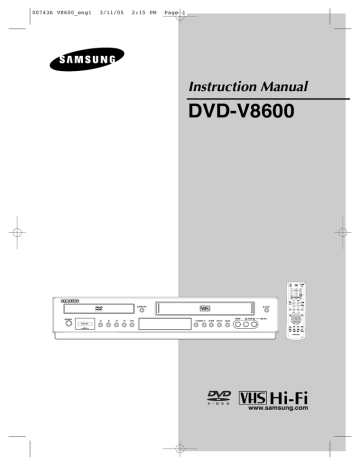
00743A V8600_eng1 3/11/05 2:15 PM Page 8
S
E T U P
Description
Front Panel Controls
Ø ∏ ”
1 DISC TRAY
Place the disc here.
2 OPEN/CLOSE
Press to open and close the disc tray.
3 VCR Deck
Insert a standard VHS video tape.
4 EJECT
Press to eject a video tape if the tape is stopped.
5 POWER
Press to turn the DVD-VCR on and off.
6 MULTI CARD INPUT
7
8
9
Insert a Memory Card
(Reverse/Rewind)
Press to reverse/rewind a disc/video tape.
(STOP)
Press to stop a disc/video tape during playback or record (VCR).
(Play/Pause)
Press to play or pause the disc/video tape.
10 (Forward/Fast Forward)
Press to forward/fast forward a disc/videotape.
11 REC (VCR)
Press to begin recording.
12 Front Panel Display
Operation indicators are displayed here.
13 CHANNEL and
Press to change channels.
14 EZ VIEW
The aspect ratio of a picture can easily be adjusted to your TV's screen size.
15 DVD/VCR
Press to view DVD or VCR mode.
16 P.SCAN
Press to select component video out progressive scan mode.
17 LINE IN 2
Connect to the Video/Audio output jack of your external device.
Front Panel Display
1 DVD is activated.
2 The time, counter position, time remaining or current deck status is indicated.
3 VCR is activated.
4 DVD or CD media is loaded.
5 VHS videotape is loaded.
ENG-8
00743A V8600_eng1 3/11/05 2:15 PM Page 9
S
E T U P
Rear Panel
1 AUDIO OUT
Connect to the Audio input jacks of your television.
2 COMPONENT VIDEO OUT
- Use these jacks if you have a TV with
Component Video in jacks.
These jacks provide P
R
, P
B and Y video.
- If Component (Progressive Scan) Video Output is selected in the Alt Video Out menu or by using the P.SCAN button on the front panel, progressive scan mode will be enabled.
- If Component (Interlace Scan) Video Output is selected in the Alt Video Out menu or by using the P.SCAN button on the front panel, interlaced scan mode will be enabled.
3 LINE IN 1 (VIDEO/AUDIO)
Connect to the Video/Audio output jack of your external device.
4 LINE OUT (VIDEO/AUDIO)
Use a Video/Audio cables to connect to the
Video/Audio input jacks on your television.
5 RF IN (FROM ANT.)
Connect the RF Antenna cable to your DVD-VCR
6 S-VIDEO OUT
Use the S-Video cable to connect this jack to the
S-Video input jack on your television for higher picture quality.
7 DIGITAL AUDIO OUT (COAXIAL)
8
- Use a Coaxial digital audio cable to connect to a compatible Dolby Digital receiver.
- Use a coaxial digital audio cable to connect to an A/V Amplifier that contains a Dolby Digital,
MPEG2 or DTS decoder.
RF OUT (TO TV)
Connect your DVD-VCR to a TV
Notes
■
■
■
Consult your TV User’s Manual to find out if your TV supports Progressive Scan. If Progressive Scan is supported, follow the TV User’s Manual regarding Progressive Scan settings in the TV’s menu system.
If Component (Progressive Scan) Output is selected in Alt Video Out menu, S-Video will not work.
See pages 58 ~ 59 to get more information on how to use the Alt Video Out menu.
ENG-9
00743A V8600_eng1 3/11/05 2:15 PM Page 10
S
E T U P
Tour of the Remote Control
1 POWER button
Turns the DVD-VCR’s power on and off.
2 NUMBER buttons
3 100+ button
4 DVD button
Use to operate DVD.
5 VCR button
Use to operate VCR.
6 DVD/M.CARD button
Use to select DVD or
M.CARD mode.
7 VOL (+, -) buttons
8 Playback-related buttons
Seach/Skip/Stop/Play/
Pause
9 SUBTITLE button
Use to display the DVD’s subtitle language.
10 MENU button
Brings up the DVD-VCR player’s menu.
11 ENTER/… †œ toggle switch.
√ buttons
This button functions as a
12 REC button
Use to begin recording.
(VCR)
13 CLEAR button
Use to remove menus or status displays from the screen.
14 EZVIEW/SPEED button
The aspect ratio of a picture can easily be adjusted according to the screen size of your TV (16:9 or 4:3).
Use to select the tape recording speed. (VCR)
15 MODE button
Use to select the program or random play.
REPEAT button
Allows you to repeat play a title, chapter, track, or disc.
(DVD)
Ò
Ú
ENG-10
16 OPEN/CLOSE button
17 SHUTTLE ( / ) buttons
Use to play a sequence at variable speeds. (VCR)
18 AUDIO/TV MUTE button
Use this to access various audio functions on a disc.(DVD mode)
This operates as Sound
Mute. (TV mode)
19 TV button
Use to operate TV.
20 F.ADV/SKIP/INPUT SEL.
button
Use to advance play one frame at a time. (DVD and
VCR)
Use to fast forward a video tape. (VCR)
Use to select a external signal source.
21 CH/TRK button
Use to change channels.
(TV)
Use to adjust tape tracking.
(VCR)
22 INFO. button
Displays the current disc mode. (DVD)
23 RETURN button
Returns to a previous menu.
24 DISC MENU button
Brings up the Disc menu.
(DVD)
25 TV/VCR button
Use to switch between TV and VCR mode.
26 MARK/SEARCH button
Use to memorize scenes for replay. (DVD)
Displays the VCR Function menu. (VCR)
27 ANGLE/TIMER button
Use to access various camera angles on a disc.
(DVD)
Displays the Manual Clock menu.
advertisement
Related manuals
advertisement
Table of contents
- 6 General Features
- 7 Disc Type and Characteristics
- 8 Description
- 9 Rear Panel
- 10 Tour of the Remote Control
- 11 Connecting the Antenna Cable
- 13 Before Connecting the DVD-VCR
- 13 Connection to a TV
- 17 Connection to an Audio System
- 19 Connecting a Power Cord & Auto Setup
- 20 Selecting a Menu Language
- 21 Setting the Clock
- 24 Memorizing the Channels
- 26 Selecting the RF Output Channel
- 27 Setting the Front Panel Display
- 28 Setting the Power Off Automatically
- 29 Playing a Disc
- 31 Using the Search and Skip Functions
- 32 Using the Display Function
- 34 Using the Disc and Title Menu (DVD)
- 35 Using the Function Menu (DVD)
- 36 Repeat Play
- 38 Slow Repeat Play
- 39 Adjusting the Aspect Ratio (EZ View)
- 41 Selecting the Audio Language
- 42 Selecting the Subtitle Language
- 43 Changing the Camera Angle
- 43 Using the Bookmark Function
- 45 Using the Zoom Function (DVD)
- 46 How to insert a Memory Card
- 47 Clips Menu for MP3/WMA/JPEG
- 47 Folder Selection
- 48 MP3/WMA Playback
- 50 Program Play & Random Play
- 51 Picture CD Playback
- 53 Using the Setup Menu
- 54 Setting Up the Language Features
- 56 Setting Up the Audio Options
- 58 Setting Up the Display Options
- 60 Setting Up the Parental Control
- 63 Inserting and Ejecting a Video Cassette Tape
- 64 Playing a Pre-Recorded Video Cassette Tape
- 65 Special VCR Playback Features
- 66 Using Automatic Tracking
- 67 Selecting the Cassette Type
- 68 Setting the Auto Play
- 69 Setting the Auto Repeat
- 70 Using the Tape Counter
- 71 Using the Assemble Edit Function
- 72 Selecting the Audio Output Mode
- 73 Searching for a Specific Sequence
- 75 Basic Recording
- 76 Special Recording Features
- 77 Using One-Touch Recording
- 78 Selecting the Recording Speed
- 79 Using a Timer Recording
- 81 Using the TV Buttons on the Remote Control
- 82 Troubleshooting
- 84 Technical Specifications