advertisement
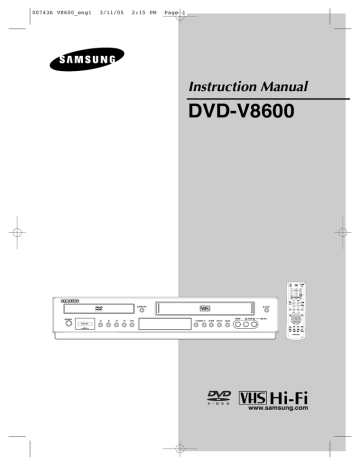
00743A V8600_eng1 3/11/05 2:15 PM Page 13
C O N N E C T I O N S
Before Connecting the DVD-VCR
- Always turn off the DVD-VCR, TV, and other components before you connect or disconnect any cables.
- Refer to the user’s manual of the additional components (such as a TV) you are connecting for more information on those particular components.
Connection to a TV
The following shows examples of connections commonly used to connect the DVD-VCR with a TV and other components.
Connection to a TV (Video)
1
Using video/audio cables, connect the VIDEO
(yellow)/AUDIO (red and white) OUT terminals on the rear of the DVD-VCR to the VIDEO
(yellow)/AUDIO (red and white) IN terminals of your TV.
2
Turn on the DVD-VCR and TV.
3
Press the input selector on your TV remote control until the Video signal from the DVD-VCR appears on the TV screen.
White
Red
Audio Cable
White
Red
Video Cable
Yellow
Yellow
Notes
- Noise may be generated if the audio cable is placed too close to the power cable.
- If you want to connect to an Amplifier, please refer to the Amplifier connection page.
(See pages 17 to 18)
- The number and position of terminals may vary depending on your TV set. Please refer to the user's manual of your TV.
- If there is one audio input terminal on the TV, connect it to the AUDIO OUT Left (white) terminal of the DVD-
VCR.
- If you press the P.SCAN button when DVD-VCR is in stop mode or no disc is inserted, the Alt Video Out mode changes in the following sequence: (S-Video - Interlace - Progressive)
- When the Alt Video Output in Display Setup menu is set to Progressive, the S-Video Output does not work.
ENG-13
00743A V8600_eng1 3/11/05 2:15 PM Page 14
C O N N E C T I O N S
Connection to a TV (S-Video)
- Connecting to your TV using an S-Video cable.
- You will enjoy high quality images. S-Video separates the picture element into black and white(Y) and color(C) signals to present clearer images than regular video input mode. (Audio signals are delivered through the audio output.)
1
Using an S-Video cable (not included), connect the S-VIDEO OUT terminal on the rear of the
DVD-VCR to the S-VIDEO IN terminal of your TV.
2
Using the audio cables, connect the AUDIO (red
and white) OUT terminals on the rear of the
DVD-VCR to the AUDIO (red and white) IN terminals of your TV.
Turn on the DVD-VCR and TV.
3
With the unit in stop mode, set the Alt video output to S-Video in the Display Setup menu (see pages 58~59) or press the P.SCAN button on the front panel until S-Video is output.
4
Press the input selector on your TV remote control until the S-Video signal from the DVD-
VCR appears on your TV screen.
S-Video Cable
(not included)
White Red
Audio Cable
Red White
Notes
- If you want to connect to an Amplifier, please refer to the Amplifier connection page. (See pages 17 to 18)
- The number and position of terminals may vary depending on the TV set.
Please refer to the user's manual of your TV.
ENG-14
00743A V8600_eng1 3/11/05 2:15 PM Page 15
C O N N E C T I O N S
Connection to a TV (Interlace)
- Connecting to your TV using Component video cables.
- You will enjoy high quality and accurate color reproduction images. Component video separates the picture element into black and white(Y), blue(P
B
), red(P
R
) signals to present clear and clean images. (Audio signals are delivered through the audio output.)
1
Using component video cables (not included), connect the COMPONENT VIDEO OUT terminal on the rear of the DVD-VCR to the COMPONENT
IN terminal of your TV.
2
Using the audio cables, connect the AUDIO (red
and white) OUT terminals on the rear of the
DVD-VCR to the AUDIO (red and white) IN terminals of your TV.
Turn on the DVD-VCR and TV.
3
With the unit in stop mode, set the Alt video output to Component: Interlace in the Display
Setup menu (see pages 58~59) or press the
P.SCAN button on the front panel until Interlace is output.
4
Press the input selector on your TV remote control until the Component signal from the DVD-
VCR appears on the TV screen.
White Red
Green
Audio Cable
Blue
Red
Component Cable
(not included)
Red White
Red Blue Green
Notes
- If Video output is incorrectly set to S-Video with the Component cables connected, the screen will turn red.
- If you want to connect to an Amplifier, please refer to the Amplifier connection page. (See pages 17 to 18)
- The component terminal of your TV may be marked “R-Y, B-Y, Y” or “Cr, Cb, Y” instead of “P
R
, P
B
, Y” depending on the manufacturer. The number and position of terminals may vary depending on the TV set.
Please refer to the user's manual of your TV.
ENG-15
00743A V8600_eng1 3/11/05 2:15 PM Page 16
C O N N E C T I O N S
Connection to a TV (Progressive)
1
Using component video cables (not included), connect the COMPONENT VIDEO OUT terminal on the rear of the DVD-VCR to the COMPONENT
IN terminal of your TV.
2
Using the audio cables, connect the AUDIO (red
and white) OUT terminals on the rear of the
DVD-VCR to the AUDIO (red and white) IN terminals of your TV.
Turn on the DVD-VCR and TV.
3
With the unit in stop mode, set the Alt video output to Component: Progressive in the
Display Setup menu (see pages 58~59)or press the P.SCAN button on the front panel until the
Progressive Scan mode prompt screen appears.
Then press ENTER and progressive will be output.
4
Press the input selector on your TV remote control until the Component signal from the
DVD-VCR appears on the TV screen.
White Red
Green
Audio Cable
Blue
Red
Component Cable
(not included)
Red White
Red Blue Green
To see the progressive video output,
- Consult your TV User’s Manual to find out if your TV supports Progressive Scan.
If Progressive Scan is supported, follow the TV User’s Manual regarding Progressive Scan settings in the TV’s menu system.
- Depending on your TV, the connection method may differ from the illustration above.
Note
What is "Progressive Scan"?
Progressive scan has twice as many scanning lines as the interlace output method.
Progressive scanning method provides better and clearer picture quality.
Progressive scan only works in DVD mode, not VCR.
ENG-16
advertisement
Related manuals
advertisement
Table of contents
- 6 General Features
- 7 Disc Type and Characteristics
- 8 Description
- 9 Rear Panel
- 10 Tour of the Remote Control
- 11 Connecting the Antenna Cable
- 13 Before Connecting the DVD-VCR
- 13 Connection to a TV
- 17 Connection to an Audio System
- 19 Connecting a Power Cord & Auto Setup
- 20 Selecting a Menu Language
- 21 Setting the Clock
- 24 Memorizing the Channels
- 26 Selecting the RF Output Channel
- 27 Setting the Front Panel Display
- 28 Setting the Power Off Automatically
- 29 Playing a Disc
- 31 Using the Search and Skip Functions
- 32 Using the Display Function
- 34 Using the Disc and Title Menu (DVD)
- 35 Using the Function Menu (DVD)
- 36 Repeat Play
- 38 Slow Repeat Play
- 39 Adjusting the Aspect Ratio (EZ View)
- 41 Selecting the Audio Language
- 42 Selecting the Subtitle Language
- 43 Changing the Camera Angle
- 43 Using the Bookmark Function
- 45 Using the Zoom Function (DVD)
- 46 How to insert a Memory Card
- 47 Clips Menu for MP3/WMA/JPEG
- 47 Folder Selection
- 48 MP3/WMA Playback
- 50 Program Play & Random Play
- 51 Picture CD Playback
- 53 Using the Setup Menu
- 54 Setting Up the Language Features
- 56 Setting Up the Audio Options
- 58 Setting Up the Display Options
- 60 Setting Up the Parental Control
- 63 Inserting and Ejecting a Video Cassette Tape
- 64 Playing a Pre-Recorded Video Cassette Tape
- 65 Special VCR Playback Features
- 66 Using Automatic Tracking
- 67 Selecting the Cassette Type
- 68 Setting the Auto Play
- 69 Setting the Auto Repeat
- 70 Using the Tape Counter
- 71 Using the Assemble Edit Function
- 72 Selecting the Audio Output Mode
- 73 Searching for a Specific Sequence
- 75 Basic Recording
- 76 Special Recording Features
- 77 Using One-Touch Recording
- 78 Selecting the Recording Speed
- 79 Using a Timer Recording
- 81 Using the TV Buttons on the Remote Control
- 82 Troubleshooting
- 84 Technical Specifications