Chapter 1: Introducing the Nuance Management Server. Nuance Dragon NaturallySpeaking 14.0
Add to My manuals279 Pages
advertisement
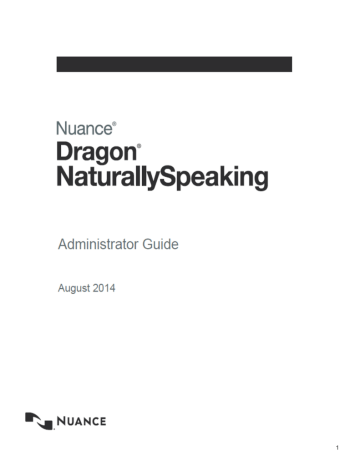
Chapter 1: Introducing the Nuance
Management Server
Dragon NaturallySpeaking Professional Overview
Dragon NaturallySpeaking Professional (DNS Professional) with Nuance Management Server in the Cloud introduces a client-server architecture to DNS Professional.
Instead of installing a copy of DNS Professional on every user's machine and administering
Dragon from the software's Administrative user interface, you install the Dragon Client on each user's machine, and administer the DNS Professional from a centralized server that Nuance hosts.
The Nuance Management Server in the Cloud allows you to administer all of your Dragon clients at once.
Network setup is straightforward and efficient when you use the NMS Server to apply consistent settings to many workstations running Dragon Client throughout the facility, changing multiple settings on the NMS Server with the click of a mouse on its Nuance Management Console.
You can take cross-network action on Dragon clients from a central NMS Server: n
Create multiple sites where Dragon Clients are installed and assign the same backup location, roaming user profile storage location, and amount of archive storage/playback space to all users on one site in a single stroke.
n
Grant, revoke, and manage all dictating users and administrators (NMS Administrator)
licenses, including viewing the number/type of licenses used/still available.
n
Create groups of users and then assign entire groups to one or more sites, all at one time. n
Search through groups of users for those associated with a particular site.
n
View/access Dragon logs on every Dragon Client workstation.
n
Audit session events across the entire network (who logged on when and other related events) for a particular slice of time or particular user.
n
Display a complete list of all downloaded updates and approve or not approve installation of them—all from a single window.
1
2
Dragon NaturallySpeaking 13 Administrator Guide n
Create user accounts for users, then use simple software tools provided to quickly upgrade old user profiles, then associate upgraded profiles with new user accounts n
Choose to upload speech data to Nuance's Research department for particular users or all users in your organization.
These features help you to readily manage a network of Dragon Clients.
Dragon NaturallySpeaking Professional components
Dragon NaturallySpeaking Professional is made up of software modules that include clients, servers, databases, user profile directories, and web services that integrate with one another.
The modules are in these groups: n
Nuance Management Server components n
Dragon Clients n roaming user profiles directory (on any server of the network or on its own machine)
Nuance Management Server components
The Nuance Management Server (NMS Server) components are: n
Nuance Management Server (NMS) — Main Web service that drives DNS
Professional and helps it interact with external clients and servers by carrying out several vital tasks involving allowing user access, determining settings on servers and clients, and storing information about user preferences and transcription formatting.
The NMS Server also stores user identification and related administrative information centrally, keeping user profiles available at any site the user travels ("roams") to within the organization and its affiliate facilities, whether the machines are located in different offices of the same site or at other sites in distant cities. If you have DNS Professional with NMS in the Cloud, your NMS server is hosted by Nuance. n
Nuance Management Console — An interface to the Nuance Management Server for managing set up of all Dragon Clients on the network.
Dragon Client — Receives and interprets user or healthcare user dictation, producing text corresponding to each user's speech. The Dragon Client sends the text into a target application and also preserves text and audio in the speech profiles.
Roaming user profile directory
Roaming user profile Directory — Central storage area for roaming user profiles for dictating . A single central storage location applies to a particular site in DNS Professional. A roaming user profile contains the accumulated speech information for a particular user from all the Dragon Client workstations where that person has dictated, enveloping the language the user speaks, the accent (if applicable) used, vocabulary or vocabularies, and microphone and/or dictation recording device. These user profiles are called roaming user profiles in other editions of DNS Professional, because their existence at a central location allows speakers to
"roam" from location to location and work with the same profile. (These profiles are unrelated to Microsoft Windows user profiles.)
Nuance hosted servers
Nuance hosts servers and services at its headquarters that your DNS Professional network interacts with:
Chapter 1: Introducing the Nuance Management Server n
NuanceLink — Hosted by Nuance on the Internet. Automatically downloads various updates to the NMS Server over the Internet.
Behind the scenes web services on the NMS Server help it interact with all of these clients and servers as well as carry out its own processes to manage the entire DNS Professional network.
Who works on the network
Two types of people work on the network: n
System Administrators — Manage the entire system through the Nuance
Management Console.
n
Users or end users — Dictate using the Dragon Client.
Stand Alone Mode
You can also run Dragon NaturallySpeaking Professional in stand alone mode.
Stand alone mode functions like previous versions of DNS Professional, where Dragon is not connected to the Nuance Management Server, and you install and administer Dragon on the same machine.
If you run Dragon in stand alone mode rather than connected to the NMS, you will see the following differences:
• Sharing of words, commands, and command sets is not available through the NMS. The
Administrator can use a command-line tool to share these objects between multiple DNS
Professional installations. For more information, see Appendix: Managing Custom Words
and Commands in Stand Alone Mode on page 264 .
• The Administrative Settings - Roaming tab is available.
• The Administrative Settings - Miscellaneous tab is available.
• The Connection Center is not available.
• The Enable NMS option on the NMS Settings tab is disabled.
Enabling Administration with the Nuance Management Server
When you install the Dragon Client, it is in stand alone mode. To switch to using the NMS as your administrative server, take the following steps on the Dragon Client:
3
Dragon NaturallySpeaking 13 Administrator Guide
1. Navigate to Tools > Administrative Settings:
4
2. Click the NMS Settings tab.
3. In the NMS Options section, click the Enable NMS checkbox.
4. In the Server field, enter the address of the NMS server.
5. In the Login Options section, select one of the radio buttons. Your administrator will tell you which selection is appropriate for your site.
6. Click OK to save your changes.
User Groups Worksheet
Before you begin to enter specifics into the Nuance Management Console, you need to gather required information delineated below. Having these lists available in advance saves time and provides a framework you can use to develop the configuration that works best for your facility.
Chapter 1: Introducing the Nuance Management Server n
Names of all people who will administer the system.
n
Names of all users that will dictate using the Dragon NaturallySpeaking Professional client.
n
Groupings of users based on the client settings and options they will use.
n
Names of all locations within your organization where the system is deployed; a site in
Dragon NaturallySpeaking Professional is one or more locations all storing roaming user profiles in the same directory folder.
n
Names/IP addresses of all the computers that will run the Dragon NaturallySpeaking
Professional client.
n
Names of computers and full UNC paths to all locations where you expect to store the roaming user profiles for users.
n
Names of computers and full paths to backup locations.
Recommendations
Nuance recommends that you plan the naming of the components of your organization and the structure of your groups before you begin to configure Dragon NaturallySpeaking
Professional. n
Site names should reflect the set of roaming or non-roaming user profiles for users associated with the site. For example, if you divide your user profiles by location, you could use that location in the name of the site, as it is more helpful than using Site 1,
Site 2, and so on.
n
Group names should reflect the user accounts that are members of each group.
However, if you have more than one group of a specific type, you should distinguish the groups by adding the group location to the group name; for example, Writers-
Longwood, Writers-Northwest.
For your convenience we have included a User Groups Worksheet at the end of this section
to help you analyze the needs of the groups in your organization. See User Groups
Configuring your organization
As part of the initial configuration, Nuance provides the following default components: n
Organization n
Site n
NMC Administration Group n
NMC Administrator User Account
You will rename these components to meet the needs of your organization.
Prerequisites: n
Encrypted license key: Nuance adds this key to the Nuance Management
Server.
n
Default login credentials: Use the following information to log in to the Nuance
Management Console:
5
Dragon NaturallySpeaking 13 Administrator Guide
User Login: The unique user ID for your organization. Nuance sends the ID to your contact person.
Password: The unique password for your organization. Nuance sends the password to your contact person.
To configure your organization
1. Log in to the Nuance Management Console using the credentials sent to you by Nuance.
See Accessing NMS Server: Logging in through the Nuance Management Console on page 10.
2. Rename the default site.
See Viewing, modifying, and deleting sites on page 38.
3. Rename the default administrator group.
See Viewing, modifying, and deleting groups on page 53
Steps to configuring other objects in your organization
When you have finished the steps above, you are ready to create and configure user accounts, groups, and, if necessary, sites required by your facility. The list below summarizes the configuration process and the references give you access to more detailed information on each step.
1. Create and configure sites (see Configuring a site in your facility on page 34).
2. Create groups for individuals who will either administer the NMS Server or use Dragon
NaturallySpeaking Professional for dictation (see Understanding groups on page 41).
3. Create user accounts that assign each user or server administrator in the Dragon Nat-
urallySpeaking Professional system a user name and password (see Creating user
4. Install Dragon NaturallySpeaking Professional clients on local and remote workstations of your organization. For details, refer to the Dragon NaturallySpeaking Professional Installation Guide.
Notes: n
In most organizations, user accounts should only be added to more than one group if the same user will both dictate with Dragon NaturallySpeaking Professional and administer the NMS Server.
n
If a user account belongs to two groups, the settings for the group listed first under
Group Memberships supersede the settings for the other groups the user or administrator belongs to. Likewise, if a group belongs to more than one site, the settings for the site listed first for that group supersede the settings for other sites. For more information on relationships between settings for sites, groups, and user
accounts, see Understanding groups on page 41.
6
User Groups Worksheet
Chapter 1: Introducing the Nuance Management Server
7
Dragon NaturallySpeaking 13 Administrator Guide
Group using same setting or option:
Type of setting or option
Action controlled by setting or option
Vocabulary
Administrative settings
Default vocabulary
Create DM-IV profiles by default
Types of commands Mouse motion and speed
Enable HTML support
Enable commands in HTML (web page) windows
Dictate "Click" to select hyperlinks
Group 1 Group 2
Recognition mode switching
Web search
Desktop search
Email/calendar
Cut shortcuts
Delete shortcuts
Copy shortcuts
Left variable delimiter
Group 3
Auto-Formatting
Right variable delimiter
Enable Natural language commands – Word
Enable Natural language commands – Excel
Enable Natural language commands – PowerPoint
Enable Natural language commands – Word Perfect
Enable Facebook post commands
Enable Twitter post commands
Abbreviate common English units of measure
8
Chapter 1: Introducing the Nuance Management Server
Type of setting or option
Group using same setting or option:
Action controlled by setting or option
Abbreviate titles
Allow pauses in formatted phrases
Automatically add commas and periods
Caps Lock key overrides capitalization commands
Expand common English contractions
Group 1 Group 2 Group 3
Format ISO currency codes
Format other numbers
Format phone numbers
Format prices
Format street addresses
Format times
Format web and e-mail addresses
Insert two spaces after period
"million" instead of ".000.000"
Format US Social Security Numbers
Format UK and Canadian postcodes
Date format
Numbers, if greater than or equal to
Prerequisites for the Nuance Management Console
The Nuance Management Console (NMC)is a web-browser based application that is part of the overall Nuance Management Server (NMS) system. The NMC supports many functions for Nuance applications.
On the computer that will access the Nuance Management Console, make sure the following items are installed: n
Microsoft .NET framework. See System Requirements for Dragon
NaturallySpeaking Professional on page 166 for supported versions.
n
Full trust privileges
9
Dragon NaturallySpeaking 13 Administrator Guide n
Intranet or Trusted Web Site n
Internet Explorer See System Requirements for Dragon NaturallySpeaking
Professional on page 166 for supported versions.
Adding the Nuance Management Console URL as a trusted site
1. In Internet explorer, Select Tools -> Internet options -> Security Tab -> Click on Trus-
ted sites icon -> Sites.
2. Enter the Nuance Management Console URL
3. Click Add.
4. Uncheck the checkbox Require Server verification (https:) for all sites in this zone.
5. If you see the following security warning, click Run.
10
6. When the file downloads are complete, you will see the login screen. Enter your User
Login and Password and click Log in.
Accessing NMS Server: Logging in through the Nuance
Management Console
1. Open a browser window in Internet Explorer. See System Requirements for Dragon Nat-
urallySpeaking Professional on page 166
2. In the URL field of the browser, enter the URL of the Nuance Management Console. You should have received this URL in your welcome letter from Nuance.
3. When the Nuance Management Console log on box appears, enter the user name and password you received from Nuance.
4. Click Log in. (You should change the password before you exit the Nuance Management
Console.
5. The Home page appears.
Chapter 1: Introducing the Nuance Management Server
This page displays links to the various features of the server:
6. From here, you can view: l
User Accounts—Each person who needs to use the NMS Server
(NMC Administrators) or to use a Dragon NaturallySpeaking Professional Client
(users that dictate) requires a user account with a user name and password to gain access. People who are NMC Administrator users interface with the Nuance Man-
agement Console only to manage the system and people that are users access only
Dragon NaturallySpeaking Professional Clients to dictate. As an NMC Administrator, you can add a user account, search for a particular user account, and/or change a user's user account information and/or settings, and delete a user account.
l
Groups—You can assign users to logical groups that identify either the specialty, locale, or another unifying characteristic of the group members, but you usually group members together who are using the same Dragon NaturallySpeaking Professional settings and options, including formatting options for the results of dictation. Users in a group should also store their user profiles in the same location. Once users are in groups, you can change the user settings for all members of the group at once. Once you assign the same settings to all group members, you can later modify those settings for a single user in the group. You also use groups to assign levels of Nuance Management Console administrator access.
l
Licensing—You can view the number of NMC Administrator and Dragon Pro-
fessional licenses that your organization has purchased from Nuance, how many are assigned, and how many are still available. In addition, you can grant and revoke those licenses.
l
Utilities—Administrators can view and send messages to users, as required. Messages provide notifications about when words or command sets are updated in the NMC.
8. Before you proceed, if you are not planning to configure the NMS Server in Active Directory, you should change the password of the initial login account Nuance provides. To
change the password, refer to Change the NMC Administrator password on page 11 and
then return here.
9. To access and add to your organization information, proceed to Accessing and adding to
your organization data on page 13.
Note:
A user that is affiliated with multiple organizations, will find that each practice or organization has a distinct organization ID. In addition, each practice or organization can assign that user a different user name and password.
Change the NMC Administrator password
Any time after you first log on to the Nuance Management Console, you can configure global settings for the entire Dragon NaturallySpeaking Professional network. Those global settings include: n
Initial log/password n
Number of SQL trace lines to display (limit the number to avoid them scrolling off the screen) n
FTP path on the data collection server
11
Dragon NaturallySpeaking 13 Administrator Guide
To change these settings, you take these steps:
Caution:
If you are planning work in the Active Directory Services interface, do not change the password of the account Nuance supplies for initial login until after you have configured Active
Directory.
For more information, see Setting up the Nuance Management Server to run Active Directory
1. In the upper left of the screen, click on the circle icon with the NMC logo see the following options, shown in the illustration:
. You then
12 l
Change password, with a person symbol l
Upload NMC Log File, with a wrench symbol above it l
Log out, with a back arrow above it
2. Select Change password and the Change Password dialog box opens. After you have logged in for the first time, this dialog box is where you change the password of the NMC
Administrator account that Nuance provides for initial login. In the User name text box, you can change the name of the user ID that Nuance sent you. Enter your old password, then the new password. Then confirm the new password in the Confirm password text box and click OK).
Chapter 1: Introducing the Nuance Management Server
3. In the NMC Application Menu, you see headings for several types of settings that you can click to open and close the information under them: l
General l
Nuance Management Console l
Nuance Management Server l
SMTP l
Data Collection FTP l
Reports
4. If you do not see any settings below General, click that heading and set the settings (see preceding illustration): l
Disable scheduled NMS database backups — Select this option to turn off any scheduled back up operations for the NMS database.
l
LINQ to SQL trace output—Click/select this check if you want the NMS Server to use LINQ to SQL technology to send database messages that NMS SQL Database generates to a list, tracing the messages so that you can monitor them. If you have trouble with your system, Nuance Technical Support or Service personnel might need to look at these messages.
5. If you do not see any settings below Data Collection FTP, click that heading and view the settings (see illustration below). Nuance sets these values for you and you normally do not change them, except in rare circumstances when Nuance asks you to.
l
Data collection FTP server path—You should see the location of the Nuance Data
Collection FTP server that the NMS Server uploads collected data to.
l
Data collection FTP server login—Enter the login name that the NMS Server should use to log in to the Nuance Data Collection Server to upload collected data.
l
Data collection FTP server password—Enter the password that the NMS Server should use to log in to the Nuance Data Collection Server to upload collected data.
6. Use the SMTP section to set up and enable a mail server on the Nuance Management
Server. For details, see Enable SMTP.
Accessing and adding to your organization data
Once you have accessed the Nuance Management Console, you are in the Home tab.
From here you can view your organization information and enter details about your organization by taking several steps.
Notes:
13
Dragon NaturallySpeaking 13 Administrator Guide n
Enhancements help you find and manage items and data in an organization. For
details, see Finding and managing organization data
.
n
Many organization level options are now located on the Organizations Details screen
on the Products tab. For details, see Configure product settings for an organization
.
n
Typical enterprises have only one Nuance organization GUID, a single string of numbers and letters that Nuance assigns to you as a customer. That identifier is for your entire organization.
1. Under Sites, click Organization Overview. The Nuance Management Console displays the Manage Organization screen which contains: l
In the Organization text box the Default organization name. l
A list of the organization's Sites. Initially, you see the Default site. You later change this site's name to match one of your sites and create additional sites as well.
l
To view a group, expand a site. l
To view the users that belong to a group, select the group. Users are displayed on the right side of the screen.
14
Chapter 1: Introducing the Nuance Management Server
More About Nuance Supplied Groups and Licenses l
The NMC Administration group includes two initial user accounts, one the account you used to log in for the first time. l
NMC Administrator licenses, the type of licenses required to set up the network in the NMS Server through the Nuance Management Console.
2. To view or modify the organization's information, click the Details icon in the Sites >
Organizations ribbon.
Organization Details—General tab
The following fields are configured by Nuance Order Management. You can configure the fields. However, that action should not be necessary.
n
Organization name: This is the customer ID that Nuance created when it created your organization. You cannot edit this field.
n
Contact name: Enter the name of the person Nuance should contact to interface with your organization.
n
Email: Enter the email address of the person in your organization that Nuance should send email to.
n
Organization ID: You see the organization identifier that Nuance assigned to you. You can always find this identifier here.
n
Date Created: The date the organization was created.
Organization Details—Address tab
n
Street 1, 2, and 3: Enter the address of your organization's headquarters.
Individual sites of the organization show the address of its other particular facilities.
n
City, State, Zip, Country: Fill in the City, the State (to the right of the City field), the Zip code (below the City field), and the Country of your organization's headquarters. Individual sites of the organization show the address of its other facilities.
15
Dragon NaturallySpeaking 13 Administrator Guide
Organization Details—Products tab
n
Use the settings on this page to set organization level options for your products.
For Dragon Professional, the Organization Details > Products tab contains a section called Dragon NaturallySpeaking. This section contains the following setting:
Upload user data to Nuance for research purposes: Click/select this check box to upload data from your dictation and user profiles to Nuance so that the company can improve future versions of the product and further enhance speech recognition technology. The data transferred is encrypted.
For more information, see Configure product settings for an organization .
16
Chapter 1: Introducing the Nuance Management Server
Organization Details—Organization Tokens tab
n
Use the settings on this page to create a token for an organization. For more
details, see Creating Organization Tokens .
17
Dragon NaturallySpeaking 13 Administrator Guide
Organization Details—Domains tab
n
Use the settings on this page to add an Active Directory connection string. For more details, see Set the Active Directory Connection String .
Setting up the Nuance Management Server to run Active
Directory Services
You can use Active Directory Services to manage your DNS Professional network. Ideally, you should decide to use Active Directory Services before you install the DNS
Professional network because enabling Active Directory Services requires that you perform specific steps during the installation process. However, you can enable Active Directory
Services before or after you have installed the DNS Professional network.
Enabling Active Directory Services
2. Creating NMC Administrator Account in NMS Server for Active Directory Administrator: l
Install the Nuance Certificates on any workstation where you want to log in through the
Nuance Management Console. (Refer to the Nuance Management Console Help.) l
Log in to NMS Server using the admin login Nuance provides.
l
Prepare to create user accounts by changing the name of the organization/site Nuance provides to match your organization and site.
l
Create an NMC Administrator user account for the Active Directory administrator.
.
l
If you would like, create all other user accounts now; or you can create user accounts later.
l
Create Single Sign-On User Accounts: If you want to set up to log in only once, you can set up Active Directory Single Sign-On user accounts (they are optional); see
Creating Active Directory Single Sign-On user accounts on page 18. You need to cre-
ate these accounts before you can associate a user account with an already existing upgraded roaming user profile.
3. Set the Active Directory connection string .
4. Continue to configure the NMS Server as Active Directory Administrator l
Follow instructions in the Nuance Management Console Help.
Creating Active Directory Single Sign-On user accounts
Dragon NaturallySpeaking Professional supports Active Directory Single Sign-On, which allows users to log in using their Windows credentials.
The following sections describe how to configure Active Directory Single Sign-On accounts.
Note: For the most current information on how to configure Single Sign-On accounts, see the https://isupport.nuance.com
website.
Implementing Active Directory Single Sign-On
When you implement Active Directory Single Sign-On, you set up to automatically log in when they have logged in to Windows. In this type of setup, avoid having to enter their login and
18
Chapter 1: Introducing the Nuance Management Server password multiple times.
Steps n
You must configure the NMS Server to use Windows Active Directory Services. For
more information see Setting up the Nuance Management Server to run Active
Directory Services on page 18.
n
You must set up Windows Domain user names and user account login names that
are identical. For more information, see To configure Active Directory Single Sign-
If the login credentials for an existing user account do not match the user’s Windows login, you must delete the user account and create a new one. Make sure the login credentials for the new account match the user's Windows login credentials.
To configure Active Directory Single Sign-On
1. During the process of creating useruser accounts in the NMS Server, be sure to assign a login name that matches the user name of the provider's Windows Domain login name (see the next illustration).
In the Login field, enter the user name of the provider's Windows Domain login name.
The logins for DNS Professional and Windows must be identical.
For example, if a provider's Windows Domain login name is one of the following:
• "Domain\John_Doe"
You enter "John_Doe" in the Login field.
19
Dragon NaturallySpeaking 13 Administrator Guide
Enabling Dragon client computers for Active Directory
Single Sign-On
To enable the Active Directory Single Sign-on feature for Dragon users, perform the following actions on each Dragon client computer.
Enable Active Directory Login in the Dragon Client
Take the following steps on each Dragon Client installation:
1. In the Dragon Bar, go to Tools > Administrative Settings. The Administrative Settings dialog appears.
2. Click the NMS Settings tab:
20
3. Select the Enable NMS checkbox if it is not already selected.
4. In the Server field, enter the address of the Local Authenticator.
Chapter 1: Introducing the Nuance Management Server
5. In the Login options section of the tab, select the Use Windows single sign on radio button.
6. Click OK.
You can help Nuance improve the future quality of speech recognition by sending speech data from your network to Nuance on a regular basis. No personal information is ever sent to
Nuance and participation in data collection is completely voluntary.
The process of accruing the speech data that Nuance can use is called data collection.
When you turn on data collection, you let the Dragon clients collect up to 500 MB of text and data per user about optimizations performed and send it to the Nuance Management Server to be stored.
The Nuance Management Server then uploads the data every night at 2:00 AM. Only
Nuance can change this schedule.
Turning on data collection for your site
To turn on data collection for your entire site, take these steps:
1. On the menu bar, click Organizations > Search.
2. Enter search criteria and click the magnifying glass.
3. To see your organization's information and add details to it, click the Organization >
Details icon in the ribbon.
4. Select the Products tab.
5. Expand the Dragon Naturally Speaking section.
6. Select the Upload user data to Nuance for research purposes option.
7. Click Save to save the change.
21
Dragon NaturallySpeaking 13 Administrator Guide
Turning on data collection for individual
or users
You can also turn on data collection for individual end users in the User Account Details tab under the Network Edition US sub-tab:
1. On the menu bar, click the User Accounts ribbon, then click the Search icon in the ribbon under User Accounts.
2. When the name of the user appears in the User Accounts screen, double click the name to open the User Account Details for that healthcare provider.
3. Click the Dragon Professional tab.
4. Expand the User Account Options section.
5. Go to the bottom of the User account options section and click the Upload dictation
data to Nuance for research purposes check box.
6. Click Save to save the change to the user account settings.
7. You can repeat these steps for selected individual user accounts in the NMS Server.
22
Chapter 1: Introducing the Nuance Management Server
Privacy of your data and Nuance data collection
When you implement Data Collection it is for sending recognition data to Nuance to improve the accuracy of this and future products. Nuance works with collected data because our software can learn from experience about the language you, and your fellow professionals, use. We track the vocabulary, syntax, and pronunciation used by professionals in practice, and our experience makes our products more accurate and easier to use for you and others.
Nuance will never pass your recognition data on to anyone else or use it for any other purpose other than as set out in this notice.
Nuance will only collect recognition data (on behalf of your organization), and will collate and combine it with recognition data collected from other health professionals using Data
Collection. We will not store the recognition data under your name, the company name, or an individual’s name, although the database will contain a search function enabling such terms to be searchable within the database.
Nuance will use the recognition data in accordance with your organization’s instructions. We use it to conduct research in order to enhance and improve the accuracy of this and future products.
The only people with access to this data will be our employees, permitted agents, subcontractors, etc. on a need to know basis, all of whom are bound by obligations of confidentiality to keep the data strictly confidential.
Nuance will transfer the personal data to its Data Collection sites that may be located outside of the EEA. However, Nuance shall ensure that any such transfer is compliant with the EU Data Protection Directive.
Our corporate policies and practices, and our contractual commitments to your organization, require us to take appropriate technical and organizational measures against unauthorized or unlawful processing of any personal data that you have provided to us and against accidental loss or destruction of, or damage to, that personal data.
23
advertisement
Related manuals
advertisement
Table of contents
- 3 Chapter 1: Introducing the Nuance Management Server
- 3 Dragon NaturallySpeaking Professional Overview
- 4 Dragon NaturallySpeaking Professional components
- 6 User Groups Worksheet
- 11 Prerequisites for the Nuance Management Console
- 12 Accessing NMS Server: Logging in through the Nuance Management Console
- 13 Change the NMC Administrator password
- 15 Accessing and adding to your organization data
- 20 Setting up the Nuance Management Server to run Active Directory Services
- 20 Creating Active Directory Single Sign-On user accounts
- 22 Enabling Dragon client computers for Active Directory Single Sign-On
- 23 Turning on data collection for your site
- 24 Turning on data collection for individual or users
- 25 Privacy of your data and Nuance data collection
- 27 Chapter 2: Overview of NMS in the cloud
- 27 Overview of NMS in the cloud
- 30 Overview of Installing and Configuring NMS in the Cloud
- 31 Setting the NMS download location
- 31 Logging existing and new users into NMS in the cloud
- 33 Chapter 3: Configuring sites
- 33 Searching for an organization
- 34 Finding and managing organization data
- 36 Configure product settings for an organization
- 36 Configuring a site in your facility
- 37 Setting miscellaneous site settings
- 38 Setting site Data storage settings
- 40 Viewing, modifying, and deleting sites
- 40 Finding and viewing a site
- 40 Deleting a site
- 41 Modifying a site
- 41 Creating Organization Tokens
- 43 Chapter 4: Configuring groups and user accounts
- 43 Understanding groups
- 44 Determining site or group settings for members of more than one site or group
- 44 When group settings supersede those of other groups
- 45 Creating Groups
- 50 Setting Privileges for administrator groups
- 55 Viewing, modifying, and deleting groups
- 55 Finding and viewing a group
- 56 Deleting a group
- 56 Modifying a group
- 56 Setting Dragon NaturallySpeaking Professional voice command options for user ...
- 58 Creating user accounts
- 59 Configuring user accounts
- 60 Configuring user account details and address settings
- 61 Administrators can send messages to other administrators
- 62 Enable sending messages to an administrator
- 64 Assigning user accounts to groups
- 65 Configuring Users for Active Directory Authentication
- 65 Import multiple users into the NMS server
- 72 XML schema for the user XML import file
- 80 Setting user account Dragon NaturallySpeaking Professional client options
- 81 Setting User Account options
- 84 Setting Auto-Formatting Dragon NaturallySpeaking Professional options
- 87 Viewing User Profile settings
- 88 Automatically log out an administrator after a period of inactivity
- 88 Viewing, modifying, and deleting a user account
- 88 Finding and viewing a user account
- 89 Modifying a user account
- 90 Applying Dragon Settings to organizations, sites, or groups
- 93 Chapter 5: Managing licenses
- 93 Managing licenses
- 93 Types of license upgrades available
- 93 Obtaining and applying licenses
- 93 Importing licenses included with Dragon NaturallySpeaking Professional
- 94 Purchasing and obtaining new licenses
- 94 Viewing licenses
- 95 Viewing license usage information
- 97 Granting licenses
- 97 Granting a license immediately after creating a user account
- 97 Granting a license to an existing user account
- 99 Receiving expiration alerts and renewing licenses
- 99 Viewing messages about expired licenses
- 99 Renewing the License
- 100 Revoking licenses
- 100 Dictating with Author licenses while disconnected from network
- 101 Chapter 6: Configuring Dragon NaturallySpeaking Professional settings
- 102 Applying Dragon Settings to organizations, sites, or groups
- 102 Setting Dragon NaturallySpeaking Professional voice command options for user ...
- 104 Setting user account Dragon options
- 104 Setting User Account options
- 107 Setting language-specific settings
- 110 Chapter 7: Managing user profiles
- 110 Creating a user profile
- 110 Configuring the location of Roaming user profiles
- 112 The HTTP Settings tab
- 112 The SSL Settings tabs
- 112 Exporting and Importing User Profiles
- 113 Creating Windows shortcuts to User Profiles and Vocabularies
- 115 Using multiple acoustic models with a User Profile
- 118 Chapter 8: Configuring and using the Roaming feature and Roaming User Profiles
- 118 Setting up the Roaming feature
- 120 Overview of the Roaming feature
- 124 Setting up the Roaming feature
- 125 Creating a network storage location for the Master Roaming User Profiles
- 127 Where to install and configure Dragon NaturallySpeaking
- 129 Storage space required for the Master and Local Roaming User Profiles
- 130 How Dragon Synchronizes Master and Local Roaming User Profiles
- 133 Estimating Network traffic caused by synchronization
- 138 Enabling the Roaming feature on each computer where an end-user will dictate
- 141 Client Administrative Settings: Roaming tab
- 143 Client Administrative Settings: Roaming User Network Location
- 145 NMS Administrative Settings: Setting Roaming User settings and Data settings
- 147 NMS Administrative Settings: Setting site HTTP connection settings for Roamin...
- 147 Authentication
- 148 Firewall and Proxy Servers
- 148 Miscellaneous
- 149 NMS Administrative Settings: Setting site SSL connection settings for Roaming...
- 150 Certificate store
- 152 SSL Protocols
- 153 Testing and troubleshooting an HTTP connection
- 155 Setting and selecting Roaming User Profile options
- 159 Converting a non-roaming local User Profile into a Roaming User Profile
- 160 Using multiple dictation sources with a single User Profile
- 160 Running the Acoustic and Language Model Optimizer for Roaming User Profiles
- 161 Controlling access to User Profiles
- 163 Configuring Internet Information Services and WebDAV for HTTP Roaming
- 164 Configuring Internet Information Services and WebDAV
- 165 Configuring Dragon internet roaming
- 166 Chapter 9: Using Dragon through a remote desktop connection
- 168 Chapter 10: Managing Dragon Clients
- 168 System Requirements for Dragon NaturallySpeaking Professional
- 170 Setting general auto-formatting options in the client or the Nuance Managemen...
- 170 Starting the Dragon Clientfrom Command Line
- 171 Closing the Dragon Client from a command line
- 172 Viewing user activity
- 172 Auditing Events
- 174 Chapter 11: Managing messages
- 174 Security of NuanceLink servers
- 174 Viewing unread messages and pending approvals
- 175 Receiving notifications from the NuanceLink
- 175 Opening/viewing the list of messages
- 175 Understanding types of messages NMS receives
- 176 Responding to license expiration messages
- 176 Purging messages
- 178 Chapter 12: Managing uploads to Nuance
- 178 Turning on data collection for your site
- 179 Turning on data collection for individual or users
- 180 Privacy of your data and Nuance data collection
- 182 Chapter 13: Working with Text and Graphics/auto-texts and custom words
- 182 Overview of managing Text and Graphics/auto-texts and custom words
- 183 Overview of Text and Graphics/auto-texts
- 186 Creating shared and personal Text and Graphics/auto-texts and custom words
- 187 Defining Text and Graphics/auto-texts
- 187 Creating Text and Graphics/auto-texts
- 189 Editing Text and Graphics/auto-texts
- 191 Using Text and Graphics/auto-texts
- 191 Adding and managing keywords for auto-texts
- 195 Delete Text and Graphics or auto-texts
- 195 Cutting, copying, and pasting Text and Graphics/auto-texts or words
- 196 Searching for auto-texts, sites, groups, or users
- 198 Viewing Text and Graphics/auto-texts details
- 199 Importing or exporting Text and Graphics/auto-text
- 201 Chapter 14: Working with Command Sets
- 201 Overview of Command Sets
- 202 Searching for Command Sets, sites, or groups in the Nuance Management Console
- 204 Viewing Command Set details in the Nuance Management Console
- 204 Considerations before creating or importing commands or command sets
- 205 How conflicts between commands are identified and displayed
- 208 Viewing information about Command and Command Set conflicts
- 209 Creating Command Sets In the Dragon Client
- 211 Adding Command Sets in the Nuance Management Console
- 212 Modifying Command Sets in the Nuance Management Console
- 212 Deleting Command Sets in the Nuance Management Console
- 214 Chapter 15: Working with custom words
- 214 Overview of custom words
- 215 Searching for custom words, sites, groups, or users
- 217 Re-synchronize words between a User Profile and the Nuance Management Server
- 217 Creating custom words
- 217 Delete or enable custom words
- 217 Importing or exporting custom words
- 219 Chapter 16: Working with Lists
- 219 Overview of Lists
- 219 Searching for Lists, sites, or groups
- 221 Viewing list details
- 222 Chapter 17: Maintaining a Dragon installation
- 222 Maintaining Installations
- 222 Using Acoustic and Language Model Optimizer and Scheduler Tools
- 226 Removing One or More Optimization Schedules
- 226 The Dragon log file
- 227 Handling Dragon Error Messages
- 228 Working with the Usability Log
- 228 Accessing the Dragon Knowledge Database
- 228 Managing end-user administrative privileges
- 230 Chapter 18: Working with Web applications
- 230 About the Dragon Web Extension
- 231 Conditions for loading the Internet Explorer compatibility module and the Dra...
- 232 Installing and enabling the Dragon Web Extension
- 238 How to tell if the Dragon Web Extension is Enabled
- 240 Chapter 19: Managing Features on the Dragon Client
- 240 Turning off Dragon's use of Microsoft Active Accessibility Service
- 242 Chapter 20: Commands that perform actions based on the application state
- 242 About Structured Commands
- 243 Structured Commands Samples
- 245 Importing Structured Commands
- 246 Chapter 21: Troubleshooting issues
- 246 View log files for a variety of products and product components
- 247 Viewing Dragon logs
- 248 Nuance Management Console logs
- 248 Viewing Dragon log files
- 249 Viewing client device usage information
- 251 Viewing Speech Recognition Metrics for DM360 Network Edition
- 253 Contacting Technical Support
- 256 Appendix: Configuring administrative features in Stand Alone mode
- 256 Summaries of Administrative Settings Dialog Boxes
- 256 Client Administrative Settings: Roaming tab
- 259 Client Administrative Settings: Roaming User Network Location
- 260 Administrative Settings: Miscellaneous tab
- 262 Administrative Settings: Scheduled Tasks tab
- 264 Appendix: Auto-Saving Recognition History Data in Stand Alone Mode
- 266 Appendix: Managing Custom Words and Commands in Stand Alone Mode
- 266 Adding words, commands, or Vocabularies to User Profiles
- 266 Nsadmin utility for new words, Vocabularies, and commands
- 267 Creating the Data Distribution Directory
- 268 Starting the nsadmin command line utility
- 269 Adding custom words from a command line
- 271 Adding and removing custom Vocabularies from a command line
- 273 Adding custom commands from a command line
- 274 Using paths with nsadmin
- 275 Glossary
- 275 .DRA files (definition)
- 275 Accuracy Center (definition)
- 275 Accuracy Tuning (definition)
- 275 Acoustic Optimizer (definition)
- 275 Advanced Scripting (definition)
- 275 Commands-only Vocabulary (definition)
- 276 Command Browser (definition)
- 276 Correction menu (definition)
- 276 Command Mode (definition)
- 276 Correction-only mode (definition)
- 276 Data Distribution Tool (definition)
- 276 Dictation Box (definition)
- 276 Dictation Mode (definition)
- 276 Dictation Source (definition)
- 277 DragonPad (definition)
- 277 Language Model optimization (definition)
- 277 Language Model Optimizer (definition)
- 277 Normal Mode (definition)
- 278 Numbers mode (definition)
- 278 QuickStart (definition)
- 278 Recognition Modes (definition)
- 278 Roaming User (definition)
- 278 Spell Mode (definition)
- 278 User Profile (definition)