Chapter 19: Managing Features on the Dragon Client. Nuance Dragon NaturallySpeaking 14.0
Add to My manuals279 Pages
advertisement
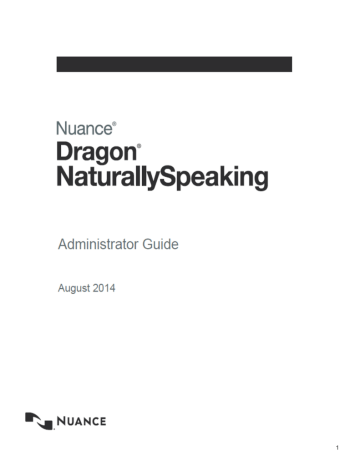
Chapter 19: Managing Features on the Dragon Client
This section provides information on features that you manage through the Dragon
Client rather than the Nuance Management Server. The Dragon Support Packager
Turning off Dragon's use of Microsoft Active Accessibility Service
Dragon NaturallySpeaking uses Microsoft Active Accessibility Service to let you control certain menus and dialog boxes by voice. Without Microsoft Active Accessibility Service, you would be unable to use Dragon to select menu commands and dialog box controls with your voice.
If you don't need to control the menus and dialog boxes by voice, you can speed up Dragon performance by turning off Microsoft Active Accessibility Services.
To turn off Active Accessibility Services in Dragon for all applications
1. Open the Options dialog box by selecting Tools > Options on the DragonBar.
2. Click the Miscellaneous tab.
3. Clear the Voice enable menus, buttons, and other controls, excluding box if it is selected.
4. Click OK. You will need to exit and re-start Dragon for this change to take effect.
Use a command line to turn off Active Accessibility in Dragon for specific applications
1. Exit Dragon.
2. Open nssystem.ini in a text editor. By default, nssystem.ini is located in:
C:\ProgramData\Nuance\NaturallySpeaking13.5
See Dragon file structure for information on Dragon paths in other Windows operating systems.
3. Under [MSAA Modules Disabled], add a line similar to the following for each application where you want to disable the use of Active Accessibility Services:
<executable_name>=1
238
Dragon NaturallySpeaking 13 Administrator Guide
4. Save and close nssystem.ini.
5. Re-start Dragon.
For example, to disable Dragon use of Active Accessibility Services in Microsoft Word and
Microsoft Excel, you would add the following lines to nssystem.ini:
[MSAA Modules Disabled] winword=1 excel=1
Note: If you do not know the name of an application's executable file, you can start the application from the Windows Start menu and then use the Windows Task Manager to view the list of current Windows applications. The executable names are listed under Image Name on the Processes tab. You can also right-click the application's icon and select the shortcut tab—the Target field will provide the name of the executable.
Use a GUI to turn off Active Accessibility in Dragon for specific applications
1. On the Dragon Bar, select Tools > Options.
2. Select the Miscellaneous Tab.
3. Check the Voice-enable menus, buttons, and other controls, excluding option.
4. Below the Voice-enable menus, buttons, and other controls, excluding option, open the drop-down list. The list contains installed and running applications, and also the following static applications:
- Microsoft Outlook
- Lotus Notes
- Internet Explorer
- Microsoft Word
- Microsoft Excel
- WordPerfect
5. To turn off Active Accessibility for an application, place a check mark beside the application.
6. Click OK.
239
advertisement
Related manuals
advertisement
Table of contents
- 3 Chapter 1: Introducing the Nuance Management Server
- 3 Dragon NaturallySpeaking Professional Overview
- 4 Dragon NaturallySpeaking Professional components
- 6 User Groups Worksheet
- 11 Prerequisites for the Nuance Management Console
- 12 Accessing NMS Server: Logging in through the Nuance Management Console
- 13 Change the NMC Administrator password
- 15 Accessing and adding to your organization data
- 20 Setting up the Nuance Management Server to run Active Directory Services
- 20 Creating Active Directory Single Sign-On user accounts
- 22 Enabling Dragon client computers for Active Directory Single Sign-On
- 23 Turning on data collection for your site
- 24 Turning on data collection for individual or users
- 25 Privacy of your data and Nuance data collection
- 27 Chapter 2: Overview of NMS in the cloud
- 27 Overview of NMS in the cloud
- 30 Overview of Installing and Configuring NMS in the Cloud
- 31 Setting the NMS download location
- 31 Logging existing and new users into NMS in the cloud
- 33 Chapter 3: Configuring sites
- 33 Searching for an organization
- 34 Finding and managing organization data
- 36 Configure product settings for an organization
- 36 Configuring a site in your facility
- 37 Setting miscellaneous site settings
- 38 Setting site Data storage settings
- 40 Viewing, modifying, and deleting sites
- 40 Finding and viewing a site
- 40 Deleting a site
- 41 Modifying a site
- 41 Creating Organization Tokens
- 43 Chapter 4: Configuring groups and user accounts
- 43 Understanding groups
- 44 Determining site or group settings for members of more than one site or group
- 44 When group settings supersede those of other groups
- 45 Creating Groups
- 50 Setting Privileges for administrator groups
- 55 Viewing, modifying, and deleting groups
- 55 Finding and viewing a group
- 56 Deleting a group
- 56 Modifying a group
- 56 Setting Dragon NaturallySpeaking Professional voice command options for user ...
- 58 Creating user accounts
- 59 Configuring user accounts
- 60 Configuring user account details and address settings
- 61 Administrators can send messages to other administrators
- 62 Enable sending messages to an administrator
- 64 Assigning user accounts to groups
- 65 Configuring Users for Active Directory Authentication
- 65 Import multiple users into the NMS server
- 72 XML schema for the user XML import file
- 80 Setting user account Dragon NaturallySpeaking Professional client options
- 81 Setting User Account options
- 84 Setting Auto-Formatting Dragon NaturallySpeaking Professional options
- 87 Viewing User Profile settings
- 88 Automatically log out an administrator after a period of inactivity
- 88 Viewing, modifying, and deleting a user account
- 88 Finding and viewing a user account
- 89 Modifying a user account
- 90 Applying Dragon Settings to organizations, sites, or groups
- 93 Chapter 5: Managing licenses
- 93 Managing licenses
- 93 Types of license upgrades available
- 93 Obtaining and applying licenses
- 93 Importing licenses included with Dragon NaturallySpeaking Professional
- 94 Purchasing and obtaining new licenses
- 94 Viewing licenses
- 95 Viewing license usage information
- 97 Granting licenses
- 97 Granting a license immediately after creating a user account
- 97 Granting a license to an existing user account
- 99 Receiving expiration alerts and renewing licenses
- 99 Viewing messages about expired licenses
- 99 Renewing the License
- 100 Revoking licenses
- 100 Dictating with Author licenses while disconnected from network
- 101 Chapter 6: Configuring Dragon NaturallySpeaking Professional settings
- 102 Applying Dragon Settings to organizations, sites, or groups
- 102 Setting Dragon NaturallySpeaking Professional voice command options for user ...
- 104 Setting user account Dragon options
- 104 Setting User Account options
- 107 Setting language-specific settings
- 110 Chapter 7: Managing user profiles
- 110 Creating a user profile
- 110 Configuring the location of Roaming user profiles
- 112 The HTTP Settings tab
- 112 The SSL Settings tabs
- 112 Exporting and Importing User Profiles
- 113 Creating Windows shortcuts to User Profiles and Vocabularies
- 115 Using multiple acoustic models with a User Profile
- 118 Chapter 8: Configuring and using the Roaming feature and Roaming User Profiles
- 118 Setting up the Roaming feature
- 120 Overview of the Roaming feature
- 124 Setting up the Roaming feature
- 125 Creating a network storage location for the Master Roaming User Profiles
- 127 Where to install and configure Dragon NaturallySpeaking
- 129 Storage space required for the Master and Local Roaming User Profiles
- 130 How Dragon Synchronizes Master and Local Roaming User Profiles
- 133 Estimating Network traffic caused by synchronization
- 138 Enabling the Roaming feature on each computer where an end-user will dictate
- 141 Client Administrative Settings: Roaming tab
- 143 Client Administrative Settings: Roaming User Network Location
- 145 NMS Administrative Settings: Setting Roaming User settings and Data settings
- 147 NMS Administrative Settings: Setting site HTTP connection settings for Roamin...
- 147 Authentication
- 148 Firewall and Proxy Servers
- 148 Miscellaneous
- 149 NMS Administrative Settings: Setting site SSL connection settings for Roaming...
- 150 Certificate store
- 152 SSL Protocols
- 153 Testing and troubleshooting an HTTP connection
- 155 Setting and selecting Roaming User Profile options
- 159 Converting a non-roaming local User Profile into a Roaming User Profile
- 160 Using multiple dictation sources with a single User Profile
- 160 Running the Acoustic and Language Model Optimizer for Roaming User Profiles
- 161 Controlling access to User Profiles
- 163 Configuring Internet Information Services and WebDAV for HTTP Roaming
- 164 Configuring Internet Information Services and WebDAV
- 165 Configuring Dragon internet roaming
- 166 Chapter 9: Using Dragon through a remote desktop connection
- 168 Chapter 10: Managing Dragon Clients
- 168 System Requirements for Dragon NaturallySpeaking Professional
- 170 Setting general auto-formatting options in the client or the Nuance Managemen...
- 170 Starting the Dragon Clientfrom Command Line
- 171 Closing the Dragon Client from a command line
- 172 Viewing user activity
- 172 Auditing Events
- 174 Chapter 11: Managing messages
- 174 Security of NuanceLink servers
- 174 Viewing unread messages and pending approvals
- 175 Receiving notifications from the NuanceLink
- 175 Opening/viewing the list of messages
- 175 Understanding types of messages NMS receives
- 176 Responding to license expiration messages
- 176 Purging messages
- 178 Chapter 12: Managing uploads to Nuance
- 178 Turning on data collection for your site
- 179 Turning on data collection for individual or users
- 180 Privacy of your data and Nuance data collection
- 182 Chapter 13: Working with Text and Graphics/auto-texts and custom words
- 182 Overview of managing Text and Graphics/auto-texts and custom words
- 183 Overview of Text and Graphics/auto-texts
- 186 Creating shared and personal Text and Graphics/auto-texts and custom words
- 187 Defining Text and Graphics/auto-texts
- 187 Creating Text and Graphics/auto-texts
- 189 Editing Text and Graphics/auto-texts
- 191 Using Text and Graphics/auto-texts
- 191 Adding and managing keywords for auto-texts
- 195 Delete Text and Graphics or auto-texts
- 195 Cutting, copying, and pasting Text and Graphics/auto-texts or words
- 196 Searching for auto-texts, sites, groups, or users
- 198 Viewing Text and Graphics/auto-texts details
- 199 Importing or exporting Text and Graphics/auto-text
- 201 Chapter 14: Working with Command Sets
- 201 Overview of Command Sets
- 202 Searching for Command Sets, sites, or groups in the Nuance Management Console
- 204 Viewing Command Set details in the Nuance Management Console
- 204 Considerations before creating or importing commands or command sets
- 205 How conflicts between commands are identified and displayed
- 208 Viewing information about Command and Command Set conflicts
- 209 Creating Command Sets In the Dragon Client
- 211 Adding Command Sets in the Nuance Management Console
- 212 Modifying Command Sets in the Nuance Management Console
- 212 Deleting Command Sets in the Nuance Management Console
- 214 Chapter 15: Working with custom words
- 214 Overview of custom words
- 215 Searching for custom words, sites, groups, or users
- 217 Re-synchronize words between a User Profile and the Nuance Management Server
- 217 Creating custom words
- 217 Delete or enable custom words
- 217 Importing or exporting custom words
- 219 Chapter 16: Working with Lists
- 219 Overview of Lists
- 219 Searching for Lists, sites, or groups
- 221 Viewing list details
- 222 Chapter 17: Maintaining a Dragon installation
- 222 Maintaining Installations
- 222 Using Acoustic and Language Model Optimizer and Scheduler Tools
- 226 Removing One or More Optimization Schedules
- 226 The Dragon log file
- 227 Handling Dragon Error Messages
- 228 Working with the Usability Log
- 228 Accessing the Dragon Knowledge Database
- 228 Managing end-user administrative privileges
- 230 Chapter 18: Working with Web applications
- 230 About the Dragon Web Extension
- 231 Conditions for loading the Internet Explorer compatibility module and the Dra...
- 232 Installing and enabling the Dragon Web Extension
- 238 How to tell if the Dragon Web Extension is Enabled
- 240 Chapter 19: Managing Features on the Dragon Client
- 240 Turning off Dragon's use of Microsoft Active Accessibility Service
- 242 Chapter 20: Commands that perform actions based on the application state
- 242 About Structured Commands
- 243 Structured Commands Samples
- 245 Importing Structured Commands
- 246 Chapter 21: Troubleshooting issues
- 246 View log files for a variety of products and product components
- 247 Viewing Dragon logs
- 248 Nuance Management Console logs
- 248 Viewing Dragon log files
- 249 Viewing client device usage information
- 251 Viewing Speech Recognition Metrics for DM360 Network Edition
- 253 Contacting Technical Support
- 256 Appendix: Configuring administrative features in Stand Alone mode
- 256 Summaries of Administrative Settings Dialog Boxes
- 256 Client Administrative Settings: Roaming tab
- 259 Client Administrative Settings: Roaming User Network Location
- 260 Administrative Settings: Miscellaneous tab
- 262 Administrative Settings: Scheduled Tasks tab
- 264 Appendix: Auto-Saving Recognition History Data in Stand Alone Mode
- 266 Appendix: Managing Custom Words and Commands in Stand Alone Mode
- 266 Adding words, commands, or Vocabularies to User Profiles
- 266 Nsadmin utility for new words, Vocabularies, and commands
- 267 Creating the Data Distribution Directory
- 268 Starting the nsadmin command line utility
- 269 Adding custom words from a command line
- 271 Adding and removing custom Vocabularies from a command line
- 273 Adding custom commands from a command line
- 274 Using paths with nsadmin
- 275 Glossary
- 275 .DRA files (definition)
- 275 Accuracy Center (definition)
- 275 Accuracy Tuning (definition)
- 275 Acoustic Optimizer (definition)
- 275 Advanced Scripting (definition)
- 275 Commands-only Vocabulary (definition)
- 276 Command Browser (definition)
- 276 Correction menu (definition)
- 276 Command Mode (definition)
- 276 Correction-only mode (definition)
- 276 Data Distribution Tool (definition)
- 276 Dictation Box (definition)
- 276 Dictation Mode (definition)
- 276 Dictation Source (definition)
- 277 DragonPad (definition)
- 277 Language Model optimization (definition)
- 277 Language Model Optimizer (definition)
- 277 Normal Mode (definition)
- 278 Numbers mode (definition)
- 278 QuickStart (definition)
- 278 Recognition Modes (definition)
- 278 Roaming User (definition)
- 278 Spell Mode (definition)
- 278 User Profile (definition)