Chapter 6: Configuring Dragon NaturallySpeaking Professional settings. Nuance Dragon NaturallySpeaking 14.0
Add to My manuals279 Pages
advertisement
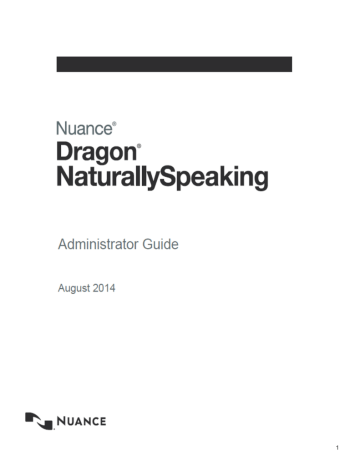
Chapter 6: Configuring Dragon
NaturallySpeaking Professional settings
This chapter describes the Dragon NaturallySpeaking Professional options you can set in the Nuance Management Console.
99
Applying Dragon Settings to organizations, sites, or groups
You can apply Dragon NaturallySpeaking Professional Settings at the following levels: n
For the organization n
For the site n
For the group n
For the user account
One feature that you must set on the Dragon Client is the Vocabulary.
If you set the feature for a group, and the group is the first on the Group Details > Members >
Group members list, it applies to all user accounts in that group.
If you set feature for a user account, it applies only to that user account and the user account level setting overrides the group or site setting.
Configuring the Dragon settings
The following links provide more information on the how to configure the Dragon settings: n
Turning on data collection for your site on page 176
n
Setting Dragon NaturallySpeaking Professional voice command options for user groups on page 100
n
Setting Auto-Formatting Dragon NaturallySpeaking Professional options on page 82
Setting Dragon NaturallySpeaking Professional voice command options for user groups
Under Group Details > Dragon Professional > Commands, you set voice command options that control how Dragon NaturallySpeaking Professional interprets voice commands.
Once you configure commands for a group, the command settings apply to all users in the group. n
Enable mouse motion commands: By default, this feature is enabled. Allows the user to use mouse motion commands such as "Move Mouse left," "Faster," and "Slower." Use the
Mouse movement slider to control how quickly the mouse pointer moves across the screen.
n
Enable HTML support: By default, the group level setting applies.
Enabling this setting makes available a set of commands designed to help users surf the web by voice in web browsers. You may need to disable this setting for certain applications. For more information, see the client Help.
n
Enable commands in HTML windows: By default the group level setting applies.
Enabling this option makes available a set of voice commands designed for users to use for creating or editing messages in HTML format in certain Microsoft Outlook dialog boxes.
These dialog boxes appear with the Internet Explorer symbol (a small document icon with
100
Dragon NaturallySpeaking 13 Administrator Guide the letter "e" in it) in the left corner of the window header. You may need to disable this setting for certain applications. For more information, see the Client Help.
n
Enable automatically select first field:
Select this option to disable the "automatically select the first field" feature for a group of users.
n
Require click to select hyperlinks in HTML windows: By default, this feature is enabled and the group level setting applies.
n
Requires that the user speak the word "Click" to select a hyperlink, such as "Click nuance.com" instead of just "nuance.com." n
Enable recognition mode switching commands: Enabling recognition mode switching allows users in the group to dictate and say the mode switching commands interchangeably. Turning off recognition mode switching disables the ability to switch between modes. For example: l
Dictation Mode: In Dictation Mode, Dragon NaturallySpeaking Professional interprets everything you say as dictation and nothing is interpreted as a command. Say
"Start Dictation Mode" or "Switch to Dictation Mode." l
Command Mode: In Command Mode, Dragon NaturallySpeaking Professional interprets everything you say as a command and nothing is interpreted as dictated text. Say
"Start Command Mode" or "Switch to Command Mode." l
Spell Mode: In Spell Mode, Dragon NaturallySpeaking Professional allows you to say any combination of letters, digits, or symbols as you might need to do dictating license plate or parts numbers. Say "Start Spell Mode" or "Switch to Spell Mode." l
Numbers Mode: In Numbers Mode, Dragon NaturallySpeaking Professional interprets your dictation as numbers. Say "Start Numbers Mode" or "Switch to Numbers
Mode." l
Normal Mode: The most flexible mode in Dragon NaturallySpeaking Professional is
Normal Mode. In Normal Mode, Dragon NaturallySpeaking Professional distinguishes dictation from commands by analyzing what you say between pauses.
Say "Start Normal Mode" or "Switch to Normal Mode."
For more information on modes, see the Client Help.
n
Enable web search commands: Select this option to make available Web search commands that let users in the group search the Internet using commands that are patterned on their natural speech. See Voice Shortcuts for Web Search in the Client
Help for more information.
n
Enable desktop search commands: Select this option to make available Desktop search commands that let users in the group search their Windows desktops using commands that are patterned on their natural speech. See Voice Shortcuts for
Desktop Search in the Client Help for more information.
n
Enable Email and Calendar commands: Select this option to make available Voice
Shortcuts for Email and Calendar that let users in the group control Outlook's email and calendar functions using commands that are patterned on their normal speech.
See the Client Help for more information.
n
Enable cut shortcut commands, Enable delete shortcut commands, Enable
copy shortcut commands: Select these options to enable the Cut, Copy and
101
Delete Quick Voice Formatting Commands. Delete and Copy are enabled by default.
n
Variable delimiters: By default the group level setting applies.
The variable delimiters are used by Text and Graphics/auto-text commands that incorporate Voice (variable) Fields. Voice Fields are variable fields where the user can later type or dictate a specific value.
By default, Text and Graphics/auto-text Voice commands use the square bracket [ ] characters to indicate the presence of a variable field. To change the variable delimiting characters, specify a character for the left and right delimiters.
The delimiting "characters" can each be up to 5 characters long. The left and right delimiters cannot be exactly the same as each other or, when you try to apply them, the Dragon NaturallySpeaking Professional displays a message that they are not valid.
Caution: Nuance recommends you set the delimiting characters once and never change them, because if, for instance, you use square brackets in several Text and Graphics/auto-text commands, then change the delimiting characters to */ and /*, the Text and Graphics/auto-text commands that are using the square brackets then fail because the Client looks for variables only between */ and /*, not between [ and ].
For more information about using variables with Text and Graphics/auto-text commands, see the Client Help.
n
Enable natural language commands: This series of four options enables the users in the group to use Natural Language commands with the applications
Microsoft Word, WordPerfect, Microsoft Excel, and Microsoft PowerPoint. This feature uses an additional 8 MB of memory and requires that you restart your computer before it takes effect. Natural Language Commands are available by default only in Microsoft Word.
Enable Facebook post commands: Enable this option to use commands that work with Facebook.
Enable Twitter post commands: Enable this option to use commands that work with Twitter.
Setting user account Dragon options
On the User Account Details > Dragon Professional > User Account Options tab, you can configure settings for the individual user that override settings that you already selected for the group.
Setting User Account options
By default, settings are configured at the group level and the Group option to the right of a setting is selected. To override the group settings, select the Personal option next to a setting.
102
Dragon NaturallySpeaking 13 Administrator Guide n
Enable HTML support: By default, the group level setting applies.
Enabling this setting makes available a set of commands designed to help users surf the web by voice in web browsers. You may need to disable this setting for certain applications. For more information, see the client Help.
n
Enable commands in HTML windows: By default the group level setting applies.
Enabling this option makes available a set of voice commands designed for users to use for creating or editing messages in HTML format in certain Microsoft
Outlook dialog boxes. These dialog boxes appear with the Internet Explorer symbol (a small document icon with the letter "e" in it) in the left corner of the window header. You may need to disable this setting for certain applications. For more information, see the Client Help.
n
Require click to select hyperlinks in HTML windows: By default the group level setting applies.
If you select this option, it requires that the user speak the word "Click" to select a hyperlink, such as "Click nuance.com" instead of just "nuance.com." You may need to disable this setting for certain applications.
n
Enable automatically select first field:
Select this option to disable the "automatically select the first field" feature for a user or a group of users.
n
Variable delimiters: By default the group level setting applies. Usually you do not change delimiters for an individual user because they are most effective when they apply across an entire group's documents.
l
Variable delimiters in templates (Text & Graphics commands that incorporate voice (variable) fields), are characters that surround each voice field location in the template/command where the user can later type or dictate a specific value. l
By default, a pair of square brackets [ ] indicates the presence of a voice field.
To use different characters to indicate a voice field, enter the characters you prefer to use for left and right delimiters. l
Delimiting "characters" can each be up to 5 characters long. The left and right delimiters cannot be exactly the same as each other or, when you try to apply them, Dragon NaturallySpeaking Professional displays a message that they are not valid. n
Saving the user also saves local acoustics: By default the site level setting applies.
Select this option to save the user's acoustic information locally on the client. By saving the acoustic information, any corrections the user makes are available even after a close and re-open of the user profile. In addition, selecting this option synchronizes all corrections in the Local cache user profile with the roaming user profiles if you also turned on the Always copy acoustic information to
network option at the site level (active by default).
103
Log out users who do not respond after __ seconds: By default enabled, set to a value of 60 seconds, and applied to all users associated with the site that this user account is associated with.
The option instructs the Client to log out this user after the client has been idle and the user has been prompted to respond, but the number of seconds you indicate here elapses without a response.
The Log out users who do not respond after __ seconds: field accepts a numeric value (seconds) up to three characters in length.
n
Remove local cache data after usage: By default the site level setting applies. Deletes the contents of the local cache when the user logs out.
Note: If you want to enable this option, you must disable the Allow
disconnected mode option. Conversely, if you want to enable the Allow
disconnected mode option, you must disable this option to allow it to work. The effects of one setting cancel out the effects of the other.
n
Save user profiles upon automatic logout: Set this option to save the user profile when a user logs out of the system.
n
Enable recognition mode switching commands: Enabling recognition mode switching allows users in the group to dictate and say the mode switching commands interchangeably. Turning off recognition mode switching disables the ability to switch between modes. For example: n l
Dictation Mode: In Dictation Mode, Dragon NaturallySpeaking
Professional interprets everything you say as dictation and nothing is interpreted as a command. Say "Start Dictation Mode" or
"Switch to Dictation Mode." l
Command Mode: In Command Mode, Dragon Nat-
urallySpeaking Professional interprets everything you say as a command and nothing is interpreted as dictated text. Say "Start
Command Mode" or "Switch to Command Mode." l
Spell Mode: In Spell Mode, Dragon NaturallySpeaking Pro-
fessional allows you to say any combination of letters, digits, or symbols as you might need to do dictating license plate or parts numbers. Say "Start Spell Mode" or "Switch to Spell Mode." l
Numbers Mode: In Numbers Mode, Dragon NaturallySpeaking
Professional interprets your dictation as numbers. Say "Start Numbers Mode" or "Switch to Numbers Mode." l
Normal Mode: The most flexible mode in Dragon
NaturallySpeaking Professional is Normal Mode. In Normal
Mode, Dragon NaturallySpeaking Professional distinguishes dictation from commands by analyzing what you say between pauses. Say "Start Normal Mode" or "Switch to Normal Mode."
For more information on modes, see the Client Help.
n
Enable web search commands: Select this option to make available Web search commands that let users in the group search the Internet using commands
104
Dragon NaturallySpeaking 13 Administrator Guide that are patterned on their natural speech. See Voice Shortcuts for Web Search in the Client Help for more information.
n
Enable desktop search commands: Select this option to make available
Desktop search commands that let users in the group search their Windows desktops using commands that are patterned on their natural speech. See Voice
Shortcuts for Desktop Search in the Client Help for more information.
n
Enable Email and Calendar commands: Select this option to make available
Voice Shortcuts for Email and Calendar that let users in the group control Outlook's email and calendar functions using commands that are patterned on their normal speech. See the Client Help for more information.
n
Enable cut shortcut commands, Enable delete shortcut commands, Enable
copy shortcut commands: Select these options to enable the Cut, Copy and
Delete Quick Voice Formatting Commands. Delete and Copy are enabled by default.
n
Enable natural language commands: This series of four options enables the users in the group to use Natural Language commands with the applications
Microsoft Word, WordPerfect, Microsoft Excel, and Microsoft PowerPoint. This feature uses an additional 8 MB of memory and requires that you restart your computer before it takes effect. Natural Language Commands are available by default only in Microsoft Word.
n
Enable Facebook post commands: Enables users to use commands that work with Facebook.
n
Enable Twitter post commands: Enables users to use commands that work with
Twitter.
n
Upload dictation data to Nuance for research purposes: By default the
Organization level setting applies.
Select this option to automatically upload data from a user's dictation and user profile to Nuance so that the company can improve future versions of the product and further enhance speech recognition technology. You might want to turn on this option for a user whose dictation is particularly difficult to recognize.
Setting language-specific settings
A large number of Dragon NaturallySpeaking Professional settings are configured in the
Nuance Management Console and then retrieved by the Dragon NaturallySpeaking
Professional client. These settings include administrative settings, configuration options, and formatting options.
You can set Dragon NaturallySpeaking Professional settings for a specific language. Each language has it own complete set of Dragon NaturallySpeaking Professional settings. You can only configure language-specific settings at the user and group level.
Changing a setting in one language does not change the setting in a different language.
User setting and group setting priority occurs within the same language.
105
Setting language-specific settings
To perform the following steps, you must have the rights to manage groups and users, and, the appropriate licenses and rights to see Dragon NaturallySpeaking Professional settings.
1. In the Nuance Management Console, in the Organizations area, click Details.
2. On the Organization Details screen, click Products.
3. Expand the Dragon NaturallySpeaking Professional section.
4. To manage US settings, select Enable US Settings. The option is checked by default.
5. To manage UK settings, select Enable UK Settings.
6. To manage both US and UK settings, select Enable US Settings and Enable UK Set-
tings.
7. To manage US user settings, select a user, and navigate to the User Account Details >
Dragon NaturallySpeaking Professional US tab.
8. To manage UK user settings, select a user, and navigate to the User Account Details >
Dragon NaturallySpeaking Professional UK tab.
9. To manage US group settings, select a group, and navigate to the Group Details >
Dragon NaturallySpeaking Professional US tab.
10. To manage UK group settings, select a group, and navigate to the Group Details >
Dragon NaturallySpeaking Professional UK tab.
11. Change the user or group level settings and click Save.
106
advertisement
Related manuals
advertisement
Table of contents
- 3 Chapter 1: Introducing the Nuance Management Server
- 3 Dragon NaturallySpeaking Professional Overview
- 4 Dragon NaturallySpeaking Professional components
- 6 User Groups Worksheet
- 11 Prerequisites for the Nuance Management Console
- 12 Accessing NMS Server: Logging in through the Nuance Management Console
- 13 Change the NMC Administrator password
- 15 Accessing and adding to your organization data
- 20 Setting up the Nuance Management Server to run Active Directory Services
- 20 Creating Active Directory Single Sign-On user accounts
- 22 Enabling Dragon client computers for Active Directory Single Sign-On
- 23 Turning on data collection for your site
- 24 Turning on data collection for individual or users
- 25 Privacy of your data and Nuance data collection
- 27 Chapter 2: Overview of NMS in the cloud
- 27 Overview of NMS in the cloud
- 30 Overview of Installing and Configuring NMS in the Cloud
- 31 Setting the NMS download location
- 31 Logging existing and new users into NMS in the cloud
- 33 Chapter 3: Configuring sites
- 33 Searching for an organization
- 34 Finding and managing organization data
- 36 Configure product settings for an organization
- 36 Configuring a site in your facility
- 37 Setting miscellaneous site settings
- 38 Setting site Data storage settings
- 40 Viewing, modifying, and deleting sites
- 40 Finding and viewing a site
- 40 Deleting a site
- 41 Modifying a site
- 41 Creating Organization Tokens
- 43 Chapter 4: Configuring groups and user accounts
- 43 Understanding groups
- 44 Determining site or group settings for members of more than one site or group
- 44 When group settings supersede those of other groups
- 45 Creating Groups
- 50 Setting Privileges for administrator groups
- 55 Viewing, modifying, and deleting groups
- 55 Finding and viewing a group
- 56 Deleting a group
- 56 Modifying a group
- 56 Setting Dragon NaturallySpeaking Professional voice command options for user ...
- 58 Creating user accounts
- 59 Configuring user accounts
- 60 Configuring user account details and address settings
- 61 Administrators can send messages to other administrators
- 62 Enable sending messages to an administrator
- 64 Assigning user accounts to groups
- 65 Configuring Users for Active Directory Authentication
- 65 Import multiple users into the NMS server
- 72 XML schema for the user XML import file
- 80 Setting user account Dragon NaturallySpeaking Professional client options
- 81 Setting User Account options
- 84 Setting Auto-Formatting Dragon NaturallySpeaking Professional options
- 87 Viewing User Profile settings
- 88 Automatically log out an administrator after a period of inactivity
- 88 Viewing, modifying, and deleting a user account
- 88 Finding and viewing a user account
- 89 Modifying a user account
- 90 Applying Dragon Settings to organizations, sites, or groups
- 93 Chapter 5: Managing licenses
- 93 Managing licenses
- 93 Types of license upgrades available
- 93 Obtaining and applying licenses
- 93 Importing licenses included with Dragon NaturallySpeaking Professional
- 94 Purchasing and obtaining new licenses
- 94 Viewing licenses
- 95 Viewing license usage information
- 97 Granting licenses
- 97 Granting a license immediately after creating a user account
- 97 Granting a license to an existing user account
- 99 Receiving expiration alerts and renewing licenses
- 99 Viewing messages about expired licenses
- 99 Renewing the License
- 100 Revoking licenses
- 100 Dictating with Author licenses while disconnected from network
- 101 Chapter 6: Configuring Dragon NaturallySpeaking Professional settings
- 102 Applying Dragon Settings to organizations, sites, or groups
- 102 Setting Dragon NaturallySpeaking Professional voice command options for user ...
- 104 Setting user account Dragon options
- 104 Setting User Account options
- 107 Setting language-specific settings
- 110 Chapter 7: Managing user profiles
- 110 Creating a user profile
- 110 Configuring the location of Roaming user profiles
- 112 The HTTP Settings tab
- 112 The SSL Settings tabs
- 112 Exporting and Importing User Profiles
- 113 Creating Windows shortcuts to User Profiles and Vocabularies
- 115 Using multiple acoustic models with a User Profile
- 118 Chapter 8: Configuring and using the Roaming feature and Roaming User Profiles
- 118 Setting up the Roaming feature
- 120 Overview of the Roaming feature
- 124 Setting up the Roaming feature
- 125 Creating a network storage location for the Master Roaming User Profiles
- 127 Where to install and configure Dragon NaturallySpeaking
- 129 Storage space required for the Master and Local Roaming User Profiles
- 130 How Dragon Synchronizes Master and Local Roaming User Profiles
- 133 Estimating Network traffic caused by synchronization
- 138 Enabling the Roaming feature on each computer where an end-user will dictate
- 141 Client Administrative Settings: Roaming tab
- 143 Client Administrative Settings: Roaming User Network Location
- 145 NMS Administrative Settings: Setting Roaming User settings and Data settings
- 147 NMS Administrative Settings: Setting site HTTP connection settings for Roamin...
- 147 Authentication
- 148 Firewall and Proxy Servers
- 148 Miscellaneous
- 149 NMS Administrative Settings: Setting site SSL connection settings for Roaming...
- 150 Certificate store
- 152 SSL Protocols
- 153 Testing and troubleshooting an HTTP connection
- 155 Setting and selecting Roaming User Profile options
- 159 Converting a non-roaming local User Profile into a Roaming User Profile
- 160 Using multiple dictation sources with a single User Profile
- 160 Running the Acoustic and Language Model Optimizer for Roaming User Profiles
- 161 Controlling access to User Profiles
- 163 Configuring Internet Information Services and WebDAV for HTTP Roaming
- 164 Configuring Internet Information Services and WebDAV
- 165 Configuring Dragon internet roaming
- 166 Chapter 9: Using Dragon through a remote desktop connection
- 168 Chapter 10: Managing Dragon Clients
- 168 System Requirements for Dragon NaturallySpeaking Professional
- 170 Setting general auto-formatting options in the client or the Nuance Managemen...
- 170 Starting the Dragon Clientfrom Command Line
- 171 Closing the Dragon Client from a command line
- 172 Viewing user activity
- 172 Auditing Events
- 174 Chapter 11: Managing messages
- 174 Security of NuanceLink servers
- 174 Viewing unread messages and pending approvals
- 175 Receiving notifications from the NuanceLink
- 175 Opening/viewing the list of messages
- 175 Understanding types of messages NMS receives
- 176 Responding to license expiration messages
- 176 Purging messages
- 178 Chapter 12: Managing uploads to Nuance
- 178 Turning on data collection for your site
- 179 Turning on data collection for individual or users
- 180 Privacy of your data and Nuance data collection
- 182 Chapter 13: Working with Text and Graphics/auto-texts and custom words
- 182 Overview of managing Text and Graphics/auto-texts and custom words
- 183 Overview of Text and Graphics/auto-texts
- 186 Creating shared and personal Text and Graphics/auto-texts and custom words
- 187 Defining Text and Graphics/auto-texts
- 187 Creating Text and Graphics/auto-texts
- 189 Editing Text and Graphics/auto-texts
- 191 Using Text and Graphics/auto-texts
- 191 Adding and managing keywords for auto-texts
- 195 Delete Text and Graphics or auto-texts
- 195 Cutting, copying, and pasting Text and Graphics/auto-texts or words
- 196 Searching for auto-texts, sites, groups, or users
- 198 Viewing Text and Graphics/auto-texts details
- 199 Importing or exporting Text and Graphics/auto-text
- 201 Chapter 14: Working with Command Sets
- 201 Overview of Command Sets
- 202 Searching for Command Sets, sites, or groups in the Nuance Management Console
- 204 Viewing Command Set details in the Nuance Management Console
- 204 Considerations before creating or importing commands or command sets
- 205 How conflicts between commands are identified and displayed
- 208 Viewing information about Command and Command Set conflicts
- 209 Creating Command Sets In the Dragon Client
- 211 Adding Command Sets in the Nuance Management Console
- 212 Modifying Command Sets in the Nuance Management Console
- 212 Deleting Command Sets in the Nuance Management Console
- 214 Chapter 15: Working with custom words
- 214 Overview of custom words
- 215 Searching for custom words, sites, groups, or users
- 217 Re-synchronize words between a User Profile and the Nuance Management Server
- 217 Creating custom words
- 217 Delete or enable custom words
- 217 Importing or exporting custom words
- 219 Chapter 16: Working with Lists
- 219 Overview of Lists
- 219 Searching for Lists, sites, or groups
- 221 Viewing list details
- 222 Chapter 17: Maintaining a Dragon installation
- 222 Maintaining Installations
- 222 Using Acoustic and Language Model Optimizer and Scheduler Tools
- 226 Removing One or More Optimization Schedules
- 226 The Dragon log file
- 227 Handling Dragon Error Messages
- 228 Working with the Usability Log
- 228 Accessing the Dragon Knowledge Database
- 228 Managing end-user administrative privileges
- 230 Chapter 18: Working with Web applications
- 230 About the Dragon Web Extension
- 231 Conditions for loading the Internet Explorer compatibility module and the Dra...
- 232 Installing and enabling the Dragon Web Extension
- 238 How to tell if the Dragon Web Extension is Enabled
- 240 Chapter 19: Managing Features on the Dragon Client
- 240 Turning off Dragon's use of Microsoft Active Accessibility Service
- 242 Chapter 20: Commands that perform actions based on the application state
- 242 About Structured Commands
- 243 Structured Commands Samples
- 245 Importing Structured Commands
- 246 Chapter 21: Troubleshooting issues
- 246 View log files for a variety of products and product components
- 247 Viewing Dragon logs
- 248 Nuance Management Console logs
- 248 Viewing Dragon log files
- 249 Viewing client device usage information
- 251 Viewing Speech Recognition Metrics for DM360 Network Edition
- 253 Contacting Technical Support
- 256 Appendix: Configuring administrative features in Stand Alone mode
- 256 Summaries of Administrative Settings Dialog Boxes
- 256 Client Administrative Settings: Roaming tab
- 259 Client Administrative Settings: Roaming User Network Location
- 260 Administrative Settings: Miscellaneous tab
- 262 Administrative Settings: Scheduled Tasks tab
- 264 Appendix: Auto-Saving Recognition History Data in Stand Alone Mode
- 266 Appendix: Managing Custom Words and Commands in Stand Alone Mode
- 266 Adding words, commands, or Vocabularies to User Profiles
- 266 Nsadmin utility for new words, Vocabularies, and commands
- 267 Creating the Data Distribution Directory
- 268 Starting the nsadmin command line utility
- 269 Adding custom words from a command line
- 271 Adding and removing custom Vocabularies from a command line
- 273 Adding custom commands from a command line
- 274 Using paths with nsadmin
- 275 Glossary
- 275 .DRA files (definition)
- 275 Accuracy Center (definition)
- 275 Accuracy Tuning (definition)
- 275 Acoustic Optimizer (definition)
- 275 Advanced Scripting (definition)
- 275 Commands-only Vocabulary (definition)
- 276 Command Browser (definition)
- 276 Correction menu (definition)
- 276 Command Mode (definition)
- 276 Correction-only mode (definition)
- 276 Data Distribution Tool (definition)
- 276 Dictation Box (definition)
- 276 Dictation Mode (definition)
- 276 Dictation Source (definition)
- 277 DragonPad (definition)
- 277 Language Model optimization (definition)
- 277 Language Model Optimizer (definition)
- 277 Normal Mode (definition)
- 278 Numbers mode (definition)
- 278 QuickStart (definition)
- 278 Recognition Modes (definition)
- 278 Roaming User (definition)
- 278 Spell Mode (definition)
- 278 User Profile (definition)