Chapter 2: Overview of NMS in the cloud. Nuance Dragon NaturallySpeaking 14.0
Add to My manuals279 Pages
advertisement
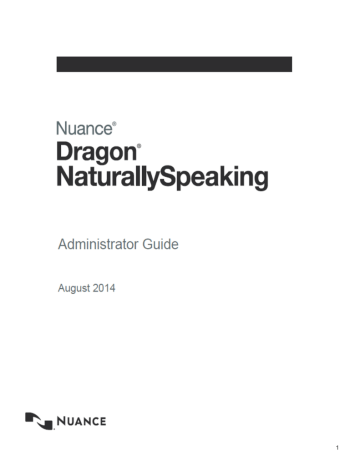
Chapter 2: Overview of NMS in the cloud
This chapter discusses NMS in the cloud; how it works, how it differs from hosting an on-premise NMS, and how to upgrade to NMS in the cloud.
Overview of NMS in the cloud
Nuance Management Server (NMS) in the Cloud stores data objects on the cloud server in the
Nuance data center. These objects include the following profile customizations: n
User account n
Text and Graphics/auto-texts n
Custom words n
Custom Command Sets
Storing objects in NMS in the cloud allows organizations that have more than one Nuance product to share data across multiple Nuance applications. For example, if an administrator at an organization creates an auto-text in the Nuance Management Console, that organization's users can see and use that object with Dragon NaturallySpeaking Professional as well as any application that uses Speech Anywhere Services.
What will be different when you migrate to NMS in the cloud?
This section describes what you can expect when moving or upgrading to the NMS in the cloud configuration.
Note: Text and Graphics and DragonTemplates are supported. Text and Graphics with Lists are not supported.
n
NMS is hosted in the Nuance Data Center instead of being hosted in your organization.
n
The cloud NMS stores all the Dragon user settings. n
Management - Your administrators access the cloud Nuance Management Console to configure and manage users. This provides the administrators with one place where they can view and manage all product licenses for NMS supported products.
25
Dragon NaturallySpeaking 13 Administrator Guide n
Shared content (profile sharing) with other Nuance products. Text and Graphics/autotexts and custom words can be shared between DNS Professional and
SpeechAnywhere Services powered third party applications.
n
Single and centralized cloud management of products.
n
Management of cloud Text and Graphics/auto-texts using the cloud Nuance
Management Console.
n
Management of Dragon and NMS settings that was previously accomplished using the on-premise Nuance Management Console is now done using the cloud/hosted
Nuance Management Console.
n
User profiles are enhanced with customizations; auto-texts and custom words that are defined at the Site or Group level.
n
Importing, exporting, and deletion of user profiles is not available in the cloud NMS.
These features have been moved to the Dragon client for Dragon NaturallySpeaking
Professional.
n
An administrator can back up and restore a user account from the User Accounts screen.
n
In some cases, you may need to install and configure an NMS “Local Authenticator” when on-premise LDAP or Active Directory support is required.
n
Speech node collections are defined at the organization level. n
NMS download packages are distributed to individual organizations instead of to everyone on the system.
n
You can add comments to organization tokens n
The Organization Tokens tab and Credentials tab are visible to all administrators.
Managing user logins
User logins in the cloud must be unique. If a user’s login is being used by a user in another organization in the cloud NMS, this is a user login conflict that needs to be resolved before the user can be migrated to the cloud NMS. For example, if you are upgrading "Bob" to NMS in the cloud, and user login "Bob" already exists in the cloud NMS, this is a naming conflict. For more details, see Move data from an existing user to the cloud NMS server.
Organizations using LDAP/AD
If you are using LDAP or Active Directory to authenticate users, there should be no conflicts when moving to the cloud. The NMS uses a “domain” along with the login which maps to a unique organization.
1. Install and configure the NMS Local Authenticator.
2. Minor configuration of the NMS Local Authenticator is required which basically consists of setting a domain name and the LDAP address where non-trusted LDAP/AD functionality
is required. For details, see Install the Local Authenticator .
Organizations using NMS native credentials
If you are using NMS native logins to authenticate users, when you move to the cloud, the
NMS native logins may conflict with existing user accounts. For example, if your organization has a user login called “bob” and a user login called “bob” is already in use in the cloud system, you must change the user login before you can move that user account to NMS in the cloud. The Local Authenticator is not required.
26
Chapter 2: Overview of NMS in the cloud
The Cloud Migration tool considers a user account on an on-premise NMS and a user account on the cloud NMS to be the same if their user logins are the same and both accounts belong to the same organization.
Using the Profile Association Tool
The Profile Association tool is only required for US customers that are upgrading from a version of DNS Professional that does not support NMS in the cloud.
Administrators install the Profile Association Tool in a location that: n
Has access to the profile store n
Communicates with the NMS in the cloud
The workflow for using the profile association tool is: n
Nuance sets up an Organization for your organization in the cloud NMS.
n
Your administrator uses the cloud Nuance Management Console to create user accounts n
Your administrator runs the standalone Profile Association Tool to:
n
Search the user profile store for available user profiles that require user accounts n
Search the cloud NMS server for user accounts that need user profiles n
Allows the administrator to map the user profiles to the user accounts.
Authentication
After you upgrade a user account or a Dragon client to Nuance Management Server (NMS) in the cloud, users must log into the system using the Dragon client in connected mode. This action authenticates the user with the NMS and allows them to later use Dragon in disconnected mode.
The user cannot use Dragon in disconnected mode until they first login to Dragon in connected mode.
The following only applies to organizations that are using LDAP/Active Directory SSO for authentication. NMS native credential users do not require the Local Authenticator.
Since the NMS is no longer on-premise, you must install and configure the “NMS Local
Authenticator” to query your LDAP/Active Directory store and validate user credentials. You install the “NMS Local Authenticator” at your site and configure your Dragon Clients to point to the Local Authenticator. The Local Authenticator tests the user credentials and sends authentication requests to the cloud NMS to retrieve data.
Profile importing, exporting, and deleting
Since the NMS in the cloud does not have access to the profile store, this functionality is no longer available in the Nuance Management Console. Instead, it is available and performed through the Dragon Client.
If an administrative task requires the importing, exporting, or deletion of user profile(s), someone must perform these actions on the Dragon workstations. For details, see the
Dragon Help.
27
Dragon NaturallySpeaking 13 Administrator Guide
Overview of Installing and Configuring NMS in the Cloud
This section provides an overview of how to install and configure Dragon NaturallySpeaking
Professional with the Nuance Management Server (NMS) in the cloud. For a detailed list of steps and prerequisites, see Dragon in the Cloud Installation Checklist in the Dragon
NaturallySpeaking Professional Installation Guide.
Overview of Installing and Configuring NMS in the Cloud
You will complete the following steps to install and configure Dragon NaturallySpeaking
Professional with the Nuance Management Server (NMS) in the cloud:
1.
2.
Set Up Your roaming user profile Host Machine
3.
Install the Local Authenticator (Optional)
4.
Install and Configure Dragon clients
Before You Begin
Before you begin, Nuance will send you a welcome email containing the information that you need to install and configure NMS in the cloud, including: n
The URL for NMS in the cloud.
n
Your Organization ID.
n
Your administrator user name and password.
n
An alphanumeric token that you will need to install the Local Authenticator.
Keep this information on hand; you will need it as you install and configure DNS Professional with NMS in the cloud.
Install the Local Authenticator
If you want to use LDAP or Active Directory Single Sign On for your authentication, and are using NMS in the cloud, you must install the NMS Local Authenticator.
The cloud NMS cannot test LDAP credentials inside your organization. The NMS Local
Authenticator fills this gap by testing LDAP credentials. If they pass verification, the Local
Authenticator sends the credentials to NMS in the cloud for processing.
You install the Local Authenticator on a local server that is accessible to both the cloud NMS and your Dragon Clients. Once a client authenticates with the Local Authenticator, the cloud
NMS server is used for all other client requests; using the session the client was granted during authentication.
If you want to use Dragon's native authentication, you do not need to install the Local
Authenticator.
See Installing the Dragon Client in the Dragon NaturallySpeaking Professional Installation
Guide for instructions on how to install the Local Authenticator.
Set Up Your roaming user profile Host Machine
Set up the machine that will host your roaming user profiles. For more information, see
Setting up the roaming user profiles machine and Checklists for Setting up a file server for
roaming user profiles in the Dragon NaturallySpeaking Professional Installation Guide.
28
Chapter 2: Overview of NMS in the cloud
Install and Configure Dragon NaturallySpeaking Professional Clients
Follow the instructions in the "Installing the Dragon Client" chapter of the DNS Professional
Installation Guide to install the latest Dragon Professional clients and configure them to use either NMS in the cloud or the Local Authenticator.
Setting the NMS download location
1. In the Nuance Management Console, in the Organizations section, click Organization
Overview.
2. In the Organizations section of the ribbon, click Details.
3. On the Products tab, expand the DNS Professional section.
4. In the Downloads section, select Download from cloud.
5. Click OK.
Logging existing and new users into NMS in the cloud
When a user logs into the Dragon client, Dragon queries NMS to get the user login information for the user. Dragon uses the login to find the user profile folder for the user.
In all versions of NMS, user logins must be unique.
NMS introduces changes that make it easier to move users to NMS in the cloud. When you move a user to NMS in the cloud, and the user login already exists in the cloud, that user login will have to be changed as a part of the migration process. To avoid having to rename the user profile folder, NMS provides Dragon with the user profile folder name (instead of the user login). Dragon uses this information to find the profile folder for the user and log them into the system.
For a new user, the NMS generates a folder name using the format login_GUID and returns this to Dragon. Dragon uses this value to create the profile folder for the new user. NMS only appends the GUID to the profile folder name, not to the user profile.
For example, for a new user profile "bob", the NMS generates the folder name: “bob_
35B5CB9B-922B-47FB-AA20-AE2E515D9802”.
"bob' is the name of the profile and is stored in the folder “bob_ 35B5CB9B-922B-47FB-
AA20-AE2E515D9802”.
When the user logs into Dragon, NMS authenticates the user’s credentials and returns a unique name for Dragon to use to create the user’s profile location.
After you upgrade a user account or a Dragon client to Nuance Management Server
(NMS) in the cloud, users must log into the system using the Dragon client in connected mode. This action authenticates the user with the NMS and allows them to later use
Dragon in disconnected mode.
The user cannot use Dragon in disconnected mode until they first login to Dragon in connected mode.
29
advertisement
Related manuals
advertisement
Table of contents
- 3 Chapter 1: Introducing the Nuance Management Server
- 3 Dragon NaturallySpeaking Professional Overview
- 4 Dragon NaturallySpeaking Professional components
- 6 User Groups Worksheet
- 11 Prerequisites for the Nuance Management Console
- 12 Accessing NMS Server: Logging in through the Nuance Management Console
- 13 Change the NMC Administrator password
- 15 Accessing and adding to your organization data
- 20 Setting up the Nuance Management Server to run Active Directory Services
- 20 Creating Active Directory Single Sign-On user accounts
- 22 Enabling Dragon client computers for Active Directory Single Sign-On
- 23 Turning on data collection for your site
- 24 Turning on data collection for individual or users
- 25 Privacy of your data and Nuance data collection
- 27 Chapter 2: Overview of NMS in the cloud
- 27 Overview of NMS in the cloud
- 30 Overview of Installing and Configuring NMS in the Cloud
- 31 Setting the NMS download location
- 31 Logging existing and new users into NMS in the cloud
- 33 Chapter 3: Configuring sites
- 33 Searching for an organization
- 34 Finding and managing organization data
- 36 Configure product settings for an organization
- 36 Configuring a site in your facility
- 37 Setting miscellaneous site settings
- 38 Setting site Data storage settings
- 40 Viewing, modifying, and deleting sites
- 40 Finding and viewing a site
- 40 Deleting a site
- 41 Modifying a site
- 41 Creating Organization Tokens
- 43 Chapter 4: Configuring groups and user accounts
- 43 Understanding groups
- 44 Determining site or group settings for members of more than one site or group
- 44 When group settings supersede those of other groups
- 45 Creating Groups
- 50 Setting Privileges for administrator groups
- 55 Viewing, modifying, and deleting groups
- 55 Finding and viewing a group
- 56 Deleting a group
- 56 Modifying a group
- 56 Setting Dragon NaturallySpeaking Professional voice command options for user ...
- 58 Creating user accounts
- 59 Configuring user accounts
- 60 Configuring user account details and address settings
- 61 Administrators can send messages to other administrators
- 62 Enable sending messages to an administrator
- 64 Assigning user accounts to groups
- 65 Configuring Users for Active Directory Authentication
- 65 Import multiple users into the NMS server
- 72 XML schema for the user XML import file
- 80 Setting user account Dragon NaturallySpeaking Professional client options
- 81 Setting User Account options
- 84 Setting Auto-Formatting Dragon NaturallySpeaking Professional options
- 87 Viewing User Profile settings
- 88 Automatically log out an administrator after a period of inactivity
- 88 Viewing, modifying, and deleting a user account
- 88 Finding and viewing a user account
- 89 Modifying a user account
- 90 Applying Dragon Settings to organizations, sites, or groups
- 93 Chapter 5: Managing licenses
- 93 Managing licenses
- 93 Types of license upgrades available
- 93 Obtaining and applying licenses
- 93 Importing licenses included with Dragon NaturallySpeaking Professional
- 94 Purchasing and obtaining new licenses
- 94 Viewing licenses
- 95 Viewing license usage information
- 97 Granting licenses
- 97 Granting a license immediately after creating a user account
- 97 Granting a license to an existing user account
- 99 Receiving expiration alerts and renewing licenses
- 99 Viewing messages about expired licenses
- 99 Renewing the License
- 100 Revoking licenses
- 100 Dictating with Author licenses while disconnected from network
- 101 Chapter 6: Configuring Dragon NaturallySpeaking Professional settings
- 102 Applying Dragon Settings to organizations, sites, or groups
- 102 Setting Dragon NaturallySpeaking Professional voice command options for user ...
- 104 Setting user account Dragon options
- 104 Setting User Account options
- 107 Setting language-specific settings
- 110 Chapter 7: Managing user profiles
- 110 Creating a user profile
- 110 Configuring the location of Roaming user profiles
- 112 The HTTP Settings tab
- 112 The SSL Settings tabs
- 112 Exporting and Importing User Profiles
- 113 Creating Windows shortcuts to User Profiles and Vocabularies
- 115 Using multiple acoustic models with a User Profile
- 118 Chapter 8: Configuring and using the Roaming feature and Roaming User Profiles
- 118 Setting up the Roaming feature
- 120 Overview of the Roaming feature
- 124 Setting up the Roaming feature
- 125 Creating a network storage location for the Master Roaming User Profiles
- 127 Where to install and configure Dragon NaturallySpeaking
- 129 Storage space required for the Master and Local Roaming User Profiles
- 130 How Dragon Synchronizes Master and Local Roaming User Profiles
- 133 Estimating Network traffic caused by synchronization
- 138 Enabling the Roaming feature on each computer where an end-user will dictate
- 141 Client Administrative Settings: Roaming tab
- 143 Client Administrative Settings: Roaming User Network Location
- 145 NMS Administrative Settings: Setting Roaming User settings and Data settings
- 147 NMS Administrative Settings: Setting site HTTP connection settings for Roamin...
- 147 Authentication
- 148 Firewall and Proxy Servers
- 148 Miscellaneous
- 149 NMS Administrative Settings: Setting site SSL connection settings for Roaming...
- 150 Certificate store
- 152 SSL Protocols
- 153 Testing and troubleshooting an HTTP connection
- 155 Setting and selecting Roaming User Profile options
- 159 Converting a non-roaming local User Profile into a Roaming User Profile
- 160 Using multiple dictation sources with a single User Profile
- 160 Running the Acoustic and Language Model Optimizer for Roaming User Profiles
- 161 Controlling access to User Profiles
- 163 Configuring Internet Information Services and WebDAV for HTTP Roaming
- 164 Configuring Internet Information Services and WebDAV
- 165 Configuring Dragon internet roaming
- 166 Chapter 9: Using Dragon through a remote desktop connection
- 168 Chapter 10: Managing Dragon Clients
- 168 System Requirements for Dragon NaturallySpeaking Professional
- 170 Setting general auto-formatting options in the client or the Nuance Managemen...
- 170 Starting the Dragon Clientfrom Command Line
- 171 Closing the Dragon Client from a command line
- 172 Viewing user activity
- 172 Auditing Events
- 174 Chapter 11: Managing messages
- 174 Security of NuanceLink servers
- 174 Viewing unread messages and pending approvals
- 175 Receiving notifications from the NuanceLink
- 175 Opening/viewing the list of messages
- 175 Understanding types of messages NMS receives
- 176 Responding to license expiration messages
- 176 Purging messages
- 178 Chapter 12: Managing uploads to Nuance
- 178 Turning on data collection for your site
- 179 Turning on data collection for individual or users
- 180 Privacy of your data and Nuance data collection
- 182 Chapter 13: Working with Text and Graphics/auto-texts and custom words
- 182 Overview of managing Text and Graphics/auto-texts and custom words
- 183 Overview of Text and Graphics/auto-texts
- 186 Creating shared and personal Text and Graphics/auto-texts and custom words
- 187 Defining Text and Graphics/auto-texts
- 187 Creating Text and Graphics/auto-texts
- 189 Editing Text and Graphics/auto-texts
- 191 Using Text and Graphics/auto-texts
- 191 Adding and managing keywords for auto-texts
- 195 Delete Text and Graphics or auto-texts
- 195 Cutting, copying, and pasting Text and Graphics/auto-texts or words
- 196 Searching for auto-texts, sites, groups, or users
- 198 Viewing Text and Graphics/auto-texts details
- 199 Importing or exporting Text and Graphics/auto-text
- 201 Chapter 14: Working with Command Sets
- 201 Overview of Command Sets
- 202 Searching for Command Sets, sites, or groups in the Nuance Management Console
- 204 Viewing Command Set details in the Nuance Management Console
- 204 Considerations before creating or importing commands or command sets
- 205 How conflicts between commands are identified and displayed
- 208 Viewing information about Command and Command Set conflicts
- 209 Creating Command Sets In the Dragon Client
- 211 Adding Command Sets in the Nuance Management Console
- 212 Modifying Command Sets in the Nuance Management Console
- 212 Deleting Command Sets in the Nuance Management Console
- 214 Chapter 15: Working with custom words
- 214 Overview of custom words
- 215 Searching for custom words, sites, groups, or users
- 217 Re-synchronize words between a User Profile and the Nuance Management Server
- 217 Creating custom words
- 217 Delete or enable custom words
- 217 Importing or exporting custom words
- 219 Chapter 16: Working with Lists
- 219 Overview of Lists
- 219 Searching for Lists, sites, or groups
- 221 Viewing list details
- 222 Chapter 17: Maintaining a Dragon installation
- 222 Maintaining Installations
- 222 Using Acoustic and Language Model Optimizer and Scheduler Tools
- 226 Removing One or More Optimization Schedules
- 226 The Dragon log file
- 227 Handling Dragon Error Messages
- 228 Working with the Usability Log
- 228 Accessing the Dragon Knowledge Database
- 228 Managing end-user administrative privileges
- 230 Chapter 18: Working with Web applications
- 230 About the Dragon Web Extension
- 231 Conditions for loading the Internet Explorer compatibility module and the Dra...
- 232 Installing and enabling the Dragon Web Extension
- 238 How to tell if the Dragon Web Extension is Enabled
- 240 Chapter 19: Managing Features on the Dragon Client
- 240 Turning off Dragon's use of Microsoft Active Accessibility Service
- 242 Chapter 20: Commands that perform actions based on the application state
- 242 About Structured Commands
- 243 Structured Commands Samples
- 245 Importing Structured Commands
- 246 Chapter 21: Troubleshooting issues
- 246 View log files for a variety of products and product components
- 247 Viewing Dragon logs
- 248 Nuance Management Console logs
- 248 Viewing Dragon log files
- 249 Viewing client device usage information
- 251 Viewing Speech Recognition Metrics for DM360 Network Edition
- 253 Contacting Technical Support
- 256 Appendix: Configuring administrative features in Stand Alone mode
- 256 Summaries of Administrative Settings Dialog Boxes
- 256 Client Administrative Settings: Roaming tab
- 259 Client Administrative Settings: Roaming User Network Location
- 260 Administrative Settings: Miscellaneous tab
- 262 Administrative Settings: Scheduled Tasks tab
- 264 Appendix: Auto-Saving Recognition History Data in Stand Alone Mode
- 266 Appendix: Managing Custom Words and Commands in Stand Alone Mode
- 266 Adding words, commands, or Vocabularies to User Profiles
- 266 Nsadmin utility for new words, Vocabularies, and commands
- 267 Creating the Data Distribution Directory
- 268 Starting the nsadmin command line utility
- 269 Adding custom words from a command line
- 271 Adding and removing custom Vocabularies from a command line
- 273 Adding custom commands from a command line
- 274 Using paths with nsadmin
- 275 Glossary
- 275 .DRA files (definition)
- 275 Accuracy Center (definition)
- 275 Accuracy Tuning (definition)
- 275 Acoustic Optimizer (definition)
- 275 Advanced Scripting (definition)
- 275 Commands-only Vocabulary (definition)
- 276 Command Browser (definition)
- 276 Correction menu (definition)
- 276 Command Mode (definition)
- 276 Correction-only mode (definition)
- 276 Data Distribution Tool (definition)
- 276 Dictation Box (definition)
- 276 Dictation Mode (definition)
- 276 Dictation Source (definition)
- 277 DragonPad (definition)
- 277 Language Model optimization (definition)
- 277 Language Model Optimizer (definition)
- 277 Normal Mode (definition)
- 278 Numbers mode (definition)
- 278 QuickStart (definition)
- 278 Recognition Modes (definition)
- 278 Roaming User (definition)
- 278 Spell Mode (definition)
- 278 User Profile (definition)