Definition of Programming Terms. Duplo DC-645
Add to My manuals106 Pages
Duplo DC-645 is a multi-functional finishing device designed to produce high-quality, customized products like greeting cards, postcards, brochures, business cards and resized photographs. It automatically slits, cuts and creases paper to the desired format with no operator intervention. The DC-645 is programmed with job specifications for future recall and uses a CCD sensor to read barcode-encoded job numbers. It can adjust for image drift by reading optional registration marks printed on the sheets.
advertisement
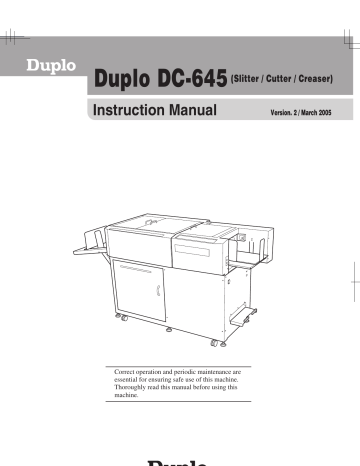
Before Preparing Document
Definition of Programming Terms
Barcode
(Optional)
SLIT 2
SLIT 4
SLIT 6
PAPER FEEDING DIRECTION
REG. Mark
(Optional)
SLIT 1
SLIT 3
SLIT 5
20
First Cut
PAPER FEEDING DIRECTION
REG. Mark
(Optional)
Barcode
(Optional)
Crease
(CRE. 01)
Last cut
Before Preparing Document
Slit / Cut / Crease Limitations
There arer limitations for slit / cut / crease process on DC-645.
CUT1
Paper feed direction
Slit:
Up to 6 slits are possible on 1 document.
Cut:
Up to 15 cuts are possible on 1 document.
Crease:
Up to 10 creases are possible on 1 document.
SLIT2 SLIT4 SLIT6 SLIT5 SLIT3 SLIT1
Lead margin:
3.2mm ~
11
CREASE1
Card length:
85mm ~
CUT2
CUT3
CREASE2
CUT4
Left margin:
3.2mm~40mm from left edge
Card width:
48mm~
Trail margin:
5mm ~
Gutter slit :
5-15mm
Right margin:
3.2mm~40mm from right edge
21
Before Preparing Document
REG. Mark (Registration mark)
DC-645 automatically compensate for image drift, one of the common problems on digital printers. It detects the image drift caused on each page by reading REG. mark with built-in CCD and adjust the cut / slit / crease position accordingly.
To use this function, each documents must have REG, mark printed on them. Please refer to following instructions for specifications and position of REG. mark.
1) Specifications
REG. mark consists of 2 straight & perpendicular lines.
line length : 5 mm or more / each line thickness : 0.4 mm or more / each
Paper feed direction
Lead mark
Correct for image drift
in this direction
Side mark
Correct for image drift
in this direction
Use pen tool etc. of your software application to draw 2 straight & perpendicular lines.
2) Position
Paper feed direction : The whole REG. mark should be within 3 mm ~ 20 mm from the lead edge.
Paper width direction : The whole REG. mark should be within 3 mm ~ 20 mm from the right edge.
3mm
3mm
5mm or more
5mm or more
0.4mm or more
REG. Mark
Position Range
REG. Mark
20mm
22
Before Preparing Document
BARCODE
By adding barcode which indicates job number on each document, DC-645 automatically set up the machine and start the job. Operator can press the START key and leave. Even if multiple types of jobs are loaded on the feed tray at one time, DC-645 recognizes barcode on documents also with the built-in CCD and automatically switch setup and finish the jobs.
To use this function, each documents must have BARCODE printed on them. Please refer to following instructions for specifications and position of BARCODE.
1) Specifications
Barcode type
Start and Stop code
Check digit
: CODE-39
: Required
: Optional
Minimum resolving power : 0.254 mm
Thin bar : Thick bar
Bar height
: 1 : 2.5
: 4 mm or more
Paper feed direction
11
Use barcode generator function equipped on your software application or use barcode generator software.
2) Position
Paper feed direction : The whole BARCODE should be within 3 mm~ 20 mm from the lead edge.
Paper width direction : The whole BARCODE should be within 25 mm~60 mm from the right edge
(See below) q is the start code designator for CODE-39.
w is the 10’s digit data of the JOB number.
(Example: When the JOB number is 21, the data is “2”.) e is the 1’s digit data of the JOB number.
(Example: When the JOB number is 21, the data is “1”.) r is the check digit.
t is stop code of CODE-39.
1 2 3 4 5
POSITIONING THE BARCODE
60 mm
10 mm
NON PRINTING AREA
*24*
5 mm
23
Before Preparing Document
How to Make a Barcode for Use DC-645
The easiest way to create the code is with a TrueType Font. Fonts are readily available from many companies on the internet. Here are two companies which have fonts suitable for use with the DC-645 (there are many companies offering fonts).
www.barcodetrader.com/bct_scan_barcode.asp
http://www.squaregear.net/fonts/
Free download of Barcode creating software.
http://www.datascan.co.uk
Samples - standard font Price £149 for a single user; £298 for 2 – 5
*The above is only an example of a homepage.
*The above is a general homepage. Note that it may be ended or the URL may be relocated.
24
Before Preparing Document
Basic Font Installation Instructions
The following briefly describes what is required to install a font on a Windows or Macintosh system. The font provider will supply more detailed information, these guidelines are only intended to illustrate the basics and scope of the installation process.
On a Windows computer the font is installed through the Control Panel’s “Fonts” folder.
On a Macintosh system select the font suitcases (for TrueType 1 fonts also select the printer outline files) and drag the fonts onto the closed System Folder icon. For OS X drag the fonts onto the Fonts folder in the Library folder.
11
How to use a TrueType font
Once installed, the font will appear in the word processing or desktop publishing application in the font selection area.
Please note in MS Word, typing text surrounded by the characters * and *, automatically turns on auto format to bold text. Since this is not the intended, or useful, turn off the auto formatting by following the steps below or use the 'undo last action' after typing.
25
26
Before Preparing Document
Select Options
Delete *Bold* and _underline_with real formatting
Before Preparing Document
Creating the Barcode
Making the barcode appear on the page is extremely easy with a TrueType font. In this case we will use the example job
“01.” The application designer simply does the following:
1. Place a text box in the predefined area. Make sure the text box is large enough to hold the entire barcode. It may be necessary to increase the size of the text box after the font is created.
2. Type the desired job (program) number surrounded by a stop and start bit. Remember the stop and start bit are recognized in Code 39 as an * or asterisk.
3. Select the text, in this case the text will appear as: *01*
4. Change the font type in the font selection window to the name of the code 39 font.
The text will appear as: *01*
5. Print a sample and make sure the font is at least 4 mm tall. If not, increase the size of the code 39 font by reselecting the barcode and increasing the font size with through the Font size selection window.
11
Font selection window
Font size selection window
Duplo Code 39
27
Before Preparing Document
When both REG.Mark and Barcode are Printed
35mm
60mm or less
5mm 20mm
3mm
3mm 3mm
5mm or more
Barcode
Position Range
Barcode
5mm or more
0.4mm or more
REG. Mark
Position Range
REG. Mark
Feed Direction
20mm
If there is any stain or scratch that is 0.3 mm or less in the slash area, the margin of error in the finish may slightly increase.
When REG.MARK and/or BARCODE are printed outside the specified area, DC-645 cannot detect them properly. When positioning the REG mark and BARCODE on the document, take the possibility of image shift into consideration.
Non-Printing Area
35mm
3mm or more
5mm 20mm
Non Printing Area
3mm or more
3mm or more
20mm
Barcode REG. Mark
Feed Direction
The print image should not interfere the red-colored area.
28
advertisement
Key Features
- Automatic slitting, cutting and creasing
- Programming for job specifications
- Barcode-based job recognition
- CCD sensor for registration mark detection
- Image drift compensation
Related manuals
Frequently Answers and Questions
How does the DC-645 handle paper sizes and formats?
What are the limitations on the number of cuts, slits and creases?
Can I use barcodes to control the finishing process?
What is the role of the registration mark?
advertisement
Table of contents
- 5 Safety Precautions
- 8 Warning Sticker
- 9 Positioning the Machine
- 10 Maintenance
- 11 Conventions Used in This Manual
- 12 Appearance
- 14 Modules
- 15 Control Panel
- 16 LCD Panel
- 17 Turning ON the Power
- 18 Turning OFF the Power
- 21 Definition of Programming Terms
- 30 Before Installation
- 31 Installing Procedures (Windows)
- 33 Installing Procedures (Macintosh)
- 34 Uninstalling Procedures (Windows)
- 35 Uninstalling Procedures (Macintosh)
- 35 Updating Drivers
- 36 Main Menu
- 37 Creating JOB with Preview Display (“Using Program Entry Wizard”)
- 44 Creating a JOB By Direct Number Input (“Direct Program”)
- 46 Reading JOB from DC-645 (“Upload Job Data from DC-645”)
- 48 (“Download Job Data to DC-645”)
- 50 Setting Frequent Functions From Computer (“Function Setting”)
- 52 (“Upload Maintenance Data from DC-645”)
- 71 Elevator level (Feed tray)
- 71 Separator
- 72 Airflow
- 72 Print Image Skew
- 72 Curled Document / Light Weight Document
- 77 Power Does Not Turn ON
- 78 Cutting is Not Possible
- 84 When “REJECT PAPER” is Displayed
- 86 When “FEED JAM” is Displayed
- 88 When “CENTER JAM” is Displayed
- 90 When “CUTTER OR CREASE” is Displayed
- 94 When “OPTION AREA JAM” is Displayed
- 96 When “STACKER JAM” is Displayed
- 98 When “OVER CAPACITY” is Displayed
- 99 When “REJECT AREA JAM” is Displayed
- 101 DC-645 Specifications