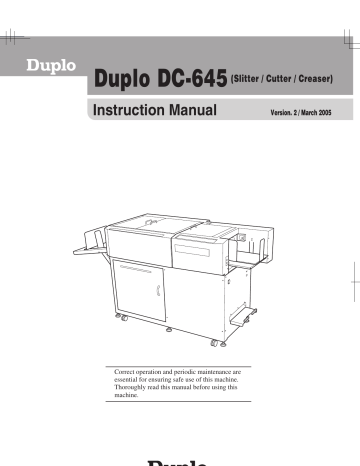advertisement
▼
Scroll to page 2
of
106
advertisement
Key Features
- Automatic slitting, cutting and creasing
- Programming for job specifications
- Barcode-based job recognition
- CCD sensor for registration mark detection
- Image drift compensation
Related manuals
Frequently Answers and Questions
How does the DC-645 handle paper sizes and formats?
The DC-645 can be programmed to slit, cut and crease paper to meet the desired format. It handles various sizes within its limitations, which are detailed in the manual.
What are the limitations on the number of cuts, slits and creases?
The machine can perform up to 6 slits, 15 cuts, and 10 creases per document.
Can I use barcodes to control the finishing process?
Yes, the machine uses a CCD sensor to read barcodes that contain job numbers and specifications, which are then used to automatically set up the finishing process.
What is the role of the registration mark?
The optional registration mark allows the DC-645 to detect and compensate for image drift on each sheet, ensuring accurate finishing.