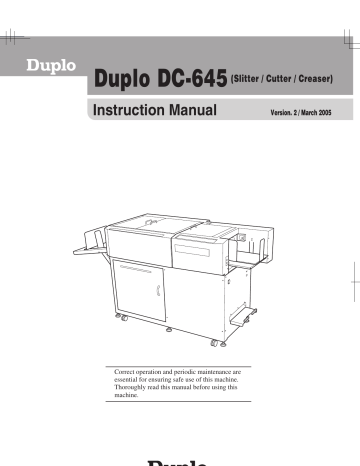Installing JOB Creator
Installing Procedures (Windows)
○ ○ ○ ○ ○ ○ ○ ○ ○ ○ ○ ○ ○ ○ ○ ○ ○ ○ ○ ○ ○ ○ ○ ○ ○
Load the CD-ROM coming with DC-
645 in the CD-ROM drive of the computer.
○ ○ ○ ○ ○ ○ ○ ○ ○ ○ ○ ○ ○ ○ ○ ○ ○ ○ ○ ○ ○ ○ ○ ○ ○
The display to specify a folder to install file appears. If you want to install the JOB Creator in a certain place, click [Browse], then specify the folder to install JOB Creator.
○ ○ ○ ○ ○ ○ ○ ○ ○ ○ ○ ○ ○ ○ ○ ○ ○ ○ ○ ○ ○ ○ ○ ○ ○
The display to specify the folder to install JOB Creator in, appears.
A new folder is created at the top of the list displayed. The file is then installed in that folder.
To rename the folder, input the folder name from the top list.
To install the JOB Creator file in an existing folder, select a voluntary folder from the bottom list.
○ ○ ○ ○ ○ ○ ○ ○ ○ ○ ○ ○ ○ ○ ○ ○ ○ ○ ○ ○ ○ ○ ○ ○ ○
After specification click [Next].
○ ○ ○ ○ ○ ○ ○ ○ ○ ○ ○ ○ ○ ○ ○ ○ ○ ○ ○ ○ ○ ○ ○ ○ ○
After completing the specification, click [Next].
JOB Creator installation starts.
○ ○ ○ ○ ○ ○ ○ ○ ○ ○ ○ ○ ○ ○ ○ ○ ○ ○ ○ ○ ○ ○ ○ ○ ○
When installation is completed, the screen shown below appears. A JOB
Creator shortcut is created on the desktop.
Click [Finish] to close the installation menu.
30
○ ○ ○ ○ ○ ○ ○ ○ ○ ○ ○ ○ ○ ○ ○ ○ ○ ○ ○ ○ ○ ○ ○ ○ ○
Turn ON the DC-645. Then connect the computer and DC-645 using a
USB cable. (Computer USB Terminal
- DC-645 USB Terminal) (USB cable
(A to B type): The cable length must be within 3 m.)
“Found New Hardware Wizard” menu appears on the computer.
○ ○ ○ ○ ○ ○ ○ ○ ○ ○ ○ ○ ○ ○ ○ ○ ○ ○ ○ ○ ○ ○ ○ ○ ○
Click the radio button of [Install from a list or specific location
(Advanced)], then click [Next].
○ ○ ○ ○ ○ ○ ○ ○ ○ ○ ○ ○ ○ ○ ○ ○ ○ ○ ○ ○ ○ ○ ○ ○ ○
Click the radio button of [Search for the best driver in these locations.], then click and select [Search removable media].
Click [Browse], then click [Next].
Installing JOB Creator
○ ○ ○ ○ ○ ○ ○ ○ ○ ○ ○ ○ ○ ○ ○ ○ ○ ○ ○ ○ ○ ○ ○ ○ ○
When installation is completed, the screen shown below appears. Click
[Finish] to end the Wizard.
○ ○ ○ ○ ○ ○ ○ ○ ○ ○ ○ ○ ○ ○ ○ ○ ○ ○ ○ ○ ○ ○ ○ ○ ○
Installation is successful if the
[Device Manager] dialog indicates that the [USB DC-645 *.*] is registered in the USB controller.
12
○ ○ ○ ○ ○ ○ ○ ○ ○ ○ ○ ○ ○ ○ ○ ○ ○ ○ ○ ○ ○ ○ ○ ○ ○
Driver installation starts.
A warning dialog appears during installation. Click [Continue
Anyway] to continue installation.
This completes the preparation and installing procedures.
31