advertisement
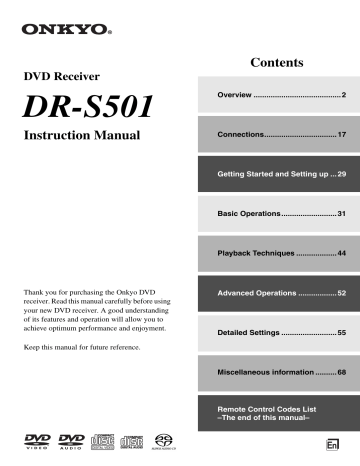
Contents
Overview
Important Safety Instructions .................................... 2
Precautions ............................................................... 3
Supplied Accessories................................................ 5
Introduction ............................................................... 6
Features ................................................................ 6
Disc Notes ............................................................. 8
Before Using the DVD receiver ............................... 11
Installing the Batteries ......................................... 11
Using the Remote Controller ............................... 11
Front & Rear Panels................................................ 12
Front Panel.......................................................... 12
Display................................................................. 13
Rear Panel .......................................................... 14
Remote Controller ............................................... 15
Connections
Connecting the DVD receiver.................................. 17
Placing the Speakers .......................................... 17
Connecting Your Speakers ................................. 17
Connecting Antenna............................................ 19
AV Cables & Connectors..................................... 21
Video Output/Video Setting Matrix ...................... 22
Video Signal Flow Chart...................................... 22
Before Making Any Connections ......................... 23
Basic Setup ......................................................... 23
Connecting Your TV (video connection).............. 24
Connecting Other AV Component....................... 25
Connecting an RI Dock ....................................... 26
Digital Audio Connection ..................................... 26
Connecting your HDTV or AV component with an HDMI connection.................................. 27
Connecting the Power/Turning on the DVD receiver ............................................. 28
Getting Started and Setting up
Initial Setup ............................................................. 29
First Time Setup .................................................. 29
HDMI and Progressive Settings .............................. 30
Setting the HDMI ................................................. 30
Selecting Progressive or Interlaced..................... 30
Basic Operations
Understanding Common Operations....................... 31
Adjusting the Volume .......................................... 31
Selecting the Input Source .................................. 31
Using Headphones.............................................. 31
Muting the DVD receiver ..................................... 32
Using the Sleep Timer......................................... 32
Adjusting Subwoofer Level.................................. 32
Playing Discs........................................................... 33
Starting, Pausing & Stopping Playback............... 33
Select Next & Previous track/chapter.................. 34
Fast Forward & Reverse ..................................... 35
Forward Frame-by-Frame Playback.................... 35
Navigating DVD & VCD Disc Menus ................... 36
Navigating CDs & Super Audio CDs ................... 36
Navigating MP3, WMA & DivX Discs .................. 37
Viewing a Slideshow of JPEG Images ................ 38
Listening to the Radio ............................................. 39
Using the Tuner................................................... 39
Presetting AM/FM Stations.................................. 40
Using RDS (European models only) ................... 41
Using the Listening Modes...................................... 42
Selecting Listening Modes .................................. 42
About the Listening Modes.................................. 42
Playback Techniques
Advanced Playback................................................. 44
Selecting Chapters/Titles/Tracks/Folders by
Number ............................................................. 44
Searching by Time............................................... 45
Repeat Playback ................................................. 46
A-B Repeat Playback .......................................... 46
Random Playback ............................................... 47
Memory Playback ................................................ 48
Last Memory........................................................ 49
Zooming............................................................... 50
Selecting Camera Angles .................................... 50
Selecting Soundtracks......................................... 51
Selecting Subtitles ............................................... 51
Advanced Operations
Disc and Input Information ...................................... 52
Displaying Information ......................................... 52
Controlling Other Components................................ 53
Controlling a TV connected to the DVD receiver........................................... 53
Controlling an Apple iPod in RI Dock connected to the DVD receiver........................................... 54
Detailed Settings
Configuring the DVD receiver.................................. 55
Setup Menu ......................................................... 55
DVD Onscreen Setup Menus .................................. 58
Using the Onscreen Setup Menus....................... 59
Picture Menu ....................................................... 60
Audio Menu ......................................................... 62
Language Menu................................................... 63
Display Menu....................................................... 65
Operation Setting Menu....................................... 66
Miscellaneous information
Additional information.............................................. 68
Resetting the receiver.......................................... 68
DVD-Video regions.............................................. 68
Disc Content Organization................................... 68
Glossary .................................................................. 69
Troubleshooting....................................................... 71
Power .................................................................. 71
Audio ................................................................... 71
Video ................................................................... 72
Tuner ................................................................... 73
Remote Controller ............................................... 73
Disc Playback ...................................................... 73
Connection with External Devices ....................... 74
Others.................................................................. 74
HDMI Status Mode .............................................. 75
Specifications .......................................................... 76
Remote Control Codes List
The end of this manual
7
8
Introduction —Continued
Disc Notes
Supported Discs
The DVD receiver supports the following discs.
Disc Logo Format or file type
DVD-Video
*1
• The DVD receiver does not support disc types not listed.
• The DVD receiver supports 8 cm and 12 cm discs.
• Don’t use discs with an unusual shape, such as those shown below, because you may damage the DVD receiver.
DVD-Audio
Super Audio
CD
DVD-R
*2
DVD-RW
*2
Video CD
DVD-Audio
Super Audio CD (single layer, dual layer, hybrid)
DVD-Video, MP3, WMA,
JPEG
DVD-Video, MP3, WMA,
JPEG
Including PBC
Audio CD
*3 PCM
CD-R
*2
Audio CD, MP3, WMA,
JPEG, DivX
CD-RW
*2
Audio CD, MP3, WMA,
JPEG
JPEG CD JPEG
– DVD+R/RW –
The DVD receiver supports DVD+R/RW discs recorded in the following formats:
• Discs recorded in DVD-Video mode.
• Discs recorded in ISO 9660 Level 2 or Joliet format containing MP3, WMA, or JPEG files.
*1 The DVD receiver’s region number is printed on the rear panel.
If you attempt to play a disc intended for another region, the message appears onscreen.
*2 MP3, WMA, and JPEG files are supported on discs recorded in
ISO 9660 Level 2 or Joliet format. (See “MP3/WMA/JPEG
Compatibility” on page 9 for more details.) However, some
CD-R, CD-RW, DVD-R, and DVD-RW discs may not work properly for any of the following reasons: incomplete disc finalization, disc burner characteristics, disc characteristics, the disc is damaged or dirty, the disc contains only a small amount of data. Discs that contain different types of files, JPEG, MP3,
WMA, DivX, and so on, are not supported. See the manual supplied with your disc burner for more information. Condensation or dirt on the optical pickup lens can also affect playback.
*3 Some audio CDs feature copy protection that doesn’t conform to the official CD standard. Since these are nonstandard discs, they may not play properly in the DVD receiver.
• Don’t use discs that have residue from adhesive tape, rental discs with peeling labels, or discs with custommade labels or stickers. Doing so may damage the
DVD receiver and you may not be able to remove the disc properly.
About playing copy-controlled CDs
Some copy-controlled CDs may not conform to official
CD standards. They are special discs and may not play on the DVD receiver.
Function Support
The following icons are used throughout this manual to indicate which functions can be used with the various disc formats and file types.
Icon Disc format or file type
DVD-V DVD-Video
DVD-A
SACD
VCD
CD
MP3
WMA
JPEG
DivX
DVD-Audio
Super Audio CD
Video CD
Audio CD
MP3 file
WMA file
JPEG file
DivX
®
About this Manual
This manual explains how to use all of the DVD receiver’s functions. Although the DVD standard offers many special features, not all discs use them all, so depending on the disc being played, the DVD receiver may not respond to certain functions. See your disc’s sleeve notes for supported features.
When you attempt to use a DVD feature that is not available, this logo may appear onscreen, indicating that the feature is not supported by the current disc or by the DVD receiver.
Introduction —Continued
MP3/WMA/JPEG Compatibility
• The DVD receiver can play/display MP3, WMA, and
JPEG files recorded on CD-R, CD-RW, DVD-R,
DVD-RW, DVD+R and DVD+RW discs.
• Discs must be in ISO 9660 Level 2 or Joliet format
(folders can be up to eight levels deep). Music files recorded on discs that use the HFS (hierarchical file system) cannot be played.
• Discs must be finalized.
• The DVD receiver can only recognize the first session on multisession discs.
• You can determine the order in which the DVD receiver plays/displays your MP3/WMA songs and
JPEG pictures by prefixing file and folder names with a three-digit number. For example 001.Root,
002.Folder, and so on, and 001.Track.mp3,
002.Track.mp3, and so on.
• Only the first eight characters of folder and track names
(excluding the filename extension) are displayed.
• The folder numbered “001” appears as “ROOT” in the
Disc Navigator.
• The DVD receiver supports up to 255 folders and up to 255 files per folder.
• If you try to play an incompatible file, the message
“This format cannot be played.” appears on the display.
■ MP3
• MP3 files must be MPEG1 Audio Layer 3 format,
44.1 or 48 kHz, fixed bit-rate.
• MP3 files must have a “.mp3” or “.MP3” filename extension.
• Variable bit-rates (VBR) from 32 kbps to 320 kbps are supported. (Playing times may display incorrectly with VBR.)
■ WMA
• WMA files must have the copyright option turned off.
• Sampling rates 44.1/48 kHz are supported.
• Variable bit-rates (VBR) from 48 kbps to 192 kbps
(44.1 kHz) and 128 kbps to 192 kbps (48 kHz) are supported. (Playing times may display incorrectly with VBR.)
• WMA files must have a “.wma” or “.WMA” filename extension.
■ JPEG
• JPEG files must have a “.jpg” or “.JPG” filename extension.
• JPEG files must be less than 5 megabytes in size.
• JPEG files up to 5,700 x 3,800 pixels are supported.
About WMA
WMA is an acronym for Windows Media Audio and refers to an audio compression technology developed by
Microsoft Corporation. WMA content can be encoded by using Windows Media
®
Player version 7/7.1 or 8.
About DivX
DivX is a compressed digital video format created by the
DivX® video codec from DivXNetworks, Inc. This receiver can play DivX video files burned on CD-R discs. When naming files on a disc prior to burning, keep in mind that by default they will be played in alphabetical order.
DivX video compatibility
• Official DivX
®
Certified product.
• Plays all versions of DivX
®
video (including DivX
®
6) with standard playback of DivX
®
media files).
DivX
®
disc compatibility with this receiver is limited as follows:
Playable discs
File system
CD-R
CD-RW not recommended
ISO9660 Level 1, 2, or Joliet
File name
A file name should be in alphabet and numerals only, and must incorporate “AVI” extension.
e.g. “*****.AVI”
Total number of folders
Less than 255
Total number of files
Less than 255
9
10
Introduction —Continued
Handling Discs
• Never touch the underside of a disc. Always hold discs by the edge, as shown.
Underside
• Never attach adhesive tape or sticky labels to discs.
Copyright
It is forbidden by law to copy, broadcast, show, broadcast on cable, play in public, or rent copyrighted material without permission.
DVD-Video discs are copy-protected, and any recordings made from these discs will be distorted.
This product incorporates copyright protection technology that is protected by method claims of certain U.S. patents and other intellectual property rights owned by
Macrovision Corporation and other rights owners. Use of this copyright-protection technology must be authorized by Macrovision Corporation, and is intended for home and other limited viewing uses only, unless otherwise authorized by Macrovision Corporation. Reverse engineering or disassembly is prohibited.
Cleaning Discs
• For best results, keep your discs clean. Fingerprints and dust can affect the sound and picture quality and should be removed as follows. Using a clean soft cloth, wipe from the center outwards, as shown. Never wipe in a circular direction.
✔
• To remove stubborn dust or dirt, wipe the disc with a damp soft cloth, and then dry it with a dry cloth.
• Never use solvent-based cleaning fluids, such as thinner or benzine, commercially available cleaners, or antistatic sprays intended for vinyl records, because they may damage the disc.
Storing Discs
• Don’t store discs in places subject to direct sunlight, or near heat sources.
• Don’t store discs in places subject to moisture or dust, such as in a bathroom or near a humidifier.
• Always store discs in their cases and vertically. Stacking, or putting objects on unprotected discs may cause warping, scratches, or other damage.
Before Using the DVD receiver
Installing the Batteries
1 To open the battery compartment, press the small hollow and slide off the cover.
Using the Remote Controller
To use the remote controller, point it at the DVD receiver’s remote control sensor, as shown below.
Remote control sensor
DVD receiver
Approx. 5 m
2 Insert the two supplied batteries (AA/R6) in accordance with the polarity diagram inside the battery compartment.
3 Put the cover onto the remote controller and slide it shut.
Notes:
• The remote controller may not work reliably if the
DVD receiver is subjected to bright light, such as direct sunlight or inverter-type fluorescent lights.
Keep this in mind when installing the DVD receiver.
• If another remote controller of the same type is used in the same room, or the DVD receiver is installed close to equipment that uses infrared rays, the remote controller may not work reliably.
• Don’t put anything, such as a book, on the remote controller, because the buttons may be pressed inadvertently, thereby draining the batteries.
• The remote controller may not work reliably if the
DVD receiver is installed in a rack behind colored glass doors. Keep this in mind when installing the
DVD receiver.
• The remote controller will not work if there’s an obstacle between it and the DVD receiver’s remote control sensor.
Notes:
• If the remote controller doesn’t work reliably, try replacing both batteries.
• Don’t mix new and old batteries, or different types of batteries.
• If you intend not to use the remote controller for a long time, remove the batteries to prevent possible leakage and corrosion.
• Flat batteries should be removed as soon as possible to prevent possible leakage and corrosion.
11
Front & Rear Panels
For detailed information, refer to the pages in brackets.
Front Panel
12
(1(2 (3 (4
STANDBY/ON button [28]
This button is used to set the DVD receiver to On or
Standby.
STANDBY indicator [28]
This indicator lights up when the DVD receiver is in
Standby.
INPUT selector [31] and indicator
This selector is used to select from the following input sources: DVD, VIDEO 1, VIDEO 2/DOCK,
FM, AM.
Disc tray [33]
Discs are loaded here.
(open/close) button [33]
This button is used to open and close the disc tray.
The input source is automatically set to DVD.
(stop) button [34]
This button is used to stop playback.
(play) button [33]
This button is used to start playback.
The input source is automatically set to DVD.
MASTER VOLUME control [31] and indicator
This control is used to adjust the volume of the
DVD receiver to Min, 1 through 79, Max.
PHONES jack [31]
This 1/4-inch phone jack is for connecting a standard pair of stereo headphones for private listening.
(1 PURE AUDIO indicator [42]
This indicator lights up when the Pure Audio listening mode is selected.
(2
PURE AUDIO button [42]
Selects the Pure Audio listening mode.
(3
HDMI button [30]
This button is used to turn HDMI on or off.
(5 (6 (7
(4
HDMI indicator [30]
This indicator lights up when a HDMI signal is being output.
(5
Remote control sensor [11]
This sensor receives control signals from the remote controller.
(6
Previous/Next / buttons or TUNING/
PRESET / buttons [34, 39]
The Previous [ ] button is used to select the previous chapter or track. During playback it selects the beginning of the current track.
The Next [ ] button is used to select the next chapter or track.
When the AM or FM input source is selected, these buttons are used to tune the tuner, or select radio presets.
(7
(pause) button or PRESET/MEMORY button [33, 35, 40]
This button is used to pause playback. While playback is paused, pressing this button moves the video forward one frame at a time.
When the AM or FM input source is selected, this button is used to store the radio presets.
Front & Rear Panels —Continued
Display
(1 (2
MUTING indicator
(3 (4
This indicator flashes while the DVD receiver is muted.
(5
Tuning indicators
AUTO: This indicator lights up when the Auto Tuning mode is selected, and disappears when the Manual Tuning mode is selected.
: This indicator lights up when the DVD receiver is tuned into a radio station.
FM ST: This indicator lights up when the DVD receiver is tuned to a stereo FM station.
RDS (European model only): This indicator lights up when the DVD receiver is tuned to a radio station that supports RDS (Radio Data System).
Listening mode & format indicators
These indicators show the currently selected listening mode and the format of the playing disc.
Playback mode indicators
MEM: Lights up when memory playback is selected.
RDM: Lights up when random playback is selected.
REPEAT: Lights up when repeat playback is selected for all the tracks.
REPEAT 1: Lights up when repeat playback is selected for a track.
Disc type indicators
These indicators show the type of disc loaded.
Data type indicators
These indicators show the type of data loaded.
Disc operation indicators
These indicators show the status of disc playback.
DIGITAL indicator
This indicator lights up when the digital audio signal input is used.
ANALOG indicator
This indicator lights up when the analog audio signal input is used.
(6 (7 (8 (9 (:
(1 Camera angle indicator
This indicator appears if the DVD-Video disc being played features multiple camera angles.
(2
SLEEP indicator
This indicator lights up when the Sleep function has been set.
(3 GROUP indicator
While stopped, the total number of groups on the current DVD-Audio disc is displayed here. During playback, the number of the current group is displayed.
(4 TITLE indicator
During playback, the number of the current title is displayed.
(5
Message & time area
Time information, such as total time, remaining time, and so on, is displayed here in hours, minutes, and seconds. Other messages are also displayed.
(6
CHP indicator
This indicator appears while the number of the current chapter is being displayed.
(7
TRACK indicator
This indicator appears while track numbers are being displayed. While stopped, the total number of tracks on the current SACD or audio CD are displayed. During playback, the number of the current track is displayed.
(8 PRGSV indicator
This indicator appears when progressive video is being output by the component video output.
(9
TOTAL indicator
This indicator appears while the total number or total time is being displayed.
(: REMAIN indicator
This indicator appears while the remaining time is being displayed.
13
Front & Rear Panels —Continued
Rear Panel
14
SPEAKERS [18]
These terminal posts are for connecting your front speakers.
HDMI IN/OUT [27]
HDMI (High Definition Multimedia Interface) connections carry digital audio and digital video.
The HDMI input is for connecting components with
HDMI outputs. The HDMI output is for connecting a TV or projector with an HDMI input.
COMPONENT VIDEO OUTPUT [24]
These jacks output component video and can be connected to an component video input on a TV or projector.
VIDEO OUTPUT [23]
This RCA connector can be used to connect a TV or projector with a composite video input.
FM ANTENNA [19]
This jack is for connecting an FM antenna.
AM ANTENNA [19]
These push terminals are for connecting an AM antenna.
AV CONNECTOR (European model only) [24]
This SCART output can be connected to a TV or projector with a SCART input. This SCART connector outputs 2-channel stereo audio, composite video, and RGB video.
SPEAKER IMPEDANCE SELECTOR [18]
This selector is used to select impedances of your speakers.
If the impedance of any of front speakers is 4 ohms or more but less than 6, set the speaker impedance to “4 : ~16 : ”.
OPTICAL DIGITAL AUDIO IN [26]
This optical digital audio input can be connected to an optical digital audio output on a DVD recorder, or game console.
This input is assigned for VIDEO 1 INPUT in default.
(6
If you output audio from this input during
VIDEO 2/DOCK INPUT is selected, you must change the “Video2 Input” setting to “OPT” from
“Coax” (page 55).
(1
COAXIAL DIGITAL AUDIO IN [26]
This coaxial digital audio input can be connected to a coaxial digital audio output on a DVD recorder or game console.
This input is assigned for VIDEO 2/DOCK INPUT in default.
If you output audio from this input during VIDEO 1
INPUT is selected, you must change the “Video1
Input” setting to “Coax” from “OPT” (page 55).
(2
REMOTE CONTROL [26]
This (Remote Interactive) jack can be connected to an jack on Onkyo RI Dock. The DVD receiver remote controller can then be used to control the RI Dock. To use , you must make an analog audio connection (RCA) between the DVD receiver and the RI Dock, even if they are connected digitally.
(3
VIDEO 1 INPUT [25]
Here you can connect other video equipment. Input jacks include composite video and analog audio input.
(4
VIDEO 2/DOCK INPUT [26]
Here you can connect Onkyo RI DOCK or other video equipment. Input jacks include composite video and analog audio input.
(5
SUBWOOFER PRE OUT [18]
A powered subwoofer can be connected here.
(6
AC INLET [28]
The supplied power cord is connected here. The other of the power cord should be connected to a suitable wall outlet.
Front & Rear Panels —Continued
Remote Controller
(2
(3
(4
(5
(6
(7
(8
(1
(9
(:
)1
)2
STANDBY/ON button* [28]
This button is used to set the DVD receiver to
Standby or turn on.
Don’t turn on the DVD receiver until you’ve completed, and double checked all connections
(pages 23–27).
Number buttons* [44, 45, 66]
These buttons are used to enter title, chapter, and track numbers and to enter times for locating specific points in time.
CLR button [40, 44, 45, 49]
This button is used to cancel various functions.
TV Control buttons [53]
These buttons are used to control a TV. You must enter the appropriate remote control code first.
Disc and DVD receiver menu buttons
TOP MENU button* [36, 38]
With DVD discs, this button displays the main menu. With a JPEG disc, it displays thumbnails of the images. With a Video CD, it turns PBC on or off.
MENU button* [36, 38]
This button is used to display a menu on a DVD or to open the Disc Navigator when using a JPEG disc.
Cursor / / / buttons* [36, 55, 59]
These buttons are used to navigate menus.
ENTER button* [36, 55, 59]
This button is used to start playback of the selected title, chapter, or track, and to confirm settings.
SETUP button [55, 59]
This button is used to open and close the setup menus.
RETURN button [55]
This button is used to return to the previous display when changing settings.
15
16
Front & Rear Panels —Continued
Basic Playback buttons*
Pause button [33, 35]
This button is used to pause playback. While playback is paused, pressing this button moves the video forward one frame at a time.
Play button [33]
This button is used to start playback.
Stop button [34]
This button is used to stop playback.
Fast Reverse/Fast Forward
[35]
/ buttons
These buttons are used for fast reverse and fast forward.
Previous/Next / buttons [34]
The Previous [ ] button is used to select the previous chapter or track. During playback it selects the beginning of the current track.
The Next [ ] button is used to select the next chapter or track.
Advanced Playback buttons
AUDIO button [51]
This button is used to select foreign language soundtracks and audio formats (e.g., Dolby Digital or DTS) on DVD-Video discs.
SUBTITLE button [51]
This button is used to select subtitles on
DVD-Video discs.
ANGLE button [50]
This button is used to select camera angles on
DVD-Video discs.
RANDOM button* [47]
This button is used with the Random function.
REPEAT button* [46]
This button is used to set the Repeat function.
A-B button [46]
This button is used to set the A-B Repeat function.
DISPLAY button [52]
This button is used to display information about the disc or the current input source. Press it repeatedly to display more information.
ASPECT/ZOOM button [50, 60]
This button is used to change the view mode. Pressing and holding it for a few seconds selects Zoom mode.
(1 RESOLUTION button [30]
This button is used to select a video resolution for the HDMI OUT.
(2
SLEEP button [32]
This button is used with the Sleep function.
(3
INPUT /
This button is used to select the input sources.
(4 SEARCH button [40, 44, 45]
This button is used to search for titles, chapters, groups, folders, tracks, and specific points in time.
When the AM or FM input source is selected, you can tune into AM and FM stations directly by entering the appropriate frequency.
(5 MEMORY button [48]
This button is used with the Memory function.
When the AM or FM input source is selected, this button is used to store the radio presets.
(6 LAST MEMORY button [49]
This button is used with the Last Memory function for DVD playback.
(7
MUTING button [32]
This button is used to mute or unmute the DVD receiver.
(8 VOL /
This button is used to adjust the volume of the DVD receiver.
(9
Tuner buttons
TUNING / [39]
When the AM or FM input source is selected, the
TUNING [ ]/[ ] buttons are used to tune the tuner.
PRESET / [40]
When the AM or FM input source is selected, the
PRESET [ ]/[ ] buttons are used to select radio presets.
(:
MODE button* [39]
This button is used to select the Auto or Manual tuning mode.
)1
SUBWOOFER LEVEL button [32]
This button is used to access the Subwoofer Level menu.
Use the Left and Right [ ]/[ ] buttons to adjust the volume.
)2
LISTENING MODE button [42]
This button is used to select the listening modes.
*
For buttons to control an Apple iPod in RI Dock with an RI connection, see page 54.
Connecting the DVD receiver
Placing the Speakers
Front Left and Right Speakers
• Place the front left and right speakers symmetrically and so that the distance from the listening position is the same.
• When placing speakers, direct the speakers toward the position of the listener’s ears where the listener sits to enjoy music or movies.
• Place the two speakers so that the heights of the two speakers are aligned. The ideal height for the speakers is the height of the listener’s ears.
FL
TV or screen
FR
FL: Front left speaker
FR: Front right speaker
Subwoofer
Using a subwoofer greatly improves the volume level and sound quality of bass sounds. The subwoofer effect depends not only on the listening position but also on the shape of the listening room.
• In general, place the subwoofer in a corner of the room or at a point 1/3 the width of the room.
• Play a movie or music that contains high quality bass sounds to determine the subwoofer placement.
Change the subwoofer’s position and check the effect, then select the position where the bass sounds are best heard.
Connecting Your Speakers
Speaker Connection Precautions
Read the following before connecting your speakers:
• You can connect speakers with an impedance of between 4 and 16 ohms. If the impedance of any of the connected speakers is 4 ohms or more, but less than 6 ohms, be sure to set the speaker impedance to
“4 : ~16 : ” (see page 18). If you use speakers with a lower impedance, and use the DVD receiver at high volume levels for a long period of time, the built-in protection circuit may be activated.
• Disconnect the power cord from the wall outlet before making any connections.
• Read the instructions supplied with your speakers.
• Pay close attention to speaker wiring polarity. In other words, connect positive (+) terminals only to positive
(+) terminals, and negative (–) terminals only to negative (–) terminals. If you get them the wrong way around, the sound will be out of phase and will sound unnatural.
• Unnecessarily long, or very thin speaker cables may affect the sound quality and should be avoided.
• Be careful not to short the positive and negative wires.
Doing so may damage the
DVD receiver.
• Make sure the metal core of the wire does not have contact with the DVD receiver’s rear panel. Doing so may damage the DVD receiver.
• Don’t connect more than one cable to each speaker terminal. Doing so may damage the DVD receiver.
• Don’t connect one speaker to several terminals.
Corner
1/3 room length
17
Connecting the DVD receiver —Continued
Connecting the Speaker Cables
15 mm
Speaker Impedance
If the impedance of any of front speakers is 4 ohms or more but less than 6, set the speaker impedance to
“4 : ~16 : ”.
1 Strip about 15 mm of insulation from the ends of the speaker cables, and twist the bare wires tightly, as shown.
2 Unscrew the terminal.
SPEAKER IMPEDANCE
SELECTOR
3 Fully insert the bare wires.
4 Screw the terminal tight.
The following illustration shows which speaker should be connected to each pair of terminals.
Front right speaker
Front left speaker
Use the SPEAKER IMPEDANCE SELEC-
TOR to select speaker impedance.
4 : ~16 : :
Select if the impedance of any of speakers is 4 ohms or more but less than 6.
6 : ~16 : :
Select if the impedances of all speakers are between 6 and 16 ohms.
Note:
Change of the settings may be required for some speakers (see page 55).
18
Connecting a Powered Subwoofer
Using a suitable cable, connect the DVD receiver’s SUB-
WOOFER PRE OUT to an input on your powered subwoofer, as shown.
Powered subwoofer
LINE INPUT
LINE INPUT
Connecting the DVD receiver —Continued
Connecting Antenna
This section explains how to connect the supplied indoor
FM antenna and AM loop antenna, and how to connect commercially available outdoor FM and AM antennas.
The DVD receiver won’t pick up any radio signals without any antenna connected, so you must connect the antenna to use the tuner.
AM antenna push terminals
FM antenna connector
Connecting the AM Loop Antenna
The supplied indoor AM loop antenna is for indoor use only.
1 Assemble the AM loop antenna, inserting the tabs into the base, as shown.
Connecting the Indoor FM Antenna
The supplied indoor FM antenna is for indoor use only.
1 Attach the FM antenna, as shown.
2 Connect both wires of the AM loop antenna to the AM antenna push terminals, as shown.
The antenna connection is polarity sensitive. Connect the black wire to the ground terminal ( ).
Connect the other wire to the other terminal.
Make sure that the wires are attached securely and that the push terminals are gripping the bare wires, not the insulation.
Insert the plug fully into the jack.
Once your DVD receiver is ready for use, you’ll need to tune into an FM radio station and adjust the position of the FM antenna to achieve the best possible reception.
2 Use thumbtacks or something similar to fix the FM antenna into position.
Push Insert Release
Thumbtacks, etc.
Caution: Be careful that you don’t injure yourself when using thumbtacks.
If you cannot achieve good reception with the supplied indoor FM antenna, try a commercially available outdoor FM antenna instead (see page 20).
Black
Once your DVD receiver is ready for use, you’ll need to tune into an AM radio station and adjust the position of the AM antenna to achieve the best possible reception.
Keep the antenna as far away as possible from your DVD receiver, TV, speaker cables, and power cords.
If you cannot achieve good reception with the supplied indoor AM loop antenna, try using it with a commercially available outdoor AM antenna (see page 20).
19
20
Connecting the DVD receiver —Continued
Connecting an Outdoor FM Antenna
If you cannot achieve good reception with the supplied indoor FM antenna, try a commercially available outdoor FM antenna instead.
Notes:
• Outdoor FM antennas work best outside, but usable results can sometimes be obtained when installed in an attic or loft.
• For best results, install the outdoor FM antenna well away from tall buildings, preferably with a clear line of sight to your local FM transmitter.
• Outdoor antenna should be located away from possible noise sources, such as neon signs, busy roads, etc.
• For safety reasons, outdoor antenna should be situated well away from power lines and other high-voltage equipment.
• Outdoor antenna must be grounded in accordance with local regulations to prevent electrical shock hazards.
■ Using a TV/FM Antenna Splitter
It’s best not to use the same antenna for both FM and TV reception, as this can cause interference problems. If circumstances demand it, use a TV/FM antenna splitter, as shown.
Connecting an Outdoor AM Antenna
If good reception cannot be achieved using the supplied
AM loop antenna, an outdoor AM antenna can be used in addition to the loop antenna, as shown.
Outdoor antenna
Insulated antenna cable
AM loop antenna
Black
White
Outdoor AM antennas work best when installed outside horizontally, but good results can sometimes be obtained indoors by mounting horizontally above a window. Note that the AM loop antenna should be left connected.
Outdoor antenna must be grounded in accordance with local regulations to prevent electrical shock hazards.
TV/FM antenna splitter
To DVD receiver To TV (or VCR)
Connecting the DVD receiver —Continued
AV Cables & Connectors
Video
Cable
HDMI
Jack
Component video
Y
P
B
/ C
B
C
R
Composite video
(supplied)
Scart
(European model only)
Y
P
B
/ C
B
P
R
/ C
R
Description
HDMI connections can carry uncompressed, standard or high definition digital video and digital audio, for the best picture and sound quality.
Component video separates the luminance (Y) and color difference signals (P R , P B ), providing the best picture quality. Some TV manufacturers label their component video inputs differently.
Composite video can be found on virtually all TVs,
VCRs, and video equipment.
SCART connections carry analog audio and video
(composite, RGB) all in one cable.
Audio
Optical digital
Coaxial digital
Cable Jack
OPTICAL
Description
Optical digital audio connections provide better audio quality than analog connections.
Coaxial digital audio connections provide better audio quality than analog connections.
RCA analog audio connectors can be found on virtually all AV components.
Analog
21
advertisement
Related manuals
advertisement
Table of contents
- 7 Overview
- 22 Connections
- 34 Getting Started and Setting up
- 36 Basic Operations
- 49 Playback Techniques
- 57 Advanced Operations
- 60 Detailed Settings
- 73 Miscellaneous information
- 2 Important Safety Instructions
- 3 Precautions
- 5 Supplied Accessories
- 6 Introduction
- 6 Features
- 8 Disc Notes
- 11 Before Using the DVD receiver
- 11 Installing the Batteries
- 11 Using the Remote Controller
- 12 Front & Rear Panels
- 12 Front Panel
- 13 Display
- 14 Rear Panel
- 15 Remote Controller
- 17 Connecting the DVD receiver
- 17 Placing the Speakers
- 17 Connecting Your Speakers
- 19 Connecting Antenna
- 21 AV Cables & Connectors
- 22 Video Output/Video Setting Matrix
- 22 Video Signal Flow Chart
- 23 Before Making Any Connections
- 23 Basic Setup
- 24 Connecting Your TV (video connection)
- 25 Connecting Other AV Component
- 26 Connecting an RI Dock
- 26 Digital Audio Connection
- 27 with an HDMI connection
- 28 on the DVD receiver
- 29 Initial Setup
- 29 First Time Setup
- 30 HDMI and Progressive Settings
- 30 Setting the HDMI
- 30 Selecting Progressive or Interlaced
- 31 Understanding Common Operations
- 31 Adjusting the Volume
- 31 Selecting the Input Source
- 31 Using Headphones
- 32 Muting the DVD receiver
- 32 Using the Sleep Timer
- 32 Adjusting Subwoofer Level
- 33 Playing Discs
- 33 Starting, Pausing & Stopping Playback
- 34 Select Next & Previous track/chapter
- 35 Fast Forward & Reverse
- 35 Forward Frame-by-Frame Playback
- 36 Navigating DVD & VCD Disc Menus
- 36 Navigating CDs & Super Audio CDs
- 37 Navigating MP3, WMA & DivX Discs
- 38 Viewing a Slideshow of JPEG Images
- 39 Listening to the Radio
- 39 Using the Tuner
- 40 Presetting AM/FM Stations
- 41 Using RDS (European models only)
- 42 Using the Listening Modes
- 42 Selecting Listening Modes
- 42 About the Listening Modes
- 44 Advanced Playback
- 44 Number
- 45 Searching by Time
- 46 Repeat Playback
- 46 A-B Repeat Playback
- 47 Random Playback
- 48 Memory Playback
- 49 Last Memory
- 50 Zooming
- 50 Selecting Camera Angles
- 51 Selecting Soundtracks
- 51 Selecting Subtitles
- 52 Disc and Input Information
- 52 Displaying Information
- 53 Controlling Other Components
- 53 to the DVD receiver
- 55 Configuring the DVD receiver
- 55 Setup Menu
- 58 DVD Onscreen Setup Menus
- 59 Using the Onscreen Setup Menus
- 60 Picture Menu
- 62 Audio Menu
- 63 Language Menu
- 65 Display Menu
- 66 Operation Setting Menu
- 68 Additional information
- 68 Resetting the receiver
- 68 DVD-Video regions
- 68 Disc Content Organization
- 69 Glossary
- 71 Troubleshooting
- 71 Power
- 71 Audio
- 72 Video
- 73 Tuner
- 73 Remote Controller
- 73 Disc Playback
- 74 Connection with External Devices
- 74 Others
- 75 HDMI Status Mode
- 76 Specifications