advertisement
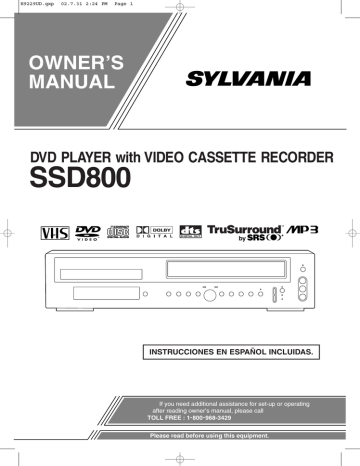
H9229UD.qxp 02.7.31 2:24 PM Page 8
ABOUT THE DISCS
PLAYABLE DISCS
The following discs can be played back on this
DVD/VCR COMBINATION UNITS.
Disc Type
DVD
Video
Audio
CD
Logo Contents
Sound and
Pictures
Sound
Disc Size
12 cm
8 cm
Maximum
Playback Time
Approx. 4 h
(single-sided)
Approx. 8 h
(double-sided)
Approx. 80 min
(single-sided)
Approx. 160 min
(double-sided)
12 cm 74 min
8 cm
(singles)
20 min
DISC TYPES
[DVD]
Data on a DVD is divided into sections called "titles", and then into subsections called "chapters", each of which is given a title or chapter number. Playback conditions are preset on some DVD video discs, and these playback conditions take priority over user operations on this player. If a function you selected does not run as desired, refer to the manual accompanying the disc.
Example
Title 1 Title 2
Chapter 1 Chapter 2 Chapter 3 Chapter 4 Chapter 1 Chapter 2
This player conforms to the NTSC color system. You cannot play discs recorded in other color systems such as
PAL or SECAM.
¡ Some discs include region codes as shown below.
[AUDIO CD]
Data on an audio CD is divided into sections called
“tracks”, each of which is given a track number.
¡
The number inside the symbol refers to a region of the world, and a disc encoded in a specific region format can only be played back on DVD/VCR COMBINA-
TION UNITS with the same region code.
The following discs cannot be played back on this
DVD/VCR COMBINATION UNITS.
¡
DVD with region codes other than 1 or ALL.
¡
DVD-ROM
¡
DVD-RAM (Never attempt to play back, otherwise a malfunction may result.)
¡
CD-ROM
¡
VSD
¡
CDV (Only plays back the audio part.)
¡
CD-G (Only plays back the sound.)
¡
CD-R/CD-RW
(Only plays back discs on which audio CD or
MP3 are recorded.)
¡
CD-I
(Never attempt to play back, otherwise a malfunction may result.)
¡
SACD
¡
Photo CD
(Never attempt to play back, otherwise a malfunction may result.)
¡
Video CD
(Never attempt to play back, otherwise a malfunction may result.)
Any other discs without compatibility indications
Example
Track 1
[MP3]
Data on an MP3 is divided into sections called "albums", and then into subsections called "tracks", each of which is given an album or track number.
Example
Track 1
Track 2 Track 3 Track 4
Album 1
Track 2 Track 3 Track 4
Track 5 Track 6
Album 2
Track 1 Track 2
– 8 –
EN
1L25
H9229UD.qxp 02.7.31 2:24 PM Page 9
OPERATING CONTROLS AND FUNCTIONS
FRONT PANEL
1 2 3 4 5 6 7 8 9
POWER
OPEN/CLOSE STOP SKIP/REV
DVD OPERATION
PLAY FWD/SKIP
OUTPUT VCR OPERATION
STOP/EJECT REW PLAY F.FWD
REC/OTR
CHANNEL
TIMER
SET
VCR/TV
CST.IN
VIDEO
L
AUDIO
R
25 23 21 19 17 15 13 11
REMOTE CONTROL
26 24 22 20 18 16 14 12 10
27
28
POWER
1
SPEED AUDIO
2 3
SKIP/CH.
55
56 finished.
7.
POWER Button [page 17]
Press to turn the power on and off.
8.
POWER Light
Lights up when the power is on.
9.
VIDEO In Jack
Connect a video cable coming from the video out jack of a camcorder, another VCR, or a video source
29
31
33
30
32
4
7
DISPLAY
5
8
0
DVD
PLAY
+100
+
10
VCR
STOP
6
9
VCR/TV
SLOW
PAUSE
53
51
49
54
52
50
(laser disc player, camcorder, etc.) here.
10.
AUDIO In Jacks
Connect audio cables coming from the audio out jacks of a camcorder, another VCR, or an audio source here.
11.
TIMER SET Button [page 21]
Press to put the VCR into standby mode for a timer recording.
12.
CST IN Light [page 19]
35
37
39
34
36
38
RECORD
MENU
SETUP
MODE
SUBTITLE
TITLE
ZOOM
ANGLE
ENTER
SEARCH
MODE
REPEAT
RETURN
CLEAR/
C.RESET
A-B
47
45
48
46
44
Lights up when a cassette is in the VCR.
13.
VCR/TV Light [page 17]
Lights up when the VCR is in the VCR position, and goes off when it is in the TV position.
14.
CHANNEL Buttons [page 17]
In VCR mode, press to change TV channels on the
VCR; press to adjust the tracking during normal or slow motion playback; press to remove vertical jitter
41
40
43
42
1.
Disc loading tray
2.
DVD OUTPUT Light (Green) [page 13]
This light appears when the DVD output mode is selected. You can only watch DVDs when the green
DVD OUTPUT Light is on. To make the green DVD
OUTPUT light come on, press the DVD button on the remote control or the OUTPUT button on the front panel.
in a Still picture.
15.
REC/OTR Button (VCR) [page 20]
Press once to start a recording. Press 2 times or more and the unit will record in 1/2 hour increments.
16.
F.FWD Button (VCR) [page 17]
Press to rapidly advance the tape, or view the picture rapidly in forward during playback. (Forward
Search). When setting program (For example:setting
3.
VCR OUTPUT Light (Green) [page 13]
This light appears when the VCR output mode is selected. You can only watch tapes when the green VCR
OUTPUT light is on. To make the green VCR OUTPUT light come on, press the VCR button on the remote control or the OUTPUT button on the front panel.
4.
CASSETTE COMPARTMENT
5.
REC/OTR Light [page 20]
Lights up during recording.
6.
TIMER SET Light [page 20]
The Timer light on current VCR does not glow during One Touch Timer Recording(OTR). It flashes if the TIMER SET button is pressed for a timer recording, but there is no tape in the VCR. It flashes when all timer recordings or One-Touch Recordings are clock or timer program), press to determine your selection and proceed to the next step you want to input. Press to determine the setting modes from the on screen menu. Press to add or delete channel numbers during channel preset.
17.
PLAY Button (VCR) [page 17]
Press to begin playback. Press to enter digits when setting program (For example: setting clock or timer program). Press to advance settings during “on screen menu”.
18.
REW Button (VCR) [page 18]
Press to rewind the tape, or to view the picture rapid-
– 9 – ly in reverse during the playback mode (Rewind
Search). Press to cancel a setting of timer program when in “on screen menu”. Press to correct digits when setting program (For example: setting clock or timer program). Press to add or delete channel numbers during channel preset.
EN
1L25
H9229UD.qxp 02.7.31 2:24 PM Page 10
19.
STOP/EJECT Button (VCR) [page 21]
●
EJECT Button
Press to remove the tape from the VCR.
●
STOP Button
Press to stop the tape motion. Press to enter digits when setting program (For example:setting clock or timer program). Press to select the setting modes from the on screen menu.
20.
OUTPUT Button [page 13]
Press to select DVD mode or VCR mode.
●
You can switch the output mode either by pressing the OUTPUT button on the front panel, or by pressing the DVD or the VCR button on the remote control. However, if you press the OUTPUT but-
ton on the front panel first, you need to re-select the corresponding mode by pressing the DVD or the VCR button on the remote control.
21.
FWD/SKIP Button (DVD) [page 25]
Plays back from the beginning of the next chapter or track. Hold down to fast forward playback.
22.
PLAY Button (DVD) [page 23]
Press to begin playback.
23.
SKIP/REV Button (DVD) [page 25]
Plays back from the beginning of the current chapter or track. Hold down to fast reverse playback.
24.
STOP Button (DVD) [page 23]
Stops operation of the disc.
25.
OPEN/CLOSE Button [page 23]
Press to insert discs into or remove them from the tray.
26.
Display, Remote Sensor Window
27.
SPEED Button [page 20]
Press to select the VCR’s recording speed (SP or SLP)
28.
POWER Button
Press to turn the power on and off.
29.
Number Buttons
●
DVD mode [page 25]
Press to directly select a Track (Audio CD) for playback.
Press to program Tracks (Audio CD) for playback.
●
VCR mode [page 17]
Press to select TV channels on the VCR.
To select channels, enter channel numbers as a two-digit number for the quickest results. For example, to select channel 6, press 0 then 6.
+100 Button:
If you want to select channels 100 and above, press this button first, then press the last two digits. For example, to select channel 125, press +100 button first, then press 2 and 5.
30.
DISPLAY Button
●
DVD mode [page 29]
Press to access or remove the display screen during
DVD or Audio CD playback.
●
VCR mode [page 22]
Press to access or remove the VCR’s on-screen status display.
31.
DVD Button [page 13]
Press to select DVD mode for the remote control.
●
You can switch the output mode either by pressing the OUTPUT button on the front panel, or by pressing the DVD or the VCR button on the remote control. However, if you press the OUTPUT but-
ton on the front panel first, you need to re-select the corresponding mode by pressing the DVD or the VCR button on the remote control..
32. h
(REV) Button
●
DVD mode
Press to view the DVD picture in fast reverse motion or to reverse playback of an Audio CD.
●
VCR mode
Press to rewind the tape, or to view the picture rapidly in reverse during the playback mode
(Rewind Search). Press to cancel a setting of timer program. Press to correct digits when setting program (For example: setting clock or timer program). Press to add or delete channel numbers during channel preset.
33.
STOP Button
●
DVD mode
Press to stop the disc motion.
●
VCR mode
Press to stop the tape motion. Press to enter digits when setting program (For example: setting clock or timer program). Press to select the setting modes from the on screen menu.
34.
RECORD Button
Press once to start a recording.
35.
MENU Button
●
DVD mode [page 23]
Press to display the menu of the Disc.
●
VCR mode [page 17]
Press to access the VCR menu.
36.
TITLE Button[page 24]
37.
SETUP Button [page 34]
Press to enter the setup mode.
38.
ZOOM Button [page 28]
Enlarges part of a DVD-reproduced image.
39.
MODE Button [pages 26]
Activates program playback or random playback mode when playing CDs or MP3. Sets Black level or
SRS TruSurround.
40.
SUBTITLE Button [page 32]
Press to select the desired subtitle language.
41.
ANGLE Button [page 32]
Press to change the camera angle to see the sequence being played back from a different angle.
42.
REPEAT Button [page 27]
Repeats playback of the current disc, title, chapter or track.
43.
A-B REPEAT Button [page 27]
Repeats playback of a selected section.
44.
SEARCH MODE Button
●
DVD mode [page 25]
Press to access or remove the Search display, which allows you to go directly to a specific
Title/Chapter/Track/Time.
●
VCR mode [page 19]
Press to perform a Time Search or an Index Search.
45.
CLEAR/C.RESET Button
●
DVD mode [page 26]
Press to reset the setting.
●
VCR mode [page 18]
Press to reset the counter. Press to exit from the
MENU screen.
46.
RETURN Button
Returns to the previous operation in the DVD
MODE.
47.
Arrow Buttons
Use when making settings while watching the display on a TV screen.
– 10 –
EN
1L25
H9229UD.qxp 02.7.31 2:24 PM Page 11
48.
ENTER Button
Press to accept a setting.
49. g
(FWD) Button
●
DVD mode
Press to fast forward the Disc. Press the PAUSE button, then press this button to begin slow motion playback. Press this button repeatedly to change the forward speed of slow motion.
●
VCR mode
Press to rapidly advance the tape, or view the picture rapidly in forward during playback (Forward
Search). When setting program (For example: setting clock or timer program), press to determine your selection and proceed to the next step you want to input. Press to determine the setting modes from the on screen menu. Press to add or delete channel numbers during channel preset.
50.
PLAY Button
●
DVD mode
Press to begin playback.
●
VCR mode
Press to begin playback. Press to enter digits when setting program (For example: setting clock or timer program). Press to select the setting modes from the on screen menu.
51.
VCR Button [page 13]
Press to select VCR mode for the remote control.
●
You can switch the OUTPUT mode either by pressing the OUTPUT button on the front panel, or by pressing the DVD or the VCR button on the remote control. However, if you press the OUTPUT
button on the front panel first, you need to reselect the corresponding mode by pressing the
DVD or the VCR button on the remote control.
52.
PAUSE Button
●
DVD mode [page 24]
Press to pause Disc playback. Press repeatedly to advance the DVD picture step by step (or one frame at a time).
●
VCR mode [page 19]
While recording, press to temporarily stop the recording (pause). Press a second time to resume normal recording. You can not pause a One-Touch
Recording. Or, press during tape playback to freeze the picture. Press to advance the picture one frame at a time during still mode.
53.
SLOW Button [page 19]
During tape playback, press to view the video tape in slow motion. Press again to resume normal playback.
This button does not affect DVD playback.
54.
VCR/TV Button [page 21]
Use to select VCR or TV position. If the VCR/TV light appears on the front of the VCR, it is in VCR position (in either VCR or DVD mode). If the
VCR/TV light doesn’t appear on the front of the
VCR, it is in TV position.
●
VCR Position
When the green VCR OUTPUT light appears on the front of the VCR, use the VCR to watch a tape, watch a TV program while recording it, or watch a TV broadcast using the CHANNEL or the Number buttons to change channels at the VCR.
When the green DVD OUTPUT light appears on the front of the DVD, use the DVD to view Disc playback or menus.
●
TV Position
Use to watch TV (changing channels at the TV) or watch one program while recording another.
55.
SKIP/CH. Buttons
●
DVD mode
Press to skip Chapters or Tracks.
●
VCR mode
Press to change TV channels on the VCR.
56.
AUDIO Button [page 31]
Press to select a desired audio language or sound mode.
Notes
¡
To use the remote control to operate the DVD/VCR
COMBINATION UNITS and its features, press the
DVD button on the remote control before pressing other DVD buttons. Verify that the green DVD
OUTPUT Light is on.
¡ To use the remote control to operate the VCR and its features, press the VCR button on the remote control before pressing other VCR buttons. Verify that the green VCR OUTPUT Light is on.
REAR VIEW
57 58 59 60
ANT - IN
ANT - OUT
CH3 CH4
L
AUDO
R
VIDEO
IN
DVD/VCR
OUT
DVD/VCR
AUDIO OUT
L
COMPONENT
VIDEO OUT
Y
R
Cb
S-VIDEO
OUT
DIGITAL AUDIO OUT
PCM / BITSTREAM
COAXIAL
Cr
6766 65 64 63 62 61
57.
AC Power Cord
Connect to a standard AC outlet to supply power to the DVD/VCR COMBINATION UNITS.
58.
– 11 –
AUDIO IN Jacks
Connect audio cables coming from the audio out jacks of a camcorder, another VCR, or an audio source here.
EN
1L25
advertisement
Related manuals
advertisement
Table of contents
- 4 ABOUT COPYRIGHT
- 4 SUPPLIED ACCESSORIES
- 4 SYMBOLS USED IN THIS MANUAL
- 8 PLAYABLE DISCS
- 8 DISC TYPES
- 12 DISPLAY
- 12 DISPLAYS DURING OPERATION
- 12 LOADING THE BATTERIES
- 14 DVD/VCR TO TV CONNECTION
- 14 SETTING THE CH3/CH4 SWITCH
- 14 CONNECTING TO A TV
- 14 JACK OR COMPONENT VIDEO IN JACKS
- 16 DTS DECODER
- 16 CONNECTING TO AN ANALOG AUDIO
- 17 AUTOMATIC CHANNEL SET UP
- 18 TO CHANGE THE ON-SCREEN LANGUAGE
- 18 CLOCK SET UP
- 19 NORMAL PLAYBACK
- 19 AUTO REPEAT PLAYBACK
- 19 SEARCH FUNCTIONS
- 20 VIEWING AND RECORDING THE SAME PROGRAM
- 20 OTR (One Touch Recording)
- 20 TIMER RECORDING
- 21 HINTS FOR TIMER RECORDING
- 22 COPYING A VIDEO TAPE
- 22 MTS (Multi-Channel Television Sound) SYSTEM
- 23 AUTO REWIND
- 23 REAL TIME TAPE COUNTER
- 23 PLAYING A DVD VIDEO OR AN AUDIO CD
- 23 USING THE DVD MENUS
- 24 USING THE TITLE MENU
- 24 PICTURE
- 24 PLAYBACK STOPPED
- 24 STEPPING THROUGH FRAMES
- 25 FAST FORWARD/REVERSE
- 25 SLOW MOTION
- 25 STARTING FROM A DESIRED TRACK
- 25 PLAYING FROM A DESIRED TITLE OR A CHAPTER
- 26 STARTING FROM A DESIRED TIME COUNT
- 26 MARKER
- 26 RANDOM (Audio CD)
- 27 REPEAT
- 27 A-B REPEAT
- 28 PROGRAM (Audio CD)
- 28 ZOOM PLAYBACK (enlargement on-screen)
- 29 PLAYING AN MP3 DISC
- 29 MP3 DISC PLAY
- 30 PLAYING A DESIRED TRACK FROM AN MP3 DISC
- 30 PLAYING AN MP3 DISC RANDOMLY
- 30 PLAYING AN MP3 DISC IN A PROGRAM
- 32 CHANGING THE SUBTITLE LANGUAGE
- 32 (Multi-Angle Pictures)
- 33 CHANGING THE ON-SCREEN DISPLAY
- 33 BLACK LEVEL SETTINGS
- 33 TruSurround SETTINGS
- 34 LANGUAGE SETTINGS
- 35 DISPLAY SETTINGS
- 36 AUDIO SETTINGS
- 37 PARENTAL LOCK
- 40 DISC HANDLING
- 46 DVD/VCR A CONEXIÓN DE TV
- 46 AJUSTANDO EL CONMUTADOR CH3/CH
- 46 CONECTANDO A UN TV
- 46 CONECTADO A UN TV QUE TIENE TOMA DE ENTRADA DE S-VÍDEO o TOMAS DE ENTRADA DE VÍDEO COMPONENTE
- 46 CONECTANDO A UN DESCODIFICADOR DIGITAL DOLBY O DESCODIFICADOR DTS
- 46 CONECTANDO A UN AUDIO ANALÓGICO
- 46 PREPARACIÓN DE CANAL AUTOMÁTICA
- 47 PREPARACIÓN DE RELOJ
- 47 REPRODUCIENDO UN DVD, VIDEO O UN CD AUDIO