advertisement
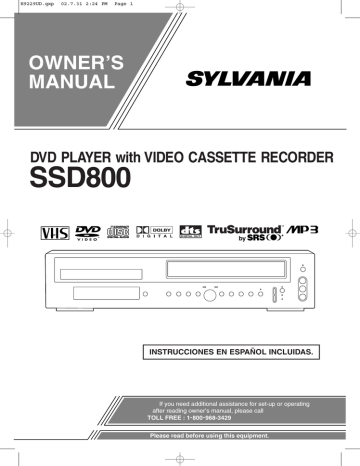
H9229UD.qxp 02.7.31 2:24 PM Page 22
SPECIAL FEATURES
COPYING A VIDEO TAPE
VCR
You can make copies of video tapes made by friends or relatives for your enjoyment.
Warning:
Unauthorized recordings of copyrighted video tapes may be an infringement of copyright laws.
Connect the recording VCR (this unit), the playing
VCR (another source) and your TV using the following diagram.
¡ You can use the AUDIO/VIDEO input jacks on the front panel of the VCR instead of using the jacks on the back.
[Recording VCR]
(this unit)
RCA-type connectors. Standard audio cables are not recommended.
¡
You can use a video disc player, satellite receiver, or other audio/video component with A/V outputs in place of the playing VCR.
TO MONITOR THE RECORDING
1
Turn on the TV and set the TV to channel 3 or 4.
¡
Now set the CH3/CH4 switch on the back of the
DVD /VCR to match the channel selected on the TV.
2
Press the VCR/TV button on the recording
VCR so that the VCR/TV Light comes on.
ANT - IN
L
AUDO
R
VIDEO
IN
DVD/VCR
OUT
DVD/VCR
AUDIO OUT
L
COMPONENT
VIDEO OUT
Y
R
Cr
S-VIDEO
OUT
DIGITAL AUDIO OUT
PCM / BITSTREAM
COAXIAL
Cb
MTS (Multi-Channel Television
Sound) SYSTEM
VCR
ANT - OUT
3CH 4CH
Coaxial cable
(supplied)
[TV set]
(Use for monitoring)
ANT in
Audio/Video cables
(not supplied)
AUDIO
OUT
LEFT RIGHT
VIDEO
IN
[Playing VCR]
(another source)
1
Insert a pre-recorded tape into the playing
VCR.
When you play a VHS tape, or receive a broadcast on the
VCR tuner channel you are watching, the current status will appear when you press the
DISPLAY button on the remote
STOP 12:00AM
CH 32
STEREO
SAP
1)* control. When you record a MTS broadcast signal, you need to set it
2)* to MTS mode.
SP 0:00:00 HIFI
1)*
When a program is broadcast in stereo,
STEREO appears. When a program is broadcast in second audio, SAP appears.
¡ Although a program may be broadcast in both stereo and sub audio, you must select the Recording mode to
TV STEREO or SAP before you record a broadcast.
2
Insert a tape with a safety tab into the recording VCR.
3
Press the SPEED button on the recording
VCR to select the desired recording speed
(SP/SLP).
¡
When you use the A/V input jacks on the back of the VCR, select "L1" position by pressing [0], [0], [1] on the remote control or the CHANNEL buttons (o/p).
¡
When you use the A/V input jacks on the front of the VCR, select "L2" position by pressing [0], [0], [2] on the remote control or the CHANNEL buttons (o/p).
Note
“L1” and “L2” are found before the lowest memorized channel. (Example: CH2)
4
Press the REC/OTR button on the recording VCR.
5
Begin playback of the tape in the playing
VCR.
¡
For best results during dubbing, use the VCR’s front panel controls whenever possible. The remote control might affect the playing VCR’s operation.
¡ Always use video-quality shielded cables with
– 22 –
2)*
While the VCR is set in HiFi stereo mode,
HiFi appears on the TV screen. While the
VCR is set in monaural (MONO) mode,
HiFi disappears from the TV screen.
¡ If you play non-HiFi tapes while the VCR is set in
HiFi, HiFi will disappear from the TV screen and the
VCR will automatically play in monaural.
MTS RECORDING/MONITOR MODE
Type of broadcast
Display on the
TV screen
STEREO/SAP
Selection
Hi-Fi audio track
(2-channel)
L-channel R-channel
Normal audio track
Regular
(monaural audio)
-None-Invalid-
Mono Mono Mono
Stereo broadcast
STEREO L R L+R
Bilingual broadcast
Stereo &
Bilingual broadcast
*
SAP
STEREO
SAP
TV STEREO*
SAP*
TV STEREO*
SAP*
Main audio program
Sub audio program
L
Sub audio program
Main audio program
Sub audio program
R
Sub audio program
Main audio program
Sub audio program
L+R
Sub audio program
EN
1L25
advertisement
Related manuals
advertisement
Table of contents
- 4 ABOUT COPYRIGHT
- 4 SUPPLIED ACCESSORIES
- 4 SYMBOLS USED IN THIS MANUAL
- 8 PLAYABLE DISCS
- 8 DISC TYPES
- 12 DISPLAY
- 12 DISPLAYS DURING OPERATION
- 12 LOADING THE BATTERIES
- 14 DVD/VCR TO TV CONNECTION
- 14 SETTING THE CH3/CH4 SWITCH
- 14 CONNECTING TO A TV
- 14 JACK OR COMPONENT VIDEO IN JACKS
- 16 DTS DECODER
- 16 CONNECTING TO AN ANALOG AUDIO
- 17 AUTOMATIC CHANNEL SET UP
- 18 TO CHANGE THE ON-SCREEN LANGUAGE
- 18 CLOCK SET UP
- 19 NORMAL PLAYBACK
- 19 AUTO REPEAT PLAYBACK
- 19 SEARCH FUNCTIONS
- 20 VIEWING AND RECORDING THE SAME PROGRAM
- 20 OTR (One Touch Recording)
- 20 TIMER RECORDING
- 21 HINTS FOR TIMER RECORDING
- 22 COPYING A VIDEO TAPE
- 22 MTS (Multi-Channel Television Sound) SYSTEM
- 23 AUTO REWIND
- 23 REAL TIME TAPE COUNTER
- 23 PLAYING A DVD VIDEO OR AN AUDIO CD
- 23 USING THE DVD MENUS
- 24 USING THE TITLE MENU
- 24 PICTURE
- 24 PLAYBACK STOPPED
- 24 STEPPING THROUGH FRAMES
- 25 FAST FORWARD/REVERSE
- 25 SLOW MOTION
- 25 STARTING FROM A DESIRED TRACK
- 25 PLAYING FROM A DESIRED TITLE OR A CHAPTER
- 26 STARTING FROM A DESIRED TIME COUNT
- 26 MARKER
- 26 RANDOM (Audio CD)
- 27 REPEAT
- 27 A-B REPEAT
- 28 PROGRAM (Audio CD)
- 28 ZOOM PLAYBACK (enlargement on-screen)
- 29 PLAYING AN MP3 DISC
- 29 MP3 DISC PLAY
- 30 PLAYING A DESIRED TRACK FROM AN MP3 DISC
- 30 PLAYING AN MP3 DISC RANDOMLY
- 30 PLAYING AN MP3 DISC IN A PROGRAM
- 32 CHANGING THE SUBTITLE LANGUAGE
- 32 (Multi-Angle Pictures)
- 33 CHANGING THE ON-SCREEN DISPLAY
- 33 BLACK LEVEL SETTINGS
- 33 TruSurround SETTINGS
- 34 LANGUAGE SETTINGS
- 35 DISPLAY SETTINGS
- 36 AUDIO SETTINGS
- 37 PARENTAL LOCK
- 40 DISC HANDLING
- 46 DVD/VCR A CONEXIÓN DE TV
- 46 AJUSTANDO EL CONMUTADOR CH3/CH
- 46 CONECTANDO A UN TV
- 46 CONECTADO A UN TV QUE TIENE TOMA DE ENTRADA DE S-VÍDEO o TOMAS DE ENTRADA DE VÍDEO COMPONENTE
- 46 CONECTANDO A UN DESCODIFICADOR DIGITAL DOLBY O DESCODIFICADOR DTS
- 46 CONECTANDO A UN AUDIO ANALÓGICO
- 46 PREPARACIÓN DE CANAL AUTOMÁTICA
- 47 PREPARACIÓN DE RELOJ
- 47 REPRODUCIENDO UN DVD, VIDEO O UN CD AUDIO