advertisement
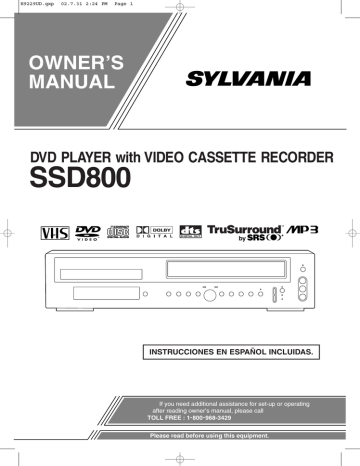
H9229UD.qxp 02.7.31 2:24 PM Page 19
PLAYBACK FUNCTION
NORMAL PLAYBACK
2
Select "AUTO REPEAT" by pressing the
PLAY or the STOP button.
VCR
1
Insert a prerecorded tape. The VCR will turn on, and the VCR/TV Light and the CST IN Light comes on.
¡ If the safety tab has been removed, the VCR will start playback automatically.
2
Turn on the TV and set the TV to channel 3 or 4.
¡ Now set the CH3/CH4 switch on the back of the
VCR to match the channel selected on the TV.
3
Begin playback by pressing the PLAY button.
¡ Tracking adjustment will be done automatically
(Digital Tracking function) when you start playback.
To adjust the tracking manually, press the CHAN-
NEL buttons (o/p) on the VCR.
¡ When a tape has reached the end, the VCR will automatically rewind the tape to the beginning, and eject the tape.
¡ S-VHS Quasi Playback (SQPB): This unit allows you to view a tape recorded in S-VHS format.
(Noise lines may appear on the picture.)
4
To stop playback, press the STOP button.
3
Begin auto repeat playback by pressing the
F.FWD button so that [ON] appears next to
"AUTO REPEAT".
¡
If the on-screen menu still remains, press the
¡
CLEAR/C.RESET button to exit the menu.
To cancel the Auto repeat mode, press the F.FWD button at step [3] so that [OFF] appears next to "AUTO REPEAT".
SEARCH FUNCTIONS
VCR
PICTURE SEARCH
If you want to skip or repeat a scene during playback, press the F.FWD or the REW button.
¡
Press it again and the VCR will now search at super high speed. (in the LP/SLP modes only).
INDEX SEARCH
The index signal is recorded on the tape automatically when the recording is started. If you want to view a recording at a specific start point, this can be done easily.
1
Press the SEARCH MODE button so that the
Index Search menu appears.
2
Enter your desired number by pressing the
PLAY or the STOP button
INDEX SEARCH
03
within 30 seconds.
PAUSE/STILL/SLOW
You can freeze the picture on TV screen by pressing the PAUSE button during playback.
¡ You can advance the picture one frame at a time by pressing the PAUSE button during the Still mode.
¡ If the picture begins to vibrate vertically during the still mode, stabilize the picture by pressing the
CHANNEL buttons (o/p).
¡
If the picture is distorted or rolling vertically, adjust the vertical hold control on your TV, if so equipped.
AUTO REPEAT PLAYBACK
3
Press the F.FWD or the REW button to start index search.
¡
If you want to go in the forward direction, press the
F.FWD button. If you want to go in the reverse
¡ direction, press the REW button.
After index search, the VCR will play the tape automatically.
TIME SEARCH
This feature allows you to fast forward or rewind the tape for the desired length of time.
You can watch in the slow motion by pressing the
SLOW button during playback or the still mode.
¡
If a noise bar appears on the TV screen, you can reduce it by pressing the CHANNEL buttons
(o/p).
¡ After the VCR has been in Still/Slow mode for 5 minutes, it will stop automatically to protect the tape and the video head from damage.
¡
To return to playback, press the PLAY button.
1
Press the SEARCH MODE button twice so that the Time Search menu appears.
2
Enter your desired time to skip by pressing the PLAY or the STOP button within
30 seconds.
TIME SEARCH
2 : 50
VCR
This feature allows you to play a tape over and over.
1
Select main menu by pressing the MENU button.
– 19 –
3
Press the F.FWD or the REW button to start time search.
¡ If you want to go in the forward direction, press the
F.FWD button.
¡ If you want to go in the reverse direction, press the
REW button.
¡ After time search, the VCR will play the tape automatically.
EN
1L25
advertisement
Related manuals
advertisement
Table of contents
- 4 ABOUT COPYRIGHT
- 4 SUPPLIED ACCESSORIES
- 4 SYMBOLS USED IN THIS MANUAL
- 8 PLAYABLE DISCS
- 8 DISC TYPES
- 12 DISPLAY
- 12 DISPLAYS DURING OPERATION
- 12 LOADING THE BATTERIES
- 14 DVD/VCR TO TV CONNECTION
- 14 SETTING THE CH3/CH4 SWITCH
- 14 CONNECTING TO A TV
- 14 JACK OR COMPONENT VIDEO IN JACKS
- 16 DTS DECODER
- 16 CONNECTING TO AN ANALOG AUDIO
- 17 AUTOMATIC CHANNEL SET UP
- 18 TO CHANGE THE ON-SCREEN LANGUAGE
- 18 CLOCK SET UP
- 19 NORMAL PLAYBACK
- 19 AUTO REPEAT PLAYBACK
- 19 SEARCH FUNCTIONS
- 20 VIEWING AND RECORDING THE SAME PROGRAM
- 20 OTR (One Touch Recording)
- 20 TIMER RECORDING
- 21 HINTS FOR TIMER RECORDING
- 22 COPYING A VIDEO TAPE
- 22 MTS (Multi-Channel Television Sound) SYSTEM
- 23 AUTO REWIND
- 23 REAL TIME TAPE COUNTER
- 23 PLAYING A DVD VIDEO OR AN AUDIO CD
- 23 USING THE DVD MENUS
- 24 USING THE TITLE MENU
- 24 PICTURE
- 24 PLAYBACK STOPPED
- 24 STEPPING THROUGH FRAMES
- 25 FAST FORWARD/REVERSE
- 25 SLOW MOTION
- 25 STARTING FROM A DESIRED TRACK
- 25 PLAYING FROM A DESIRED TITLE OR A CHAPTER
- 26 STARTING FROM A DESIRED TIME COUNT
- 26 MARKER
- 26 RANDOM (Audio CD)
- 27 REPEAT
- 27 A-B REPEAT
- 28 PROGRAM (Audio CD)
- 28 ZOOM PLAYBACK (enlargement on-screen)
- 29 PLAYING AN MP3 DISC
- 29 MP3 DISC PLAY
- 30 PLAYING A DESIRED TRACK FROM AN MP3 DISC
- 30 PLAYING AN MP3 DISC RANDOMLY
- 30 PLAYING AN MP3 DISC IN A PROGRAM
- 32 CHANGING THE SUBTITLE LANGUAGE
- 32 (Multi-Angle Pictures)
- 33 CHANGING THE ON-SCREEN DISPLAY
- 33 BLACK LEVEL SETTINGS
- 33 TruSurround SETTINGS
- 34 LANGUAGE SETTINGS
- 35 DISPLAY SETTINGS
- 36 AUDIO SETTINGS
- 37 PARENTAL LOCK
- 40 DISC HANDLING
- 46 DVD/VCR A CONEXIÓN DE TV
- 46 AJUSTANDO EL CONMUTADOR CH3/CH
- 46 CONECTANDO A UN TV
- 46 CONECTADO A UN TV QUE TIENE TOMA DE ENTRADA DE S-VÍDEO o TOMAS DE ENTRADA DE VÍDEO COMPONENTE
- 46 CONECTANDO A UN DESCODIFICADOR DIGITAL DOLBY O DESCODIFICADOR DTS
- 46 CONECTANDO A UN AUDIO ANALÓGICO
- 46 PREPARACIÓN DE CANAL AUTOMÁTICA
- 47 PREPARACIÓN DE RELOJ
- 47 REPRODUCIENDO UN DVD, VIDEO O UN CD AUDIO