advertisement
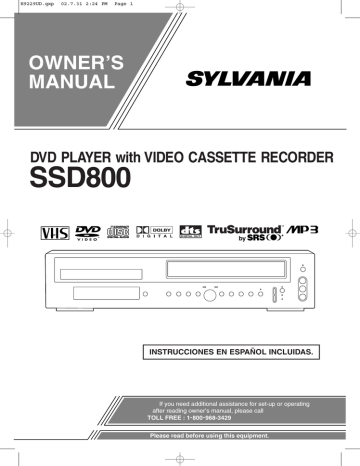
H9229UD.qxp 02.7.31 2:24 PM Page 14
HOOKUPS
DVD/VCR TO TV CONNECTION
SETTING THE CH3/CH4
SWITCH
1. Disconnect the AC power cord of the TV from the
AC outlet.
2. Disconnect the antenna or cable from the TV.
3. Connect the antenna or cable to the ANT-IN jack of the DVD/VCR COMBINATION UNITS.
4. Connect the DVD/VCR COMBINATION UNITS to the TV using the RF cable.
5. Plug the AC power cords of the DVD/VCR COM-
BINATION UNITS and TV into the AC outlets.
[VHF/UHF
combination antenna]
[Indoor antenna]
[Back of the DVD/VCR]
[Back of the
UHF/VHF combination TV]
OR
ANT - IN
RF cable
(supplied)
UHF/VHF
[Cable box or satellite box]
OR
ANT - OUT
CH3 CH4
IN
From Cable or
Satellite Company
OUT
If your TV does not have A/V terminals:
When the DVD/VCR COMBINATION UNITS is in the VCR Playback mode or when the DVD/VCR
COMBINATION UNITS is in the VCR mode, your TV will receive signals from the DVD/VCR COMBINA-
TION UNITS on either channel 3 or channel 4. To use the DVD/VCR COMBINATION UNITS with your TV, set the selector switch to CH3 or CH4 (which is located in the back of your
DVD/VCR COMBINATION
UNITS), whichever is not used for normal broadcasts in your area. Then set your TV to the same channel.
CH3 CH4
ANT - IN
ANT - OUT
CH3 CH4
[Back of the DVD/VCR]
Note to CATV system installer
This reminder is provided to call the CATV system installer’s attention to Article 820-40 of the NEC that provides guidelines for proper grounding and, in particular, specifies that the cable ground should be connected to the grounding system of the building, as close to the point of cable entry as practical.
CONNECTING TO A TV
Antenna/Cable signal
A/V-compatible or wide screen TV
To ANT. IN
of TV
ANT - IN
ANT - OUT
CH3 CH4
L
AUDO
R
VIDEO
IN
DVD/VCR
OUT
DVD/VCR
AUDIO OUT
L
COMPONENT
VIDEO OUT
Y
R
Cb
S-VIDEO
OUT
DIGITAL AUDIO OUT
PCM / BITSTREAM
COAXIAL
Cr
To VIDEO INPUT jack To VIDEO OUT jack
[Fig. 1]
To Right (red) and Left (white)
To AUDIO INPUT jacks To AUDIO OUT jacks
Notes
¡Connect the DVD/VCR COMBINATION UNITS directly to a TV. If the A/V cables are connected to a
VCR, pictures may be distorted due to the copy protection system.
CONNECTING TO A TV THAT HAS AN
S-VIDEO INPUT JACK OR COMPONENT VIDEO IN JACKS
FOR TVs WITH S-VIDEO INPUT JACK
Use an S-Video cable (commercially available) in place of the yellow video cable to enjoy higher quality pictures.
The S-Video connection only supplies video (picture) in the DVD mode of the DVD/VCR COMBINATION
UNITS. Therefore, in order to use the VCR features or view TV channels on the DVD/VCR COMBINATION
UNITS, you still need to either connect the RF cable to the ANT-OUT jack of the DVD/VCR COMBINATION
UNITS and the TV’s Antenna In jack, or connect the yellow video cable as described earlier (Fig.1). To connect the supplied RF cable, see “DVD/VCR TO TV CONNECTION” above.
A/V-compatible or wide screen TV
ANT - IN
ANT - OUT
CH3 CH4
L
AUDO
R
VIDEO
IN
DVD/VCR
OUT
DVD/VCR
AUDIO OUT
L
COMPONENT
VIDEO OUT
Y
R
Cb
S-VIDEO
OUT
DIGITAL AUDIO OUT
PCM / BITSTREAM
COAXIAL
Cr
To Right (red) and Left (white)
To AUDIO INPUT jacks To AUDIO OUT jacks
To S-VIDEO INPUT jack To S-VIDEO OUT jack
– 14 –
[Fig. 2]
EN
1L25
H9229UD.qxp 02.7.31 2:24 PM Page 15
FOR TVs WITH COMPONENT VIDEO IN JACKS
Use a component video cable (commercially available) in place of the yellow video cable to enjoy higher quality pictures.
The component video connection only supplies video (picture) in the DVD mode of the DVD/VCR COMBINA-
TION UNITS. Therefore, in order to use the VCR features or view TV channels at the DVD/VCR COMBINA-
TION UNITS, you still need to either connect the RF cable to the ANT-OUT jack of the DVD/VCR COMBINA-
TION UNITS and the TV’s Antenna In jack, or connect the yellow video cable as described earlier (Fig. 1). To connect the supplied RF cable, see “DVD/VCR TO TV CONNECTION” on page 14.
To COMPONENT VIDEO
INPUT jacks
A/V-compatible or wide screen TV
To Right (red) and Left (white)
AUDIO INPUT jacks
To COMPONENT VIDEO
OUT jacks
To Right (red) and Left (white)
AUDIO OUTPUT jacks
ANT - IN
ANT - OUT
CH3 CH4
L
AUDO
R
IN
VIDEO
DVD/VCR
OUT
DVD/VCR
AUDIO OUT
L
COMPONENT
VIDEO OUT
Y
R
Cb
S-VIDEO
OUT
DIGITAL AUDIO OUT
PCM / BITSTREAM
COAXIAL
Cr
[Fig. 3]
CONNECTING TO AN AMPLIFIER EQUIPPED WITH DIGITAL
INPUT JACKS SUCH AS MD DECK OR DAT DECK
Use an audio coaxial digital cables (not included) for the audio connections.
Connecting to an amplifier equipped with digital input jacks such as MD Deck or DAT Deck.
ANT - IN
ANT - OUT
CH3 CH4
L
AUDO
R
VIDEO
IN
DVD/VCR
OUT
DVD/VCR
AUDIO OUT
L
COMPONENT
VIDEO OUT
Y
R
Cb
S-VIDEO
OUT
DIGITAL AUDIO OUT
PCM / BITSTREAM
COAXIAL
Cr
Amplifier equipped with digital input jacks, MD deck,
DAT deck, etc.
To COAXIAL DIGITAL
AUDIO INPUT jack
To COAXIAL DIGITAL
AUDIO OUT jack
[Fig. 4]
Notes
¡ The audio source on a disc in the 5.1 channel Dolby Digital surround format cannot be recorded as digital sound by an MD or DAT deck.
¡ Be sure to turn off the power to all components in the system before connecting another component.
¡ Refer to the Owner’s Manuals for the components to be connected to the DVD/VCR COMBINATION
UNITS.
¡
Set Dolby Digital and DTS to off for audio output in the setup mode. Playing a DVD disc using incorrect settings may generate noise distortion, and may also damage the speakers. (See page 36 to set Dolby Digital and
– 15 –
EN
1L25
advertisement
Related manuals
advertisement
Table of contents
- 4 ABOUT COPYRIGHT
- 4 SUPPLIED ACCESSORIES
- 4 SYMBOLS USED IN THIS MANUAL
- 8 PLAYABLE DISCS
- 8 DISC TYPES
- 12 DISPLAY
- 12 DISPLAYS DURING OPERATION
- 12 LOADING THE BATTERIES
- 14 DVD/VCR TO TV CONNECTION
- 14 SETTING THE CH3/CH4 SWITCH
- 14 CONNECTING TO A TV
- 14 JACK OR COMPONENT VIDEO IN JACKS
- 16 DTS DECODER
- 16 CONNECTING TO AN ANALOG AUDIO
- 17 AUTOMATIC CHANNEL SET UP
- 18 TO CHANGE THE ON-SCREEN LANGUAGE
- 18 CLOCK SET UP
- 19 NORMAL PLAYBACK
- 19 AUTO REPEAT PLAYBACK
- 19 SEARCH FUNCTIONS
- 20 VIEWING AND RECORDING THE SAME PROGRAM
- 20 OTR (One Touch Recording)
- 20 TIMER RECORDING
- 21 HINTS FOR TIMER RECORDING
- 22 COPYING A VIDEO TAPE
- 22 MTS (Multi-Channel Television Sound) SYSTEM
- 23 AUTO REWIND
- 23 REAL TIME TAPE COUNTER
- 23 PLAYING A DVD VIDEO OR AN AUDIO CD
- 23 USING THE DVD MENUS
- 24 USING THE TITLE MENU
- 24 PICTURE
- 24 PLAYBACK STOPPED
- 24 STEPPING THROUGH FRAMES
- 25 FAST FORWARD/REVERSE
- 25 SLOW MOTION
- 25 STARTING FROM A DESIRED TRACK
- 25 PLAYING FROM A DESIRED TITLE OR A CHAPTER
- 26 STARTING FROM A DESIRED TIME COUNT
- 26 MARKER
- 26 RANDOM (Audio CD)
- 27 REPEAT
- 27 A-B REPEAT
- 28 PROGRAM (Audio CD)
- 28 ZOOM PLAYBACK (enlargement on-screen)
- 29 PLAYING AN MP3 DISC
- 29 MP3 DISC PLAY
- 30 PLAYING A DESIRED TRACK FROM AN MP3 DISC
- 30 PLAYING AN MP3 DISC RANDOMLY
- 30 PLAYING AN MP3 DISC IN A PROGRAM
- 32 CHANGING THE SUBTITLE LANGUAGE
- 32 (Multi-Angle Pictures)
- 33 CHANGING THE ON-SCREEN DISPLAY
- 33 BLACK LEVEL SETTINGS
- 33 TruSurround SETTINGS
- 34 LANGUAGE SETTINGS
- 35 DISPLAY SETTINGS
- 36 AUDIO SETTINGS
- 37 PARENTAL LOCK
- 40 DISC HANDLING
- 46 DVD/VCR A CONEXIÓN DE TV
- 46 AJUSTANDO EL CONMUTADOR CH3/CH
- 46 CONECTANDO A UN TV
- 46 CONECTADO A UN TV QUE TIENE TOMA DE ENTRADA DE S-VÍDEO o TOMAS DE ENTRADA DE VÍDEO COMPONENTE
- 46 CONECTANDO A UN DESCODIFICADOR DIGITAL DOLBY O DESCODIFICADOR DTS
- 46 CONECTANDO A UN AUDIO ANALÓGICO
- 46 PREPARACIÓN DE CANAL AUTOMÁTICA
- 47 PREPARACIÓN DE RELOJ
- 47 REPRODUCIENDO UN DVD, VIDEO O UN CD AUDIO