advertisement
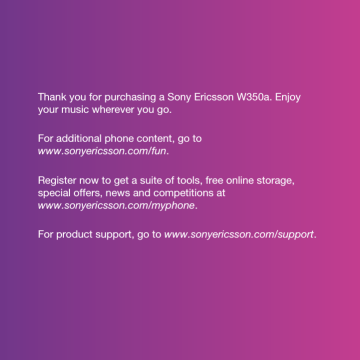
To delete several messages
1 From standby select Menu >
Messaging and select a folder.
2 Scroll to and select a message.
3 Select More > Mark Several .
4 Scroll to and select the messages.
5 Select More > Delete Messages to delete messages.
Voice Messages
Send and receive a sound recording as a voice message.
The sender and receiver must have subscriptions supporting multimedia messaging.
To record and send a voice message
1 From standby select Menu >
Messaging > Write New > Voice
Message .
2 Record you message > Stop .
3 > Send to send the message.
4 Select > Enter Phone No to enter the recipient’s number or > Addr. Bk
Lookup , or select from the last used recipients list. > Send .
Mobile Email
Check your Yahoo!™ Mail, AT&T
Yahoo!™, Windows™ Live Mail,
AOL™, AIM™ and BellSouth™ accounts quickly and easily.
Before using Mobile Email, make sure your AT&T account supports a data plan and that you have your email account settings available.
1 From standby select Menu > Mobile
Email .
2 Select the provider you want to use.
Follow the prompts to enter your username and password.
3 Select Next to log into your account.
Instant Messaging (IM)
Connect and log into the IM server to communicate online with your family and friends. If your subscription supports instant messaging and presence services, you can send and receive messages and see contact status when they are online.
Contact AT&T for more information.
To choose your IM settings
1 From standby select Menu
Messaging > IM .
2 Select IM community, then the center selection key.
3 Enter your account name and password to confider the account.
36 Messaging
4 Select the center selection key.
After signing into an IM community, its name replaces
IM
in the menu.
To use IM
1 From standby select Menu >
Messaging .
2 Select IM community, then the center selection key.
3 Enter your password, if needed.
4 Press the center selection key.
To add a contact to the list
1 From standby select Menu >
Messaging
2 Select your IM community > the
Buddies tab > More > Add buddy .
3 Enter the contact’s screen name.
The tab name varies depending on IM community chosen.
To send an IM
1 Select a buddy.
2 Select Send IM .
3 Type your message and select Send .
You can also continue a chat conversation from the Conversations tab.
Status
Show your status to your contacts only or show it to all users on the IM server.
To set the status
1 From standby select Menu >
Messaging
2 Select your IM community > My Status tab.
3 Choose Available and select Edit
4 Select an option.
Save password
Prior to logging in, you can store the password for your community to avoid entering it at each sign on.
To save the password
1 From standby select Menu >
Messaging .
2 Select your IM community, then the left selection key.
3 Select Save Password .
Auto Sign in
You can automatically sign in to your
IM community after turning on the phone or bypass the sign in screen when logging in.
Messaging 37
advertisement
Related manuals
advertisement
Table of contents
- 8 Getting started
- 8 Assembly
- 9 Turning on the phone
- 10 Help in your phone
- 11 Charging the battery
- 12 Phone overview
- 14 Menu overview
- 16 Status bar icons
- 17 Navigation
- 19 Shortcuts
- 19 My Stuff
- 21 Phone language
- 21 Entering text
- 22 Walkman™ and music
- 23 Stereo portable handsfree
- 24 Walkman™ player
- 26 TrackID
- 26 Calling
- 26 Making and receiving calls
- 27 Emergency calls
- 27 Contacts
- 30 Groups
- 30 Call list
- 31 Speed dial
- 31 Voicemail
- 31 Forwarding calls
- 32 More than one call
- 32 Handling two voice calls
- 33 Conference calls
- 33 My numbers
- 33 Accept calls
- 34 Fixed dialing
- 34 Call time and cost
- 34 Business cards
- 35 Messaging
- 35 Text and multimedia messaging
- 38 Voice Messages
- 38 Mobile Email
- 38 Instant Messaging (IM)
- 40 Imaging
- 40 Camera
- 42 Transferring pictures
- 42 Pictures
- 43 Entertainment
- 43 FM Radio
- 44 Ringtones and melodies
- 45 MusicDJ
- 45 Sound recorder
- 46 Video player
- 46 Games
- 46 Applications
- 47 Connectivity
- 47 Settings
- 47 Using MEdia™ Net
- 49 Bluetooth™ wireless technology
- 51 Using the USB cable
- 52 More features
- 52 Alarms
- 53 Calendar
- 54 Tasks
- 55 Notes
- 55 Timer, stopwatch and calculator
- 56 Password saver
- 57 Profiles
- 57 Time and date
- 57 Themes
- 58 Locks
- 59 IMEI number
- 59 Troubleshooting
- 60 Common questions
- 61 Error messages
- 63 Important information
- 69 Limited Warranty
- 71 FCC Statement
- 72 Index