advertisement
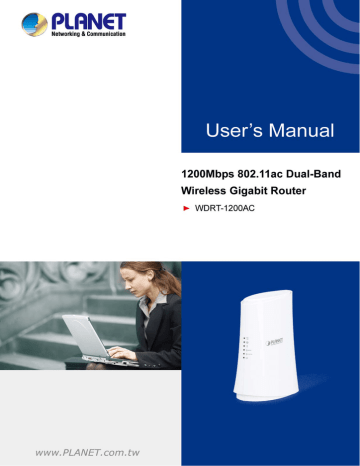
User Manual of WDRT-1200AC
Figure 4-4 Obtain an IP Address Automatically
4.1.2 Configuring the IP Address Manually
Summary:
Set up the TCP/IP Protocol for your PC.
Configure the network parameters. The IP address is
192.168.1.xxx
("xxx" is any number from 2 to
254), Subnet Mask is
255.255.255.0
, and Gateway is
192.168.1.1
(The Router's default IP address)
If you are sure the DHCP server of Wireless Router is disabled (the default setting of AP Mode and Client Mode ), you can configure the IP address manually. The IP address of your PC should be 192.168.1.xxx (the same subnet of the IP address of the Wireless Router, and "xxx" is any number from 2 to 254), Subnet Mask is
255.255.255.0, and the Gateway is 192.168.1.1 (The default IP address of the Wireless Router)
1) Continue the settings from the last figure. Select Use the following IP address radio button.
2) If the LAN IP address of the Wireless Router is 192.168.1.1, enter IP address 192.168.1.x (x is from 2 to
254), and Subnet mask 255.255.255.0.
3) Enter the LAN IP address of the Wireless Router (the default IP is 192.168.1.1) into the default gateway field.
4) Select Use the following DNS server addresses radio button. In the preferred DNS Server field, you can enter the DNS server IP address provided by your local ISP. Then click OK to save your settings.
-19-
User Manual of WDRT-1200AC
Figure 4-5 IP and DNS Server Addresses
Now, you can run the Ping command in the command prompt to verify the network connection between your
PC and the Router. The following example is in Windows 7 OS. Please follow the steps below:
Figure 4-6
-20-
User Manual of WDRT-1200AC
3. Open a command prompt, and type ping 192.168.1.1, and then press Enter.
If the result displayed is similar to Figure 4-7 , it means the connection between your PC and the
Router has been established well.
Figure 4-7 Successful Ping Command
If the result displayed is similar to Figure 4-8 , it means the connection between your PC and the
Router has failed.
Figure 4-8 Failed Ping Command
If the address is 0.0.0.0, check your adapter installation, security settings, and the settings on your router. Some firewall software programs may block a DHCP request on newly installed adapters.
-21-
User Manual of WDRT-1200AC
If the Router's IP address is 192.168.1.1, your PC's IP address must be within the range of 192.168.1.2 ~ 192.168.1.254.
-22-
advertisement
Related manuals
advertisement
Table of contents
- 7 Product Introduction
- 7 Package Contents
- 8 Product Description
- 12 Product Features
- 13 Product Specifications
- 16 Hardware Installation
- 16 Hardware Description
- 17 Front Panel
- 17 LED Indications
- 18 Rear Panel
- 20 Connecting to the Router
- 20 System Requirements
- 20 Installing the Router
- 22 Quick Installation Guide
- 22 Manual Network Setup - TCP/IP Configuration
- 22 Obtaining an IP Address Automatically
- 25 Configuring the IP Address Manually
- 29 Starting Setup in the Web UI
- 31 Configuring the Router
- 31 Running Status
- 31 Router Status
- 33 Client List
- 34 Setup Wizard
- 39 Network Setup
- 39 LAN Setup
- 40 WAN Setup
- 47 Wireless Setup
- 47 Basic Setup
- 51 WPS Setup
- 52 Guest Network
- 53 Advanced Setup
- 56 Repeater Function
- 58 Media Features
- 58 Samba Setup
- 60 FTP Setup
- 62 HTTP Access Storage
- 62 QoS Setup
- 66 Advanced Setup
- 66 UPnP Setup
- 68 Virtual Servers
- 70 Static Routes
- 71 Port Triggering
- 73 Security Options
- 73 Parental Control
- 74 WAN Setup
- 75 Block Sites
- 76 MAC Address Filtering
- 77 Utilities
- 77 Router Reboot
- 77 Backup Setup
- 78 Firmware Update
- 79 System Log
- 79 E-mail
- 82 System Settings
- 85 Self Healing
- 86 Downloader
- 88 Quick Connection to a Wireless Network
- 88 Windows XP (Wireless Zero Configuration)
- 90 Windows 7 (WLAN AutoConfig)
- 92 Mac OS X 10.x
- 94 iPhone / iPod Touch / iPad
- 97 Appendix A: Troubleshooting
- 99 Appendix B: PLANET DDNS
- 101 Appendix C: Specifications
- 104 Appendix D: Glossary
