advertisement
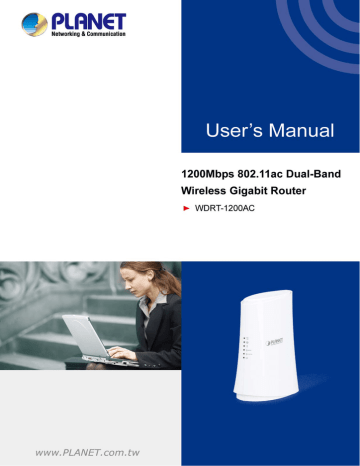
User Manual of WDRT-1200AC
5.4 Wireless Setup
Click Wireless Setup on the left pane and its submenu comes out. In this section, you can configure the wireless network of 2.4G and 5G.
5.4.1 Basic Setup
On the coming page, you can configure the basic wireless parameters of 2.4G and 5G.
Figure 5-4-1 Basic Setup
The page includes the following fields:
2.4GHz Basic Setup
Object
Adapter:
Region:
Enable Wireless
Description
Choose 2.4G or 5G.
You may select the country close to you.
You may choose to enable or disable Wireless function.
-41-
User Manual of WDRT-1200AC
Network:
Enable SSID
Broadcast:
You may choose to enable or disable SSID broadcast. When it is enabled, the router SSID will be broadcast in the wireless network, so that it can be scanned by wireless clients and they can join the wireless network with this SSID.
Enable Wireless
Isolation:
Enable or disable Wireless Isolation function.
SSID:
Set a name (SSID) for your wireless network. The ID of the wireless network. User can access the wireless network through it only. However, if you switch to Client Mode, this field becomes the SSID of the AP you want to connect with.
Default: WDRT-1200AC_2.4G
Set the wireless mode to which you need. Default is “802.11b/g/n”. It is strongly recommended that you set the Band to “802.11b/g/n”, and all of
802.11b, 802.11g, and 802.11n wireless stations can connect to the
WDRT-1200AC.
Wireless Mode:
802.11b: 802.11b mode, rate is up to 11Mbps
802.11g: 802.11g mode, rate is up to 54Mbps
802.11n: 802.11n mode, rate is up to 300Mbps(2T2R)
802.11b/g/n: 802.11b/g/n mode, rate is up to 11Mbps, 54Mbps, or
300Mbps
For an optimal wireless performance, you may select the least
Wireless Channel: interferential channel. It is advisable that you select an unused channel or
“Auto” to let device detect and select the best possible channel for your wireless network to operate on from the drop-down list.
Extension Channel:
The extension Channel is over or under the primary Channel.
Bandwidth:
Select a proper channel bandwidth to enhance wireless performance.
When there are 11b/g and 11n wireless clients, please select the 802.11n mode of 20/40M frequency band.
Protected Mode:
Protected mode is used when lots of 802.11b traffic is nearby.
802.11e/WMM QoS:
Enable or disable QoS features.
Security Options:
Select the security mode from the Security Options dropdown list. There are 5 options in the Security Mode dropdown list:
None,
WEP
WPA-PSK[TKIP]
WPA2-PSK[AES]
WPA-PSK[TKIP] + WPA2-PSK[AES]
-42-
5GHz Basic Setup
User Manual of WDRT-1200AC
Figure 5-4-2 Basic Setup
The page includes the following fields:
Object
Adapter:
Region:
Enable Wireless
Network:
Enable SSID
Broadcast:
Enable Wireless
Isolation:
Description
Choose 2.4G or 5G.
You may select the country close to you.
You may choose to enable or disable Wireless function.
You may choose to enable or disable SSID broadcast. When it is enabled, the router SSID will be broadcast in the wireless network, so that it can be scanned by wireless clients and they can join the wireless network with this SSID.
Enable or disable Wireless Isolation function.
-43-
SSID:
User Manual of WDRT-1200AC
Set a name (SSID) for your wireless network. The ID of the wireless network. User can access the wireless network through it only.
However, if you switch to Client Mode, this field becomes the SSID of the AP you want to connect with.
Default: WDRT-1200AC_5G
Set the wireless mode to which you need. Default is “802.11a/n/ac”. It is strongly recommended that you set the Band to “802.11a/n/ac”, and all of 802.11a, 802.11n, and 802.11ac wireless stations can connect to the WDRT-1200AC.
Wireless Mode:
Wireless Channel:
Bandwidth:
802.11a: 802.11a mode, rate is up to 54Mbps
802.11n: 802.11n mode, rate is up to 300Mbps(2T2R)
802.11a/n/ac: 802.11a/n/ac mode, rate is up to 867Mbps
For an optimal wireless performance, you may select the least interferential channel. It is advisable that you select an unused channel or
“Auto” to let device detect and select the best possible channel for your wireless network to operate on from the drop-down list.
Select a proper channel bandwidth to enhance wireless performance.
When there is 11a/n/ac, please select 20/40/80MHz frequency band.
Protected mode is used when lots of 802.11b traffic is nearby.
Protected Mode:
802.11e/WMM QoS:
Enable or disable QoS features.
Security Options:
Select the security mode from the Security Options dropdown list.
There are 5 options in the Security Mode dropdown list:
None
WEP
WPA-PSK[TKIP]
WPA2-PSK[AES]
WPA-PSK[TKIP]+WPA2-PSK[AES]
-44-
advertisement
Related manuals
advertisement
Table of contents
- 7 Product Introduction
- 7 Package Contents
- 8 Product Description
- 12 Product Features
- 13 Product Specifications
- 16 Hardware Installation
- 16 Hardware Description
- 17 Front Panel
- 17 LED Indications
- 18 Rear Panel
- 20 Connecting to the Router
- 20 System Requirements
- 20 Installing the Router
- 22 Quick Installation Guide
- 22 Manual Network Setup - TCP/IP Configuration
- 22 Obtaining an IP Address Automatically
- 25 Configuring the IP Address Manually
- 29 Starting Setup in the Web UI
- 31 Configuring the Router
- 31 Running Status
- 31 Router Status
- 33 Client List
- 34 Setup Wizard
- 39 Network Setup
- 39 LAN Setup
- 40 WAN Setup
- 47 Wireless Setup
- 47 Basic Setup
- 51 WPS Setup
- 52 Guest Network
- 53 Advanced Setup
- 56 Repeater Function
- 58 Media Features
- 58 Samba Setup
- 60 FTP Setup
- 62 HTTP Access Storage
- 62 QoS Setup
- 66 Advanced Setup
- 66 UPnP Setup
- 68 Virtual Servers
- 70 Static Routes
- 71 Port Triggering
- 73 Security Options
- 73 Parental Control
- 74 WAN Setup
- 75 Block Sites
- 76 MAC Address Filtering
- 77 Utilities
- 77 Router Reboot
- 77 Backup Setup
- 78 Firmware Update
- 79 System Log
- 79 E-mail
- 82 System Settings
- 85 Self Healing
- 86 Downloader
- 88 Quick Connection to a Wireless Network
- 88 Windows XP (Wireless Zero Configuration)
- 90 Windows 7 (WLAN AutoConfig)
- 92 Mac OS X 10.x
- 94 iPhone / iPod Touch / iPad
- 97 Appendix A: Troubleshooting
- 99 Appendix B: PLANET DDNS
- 101 Appendix C: Specifications
- 104 Appendix D: Glossary
