advertisement
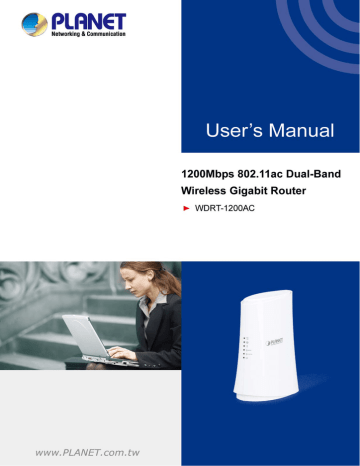
User Manual of WDRT-1200AC
4.2 Starting Setup in the Web UI
It is easy to configure and manage the WDRT-1200AC with the web browser.
Step 1. To access the configuration utility, open a web-browser and enter the default IP address http://192.168.1.1
in the web address field of the browser.
Figure 4-9 Login the Router
After a moment, a login window will appear. Enter admin for the User Name and Password, both in lower case letters. Then click the OK button or press the Enter key.
Figure 4-10 Login Window
Default IP Address: 192.168.1.1
Default User Name: admin
Default Password: admin
If the above screen does not pop up, it may mean that your web-browser has been set to a proxy. Go to Tools menu>Internet Options>Connections>LAN Settings in the screen that appears, cancel the Using Proxy checkbox, and click OK to finish it.
After entering the user name and password, the Wizard Setup page screen appears as Figure 4-11.
-23-
User Manual of WDRT-1200AC
Figure 4-11 WDRT-1200AC Web UI Screenshot
Step 2. Choose “Yes” and the Smart Wizard will try to detect the connection type. Or you can configure the router by yourself.
Figure 4-12 Configure the WAN setting.
Step 3. Please enter the Security key. Then click Take me to the Internet button to check if the configuration takes effect.
Figure 4-13 Take me to the Internet
-24-
advertisement
Related manuals
advertisement
Table of contents
- 7 Product Introduction
- 7 Package Contents
- 8 Product Description
- 12 Product Features
- 13 Product Specifications
- 16 Hardware Installation
- 16 Hardware Description
- 17 Front Panel
- 17 LED Indications
- 18 Rear Panel
- 20 Connecting to the Router
- 20 System Requirements
- 20 Installing the Router
- 22 Quick Installation Guide
- 22 Manual Network Setup - TCP/IP Configuration
- 22 Obtaining an IP Address Automatically
- 25 Configuring the IP Address Manually
- 29 Starting Setup in the Web UI
- 31 Configuring the Router
- 31 Running Status
- 31 Router Status
- 33 Client List
- 34 Setup Wizard
- 39 Network Setup
- 39 LAN Setup
- 40 WAN Setup
- 47 Wireless Setup
- 47 Basic Setup
- 51 WPS Setup
- 52 Guest Network
- 53 Advanced Setup
- 56 Repeater Function
- 58 Media Features
- 58 Samba Setup
- 60 FTP Setup
- 62 HTTP Access Storage
- 62 QoS Setup
- 66 Advanced Setup
- 66 UPnP Setup
- 68 Virtual Servers
- 70 Static Routes
- 71 Port Triggering
- 73 Security Options
- 73 Parental Control
- 74 WAN Setup
- 75 Block Sites
- 76 MAC Address Filtering
- 77 Utilities
- 77 Router Reboot
- 77 Backup Setup
- 78 Firmware Update
- 79 System Log
- 79 E-mail
- 82 System Settings
- 85 Self Healing
- 86 Downloader
- 88 Quick Connection to a Wireless Network
- 88 Windows XP (Wireless Zero Configuration)
- 90 Windows 7 (WLAN AutoConfig)
- 92 Mac OS X 10.x
- 94 iPhone / iPod Touch / iPad
- 97 Appendix A: Troubleshooting
- 99 Appendix B: PLANET DDNS
- 101 Appendix C: Specifications
- 104 Appendix D: Glossary
