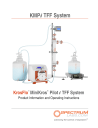
advertisement
▼
Scroll to page 2
of
54
advertisement
Key Features
- Integrated digital pressure monitor
- Easy-Load Pump Head
- Multi-language interface
- Real-time data collection software
- Automated shut-off controls
- Flow rates from 0.01-13.0 LPM
Related manuals
Frequently Answers and Questions
What is the maximum flow rate of the KMPi TFF System?
The KMPi TFF System provides flow rates from 0.01-13.0 LPM.
What types of pump heads are compatible with the KMPi TFF System?
The KMPi TFF System can accommodate the KMPi Easy-Load Pump Head and the High-Performance Pump Head.
What is the purpose of the KFComm software?
KFComm software enables real-time data collection for the KMPi TFF System.
What is the range of processes suitable for the KMPi TFF System?
The KMPi TFF System is ideal for processes ranging from 10-1000L.
What is the maximum number of pump heads that can be attached to the KMPi TFF System?
The KMPi TFF System can mount up to two 13 LPM KMPi Easy-Load Pump Heads or one 17 LPM High-Performance Pump Head.
advertisement


