
advertisement
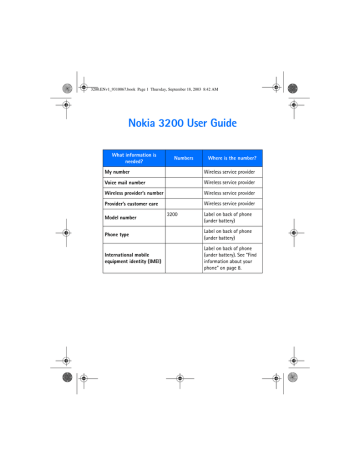
3200.ENv1_9310067.book Page 40 Thursday, September 18, 2003 8:42 AM
You can send e-mail up to 160 characters in length (including the e-mail address) to anyone with an e-mail address. First, you will need to set up an e-mail profile and modify a few other settings. It takes just a few minutes, and you only need to do this once. See “Text, picture, and e-mail message settings” on page 34.
Note: You cannot insert pictures into e-mail.
Write and send e-mail
1
From the menus, select Messages > Text messages > Create SMS e-mail.
2
Enter the e-mail address, or select Find to retrieve an e-mail address from contacts, and select OK.
3
Enter a subject for the e-mail and select OK.
4
Compose your e-mail, leaving enough space in the total character count (160) for the e-mail address, and select Options > Send e-mail.
5
Enter the e-mail server number and select OK.
Note: When sending messages, your device may display the words Message
sent. This is an indication that the message has been sent by your device to the message center number programmed into your device. This is not an indication that the message has been received at the intended destination.
For more details about messaging services, check with your service provider.
• MULTIMEDIA MESSAGES
This is a Network Service.
Note: Only devices that offer compatible multimedia message or e-mail features can receive and display multimedia messages. Multimedia message objects may contain viruses or otherwise be harmful to your device or PC.
Do not open any attachment if you are not sure of the trustworthiness of the sender.
A multimedia message can contain text, one image, and one sound clip. Your phone can send and receive multimedia messages that are up to 100 KB. If the maximum size is exceeded, the phone may not be able to receive the message. Depending upon your network, you may receive a message that includes an Internet address where you can go to view the multimedia message. Pictures are scaled to fit the display area of the phone. Your phone has a multimedia message viewer for playing messages and a multimedia inbox for storing saved messages. Once you save the multimedia message, you can use the image as a screen saver or the sound as a ringing tone.
40 Copyright © Nokia 2003
3200.ENv1_9310067.book Page 41 Thursday, September 18, 2003 8:42 AM
Messages (Menu 1)
Multimedia messages cannot be received during a call, while using a game or other Java application, or when you are in an active browsing session using the
GSM data bearer.
Because delivery of multimedia messages can fail for a variety of reasons, do not rely solely on them for essential communication.
The default setting of the multimedia message service is on.
The appearance of a multimedia message may vary depending on the receiving device.
If a received message contains unsupported elements, they may be replaced with the text Object format not supported.
Before you can use the multimedia message feature, you must define the multimedia message settings. See “Multimedia message settings” on page 35 for more information.
Write and send
For availability and subscription to the MMS, contact your service provider.
1
From the menus, select Messages > Multimedia msgs. > Create message.
2
Enter the text of your message and select Options >Insert > Image or Sound clip.
The list of available folders in the Gallery is shown.
3
Open the desired folder, scroll to the image or sound clip, and select
Options > Insert.
The indicator in the header of the message indicates that a picture or sound clip has been attached.
Copyright protections may prevent some images, ringing tones, and other content from being copied, modified, transferred, or forwarded.
4
To add a new page (also called a “slide”) to the message, select Options >
Insert > Slide.
Each slide can contain text, one image, and one sound clip. If the message contains several slides, you can open the desired slide by selecting Previous
slide, Next slide, or Slide list.
5
To set the time interval between the slides, select Options > Slide timing.
6
To move the text to the top or bottom of the message, select Options > Text
on top or Text on bottom.
7
To insert a name from contacts, select Options > More options > Insert contact.
8
Scroll to the desired name and select Options > Insert contact.
9
To insert a number, select Options > More options > Insert number, enter the number or search for it in contacts, and select OK.
10 To delete an image, slide, or sound clip from the message, select Options >
Delete > Image, Sound clip, or Slide.
Nokia 3200 User Guide
41
Copyright © Nokia 2003
3200.ENv1_9310067.book Page 42 Thursday, September 18, 2003 8:42 AM
11 To add a subject to the message, select Options >More options > Edit subject, enter a subject, and select OK.
12 To view the message before sending it, select Options > Preview.
13 To save the message to the Saved items folder, select Options > Save message.
14 To send the message, select Options > Send to number, Send to e-mail, or
Send to many.
Note: If you have attached a picture to the message, you cannot send the message using e-mail.
15 Enter the recipient’s number or e-mail address, or search for it in contacts, then select OK.
The message is moved to the Outbox folder for sending.
Note: It takes more time to send a multimedia message than to send a text message. While the multimedia message is being sent, the animated indicator
is displayed and you can use other functions on the phone. If there is an interruption while the message is being sent, the phone tries to resend it a few times. If this fails, the message remains in the Outbox folder and you can try to resend it later. Check your Outbox folder for unsent messages.
Note: When sending messages, your device may display the words Message
sent. This is an indication that the message has been sent by your device to the message center number programmed into your device. This is not an indication that the message has been received at the intended destination.
For more details about messaging services, check with your service provider.
Read and reply
When a multimedia message is being received, the animated indicator appears in the display. Once the message has been fully downloaded,
message received appear in the display.
and Multimedia
If the indicator blinks, the memory for multimedia messages is full. You must delete old messages before you can receive new ones. See “Delete messages” on page 33.
1
To view the message immediately, select Show. To view the message later, select Exit.
2
While viewing the message, select Options and one of the following:
Delete message—Delete a saved message.
Reply or Reply to all—Reply to the message. Select Options and then Send.
The sender’s phone number or e-mail is used as the default.
Forward to number—Forward the message to another number.
Forward to e-mail—Forward the message to an e-mail address.
42 Copyright © Nokia 2003
advertisement
Related manuals
advertisement
Table of contents
- 13 For your safety
- 14 About your device
- 15 Network services
- 15 Shared memory
- 16 Overview of functions
- 16 Camera
- 16 FM radio
- 16 Flashlight
- 16 Multimedia messaging service (MMS)
- 17 Speakerphone
- 17 GPRS and EDGE
- 17 MIDP Java™ applications
- 17 Polyphonic sound (MIDI)
- 17 Advanced multimedia player
- 18 Browser
- 18 Special user interface features
- 19 About your phone
- 19 Register your phone
- 19 Terms
- 20 Find information about your phone
- 20 Get help
- 22 Start screen
- 24 Copyright protection
- 24 Accessibility solutions
- 24 Nokia PC Suite
- 24 Phone menus
- 26 Basic operations
- 26 Install the SIM card
- 28 Switch the phone on or off
- 28 Antenna
- 28 Set the clock
- 29 Make and answer calls
- 30 Earpiece volume
- 30 Loudspeaker
- 31 Options during a call
- 32 Text entry
- 32 Standard mode
- 33 Predictive text input
- 34 Punctuation and special characters
- 35 Phone security
- 35 Keyguard
- 35 PIN code request
- 35 Call restrictions
- 36 Fixed dialing
- 38 Closed user groups
- 38 Security levels
- 39 Access codes
- 41 Messages (Menu 1)
- 41 Linked messages
- 41 Before you can send and receive messages
- 42 Icons
- 42 Options
- 43 Default message type
- 43 Font size
- 43 Save your message center number
- 44 Organize messages with folders
- 45 Delete messages
- 46 Message settings
- 48 Write and send a text message
- 48 Read messages
- 49 Reply to a message
- 49 Forward a message
- 50 Picture messages
- 52 E-mail
- 52 Multimedia messages
- 55 Voice messages
- 57 Info message service
- 57 Service commands
- 58 Call log (Menu 2)
- 58 Options
- 58 View calls options
- 59 Missed calls
- 59 Received calls
- 59 Dialed numbers
- 60 Call times
- 60 Delete call lists
- 60 Call duration
- 61 Contacts (Menu 3)
- 61 Types of information
- 62 Save information
- 63 Change the default (primary) number
- 63 Search for an entry
- 64 Make a call
- 64 Add an image to a name or number
- 64 Edit an entry
- 64 Delete names and numbers
- 65 Copy entries
- 65 Business cards
- 66 1-touch dialing
- 67 Info, service, and own numbers
- 67 Caller groups
- 68 Select contacts view and memory
- 69 10 Settings (Menu 4)
- 69 Over the Air (OTA) settings service
- 69 Profiles
- 70 Tone settings
- 70 Display settings
- 72 Time and date settings
- 73 Personal shortcuts
- 75 Connectivity
- 77 Call settings
- 80 Phone settings
- 82 Enhancement settings
- 83 Security settings
- 84 Restore factory settings
- 85 11 Gallery (Menu 5)
- 85 Folders
- 85 Folder items
- 86 Edit an image
- 88 12 Media (Menu 6)
- 88 Camera
- 90 Radio
- 91 Voice recorder
- 93 13 Organizer (Menu 7)
- 93 Alarm clock
- 94 Calendar
- 98 Calculator
- 100 14 Applications (Menu 8)
- 100 Games
- 101 Collection
- 104 15 Services (Menu 9)
- 104 Set up for browsing
- 105 Sign on to the mobile Internet
- 105 Navigate the mobile Internet
- 106 Examples of mobile Internet sites
- 106 Bookmarks
- 107 Service inbox
- 108 File upload
- 108 Disconnect from the mobile Internet
- 108 Set up an automatic connection
- 108 Receive a call while online
- 108 Make a call while online
- 109 Make an emergency call while online
- 109 Options while online
- 110 Security
- 110 Allow or reject cookies
- 111 Create a digital signature
- 111 Appearance settings
- 112 16 Go to (Menu 10)
- 113 17 SIM services (Menu 11)
- 114 18 Instant messaging
- 114 Network selection
- 115 Obtain user name and password
- 115 Log into service
- 116 Set your availability
- 116 Instant messages
- 116 Chat Sessions
- 118 Contacts
- 120 Private groups
- 121 Instant messaging settings
- 122 Log off service
- 124 19 Hardware and enhancements
- 124 Hardware
- 126 Enhancements
- 127 20 Reference information
- 127 Battery information
- 127 Enhancements
- 128 Enhancements, Batteries, and Chargers
- 128 Care and Maintenance
- 129 Additional safety information
- 134 21 Technical information
- 135 22 Nokia one-year limited warranty
- 139 Appendix A
- 143 Appendix B
- 149 Index