
advertisement
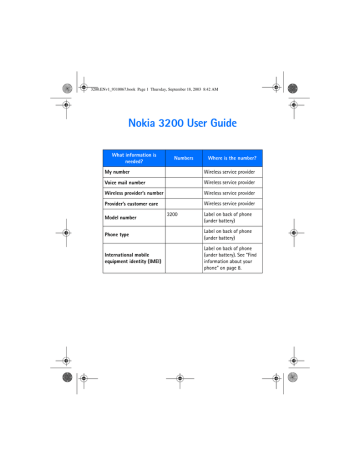
3200.ENv1_9310067.book Page 65 Thursday, September 18, 2003 8:42 AM
Settings (Menu 4)
Data communication applications
For information on using a data communication application, refer to the documentation provided with the application.
If you use an IR connection, activate the IR connection in your phone by selecting
Settings > Connectivity > Infrared from the menus. Also, make sure that the connection is active in your PC.
For better performance during data calls using an IR connection, place the phone on a stationary surface. Do not move the phone during a data call.
If you use the DKU-5 data cable:
1
Connect the cable to the USB port on your computer and to the connector on your phone.
2
Start using the data communications application on the computer.
Note: Making or answering phone calls during a computer connection is not recommended as it might disrupt the operation.
• CALL SETTINGS
Call forwarding
Call forwarding tells your network to redirect incoming calls to another number.
Call forwarding is a Network Service and may not work the same in all networks.
Contact your service provider for availability.
ACTIVATE CALL FORWARDING
1
From the menus, select Settings > Call settings > Call forwarding and one of the following:
Forward all voice calls—Forward all calls to the number you specify.
Forward if busy—Forward incoming calls when you are in a call.
Forward if not answered—Forward incoming calls to another number if you are unable to answer. You can also set a delay before forwarding takes place.
Forward if out of reach—Forward incoming calls when your phone is off.
Forward if not available—Forward calls that are not picked up. You can also set a delay before forwarding takes place.
Forward all fax calls—Forward all fax calls to a fax mailbox.
Forward all data calls—Forward all data calls to a data mailbox.
Cancel all call forwarding—Cancel any call forwarding options you may have set.
2
Select Activate.
Nokia 3200 User Guide
65
Copyright © Nokia 2003
3200.ENv1_9310067.book Page 66 Thursday, September 18, 2003 8:42 AM
3
Select the destination to which your calls will be forwarded.
4
Enter the number to which your calls, data, or other information will be forwarded and select OK.
5
Select the delay time.
Your phone calls the network to activate the feature you have requested. The network sends a confirmation note when the feature has been activated successfully.
CANCEL CALL FORWARDING
From the menus, select Settings > Call settings > Call forwarding > Cancel all
call forwarding.
Note: Cancel all call forwarding may affect your ability to receive voice mail messages. Contact your service provider for specific details.
Automatic volume control
Automatic volume control automatically adjusts the phone earpiece volume according to the noise level in your environment and the volume of the speaker on the other end of the call. For example, if you are in a noisy environment, the volume is increased. If the person you are speaking with is shouting loudly, the volume is decreased.
Automatic volume control is not available if you are using a headset or other accessory.
USING THE MENU
1
From the menus, select Settings > Call settings > Automatic volume control.
2
Select On to activate, or Off to deactivate. The default setting is Off.
DURING A CALL
Note: Setting automatic volume control during an active call affects only the current call.
1
During a call, select Options.
2
Select Auto volume on to activate, or Auto volume off to deactivate.
If you increase the volume during an active call by pressing the Right scroll key, the phone volume level increases regardless of whether or not automatic volume control is activated.
When you end the call, the volume returns to the level set before automatic volume control was activated.
Anykey answer
Anykey answer allows you to answer an incoming call by briefly pressing any key except the power key, the selection keys, and the End key.
From the menus, select Settings > Call settings > Anykey answer > On or Off.
66 Copyright © Nokia 2003
3200.ENv1_9310067.book Page 67 Thursday, September 18, 2003 8:42 AM
Settings (Menu 4)
Automatic redial
Occasionally, your network may experience heavy traffic, resulting in a “fast” busy signal when you dial. With automatic redial activated, your phone redials the number up to 10 times, and notifies you once the network is available.
From the menus, select Settings > Call settings > Automatic redial > On or Off.
1
-
touch dialing
You can turn the 1-touch dialing feature on and off. For more information, see
“1-touch dialing” on page 54.
From the menus, select Settings > Call settings > 1-touch dialing > On or Off.
Call waiting
If supported by your service provider, call waiting notifies you of an incoming call even while you are in a call. You can then accept, reject, or ignore the incoming call.
ACTIVATE OR DEACTIVATE CALL WAITING
From the menus, select Settings > Call settings > Call waiting > Activate or Cancel.
USE CALL WAITING
1
During a call, press the Talk key to answer the waiting call.
The first call is put on hold.
2
Press the End key to end the active call.
Summary after call
You can display the time spent on a call when you hang up.
From the menus, select Settings > Call settings > Summary after call > On or Off.
Send my caller identity
You can prevent your number from being displayed on the receiving party’s caller
ID. This feature is network-dependent and works on a call-by-call basis. Contact your service provider for more information.
From the menus, select Settings > Call settings > Send my caller ID > Set by
network, Yes, or No.
A message appears in the display confirming your selection.
Select a line for outgoing calls
Note: This is a network-dependent feature. Check with your service provider for availability and a description of the feature.
1
From the menus, select Settings > Call settings > Line for outgoing calls.
Nokia 3200 User Guide
67
Copyright © Nokia 2003
advertisement
Related manuals
advertisement
Table of contents
- 13 For your safety
- 14 About your device
- 15 Network services
- 15 Shared memory
- 16 Overview of functions
- 16 Camera
- 16 FM radio
- 16 Flashlight
- 16 Multimedia messaging service (MMS)
- 17 Speakerphone
- 17 GPRS and EDGE
- 17 MIDP Java™ applications
- 17 Polyphonic sound (MIDI)
- 17 Advanced multimedia player
- 18 Browser
- 18 Special user interface features
- 19 About your phone
- 19 Register your phone
- 19 Terms
- 20 Find information about your phone
- 20 Get help
- 22 Start screen
- 24 Copyright protection
- 24 Accessibility solutions
- 24 Nokia PC Suite
- 24 Phone menus
- 26 Basic operations
- 26 Install the SIM card
- 28 Switch the phone on or off
- 28 Antenna
- 28 Set the clock
- 29 Make and answer calls
- 30 Earpiece volume
- 30 Loudspeaker
- 31 Options during a call
- 32 Text entry
- 32 Standard mode
- 33 Predictive text input
- 34 Punctuation and special characters
- 35 Phone security
- 35 Keyguard
- 35 PIN code request
- 35 Call restrictions
- 36 Fixed dialing
- 38 Closed user groups
- 38 Security levels
- 39 Access codes
- 41 Messages (Menu 1)
- 41 Linked messages
- 41 Before you can send and receive messages
- 42 Icons
- 42 Options
- 43 Default message type
- 43 Font size
- 43 Save your message center number
- 44 Organize messages with folders
- 45 Delete messages
- 46 Message settings
- 48 Write and send a text message
- 48 Read messages
- 49 Reply to a message
- 49 Forward a message
- 50 Picture messages
- 52 E-mail
- 52 Multimedia messages
- 55 Voice messages
- 57 Info message service
- 57 Service commands
- 58 Call log (Menu 2)
- 58 Options
- 58 View calls options
- 59 Missed calls
- 59 Received calls
- 59 Dialed numbers
- 60 Call times
- 60 Delete call lists
- 60 Call duration
- 61 Contacts (Menu 3)
- 61 Types of information
- 62 Save information
- 63 Change the default (primary) number
- 63 Search for an entry
- 64 Make a call
- 64 Add an image to a name or number
- 64 Edit an entry
- 64 Delete names and numbers
- 65 Copy entries
- 65 Business cards
- 66 1-touch dialing
- 67 Info, service, and own numbers
- 67 Caller groups
- 68 Select contacts view and memory
- 69 10 Settings (Menu 4)
- 69 Over the Air (OTA) settings service
- 69 Profiles
- 70 Tone settings
- 70 Display settings
- 72 Time and date settings
- 73 Personal shortcuts
- 75 Connectivity
- 77 Call settings
- 80 Phone settings
- 82 Enhancement settings
- 83 Security settings
- 84 Restore factory settings
- 85 11 Gallery (Menu 5)
- 85 Folders
- 85 Folder items
- 86 Edit an image
- 88 12 Media (Menu 6)
- 88 Camera
- 90 Radio
- 91 Voice recorder
- 93 13 Organizer (Menu 7)
- 93 Alarm clock
- 94 Calendar
- 98 Calculator
- 100 14 Applications (Menu 8)
- 100 Games
- 101 Collection
- 104 15 Services (Menu 9)
- 104 Set up for browsing
- 105 Sign on to the mobile Internet
- 105 Navigate the mobile Internet
- 106 Examples of mobile Internet sites
- 106 Bookmarks
- 107 Service inbox
- 108 File upload
- 108 Disconnect from the mobile Internet
- 108 Set up an automatic connection
- 108 Receive a call while online
- 108 Make a call while online
- 109 Make an emergency call while online
- 109 Options while online
- 110 Security
- 110 Allow or reject cookies
- 111 Create a digital signature
- 111 Appearance settings
- 112 16 Go to (Menu 10)
- 113 17 SIM services (Menu 11)
- 114 18 Instant messaging
- 114 Network selection
- 115 Obtain user name and password
- 115 Log into service
- 116 Set your availability
- 116 Instant messages
- 116 Chat Sessions
- 118 Contacts
- 120 Private groups
- 121 Instant messaging settings
- 122 Log off service
- 124 19 Hardware and enhancements
- 124 Hardware
- 126 Enhancements
- 127 20 Reference information
- 127 Battery information
- 127 Enhancements
- 128 Enhancements, Batteries, and Chargers
- 128 Care and Maintenance
- 129 Additional safety information
- 134 21 Technical information
- 135 22 Nokia one-year limited warranty
- 139 Appendix A
- 143 Appendix B
- 149 Index