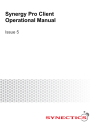
advertisement
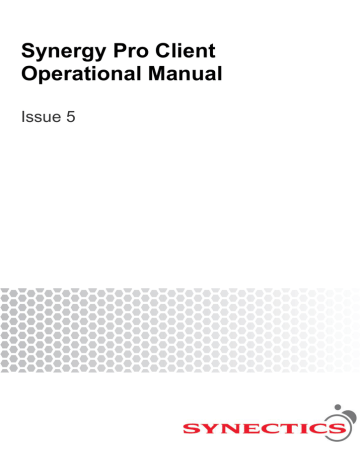
5.7.3 Start Tour/Sequence
The Start Tour/Sequence menu option has three submenus as pictured below:
Each of the options launches the System Tours dialog, allowing you to start the respective type of tour. The three types of tours are as follows:
System Tour - a tour between selected cameras and for each camera selected presets.
Camera Tour - a tour between the presets of an individual camera.
Monitor sequence
– a tour between selected cameras
The System Tours dialog is pictured below:
Synergy Pro Client Operational Manual, Issue 5 ©
Synectic Systems Group Ltd 2013.
All Rights Reserved. Specifications subject to change. E & OE
Page 116
The Select Tour drop down list contents depend on which menu option was the dialog launched from:
Start System Tour menu option
– all available system tours
Start Camera Tour menu option
– all available camera tours
Start Monitor Sequence menu option
– all available monitor sequences
Select a tour from the drop down list and select a monitor from the Monitor drop down list. Once you have done this the Start button will become enabled. Click Start to start the selected tour. It will be added to the Running Tours list as pictured below:
Synergy Pro Client Operational Manual, Issue 5 ©
Synectic Systems Group Ltd 2013.
All Rights Reserved. Specifications subject to change. E & OE
Page 117
To stop a tour, select it in the Running Tours list and click the Stop button (it will become enabled).
To change a tour, select it in the Running Tours list and click the Change button (it will become enabled). A dialog allowing you to change the tour us launched. The dialog is different depending if it is a system tour, a camera tour or a monitor sequence.
5.7.3.1 Change System Tour
For a system tour pressing the Change button launches the following Change Tour dialog:
Synergy Pro Client Operational Manual, Issue 5 ©
Synectic Systems Group Ltd 2013.
All Rights Reserved. Specifications subject to change. E & OE
Page 118
All cameras currently in the tour are displayed in the top panel. You can enable or disable them by selecting or deselecting the respective buttons.
You can add new cameras to the tour by selecting them in the bottom panel and then clicking the Add button.
Clicking the Advanced button launches the following dialog:
All currently available cameras are listed in the Available Cameras list.
Use the button to add the selected camera(s) to the list of Selected Cameras (the cameras in the tour) or the button to add all cameras.
Use the available ones.
buttons to move cameras from the list of selected cameras back to the list of
You can arrange the order of the Selected Cameras by using the buttons.
Synergy Pro Client Operational Manual, Issue 5 ©
Synectic Systems Group Ltd 2013.
All Rights Reserved. Specifications subject to change. E & OE
Page 119
Click Save to save your changes.
To view the details for a camera in the tour select it in the Selected Cameras list and then click the
Details button. A dialog allowing you to set up preset choices for the camera is displayed:
The Preset Selection pane display depends on the selection from the Preset drop down list. It is empty as in the picture above when Use all preset numbers for the camera type is selected.
When Set a range of preset numbers to be used is selected you have the option to type in a
Minimum and Maximum preset number.
Synergy Pro Client Operational Manual, Issue 5 ©
Synectic Systems Group Ltd 2013.
All Rights Reserved. Specifications subject to change. E & OE
Page 120
When Select particular presets to be used is selected it allows you to select any of the available presets.
When you are done with changes, click Ok to save them.
Synergy Pro Client Operational Manual, Issue 5 ©
Synectic Systems Group Ltd 2013.
All Rights Reserved. Specifications subject to change. E & OE
Page 121
5.7.3.2 Change Camera Tour
For a camera tour pressing the Change button launches the following Change Tour dialog:
All presets currently in the tour are displayed in the top panel. You can enable or disable them by selecting or deselecting the respective buttons.
You can add new presets to the tour by selecting them in the bottom panel and then clicking the Add button.
Clicking the Advanced button launches the following dialog:
Synergy Pro Client Operational Manual, Issue 5 ©
Synectic Systems Group Ltd 2013.
All Rights Reserved. Specifications subject to change. E & OE
Page 122
The Available Cameras list is read only. The Selected Camera displays the details of the camera for that tour. Clicking the Details button launches the same dialog as for system tour allowing you to modify the presets used in the tour.
5.7.3.3 Change Monitor Sequence
Selecting the Change button for a monitor sequence launches a Change Sequence dialog which is the same as the Change Tour dialog for system tour.
Synergy Pro Client Operational Manual, Issue 5 ©
Synectic Systems Group Ltd 2013.
All Rights Reserved. Specifications subject to change. E & OE
Page 123
advertisement
* Your assessment is very important for improving the workof artificial intelligence, which forms the content of this project
Related manuals
advertisement
Table of contents
- 3 Synergy PRO Client Operational Manual
- 11 Getting Started
- 11 About Synergy PRO
- 11 Scope and Conventions
- 12 UI Look and Feel
- 12 Mouse, Keyboard and Touch Screen
- 12 Access to Functionality and User Permissions
- 12 Additional Documents
- 12 Starting Synergy Client and User Logon
- 14 Closing Synergy Client
- 14 Screen Setup
- 15 Synergy Viewer - Basic
- 16 Selecting Cameras
- 17 Selecting Cameras via the Cameras Tab
- 18 Next and Previous Camera
- 19 Selecting Cameras from Map
- 20 Select Camera via Group
- 21 Select Camera in Multi-Screen Layout
- 23 Stream Status Indication
- 24 Camera Permission Levels
- 25 Viewing Recorded Video Footage
- 25 Video Playback Controls
- 27 Selecting Time for Video
- 29 Simultaneous control of all cameras
- 30 Video Layouts
- 31 Predefined Video Layouts
- 34 Predefined Analysis Layouts
- 42 User Configured Layouts
- 45 – Clips and Snapshots
- 45 Adding Video Clips to the Clip Basket
- 45 Viewing the Clip Basket
- 47 Selecting Cameras for Clip Basket
- 48 Bookmarks
- 49 Snapshots
- 49 Incidents
- 50 PTZ Control
- 51 External Controllers
- 52 Synergy Viewer - Advanced
- 52 Settings
- 53 Interlace Settings
- 54 On Screen Display
- 55 Colour Control Dialogs
- 57 Display
- 58 Audio Control
- 59 Play Frame Rate
- 60 Default Clip Duration
- 61 Digital Presets
- 61 Reference Images
- 62 Set Continuous Play ON/OFF
- 62 Change Resolution
- 63 Salvos
- 64 Defining a Layout
- 65 Defining a Sequence
- 66 Running and Stopping a Sequence
- 68 Macros
- 70 Time Spans
- 72 Synergy Control - Basic
- 73 Map Types
- 74 Hyper Linking to Maps
- 74 Selecting a Camera
- 74 Example of a Map Hierarchy
- 75 Information & Events Pane
- 76 Menus
- 77 Select Camera
- 79 Cam Controls
- 80 Presets
- 82 Camera Info
- 82 Spot Monitor
- 83 Select Map
- 83 Start Incident
- 83 – User
- 84 Resetting User Buttons
- 86 Synergy Menus
- 87 Video
- 88 Review Images
- 91 Viewer Controller
- 92 Display Walls
- 95 Follow Me
- 96 Incidents
- 96 Alarms
- 97 Faults
- 97 Faults Today
- 97 Open Faults
- 98 Create Fault
- 99 Enter Fault Details Dialog
- 103 Select Fault Dialog
- 106 Contacts
- 107 View Contacts
- 111 Send Message
- 112 Synergy Messenger
- 113 Telephony
- 113 Speed Dial
- 114 IP Phone Call
- 115 Macros and Tours
- 116 Run Macro
- 117 Favourite Macros
- 118 Start Tour/Sequence
- 126 Start Patrol
- 131 Start Workflow
- 136 Stop All
- 137 Analytics
- 137 System Status Menu Options
- 137 System Overview
- 137 System Details
- 141 System Reporting
- 142 Operational Details
- 148 Local Setup
- 148 Change Password
- 149 Reset User Buttons
- 149 Set Favourite Macros
- 149 Joystick Calibration
- 150 Swap Layout
- 150 Toggle Preset Grid
- 150 Camera Number Pad
- 151 Change Look and Feel
- 152 Synergy Incident Handling and Management
- 152 Incident Activity
- 153 Saving Clips as an Incident
- 154 Save All Clips as a New Incident
- 157 Add All Clips to Incident
- 159 Selective Save
- 160 Incident Video Management
- 162 Incident Snap Shot Management
- 164 Review Incidents
- 165 Incident Details
- 166 Adding Main Details for an Incident
- 167 Adding Extended Information
- 168 Adding Comments
- 169 Camera List
- 171 Specifying Actions
- 172 Viewing Transactions
- 173 Images
- 175 Evidence
- 175 Creating HTML Report
- 176 Playing Incident Video Footage
- 176 Saving Incident Details
- 177 Locker Contents
- 179 Play Incident Video
- 179 Validate Incidents
- 181 Lock and Unlock Incidents
- 182 Delete Incident
- 182 Lto Backup
- 183 To Review Locker
- 183 Copy to Removable Drive
- 183 Burn CD
- 185 Burn DVD
- 187 Copy Incident
- 187 Import Incident
- 188 Report
- 189 Add Comments
- 190 Review Lockers
- 191 Incident Mode
- 192 Incidents Menu Options
- 192 Incidents Today
- 192 Open Incidents
- 193 Create Incident
- 193 Incident by Id
- 193 Add Incident Comment
- 194 Live Incident Manager
- 194 Bulk Upload
- 195 Manage Lockers
- 195 Persons of Interest
- 198 Select Incident Dialog
- 199 Performing Bulk Upload
- 200 Selecting Cameras for Bulk Upload Using Maps
- 200 Definition of Incident Bulk Upload
- 202 Bulk Upload Location
- 204 Incident View
- 206 Incident Comments Layout
- 208 Reports
- 209 Reports - General
- 211 Table Design
- 212 Filtering Reports
- 215 Report Formats
- 224 Users Reports
- 224 Session Summary Report
- 224 Command Report
- 225 Login Failure Report
- 225 Camera Usage Report
- 226 Unviewed Cameras Report
- 226 Synergy Messaging Summary Report
- 227 Incidents Reports
- 227 Incident Summary Report
- 229 Incident Camera Usage Report
- 230 Incident Camera List Report
- 230 Incident Transactions Report
- 231 Incident Type Summary Report
- 231 Incident Type Camera Summary Report
- 232 Incident Video Export Summary Report
- 233 Alarms Reports
- 233 Alarm Summary Report
- 234 Recording Event Summary
- 234 Help Point Activity
- 234 Help Point Answer Time
- 235 Device Details Reports
- 235 Faults Reports
- 235 Fault Report
- 237 Favourites Reports
- 237 Designed Incident Report
- 238 System Data Reports
- 238 Other Report Types
- 239 Alarms
- 239 Alarms Notification
- 241 Alarms Menu Options
- 241 Alarms Today
- 241 Alarms History
- 241 Recording Events
- 242 Select Alarm
- 244 Alarm Status
- 246 ARC Customers
- 246 ANPR Events/Presets
- 253 Select Alarm Dialog
- 254 View Alarm Details Dialog
- 255 Synergy Alarm Manager
- 256 Current Alarms
- 258 Recent Alarms
- 259 Alarm History
- 260 Alarm Status
- 261 Alarm View
- 262 Alarm Thumbnails
- 263 System Status
- 263 Sessions
- 264 Cameras
- 264 Tie Lines
- 264 Running Macros
- 265 Running Tours
- 265 Digital Recording
- 265 DVR Status
- 266 DVR Channel Status
- 267 File Transfer Queue
- 267 PSN Usage
- 268 Index