Auto Dialling (Hotline) . AGFEO AC 12 USB, AC 12
Add to My manuals80 Pages
AGFEO AC 12 USB is a powerful and versatile ISDN PBX system that offers a wide range of features and capabilities. With its easy-to-use interface and intuitive programming, the AC 12 USB is the perfect solution for small businesses and home offices. Some of the key features of the AC 12 USB include:
- Support for up to 12 ISDN connections
- 2 analog ports for connecting standard telephones or fax machines
- Built-in USB port for easy programming and configuration
- Comprehensive call management features, including call forwarding, call waiting, and call conferencing
- Least Cost Routing (LCR) to help you save money on your phone bill
- Remote access and control via PC or smartphone
- SMS messaging and fax support
The AC 12 USB is the perfect solution for businesses that need a reliable and affordable ISDN PBX system. With its wide range of features and capabilities, the AC 12 USB can help you improve your communication and productivity.
advertisement
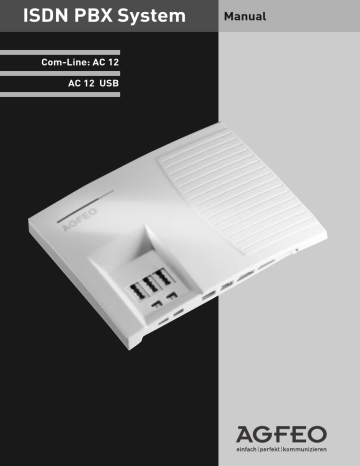
Auto Dialling (Hotline)
With this feature a pre-set number is dialled within 10 seconds after lifting the receiver.
Calls can still be made normally providing dialling commences within 10 seconds.
Switch Auto Dialling on/ off
h *288
2
3 on off
q ª
Lift receiver Automatic dialling on / off: Acknowledgement tone
Replace receiver
Storing/ Deleting a Number for Auto
Dialling
You must start programming mode by entering: h
P
*PRO
Q
ª h *288
3
5
Store
Delete
Lift Receiver Automatic Dialling
E z
# q
Enter an external phone number, max 24 digits an conclude with #
Acknowledgement tone
ª
Replace receiver h
P
*END
Q
ª
Notes
Check your Auto Dialling setting after programming the external phone number. Activate the
Auto Dialling mode, lift the receiver, wait -until the external phone number is dialled and check that the right connection is -established.
The Auto Dialling function has preference over all other external connections. If necessary, one line (one B-channel) will be force released in order to complete autodial.
If the called party is busy, the telephone -system attempts to redial the external phone number every 10 seconds.It cancels Auto Dialling after 12 -attempts.
If you hear the error tone when you activate the Auto Dialling feature, no telephone number has been programmed.
If the Auto Dialling feature is on, you hear the special dial tone when you pick up the receiver.
B - 7
Busy on Busy - Besetztton bei Besetzt
This feature is used in the following situation. If an incoming line is programmed to ring several phones, then each time a new call arrives the free extensions within the group will ring. If, however, for some reason your are the only one in the office and are already on a call then the next incoming call would cause the free extensions to ring. It may not be possible to answer the new call in time and therefore the caller may get the impression that no one is in the office. If Busy on Busy is set on the other hand than any extension within the ringing group who is on a call will cause for a new caller to hear busy tone. Note: This will not place restrictions on outgoing calls.
h *287
2
3 off
6 z
Enter specific MSN
On
2
Busy on Busy on/off for all MSNs
#
q ª
Lift receiver
Busy on Busy
Replace receiver
Notes
An ISDN terminal that is connected in parallel to the telephone system on a point-tomultipoint line and to which the same number as the system has been assigned will always ring, regardless if BUSY ON BUSY is active or not.
Malicious Call Identification (MCID)
This feature will have to be supplied by your network provider.
The ISDN exchange will store the callers number and the date and time of the call.
This trace can be activated during the call or after the caller has hung up but must be activated before you terminate the call.
t
Conduct external call r
Enquiry
*326
Identify caller q
Acknowledgement tone
ª
Replace receiver
Notes
You can continue the call after rS326
Until you return to the caller he will hear Music on Hold if applicable.
You hear the error tone if:
-Malicious Call Identification has not been made available by your network operator
OR
-when the caller could not be identified by the telephone exchange.
B - 8
Diversion from - Divert other Extensions
You can divert other extensions to your own which may momentarily not be staffed. After the diversion is enabled, the diverted phone will not ring for any further calls. Calls can still be made normally from the diverted extension. A special dial tone will remind the diverted extension that a feature is enabled.
h
Lift Receiver
*365
Diversion from
2
3 off on
4 z
Enter the number of the phone from where you wish to divert calls
q
Acknowledgement tone
ª
Replace receiver
Notes
Calls can only be diverted once. Calls diverted to you are ringing your extension only even if you have set a ‘Diversion to‘ on your phone.
A “Diversion from ”a phone were the Do Not Disturb feature has been set to your extension is possible.
Returned Calls, Wake Up and Appointment calls cannot be diverted.
Users of radio cells (base station with cordless telephones) cannot activate diversion.
Call Pick Up
Another telephone rings with an external or an internal ringing tone.You can pick up this call on your telephone. You can also pick the call up If the answering machine has already answered it.
Unselective Call Pick Up of an external call
a h
External call on another telephone
Lift the receiver
*463
Pick up external call t
Conduct call
Notes
Instead of *463 you can use the makro *1.
B - 9
Selective Call Pick Up
a call on another telephone h
Lift the receiver
*463
Enter the code
Pick Up (from Answering machine)
4 z
Key in the phone number of the internal extension.
Conduct call t
To be able to pick up a call from an -answering machine, the terminal connection must be programmed as an answering -machine. You can only pick up external calls non-selectively.
You can selectively pick up the call signalled to the selected extension.
Conference
Three Party Conference via your Phone System
You can hold a three party conference with analogue or digital extensions of the system.
Or with one external call and one extension
Or with two external calls. Note you will use 2 lines (B Channels)
Three Party Conference via the ISDN Telephone Exchange (PTMP lines only)
Note this service is a feature of the Telephone Exchange and may not be available.
To establish a three party conference via the exchange you must first establish the call with the first paty. Then hold the call in the exchange to establish an enquiry call on the same line to the second party after which you will switch to a three party conference.
Three Party Conference (with two other extensions)
t
You are conducting an internal call r z
Enquiry, enter internal phone number t
Conduct inquiry call r
Enquiry
*566
enter conference code
Internal - External Three Party Conference
t r0z t r *566
You are conducting an internal or external call
Enquiry, enter „
0
“ and external or internal phone number
Conduct enquiry call
Enquiry enter conference code q k
Acknowledgement tone,
Conference with three parties q k
Acknowledgement tone, Conference with two internal users and one external subscriber
B - 10
Notes
An incoming – or doorphone call will be signalled to the conference with the call waiting tone extension who established the conference (Conference Manager) by pressing .
finished the enquiry call by pressing rr
after the conference is re established. If an extension replaces the receiver then that extension is disconnected from the conference and can only be re invited via the conference manager. The conference is cancelled as soon as the conference manager replaces the receiver.
Least Cost Routing (LCR)
(AC 12 USB only)
This feature will make use of various network providers offering cheap call rates. Calls are routed depending on the STD Code dialled which is also dependent on the time and day of the week. If it is not possible to connect to the relevant provider after a preset number of attempts then the system will try to route the call via a preset alternative provider. (Fallback)
The access code of the relevant provider will be prefixed by the system to the number dialled.
The Least Cost Routing can cater for up to 8 network providers in 8 time slots depending on time of day and day of week. Least Cost Routing can be programmed with TK-LCR on your
PC. Least Cost Routing can be switched on or off on your extension.
h *527
2
3
Off
On q ª
Lift Receiver
Code for LCR
Notes
Acknowledgement tone
Hörer auflegen
You can still select which network provider is used for your call despite LCR being enabled.
- Simply prefix your number with the network access code
- You can also select the network provider with the function button CALL BY CALL on a system phone. (see also Network access code -Call by Call ).
The network access code for the network operator is only stored in the last number redial memory if this has been dialled manually before.
Important! Not all ISDN features described may be available. Please check with your network provider for availability.
B - 11
Switching between Day and Night Sevice
Which extension should ring on an incoming call is set in the ‘Call Variant‘ under Day/Night
Service. If several extensions ring on an incoming call then the one who picks up the receiver first will have answered the call.
An incoming call can ring different extensions depending if the system is running under Day or Night Service.
Night Service can be set for each incoming line seperately.
Day – Night Service can be activated from any extension on the system or remotely. Please refer to the operating instruction for an analogue phone on how to switch Day- Night Service from an external phone.
h
Lift receiver
* 622
Switch call variant 2
2
3
Off
On
6
2 z individuell MSN
All MSNs
# q ª
Acknowledgement tone replace receiver
Parking a Call
You can park an external call in the system and retrieve this from another extension.
The parked call will engage the line (B Channel). The parked caller will hear Music on hold (if enabled). Calls parked will recall your extension within 4 minutes if it has not been retrieved.
This function can be activated in the configuration section ‘other functions‘ or via a program entry on the phone.
Parking a Call
t r
You are conducting an external call
Enquiry
*727
Enter the parking code q
Acknowledgement tone
ª
Replace receiver
The call is parked.
Retrieving a Call
h
Lift receiver
*727
Enter the parking code t
The call is unparkt, conduct call
B - 12
Baby Listening / Room Monitor
Any phone can be used for this feature (system- or standard phone) The phone set to Room
Monitor (Baby Listening can be called from any telephone either internal or external). A system phone when called will switch on the microphone automatically. This feature must be enabled for the phone intended to be used as as monitor. You can select whether or not a warning tone sounds when listening into a room. The monitor phone can be called from any phone either internal or external.
Set Up Room Monitor
h
Lift receiver in the room to monitor
*728
Initiate room monitoring q
Acknowledgement tone t
Place receiver next to the guarding telephone
Calling the Room Monitor Extension
h
Lift receiver z
Enter the guarding telephone’s internal phone number
®
Listen into the room
Cancelling room monitoring
ª
Replace receiver in the monitored room
Notes
You can also use a telephone in the hands free mode as the guarding telephone.
Please note, you can also be heard at the monitored phone.
B - 13
Enquiry
You can place your current call on hold, while you talk to an extension or another external call. The caller on hold will hear Music on Hold and can not overhear your conversation.
Whilst on an enquriy call you can use all functions such as telephone book, paging etc.
Internal Enquiry
t r
Conduct first call enquiry First call is on hold z
Enter internal phone number z
Enter „0“ to switch to the external call or the internal number to switch to the internal call
Back to the first call: t p
Continue first call t
Conduct inquiry call r
Enquiry call and first call are placed on hold p etc.
External Enquiry
t r 0 z t r
Conduct first call enquiry First call is on hold Enter external phone number
Conduct enquiry call
Enquiry call and first call are on hold p z
Enter „0“ to switch to the external call or the internal number to switch to the internal call
Back to the first call: t
Continue first call p etc.
Enquiry (Mute)
To talk to another person in the room without the caller being able to hear: t r
Internal or external call
Connection is placed on hold. You can talk without the telephone partner hearing.
r
Continue telephone call
ª
Replace the receiver
B - 14
advertisement
Key Features
- Support for up to 12 ISDN connections
- 2 analog ports for connecting standard telephones or fax machines
- Built-in USB port for easy programming and configuration
- Comprehensive call management features, including call forwarding, call waiting, and call conferencing
- Least Cost Routing (LCR) to help you save money on your phone bill
- Remote access and control via PC or smartphone
- SMS messaging and fax support
- Easy to use interface and intuitive programming
Related manuals
Frequently Answers and Questions
How many ISDN connections does the AC 12 USB support?
Can I connect analog phones or fax machines to the AC 12 USB?
How do I program the AC 12 USB?
What call management features does the AC 12 USB offer?
Can I use the AC 12 USB to save money on my phone bill?
advertisement
Table of contents
- 13 Accepting Incoming Calls
- 67 Answering station - VST
- 17 Auto Dialling (Hotline)
- 25 Automatic Call Back
- 23 Baby Listening / Room Monitor
- 18 Busy on Busy
- 19 Call Pick Up
- 15 Call Transfer
- 13 Call waiting
- 23 Cancelling room monitoring
- 70 Deactivating the special dial tone
- 19 Diversion from
- 31 Diversion to
- 25 Do Not Disturb
- 24 Enquiry
- 12 External Acces with specific MSN
- 16 External Transfer
- 67 Glossar
- 5 Important notes on using analogue equipment
- 15 Internal Transfer
- 21 Least Cost Routing (LCR)
- 18 Malicious Call Identification (MCID)
- 22 Parking a Call
- 6 Pictograms and Buttons
- 6 Piktogramme
- 70 Power Failure
- 40 Remote setting - Remote configuration
- 12 Reserving an outside line
- 45 Rhythmus
- 29 Sending CLIP or COLP
- 11 Setting External Seizure
- 8 Sicherheitshinweise
- 57 SMS im Festnetz
- 57 Internen Anschluss für SMS-Empfang einrichten
- 72 Software - Reset
- 59 Softwareübersicht
- 22 Switching between Day and Night Sevice
- 59 Systemvoraussetzungen
- 26 Telephone lock
- 29 Timer
- 60 TK-Suite Set
- 60 TK-Suite Bill
- 60 TK-Suite Client
- 60 TK-Suite Contact
- 59 TK-Suite Server
- 74 Töne
- 63 WAN Miniport
- 10 Wandmontage
- 71 What to do in the event of malfunctions