Switching between Day and Night Sevice . AGFEO AC 12 USB, AC 12
Add to My manuals80 Pages
AGFEO AC 12 USB is a powerful and versatile ISDN PBX system that offers a wide range of features and capabilities. With its easy-to-use interface and intuitive programming, the AC 12 USB is the perfect solution for small businesses and home offices. Some of the key features of the AC 12 USB include:
- Support for up to 12 ISDN connections
- 2 analog ports for connecting standard telephones or fax machines
- Built-in USB port for easy programming and configuration
- Comprehensive call management features, including call forwarding, call waiting, and call conferencing
- Least Cost Routing (LCR) to help you save money on your phone bill
- Remote access and control via PC or smartphone
- SMS messaging and fax support
The AC 12 USB is the perfect solution for businesses that need a reliable and affordable ISDN PBX system. With its wide range of features and capabilities, the AC 12 USB can help you improve your communication and productivity.
advertisement
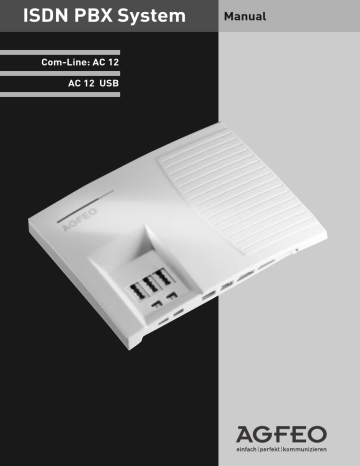
Switching between Day and Night Sevice
Which extension should ring on an incoming call is set in the ‘Call Variant‘ under Day/Night
Service. If several extensions ring on an incoming call then the one who picks up the receiver first will have answered the call.
An incoming call can ring different extensions depending if the system is running under Day or Night Service.
Night Service can be set for each incoming line seperately.
Day – Night Service can be activated from any extension on the system or remotely. Please refer to the operating instruction for an analogue phone on how to switch Day- Night Service from an external phone.
h
Lift receiver
* 622
Switch call variant 2
2
3
Off
On
6
2 z individuell MSN
All MSNs
# q ª
Acknowledgement tone replace receiver
Parking a Call
You can park an external call in the system and retrieve this from another extension.
The parked call will engage the line (B Channel). The parked caller will hear Music on hold (if enabled). Calls parked will recall your extension within 4 minutes if it has not been retrieved.
This function can be activated in the configuration section ‘other functions‘ or via a program entry on the phone.
Parking a Call
t r
You are conducting an external call
Enquiry
*727
Enter the parking code q
Acknowledgement tone
ª
Replace receiver
The call is parked.
Retrieving a Call
h
Lift receiver
*727
Enter the parking code t
The call is unparkt, conduct call
B - 12
Baby Listening / Room Monitor
Any phone can be used for this feature (system- or standard phone) The phone set to Room
Monitor (Baby Listening can be called from any telephone either internal or external). A system phone when called will switch on the microphone automatically. This feature must be enabled for the phone intended to be used as as monitor. You can select whether or not a warning tone sounds when listening into a room. The monitor phone can be called from any phone either internal or external.
Set Up Room Monitor
h
Lift receiver in the room to monitor
*728
Initiate room monitoring q
Acknowledgement tone t
Place receiver next to the guarding telephone
Calling the Room Monitor Extension
h
Lift receiver z
Enter the guarding telephone’s internal phone number
®
Listen into the room
Cancelling room monitoring
ª
Replace receiver in the monitored room
Notes
You can also use a telephone in the hands free mode as the guarding telephone.
Please note, you can also be heard at the monitored phone.
B - 13
Enquiry
You can place your current call on hold, while you talk to an extension or another external call. The caller on hold will hear Music on Hold and can not overhear your conversation.
Whilst on an enquriy call you can use all functions such as telephone book, paging etc.
Internal Enquiry
t r
Conduct first call enquiry First call is on hold z
Enter internal phone number z
Enter „0“ to switch to the external call or the internal number to switch to the internal call
Back to the first call: t p
Continue first call t
Conduct inquiry call r
Enquiry call and first call are placed on hold p etc.
External Enquiry
t r 0 z t r
Conduct first call enquiry First call is on hold Enter external phone number
Conduct enquiry call
Enquiry call and first call are on hold p z
Enter „0“ to switch to the external call or the internal number to switch to the internal call
Back to the first call: t
Continue first call p etc.
Enquiry (Mute)
To talk to another person in the room without the caller being able to hear: t r
Internal or external call
Connection is placed on hold. You can talk without the telephone partner hearing.
r
Continue telephone call
ª
Replace the receiver
B - 14
Notes
When making an external enquiry / brokering you must always seize the outside line by pressing „0“, even if spontaneous outside line seizure with internal is set on the telephone.
An outside caller will hear Music on Hold if placed on hold.
If you replace the receiver during an enquiry:
- You clear the current call,
- You receive a callback if a call is still on hold,
- You transfer an external call on hold to the internal user with whom you were in an enquiry.
Connection charges are incurred for the external call, even while the call is on hold.
Automatic Call Back
You can set up an automatic call back if the number you are calling is busy. This feature is only available to subscribers of ISDN lines. Your phone will ring as soon as the called party replaces the receiver. The other party will be called automatically as soon as you pick up your receiver.
h z q r *783 q ª
Lift receiver Call the external subscriber, busy tone, the subscriber is busy
Enquiry Set Up Callback Replace receiver
Notes
If you hear the error tone then it will not be possible to be called back from the busy number. The feature Call Back on busy is not available from the telephone exchange.
The feature will be cancelled if you do not answer the returned call within 20 seconds.
Call Back will be cancelled if the Call Back feature is completed or failed to connect the call after 45 minutes.
Do Not Disturb
You do not wish to be disturbed by calls and you activate the do not disturb feature.
You can also define whether do not disturb is to apply only to internal calls, to external calls or to all calls and you can deactivate do not disturb again.
If do not disturb is active, ringing on your telephone is off and internal callers hear the busy tone. You can continue conducting telephone calls in the usual manner. When you pick up the receiver, the special dial tone reminds you that the do not disturb feature is on.
B - 15
Do Not Disturb on/off
h * 784
2
5
3
4 off on for all calls on for external calls on for internal calls
Lift receiver Do not disturb q
Acknowledgement tone
ª
Replace receiver
Telephone lock - direct call (baby call)
You can protect your telephone against unauthorised use by locking it.
If your telephone is locked,you can:
- only call extensions
- accept all incoming calls and transfer them to extensions
- only call the stored emergency and direct call phone number.
In addition you can use automatic dialling (Hotline) but this feature must have been enabled before locking your phone. If you have programmed a PIN number for your phone, then this must be entered to either lock or unlock your phone.
Telephone lock on/ off
h *724
(Telephone-PIN)
2
3 lock off lock on
Telephone Lock q ª
Lift receiver
Acknowledgement tone
Replace receiver
Pogramming / Clearing Telephone Lock
(PIN)
h *746
(Telephone-PIN)
3
5
Programm
Clear
7 z
Lift receiver needed PIN (0000 to 9999), acknowledgement tone q ª
Acknowledgement tone
Replace receiver
B - 16
Direct call (Baby call)
The Telephone is locked. When any button is pressed, the number stored as the direct number is dialled.
The emergency call/direct call function has prority over all outside connections in progress.
If necessary a call in progress will be force released in order that the emergency call can be set up.
Store/ Clear the Direct Call Number
Programming mode must be started by entering : h
P
*PRO
Q
ª h *347
3
5
Enter
D elete
3 z #
q ª
Lift receiver Direct Call Enter Direct Call Number without
„0“ ; Confirm input
Acknowledgement tone
Replace receiver
Continue programming or end programming mode by entering: h
P
*END
Q
ª
Storing and Dialling Phonebook
Numbers (Central Dialling Memory)
You can centrally store up 200 important external phone numbers and affiliated names in the telephone system. These telephone numbers can be retrieved from any analogue phone.
phonebook using the
S
and
R
keys.This means you can then use all the procedures on telephones which do not support the
S
and
R
keys.
Numbers in the Phone Book can be retrieved alphabetical, numerical or as vanity dial.
Vanity dialling: With the Vanity dialling you do not have to remember the location of the speed dial number in the phone book. Just enter the name .
Example: Select entries in the phone book with
Dellmann
Diener
Edner
Fenlo
DEL
DI
EDNE
FENL
B - 17
Phonebook - dialling a number
h
Lift receiver
*835
Enter the phonebook code
5z
8z
Enter the phonebook destination 0 0 0 to 1 9 9
Enter name q q
External dialling tone if name has been clearly identified. The destination is dialled automatically after
4 seconds or entering an
R
.
Ringing tone, subscriber is called t
Hold conversation
Notes
You can set in the configuration of the system, if extensions which have no line access can dial numbers from the phonebook.
If your extension is barred, then you cannot dial numbers from the phonebook which fall into this category. You will hear error tone.
If a number has been stored without a name in the phone book, then the only method of retrieval will be numeric.
If the Phonebook location has no entry, you will hear an error tone.
Phonebook - storing / clearing a number
Programming mode must be started by entering : h
P
*PRO
Q
ª h
Lift receiver
3 z
*835
Phonebook
3
5
Store
Delete
#
5 z
8 z
Index 000 to 199
Vanity
Name
Auswahl:
Kurzwahl Kennzeichen und Kurzwahlindex 000 bis 199 eingeben, unter dem Sie eine Rufnummer speichern wollen.
Vanity Kennzeichen und Name eingeben. Ist der Name im q
Telefonbuch eindeutig, hören Sie einen Dauerton. Taste # drücken, der Dauerton ist aus.
ª
Enter an external phone number without „0“ (outside line seizure)
Conclude
Programming
Acknowledgement tone
Replace receiver
Continue programming or end programming mode by entering: h
P
*END
Q
ª
B - 18
Timer (AC 12 USB only)
The telephone system has a total of 10 timers. These can be used to activate certain functions at specific times. The following features can be time controlled:
-Day / Night Service
-Internal call forwarding
-Busy on Busy
-External line access
-Telephone lock
-Disable Call Waiting
-Diversions
You can assign a function to any timer.
The timers can only be programmed in the “TK-Set ”program.
Timers can be switched on or off manually from any phone for example the Office closes early and therefore night service needs to be switched on prior to the set time.
Several timers can be grouped into one so that they can be activated simultaneously.
h * 846
2
3
Timer off
Timer on
4z q ª
Lift receiver
Timer Timer Group Acknowledgement tone
Replace receiver
Sending CLIP or COLP
The telephone system transmits your phone number to another ISDN subscriber before the connection is established (default setting of the system). Two types of settings are available within the ISDN network:
Forwarding the telephone number to the called party (CLIP = Connected Line Identification
Presentation):
Your telephone number will be forwarded to the subscriber you are calling.
Forwarding the telephone number to the calling party (COLP = Connected Line
Presentation):
Your telephone number is forwarded to the subscriber calling you. This ISDN feature will have to be ordered from your network provider.
Setting COLP to on / off
h
Lift receiver
*792
COLP
2
3 off on q ª
Acknowledgement tone
Replace receiver
B - 19
Setting CLIP to on / off
h
Lift receiver
*794
Clip
2
3 off on q
Acknowledgement tone
ª
Replace receiver
Notes
Your complete number will be send to the network consisting of STD Code and DDI number or STD Code and MSN number, depending if the line is for system access (PTP) or standard access (PTMP). You must transmit a valid number belonging to you. If you transmit a number which is outside your allocated range then the telephone exchange will automatically replace this number with the main number allocated to the ISDN 2 e circuit.
Call charges cannot be billed by Network provider under seperate MSN numbers
Therefore change to the following. To transmit a specific MSN number back to the exchange
*676
- MSN -
#
- external number.
CLIP - display caller’s phone number
On analogue telephones which support the CLIP feature, you will see who is calling before you lift the receiver. For external calls, the caller’s number and the date/time are displayed. The name is displayed additionally for internal calls.
You have to set whether or not you want to use the CLIP function on the telephone.
Switching on CLIP
Programming mode must be started by entering : h
P
*PRO
Q
ª h *254
2 off
3 on q ª
Lift Clip Acknowledgement Replace receiver ton reciever
Continue programming or end programming mode by entering: h
P
*END
Q
ª
B - 20
Diversion to - diverting calls to another phone
Diversion via the Phone System
You are able to divert all calls for any phone either to another extension or via the second B channel to any number worldwide. Following options are available:
-Divert all Calls
-Divert when Busy
-Divert no Answer (after 15 seconds)
The diversion to an external number can also be set up remotely from any number worldwide.
After the diversion is enabled, the diverted phone will not ring for any further calls. Calls can still be made normally from the diverted extension. A special dial tone will remind the diverted extension that a feature is enabled.
B - 21
Configuring Diversion to
h
Lift receiver
*865
Diversion To
7
2 permanent on busy
6 if no answer
Choose service p
Next:
1) Divert Extension or
2) Divert MSN
1) Divert Extension
4 z
3
4
5
8 z z z z external destination internal destination
# abbreviated dialling destination
Phone Book Name (Vanity)
Enter extension you want to divert
Choose service q ª
Acknowledgement tone replace reciever
2) Divert MSN
6 z #
Enter MSN you want to divert
3 z
5 z
8 z external destination
#
Phone Book Name (Vanity)
Choose service
ª
Acknowledgement tone replace reciever
B - 22
Diversion To - deactivate
h *332
Lift receiver deactivate
4 z
Internal Extension
6 z
MSN
# q ª
Acknowledgement tone
Replace receiver
Diversion To - activate
h *258
Lif receiver activate
4 z
Internal Extension
6 z
MSN
#
q
Acknowledgement tone
ª
Replace receiver
Notes
A diversion will not be carried out if the call to be diverted has already being once diverted.
Diversions to an extension were Do Not Disturb is set are not possible.
Returned calls, Alarm and Appointment Calls cannot be diverted.
Diversion to external subscriber:
A line must be available for diversions to an outside number.
The diverting extension must have the correct line access level set in order to establish a diversion to an outside number. You will have to pay call charges for diverted calls.
B - 23
Call Charges
Your telecommunications system can record the costs of calls if your network operator offers the ISDN feature “Transfer connection costs at the end of the call” and the providers you use also transmit these. For technical reasons the data on the telephone bill may differ from the connection cost totals of your telecommunications system.
PIN (Personal Identity Number) – You can protect access to the charges menu by entering a
4-digit cost PIN. If you hear the busy tone when you start the cost menu, you have to enter the cost PIN after*567. If you hear the short acknowledgement tone, no PIN is defined for the cost menu. If you forget the cost PIN, you can change it with TK-Suite on the PC or contact your dealer.
Before Entering the factor for a tariff unit, you should programm how many decimal places the factor shall have. You can choose from 0 to 3 decimal places.
Factor for a tariff unit – Use the maximum 4-digit user factor (e.g. 0,06
E
per unit) to define how much a tariff unit costs for every internal subscriber.With the maximum 4-digit basic factor, set your telecommunications system to the amount (Cents per unit) which the network operator charges for one tariff unit.
Limit / Disconnect at limit – You can define a 7-digit cost limit (Cents) for every internal subscriber. You can also define what is to happen when the cost limit is reached. Can the internal subscriber continue the conversation he has begun but not start a new external call or will the connection be cut off. The subscriber can only make external calls again after clearing his total costs. Exception: The direct phone number can also be dialled on reaching the limit.
Transmission of charge pulses - You can choose whetther the AGFEO AC 12/ AC 12 USB shall transmit charge pulses to your analogue extensions or not.
As-delivered state:
- PIN no entry
- User factor (0,06
E
)
- Basic factor (network operator) 0,06
E
- Limit no entry
- Disconnect at limit off
- Cost log off for all subscribers
You cannot telephone as long as the charges menu is started. You hear the special dialling tone when you Lift handset. You cannot telephone again until the cost menu has been exited.
B - 24
Progamming / Erasing of Charge PIN
Start Charges Menu: h
*567
(Charges -PIN) q
ª h *746
3
5
Programm
7 z
Erase
q
Lift
P
Enter 4 Digit Charge PIN Acknowledgement receiver tone
Continue programming or end Charges Menu: h
*END q
ª
ª
Replace reciever
Enter Decimal place for basic factor
Start Charges Menu: h
*567
(Charges -PIN) q
ª h
Lift receiver
*566 3z
Decimal place Enter amount of decimal place (0-3) q
Acknowledgement tone
Continue programming or end Charges Menu: h
*END q
ª
ª
Replace reciever
Programming / Erasing of basic factor
Start Charges Menu: h
*567
(Charges -PIN) q
ª h *325
3
5
Programm
Erase
4
8
Basic
User
2z# q ª
Lift receiver factor Enter factor in Cent, max 4 digits
Continue programming or end Charges Menu: h
*END q
ª
Acknowledgement tone
Replace reciever
B - 25
Programming / Erasing of charge limit ( AC
12 USB only)
Start Charges Menu: h
*567
(Charges -PIN) q
ª h *546
3
5
Programm
Erase
4 z 2 z #
q ª
Lift receiver
Charge Limit Enter extension you whant to set a limit for.
Enter limit
(max 7 digits in Cent)
Continue programming or end Charges Menu: h
*END q
ª
Acknowledgement tone
Replace receiver
Disconnect on charge limit ( AC 12 USB only)
Start Charges Menu: h
*567
(Charges -PIN) q
ª h *873
A
3 off on q ª
Lift Disconnect
Acknowledgement Replace receiver tone receiver
Continue programming or end Charges Menu: h
*END q
ª
Transmission of charge pulses on/ off
Start Charges Menu: h
*567
(Charges -PIN) q
ª h *446
2
3 off on q ª
Lift reciever
Charge Pulses Acknowledgement tone
Replace receiver
Continue programming or end Charges Menu: h
*END q
ª
B - 26
Define Charge Pulses
Start Charges Menu: h
*567
(Charges -PIN) q
ª h *467
9
12 kHz
7
16 kHz q ª
Lift Define Charge Pulses Acknowledgement receiver tone
Continue programming or end Charges Menu: h
*END q
ª replace reciever
Display charges of the last connection
You can display the charges of your last connection that are stored in the telephone system at any time. To do this, it suffices if you have requested the „communication of connection charges at the end of the connection“ feature from your network carrier.
h *432 q ª
Lift receiver
Display charges Acknowledgement tone Replace receiver
Notes
If you wish to display the charges of the last connection by entering
S432
, please note that your telephone’s totalizer may total up the costs of the last connection.
For technical reasons, the data on the network carrier’s invoice may deviate from the total call cahrges displayed by the telephone system. The charge units counter in the network carrier’s exchange is always binding.
B - 27
B - 28
Programming
Programming via PC (AC 12 USB only)
After installation, your telephone system is prepared to enable you to immediately conduct telephone calls in the usual manner and to directly benefit from further advantages of the system. However, the system allows diverse programming possibilities so you can configure it to suit your very own personal needs. Without needing to have any knowledge of a programming language, you can program the telephone system from a PC connected via the
USB Interface. Easy to understand menus will guide you through the system programming.
The enclosed CD Rom contains the programming software.
System Requirements
- IBM- or compatible PC with hard disk and CD-ROM drive
- Pentium II 233 MHz or higher
- at least 64 MB RAM
- Microsoft Windows 2000/ME/XP
- USB Interface
Install Configuration Software
-Siehe Communication via PC, install TK-Suite
P - 1
Programming
Remote setting - Remote configuration
Your telephone system can be programmed remotely to your requirements. To allow remote maintenance you must set the telephone number from which your maintainer is calling. It is only possible to gain access to the system if the programmed number corresponds to the transmitted CLIP of the maintainers number. You may restrict access to the telephone book of the system. Your system can be programmed for up to 8 hours from the time you released your system for remote maintenance, after which it will lock again. You must end your own programming during the time in which the system is programmed remotely.
enter Remote Configuration Number
h *337
Lift receiver Remote configuration
3
5
Enter
Delete
Auswahl
3z#
Enter Remote Configuration number
q ª
Confirmation tone
Replace receiver
Allow Remote configuration
h *373
Lift receiver Allow
4
5
Without phone Book
With Phone Book q
Confirmation tone
ª
Replace receiver
P - 2
Programming
Programming with a telephone
Programming with the
S
procedure always covers the steps:
Start programming mode, input and exit programming mode.
When programming, pay attention to the dial tones or dial pulses in the handset. Wait after enter- ing every digit until the digit has been dialed. Only then will you hear the acknowledge tone if your entry is valid or the error tone if your entry is invalid.
Recommendation: Use a DTMF telephone (touch-tone dialing) for faster programming.
You can press the loudspeaker button instead of „Lift handset“ or „Replace handset“ when programming on the system telephone.
Start Programming Mode
To be able to change settings you must first start the programming mode. While your system is in programming mode, you are not able to make a call!
h *PRO
(Setup-Code) q ª
Lift reciever
Start Programming Mode Confirmation tone, otherwise enter System
PIN
Replace receiver
Enter setup code?
If you hear the acknowledge tone after
*PRO
, no setup code is programmed in the telephone system. It is not necessary to enter the setup code. If you hear the error tone, the after
*PRO
, a setup code is programmed in the telephone system. Enter the setup code in 4 digits. If the code is correct, you will hear the acknowledge tone. If the code is wrong, you will hear the error tone. Replace the handset and start the whole input again from the beginning with the correct setup code.
P - 3
Programming
End Programming Mode
After you have made all the settings, you exit the programming mode. At the same time you save the new settings. These are retained even in the event of a power failure.
h
Lift receiver
*END
End Programming Mode q
Confirmation tone
ª
Replace receiver
Reset to delivery settings
You Can reset your System to delivery settings.
Attention!
All connections will be disconected. The reset takes approximately 2 minutes. The programming mode is ended.
Start programming mode with: h
*PRO
PRO
h *287 q
Lift receiver
Reset to delivery settings
Confirmation tone
ª
Replace receiver q
ª
P - 4
Programming
Storing of MSN´s
You can store every Multi Subscriber Number (MSN) in your telephone system which has been allocated to you by your Network Provider.
Up to 10 MSN numbers can be stored in the telephone system. Enter each of the Multiple
Subscriber Number separately and without the STD code after each * procedure.
With the selection of ‘quick‘ you will store the MSN and at the same time allocate the connected apparatus to ring when a call is coming in on that number.
Started Programming Mode with
*PRO
!
h *676
3
5
7
Enter
Delete
Quick
6
2 z
Store MSN
Delete all MSN´s
#
q ª
Lift receiver
Store MSN Enter MSN or Delete all MSN´s continue or end programming
*END
!
confirmation tone replace receiver
Incoming Call Distribution
In the call distribution you enter which extension of your system should be called on which incoming MSN. You may allocate one or more extensions to one MSN.
For each of the MSN number of your system you may select three modes.
Day Service
Night Service
Diversion to internal
The Day and Night Service can be activated from every phone, even remotely.
With the internal diversion you can select which extension should ring if the first one has failed to have answered the incoming MSN. In which case you can program the number of rings after which the call will be forwarded. The call will be forwarded immediately if the extension or extensions of an MSN are busy. The forwarding of calls is only active if it has been switched on. This can be done from any extension or even if you are on the move.
The default setting is:
Day Service is active for all MSN, no extension number entered, an external call will ring the extension 11 and 12.
Night Service and Call forwarding is set to off and no extension numbers are entered.
Setting of number of rings before call is forwarded: 5
Extension Numbers of your System
11 (first socket), 12 (second socket). A PC which is connected to the USB Port (AC 12 USB only) can be called with the extension numbers 20 to 29.
P - 5
Programming
Day Service
Start Programming mode with : h
*PRO h *824
3
5
Entern
Delete q
ª
6z #
4z #
Lift receiver
Day Service
Enter MSN
Enter internal subscriber
Continue or end programming: h
*END q
ª q ª
Confirmation tone
Replace receiver
Night Service
Start Programming mode with: h
*PRO h *622
Lift receiver
Night Service
3
5
Enter
Delete
Auswahl Enter MSN q
ª
6z #
4z #
Enter internal subscriber q ª
Confirmation tone
Replace receiver
Continue or end programming: h
*END q
ª
Call forwarding (internal)
Start Programming Mode with: h
*PRO h *934
3
5
Eingeben
Löschen
6 z#
Lift receiver
Call Forwarding
Enter MSN q
ª
4z #
Enter internal subscriber q ª confirmation tone
Replace receiver continue or end programming: h
*END q
ª
P - 6
Programming
Rings until forwarding
Start Programming mode with: h *995 h
*PRO
3 z 6 q
ª z # q ª
Lift receiver
Rings until forwarding Number of rings (2-8)
Continue or end programming: h
*END q
ª
Enter MSN to be forwarded
Confirmation tone
Replace receiver
Setting Ringer Rhythm for incoming external calls
In order to distinguish between calls to different numbers, the phone numbers in the system can be assigned four different ringer rhythms instead of the normal external call ringer. The ringer rhythms are code rings 1 and 2, supplemented by code rings 3 and 4.
Start Programming mode with: h
*PRO q
ª h
Lift receiver
*749
Rhythm
3z
Enter Rhythm 0 to 4
6z# q
Enter MSN
Confirmation tone
Continue or end programming: h
*END q
ª
ª
Replace receiver
Notes
All ringer rhythms for incoming calls begin with an initial 500 ms pulse, followed by a
2 second pause. This is a technical requirement to allow caller identification (Calling Line
Identification Presentation - CLIP). Thereafter the ring can be programmed differently to distinguish between calls to different extension numbers in the system (see diagram on page
P - 8 ).
P - 7
Programming
Ringrhythms
External Call
Code Ring 1
Code Ring 2
Code Ring 3
Code Ring 4
{{{{{{{{{{||||||||||||||||||||||||||||||||||||||{{{{{{{{{{||||||||||||||||||||||||||||||
. . .
{{{{{{{{||{{||||||||||||||||||||||||||||||||||||{{{{{{{{||{{||||||||||||||||||||||||||||
. . .
{{{{{{{{||{{||{{||||||||||||||||||||||||||||||||{{{{{{{{||{{||{{||||||||||||||||||||||||
. . .
{{{{{{{{||{{||{{||{{||||||||||||||||||||||||||||{{{{{{{{||{{||{{||{{||||||||||||||||||||
. . .
{{{{{{{{||{{||{{||{{||{{||||||||||||||||||||||||{{{{{{{{||{{||{{||{{||{{||||||||||||||||
. . .
The rings may be different, depending on terminal equipment in use.
Access to the ISDN Network
Here you select which extension has access to the network and which MSN number is going to be used for this. Note the selected MSN will be forwarded to the called party and call charges will be allocated to this number. You can select the following for each MSN number.
Preferred
– these MSN’s will be automatically forwarded if line is selected with
‚spontaneous with internal‘ or with 0.
Freely
– these MSN can be freely selected from any extensions with
*676
and the
MSN. Note this is only possible if the line seizure ‚spontaneous with internal‘ is not active. If the extension is allowed to access several MSN numbers then the first entered MSN number, on line seizure either spontaneous or with 0 will, be sent.
Barred
– This MSN number will be barred for the particular extension.
Default Setting:
All extensions have access to the ISDN Network for all MSN’s.
Start Programming mode with: h
*PRO q
ª h *984
2
3
4
Preferred
Freely
Barred
Iz
6
2 z
Enter MSN
All MSNs
# qª
Lift receiver
Acces Select Service Enter extension number for which the access should be valid
Selection for one MSN or all
MSN´s of the System
Continue Programming or end programming mode: h
*END q
ª
END
P - 8
Replace receiver
Programming
Set Call Barring
Normally the extensions have no restriction. However, you can restrict extensions of making certain calls. The following settings are available :
-Full (none restricted)
-National
-Internal only ( no incoming or outgoing calls)
-Local Calls none- (extension calls and incoming calls only)
Default setting: Full access with no restrictions for all extensions.
Irrespective of the level of barring you can set for each extension telephone numbers which cannot be dialled.
Start Programming mode with: h
*PRO q
ª h
Lift receiver
*237
Call Barring
8
4
6
2
5
Full
National
Internal only
Local
Select
Service
None
4z q ª
Enter extension Number for which the access should be valid
Confrimation tone
Replace receiver
Continue programming or end programming mode: h
*END q
ª
END
Notes
Numbers of the phone book can always be dialled regardless of the set barring level, providing the check box in TK Suite, calls outgoing, set-up line access for extensions, phone book access is ticket. (Default Setting)
P - 9
Programming
Program Exceptions Codes
With this feature you can make exceptions to the barring table. This means that even if an extension is barred to make a long distance call, then an exception to this rule can be entered in a separate look up table. Exception codes are telephone numbers which can always be dialled. You can allow access to an exception code even if the STD code falls in the barred number.
For example.
Barred Number is: 1234
Exception Number is: 12345
This means that the number 1234 is generally barred except if the fifth digit is five. In other words all numbers starting with 12345 can be dialled but not 1234x, where x is any other digit then 5. Note: Extensions who are not authorised to dial externally will be allowed to dial the number as entered in the exception code table.
Start Programming mode with: h
*PRO h *373
3
5
Enter delete
4z q
ª
8z #
q ª
Lift Exceptions Codes Enter Index 0 to 9 Enter STD
Confirmation receiver code, max 6 tone
Continue programming ord end programming mode: digits h
*END q
ª
END
Replace receiver
Program Barred Numbers
You can program of up to 20 telephone numbers which are barred. A barred number is which certain extensions of the telephone system are not allowed to dial, such as chat lines etc.
Default setting:
No barred numbers entered, no barred numbers allocated.
Enter Barred Numbers
Start programming mode with: h
*PRO q
ª h *773
3
5
E nter
Delete
4z
8z #
q ª
Lift receiver
Barred numbers
Enter Index 01 to
20
Enter STD Code, max 6 digits
Confirmation tone
Continue programming or end programming mode: h
*END q
ª
Replace receiver
P - 10
Programming
Assign Barred Number (to Extensions)
Strat programming mode with: h
*PRO h *989
2
3
Off
On
4z q q
ª
ª
Lift receiver
Assign Number Enter Extension
Number
Confirmation tone replace receiver
Continue programming or end programming mode: h
*END q
ª
P - 11
Programming
Enter Terminal Types
Settings are available dependent on the connected terminal types. Certain functions are then automatically active.
Make the setting on every terminal:
- Telephone: The call waiting prevention is switched off and can be switched on. A call with the “Fax” service ID is not signalled.
- TAM: The call waiting prevention is switched on permanently. Anyone can pick up a call from this connection.
- Fax: The call waiting prevention is switched on permanently. A call cannot be picked up.
The “Fax” service is transmitted. Calls with the “Fax” service ID are always signalled at this connection.
- Modem: The call waiting prevention is switched on permanently. A call cannot be picked up.
- Combi-device: A combi-device is a telephone with integrated fax. In the combi-device a call is generally assigned where it is to be signalled according to the set ringing assignment irrespective of the transmitted service ID. In the case of external seizure with “0”, use the
“Telephone” service. In case of external seizure with “10” use the “Fax” service. The call waiting prevention is switched on permanently.
As-delivered state:
- Connection 1 – telephone, internal phone number 11
- Connection 2 – telephone, internal phone number 12
Start programming mode with: h
*PRO q
ª h *897
3
E
ingeben
5
L
öschen
(Telefon)
8
835
267
329
663
566
Telephone
TAM
FAX
Modem
q ª
Combi-device
Lift receiver
Terminal type
Select
Type
Confirmation tone
Continue programming or end programming mode: h
*END q
ª
Replace receiver
P - 12
Programming
Program Macros
You can program a function which you want to use frequently as a macro. Two macros which you can select with *0 or *1 on every telephone are available in your telecommunications system.
The following standard functions are stored as macros in the as-delivered state:
*0
*1
=
=
*835 8
*463
(Call the phonebook with Vanity input)
(Pick up an external call)
You can program any function as macro 0 or 1. Every function starts with *.
You can also combine several functions in one short command.
If you replace the handset before terminating the short command input with *KUR , the entry will be cancelled. If you delete or cancel a short command input, the appropriate standard function is programmed again.
Start programming mode with: h
*PRO q
ª h *587
3
5
E nter
Delete
Auswahl
4z q z
Lift receiver define macro
Enter Index:
0 or 1
Q-Ton Enter function.
do not replace receiver
*587 q ª define macro confirmation replace tone receiver
Continue programming or end programming: h
*END q
ª ggf.
p
Enter next function if needed
P - 13
Programming
Brockerage - Set Variant
In brokerage you switch back and forth between two parties. One subscriber is held whilst you are speaking to the other one and cannot hear what you are saying. For brokerage with external subscribers, you can define whether the brokerage (Hold) is to take place in your telecommunications system or in the ISDN exchange (Exch). Difference when brokering with two external subscribers: Brokerage in the telecommunications system – The two lines (Bchannels) are busy. Another external connection is not possible. Brokerage in the Exch
(HOLD) – Only one line (Bchannel) is busy. The 2nd B-channel is free for another external connection.
As-delivered state: Brokerage in the ISDN exchange
Start programming mode: h
*PRO q
ª h *625
2
Off
3
On q ª
Lift Brokerage in ISDN Confirmation replace receiver receiver Exchange tone
Continue programming or end programming: h
*END q
ª
Adjusting the flash time
Analog telephones with tone dialling need a flash key, among others, to transmit calls (R key or Signal key). To adapt the telecommunications system to the different flash times of the telephones you can program the flash time range for your analog extension in the sys- tem.
You will find the flash time of your telephone in the telephone’s technical specifica- tions.
To test whether the set flash time is correct:
- Set up an external call.
- Press the Flash key.
- If you hear the internal dial tone the time is correctly set.
- If the connection is cut the flash time is programmed too short in the system.
Start programming mode with: h
*PRO q
ª h
Lift receiver
*352
Flash time
3 z
Flash time range:
2 = 50 to 200 ms
3 = 50 to 300 ms
4 = 50 to 400 ms
5 = 50 to 500 ms
6 = 50 to 600 ms
Continue programming or end programming: h
*END q
ª q
Confirmation tone
ª
Replace receiver
P - 14
Programming
Setting Music on Hold
Define whether a caller shall hear Music on hold when you make an enquiry call or forward a call.
As delivered state
: Internal Music on Hold on
Start programming mode with: h
*PRO q
ª h *664
2
4 off on q ª
Lift receiver
Music On Hold Confirmation tone
Replace receiver
Continue programmig or end programming: h
*END q
ª
Sending "0"
Terminals which support the CLIP function (phone number display) may have a call list. This allows simple dialling of unanswered calls. If you have switched off the external seizure
“spontaneous with internal” on this terminal, you have to switch on the “send zero” function.
As-delivered state:
Sending "0" – off
Start programming mode with: h
*PRO q
ª h * 6 8 5
2
3 off on q ª
Lift receiver
Sending "0" Confrimation tone replace receiver
Continue programming or end programming : h
*END q
ª
P - 15
Programming
Protecting your system against unauthorised access (PIN numbers)
The Use of PIN numbers will secure the system from unauthorized access. PIN numbers can be set for the following sections:
System PIN
- or main programming PIN. In default every user may program the system.
You can deny this access by setting a four digit PIN number which has to be entered before the system can be programmed. In default this PIN has been preset to 2580 which is the middle row of the telephone keypad from top to bottom, however this PIN is disabled in the default setting.
Charge PIN
- in the default setting every user can display and delete the call meters. This use can be restricted and call meters can only be cleared by entering a four digit code.
In default the system is shipped with no PIN number set.
Service PIN
- or Remote Maintenance. This PIN will give access for the system to be programmed remotely. If this PIN is set then the maintainer can gain access to your system regardless of the origination of the call and you do not have to enter his telephone number.
The condition is that you must have released the system for remote maintenance.
Set System PIN
Start Programming mode with: h
*PRO q
ª h *265
2
3
7
6 off
On
Standard PIN (2580)
Enter new PIN q
Pz
Lift receiver digits) tone
Continue programming or end programming: h
*END q
ª receiver
ª
P - 16
Programming
Enter your STD Code
Enter your STD code. This saves you having to enter the code for phone numbers in the phonebook of your local network. The code is automatically prefixed to the transmitted phone number.
Start programming mode with: h
*PRO q
ª h *678
3
5
Enter
Delete
8z# q
Lift receiver
STD Code Enter STD Code
Continue programming or end programming: h
*END q
ª
Confirmation tone
ª
Replace receiver
P - 17
Programming
Downloading new Firmware
The AGFEO ISDN Telephone System can be upgraded to the lastest software version, without the need to change any hardware. New software can be loaded into the telephone system using a PC connected via the USB interface (AC 12 USB only). New software may also be loaded remotely by your dealer via the ISDN telephone line.
Save configuration data
- Start the "TK-Suite" configuration program on your PC
- Read out all data of the system .
- Save the data on the hard disk or on a diskette.
Update your software
- Unpack the Firmware Update Files into the "Updates" subdirectory of the TK-Soft directory on your hard disk (eg. "C:\TKSoft\updates").
- Start the "TK-Flash" update program
Refer to the online help for details of how to operate "TK-Flash".
The new software is now loaded into the telecommunications system. You cannot make any telephone calls during the load operation (approximately 5 minutes). You can observe the load process on the PC’s monitor.
- End "TK-Flash".
- Clear the telecommunications system’s memory from the a telephone (reset to delivery settings, P - 4)
Loading the telecommunictaion systsme´s system data
Copy the stored system data back from the PC into the telecommunications system.
The telecommunications system now operates with the new software.
P - 18
Programming
SMS from Fixed lines
It is possible that every extension can receive SMS messages. * These ports can receive SMS messages if a SMS capable extension or PC (AC12 USB only), which is switched on with the required software is connected to them. This ensures that no telephones will ring if a SMS message is received.
* Availability depends on Network Provider
Notes
You can only allocate one extension for each MSN!
The send and receive MSN for a SMS port must be identical.
Enable Extension to Receive SMS
Start programmin mode with:
h
*PRO h
Lift receiver
*762
Select SMS Application
3
5
Enter
Delete
6z#
6z#
Enter MSN on which a message should be received or deleted q
ª
q q
Quittungston p
ª
If you selected
"Delete" then you may replace the receiver now
4z ª
Enter the Telephone Number which should receive messages for earlier entered
MSN
Replace receiver
Continue Programming or end Programming:
h
*END q
ª
P - 19
Programming
Set Number of SMS Central
Start programming mode with: h
*PRO h
Lift receiver
*767
SMS-Functions
3
5
E nter
Delete
7z#
7
Press "7" if you have choosen "Enter" then
Enter the number of an
SMS Central now.
q
ª q ª
Confirmation tone
Replace receiver
Continue programming or end programming: h
*END q
ª
P - 20
advertisement
Key Features
- Support for up to 12 ISDN connections
- 2 analog ports for connecting standard telephones or fax machines
- Built-in USB port for easy programming and configuration
- Comprehensive call management features, including call forwarding, call waiting, and call conferencing
- Least Cost Routing (LCR) to help you save money on your phone bill
- Remote access and control via PC or smartphone
- SMS messaging and fax support
- Easy to use interface and intuitive programming
Related manuals
Frequently Answers and Questions
How many ISDN connections does the AC 12 USB support?
Can I connect analog phones or fax machines to the AC 12 USB?
How do I program the AC 12 USB?
What call management features does the AC 12 USB offer?
Can I use the AC 12 USB to save money on my phone bill?
advertisement
Table of contents
- 13 Accepting Incoming Calls
- 67 Answering station - VST
- 17 Auto Dialling (Hotline)
- 25 Automatic Call Back
- 23 Baby Listening / Room Monitor
- 18 Busy on Busy
- 19 Call Pick Up
- 15 Call Transfer
- 13 Call waiting
- 23 Cancelling room monitoring
- 70 Deactivating the special dial tone
- 19 Diversion from
- 31 Diversion to
- 25 Do Not Disturb
- 24 Enquiry
- 12 External Acces with specific MSN
- 16 External Transfer
- 67 Glossar
- 5 Important notes on using analogue equipment
- 15 Internal Transfer
- 21 Least Cost Routing (LCR)
- 18 Malicious Call Identification (MCID)
- 22 Parking a Call
- 6 Pictograms and Buttons
- 6 Piktogramme
- 70 Power Failure
- 40 Remote setting - Remote configuration
- 12 Reserving an outside line
- 45 Rhythmus
- 29 Sending CLIP or COLP
- 11 Setting External Seizure
- 8 Sicherheitshinweise
- 57 SMS im Festnetz
- 57 Internen Anschluss für SMS-Empfang einrichten
- 72 Software - Reset
- 59 Softwareübersicht
- 22 Switching between Day and Night Sevice
- 59 Systemvoraussetzungen
- 26 Telephone lock
- 29 Timer
- 60 TK-Suite Set
- 60 TK-Suite Bill
- 60 TK-Suite Client
- 60 TK-Suite Contact
- 59 TK-Suite Server
- 74 Töne
- 63 WAN Miniport
- 10 Wandmontage
- 71 What to do in the event of malfunctions