Recording. Sony DSR-40/40P, DSR-40, DSR-40P
Add to My manuals132 Pages
Sony DSR-40P is a digital videocassette recorder that combines high-quality recording and playback with a wide range of professional features. Ideal for professional video applications, it offers precise editing, slow-motion, and freeze-frame capabilities, making it suitable for broadcasting, post-production, and studio use.
advertisement
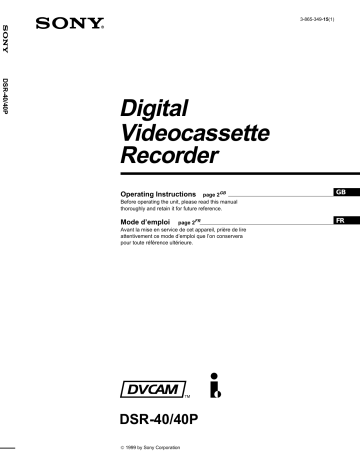
Recording
This section describes the necessary connections, settings and operations to perform recording on this unit. The same settings and operations apply whether you are using the unit as part of an editing system, for dubbing, or as a stand-alone recorder.
Connections for Recording
To digital video equipment with the DV jack
The video and audio signals are sent with hardly any degradation, enabling high-quality recording. The signal flow is automatically detected so you need not make separate connections for input and output.
Monitor
Player to the DV jack
This VCR (Recorder)
DV
IN/OUT
i.LINK cable (DV connecting cable)
(not supplied)
l
: Signal flow
Notes
• With the DV connection, the sound is recorded in the same audio recording mode as that of the source tape. To record in a different audio recording mode from the source tape, use the INPUT connectors instead.
• With the DV connection, tape information (recording date, camcorder data, etc.) recorded on the source tape is transmitted from the other VCR
(player). As a result, when you play back a recorded tape and press the
DATA CODE button on the optional DSRM-20 remote control unit, the same tape information recorded on the source tape is displayed on the monitor screen. However, contents of the cassette memory are not transmitted. In addition, the time code is newly recorded on the tape on this VCR, except when copying a tape in Duplication mode.
Chapter 2 Recording and Playback
23 GB
Recording
To video equipment without the DV jack
Player
Monitor
This VCR (Recorder) to the S-video output jack to the video output jack to the audio output jacks
AUDIO CH-1/3 AUDIO CH-2/4
S-video cable (not supplied)
75
Ω
coaxial cable (not supplied)
Audio cable (not supplied)
l
: Signal flow
Notes
• When recording the analog input signals, this VCR can digitally output the signals from the DV jack for backup. Set DV EE OUT in the menu to
ON (see page 52).
• When you connect output jacks of this VCR to input jacks of the player, select the input correctly to prevent a humming noise.
• Distorted signals (e.g., when played back at a speed other than normal) will not be recorded properly.
• The indications (Time code, alarm messages, and menu, etc.) displayed on the monitor screen are output only via the MONITOR connector.
24 GB
Chapter 2 Recording and Playback
Settings for Recording
Preparation on the recorder (this VCR)
Notes
• Before recording, set the clock on the VCR so that the recording time can be written into the index signal. You can set the clock by setting the
CLOCK SET menu (see page 53).
• When controlling this unit from an editing controller connected to the
REMOTE connector, set the REMOTE/LOCAL switch to REMOTE.
When not, set it to LOCAL.
• Editing is not possible with a tape that is copyright protected.
1
Power on the video monitor, then set the monitor’s input according to the input signals from this unit.
2
Set up the player to play back a tape.
For details, see “Preparation on the player” on the next page.
3
Power on this unit by pressing ON/STANDBY switch.
The ON/STANDBY lamp lights in green.
4
Use the COUNTER SELECT selector to select the type of time data to be used.
Type of time data
Time code
Count value of the time counter
Set the selector to
TC
COUNTER
5
Select the video and audio input signals to be recorded.
Press INPUT SELECT to select the desired signal. Each press of this button cycles through three signal selection options: video, S-video, and DV input. Each selection is shown by a lit indicator in the display window.
Note
Once you have started recording, you cannot change the input signal selection (except during recording pause mode).
Chapter 2 Recording and Playback
25 GB
Recording
6
When using the line connections (INPUT connectors), select the audio mode.
Select the desired mode by setting the AUDIO MODE menu.
Audio mode
2-channel mode
4-channel mode
Set the menu to
Fs48k
Fs32k
On how to use the menu, see Chapter 5 “Menu Settings”.
Notes
• In the DVCAM format, there are two audio recording modes, with either two channels at 48 kHz or four channels at 32 kHz. It is not possible to select other modes (for example with four channels at
48 kHz).
• When recording in 4-channel mode on this VCR, audio signals are recorded only in channels 1/2.
• Once you have started recording, you cannot change the audio mode selection.
7
Use the AUDIO INPUT LEVEL control knobs to adjust audio input levels.
Watching the audio level meter (see page 11), adjust the level so that the meter does not indicate higher values than 0 dB when the audio signal is at its maximum.
When the level exceeds 0 dB, sound distortion occurs.
Note
With the DV connection, the recorder VCR’s AUDIO MODE (sound selection) and AUDIO INPUT LEVEL (audio balance adjustment) do not function.
Preparation on the player
• Insert a source tape.
• If the player VCR has an EDIT switch, set it to ON.
• Turn off the on-screen display.
Note
With the DV connection, the playback VCR’s AUDIO MONITOR (sound selection) and AUDIO MIX BALANCE (audio balance adjustment) do not function on the source audio output through the DV jack.
26 GB
Chapter 2 Recording and Playback
Recording Procedure
1
After checking that the cassette’s safety switch is set to write enabled position and the tape for slack, hold the cassette so that the tape window is facing upward, then insert it into this unit.
For details of the cassette’s safety switch, see page 8. For details of checking the tape for slack, see page 9.
The cassette is automatically drawn into the unit and the tape is wound round the head drum. The tape is stationary while the head drum rotates.
2
Press the playback button on the player.
This starts the player’s playback operation.
3
Press and hold REC on this VCR, and press PLAY.
This starts the recorder’s recording operation.
To stop recording
Press the STOP button.
Chapter 2 Recording and Playback
27 GB
Recording
Duplication
If you copy a source tape, using the DUP (duplicate) button on this VCR, you can copy the time code recorded on the source tape as they are. You can easily make a work tape having the same time codes as the source tape.
The duplicate function on this VCR works only when using a source tape recorded in DVCAM format and making DV connections.
1
Connect this VCR and the other (playback) VCR, using an i.LINK
cable (DV connecting cable) (not supplied) and select DV with the
INPUT SELECT selector on this VCR.
2
Locate the points where you want to start playback and recording.
3
Press STOP on this VCR to stop the tape transport operation.
4
Press and hold DUP on this VCR, and press PLAY.
The DUP indicator flashes and this VCR enters duplicate-standby mode.
Notes
• If the other (playback) VCR has already started playback, the DUP indicator lights and duplication starts immediately.
• If the other (playback) VCR is in the playback pause mode, duplication starts immediately and this VCR continues to record a still picture and a certain time code.
5
Press the play button on the other VCR to start playback.
The DUP indicator on this VCR lights and duplicate starts.
To adjust the point where duplication starts
In step
4
above, press and hold the DUP button instead of the PLAY button, and press the PAUSE button. This VCR remains recording standby mode until you press the PAUSE button again.
After the other VCR starts playback, press the PAUSE button at the point where you want to start duplication.
To stop duplication
Press the STOP button.
28 GB
Chapter 2 Recording and Playback
Notes
• During duplication, do not change the speed of the player’s tape or set it to pause mode. Otherwise, the time code of the recorded tape becomes out of sequence and you cannot use it for editing.
• During duplication, time counter does not appear. Check it in the other
(player) VCR.
• When you start duplicating, the first part of the source tape may be dropped on the copied tape. Play back the source tape from the preceding point. You cannot completely copy the tape if the source tape is recorded from its beginning point.
• You may not be able to copy the first part or an unrecorded portion of the source tape. Locate the recorded portion on the source tape, then start copying.
• The recording does not stop the moment you press the STOP button to stop editing. The source picture may be recorded a little longer than you expected.
• If you duplicate a tape by using two DSR-40/40Ps, set DV EE OUT in the menu of the player to OFF (see page 52).
• The index signals are not recorded when the duplication starts.
• If you set the REMOTE/LOCAL switch to REMOTE during duplication, the tape stops.
Chapter 2 Recording and Playback
29 GB
advertisement
Key Features
- Records and plays back in NTSC color system.
- Equipped with a built-in fan to prevent overheating.
- Has multiple video and audio input and output options for easy connectivity.
Related manuals
Frequently Answers and Questions
What safety precautions should be taken when using the Sony DSR-40/40P?
What type of power supply does the Sony DSR-40P require?
What is the purpose of the fan on the Sony DSR-40P?
advertisement
Table of contents
- 2 GB
- 6 Chapter 1 Overview
- 6 Features
- 8 Notes on Video Cassettes
- 9 Notes on Recording / Playing
- 10 Location and Function of PartsLocation and Function of Parts
- 10 Front Panel
- 14 Rear Panel
- 16 Chapter 2 Playback and Recording
- 16 Playback
- 16 Connections for Playback
- 18 Settings for Playback
- 19 Playback Procedure
- 20 Playback Functions
- 23 Recording
- 23 Connections for Recording
- 25 Settings for Recording
- 27 Recording Procedure
- 30 Chapter 3 Using the Unit as a Player in an Editing System
- 30 Notes on Usage in the Editing System
- 32 Connections for a Digital Non-linear Editing
- 33 Connections for a Cut Editing System
- 35 Connections for an A/B Roll Editing System
- 40 Adjusting an Edit Timing
- 44 Adjusting the Sync and Subcarrier Phases
- 47 Adjusting Signals
- 49 Chapter 4 Using the Unit as a Recorder in an Editing System
- 49 Using the Unit as a Recorder with FXE-100/100P/120/120P
- 51 Chapter 5 Menu Settings
- 51 Changing Menu Settings
- 51 Changing the SET UP MENU Settings
- 51 Menu Contents
- 54 Recommended settings in the SET UP menu
- 55 Chapter 6 Maintenance and Troubleshooting
- 55 Alarm Messages
- 56 Troubleshooting
- 57 Notes on Use
- 60 Appendix
- 60 Specifications
- 62 Compatibility of DVCAM and DV Format
- 64 Glossary
- 66 Index
- 68 FR
- 72 Chapitre 1 Aper講
- 72 Caract屍istiquesCaract屍istiques
- 74 Remarques ・propos des cassettes vid姉
- 75 Remarques sur lユenregistrement/lecture
- 76 Emplacement des pi縦es et commandesEmplacement des pi縦es et commandes
- 76 Panneau avant
- 80 Panneau arri俊e
- 82 Chapitre 2 Lecture et enregistrement
- 82 Lecture
- 82 Raccordements pour la lecture
- 84 R使lages pour la lecture
- 85 Proc仕ure de lecture
- 86 Fonctions de lecture
- 89 Enregistrement
- 89 Raccordements pour lユenregistrement
- 91 R使lages pour lユenregistrement
- 93 Proc仕ure dユenregistrement
- 96 Chapitre 3 Utilisation de lユappareil comme lecteur dans un syst塾e de montage
- 96 Remarques sur lユutilisation du syst塾e demontage
- 98 Raccordements pour un syst塾e de montage non-lin斬irenum屍ique
- 99 Raccordements pour un syst塾e de montage decoupures
- 101 Raccordements pour un syst塾e de montage ・roulement A/B
- 106 R使lage de la pr残ision du montage
- 110 Ajustement des phases de synchro et de sous-porteuse
- 113 R使lage des signaux
- 115 Chapitre 4 Utilisation de lユappareil comme enregistreur dans un syst塾e de montage
- 115 Utilisation de lユappareil comme enregistreur avecun FXE-100/100P/120/120P
- 117 Chapitre 5 R使lages du menu
- 117 Modification des r使lages de menu
- 117 Modification des r使lages du menu SET UP MENU
- 117 Contenu du menu
- 120 R使lages recommand市 dans le menu SET UP
- 121 Chapitre 6 Entretien et guide de d姿annage
- 121 Messages dユalarme
- 122 D姿annage
- 123 Remarques sur lユutilisation
- 126 Annexe
- 126 Sp残ifications
- 128 Compatibilit仕du format DVCAM et DV
- 130 Glossaire
- 132 Index