Busy LED . AGFEO AC 14 WebPhonie
Add to My manuals76 Pages
AGFEO AC 14 WebPhonie is a powerful and versatile telecommunications system that offers a wide range of features and capabilities. With its ISDN TK-System, you can enjoy crystal-clear voice calls, lightning-fast internet connectivity, and much more. The AC 14 WebPhonie is also incredibly easy to use, with a user-friendly interface and intuitive controls. Whether you're a small business owner, a home office worker, or just someone who wants to stay connected, the AC 14 WebPhonie is the perfect solution for all your communication needs.
advertisement
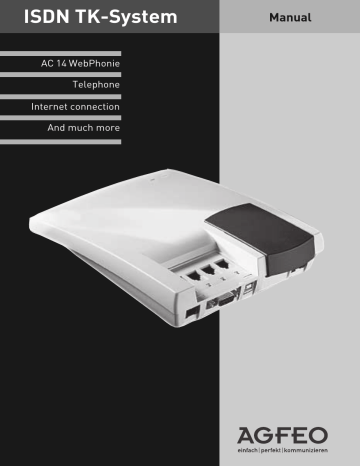
Pictograms and Keys
Operation of every function of the telecommunications system is explained clearly
Pictograms
a h z q
Acoustic call signal (tone call)
Lift handset
Enter phone numbers, code numbers (PIN)
Tones audible in the handset, e.g. acknowledgement tone
Keys
r
X
Refer back key (signal key, flash key) for referring back during a call
Number keys for entering phone numbers, e.g. “9” or letters “X”
(Vanity dialling) and comprehensibly by pictograms.
t
ª k
®
*
#
Make call
Replace handset
Conference
Room monitoring by telephone
Asterisk key for starting certain functions (
*
procedures)
Hash key for internal dialling for spontaneous line seizure, terminating an input
I
The LEDs of the AC 14 WebPhonie
Green LED – The function LED
- lights steadily when the telecommunications system is in operation
- flashes slowly when a diversion to an external subscriber is set up through the telecommunications in the ISDN exchange.
- Flashes rapidly when an entry is available in the telecommunication system’s call list (this indication has priority over a diversion)
Red LED – The busy LED
- flashes slowly when a line (a B-channel) is busy
- lights steadily when both lines (both Bchannels) are busy
Introduction I - 5
I - 6 Introduction
Set up
Scope of delivery
- 1 ISDN telecommunications system
- 2 plugs and screws
- 2 screw terminals 4-pole
- 1 ISDN connecting cable
- 1 PC connecting cable
- 1 230 V power pack
- 1 operating manual
- 1 CD-ROM with TK-Suite
Red:
Green: busy
Function
LED
LED
Connection panel
Connection for analog terminals
S0
: ISDN access
Power
: Connection for power pack
USB connection
PC interface RS 232C
Fig. 1: Connections of the telecommunications system
Choosing the location
The telecommunications system is suitable for operation on a desk top or for wall mounting.
Only install the telecommunications system in a dry room where there is no risk of explosions.
- Ambient temperature: 5°C to 40°C
- Humidity: max. 70 % (no condensation)
It may
not
be installed:
- in the vicinity of air conditioning systems, heaters
- where it may exposed to direct sunlight
- in the vicinity of equipment with illegal interference radiation
- in an excessively dusty environment
- in places where it may be splashed by liquids
S
Set up S - 1
230 V mains power supply
The telecommunication system does not work when the 230 V mains voltage fails.
Only use the power pack model no.: TST
53328 provided.
Connectable terminals
You can connect four analog terminals to the telecommunications system. You can connect all analog terminals which you can operate on the public telecommunications network.
Possible analog terminal types are:
- Telephones (a/b telephones)
- Fax machines group 3
- Answering machines
- Modems (up to 56600 bps, transmission can be reduced to 33600 bps if necessary by transmission paths and lines)
On analog telephones which display the caller number the TK-system shows the number (CLIP function) provided this is transmitted by the caller.
For optimum use of all functions, the terminals should set to dual-tone multi-frequency dialling
(DTMF) and have a flash, * and # key. The telecommunication system detects a flash time of
50 – 600 ms in its as-delivered state.
You can also connect terminals with pulse dialling
(PD). The telecommunications system automatically recognises the dialling method. Dial a number greater than 1 on a terminal with PD after connection.
Please see the telephone documentation for switching the dialling method and setting the flash time of the telephones.
Connection 1
Terminal11
Connection 2
Terminal12
Connection 3
Terminal13
Connection 4
Terminal14
Fig. 2: Connection for terminals
Notes on the ISDN access (S0)
The telecommunications system is designed for connecting to an ISDN basic access (multiequipment access).
You can also operate other ISDN terminals at this access, e.g. your PC with ISDN card, an ISDN telephone and more.
S - 2
Set up
The multi-equipment access may be designed as an ISDN bus which is connected to the NTBA.
Up to 12 ISDN sockets (IAE or UAE) may belong to this bus. You can connect up to seven other ISDN terminals to the ISDN bus in addition to your ISDN telecommunications system.
Wall mounting
- Mark two vertical drill holes 125 mm apart on the wall.
- When marking the drill holes, make sure that there are no concealed lines at these points
(gas, water pipes, electric cables or similar).
- Drill the two holes.
- Mark two vertical drill holes 125 mm apart on the wall.
- When marking the drill holes, make sure that there are no concealed lines at these points
(gas, water pipes, electric cables or similar).
- Drill the two holes.
- Hammer in the plugs flush with the wall.
- Screw in the two screws leaving the head protruding by about 4 mm.
- Hang the telecommunications system on the screws and pull it down on the wall until it snaps into place.
S
Ready to start in seconds
- Plug the Western plug of the power pack into the socket marked "Power" until it snaps in audibly
- Plug one of the Western plugs of the ISDN connecting cable into the socket marked "S0" until it snaps in audibly
- Plug the other Western plug of the ISDN connecting cable into the NTBA (NT) or an installed ISDN socket
- Plug the Western plugs of your terminal into the Western sockets of the telecommunications system
In the
as-delivered state
, the connections 1 and 2 are set to telephone, connection 3 to answering machine and connection 4 to combiport, e.g. for fax.
- Plug the power pack into a 230 V socket. The green LED lights up.
- You can now use the phone. After lifting the handset you will hear the external dialling tone and can call any external subscriber.
- The internal phone numbers 11, 12 and 13 are called when one of your phone numbers (MSN) is called.
To enter your multiple subscriber numbers
(MSN’s), change the ringing assignment and set other functions, please read the chapter
"Programming".
Quick entry of multiple subscriber numbers
You can enter multiple subscriber numbers
(MSN’s) under which you can be reached in the telecommunications system uncomplicatedly and quickly. Enter the MSN with this function at every connection and the corresponding terminal is entered in the ringing assignment for this MSN.
Start programming mode: h
*PRO
PRO
Example: Enter your phone number (345678) at connections 1, 2 and 3. At connection 4 the number of your fax (345677). Callers then reach your telephones and answering machine when they call 345678. The fax is reached under 345677.
See the “Programming Instructions” for further information.
(system -PIN) q
ª h * M S N S M z # q
Lift handset
MSN
s
M
SN-
ID
Exit programming mode: h
*END q
ª
END
Set up
Enter multiple subscriber number (MSN)
ª
Acknowledgement tone
Replace handset
S - 3
Connecting terminals to separate TAE sockets
If you want to connect your terminals to separate
Western sockets, you will find the connection panel for the plug-in terminals underneath the blue cover.
Unplug the power pack from the 230 V mains socket before removing the cover from and working on the connection panel. Replace the cover before plugging the power pack back into the mains socket.
Terminal 3
Terminal 4
To open the connection panel, reach underneath the blue cover on the connection side of the telecommunications system and pull the cover down sharply.
The assignment of the terminal connections is displayed on the connection panel.
Fig. 3: Pulling off the cover
To ensure perfect functioning of the telecommunications system and the connected terminals, you should connect the terminals either to the Western sockets or the plug-in terminals! This means that if a terminal is connected directly via a Western socket, e.g.
connection 1, no second device should be connected via the terminals at the same terminal connection, e.g. La1/Lb1.
La3
Lb3
La4
Lb4
La1
Lb1
La2
Lb2
Terminal 1
Terminal 2
Fig. 4: Open connection panel
The connections La and Lb of the plug-in terminals are connected with connections 1 and 2 of the separate Western sockets.
You can use commercially available telephone lines for the connection.
We recommend: telephone lines J-Y (St) Y
Length between telecommunications system and sockets: max. 800 metres at 0.6 mm wire diameter.
To close the connection panel, place the cover flat on the guides. Push the cover up sharply until it snaps audibly into place.
USB interface (Universal Serial Bus)
You can connect a PC with USB interface to the
USB interface of the TK system. The TK system connects the PC easily and quickly with the ISDN.
It is not necessary to install an ISDN card in the
PC.
Via the USB interface you can configure the TK system with the PC, read off call data and TK-
Phone and use the TAPI interface. You will also have a high-performance universal communications programme available to you through the communication software.
In chapter C "Communication through PC" you find out how to connect the PC to the TK system via USB interface and how to install the communication software.
PC interface
The PC interface of the telecommunications system is a serial RS 232C interface. Here you can connect:
- a PC, for configuring the telecommunications system, for call data evaluation and computeraided telephony (CTI). The PC connecting cable is contained in the scope of delivery.
S - 4
Set up
Telephoning
With your telecommunications system you can make free calls between the connected terminals and external calls to any external subscribers.
Telephoning externally
For an external call, the telecommunications system seizes one of the two B-channels (lines) of the ISDN access.
In the as-delivered state, the external seizure
"spontaneous with internal" is set for every connection.
This means that you immediately hear the external dialling tone when you Lift handset. You can dial the desired phone number immediately.
Telephoning internally
You can reach the internal subscribers of your telecommunications system with the internal phone numbers 11 (connection 1), 12 (connection
2), 13 (connection 3) and 14 (connection 4).
With the "external seizure spontaneous with internal" you can reach the internal subscribers by pre-dialling
#
.
Telephoning – “External seizure spontaneous with internal” (as-delivered state)
Call externally
h q z q t ª
Lift the handset
External dialling tone
Enter external phone number
Ringing tone, subscriber is called
Subscriber answers, conversation
End call, replace handset
The spontaneous external seizure (seize outside line) is only possible directly after lifting the handset. If you want to call an external subscriber in refer back mode, you have to seize an outside line (B-channel) with "
0
".
also transmitted to a called ISDN subscriber providing transmission of your phone number is released.
How to account the connection costs under another MSN is described in “External seizure with specific MSN”.
Transmitting your phone number
- Bei der
Externbelegung wird die Ihnen zugeordnete In the case of external seizure the multiple subscriber number (MSN) of the telecommunications system which you are assigned is transmitted to the ISDN
Combi-device connection:
A terminal at a connection set as a combi-device (connection 4 in exchange. The connection costs are saved there the as-delivered state) sends the Telephone service.
under this phone number. This phone number is
Call
h q # q z q t
internally
Lift the handset
External dialling tone
Press the hash key
Internal dialling tone
Enter the internal phone no.
Ringing tone, subscriber is called
Subscriber answers, hold conversation
O
Switching the external seizure
You can swith off "External seizure spontaneous with internal" and must then select
0
for external connection.
h * E X T
A
Off
E
On
Lift handset
EXT
ernal seizure spontaneous with internal
Selection q
Acknowledgement tone
Operation
ª
Replace handset
O - 1
A further variation of the external seizure can only be set with the PC configurator.
With the
“External seizure spontaneous”, the telecommunications system seizes a B-channel as soon as the handset is lifted. Internal calls and
* procedures are not possible. It is suitable for terminals which only operate external connections, e.g. fax or modem.
Telephoning- "External seizure spontaneous with internal" off
h q 0 q z q
Telephoning externally
Lift handset
Internal dialling tone
External seizure with
"0"
External dialling tone
External seizure at combi-device connection
-
After dialling the code "
10
" at the combi-device connection (instead of "
0
") the telecommunications system also seizes a line. However, it identifies the connection with the Fax service. When seizing with "
0
", the identification is Telephony service.
Enter external phone no.
Ringing tone, subscriber is called t
Subscriber answers, hold conversation number (MSN) of the telecommunications system which you are assigned is transmitted to the ISDN exchange. The connection costs are saved there under this phone number. This phone number is also transmitted to a called ISDN subscriber providing transmission of your phone number is released.
Transmitting your phone number
- Bei der
Externbelegung wird die Ihnen zugeordnete In the case of external seizure the multiple subscriber
Telephoning internally
h q z q
Lift handset
Internal dialling tone
Enter internal phone number
How to account the connection costs under another MSN is described in “External seizure with specific MSN”.
Ringing tone, subscriber is called t
Subscriber answers, hold conversation
ª
End conversation, replace handset
External seizure with specific MSN
When you have switched off “external seizure spontaneous with internal”, you can select a specific MSN different to the one assigned when dialling externally. This separates the charges, for example for private and business calls h * M S N M z # z t
Lift handset
Seize
MSN M
SN
ID
Enter
MSN
Terminate input
Enter external phone no.
Hold conversation
Reserving a line
If you hear the busy tone after external seizure
(e.g. with "0") both lines (B-channels) are busy.
The red LED lights up. Reserve a line. As soon as a line is free, the telecommunications system calls you. After lifting the handset you hear the external dialling tone and can enter the external phone number.
h 0 q r * R E S q ª
Lift handset
External seizure, e.g.
"0", busy tone, no line free
RES
erve a line Acknowledgement tone
Replace handset
O - 2 Operation
Notes
External authorisation (Authorisation)
-
If you hear the error tone instead of the external dialling tone when seizing an external line, your telephone is not authorised to dial an external phone number.
Barred range
- If the barred range of the telecommunications system is programmed for your telephone, you cannot dial the external phone numbers in the barred range. You hear the error tone.
Call internally -
possible on telephones with spontaneous external seizure which have no
# key (hash) or do not support it.
DTMF post-dialling
is possible for all existing connections and during a three-party conference.
You can post-dial numbers and letters (
1
...
0
,
* and
#
).
Reserved line
- The telecommunications system calls you for 60 seconds when the reserved line is free. The reservation is cancelled after 1 minute if no connection is made in the meantime.
On telephones without a
*
key (asterisk key) or which do not support it, you have to press the number
99
instead of the
*
key.
Answering calls
You can distinguish internal from external calls by different ringing rhythms on your telephone providing your terminal supports different ringing rhythms.
You are connected with the caller when your telephone rings and you Lift handset.
Knocking
- You receive a call while you are speaking. The call knocks. You hear the internal knocking tone once (internal call) or the external knocking tones several times (external call). You can answer the call and switch back and forth between the two calls (brokerage).
You can reject the external knocking call. If you reject it, the caller hears the busy tone if only your telephone is being called. If several telephones are being called (see call allocation) only the party with a call waiting will be disconnected.
O
You are called
a h
Your telephone rings Lift handset
t
Hold conversation
The knocking tone sounds - accept call (1
st
option)
t q ª a
You are holding a conversation and hear the external or internal knocking tone
Replace the handset
Automatic call from knocking party
The knocking tone sounds - accept call (2
nd
option)
t q r 0
You are holding a conversation and hear the external or internal knocking tone
Refer back, call is held
Pick up the external call h
Lift handset t
Hold conversation t
Hold conversation
Operation O - 3
Reject external knocking
t q r * A B W t
You are holding a conversation and hear the external knocking tones
Refer back, call is held
Reject the knocking call
Continue speaking
Notes
Both parties hear the knocking tone. You hear the error tone when picking up a knocking call
- if the other party is the desired one in the case of internal knocking
- if both lines are busy in the case of external knocking. You have to end the first conversation before you can speak to the knocking party
(Replace handset or hold the first call with refer back).
You can prevent knocking by activating the knocking prevention function.
Knocking prevention
If you do not want internal or external subscribers to knock, activate the knocking prevention for your h * A N K
A
On
E
Off
Lift handset
Knocking prevention
Selection q telephone.
As-delivered state
: knocking prevention off.
ª
Acknowledgement tone
Replace handset
O - 4 Operation
Transferring a call
You can transfer an external call to another internal subscriber or external subscriber. Two kinds of internal transfer are possible.
Internal transfer with announcement
You call the internal subscriber in refer back, announce the call and Replace handset. You have then transferred the call.
Transfer internally without announcement
You call the internal subscriber in refer back and
Internal transfer with announcement
t r z
Hold external conversation
Refer back, external call held
Enter internal phone no.
Replace handset without speaking to the internal subscriber. The internal subscriber receives a call. He is connected with the caller when he lifts his handset.
In the case of
external transfer
, only transfer with announcement is possible. You call the external subscriber in refer back and announce the other external call. You transfer the call by dialling the code.
t
Announce external call
ª
Transfer external call
Internal transfer without announcement
t r z
Hold external conversation
Refer back, external call is held
Enter internal phone no.
ª
Transfer external call
O
External transfer
t
Holding 1st external conversation r r 0 z
Refer back, 1st external call is held
Seize line Enter external phone no.
* U E B ª
Refer back, 2nd external call is held
Transfer external call
Replace handset t
Hold 2nd external conversation p
Notes
You must always seize the line with "
0
" for
external transfer.
Even when “External seizure spontaneous with internal” is switched on in the telephone.
You bear the costs of the externally transferred call.
Internal transfer with announcement
If the internal subscriber does not answer or is busy you are re-connected with the external subscriber after r0
. You can transfer him to another internal subscriber if necessary.
During refer back, the held external subscriber hears a melody when “Music on Hold” (MoH) is switched on internally or piped in externally.
After an
internal transfer without announcement you are called back
after 45 seconds if the internal subscriber has not answered the transferred call within this time.
You are recalled immediately when the internal subscriber is busy.
If you answer the callback you will be reconnected with the external caller. If not, the call is disconnected after 60 seconds.
Operation O - 5
Automatic dialling - Connect without dialling
You can switch on the “Automatic Dialling” on your telephone for emergencies.
If you Lift handset and do not press any key, the telecommunications system automatically dials a stored external phone number after 10 seconds.
Before this, you can dial any phone number normally. Automatic dialling is not activated.
As-delivered state:
Automatic dialling off
Switching automatic dialling on/off
h * A U T
A
E
Off
On
Lift handset
AUT
omatic
dialling
Selection q ª
Acknowledgement tone
Replace handset
Automatic dialling - Entering/deleting a phone number
Start programming mode: h
*PRO
(system -PIN) q
ª h * A U T
P R O
E
L
Enter
Delete
E z #
External phone no.
(destination) Max. 24 digits q ª
Replace handset Lift
AUT
omatic dialling
Selection External ID Acknowledgehandset ment tone
Continue programming or exit programming mode: h
*END q
ª
E N D
Notes
Check the automatic dialling after programming the external phone numbers. Switch on the automatic dialling, Lift handset, wait for dialling of the external phone number and check that the connection is correct.
If the called subscriber is busy, the telecommunications system tries to dial the external phone number again every 10 seconds.
After 12 attempts it automatically aborts automatic dialling.
If you hear the error tone when switching on
“Automatic dialling”, no phone number is programmed.
If “Automatic dialling” is switched on, you hear the special dialling tone after lifting the handset.
O - 6 Operation
advertisement
Key Features
- ISDN TK-System for crystal-clear voice calls
- Lightning-fast internet connectivity
- Easy-to-use interface and intuitive controls
- Multiple Subscriber Numbers (MSN)
- Ringing assignments (day, night, internal call forwarding service)
- Authorisations (external authorisation, external access, regional range, barred range)
- Types of terminals
Related manuals
Frequently Answers and Questions
What is the AC 14 WebPhonie?
What are the key features of the AC 14 WebPhonie?
How do I use the AC 14 WebPhonie?
advertisement
Table of contents
- 69 Acknowledgement tone
- 4 Analog terminals
- 13 Answering calls
- 21 Picking up a call
- 46 Assigning the barred numbers
- 4 Asterisk key
- 13 Authorisation
- 46 access to the ISDN network
- 47 defining
- 16 B-channel. See Line
- 71 Barred numbers
- 49 assigning
- 48 programming
- 13 Barred range
- 35 Basic factor
- 18 Box PIN
- 56 programming
- 26 Brokerage
- 52 Setting a variant
- 5 Busy LED
- 17 Busy on busy
- 69 Busy tone
- 15 Callback
- 27 internal
- 27 on busy
- 12 Calling an internal subscriber
- 12 Calling external subscribers
- 19 Callthrough one the move
- 35 Charge pulses
- 42 Clearing the memory
- 54 CLIP function, set options
- 49 Combi-device
- 12 Combi-device connection
- 35 Communication of the charge pulses
- 59 Communication through PC
- 21 Conference
- 39 Connecting the PC
- 9 Connecting the telecommunications system
- 10 Connection assignment
- 39 PC cable
- 11 Connection costs
- 24 Connection ID
- 7 Connection panel
- 10 opening and closing
- 64 Connections to Internet or other network
- 35 Cost menu
- 35 Cost PIN
- 61 CTI - Computer-assisted calling
- 4 Data transmission
- 71 Day service
- 43 programming
- 22 switching on
- 43 Defining ringing assignment
- 4 Dialling method
- 69 Dialling tone
- 28 Direct call
- 38 Display charges for the last call
- 33 Diversion
- 34 activating (switching on)
- 34 deactivating (switching off)
- 33 via the ISDN exchange
- 33 via the telephone system
- 20 Diversion from
- 28 Do not disturb
- 64 DT network
- 13 DTMF post-dialling
- 4 Dual tone multi-frequency dialling method (DTMF)
- 19 Durchrufen von unterwegs
- 42 END (exit programming mode)
- 49 Entering terminal types
- 56 Entering the code
- 36 Entering the limit
- 69 Error tone
- 42 ESC (old settings)
- 65 External
- 68 External call
- 71 External connection
- 65 incoming
- 65 outgoing
- 12 External seizure
- 12 at combi-device connection
- 11 spontaneous
- 11 spontaneous with internal
- 11 switching
- 12 with "0"
- 12 with certain MSN
- 22 Fallback
- 66 Fault
- 49 Fax
- 20 Follow me (diversion from)
- 71 Forwarding (internal)
- 45 Cycles (ringing cycles)
- 43 Programming
- 48 Free range
- 5 Function LED
- 4 Hash key
- 17 Having a caller identified
- 65 Incoming external connection
- 41 Input in the programming mode
- 66 Inspections in the event of malfunctions
- 62 Install driver software
- 39 Installing the configuration program
- 72 Interface
- 10 RS 232C
- 65 Internal
- 68 Internal call
- 43 Internal phone numbers
- 64 Internet
- 65 ISDN
- 7 access (S0)
- 8 bus
- 33 call forwarding
- 27 callback on busy
- 9 connecting cable
- 52 hold
- 17 malicious call tracing
- 23 parking (replugging on the bus)
- 8 sockets
- 8 terminals
- 31 transmitting the phone number
- 5 Keys
- 13 Knocking
- 13 answer call
- 14 reject
- 14 Knocking prevention
- 13 Knocking tone
- 36 KOS (start cost menu)
- 22 Least Cost Routing (LCR)
- 5 Light emitting diodes (LED)
- 5 Busy LED (red)
- 5 Function LED (green)
- 35 Limit/Disconnect at limit
- 11 Line
- 3 List of contents
- 57 Loading new firmware
- 56 Local network code
- 28 Lock
- 28 Locking/unlocking the telephone
- 66 Malfunctions
- 17 Malicious call tracing
- 39 Minimum PC requirements
- 4 Modem
- 65 MSN (Multiple Subscriber Number)
- 8 Multi-equipment access
- 72 Multiple subscriber numbers (MSN)
- 9 quick entry
- 9 save
- 65 Music on Hold (MoH)
- 26 Muting
- 22 Network code
- 22 Network provider
- 22 Night service
- 53 programming
- 8 NTBA (NT) - network termination
- 65 Outgoing external connection
- 72 Parking
- 23 in the ISDN exchange
- 23 in the telephone system
- 7 PC interface
- 72 Phonebook
- 30 Dialling the phone number
- 29 Programming the phone number
- 20 Picking up a call
- 5 Pictograms
- 72 PIN (Personal Identity Number)
- 18 Box PIN
- 35 Cost PIN
- 55 System PIN
- 28 Telephone PIN
- 13 Post dialling
- 13 Post dialling numbers
- 66 Power failure
- 72 Power pack
- 9 connecting
- 8 Power supply
- 41 PRO (start programming mode)
- 59 Program components of software
- 72 Programming
- 39 with a PC
- 41 with a telephone
- 72 Programming mode
- 42 exit
- 41 start
- 48 Programming regional numbers
- 50 Programming short commands
- 4 Pulse dialling method
- 26 Refer back
- 26 in the room
- 73 Remote configuration - Remote service
- 40 Release
- 40 Remote service phone number
- 18 Remote control (switch box)
- 12 Reserving a line
- 68 Resetting the telecommunications system
- 42 Restoring old settings
- 42 Restoring the as-delivered state
- 22 Ringing assignment
- 68 Ringing rhythms
- 45 setting
- 69 Ringing tone
- 68 Rings
- 25 Room monitoring
- 10 RS 232C interface
- 65 S0 basic access
- 4 Safety Instructions
- 7 Scope of delivery
- 7 Selecting location
- 53 Send zero
- 49 Service ID
- 65 Services
- 62 Set up USB connection
- 45 Setting external calls
- 51 Setting list of callers
- 51 Setting the call list
- 52 Setting the flash time
- 29 Short dialling index
- 4 Signal key R (refer back)
- 59 Software overview
- 16 Special dialling tone
- 34 ISDN exchange
- 66 switching off
- 55 Standard PIN
- 18 Switch box
- 55 Box PIN
- 44 Phone number
- 73 System PIN
- 41 entering
- 55 programming
- 62 System requirements
- 61 TAPI interface
- 35 Tariff unit
- 70 Technical data
- 49 Telephone
- 10 Telephone line
- 28 Telephone PIN
- 73 Telephoning
- 12 Calling externally
- 12 Calling internally
- 65 Terminals
- 4 Analog
- 10 Connecting to external TAE sockets
- 8 Connecting to the telecommunications system
- 8 Flash time
- 8 Types
- 21 Three-party conference
- 31 Timer
- 73 TK-Suite
- 69 Tones
- 17 Tracing - identifying malicious callers
- 15 Transferring a call
- 15 Internal
- 11 Transmitting the phone number
- 31 Switching
- 11 Transmitting your phone number
- 61 TSP
- 62 USB connection
- 10 USB-interface
- 35 User factor
- 9 Wall mounting
- 9 Western plug