Charge pulses . AGFEO AC 14 WebPhonie
Add to My manuals76 Pages
AGFEO AC 14 WebPhonie is a powerful and versatile telecommunications system that offers a wide range of features and capabilities. With its ISDN TK-System, you can enjoy crystal-clear voice calls, lightning-fast internet connectivity, and much more. The AC 14 WebPhonie is also incredibly easy to use, with a user-friendly interface and intuitive controls. Whether you're a small business owner, a home office worker, or just someone who wants to stay connected, the AC 14 WebPhonie is the perfect solution for all your communication needs.
advertisement
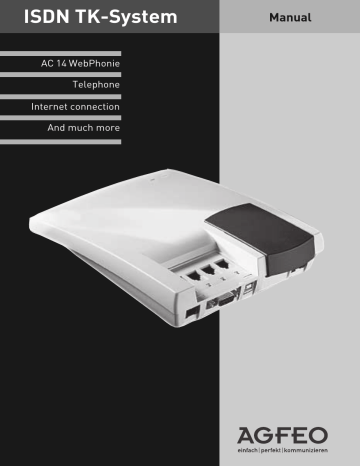
Connection costs
Cost menu – Overview:
Your telecommunications system can record the costs of calls if your network operator offers the
ISDN feature “Transfer connection costs at the end of the call” and the providers you use also transmit these.
For technical reasons the data on the telephone bill may differ from the connection cost totals of your telecommunications system. The network operator’s tariff unit counter is always the last instance.
PIN
(Personal Identity Number) – You can protect access to the costs menu by entering a 4-digit cost PIN. If you hear the busy tone when you start the cost menu, you have to enter the cost PIN after
*KOS
. If you hear the short acknowledgement tone, no PIN is defined for the cost menu.
If you forget the cost PIN, you can change it with
TK-Set on the PC or contact your dealer.
Set decimal places
- before entering the factor for a charging unit set the number of decimal places which you wish to be shown. 0 to 3 decimal places are possible.
Factor for a tariff unit
– Use the maximum 4digit
user factor
(e.g. 0,06
E
per unit) to define how much a tariff unit costs for every internal subscriber.
With the maximum 4-digit
basic factor
, set your telecommunications system to the amount (e.g.
0,06
E
per unit) which the network operator charges for one tariff unit.
Limit / Disconnect at limit
– You can define a 7digit cost limit for every internal subscriber. You can also define what is to happen when the cost limit is reached. Can the internal subscriber continue the conversation he has begun but not start a new external call or will the connection be cut off. The subscriber can only make external calls again after clearing his total costs.
Exception: The direct phone number can also be dialled on reaching the limit.
Communication of charge pulses on / off
- On an analog telephone, you can display connection costs if the telephone has a units counter. To display connection costs, you must activate communication of the charge pulses for your telephone on your telephone.
If you have requested the "communication of connection charges during of the connection" feature from your network carrier, your telephone continuously displays the costs during a connection.
Define charge pulses
-The charge pulse the PBX sends to analog telephones may be switched from
16 kHz to 12 kHz.
The analog phones available in Germany usually use the 16 kHz-pulse.
Your PABX can transmit charge pulses to analog telephones only, if your operator provides the
ISDN function "Advice of charge" and your network provider is able to transmit them.
O
As-delivered state:
- PIN no entry
- 2 decimal digits
- User factor 0,06
E
- Basic factor (network operator) 0,06
E
- Limit no entry
- Disconnect at limit off
- Cost log off for all subscribers
- Transmission of charge pulses activeted
- Charge pulses: 16 kHz
N. B.!
You cannot telephone as long as the cost menu is started. You hear the special dialling tone when you Lift handset. You cannot telephone again until the cost menu has been exited.
Operation O - 25
Entering /cancelling PIN for the cost menu
Start cost menu: h
*KOS
(cost PIN) q
ª
KOS
h * P I N
E
E
nter
L
Cancel
P z q
Lift
PIN
Selection Enter 4-digit handset
Continue cost menu or exit cost menu: h
*END q
ª
E N D
Ackn. tone
Enteríng number of decimal digits for tariff units
Start cost menu: h
*KOS
(cost PIN) q
ª
KOS
h * K O M E z q
Lift Decimals
Enter number of decimal handset digits
Continue cost menu or exit cost menu: h
*END q
ª
E N D
Ackn. tone
ª
Replace handset
ª
Replace handset
Entering / cancelling factor
Start cost menu: h
*KOS
(cost PIN)
KOS
h * F A K
E
E
nter
L
Cancel q
ª
G
Basic
U
U
ser
B z # q ª
Lift handset
Factor Selection Select factor
Enter amount
(Pfennigs, max. 5 digits)
Continue cost menu or exit cost menu: h
*END q
ª
E N D
Ackn.
tone
Replace handset
Entering / cancelling limit
Start cost menu: h
*KOS
KOS
h * L I M
(cost PIN)
E
E
nter
L
Cancel q
ª
I z B z #
Lift handset
LIM
it
Auswahl Enter internal phone number for which you want to define a
Continue cost menu or exit cost menu: h limit
*END q
ª
E N D
Enter amount
(Pfennigs, max. 7 digits) q ª
Ackn.
tone
Replace handset
O - 26 Operation
Disconnect at cost limit
Start cost menu: h
*KOS
KOS
h * T R E
(cost PIN)
A
Off
E
On q q
ª
ª
Lift Disconnect Selection Ackn. tone Replace handset handset
Continue cost menu or exit cost menu: h
*END q
ª
E N D
Communication of charge pulses on / off
Start cost menu: h
*KOS
(cost PIN)
KOS
q
ª h * G I M
A
Off
E
On q ª
Lift Communication Selection Ackn. tone handset of charge pulses
Continue cost menu or exit cost menu: h
*END q
ª
Replace handset
E N D
Define charge pulse
Start cost menu: h
*KOS
KOS
(cost PIN) q
ª h * G O P
Z
S
Twelve
(12 kHz)
Sixteen
(16 kHz) q
Lift handset
Define charge pulse
Selection Ackn. tone
Continue cost menu or exit cost menu: h
*END q
ª
E N D
ª
Replace handset
Notes
If you want to reject your input in the cost menu and restore the setting which you saved last, exit the cost menu with
*END
instead of with h
*ESC q
ª
ESC
Operation O - 27
O
Display charges for the last call
You can have the costs of your last call which are stored in the TK system displayed at any time. You must simply ensure that you have requested h * G E B q
Lift handset
Cost of last call
"notification of costs at the end of the call from your network operator.
Acknowledgement tone; wait until the display appears!
ª
Replace handset
Notes
If you wish to display the costs of the last connection by entering
GEB
, please note that your telephone’s totalizer may total up the costs of the last connection.
For technical reasons, the data on the network carrier’s invoice may deviate from the total connection costs displayed by the telephone system.
The charge units counter in the network carrier’s exchange is always binding.
Forwarding (internal)
The telecommunications system forwards an external call to another external terminal when you switch on forwarding.
The terminals of a forwarding must be defined for each MSN telephone number of your system by programming the MSN assigment.
Forwarding takes place:
- according to a fixed number of rings if no-one answers
- immediately if the called party is busy and knocking is not possible.
You can switch the forwarding on and off separately for every multiple subscriber number
(MSN) of your telecommunications system from any internal or external telephone. En route, you can switch the forwarding on or off by dialling the switch box of the telecommunications system with the specially assigned multiple subscriber number (MSN). Read the chapter “Remote Control
(Switch Box)”.
The terminal to which the call is forwarded is defined for every phone number in your telecommunications system by programming the ringing assignments.
As-delivered state:
Forwarding (internal) off for all MSN’s h * W E I
A
Off
E
On
Lift handset
Forwarding Selection
M
A
A
ll MSN's system for which you want to switch forwarding on/off individually or system q ª
Ackn.
tone
Replace handset
O - 28 Operation
Programming the telecommunications system
Your telecommunications system is set after installation so that you can telephone immediately and use the functions of the telecommunications system immediately.
The programming of the telecommunications system is very flexible so that you can set it up to meet your own personal requirements.
You have the following possibilities for programming your telecommunications system:
- Programming with a PC
- Remote configuration by the dealer
- Programming with a telephone
Programming the telecommunications system with a PC
You can program your telecommunications system from a PC/laptop via the PC interface without knowledge of a programming language.
Easily comprehensible menus guide you through the configuration program. The “TK-Suite Set” configuration software is part of the TK-Suite software package which can be found on the enclosed CD.
Minimum PC requirements
- IBM or compatible PC with hard disk and CD
ROM drive
- Pentium II with a processor speed of 233 MHz or higher
Installing TK-Suite
See page C-2 for informations on installing TK-Suite
- 64 MB of available hard disc space
- Microsoft Windows 2000/ME/XP
- RS 232 C interface
Connecting the PC to the telecommunications system
- Connect the PC interface (D-SUB-9 socket) of the telecommunications system to the PC’s
COM port.
- Use a one-to-one V.24 connecting cable plug – socket for the connection. It should not be longer than 3 m.
- Start the configuration program.
- Configure the telecommunications system.
Your entries are accepted interactively with user guidance.
- Disconnect the cable from the telecommunications system on completing the configuration.
P
hone system
-pin plug)
2
3
5
7
8
PC
(9-pin socket)
2
3
5
7
8
Telephone system
(9-pin plug)
2
3
5
7
8
PC
(25-pin socket)
2
3
4
5
7
Connection assignment of the PC cable
Programming P - 1
Remote configuration – Remote Service
Your dealer can program your telecommunications system with the remote configuration to suit your requirements. Without visiting you at home simply by using your S0 basic access. Data security is guaranteed at all times.
Before remote servicing can take place, you have to enter your dealer’s remote service number or the service number of the service center in your telecommunications system.
Remote service is only possible when the saved remote service number or service number matches the transmitted phone number.
You also decide when and what can be programmed by releases. For example, whether the phonebook numbers can be read and written.
If you have released the remote service, the dealer can read out, edit and write back the programming in your telecommunications system. The remote service is allowed initially for
8 hours. The remote service is automatically barred eight hours after the last connection between the programming PC and the telecommunications system. You may have to terminate your programming for remote service.
Remote configuration – Entering the remote service number
h * F E R
E
L
E
nter
C
ancel
Ez #
Lift handset
Remote configuration
Selection
E
nter external phone number
(remote service number) q ª tone handset
Releasing the remote service
h * F R E
I
K
I
ncognito
Complete
Lift handset
Release Incognito, remote service without access to the phonebook
Complete with access to the phonebook q ª
Acknowledgement tone
Replace handset
P - 2 Programming
Programming the telecommunications system with a telephone
Notes on programming with a telephone
Programming with a telephone always involves the steps:
- Start the programming mode,
- Input
- Exit the programming mode.
Listen to the dialling tones or pulses in the earphone when programming. Wait after entering every digit until the digit is dialled. You may hear theAckn owledgement tone if your entry is valid or the error tone (busy tone) if your entry is invalid.
Recommendation: Use a telephone with DTMF dialling for faster programming.
If you use a telephone with handsfree facilities, you can press the loudspeaker key instead of “Lift handset” or “Replace handset”.
Starting the programming mode
In order to be able to change settings, you first have to start the programming mode. Then you can make all the settings for your telecommunications system one after the other.
N.B.!
You
cannot
use the phone whilst you are in the programming mode. You hear the programming tone on lifting the handset.
h * P R O
(system PIN)
Lift handset q ª
Acknowledgement tone, otherwise enter the system PIN
Replace the handset
Entering the system PIN?
If you hear the short Acknowledgement tone after
*PRO
no system PIN is programmed in the telecommunications system. It is not necessary to enter the system PIN.
If you do not hear a tone after
*PRO
, a system PIN is programmed in the telecommunications system. Enter the 4-digit system PIN. If the PIN is correct, you will hear theAckno wledgement tone. If the PIN is wrong, you will hear the error tone.
P
Input
After lifting the handset, enter
*
and the first three letters of the name of the function or
*
and the 3-digit code. Then enter other parameters (on or off, phone numbers etc.). All entries for a function are terminated by replacing the handset.
If you make an error, replace the handset and start again from the beginning.
Acknowledgement tone or error tone
If an entry is invalid, you will immediately hear the error tone (busy tone). Replace the handset and start again from the beginning.
You will hear the shortAc knowledgement tone when all entries are clearly terminated and valid.
Programming P - 3
advertisement
Key Features
- ISDN TK-System for crystal-clear voice calls
- Lightning-fast internet connectivity
- Easy-to-use interface and intuitive controls
- Multiple Subscriber Numbers (MSN)
- Ringing assignments (day, night, internal call forwarding service)
- Authorisations (external authorisation, external access, regional range, barred range)
- Types of terminals
Related manuals
Frequently Answers and Questions
What is the AC 14 WebPhonie?
What are the key features of the AC 14 WebPhonie?
How do I use the AC 14 WebPhonie?
advertisement
Table of contents
- 69 Acknowledgement tone
- 4 Analog terminals
- 13 Answering calls
- 21 Picking up a call
- 46 Assigning the barred numbers
- 4 Asterisk key
- 13 Authorisation
- 46 access to the ISDN network
- 47 defining
- 16 B-channel. See Line
- 71 Barred numbers
- 49 assigning
- 48 programming
- 13 Barred range
- 35 Basic factor
- 18 Box PIN
- 56 programming
- 26 Brokerage
- 52 Setting a variant
- 5 Busy LED
- 17 Busy on busy
- 69 Busy tone
- 15 Callback
- 27 internal
- 27 on busy
- 12 Calling an internal subscriber
- 12 Calling external subscribers
- 19 Callthrough one the move
- 35 Charge pulses
- 42 Clearing the memory
- 54 CLIP function, set options
- 49 Combi-device
- 12 Combi-device connection
- 35 Communication of the charge pulses
- 59 Communication through PC
- 21 Conference
- 39 Connecting the PC
- 9 Connecting the telecommunications system
- 10 Connection assignment
- 39 PC cable
- 11 Connection costs
- 24 Connection ID
- 7 Connection panel
- 10 opening and closing
- 64 Connections to Internet or other network
- 35 Cost menu
- 35 Cost PIN
- 61 CTI - Computer-assisted calling
- 4 Data transmission
- 71 Day service
- 43 programming
- 22 switching on
- 43 Defining ringing assignment
- 4 Dialling method
- 69 Dialling tone
- 28 Direct call
- 38 Display charges for the last call
- 33 Diversion
- 34 activating (switching on)
- 34 deactivating (switching off)
- 33 via the ISDN exchange
- 33 via the telephone system
- 20 Diversion from
- 28 Do not disturb
- 64 DT network
- 13 DTMF post-dialling
- 4 Dual tone multi-frequency dialling method (DTMF)
- 19 Durchrufen von unterwegs
- 42 END (exit programming mode)
- 49 Entering terminal types
- 56 Entering the code
- 36 Entering the limit
- 69 Error tone
- 42 ESC (old settings)
- 65 External
- 68 External call
- 71 External connection
- 65 incoming
- 65 outgoing
- 12 External seizure
- 12 at combi-device connection
- 11 spontaneous
- 11 spontaneous with internal
- 11 switching
- 12 with "0"
- 12 with certain MSN
- 22 Fallback
- 66 Fault
- 49 Fax
- 20 Follow me (diversion from)
- 71 Forwarding (internal)
- 45 Cycles (ringing cycles)
- 43 Programming
- 48 Free range
- 5 Function LED
- 4 Hash key
- 17 Having a caller identified
- 65 Incoming external connection
- 41 Input in the programming mode
- 66 Inspections in the event of malfunctions
- 62 Install driver software
- 39 Installing the configuration program
- 72 Interface
- 10 RS 232C
- 65 Internal
- 68 Internal call
- 43 Internal phone numbers
- 64 Internet
- 65 ISDN
- 7 access (S0)
- 8 bus
- 33 call forwarding
- 27 callback on busy
- 9 connecting cable
- 52 hold
- 17 malicious call tracing
- 23 parking (replugging on the bus)
- 8 sockets
- 8 terminals
- 31 transmitting the phone number
- 5 Keys
- 13 Knocking
- 13 answer call
- 14 reject
- 14 Knocking prevention
- 13 Knocking tone
- 36 KOS (start cost menu)
- 22 Least Cost Routing (LCR)
- 5 Light emitting diodes (LED)
- 5 Busy LED (red)
- 5 Function LED (green)
- 35 Limit/Disconnect at limit
- 11 Line
- 3 List of contents
- 57 Loading new firmware
- 56 Local network code
- 28 Lock
- 28 Locking/unlocking the telephone
- 66 Malfunctions
- 17 Malicious call tracing
- 39 Minimum PC requirements
- 4 Modem
- 65 MSN (Multiple Subscriber Number)
- 8 Multi-equipment access
- 72 Multiple subscriber numbers (MSN)
- 9 quick entry
- 9 save
- 65 Music on Hold (MoH)
- 26 Muting
- 22 Network code
- 22 Network provider
- 22 Night service
- 53 programming
- 8 NTBA (NT) - network termination
- 65 Outgoing external connection
- 72 Parking
- 23 in the ISDN exchange
- 23 in the telephone system
- 7 PC interface
- 72 Phonebook
- 30 Dialling the phone number
- 29 Programming the phone number
- 20 Picking up a call
- 5 Pictograms
- 72 PIN (Personal Identity Number)
- 18 Box PIN
- 35 Cost PIN
- 55 System PIN
- 28 Telephone PIN
- 13 Post dialling
- 13 Post dialling numbers
- 66 Power failure
- 72 Power pack
- 9 connecting
- 8 Power supply
- 41 PRO (start programming mode)
- 59 Program components of software
- 72 Programming
- 39 with a PC
- 41 with a telephone
- 72 Programming mode
- 42 exit
- 41 start
- 48 Programming regional numbers
- 50 Programming short commands
- 4 Pulse dialling method
- 26 Refer back
- 26 in the room
- 73 Remote configuration - Remote service
- 40 Release
- 40 Remote service phone number
- 18 Remote control (switch box)
- 12 Reserving a line
- 68 Resetting the telecommunications system
- 42 Restoring old settings
- 42 Restoring the as-delivered state
- 22 Ringing assignment
- 68 Ringing rhythms
- 45 setting
- 69 Ringing tone
- 68 Rings
- 25 Room monitoring
- 10 RS 232C interface
- 65 S0 basic access
- 4 Safety Instructions
- 7 Scope of delivery
- 7 Selecting location
- 53 Send zero
- 49 Service ID
- 65 Services
- 62 Set up USB connection
- 45 Setting external calls
- 51 Setting list of callers
- 51 Setting the call list
- 52 Setting the flash time
- 29 Short dialling index
- 4 Signal key R (refer back)
- 59 Software overview
- 16 Special dialling tone
- 34 ISDN exchange
- 66 switching off
- 55 Standard PIN
- 18 Switch box
- 55 Box PIN
- 44 Phone number
- 73 System PIN
- 41 entering
- 55 programming
- 62 System requirements
- 61 TAPI interface
- 35 Tariff unit
- 70 Technical data
- 49 Telephone
- 10 Telephone line
- 28 Telephone PIN
- 73 Telephoning
- 12 Calling externally
- 12 Calling internally
- 65 Terminals
- 4 Analog
- 10 Connecting to external TAE sockets
- 8 Connecting to the telecommunications system
- 8 Flash time
- 8 Types
- 21 Three-party conference
- 31 Timer
- 73 TK-Suite
- 69 Tones
- 17 Tracing - identifying malicious callers
- 15 Transferring a call
- 15 Internal
- 11 Transmitting the phone number
- 31 Switching
- 11 Transmitting your phone number
- 61 TSP
- 62 USB connection
- 10 USB-interface
- 35 User factor
- 9 Wall mounting
- 9 Western plug