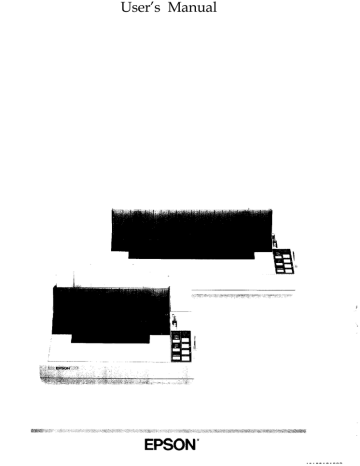options
A variety of printer options are available for use with FX printers. For detailed information on the installation and use of these options, see
Chapter 7.
Single-bin cut sheet feeder
The cut sheet feeder gives you easier and more efficient handling of single sheet paper. Up to 150 sheets of standard bond paper can be fed automatically into the printer without reloading. This unit also can automatically feed envelopes.
Pull tractor unit
This option improves the performance of continuous paper handling. It is especially useful with continuous multi-part forms.
Optional interface boards
A number of optional interfaces can be used to supplement the FX’s builtin parallel interface. Guidelines for choosing the right interface and instructions on installing the boards are given in the section on interface boards in Chapter 7.
About This Guide
This User’s Guide provides fully illustrated, step-by-step instructions for setting up and operating the FX-850 and FX-1050 printers. The FX-850 and FX-1050 are basically the same printer except that the FX-1050 can accept wider paper. The illustrations in this manual usually show the
FX-1050 printer.
Finding your way around
Chapter 1 contains information on unpacking, setting up, testing, and connecting the printer. Be sure to read and follow the instructions in this chapter first.
Chapters 2 and 3 include important information on paper handling and general printer operation. This information is necessary for the day-today operation of your printer.
2 Introduction
Chapter 4 contains information designed to help you get the most from your printer. This section includes advice on the use of software, printer commands, graphics, and user-defined characters. Also, see Chapter 8 for a summary of printer commands.
If the printer does not operate properly or the printed results are not what you expect, see Chapter 6 for a list of possible problems and recommended solutions.
Other chapters contain information on general maintenance, use of the printer options, and specifications. There is also a glossary of printer terms and an index.
At the back of this guide is a Quick Reference card that contains information about commands and settings for your printer.
Conventions used in this guide
WARNINGS: must be followed carefully to avoid damage to your printer and computer.
Cautions: should be followed carefully to ensure that your printer operates correctly.
Notes: contain important information and useful tips on the operation of your printer.
Introduction 3
Chapter 1
Setting Up the Printer
Unpacking the Printer . . . . . . . . . . . . . . . . . . . . . . . . . . . . . . . . . . . . . . . 1-2
Removing the protective materials . . . . . . . . . . . . . . . . . . . . . . . . . . .
1-3
Choosing a Place for the Printer . . . . . . . . . . . . . . . . . .
. . . . . . . . . . . . .
1-5
Assembling the Printer . . . . . . . . . . . . . . . . . . . . . . . . . . . . . . . . . . . . . . . 1-6
Installing the platen knob . . . . . . . . . . . . . . . . . . . . . . . . . . . . . . . . . .
1-6
Installing the ribbon cartridge . . . . . . . . . . . . . . . . . . . . . . . . . . . . . . .
Attaching the paper guide
1-8
. . . . . . . . . . . . . . . . . . . . . . . . . . . . . . . . . 1-11
Testing the Printer . . . . . . . . . . . . . . . . . . . . . . . . . . . . . . . . . . . . . . . . . .
Plugging in the printer . . . . . . . . . . . . . . . . . . . . . . . . . . . . . . . . . . . .
1-12
1-13
Loading a sheet of paper
. . . . . . . . . . . . . . . . . . . . . . . . . . . . . . . . 1-13
Running the self test . . . . . . . . . . . . . . . . . . . . . . . . . . . . . . . . . . . . . .
1-16
Connecting the Printer to Your Computer . . . . . . . . . . . . . . . . . . . . . .
Connecting the parallel interface cable . . . . . . . . . . . . . . . . . . . . . . .
1-18
1-18
Setting Up the Printer l - l