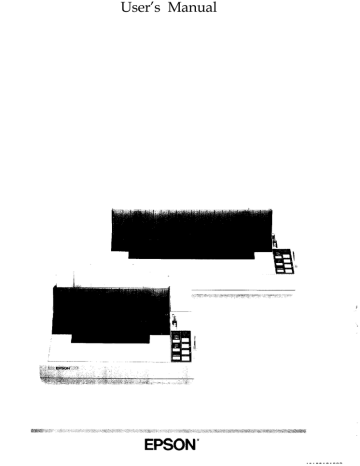Using graphics software
The FX is capable of producing finely detailed graphic images. Although the section on graphics later in this chapter gives specific information on the graphics commands, the easiest way to take advantage of the FX’s capabilities is with one of the many graphics programs available.
When buying graphics software, always make sure the program has an option to print on an FX printer. Any program with an option for an FX printer should give excellent results, using different dot densities to produce a realistic scale of grays.
Most graphics programs have a printer selection procedure, in which case you should check the lists on page
4-2 to find the proper selection.
Computer-Printer Communication
Your computer communicates with your printer using a standardized set of numbered codes it is translated into called ASCII codes (American Standard Code for
Information Interchange). When you press the letter A on the keyboard, the ASCII code for A, transmitted to a peripheral device such as your computer screen or your printer, and then converted back into the letter A.
There are ASCII codes for all the letters in the alphabet, both uppercase and lowercase letters, and for the numbers 0 through 9. The ASCII set of codes also includes most punctuation marks and some codes that control printer functions.
In the Command Summary in Chapter 8, each code is expressed three different ways: as an ASCII character, as a decimal number, and as a hexadecimal (base
16) number. For example, the uppercase letter A is represented as the ASCII character A, the decimal number 65, and the hexadecimal number 41. The numbering system you use depends on your software and your preferences.
All letters, numbers, and punctuation marks are assigned decimal numbers from than
32
32 through
255.
ASCII codes with decimal values of less are called control codes, because they control the operation of
Using Software and Graphics 4-5
your printer and other peripherals. These ASCII characters do not usually have corresponding keys on the keyboard and cannot be printed as characters by your printer.
Escape sequences
Although there are more than 30 control codes available to control the operation of your printer, many more codes are required to run today’s sophisticated printers. Therefore, ASCII codes are grouped in sequences to represent certain functions. These code sequences use the ASCII codes with decimal values of 32 through 255, normally reserved for characters and punctuation, to control printer functions. This is done by first sending a standard code to tell the printer that the codes that follow are to be used as control codes, not as characters or punctuation.
The standard code that is sent at the beginning of one of these code sequences is the Escape code, decimal value 27. Any sequence of codes starting with the Escape code is called an Escape sequence. You will probably see Escape written in different ways-such as ESC, E SC , and
ESCape-in various manuals. In this manual it is in the form of ESC when used within a command.
Printer commands
In order for the printer to recognize the instructions it receives, ASCII codes must be sent in a specific format, called a command. An Escape sequence is a command, as is any ASCII code or sequence of codes that instructs the printer to carry out a particular function. Your software continually sends commands to your printer and your computer screen.
These commands instruct the printer to perform such actions as print in a particular typeface, feed the paper a certain amount after printing each line, and start printing on a particular spot on the page.
Some software programs let you send these commands yourself. This is a powerful feature because it allows you to enhance your text in ways that may not normally be available through the software. For example, many word processing programs do not offer italics. By inserting a command in your document, however, you can use italics anywhere you like. The
4-6 Using Software and Graphics
commands that your printer recognizes are listed in the Command
Summary in Chapter 8 and on the Quick Reference card at the back of this manual.
Using the Command Summary
The commands listed in the
Command Summary in Chapter 8 consist of various combinations of ASCII codes. You can use either the ASCII characters or their decimal or hexadecimal equivalents. For example, the command to turn on subscript is ESC
S1 in ASCII characters. The decimal format for this command is 27 83 01, and the hexadecimal format is 1B 53 01.
In the Command Summary, commands are grouped by the printer functions they control, such as character pitch, print enhancement, and graphics. You can also look up commands in the list of software commands in numerical order at the beginning of the Command
Summary. This list gives you page number references for the commands.
Some commands include a variable, such as the letter n. For example, the command for selecting or cancelling double-high mode is ESC w n.
When n = 1, double-high mode is turned on, and when n = 0, it is turned off. In the Command Summary, variables are printed in italics to distinguish them from ASCII characters.
Sending printer commands from within your software program
How you format commands depends on the software program you are using. Some software programs accept only the decimal format, while others require certain punctuation. Some programs don’t let you insert printer commands at all.
If your software does allow you to send commands to the printer, use the
Command Summary to find the command you want to send. Your software manual should explain exactly what format and punctuation are required.
Using Software and Graphics
4-7