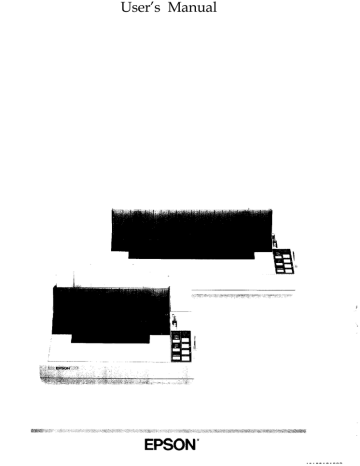Using the FX with Application Programs
Now that you’ve set up and tested the printer, you need to start using it with your application programs.
Most application programs let you specify the type of printer you’re using so that the program can take full advantage of the printer’s features. Many programs provide an installation or setup procedure that presents a list of printers to choose from. If your application program has a printer selection menu, use the instructions below.
Using printer selection menus
If your software has a printer selection menu, simply choose FX-850 or
FX-1050. If the menu does not list either of these printers, choose the following. They are listed in order of preference.
one of
FX-850
FX-86e
EX-800
FX-85
FX-80 +
FX-80
FX
LX
MX
Epson printer
Draft printer
Fx-1050
FX-286e
EX-1000
FX-286
FX-185
FX-100 +
FX-100
FX
LX
MX
Epson printer
Draft printer
If you plan to use the IBM emulation mode, choose IBM Proprinter (if you have an FX-850), IBM Proprinter
XL
(if you have an FX-1050), IBM
Graphics printer, or IBM printer, in that order of preference.
Note: If your application program does not list the FX-850 or FX-1050, you may want to contact the
software manufacturer to see if an update is available.
4-2 Using Software and Graphics
A quick test
After setting up your application program, print a sample document to make sure the program and the FX are communicating properly. If the document doesn’t print correctly, recheck the program’s printer selection and installation procedure. If you’re still having trouble printing, consult the troubleshooting section in Chapter 6.
Using word processors
Word processors usually let you use a fixed set of printer features by placing markers around the text to be altered. When the document is printed, the markers are recognized and translated into suitable commands for your printer. On your screen some programs show the markers; others display the text as it will appear-for example, in bold or italics. This method is normally restricted to features that can be found on almost all printers, such as bold and underlining.
Some word processing programs also let you insert printer commands in your text. These commands may or may not be visible on your screen.
This method has the advantage of allowing you to use any printer command, not just a limited set. To make use of it, however, you need to understand how to use your printer’s commands. Check the manual for your word processor to see if you can place printer commands in your text, and then see the section in this chapter on computer-printer communications.
Using spreadsheets
Although spreadsheets seldom use as many printing styles as word processors, they do have some very specific requirements.
If your spreadsheet program provides a list of printers, use the list on page 4-2 to find the proper selection. If your spreadsheet doesn’t printer setup routine, read the program’s manual carefully for information on printing.
have a
A major concern for printing spreadsheets is the width of the printer. The
FX-850 is an
80-column printer, and the FX-1050 is a 136-column printer.
You can, however, increase the number of characters on a line by selecting 12 cpi, condensed mode, or both from the SelecType control
Using Software and Graphics
4-3
panel. The table below shows you many characters you can fit on a line using these options. If your spreadsheet asks the number of columns your printer can print, decide which mode you will use and supply the appropriate number from this table.
Unlike word processors, spreadsheet programs usually don’t let you change printer commands within a spreadsheet. Instead, one style or mode of printing is used for the whole spreadsheet. With the FX, there are two main ways of sending commands to control the printing of a spreadsheet. The first method is to choose condensed from the SelecType control panel.
For the second method, look in the manual for your spreadsheet to find out how to send printer commands. Then look in the Command
Summary in Chapter 8 to find the proper codes to send.
For example, your spreadsheet might use a “setup string” to send printer commands. To prepare a setup string for 12 cpi condensed, you would look up the proper command in the Command Summary. The command for
12 cpi is ESC M, and the command for condensed is SI. Because most spreadsheets use the decimal equivalent for the commands, (also given in the Command Summary), a setup string for 12 cpi condensed might look like this:
/027/077/015
The number
(condensed).
027 is for the escape code,
077 is for M, and
015 is for SI
4-4 Using Software and Graphics