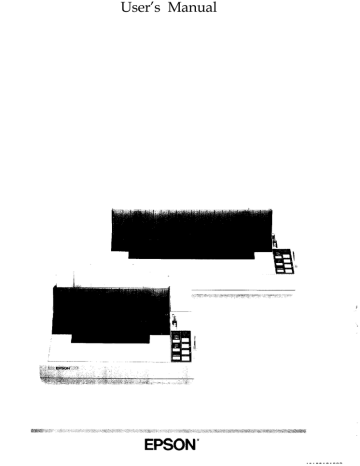Other control panel features
The control panel of the FX also gives you access to several special functions.
Self test By holding down the FORM FEED or LINE FEED button while you turn on the printer, you can start the printer’s self test. This prints out the DIP switch settings and the characters in the printer’s ROM (Read
Only Memory). See the section on the self test in
Chapter 1 for more information.
Microadjustment
Data dump
By pressing the FORM FEED and LINE FEED buttons immediately after loading paper or using short tearoff, you can make fine adjustments to the loading and short tear-off positions. See the section on microadjustment in Chapter 2 for more information.
By holding down both the FORM FEED and LINE FEED buttons while you turn on the printer, you can turn on
the data dump mode. This feature allows advanced users to diagnose many problems. See the section on the data dump mode in Chapter 6 for more information.
Setting the DIP Switches
By changing the settings of the two sets of DIP switches behind and below the platen knob, you can control various printer features, such as the character set and page length. These new settings become valid whenever the printer is turned on, reset, or initialized.
Before you set the DIP switches, turn off the printer. Then use a pointed instrument, such as the tip of a pen or pencil, to move the switch to either the on or off position. The new settings become valid when you turn on the printer.
Using the Printer 3-5
DIP switch functions
The tables below describe the DIP switch functions. The page numbers refer you to the page on which each printer feature is described. The shaded settings are the preset factory settings.
DIP Switch 1 international character set See table below
DIP Switch 2
SW Description
2-1 Page length
2-2 Cut sheet feeder mode
2-3 1 -inch skip over perforation
2-4 Automatic line feed
ON
1 2 inch
On
On
On
OFF
11 inch
Off
Off
Off
Page
3-9
3-10
3-10
3-10
3-6 Using the Printer
International character sets
Default character set
When DIP switch 1-1 is on, the user-defined character set is the default.
User-defined characters are maintained in printer memory even when the power is turned off, so the user-defined character set can be selected simply by setting this switch to on. However, when this switch is on, new user-defined characters cannot be defined. See Chapter 4 for more information on user-defined characters. This switch is effective only in the Epson ESC/P mode.
Zero character
When DIP switch 1-2 is on, the printer prints slashed zeroes (0). When the DIP switch is off, the printer prints open zeroes (0). This is useful for clearly distinguishing between uppercase 0 and zero when printing such items as program lists.
Character table
When DIP switch 1-3 is on, the Epson Extended Graphics character table is selected. When it is off, the italics character table is selected. The Epson
Extended Graphics character table contains international accented characters, Greek characters, and character graphics for printing lines, comers, and shaded areas. If you have an IBM
®
computer or an IBM compatible, select the Epson Extended Graphics table when you wish to print the character graphics as they are displayed on the screen. Since the character table setting affects only half of the character table, you can
Using the Printer 3-7
still print text if you have selected the Extended Graphics set. Also, you can still print italics if you use the proper software command. If your printer is in IBM emulation mode (DIP switch 1-4 on), the graphics characters are available no matter which character table you select.
The printouts below show which characters are printed in each table.
Italics
'"#g%~'(()t+,-./012345~789:;(=>?@C)BCIUEFGH
IJKLMNOPQffSTUVWXYZC\Il'abcdefghijklmnopq qrstuvwxyz(;)
Epson Extended Graphics
Note: You may need to use the ESC 6 command to print some of the
Extended Graphics characters. See Appendix B.
Printer mode
When DIP switch 1-4 is on, the printer operates in the IBM emulation mode. When it is off, the printer operates in the Epson ESC/P mode. In the IBM emulation mode, DIP switch 1-3 controls the automatic carriage return. When switch 1-3 is off, a carriage return is added to each line feed. The functions of DIP switches 1-6, 1-7, and 1-8 are also different when using the printer in the IBM emulation mode. For details, see the section on international character sets on the next page.
Short tear-off mode
When DIP switch 1-5 is off, the short tear-off mode is on. This feature advances the paper so you can tear off the paper, and then reverses the paper so you can use all of the next sheet. See the section on using short tear-off in Chapter 2.
3-8 Using the Printer
International character set
Selecting an international character set provides you with the characters used in other languages. To obtain the desired international character set, set switches 1-6, 1-7, and 1-8 according to the DIP switch table on page
3-7. The following table shows the characters that differ in each international character set.
International character sets
35 36 64 91 92 93 94 96 123 124 125 126
0 USA
1 France
#s@c\l-‘cI~-
# $ h o c § ^ - i! III e! .
#$~Auu...g6iiB
2 Germany
3 UK
4 Denmark I
5 Sweden
6 Italy
7 Spain I r;$@c\l-‘cII-
#$@fiOA-‘a?0A-
#nBXuAufski6ati
#$@-\e-clab~i
8 Japan
9 Norway
It $ @ i fi i * * ~ ii 3 -
#$@[Yl-“iI-
#neiE0Auc5a?a~ii
10 Denmark II #$l2fE0AU~908t.i
11 Spain II #$5 iRii:‘ifiiti
12 Latin America #$AiR~itiii66
The countries numbered 8 through 12 are available only through the
ESC R software command. See the Command Summary in Chapter 8.
Also, in IBM emulation mode (DIP switch 1-4 on), a character set containing international characters (CG character table 2) is selected whenever any one of DIP switches 1-6, 1-7, or 1-8 is set to off. If all three switches are on, CG character table 1 is selected. See Appendix B.
Page length
When DIP switch 2-1 is on, the page length is set to 12 inches. When it is off, the page length is 11 inches. Other page lengths can be set with the ESC C and ESC CO commands. See the Command Summary in
Chapter 8.
Using the Printer 3-9