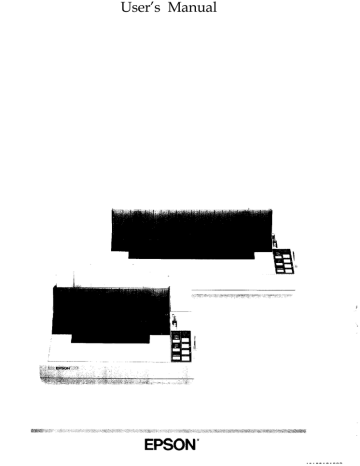advertisement
▼
Scroll to page 2
of
221
advertisement
Key Features
- High-speed printing of up to 380 characters per second (cps) for increased productivity
- Versatile paper handling including continuous paper, single sheets, and envelopes for various printing needs
- Enhanced graphics capabilities with up to 240 x 216 dpi resolution for sharp and detailed images
- Robust construction designed to withstand heavy workloads and harsh environments
- Easy-to-use control panel for quick and convenient operation
- Multiple connectivity options including parallel, serial, and USB interfaces for seamless integration
Related manuals
Frequently Answers and Questions
What type of paper can I use with the FX-1050?
The FX-1050 supports a wide range of paper types, including continuous paper, single sheets, and envelopes, making it suitable for various printing tasks.
Can I print graphics with the FX-1050?
Yes, the FX-1050 has enhanced graphics capabilities, allowing you to print images and graphics with up to 240 x 216 dpi resolution for sharp and detailed output.
How do I connect the FX-1050 to my computer?
The FX-1050 offers multiple connectivity options, including parallel, serial, and USB interfaces, allowing for seamless integration with various computer systems.
What is the print speed of the FX-1050?
The FX-1050 has a high print speed of up to 380 characters per second (cps), making it suitable for high-volume printing tasks and improving productivity.
Can I adjust the paper loading position?
Yes, the FX-1050 allows you to adjust the paper loading position to accommodate different paper sizes and types, ensuring proper alignment and optimal printing results.