Setting Port. Panasonic DA-PC700, All in One Printer DA-PC700
Add to My manuals262 Pages
Panasonic All in One Printer DA-PC700 is a powerful and versatile machine that can handle all your printing, copying, and scanning needs. With its high-quality output, fast print speeds, and advanced features, the DA-PC700 is the perfect choice for home or office use.
advertisement
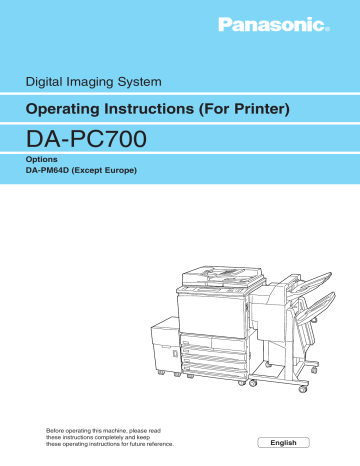
1.7
Setting Port
1
After setting or checking the IP address, activate the port to be used and the UDP agent. This section describes the procedure to set the LPD port to Enable (factory setting: Enable) as well as the UDP agent to
On (factory setting: On) as we will be using remotely controlled software like Auto Configuration.
• Refer to "Chapter 7 Setup for Windows Networking" when using SMB port and to "Chapter 8 Setup for NetWare" when using NetWare port.
• Refer to the manuals that come with the PostScript software kit when using EtherTalk port.
1.7.1
Activating Port
Activate the LPD port by using the touch panel display based on the following procedure:
Procedure
Press the
Settings/Meter Check
button on the control panel and on the screen displayed, touch
Tools Mode
.
Enter the access number of the system administrator and touch
Confirm
.
The factory default of the access number is "11111".
18
1.7 Setting Port
Select
Print/Scan Mode Settings
.
Select
Port Settings
.
Select
LPD
.
Select
Port Status
and then touch
Change Settings
.
Although the default setting of Port Status is Enable, we display the Disable setting here for illustrating this procedure of activating the port.
19
1
1
1.7 Setting Port
Select
Enable
.
When the IP address has not been entered using Specify Address (factory setting: using Auto Obtain (DHCP)), the screen for setting the IP address will be displayed when LPD is set to Enable. Enter the IP address on the IP address setting screen.
Select
Save
.
Select
Close
twice.
Select
Network Settings
.
Select
Agent: UDP Start Up
and then touch
Change Settings
.
20
advertisement
Key Features
- High-quality output with a resolution of up to 2400 dpi
- Fast print speeds of up to 20 ppm
- Versatile paper handling options, including a 50-sheet multipurpose tray and a 250-sheet input tray
- Advanced features such as automatic duplex printing and scanning
- Easy-to-use control panel with a large LCD display
- Compact design that fits easily on your desktop
Related manuals
Frequently Answers and Questions
What is the maximum resolution that the DA-PC700 can print at?
How fast can the DA-PC700 print?
What paper sizes can the DA-PC700 handle?
Does the DA-PC700 have a duplex printing feature?
What is the size of the LCD display on the DA-PC700?
advertisement
Table of contents
- 16 Main Components and Their Functions
- 16 Back View
- 17 Using the Touch Panel Display
- 18 Getting Ready to Print
- 20 Special Features of the Printer
- 21 Setting Printer Environment
- 22 Network Printer Environments
- 27 Setting IP Address for Network Environment
- 27 Flow of Setting
- 28 Using Touch Panel Display for Setting
- 31 Checking/Setting DHCP Environment
- 32 Setting Port
- 32 Activating Port
- 35 Other Setting Items
- 36 Power Saver
- 36 Using the Power Saver Mode
- 36 Automatic Power Saver Mode
- 37 About the included CD-ROM
- 40 Connecting Interface Cables
- 40 Parallel
- 41 Ethernet
- 42 Memory Allocation
- 42 Suggested Values
- 44 Flow of Printing
- 44 For Windows
- 45 Basic Way of Printing
- 45 Online Help
- 46 Checking Job Status
- 47 Cancelling Printing From Printer
- 47 Cancelling Jobs in Process
- 48 Cancelling Jobs in the Printer
- 49 Forced Outputting
- 49 Outputting Waiting Jobs
- 50 Outputting in Emulation Mode
- 51 Switching Printer to Offline
- 52 Printing vs Copying/Scanning
- 58 About the Printer Drivers
- 58 The PCL 6 Printer Drivers
- 58 Installation/Configuration Methods
- 58 Settings on the Printer
- 59 Installing/Uninstalling the Printer Drivers
- 59 For a Local Printer
- 62 For a Network Printer
- 63 Uninstalling the Printer Drivers
- 65 Configuring the Printer Drivers
- 65 Accessing the Printer Properties Dialog Box
- 67 Setting the Printer Properties
- 90 Using the Direct Print Utility
- 90 System Configuration
- 90 Target Computers (Windows 95/98/Me)
- 91 Flow of Setup
- 92 Setup of the Printer
- 92 When the LPD Port is Disabled
- 94 Other Settings
- 95 Installing the Direct Print Utility
- 95 Overview
- 96 Setting the TCP/IP Protocol
- 97 Installation Procedure
- 99 Setting the Port
- 102 Status Indication
- 104 Uninstalling
- 108 Setup for TCP/IP (Windows NT/Windows 2000)
- 108 Flow of Setup
- 109 Setup for the Printer
- 109 Setting the LPD Port to Enable
- 113 Other Settings
- 114 Setup for Windows NT/Windows
- 114 For Windows NT 4.0/Windows
- 116 Introduction
- 116 System Structure
- 117 Setup Procedure
- 118 Setting NetBEUI in Printer
- 118 Activating Port and Setting Protocol
- 120 Other Settings
- 122 Setting TCP/IP in Printer
- 122 Defining IP Address
- 122 Activating Port and Setting Protocol
- 124 Other Settings
- 125 Changing Printer and Workgroup Name
- 125 Through Windows Networking
- 130 Auto Driver Downloading
- 130 Preparation for Auto Driver Downloading
- 132 Auto Downloading of Printer Driver
- 136 Using NetWare
- 136 System Configuration
- 136 Target Computers
- 137 Interface
- 138 Setup for NetWare
- 138 Flow of Setup
- 139 Setup for the Printer
- 139 Setting the Port to Enable
- 141 Other Settings
- 142 Printing the Printer Settings List
- 143 Setup for the Client
- 143 Windows 95/98/Me, Windows NT 4.0 or Windows
- 146 Introduction
- 146 System Environment
- 147 Setup
- 148 Other Setting Items
- 149 Setup of the Printer and Installing the Printer Driver
- 149 For Windows
- 154 Using Internet Services
- 154 Structure of the Internet Services Screen
- 155 System Environment
- 155 Target Host Computers and Browsers
- 156 Configuring Browser
- 156 Checking Browsers
- 157 Checking Proxy Server and Port Number
- 158 Configuring Printer
- 158 Activating Internet Service
- 160 Other Internet Service Settings Items
- 161 Activating Browser
- 164 Print Mode Operation
- 165 PCL 6 Settings
- 165 List of PCL 6 Settings Items
- 170 Setting Procedure
- 174 Types of Reports/Lists
- 174 Types and Paper Sizes
- 175 Printer Settings List
- 177 Job History Report
- 180 Error History Report
- 182 PCL Settings List
- 184 PCL Fonts List
- 186 PostScript Fonts List
- 188 Print Meter Report
- 190 PostScript Settings List
- 192 Stored Print Job List
- 194 How to Print Report/List
- 196 Tools Mode
- 196 Displaying the Tools Mode Screen
- 197 Exiting the Tools Mode Screen
- 198 System/Meter Settings
- 198 Common Settings
- 200 Copy Mode Settings
- 201 Print/Scan Mode Settings
- 209 Setting Procedure
- 212 In General
- 214 On Using NetWare
- 214 Setting Printer
- 215 Setting Server
- 216 During Printing
- 216 Using Token Ring interface port
- 216 Others
- 217 On Using TCP/IP (LPD)
- 217 During Setup
- 217 During Switching Power On/Off
- 218 During Printing
- 219 On Using SMB
- 219 During Setup
- 219 During Switching Power On/Off
- 220 During Printing
- 222 When Problems Occur
- 226 When the Print Quality is Poor
- 230 Using Direct Print Utility
- 232 Using NetWare
- 232 The Printer is not Printing
- 235 When "Switch Off the Power" Appears
- 235 Unable to Obtain Desired Print Results
- 236 No Notification
- 237 Using TCP/IP
- 237 When Using Windows 95/98/Me
- 238 When Using Windows NT
- 239 Using SMB
- 239 The Printer is not Found
- 240 Cannot Print
- 240 Cannot Delete Documents From the Printer Window
- 241 Cannot Perform Auto Driver Downloading
- 242 Using Internet Services
- 244 Main Specifications
- 244 Specifications of the Printer
- 245 Printing Area
- 246 Connectors and Allocation Signal
- 248 Printing Data Combined Using Overlays
- 248 Creating an Overlay
- 249 Printing with an Overlay
- 250 Printing Secured Print and Sample Set Jobs
- 251 Storing Secured Print/Sample Set Jobs
- 252 Printing Secured Print/Sample Set Jobs
- 255 Glossary
- 257 Index
- 252 Main Components and Their Functions
- 254 Getting Ready to Print
- 256 Special Features of the Printer
- 257 Setting Printer Environment
- 258 Network Printer Environments
- 258 Power Saver