Changing Printer and Workgroup Name. Panasonic DA-PC700, All in One Printer DA-PC700
Add to My manuals262 Pages
Panasonic All in One Printer DA-PC700 is a powerful and versatile machine that can handle all your printing, copying, and scanning needs. With its high-quality output, fast print speeds, and advanced features, the DA-PC700 is the perfect choice for home or office use.
advertisement
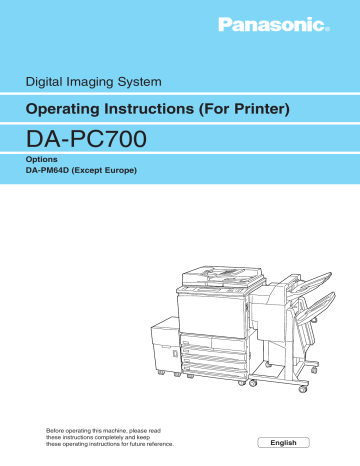
7.4
Changing Printer and
Workgroup Name
If necessary, you will need to change the SMB printer and workgroup names. However, you cannot change these names using the printer control panel. Instead, change them from Internet Services or
Windows host computer. This section describes the procedure to change these names from the
Windows host computer.
Refer to "Chapter 10 Using Internet Services" for details on operating Internet Services.
7.4.1
Through Windows Networking
You can change the SMB setting by accessing the file in the printer via the Windows network from the host computer, and then changing the information there. However, only the administrator is allowed to do this.
The procedure below explains how to overwrite the setting file (config.txt) at the first instance. Subsequently, you will need to know the following items that have been set: SMB
Host Name, Workgroup, Administrator Name, and Administrator Password.
The factory setting of Administrator Name and Password of config.txt is both
"admin".
Procedure
Open
Network Neighborhood
from the Windows client computer, followed by
Workgroup
(factory setting: Workgroup) and then the printer.
The factory setting of the host name of the printer is "FX-xxxxxx" (where xxxxxx is the last three bytes of the Ethernet address of the printer). You can confirm the name by referring to Host Name of SMB on the Printer Settings
List.
Double-click the admintool folder.
The following dialog box will be displayed.
• For Windows 95/98/Me
7
• For Windows NT 4.0/Windows 2000
111
7.4 Changing Printer and Workgroup Name
For Windows 95/98/Me, enter only the password (SMB Administrator
Password) and for Windows NT 4.0/Windows 2000, enter the user name (SMB
Administrator Name) and password (SMB Administrator Password). Then, click
OK
. The admintool folder will be opened.
The factory setting of both Administrator Name and Password is "admin".
Using a text editor like Memo, open
config.txt
.
If necessary, change the workgroup and host name, and then overwrite and close config.txt.
• The workgroup and host names can be set up to 15 bytes.
• For details on config.txt, refer to next page, "Setting format of config.txt".
The message.txt file is created inside the admintool folder.
Open
message.txt
and check that it displays the following information.
If message.txt is not displayed, select Refresh from the "View" menu. If an error message appears, check the contents that have been set again.
Close
message.txt
.
Switch off the printer, and wait for at least five seconds before switching it on again.
112
7.4 Changing Printer and Workgroup Name
Setting format of config.txt
Item
Printer Language
Host Name
Workgroup
Remarks
Language to be used.
Host name of the printer
Name of workgroup of printer
Value
Japanese/
English
Factory Setting
English
Maximum
15 bytes
FX-xxxxxx
(xxxxxx: last 3 bytes of the printer MAC address)
WORKGROUP Maximum
15 bytes
On/Off On
On/Off On
Disk/Memory/ Off
Off
NETBEUI
TCP/IP
Spool
Activation of NetBEUI protocol
Activation of TCP/IP protocol
Activation of spool function.
Can select from Disk, Memory, and Off.
If Disk is not recognised when it is selected, it will become Off.
Max Spool Size The maximum receive buffer size during spooling.
Can be set in 256 Kbyte units.
Max Receive Buffer The maximum receive buffer size during non-spooling.
Can be set in 32 Kbyte units.
Auto Driver Download Activation of the automatic downloading of printer driver.
PJL
Print Mode
Activation of PJL
Set the printer language.
Auto Master Mode
Encrypt Password
512 - 32768
(unit: Kbyte)
64 - 1024
(unit: Kbyte)
Enable/Disable
1024 Kbyte
256 Kbyte
Enable
On/Off On
AUTO/PS/PCL AUTO
On Activation of the automatic browse On/Off master feature.
No available when WINS Server is designated.
Activation of the encrypt password feature.
On/Off On
Time Zone
Summer Time
Set the time zone in units of minutes.
Set the period of summer time
-720 to 720 540 mins
(unit: minutes) (Japan) hour-start-end
(h-hhddmmhhddmm)
113
7
7.4 Changing Printer and Workgroup Name
Item Remarks Value
Maximum Sessions Maximum connections of printer.
3 - 10
Unicode Support Set whether to use unicode or local code (Shift JIS).
Factory Setting
5
Enable/Disable Disable
DHCP Activation of DHCP.
On/Off
WINS DHCP Resolve Activation of WINS DHCP Resolve. On/Off
IP Address Set the IP address.
-----
On
On
0.0.0.0
0.0.0.0
0.0.0.0
0.0.0.0
Subnet Mask
Gateway Address
Set the subnet mask.
Set the gateway address.
WINS Primary Server Set the WINS primary server
Address address
WINS Secondary
Server Address
Set the WINS secondary server address.
Administrator Name Administrator name.
Administrator
Password
Location
Reboot
-----
-----
-----
-----
Password of administrator.
Current setting not displayed.
Maximum
20 bytes
Maximum
14 bytes.
Comments on location of machine. Maximum
48 bytes.
Printer will be rebooted after the On/Off editing of the config.txt parameter setting file if set to On.
Usually set to Off when activated.
Machine will not be rebooted even if it is set to On if there is an error in the setting.
0.0.0.0
ADMIN admin
-----
Off
114
Example of config.txt
7.4 Changing Printer and Workgroup Name
115
7
advertisement
Key Features
- High-quality output with a resolution of up to 2400 dpi
- Fast print speeds of up to 20 ppm
- Versatile paper handling options, including a 50-sheet multipurpose tray and a 250-sheet input tray
- Advanced features such as automatic duplex printing and scanning
- Easy-to-use control panel with a large LCD display
- Compact design that fits easily on your desktop
Related manuals
Frequently Answers and Questions
What is the maximum resolution that the DA-PC700 can print at?
How fast can the DA-PC700 print?
What paper sizes can the DA-PC700 handle?
Does the DA-PC700 have a duplex printing feature?
What is the size of the LCD display on the DA-PC700?
advertisement
Table of contents
- 16 Main Components and Their Functions
- 16 Back View
- 17 Using the Touch Panel Display
- 18 Getting Ready to Print
- 20 Special Features of the Printer
- 21 Setting Printer Environment
- 22 Network Printer Environments
- 27 Setting IP Address for Network Environment
- 27 Flow of Setting
- 28 Using Touch Panel Display for Setting
- 31 Checking/Setting DHCP Environment
- 32 Setting Port
- 32 Activating Port
- 35 Other Setting Items
- 36 Power Saver
- 36 Using the Power Saver Mode
- 36 Automatic Power Saver Mode
- 37 About the included CD-ROM
- 40 Connecting Interface Cables
- 40 Parallel
- 41 Ethernet
- 42 Memory Allocation
- 42 Suggested Values
- 44 Flow of Printing
- 44 For Windows
- 45 Basic Way of Printing
- 45 Online Help
- 46 Checking Job Status
- 47 Cancelling Printing From Printer
- 47 Cancelling Jobs in Process
- 48 Cancelling Jobs in the Printer
- 49 Forced Outputting
- 49 Outputting Waiting Jobs
- 50 Outputting in Emulation Mode
- 51 Switching Printer to Offline
- 52 Printing vs Copying/Scanning
- 58 About the Printer Drivers
- 58 The PCL 6 Printer Drivers
- 58 Installation/Configuration Methods
- 58 Settings on the Printer
- 59 Installing/Uninstalling the Printer Drivers
- 59 For a Local Printer
- 62 For a Network Printer
- 63 Uninstalling the Printer Drivers
- 65 Configuring the Printer Drivers
- 65 Accessing the Printer Properties Dialog Box
- 67 Setting the Printer Properties
- 90 Using the Direct Print Utility
- 90 System Configuration
- 90 Target Computers (Windows 95/98/Me)
- 91 Flow of Setup
- 92 Setup of the Printer
- 92 When the LPD Port is Disabled
- 94 Other Settings
- 95 Installing the Direct Print Utility
- 95 Overview
- 96 Setting the TCP/IP Protocol
- 97 Installation Procedure
- 99 Setting the Port
- 102 Status Indication
- 104 Uninstalling
- 108 Setup for TCP/IP (Windows NT/Windows 2000)
- 108 Flow of Setup
- 109 Setup for the Printer
- 109 Setting the LPD Port to Enable
- 113 Other Settings
- 114 Setup for Windows NT/Windows
- 114 For Windows NT 4.0/Windows
- 116 Introduction
- 116 System Structure
- 117 Setup Procedure
- 118 Setting NetBEUI in Printer
- 118 Activating Port and Setting Protocol
- 120 Other Settings
- 122 Setting TCP/IP in Printer
- 122 Defining IP Address
- 122 Activating Port and Setting Protocol
- 124 Other Settings
- 125 Changing Printer and Workgroup Name
- 125 Through Windows Networking
- 130 Auto Driver Downloading
- 130 Preparation for Auto Driver Downloading
- 132 Auto Downloading of Printer Driver
- 136 Using NetWare
- 136 System Configuration
- 136 Target Computers
- 137 Interface
- 138 Setup for NetWare
- 138 Flow of Setup
- 139 Setup for the Printer
- 139 Setting the Port to Enable
- 141 Other Settings
- 142 Printing the Printer Settings List
- 143 Setup for the Client
- 143 Windows 95/98/Me, Windows NT 4.0 or Windows
- 146 Introduction
- 146 System Environment
- 147 Setup
- 148 Other Setting Items
- 149 Setup of the Printer and Installing the Printer Driver
- 149 For Windows
- 154 Using Internet Services
- 154 Structure of the Internet Services Screen
- 155 System Environment
- 155 Target Host Computers and Browsers
- 156 Configuring Browser
- 156 Checking Browsers
- 157 Checking Proxy Server and Port Number
- 158 Configuring Printer
- 158 Activating Internet Service
- 160 Other Internet Service Settings Items
- 161 Activating Browser
- 164 Print Mode Operation
- 165 PCL 6 Settings
- 165 List of PCL 6 Settings Items
- 170 Setting Procedure
- 174 Types of Reports/Lists
- 174 Types and Paper Sizes
- 175 Printer Settings List
- 177 Job History Report
- 180 Error History Report
- 182 PCL Settings List
- 184 PCL Fonts List
- 186 PostScript Fonts List
- 188 Print Meter Report
- 190 PostScript Settings List
- 192 Stored Print Job List
- 194 How to Print Report/List
- 196 Tools Mode
- 196 Displaying the Tools Mode Screen
- 197 Exiting the Tools Mode Screen
- 198 System/Meter Settings
- 198 Common Settings
- 200 Copy Mode Settings
- 201 Print/Scan Mode Settings
- 209 Setting Procedure
- 212 In General
- 214 On Using NetWare
- 214 Setting Printer
- 215 Setting Server
- 216 During Printing
- 216 Using Token Ring interface port
- 216 Others
- 217 On Using TCP/IP (LPD)
- 217 During Setup
- 217 During Switching Power On/Off
- 218 During Printing
- 219 On Using SMB
- 219 During Setup
- 219 During Switching Power On/Off
- 220 During Printing
- 222 When Problems Occur
- 226 When the Print Quality is Poor
- 230 Using Direct Print Utility
- 232 Using NetWare
- 232 The Printer is not Printing
- 235 When "Switch Off the Power" Appears
- 235 Unable to Obtain Desired Print Results
- 236 No Notification
- 237 Using TCP/IP
- 237 When Using Windows 95/98/Me
- 238 When Using Windows NT
- 239 Using SMB
- 239 The Printer is not Found
- 240 Cannot Print
- 240 Cannot Delete Documents From the Printer Window
- 241 Cannot Perform Auto Driver Downloading
- 242 Using Internet Services
- 244 Main Specifications
- 244 Specifications of the Printer
- 245 Printing Area
- 246 Connectors and Allocation Signal
- 248 Printing Data Combined Using Overlays
- 248 Creating an Overlay
- 249 Printing with an Overlay
- 250 Printing Secured Print and Sample Set Jobs
- 251 Storing Secured Print/Sample Set Jobs
- 252 Printing Secured Print/Sample Set Jobs
- 255 Glossary
- 257 Index
- 252 Main Components and Their Functions
- 254 Getting Ready to Print
- 256 Special Features of the Printer
- 257 Setting Printer Environment
- 258 Network Printer Environments
- 258 Power Saver