advertisement
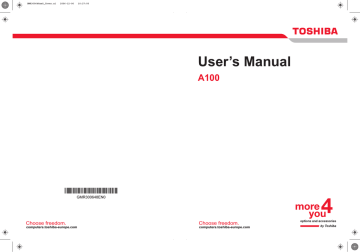
Optional Devices
Removing a PC card
To remove the PC card, follow the steps below.
1. In Windows Vista™, open the Safely Remove Hardware icon on the system tray and disable the PC card.
2. Press the eject button of the PC card you want to remove to extend the button.
3. Press the extended eject button to pop the card out slightly.
4. Grasp the PC card and remove it.
PC card
Eject button
Removing the PC card
Express Card
Installing an Express Card
Depending on the model you purchased, your computer is equipped with an Express Card Slot.
The Express Card slot is located on the left side of the computer. You can install one Express Card in the slot.
Windows’ hot-install feature lets you install Express Card while the computer’s power is on.
Do not install an Express Card while the computer is in sleep or hibernation mode. Some cards might not work properly.
To install an Express Card, follow the steps below.
1. Insert the Express Card.
2. Press gently to ensure a firm connection.
User’s Manual 8-3
Optional Devices
3. Check the configuration in the HW Setup window to make sure it is appropriate for your card.
Express Card slot
Inserting the Express Card
Removing an Express Card
To remove the Express Card, follow the steps below.
1. In Windows Vista™, open the Safely Remove Hardware icon on the system tray and disable the Express Card.
2. Press the Express Card slightly to make it stretch out.
3. Grasp the Express Card and pull it out from the slot.
User’s Manual
Removing the Express Card
8-4
advertisement
Related manuals
advertisement
Table of contents
- 17 Equipment checklist
- 19 Features
- 25 Special Features
- 27 TOSHIBA Value Added Package
- 28 Utilities and Application
- 30 Options
- 31 Front with the display closed
- 32 Left side
- 34 Right side
- 35 Back side
- 36 Underside
- 37 Front with the display open
- 38 AV Buttons
- 39 System indicators
- 40 Keyboard indicators
- 41 USB diskette drive
- 41 Optical Media drive
- 46 Connecting the AC adaptor
- 46 Opening the display
- 47 Turning on the power
- 48 Starting up for the first time
- 48 Turning off the power
- 51 Restarting the computer
- 51 System Recovery Options
- 53 Using the Touch Pad
- 54 Using the USB diskette drive
- 55 Using optical media drives
- 59 AV Button function (Provided with some models)
- 60 Writing CDs on CD-RW/DVD-ROM drive
- 62 Writing CD/DVDs on DVD Super Multi (+-R DL) drive
- 65 TOSHIBA Disc Creator
- 66 Data Verification
- 66 Video
- 67 When using Ulead DVD MovieFactory® for TOSHIBA:
- 69 Media care
- 70 Modem (Provided with some models)
- 72 Wireless communications
- 74 LAN
- 76 Cleaning the computer
- 76 Moving the computer
- 77 Heat dispersal
- 78 Typewriter keys
- 79 F1 ... F12 function keys
- 79 Soft keys: Fn key combinations
- 82 Windows special keys
- 82 Keypad overlay
- 84 Generating ASCII characters
- 85 Power conditions
- 86 Power indicators
- 87 Battery types
- 88 Care and use of the battery pack
- 94 Replacing the battery pack
- 96 Starting the computer by password
- 97 Power-up modes
- 98 HW Setup
- 104 PC cards
- 105 Express Card
- 107 Multiple Digital Media Card Slot
- 109 Memory expansion
- 112 Additional battery pack (6 Cell, 9 Cell and 12 Cell)
- 112 Additional AC adaptor
- 112 Battery charger
- 112 USB FDD Kit
- 112 External monitor
- 113 Television
- 113 i.LINK (IEEE1394)
- 116 Problem solving process
- 118 Hardware and system checklist
- 133 TOSHIBA support