advertisement
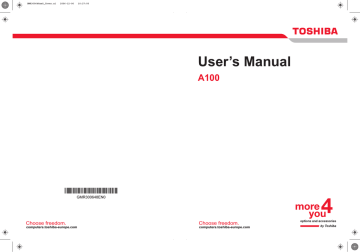
Troubleshooting
TOSHIBA support
If you require any additional help using your computer or if you are having problems operating the computer, you may need to contact TOSHIBA for additional technical assistance.
Before you call
Some problems you experience may be related to software or the operating system, it is important to investigate other sources of assistance first.
Before contacting TOSHIBA, try the following:
■ Review troubleshooting sections in the documentation for software and peripheral devices.
■ If a problem occurs when you are running software applications, consult the software documentation for troubleshooting suggestions. Call the software company’s technical support for assistance.
■ Consult the dealer you purchased your computer and/or software from.
They are your best sources for current information and support.
Where to write
If you are still unable to solve the problem and suspect that it is hardware related, write to TOSHIBA at the location listed in the accompanying warranty booklet or visit www.toshiba-europe.com
on the Internet.
User’s Manual 9-18
Chapter 10
Disclaimers
This chapter slates the Disclaimer(s) information applicable to TOSHIBA computers.
CPU
Central Processing Unit ("CPU") Performance Disclaimer.
CPU performance in your computer product may vary from specifications under the following conditions:
■ use of certain external peripheral products
■ use of battery power instead of AC power
■ use of certain multimedia, computer generated graphics or video applications
■ use of standard telephone lines or low speed network connections
■ use of complex modeling software, such as high end computer aided design applications
■ use of several applications or functionalities simultaneously
■ use of computer in areas with low air pressure (high altitude > 1,000 meters or > 3,280 feet above sea level)
■ use of computer at temperatures outside the range of 5°C TO 30°C
(41°F TO 86°F) or > 25°C (77°F) at high altitude (all temperature references are approximate and may vary depending on the specific computer model-please refer to your PC documentation or visit the
Toshiba website at www.pcsupport.toshiba.com
for details).
CPU performance may also vary from specifications due to design configuration.
User’s Manual 10-1
Disclaimers
Under some conditions, your computer product may automatically shutdown. This is a normal protective feature designed to reduce the risk of lost data or damage to the product when used outside recommended conditions. To avoid risk of lost data, always make back-up copies of data by periodically storing it on an external storage medium. For optimum performance, use your computer product only under recommended conditions. Read additional restrictions in your product documentation.
Contact Toshiba technical service and support, refer to TOSHIBA support
section in chapter 9 Troubleshooting
for more information.
64-Bit Computing. 64-bit processors are designed to take advantage of 32 and 64 bit computing.
64-bit computing requires that the following hardware and software requirements are met:
■ 64-bit Operating System
■ 64-bit CPU, Chipset and BIOS (Basic Input/Output System)
■ 64-bit Device drivers
■ 64-bit applications
Certain device drivers and/or applications may not be compatible with a 64bit CPU and therefore may not function properly. A 32-bit version of the operating system is preinstalled on your computer unless explicitly stated that the operating system is 64-bit. See www.pcsupport.toshiba.com
for more information.
Main Memory Disclaimer
Memory (Main System). Part of the main system memory may be used by the graphics system for graphics performance and therefore reduce the amount of main system memory available for other computing activities.
The amount of main system memory allocated to support graphics may vary depending on the graphics system, applications utilized, system memory size and other factors.
For PC's configured with 4GB of system memory, the full system memory space for computing activities will be considerably less and will vary by model and system configuration.
Battery Life
Battery life may vary considerably depending on product model, configuration, applications, power management settings and features utilized, as well as the natural performance variations produced by the design of individual components. Published battery life numbers are achieved on select models and configurations tested by Toshiba at the time of publication. Recharge time varies depending on usage. Battery may not charge while computer is consuming full power.
After a period of time, the battery will lose its ability to perform at maximum capacity and will need to be replaced. This is a normal phenomenon for all batteries. To purchase a new battery pack, see the accessories information that is shipped with your computer, or visit the Toshiba web site at www.pcsupport.toshiba.com
User’s Manual 10-2
Disclaimers
HDD Drive Capacity
1 Gigabyte (GB) means 10
9
= 1,000,000,000 bytes using powers of 10. The computer operating system, however, reports storage capacity using powers of 2 for the definition of 1 GB = 2
30
= 1,073,741,824 bytes, and therefore shows less storage capacity. Available storage capacity will also be less if the product includes one or more pre-installed operating systems, such as Microsoft Windows and/or pre-installed software applications, or media content. Actual formatted capacity may vary.
LCD
Over a period of time, and depending on the usage of the computer, the brightness of the LCD screen will deteriorate. This is an intrinsic characteristic of LCD technology.
Maximum brightness is only available when operating in AC power mode.
The screen will dim when the computer is operated on battery power and you will not be able to increase the brightness of the screen.
Graphics Processor Unit ("GPU")
Graphics processor unit ("GPU") performance may vary depending on product model, design configuration, applications, power management settings and features utilized. GPU performance is only optimized when operating in AC power mode and may decrease considerably when operating in battery power mode.
Wireless LAN/Intel
The transmission speed over the wireless LAN and the distance over which wireless LAN can reach may vary depending on surrounding electromagnetic environment, obstacles, access point design and configuration, and client design and software/hardware configurations.
[54Mbps is the theoretical maximum speed under the IEEE802.11 (a/b/g) standard.] The actual transmission speed will be lower than the theoretical maximum speed.
Non-applicable Icons
Certain notebook chassis are designed to accommodate all possible configurations for an entire product series. Therefore, please be aware that your selected model may not have all the features and specifications corresponding to all of the icons or switches shown on the notebook chassis, unless you have selected all those features.
Copy Protection
Copy protection technology included in certain media may prevent or limit recording or viewing of the media.
Images
All images are simulated for purposes of illustration.
User’s Manual 10-3
Disclaimers
SRS
SRS audio enhancements are available in the Microsoft Windows operation system only.
LCD Brightness and Eye Strain
Your LCD display has a brightness approaching that of a TV device. We recommend that you adjust the brightness of your LCD to a comfortable level to prevent possible strain on your eyes.
User’s Manual 10-4
Appendix A
Specifications
This appendix summarizes the computer’s technical specifications.
Physical Dimensions
Size
Weight (typical*)
With TFT display 360 (w) × 267 (d) × 29.8 (front) /
36.8 (rear) millimeters
< 3 kilograms, configured with: 15.4" panel, DVD
Combo drive, 6-cell battery, and modem.
* Weight will vary depending on whether or not and what kind of options are adopted.
Environmental Requirements
Conditions
Operating
Nonoperating
Thermal Gradient
Ambient temperature
5°C (41°F) to 35°C (95°F)
Relative humidity
20% to 80%
-20°C (-4°F) to 65°C (149°F) 10% to 90%
20°C per hour maximum
Wet-bulb temperature 26°C maximum
Conditions Altitude (from sea level)
Operating
Nonoperating
-60 to 2,000 meters
-60 to 10,000 meters maximum
User’s Manual A-1
Specifications
Power Requirements
AC adaptor
Computer
100- 240 volts AC
50 or 60 hertz (cycles per second)
15 VDC
5.0 amperes/6.0 amperes
Built-in Modem
The ability of this feature is depending on the model you purchased.
Network control unit (NCU)
Type of NCU
Type of line
Type of dialing
AA
Telephone line (analog only)
Control command
Pulse
Tone
AT commands
EIA-578 commands
Monitor function Computer’s speaker
Communication specifications
Communication system
Communication protocol
Data:
Fax:
Full duplex
Half duplex
Data
ITU-T-Rec
(Former CCITT)
Bell
Fax
ITU-T-Rec
(Former CCITT)
V.21/V.22/V.22bis/V.32
/V.32bis/V.34/V.90
103/212A
V.17/V.29/V.27ter
/V.21 ch2
User’s Manual A-2
Specifications
Communication speed
Error correcting
Data compression
Data transmission and reception
300/1200/2400/4800/7200/9600/12000/14400/
16800/19200/21600/24000/26400/28800/31200/
33600 bps
Data reception only with V.90
28000/29333/30666/32000/33333/34666/36000/
37333/38666/40000/41333/42666/44000/45333/
46666/48000/49333/50666/52000/53333/54666/
56000 bps
Fax
2400/4800/7200/9600/12000/14400 bps
MNP class 4 and ITU-T V.42
MNP class 5 and ITU-T V.42bis
User’s Manual A-3
Appendix B
Display Controller and Modes
Display controller
The display controller interprets software commands into hardware commands that turn particular pels on or off.
The controller is an advanced Video Graphics Array (VGA) that provides
Super VGA (SVGA) and Extended Graphics Array (XGA) support for the internal LCD and external monitors.
A high-resolution external monitor connected to the computer can display up to 2048 horizontal and 1536 vertical pixels at up to 16M colors.
The display controller also controls the video mode, which uses industry standard rules to govern the screen resolution and the maximum number of colors that can be displayed on screen.
Software written for a given video mode will run on any computer that supports the mode.
The computer’s display controller supports all SVGA and XGA modes, the most widely used industry standards.
User’s Manual B-1
Display Controller and Modes
Video Modes
The computer supports video modes defined in the table below. If your application offers a selection of mode numbers that do not match the numbers on the table, select a mode based on, resolution, number of colors and refresh rates.
CRT Display
Resolution
800 × 600
1024 × 768
1280 × 800
1280 × 1024
1600 × 1200
1680 × 1050
1
1920 × 1440
2048 × 1536
2
Color Depth
(bpp)
16bpp
32bpp
16bpp
32bpp
16bpp
32bpp
16bpp
32bpp
16bpp
32bpp
16bpp
32bpp
16bpp
32bpp
16bpp
32bpp
1. Only for WXGA panel
2. Only for WSXGA+ panel
Refresh Rate
(Hz)
60, 75, 85, 100
60, 75, 85, 100
60, 75, 85, 100
60, 75, 85, 100
60
60
60, 75, 85, 100
60, 75, 85, 100
60, 75, 85, 100
60, 75, 85, 100
60
60
60, 75
60, 75
60
60
*Only External Monitor can perform change of Refresh Rate (Hz).
Some of display mode might not be supported depending on the external monitor which you use.
If you are running some applications (for example a 3D application or video playback and so on), you may see some disturbance, flickering or frame dropping on your screen. If that occurs, adjust the resolution of display, lowering it until the screen is displayed properly. You could also disable
Windows Aero™ to help correct this situation.
User’s Manual B-2
Appendix C
V.90/V.92
The TOSHIBA internal modem uses V.90 technology. The modem is capable of downstream speeds of 56Kbps (kilobits per second) when connected to an Internet service provider that supports V.90/V.92. As with any modem, the actual throughput (speed of data transfer) depends on analog telephone line conditions, which can vary considerably. Therefore, many users will experience throughput in the range of 32-44Kbps under normal telephone line conditions. Upstream data flows at the V.34 rate.
V.90 rates can be achieved only when one V.90 capable modem is connected to another. The TOSHIBA Internal modem will select automatically V.34 if the remote modem lacks V.90 capability or if a combination of network and/or phone line conditions prevent V.90 connection.
V.90/V.92 mode
Function
Data V.90/V.92
Transmission speed
From 56K (maximum) to 28Kbps (minimum)
Reception only
User’s Manual C-1
User’s Manual
V.90/V.92
Result codes for a V.90 connection
104
105
106
107
100
101
102
103
76
78
80
82
No.
70
72
74
108
109
110
111
112
113
114
Result code
CONNECT 32000 EC*
CONNECT 36000 EC*
CONNECT 40000 EC*
CONNECT 44000 EC*
CONNECT 48000 EC*
CONNECT 52000 EC*
CONNECT 56000 EC*
CONNECT 28000 EC*
CONNECT 29333 EC*
CONNECT 30666 EC*
CONNECT 33333 EC*
CONNECT 34666 EC*
CONNECT 37333 EC*
CONNECT 38666 EC*
CONNECT 41333 EC*
CONNECT 42666 EC*
CONNECT 45333 EC*
CONNECT 46666 EC*
CONNECT 49333 EC*
CONNECT 50666 EC*
CONNECT 53333 EC*
CONNECT 54666 EC*
Description
Connection at 32000 bits/s
Connection at 36000 bits/s
Connection at 40000 bits/s
Connection at 44000 bits/s
Connection at 48000 bits/s
Connection at 52000 bits/s
Connection at 56000 bits/s
Connection at 28000 bits/s
Connection at 29333 bits/s
Connection at 30666 bits/s
Connection at 33333 bits/s
Connection at 34666 bits/s
Connection at 37333 bits/s
Connection at 38666 bits/s
Connection at 41333 bits/s
Connection at 42666 bits/s
Connection at 45333 bits/s
Connection at 46666 bits/s
Connection at 49333 bits/s
Connection at 50666 bits/s
Connection at 53333 bits/s
Connection at 54666 bits/s
* EC stands for the Error Control method, which appears only when the extended result codes configuration option is enabled. EC is replaced by one of the following symbols, depending on the error control method used.
V42bis V.42 error control and V.42bis data compression
V42 V.42 error control only
NoEC No error control protocol
C-2
V.90/V.92
AT Commands
-V90=* V.90 Dial Line Rate
-V90 sets the maximum V.90 downstream that the modem attempts to connect.
-V90=0 V.90 disabled
-V90=1 V.90 enabled: automatic speed selection - maximum modem speed (default)
User’s Manual C-3
Appendix D
Wireless LAN
This appendix is intended to help you get your Wireless LAN network up and running, with a minimum of parameters.
Card specifications
From Factor
Compatibility
■ Mini Card
■ IEEE 802.11 Standard for Wireless LANs
■ Wi-Fi (Wireless Fidelity) certified by the Wi-Fi
Alliance. The ‘Wi-Fi CERTIFIED’ logo is a certification mark of the Wi-Fi Alliance.
■ Microsoft
®
Windows Networking Network
Operating
System
Media Access
Protocol
Data Rate
■ CSMA/CA (Collision Avoidance) with
Acknowledgment (ACK)
■ 54/48/36/24/18/12/9/6 Mb/s (Revision A and G,
Revision A/B, B/G, A/B/G combo type)
■ 11/5.5/2/1 Mb/s (Revision B)
User’s Manual D-1
Wireless LAN
Radio characteristics
Radio characteristics of Wireless LAN cards may vary according to:
■ Country/region where the product was purchased
■ Type of product
Wireless communication is often subject to local radio regulations.
Although Wireless LAN wireless networking products have been designed for operation in the license-free 2.4 GHz and 5 GHz band, local radio regulations may impose a number of limitations to the use of wireless communication equipment.
Refer to the sheet Information to the User for regulatory information that may apply in your country/region.
R-F Frequency
Modulation
Technique
■ Band 5 GHz (5150-5850 MHz) (Revision A)
■ Band 2.4 GHz (2400-2483.5 MHz)
(Revision B, G)
Direct Sequence Spread Spectrum
■ CCK, DQPSK, DBPSK (Revision B)
■ OFDM-BPSK, OFDM-QPSK, OFDM-
16QAM, OFDM-64QAM (Revision A)
The range of the wireless signal is related to the transmit rate of the wireless communication. Communications at lower transmit range may travel larger distances.
■ The range of your wireless devices can be affected when the antennas are placed near metal surfaces and solid high-density materials.
■ Range is also impacted due to "obstacles" in the signal path of the radio that may either absorb or reflect the radio signal.
Supported frequency sub-bands
Subject to the radio regulations that apply in your country/region, your
Wireless LAN card may support a different set of 5 GHz/2.4 GHz channels.
Consult your Authorized Wireless LAN or TOSHIBA Sales office for information about the radio regulations that apply in your country/region.
User’s Manual D-2
Wireless LAN
Wireless IEEE 802.11 Channels Sets (Revision B and G)
11
12
13
7
8
9
10
5
6
3
4
Frequency Range Channel ID 2400-2483.5 MHz
1
2
2412
2417
2422
2427
2432
2437
2442
2447
2452
2457*
1
2462
2467
*2
2472
*2
When installing Wireless LAN cards, the channel configuration is managed as follows:
■ For wireless clients that operate in a Wireless LAN infrastructure, the
Wireless LAN card will automatically start operation at the channel identified by the Wireless LAN Access Point. When roaming between different access points the station can dynamically switch to another channel if required.
■ In a Wireless LAN Access Point, the Wireless LAN card will use the factory-set default channel(printed in bold), unless the LAN
Administrator selected a different channel when configuring the
Wireless LAN Access Point device.
User’s Manual D-3
Wireless LAN
Wireless IEEE 802.11 Channels Sets (Revision A)
44
48
52
56
Frequency Range Channel ID
36
40
5150-5850 MHz
5180
5200
5220
5240
5260
5280
Note
60 5300
64
100
104
108
112
116
120
124
128
132
136
140
149
153
157
5620
*3
5640
*3
5660
*3
5680
*3
5700
*3
5745
*3
5765
*3
5785
*3
5805
*3
5320
5500
*3
5520
*3
5540
*3
5560
*3
5580
*3
5600
*3
US only
*4
US only
*4
US only
*4
US only
*4
161
*1
*2
*3
*4
Factory-set default channels.
Refer to the sheet Approved Countries/Regions for use for the countries/regions that in which these channels can be used.
These channels are available to A/B/G combo type only.
Available Area: US (USA, CANADA) only.
User’s Manual D-4
Appendix E
AC Power Cord and Connectors
The power cord’s AC input plug must be compatible with the various international AC power outlets and the cord must meet the standards for the country/region in which it is used. All cords must meet the following specifications:
Length:
Wire size:
Current rating:
Voltage rating:
Minimum 1.7 meters
Minimum 0.75 mm
125 or 250 VAC (depending on country/region’s power standards)
2
Minimum 2.5 amperes
Certification agencies
UL listed and CSA certified
No. 18 AWG, Type SVT or SPT-2 two conductor
AS
U.S. and Canada:
Australia:
Europe:
Austria:
Belgium:
Denmark:
Finland:
France:
Germany:
OVE Italy: IMQ
DEMKO Norway: NEMKO
FIMKO Sweden: SEMKO
UTE Switzerland: SEV
User’s Manual E-1
AC Power Cord and Connectors
In Europe, two conductors power cord must be VDE type, H05VVH2-F or
H03VVH2-F and for three conductors power cord must be VDE type,
H05VV-F.
For the United States and Canada, two pin plug configuration must be a
2-15P (250V) or 1-15P (125V) and three pin plug configuration must be
6-15P (250V) or 5-15P (125V) as designated in the U.S. National Electrical code handbook and the Canadian Electrical Code Part II.
The following illustrations show the plug shapes for the U.S.A. and Canada, the United Kingdom, Australia, Europe and China.
USA United Kingdom
UL approved
Australia
BS approved
Europe
AS approved
Canada
Approved by the appropriate agency
China
User’s Manual
CSA approved CCC approved
E-2
Appendix F
If your computer is stolen
Always take care of your computer and try to prevent it from being stolen.
You are the owner of a valuable technical device, which may be highly attractive to thieves, so please do not leave it unattended in a public place.
To further help protect against theft, security cables can be bought for use with your notebook when it is being used at home or in the office.
Make a note of your computer’s machine type, model number, and serial number, and put it in a safe place. You will find this information on the underside of your notebook. Please also keep the receipt of the computer you purchased.
Should your computer be stolen, however, we’ll help you try to find it.
Before contacting TOSHIBA, please prepare the following information which is necessary to uniquely identify your computer:
■ In which country was your computer stolen?
■ What type of machine do you have?
■ What was the model number (PA number)?
■ What was the serial number (8 digits)?
■ When was it stolen, i.e. date?
■ What is your address, phone, and fax number?
To register the theft on paper, please follow these procedures:
■ Fill in the TOSHIBA Theft Registration form (or a copy of it) below.
■ Attach a copy of your receipt showing where your computer was purchased.
■ Either fax or send the receipt and registration form to the address below.
User’s Manual F-1
User’s Manual
If your computer is stolen
To register the theft online, please follow these procedures:
■ Visit www.toshiba-europe.com
on the Internet. In the product area, choose Computer Systems.
■ In the Computer Systems page, open the Support & Downloads menu and choose the Stolen Units Database option.
Your entries are used to track your computer at our service points.
TOSHIBA Theft Registration
Send to:
Fax number:
TOSHIBA Europe GmbH
Technical Service and Support
Leibnizstr. 2
93055 Regensburg
Germany
+49 (0) 941 7807 921
Country stolen:
Machine type:
(e.g. TOSHIBA A100)
Model number:
(e.g. PSA30 YXT)
Serial number:
(e.g. 12345678G)
Date stolen: Year Month Day
Owner’s details
Last name, first name:
Company:
Street:
Postal Code/City:
Country:
Phone:
Fax:
F-2
Glossary
User’s Manual
The terms in this glossary cover the topics discussed in this manual.
Alternate naming is included for reference.
Abbreviations
AC: alternating current
AGP: accelerated graphics port
ANSI: American National Standards Institute
APM: advanced power manager
ASCII: American Standard Code for Information Interchange
BIOS: basic input output system
CMOS: complementary metal-oxide semiconductor
CPU: central processing unit
CRT: cathode ray tube
CSV: Clear Super View
DC: direct current
DDC: display data channel
DOS: disk operating system
DMA: direct memory access
DRAM: dynamic random access memory
DSVD: Digital Simultaneous Voice and Data
DVD: Digital Versatile Disc
DVI: Digital Visual Interface
ECP: extended capabilities port
EGA: enhanced graphics adapter
FDD: floppy disk drive
FIR: fast infrared
Glossary-1
User’s Manual
Glossary
HDD: hard disk drive
IDE: integrated drive electronics
I/O: input/output
IrDA: Infrared Data Association
IRQ: interrupt request
KB: kilobyte
LCD: liquid crystal display
LED: light emitting diode
LSI: large scale integration
MDA: monochrome display adapter
MPEG: moving picture coding experts group
MS-DOS: Microsoft Disk Operating System
OCR: optical character recognition (reader)
PCB: printed circuit board
PCI: peripheral component interconnect
PCMCIA: Personal Computer Memory Card International Association
RAM: random access memory
RGB: red, green, and blue
ROM: read only memory
RTC: real time clock.
SCSI: small computer system interface
SIO: serial input/output
SO-DIMM: small-outline dual in-line memory module
SVGA: super video graphics adapter
SDRAM: synchronized dynamic random access memory
TFT: thin-film transistor
UART: universal asynchronous receiver/transmitter
USB: Universal Serial Bus
VESA: Video Electronic Standards Association
VGA: video graphics array
VRM: video ready modem
VRT: voltage reduction technology
Glossary-2
Glossary
User’s Manual
A
adapter: A device that provides an interface between two dissimilar electronic devices. For example, the AC adapter modifies the power from a wall outlet for use by the computer. This term also refers to the add-in circuit cards that control external devices, such as video monitors and magnetic tape devices.
allocate: To assign a space or function for a specific task.
alphanumeric: Keyboard characters including letters, numbers and other symbols, such as punctuation marks or mathematical symbols.
alternating current (AC): Electric current that reverses its direction of flow at regular intervals.
analog signal: A signal whose characteristics such as amplitude and frequency vary in proportion to (are an analog of) the value to be transmitted. Voice communications are analog signals.
ANSI: American National Standards Institute. An organization established to adopt and define standards for a variety of technical disciplines.
For example, ANSI defined the ASCII standard and other information processing requirements.
antistatic: A material used to prevent the buildup of static electricity.
application: A group of programs that together are used for a specific task such as accounting, financial planning, spreadsheets, word processing, and games, etc.
ASCII: American Standard Code for Information Interchange. ASCII code is a set of 256 binary codes that represent the most commonly used letters, numbers, and symbols.
async: Short for asynchronous.
asynchronous: Lacking regular time relationship. As applied to computer communications, asynchronous refers to the method of transmitting data that does not require a steady stream of bits to be transmitted at regular time intervals.
AUTOEXEC.BAT: A batch file that executes a series of MS-DOS commands and programs each time you start the computer.
B
backup: A duplicate copy of files kept as a spare in case the original is destroyed.
batch file: A file that can be executed from the system prompt containing a sequence of operating system commands or executable files. See
also AUTOEXEC.BAT.
binary: The base two number system composed of zeros and ones (off or on), used by most digital computers. The right most digit of a binary number has a value of 1, the next a value of 2, then 4, 8, 16, and so on. For example, the binary number 101 has a value of 5. See also
ASCII.
Glossary-3
User’s Manual
Glossary
BIOS: Basic Input Output System. The firmware that controls data flow within the computer. See also firmware.
bit: Derived from ìbinary digit,î the basic unit of information used by the computer. It is either zero or one. Eight bits is one byte. See also byte.
Bluetooth: A short-range radio technology designed to simplify wireless communication among computers, communication devices and the
Internet.
board: A circuit board. An internal card containing electronic components, called chips, which perform a specific function or increase the capabilities of the system.
boot: Short for bootstrap. A program that starts or restarts the computer.
The program reads instructions from a storage device into the computer’s memory.
bps: Bits per second. Typically used to describe the data transmission speed of a modem.
buffer: The portion of the computer’s memory where data is temporarily stored. Buffers often compensate for differences in the rate of flow from one device to another.
bus: An interface for transmission of signals, data or electric power.
byte: The representation of a single character. A sequence of eight bits treated as a single unit; also the smallest addressable unit within the system.
C
cache memory: High speed memory which stores data that increases processor speed and data transfer rate. When the CPU reads data from main memory, it stores a copy of this data in cache memory.
The next time the CPU needs that same data, it looks for it in the cache memory rather than the main memory, which saves time. The computer has two cache levels. Level one is incorporated into the processor and level two resides in external memory.
capacity: The amount of data that can be stored on a magnetic storage device such as a diskette (floppy disk) or hard disk. It is usually described in terms of kilobytes (KB), where one KB = 1024 bytes and megabytes (MB), where one MB = 1024 KB.
card: Synonym for board. See board.
CardBus: An industry standard bus for 32-bit PC Cards.
CD-ROM: A Compact Disk-Read Only Memory is a high capacity disk that can be read from but not written to. The CD-ROM drive uses a laser, rather than magnetic heads, to read data from the disk.
Centronics: The printer manufacturer whose method of data transmission between a parallel printer and a computer has become an industry standard.
Glossary-4
User’s Manual
Glossary
CGA: Color/graphics adapter. A video display protocol defined by the IBM
Color/Graphics Monitor Adapter and its associated circuitry. This protocol supports two-color 640 × 200 and four-color 320 × 200 graphics, and 16-color 640 × 200 and 320 × 200 text modes.
character: Any letter, number, punctuation mark, or symbol used by the computer. Also synonymous with byte.
chassis: The frame containing the computer.
chip: A small semiconductor containing computer logic and circuitry for processing, memory, input/output functions and controlling other chips.
Circle Surround Xtract: a technology that develops the multichannel sound source compressed into the stereo by the Circle Surround form, and reproduces the surround by TruSurround XT.
CMOS: Complementary Metal-Oxide Semiconductor. An electronic circuit fabricated on a silicon wafer that requires very little power.
Integrated circuits implemented in CMOS technology can be tightly packaged and are highly reliable.
cold start: Starting a computer that is currently off (turning on the power).
COM1, COM2, COM3 and COM4: The names assigned to the serial and communication ports.
commands: Instructions you enter at the terminal keyboard that direct the actions of the computer or its peripheral devices.
communications: The means by which a computer transmits and receives data to and from another computer or device. See parallel interface; serial interface.
compatibility: 1) The ability of one computer to accept and process data in the same manner as another computer without modifying the data or the media upon which it is being transferred.
2) the ability of one device to connect to or communicate with another system or component.
components: Elements or parts (of a system) which make up the whole
(system).
computer program: A set of instructions written for a computer that enable it to achieve a desired result.
computer system: A combination of hardware, software, firmware, and peripheral components assembled to process data into useful information.
configuration: The specific components in your system (such as the terminal, printer, and disk drives) and the settings that define how your system works. You use the Hardware Setup, MaxTime or HW
Setup program to control your system configuration.
control keys: A key or sequence of keys you enter from the keyboard to initiate a particular function within a program.
controller: Built-in hardware and software that controls the functions of a specific internal or peripheral device (e.g. keyboard controller).
co-processor: A circuit built into the processor that is dedicated to intensive math calculations.
Glossary-5
Glossary
User’s Manual
CPS: Characters per second. Typically used to indicate the transmission speed of a printer.
CPU: Central processing unit. The portion of the computer that interprets and executes instructions.
CRT: Cathode Ray Tube. A vacuum tube in which beams projected on a fluorescent screen-producing luminous spots. An example is the television set.
cursor: A small, blinking rectangle or line that indicates the current position on the display screen.
D
data bits: A data communications parameter controlling the number of bits
(binary digits) used to make up a byte. If data bits = 7 the computer can generate 128 unique characters. If data bits = 8 the computer can generate 256 unique characters.
data: Information that is factual, measurable or statistical that a computer can process, store, or retrieve.
DC: Direct Current. Electric current that flows in one direction. This type of power is usually supplied by batteries.
default: The parameter value automatically selected by the system when you or the program do not provide instructions. Also called a preset value.
Definition: one of functions that increase clearness of sounds.
delete: To remove data from a disk or other data storage device.
Synonymous with erase.
device driver: A program that controls communication between a specific peripheral device and the computer. The CONFIG.SYS file contains device drivers that MS-DOS loads when you turn the computer on.
dialog box: A window that accepts user input to make system settings or record other information.
disk drive: The device that randomly accesses information on a disk and copies it to the computer’s memory. It also writes data from memory to the disk. To accomplish these tasks, the unit physically rotates the disk at high speed past a read-write head.
disk storage: Storing data on magnetic disk. Data is arranged on concentric tracks much like a phonograph record.
diskette drive: An electromechanical device that reads and writes to floppy disks. See also diskette.
diskette: A removable disk that stores magnetically encoded data used on a microcomputer. Also called floppy disk.
display: A CRT, plasma screen, LCD, or other image producing device used to view computer output.
documentation: The set of manual and/or other instructions written for the users of a computer system or application. Computer system documentation typically includes procedural and tutorial information as well as system functions.
DOS: Disk operating system. See operating system.
Glossary-6
Glossary
User’s Manual
driver: A software program, generally part of the operating system, that controls a specific piece of hardware (frequently a peripheral device such as a printer or mouse).
E
echo: To send back a reflection of the transmitted data to the sending device. You can display the information on the screen, or output it to the printer, or both. When a computer receives back data it transmitted to a CRT (or other peripheral device) and then retransmits the data to the printer, the printer is said to echo the
CRT.
EGA: Enhanced Graphics Adapter. A video display protocol defined by the
IBM Enhanced Graphics Adapter and its associated circuitry for direct drive TTL displays that supports 16-color/monochrome
640 × 350 and 16-color 640 × 200 and 320 × 200 graphics, and 16color 640 × 350 and 320 × 350 text modes.
erase: See delete.
escape guard time: A time before and after an escape code is sent to the modem which distinguishes between escapes that are part of the transmitted data, and escapes that are intended as a command to the modem.
escape: 1) A code (ASCII code 27), signaling the computer that what follows are commands; used with peripheral devices such as printers and modems.
2) A means of aborting the task currently in progress.
execute: To interpret and execute an instruction.
Extended Capability Port: An industry standard that provides a data buffer, switchable forward and reverse data transmission, and run length encoding (RLE) support.
F
fast infrared: An industry standard that enables cableless infrared serial data transfer at speeds of up to 4 Mbps.
file: A collection of related information; a file can contain data, programs, or both.
firmware: A set of instructions built into the hardware which controls and directs a microprocessor’s activities.
fixed disk: See hard disk.
floppy disk drive (FDD): See diskette drive.
floppy disk: See diskette.
folder: An icon in Windows used to store documents or other folders.
format: The process of readying a blank disk for its first use. Formatting establishes the structure of the disk that the operating system expects before it writes files or programs onto the disk.
function keys: The keys labeled F1 through F12 that tell the computer to perform certain functions.
Glossary-7
User’s Manual
Glossary
G
gigabyte (GB): A unit of data storage equal to 1024 megabytes. See also megabyte.
GND: Ground. An RS-232C signal used in the exchange of data between a computer and serial device.
graphics: The use of drawings, pictures, or other images, such as charts or graphs, to present information.
H
hard disk drive (HDD): An electromechanical device that reads and writes a hard disk. See also hard disk.
hard disk: A non-removable disk usually referred to as drive C. Also called fixed disk.
hardware: The physical electronic and mechanical components of a computer system: typically, the computer itself, external disk drives, etc. See also software and firmware.
hertz: A unit of wave frequency that equals one cycle per second.
hexadecimal: The base 16 numbering system composed of the digits 0 through 9 and the letters A, B, C, D, E, and F.
host computer: The computer that controls, regulates, and transmits information to a device or another computer.
hot dock/undock: Connecting or disconnecting a device to or from the computer while the computer’s power is turned on.
hot key: The computer’s feature in which certain keys in combination with the extended function key, Fn, can be used to set system parameters, such as speaker volume.
HW Setup: A TOSHIBA utility that lets you set the parameters for various hardware components.
I
I/O devices: Equipment used to communicate with the computer and transfer data to and from it.
I/O: Input/output. Refers to acceptance and transfer of data to and from a computer.
icon: A small graphic image displayed on the screen or in the indicator panel. In Windows, an icon represents an object that the user can manipulate.
iLINK (IEEE1394): This port enables high-speed data transfer directly from external devices such as digital video cameras.
infrared port: A cableless communications capable of using infrared signals to send serial data.
Glossary-8
User’s Manual
Glossary
input: The data or instructions you provide to a computer, communication device or other peripheral device from the keyboard or external or internal storage devices. The data sent (or output) by the sending computer is input for the receiving computer.
instruction: Statements or commands that specify how to perform a particular task.
interface: 1) Hardware and/or software components of a system used specifically to connect one system or device to another.
2) To physically connect one system or device to another to exchange information.
3) The point of contact between user, the computer, and the program, for example, the keyboard or a menu.
interrupt request: A signal that gives a component access to the processor.
J
jumper: A small clip or wire that allows you to change the hardware characteristics by electrically connecting two points of a circuit.
K
K: Taken from the Greek word kilo, meaning 1000; often used as equivalent to 1024, or 2 raised to the 10th power. See also byte and kilobyte.
KB: See kilobyte.
keyboard: An input device containing switches that are activated by manually pressing marked keys. Each keystroke activates a switch that transmits a specific code to the computer. For each key, the transmitted code is, in turn, representative of the (ASCII) character marked on the key.
kilobyte (KB): A unit of data storage equal to 1024 bytes. See also byte and megabit.
L
level 2 cache: See cache.
Light Emitting Diode (LED): A semiconductor device that emits light when a current is applied.
Liquid Crystal Display (LCD): Liquid crystal sealed between two sheets of glass coated with transparent conducting material. The viewing-side coating is etched into character forming segments with leads that extend to the edge of the glass. Applying a voltage between the glass sheets darkens the liquid crystal to provide contrast to lighted portions of the display.
LSI: Large Scale Integration.
1) A technology that allows the inclusion of up to 100,000 simple logic gates on a single chip.
2) An integrated circuit that uses the large scale integration.
Glossary-9
Glossary
User’s Manual
M
main board: See motherboard.
MDA: Monochrome Display Adapter. A video display protocol defined by the IBM Monochrome Display Adapter and its associated circuitry for direct drive TTL displays that supports a monochrome 720 × 350 text mode.
megabyte (MB): A unit of data storage equal to 1024 kilobytes. See also kilobyte.
megahertz: A unit of wave frequency that equals 1 million cycles per second. See also hertz.
menu: A software interface that displays a list of options on the screen.
Also called a screen.
microprocessor: A hardware component contained in a single integrated circuit that carries out instructions. Also called the central processing unit (CPU), one of the main parts of the computer.
MMX: Refers to microprocessors with additional instructions beyond the x86 standard. The instructions were developed on the basis of multimedia code requirements and thus improve the performance of multimedia applications.
mode: A method of operation, for example, the boot mode or the resume mode.
modem: Derived from modulator/demodulator, a device that converts
(modulates) digital data for transmission over telephone lines and then converts modulated data (demodulates) to digital format where received.
monitor: A device that uses rows and columns of pixels to display alphanumeric characters or graphic images. See CRT.
motherboard: A name sometimes used to refer to the main printed circuit board in processing equipment. It usually contains integrated circuits that perform the processor’s basic functions and provides connectors for adding other boards that perform special functions.
Sometimes called a main board.
MPEG: Moving picture coding expert group is an industry standard architecture for compression of video signals.
N
non-system disk: A formatted diskette (floppy disk) you can use to store programs and data but you cannot use to start the computer. See system disk.
nonvolatile memory: Memory, usually read-only (ROM), that is capable of permanently storing information. Turning the computer’s power off does not alter data stored in nonvolatile memory.
numeric keypad overlay: A feature that allows you to use certain keys on the keyboard to perform numeric entry, or to control cursor and page movement.
Glossary-10
User’s Manual
Glossary
O
OCR wand: A device that reads, using an optical device, hand written or machine printed symbols into a computer. See also OCR.
OCR: Optical Character Recognition (reader). A technique or device that uses laser or visible light to identify characters and input them into a storage device.
on-line state: A functional state of a peripheral device when it is ready to receive or transmit data.
operating system: A group of programs that controls the basic operation of a computer. Operating system functions include interpreting programs, creating data files, and controlling the transmission and receipt (input/output) of data to and from memory and peripheral devices.
output: The results of a computer operation. Output commonly indicates data 1) printed on paper, 2) displayed at a terminal, 3) sent through the serial port of internal modem, or 4) stored on some magnetic media.
P
parallel interface: Refers to a type of information exchange that transmits information one byte (8 bits) at a time. See also serial interface.
parallel: Refers to two or more processes or events that can occur simultaneously, and without interfering with each other. See also serial.
parity: 1) The symmetrical relationship between two parameter values
(integers) both of which are either on or off; odd or even; 0 or 1.
2) In serial communications, an error detection bit that is added to a group of data bits making the sum of the bits even or odd. Parity can be set to none, odd, or even.
password: A unique string of characters used to identify a specific user.
The computer provides various levels of password protection such as user, supervisor and eject.
pel: The smallest area of the display that can be addressed by software.
Equal in size to a pixel or group of pixels. See pixel.
peripheral component interconnect: An industry standard 32-bit bus.
peripheral device: An I/O device that is external to the central processor and/or main memory such as a printer or a mouse.
pixel: A picture element. The smallest dot that can be made on a display or printer. Also called a pel.
plug and play: A capability with Windows that enables the system to automatically recognize connections of external devices and make the necessary configurations in the computer.
Port Replicator: Devices that enables one-point connection to a number of peripheral devices and provides additional ports and slots.
Glossary-11
User’s Manual
Glossary
port: The electrical connection through which the computer sends and receives data to and from devices or other computers.
printed circuit board (PCB): A hardware component of a processor to which integrated circuits and other components are attached. The board itself is typically flat and rectangular, and constructed of fiberglass, to form the attachment surface.
program: A set of instructions a computer can execute that enables it to achieve a desired result. See also application.
prompt: A message the computer provides indicating it is ready for or requires information or an action from you.
R
Radio frequency interference (RFI) shield: A metal shield enclosing the printed circuit boards of the printer or computer to prevent radio and
TV interference. All computer equipment generates radio frequency signals. The FCC regulates the amount of signals a computing device can allow past its shielding. A Class A device is sufficient for office use. Class B provides a more stringent classification for home equipment use. TOSHIBA portable computers comply with Class B computing device regulations.
Random Access Memory (RAM): High speed memory within the computer circuitry that can be read or written to.
RCA jack: A single-pin connector that carries composite video signals, which include both contrast and color information. See also S-video.
restart: Resetting a computer without turning it off (also called ‘warm boot’ or ‘soft reset’). To restart the computer, press Ctrl + Alt + Del while the computer is on. See also boot.
RGB: Red, green, and blue. A device that uses three input signals, each activating an electron gun for a primary additive color (red, green, and blue) or port for using such a device. See also CRT.
RJ11: A modular telephone jack.
ROM: Read Only Memory: A nonvolatile memory chip manufactured to contain information that controls the computer’s basic operation.
You cannot access or change information stored in ROM.
RS-232C: The Electronic Industries Association (EIA) interface standard that describes the 25-pin connector interface and control, data, and status signals that allow asynchronous communications between computers, printers, communications and other peripheral devices.
S
SCSI: Small Computer System Interface is an industry standard interface for connection of a variety of peripheral devices.
serial communications: A communications technique that uses as few as two interconnecting wires to send bits one after another.
Glossary-12
User’s Manual
Glossary
serial interface: Refers to a type of information exchange that transmits information sequentially, one bit at a time. Contrast: Parallel interface.
serial port: A communications port to which you can connect devices, such as a modem, mouse, or serial printer.
serial: The handling of data bits one after the other.
SIO: Serial Input/Output. The electronic methodology used in serial data transmission.
soft key: Key combinations that emulate keys on the IBM keyboard, change some configuration options, stop program execution, and access the numeric keypad overlay.
software: The set of programs, procedures and related documentation associated with a computer system. Specifically refers to computer programs that direct and control the computer system’s activities.
See also hardware.
stop bit: One or more bits of a byte that follow the transmitted character or group codes in asynchronous serial communications.
subpixel: Three elements, one red, one green and blue (RGB), that make up a pixel on the color LCD. The computer sets subpixels independently, each may emit a different degree of brightness. See also pixel.
S-video: This connection provides separate lines for contrast and color, which produces a video image superior to that produced by a composite connection. See also RCA jack.
synchronous: Having a constant time interval between successive bits, characters or events.
system disk: A disk that has been formatted with an operating system. For
MS-DOS the operating system is contained in two hidden files and the COMMAND.COM file. You can boot a computer using a system disk. Also called an operating system disk.
T
terminal: A typewriter-like keyboard and CRT display screen connected to the computer for data input/output.
TFT: A color LCD technology that applies individual transistors to each pixel enabling fine display control and excellent screen legibility.
TTL: Transistor-transistor logic. A logic circuit design that uses switching transistors for gates and storage.
U
USB: Enables chain connection of a number of USB-equipped devices to one port on your computer. For example, you might connect a USB-
HUB to the computer, then connect a keyboard to the USB-HUB and a mouse to the keyboard.
Glossary-13
Glossary
V
VGA: Video graphics array is an industry standard video adapter that lets you run any popular software.
volatile memory: Random access memory (RAM) that stores information as long as the computer is connected to a power source.
W
Warm dock/undock: Connecting or disconnecting a device to or from the computer while the computer is suspended.
warm start: Restarting or resetting a computer without turning it off.
window: A portion of the screen that can display its own application or document. Often used to mean a Microsoft
®
Windows window.
Wireless LAN: A short-range radio technology designed to simplify wireless communication with other LAN systems based on Direct
Sequence Spread Spectrum radio technology that complies with the
IEEE 802.11 Standard (Revision B).
write protection: A method for protecting a diskette (floppy disk) from accidental erasure.
User’s Manual Glossary-14
Index
User’s Manual
A
B
Battery, See also Battery pack
real time clock, 6-4 safety precautions, 6-4
C
D
See also Video modes
and Monitor external
E
Expansion memory, See
Memory
F
Fn + Alt (enhanced keyboard simulation), 5-3
Fn + Ctrl (enhanced keyboard simulation), 5-3
Index-1
User’s Manual
Index
Fn + F1 (lock computer mode), 5-3
Fn + F2 (power save mode), 5-3
Fn + F5 (display selection), 5-4
Fn + F6 (display brightness), 5-4
Fn + F7 (display brightness), 5-4
Fn + F8 (wireless setting), 5-4
H
display brightness, 5-4 display selection, 5-4
hibernation, 5-3 lock computer mode, 5-3 power save mode, 5-3 sleep, 5-3
I
K
emulating enhanced keyboard, 5-2
arrow mode, 5-6 numeric mode, 5-6
temporarily changing modes, 5-7
temporarily using normal keyboard
L
LAN, See also Wireless LAN, 1-7
cable types, 4-23 connecting, 4-23 disconnecting, 4-23
Lock, security, See Security lock
M
Main battery, See Battery pack
expansion, 1-14, 8-7 installing, 8-7
Microphone, See Sound system
Index-2
User’s Manual
connecting, 4-20 disconnecting, 4-20
region selection, 4-18 using, 4-18
Monitor external
N
Numeric keypad, See Keypad overlay
O
P
Ports
Index
Power
Problems
hardware and system checklist, 9-3
R
S
ScrLock (Fn + F12), See Soft keys
Index-3
Index
User’s Manual
Serial port, See Ports, serial
Soft keys, 5-2 cursor control mode, 5-2
right Alt key, 5-3 right Ctrl key, 5-3
T
TOSHIBA Theft Registration, F-2
U
Utilities and Application
V
Volume control, See Sound system
W
Index-4
advertisement
Related manuals
advertisement
Table of contents
- 17 Equipment checklist
- 19 Features
- 25 Special Features
- 27 TOSHIBA Value Added Package
- 28 Utilities and Application
- 30 Options
- 31 Front with the display closed
- 32 Left side
- 34 Right side
- 35 Back side
- 36 Underside
- 37 Front with the display open
- 38 AV Buttons
- 39 System indicators
- 40 Keyboard indicators
- 41 USB diskette drive
- 41 Optical Media drive
- 46 Connecting the AC adaptor
- 46 Opening the display
- 47 Turning on the power
- 48 Starting up for the first time
- 48 Turning off the power
- 51 Restarting the computer
- 51 System Recovery Options
- 53 Using the Touch Pad
- 54 Using the USB diskette drive
- 55 Using optical media drives
- 59 AV Button function (Provided with some models)
- 60 Writing CDs on CD-RW/DVD-ROM drive
- 62 Writing CD/DVDs on DVD Super Multi (+-R DL) drive
- 65 TOSHIBA Disc Creator
- 66 Data Verification
- 66 Video
- 67 When using Ulead DVD MovieFactory® for TOSHIBA:
- 69 Media care
- 70 Modem (Provided with some models)
- 72 Wireless communications
- 74 LAN
- 76 Cleaning the computer
- 76 Moving the computer
- 77 Heat dispersal
- 78 Typewriter keys
- 79 F1 ... F12 function keys
- 79 Soft keys: Fn key combinations
- 82 Windows special keys
- 82 Keypad overlay
- 84 Generating ASCII characters
- 85 Power conditions
- 86 Power indicators
- 87 Battery types
- 88 Care and use of the battery pack
- 94 Replacing the battery pack
- 96 Starting the computer by password
- 97 Power-up modes
- 98 HW Setup
- 104 PC cards
- 105 Express Card
- 107 Multiple Digital Media Card Slot
- 109 Memory expansion
- 112 Additional battery pack (6 Cell, 9 Cell and 12 Cell)
- 112 Additional AC adaptor
- 112 Battery charger
- 112 USB FDD Kit
- 112 External monitor
- 113 Television
- 113 i.LINK (IEEE1394)
- 116 Problem solving process
- 118 Hardware and system checklist
- 133 TOSHIBA support