advertisement
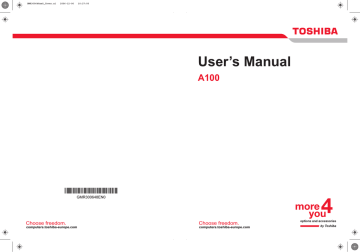
Optional Devices
Memory expansion
You can install additional memory in the computer’s memory module to increase the amount of RAM.
Only memory modules with the following parts numbers can be installed:
■ 256MB: PA3389U-1M25
■ 512MB: PA3412U-1M51
■ 1GB: PA3411U-1M1G
Installing memory module
To install a memory module, make sure the computer is in boot mode then:
1. Turn the computer off in boot mode. Refer to the
section in Chapter 3.
■ If you use the computer for a long time, the memory modules will become hot. In this case, let the memory modules cool to room temperature before you replace them.
■ Do not try to install a memory module with the computer turned on or turned off in Sleep and Hibernation mode. You can damage the computer and the memory module.
2. Remove all cables connected to the computer.
3. Turn the computer upside down and remove the battery pack (refer to
Chapter 6,
4. Remove one screw securing the memory module cover.
5. Lift off the cover.
■ Use a point size 0 Phillips screwdriver.
■ Intel 945GM/943GML model:
Insert the two memory modules of the same specifications and capacity into Slot A and Slot B respectively. The computer will operate in dual channel mode. You can access the inserted memory modules efficiently in dual channel.
■ Intel 940GML model:
This model doesn't support dual channel mode.
User’s Manual 8-7
Optional Devices
Removing the cover
6. Insert the memory module into the connector on the computer. Press the module carefully and firmly to ensure a solid connection.
7. Push the module down so that it lies flat and is secured by two latches.
Do not touch the connectors on the memory module or on the computer.
Debris on the connectors may cause memory access problems.
User’s Manual
Inserting the memory module
8. Seat the cover and secure it with one screw.
9. When you turn the computer on, it should automatically recognize the total memory capacity. Use the HW Setup program to verify that the added memory is recognized. If it is not recognized, check the module’s connection.
8-8
Optional Devices
Removing memory module
To remove the memory module, make sure the computer is in boot mode then:
1. Turn the computer off and remove all cables connected to the computer.
■ If you use the computer for a long time, the memory modules will become hot. In this case, let the memory modules cool to room temperature before you replace them.
■ Do not try to remove a memory module with the computer turned on or turned off in Sleep and Hibernation mode. You can damage the computer and the memory module.
2. Turn the computer upside down and remove the battery pack (refer to
Chapter 6,
3. Remove one screw securing the memory module cover.
4. Lift off the cover.
5. Use a slender object such as a pen to press two latches on either side of the memory module to the outside. The memory module will pop up.
6. Grasp the memory module by the sides and pull it out.
Do not touch the connectors on the memory module or on the computer.
Debris on the connectors may cause memory access problems.
User’s Manual
Removing the memory module
7. Seat the cover and secure it with one screw.
8-9
advertisement
Related manuals
advertisement
Table of contents
- 17 Equipment checklist
- 19 Features
- 25 Special Features
- 27 TOSHIBA Value Added Package
- 28 Utilities and Application
- 30 Options
- 31 Front with the display closed
- 32 Left side
- 34 Right side
- 35 Back side
- 36 Underside
- 37 Front with the display open
- 38 AV Buttons
- 39 System indicators
- 40 Keyboard indicators
- 41 USB diskette drive
- 41 Optical Media drive
- 46 Connecting the AC adaptor
- 46 Opening the display
- 47 Turning on the power
- 48 Starting up for the first time
- 48 Turning off the power
- 51 Restarting the computer
- 51 System Recovery Options
- 53 Using the Touch Pad
- 54 Using the USB diskette drive
- 55 Using optical media drives
- 59 AV Button function (Provided with some models)
- 60 Writing CDs on CD-RW/DVD-ROM drive
- 62 Writing CD/DVDs on DVD Super Multi (+-R DL) drive
- 65 TOSHIBA Disc Creator
- 66 Data Verification
- 66 Video
- 67 When using Ulead DVD MovieFactory® for TOSHIBA:
- 69 Media care
- 70 Modem (Provided with some models)
- 72 Wireless communications
- 74 LAN
- 76 Cleaning the computer
- 76 Moving the computer
- 77 Heat dispersal
- 78 Typewriter keys
- 79 F1 ... F12 function keys
- 79 Soft keys: Fn key combinations
- 82 Windows special keys
- 82 Keypad overlay
- 84 Generating ASCII characters
- 85 Power conditions
- 86 Power indicators
- 87 Battery types
- 88 Care and use of the battery pack
- 94 Replacing the battery pack
- 96 Starting the computer by password
- 97 Power-up modes
- 98 HW Setup
- 104 PC cards
- 105 Express Card
- 107 Multiple Digital Media Card Slot
- 109 Memory expansion
- 112 Additional battery pack (6 Cell, 9 Cell and 12 Cell)
- 112 Additional AC adaptor
- 112 Battery charger
- 112 USB FDD Kit
- 112 External monitor
- 113 Television
- 113 i.LINK (IEEE1394)
- 116 Problem solving process
- 118 Hardware and system checklist
- 133 TOSHIBA support