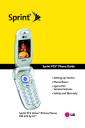
Front View of Your Phone. LG PM PM225 Sprint
Add to My manuals217 Pages
LG PM PM225 Sprint is a multimedia phone from Sprint PCS that offers a wide range of features and applications to meet your communication needs. With its sleek design and intuitive interface, the LG PM PM225 Sprint is easy to use and carry, making it the perfect companion for both personal and professional use. Some of the key features of the LG PM PM225 Sprint include:
- Picture messaging: Capture and share special moments with friends and family using the built-in camera.
- Instant messaging: Stay connected with friends and colleagues through popular instant messaging applications.
- Web browsing: Access the internet and stay up-to-date on the latest news, sports, and entertainment.
- Voicemail: Never miss an important message with the convenient voicemail service.
- Bluetooth connectivity: Connect wirelessly to other devices such as headsets and speakers for hands-free calling and music streaming.
advertisement
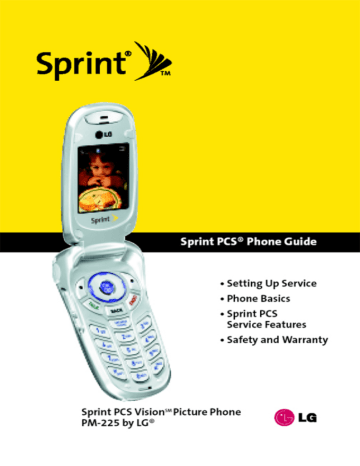
Front View of Your Phone
1. Signal Strength
Indicator
16. Earpiece
15. Battery Strength
Indicator
14. Display Screen
2. Softkey Buttons
3. Headset Jack
4. Volume Control
5. Talk
13. OK/Camera
12. End (Power)
6. Camera Key
11. Navigation Key
7. Back (Clear)
14
10. Microphone
9. Charger Jack
8. Accessory Jack
Section 2A: Your Sprint PCS Phone – The Basics
Key Functions
1.
Signal Strength Indicator represents the signal strength by displaying bars. The more bars displayed, the better the signal strength.
2.
Softkey Buttons let you select softkey actions or menu items corresponding to the bottom left and right lines on the display screen.
3.
Headset Jack allows you to plug in an optional headset for convenient, hands-free conversations.
4.
Volume Control allows you to adjust the ringer volume in standby mode (with the flip open) or adjust the voice volume during a call. The volume key can also be used to scroll up or down to navigate through the different menu options. To mute the ringer during an incoming call, press the volume key up or down.
5.
Talk allows you to place or receive calls, answer Call
Waiting, use Three-Way Calling, or activate Voice Dial.
6.
Camera Key allows quick access to the phone's camera.
With the phone open in standby mode: press to launch the camera. With the phone closed: press and hold to launch the camera.
7.
Back (Clear) deletes characters from the display in text entry mode. When in a menu, press the Back key to return to the previous menu. This key also allows you to return to the previous screen in a Sprint PCS Vision session.
8.
Accessory Jack allows you to connect optional accessories, such as a USB cable.
9.
Charger Jack connects the phone to the battery charger.
10.
Microphone allows the other caller to hear you clearly when you are speaking to them.
Section 2A: Your Sprint PCS Phone – The Basics 15
16
11.
Navigation Key scrolls through the phone’s menu options and acts as a shortcut key from standby mode.
All navigation keys are customizable.
䡲 Press Up to access Messaging.
䡲
䡲
䡲
Press Down to access Downloads.
Press Right to Find/Add Entry.
Press Left to view your Scheduler
Tip: You can customize the shortcut keys to launch your desired menu options. See "Shortcuts" on page 57.
12.
End (Power) ends a call. Press and hold this key for two seconds to turn your phone on or off. While in the main menu, it returns the phone to standby mode and cancels your input. When you receive an incoming call, press to enter silent mode and mute the ringer.
13.
OK/Camera selects the highlighted choice when navigating through a menu. In standby mode: Allows you to access the
Pictures menu with the press of a button. Press and hold to automatically launch the Camera.
14.
Display Screen displays all the information needed to operate your phone, such as the call status, the Contacts list, the date and time, the signal and battery strength, etc.
15.
Battery Strength Indicator represents the amount of remaining battery charge currently available in your phone. When all bars are displayed in the battery icon, the phone’s battery is fully charged. When no bars are displayed, the phone’s battery is completely discharged or empty.
16.
Earpiece lets you hear the caller and automated prompts.
Section 2A: Your Sprint PCS Phone – The Basics
advertisement
Key Features
- Picture messaging
- Instant messaging
- Web browsing
- Voicemail
- Bluetooth connectivity
Related manuals
Frequently Answers and Questions
Can I connect to the internet with the device?
Does the device have Bluetooth connectivity
Does the device support picture messaging?
advertisement
Table of contents
- 10 Section 1: Getting Started
- 12 1A. Setting Up Service
- 13 Getting Started With Sprint PCS Service
- 14 Setting Up Your Voicemail
- 15 Sprint PCS Account Passwords
- 16 Getting Help
- 20 Section 2: Your Sprint PCS Phone
- 22 2A. Your Sprint PCS Phone: The Basics
- 23 Front View of Your Phone
- 26 Viewing the Display Screen
- 27 Features of Your Sprint PCS Phone
- 29 Turning Your Phone On and Off
- 30 Using Your Phone’s Battery and Charger
- 33 Displaying Your Phone Number
- 33 Making and Answering Calls
- 43 Entering Text
- 48 2B. Controlling Your Phone’s Settings
- 49 Sound Settings
- 53 Display Settings
- 59 Location Settings
- 60 Messaging Settings
- 63 Airplane Mode
- 64 TTY Use With Sprint PCS Service
- 66 Phone Setup Options
- 72 2C. Setting Your Phone’s Security
- 73 Accessing the Security Menu
- 73 Using Your Phone’s Lock Feature
- 75 Restricting Your Phone
- 76 Using Special Numbers
- 77 Erasing the Contacts
- 77 Updating Your Picture Mail Profile
- 78 Resetting Your Phone
- 79 Security Features for Sprint PCS Vision
- 80 2D. Controlling Your Roaming Experience
- 81 Understanding Roaming
- 84 Setting Your Phone’s Roam Mode
- 85 Using Call Guard
- 88 2E. Navigating Through Menus
- 89 Menu Navigation
- 89 Menu Structure
- 90 Viewing the Menus
- 94 2F. Managing Call History
- 95 Viewing History
- 96 Call History Options
- 97 Making a Call From Call History
- 97 Saving a Phone Number From Call History
- 98 Prepending a Phone Number From Call History
- 99 Erasing Call History
- 100 2G. Using the Contacts
- 101 Adding a New Contacts Entry
- 102 Finding Contacts Entries
- 104 Contacts Entry Options
- 105 Adding a Phone Number to a Contacts Entry
- 106 Editing a Contacts Entry’s Phone Number
- 107 Assigning Speed Dial Numbers
- 108 Creating Voice Dial Tags
- 109 Editing a Contacts Entry
- 110 Selecting a Ringer Type for an Entry
- 111 Dialing Sprint PCS Services
- 112 2H. Using the Phone’s Calendar and Tools
- 113 Using Your Phone’s Calendar
- 118 Using Your Phone’s Alarm Clock
- 119 Using Your Phone’s Notepad
- 120 Using Your Phone’s Tools
- 122 2I. Using Your Phone’s Voice Services
- 123 Using Voice-Activated Dialing
- 125 Managing Voice Memos
- 128 2J. Using Your Phone’s Built-in Camera
- 129 Taking Pictures
- 135 Sharing Sprint PCS Picture Mail
- 137 Storing Pictures
- 141 Managing Sprint PCS Picture Mail
- 146 Section 3: Sprint PCS Service Features
- 148 3A. Sprint PCS Service Features: The Basics
- 149 Using Voicemail
- 159 Using SMS Text Messaging
- 162 Using Caller ID
- 163 Responding to Call Waiting
- 164 Making a Three-Way Call
- 165 Using Call Forwarding
- 166 3B. Sprint PCS Vision
- 167 Sprint PCS Vision Applications
- 168 Getting Started With Sprint PCS Vision
- 175 Accessing Messaging
- 180 Downloading Premium Services Content
- 184 Exploring the Web
- 189 Sprint PCS Vision FAQs
- 192 3C. Sprint PCS Voice Command
- 193 Getting Started with Sprint PCS Voice Command
- 194 Creating Your Own Address Book
- 195 Making a Call with Sprint PCS Voice Command
- 196 Accessing Information Using Sprint PCS Voice Command
- 198 Section 4: Safety and Warranty Information
- 200 4A. Safety
- 201 Getting the Most Out of Your Reception
- 202 Maintaining Safe Use of and Access to Your Phone
- 204 Using Your Phone With a Hearing Aid Device
- 206 Caring for the Battery
- 207 Acknowledging Special Precautions and the FCC Notice
- 208 Owner’s Record
- 209 Phone Guide Proprietary Notice
- 210 4B. Manufacturer’s Warranty
- 211 Manufacturer’s Warranty
- 214 Index
