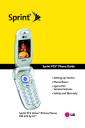
Entering Text. LG PM PM225 Sprint
Add to My manuals217 Pages
LG PM PM225 Sprint is a multimedia phone from Sprint PCS that offers a wide range of features and applications to meet your communication needs. With its sleek design and intuitive interface, the LG PM PM225 Sprint is easy to use and carry, making it the perfect companion for both personal and professional use. Some of the key features of the LG PM PM225 Sprint include:
- Picture messaging: Capture and share special moments with friends and family using the built-in camera.
- Instant messaging: Stay connected with friends and colleagues through popular instant messaging applications.
- Web browsing: Access the internet and stay up-to-date on the latest news, sports, and entertainment.
- Voicemail: Never miss an important message with the convenient voicemail service.
- Bluetooth connectivity: Connect wirelessly to other devices such as headsets and speakers for hands-free calling and music streaming.
advertisement
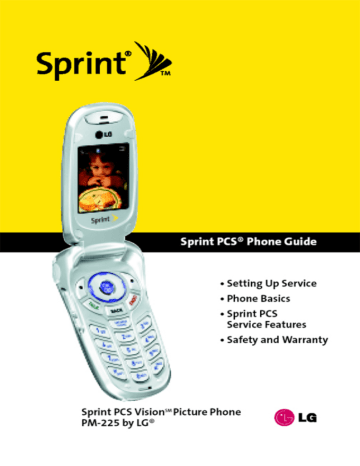
Entering Text
Selecting a Character Input Mode
Your Sprint PCS Phone provides convenient ways to enter words, letters, punctuation, and numbers whenever you are prompted to enter text (for example, when adding a Contacts entry or when using Sprint PCS Mail and
SMS Text Messaging).
To change the character input mode:
1.
When you display a screen where you can enter text, select Mode (right softkey).
2.
Select one of the following options:
䡲
䡲
䡲
Abc to cycle through the alpha characters associated with the letters on the keypad (see page37).
T9Word to enter text using a predictive text entering system that reduces the number of keys that need to be pressed while entering a word (see page 35).
123 to enter numbers by pressing the numbers on the keypad (see page 38).
䡲
䡲
䡲
Symbols to enter symbols (see page 38).
Smileys to enter “emoticons”(see page 38).
Preset Messages to enter pre-programmed messages
(see page38).
Tip: When entering text, press the
*
(Shift) key to change letter capitalization ( Abc > ABC > abc ).
34 Section 2A: Your Sprint PCS Phone – The Basics
Entering Characters Using T9 Text Input
T9 Text Input lets you enter text in your Sprint PCS Phone by pressing keys just once per letter. (To select the T9 Word mode when entering text, see “Selecting a Character Input Mode” on page 34.)
T9 Text Input analyzes the letters you enter using an intuitive word database and creates a suitable word. (The word may change as you type.)
To enter a word using T9 Text Input:
1.
Select the T9Word character input mode. (See “Selecting a Character Input Mode”on page 34.)
2.
Press the corresponding keys once per letter to enter a word (for example, to enter the word “Bill,”press
2 4 5 5 ). (If you make a mistake, press
BACK to erase a single character. Press and hold delete an entire entry.)
BACK to
If the word you want does not display after you have entered all the letters, press 0 to scroll through additional word selections. To accept a word and insert a space, press # .
Section 2A: Your Sprint PCS Phone – The Basics 35
Adding a Word to the T9 Database
If a word you want to enter does not display as an option when you are using T9 Text Input, you can add it to the database.
To add a word to the T9 Text Input database:
1.
Select the Abc character input mode. (See “Selecting a
Character Input Mode”on page 34.)
2.
Enter the word using multi-tap text entry. (See “Entering
Characters by Tapping the Keypad”on page 37.) The word will appear as an option the next time you scroll through options during T9 Text Input.
For more information about T9 Text Input, visit the Tegic Web site at www.T9.com.
36 Section 2A: Your Sprint PCS Phone – The Basics
Entering Characters by Tapping the Keypad
To enter characters by tapping the keypad:
1.
Select the Abc mode (see “Selecting a Character Input
Mode”on page 34).
2.
Press the corresponding keys repeatedly until the desired letter appears (for example, to enter the word “Bill,” and press
BACK
5
BACK three times again). (If you make a mistake, to erase a single character. Press and hold to delete an entire entry.)
By default, the first letter of an entry is capitalized and the following letters are lowercase. After a character is entered, the cursor automatically advances to the next space after two seconds or when you enter a character on a different key.
Characters scroll in the following order:
1
2
. , @ 1’? ! * # /
A B C 2
3
4
5
6
7
8
9
0
#
D E F 3
G H I 4
J K L 5
M N O 6
P Q R S 7
T U V 8
W X Y Z 9
0
Space
Shift
Section 2A: Your Sprint PCS Phone – The Basics 37
Entering Numbers, Symbols, Smileys and Preset
Messages
To enter numbers:
䊳 Select the 123 mode and press the appropriate key.
(See “Selecting a Character Input Mode”on page 34).
To enter symbols:
䊳 Select the Symbols mode. (See “Selecting a Character
Input Mode”on page 34.) To enter a symbol, press the appropriate key indicated on the display.
To enter “emoticons”(smileys):
䊳 Select the Smileys mode and press the appropriate key.
(See “Selecting a Character Input Mode”on page 34.)
To enter Preset messages:
1.
Select the Preset messages mode. (See “Selecting a
Character Input Mode”on page 34.)
2.
Scroll to the desired pre-programmed message and
Note: Preset (or "canned") messages make composing text messages even easier by allowing you to enter preset messages, such as “Meet me at,”“Let’s get lunch,”or a customized preset message of your own. (For more information on preset messages, please see “Managing Preset Messages” on page 53.)
38 Section 2A: Your Sprint PCS Phone – The Basics
advertisement
Key Features
- Picture messaging
- Instant messaging
- Web browsing
- Voicemail
- Bluetooth connectivity
Related manuals
Frequently Answers and Questions
Can I connect to the internet with the device?
Does the device have Bluetooth connectivity
Does the device support picture messaging?
advertisement
Table of contents
- 10 Section 1: Getting Started
- 12 1A. Setting Up Service
- 13 Getting Started With Sprint PCS Service
- 14 Setting Up Your Voicemail
- 15 Sprint PCS Account Passwords
- 16 Getting Help
- 20 Section 2: Your Sprint PCS Phone
- 22 2A. Your Sprint PCS Phone: The Basics
- 23 Front View of Your Phone
- 26 Viewing the Display Screen
- 27 Features of Your Sprint PCS Phone
- 29 Turning Your Phone On and Off
- 30 Using Your Phone’s Battery and Charger
- 33 Displaying Your Phone Number
- 33 Making and Answering Calls
- 43 Entering Text
- 48 2B. Controlling Your Phone’s Settings
- 49 Sound Settings
- 53 Display Settings
- 59 Location Settings
- 60 Messaging Settings
- 63 Airplane Mode
- 64 TTY Use With Sprint PCS Service
- 66 Phone Setup Options
- 72 2C. Setting Your Phone’s Security
- 73 Accessing the Security Menu
- 73 Using Your Phone’s Lock Feature
- 75 Restricting Your Phone
- 76 Using Special Numbers
- 77 Erasing the Contacts
- 77 Updating Your Picture Mail Profile
- 78 Resetting Your Phone
- 79 Security Features for Sprint PCS Vision
- 80 2D. Controlling Your Roaming Experience
- 81 Understanding Roaming
- 84 Setting Your Phone’s Roam Mode
- 85 Using Call Guard
- 88 2E. Navigating Through Menus
- 89 Menu Navigation
- 89 Menu Structure
- 90 Viewing the Menus
- 94 2F. Managing Call History
- 95 Viewing History
- 96 Call History Options
- 97 Making a Call From Call History
- 97 Saving a Phone Number From Call History
- 98 Prepending a Phone Number From Call History
- 99 Erasing Call History
- 100 2G. Using the Contacts
- 101 Adding a New Contacts Entry
- 102 Finding Contacts Entries
- 104 Contacts Entry Options
- 105 Adding a Phone Number to a Contacts Entry
- 106 Editing a Contacts Entry’s Phone Number
- 107 Assigning Speed Dial Numbers
- 108 Creating Voice Dial Tags
- 109 Editing a Contacts Entry
- 110 Selecting a Ringer Type for an Entry
- 111 Dialing Sprint PCS Services
- 112 2H. Using the Phone’s Calendar and Tools
- 113 Using Your Phone’s Calendar
- 118 Using Your Phone’s Alarm Clock
- 119 Using Your Phone’s Notepad
- 120 Using Your Phone’s Tools
- 122 2I. Using Your Phone’s Voice Services
- 123 Using Voice-Activated Dialing
- 125 Managing Voice Memos
- 128 2J. Using Your Phone’s Built-in Camera
- 129 Taking Pictures
- 135 Sharing Sprint PCS Picture Mail
- 137 Storing Pictures
- 141 Managing Sprint PCS Picture Mail
- 146 Section 3: Sprint PCS Service Features
- 148 3A. Sprint PCS Service Features: The Basics
- 149 Using Voicemail
- 159 Using SMS Text Messaging
- 162 Using Caller ID
- 163 Responding to Call Waiting
- 164 Making a Three-Way Call
- 165 Using Call Forwarding
- 166 3B. Sprint PCS Vision
- 167 Sprint PCS Vision Applications
- 168 Getting Started With Sprint PCS Vision
- 175 Accessing Messaging
- 180 Downloading Premium Services Content
- 184 Exploring the Web
- 189 Sprint PCS Vision FAQs
- 192 3C. Sprint PCS Voice Command
- 193 Getting Started with Sprint PCS Voice Command
- 194 Creating Your Own Address Book
- 195 Making a Call with Sprint PCS Voice Command
- 196 Accessing Information Using Sprint PCS Voice Command
- 198 Section 4: Safety and Warranty Information
- 200 4A. Safety
- 201 Getting the Most Out of Your Reception
- 202 Maintaining Safe Use of and Access to Your Phone
- 204 Using Your Phone With a Hearing Aid Device
- 206 Caring for the Battery
- 207 Acknowledging Special Precautions and the FCC Notice
- 208 Owner’s Record
- 209 Phone Guide Proprietary Notice
- 210 4B. Manufacturer’s Warranty
- 211 Manufacturer’s Warranty
- 214 Index
